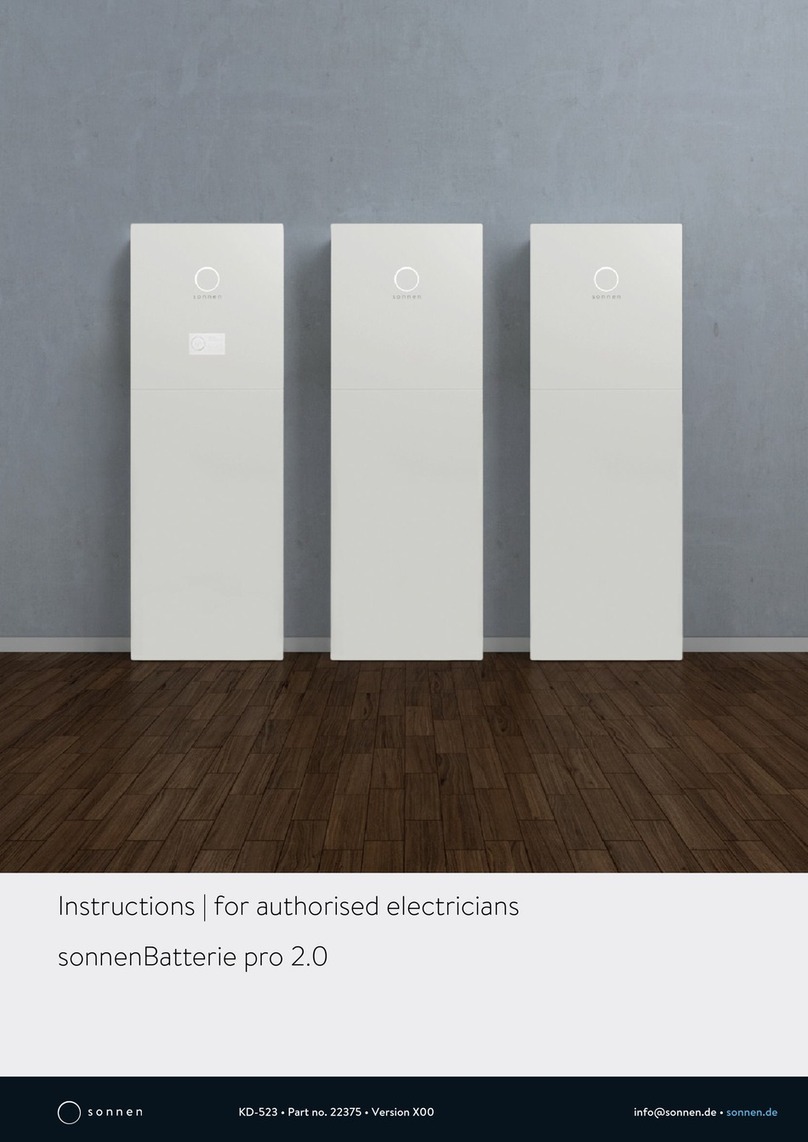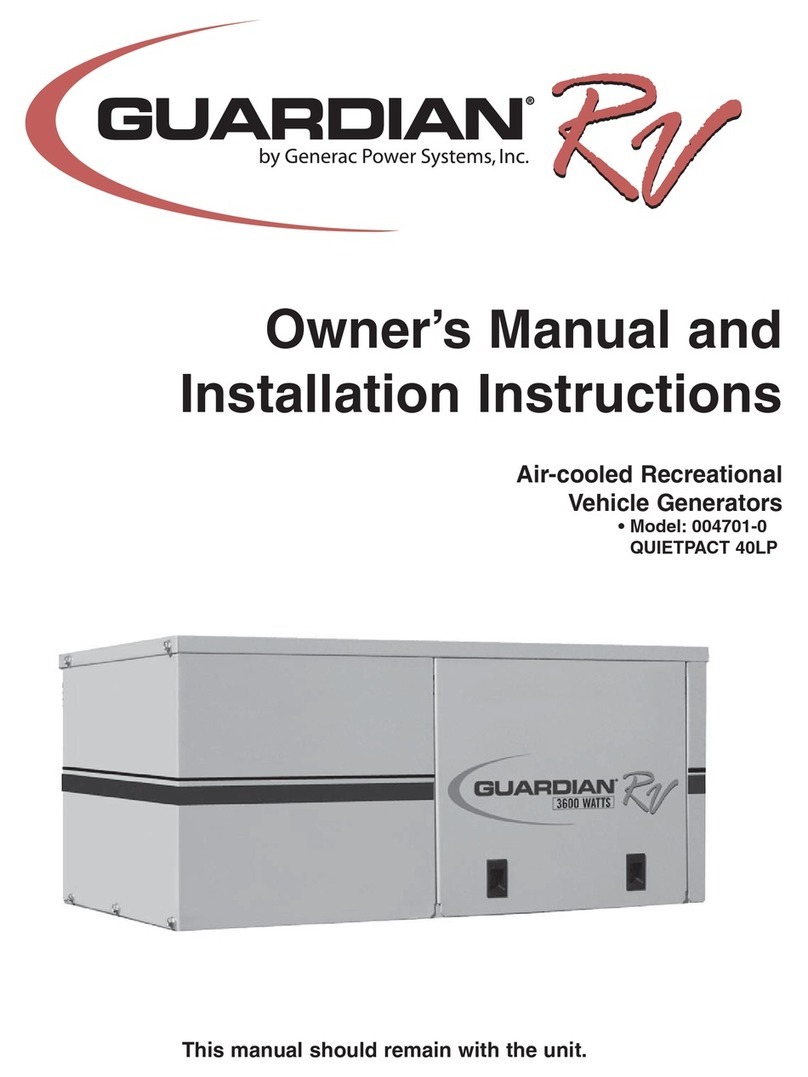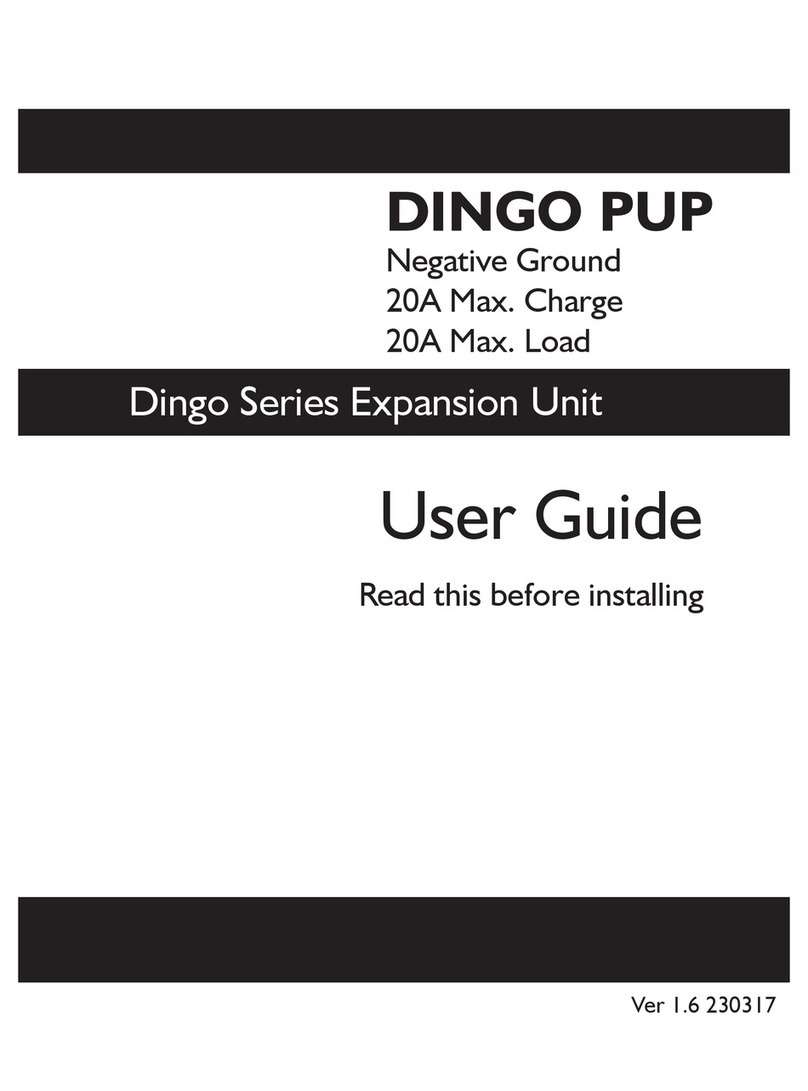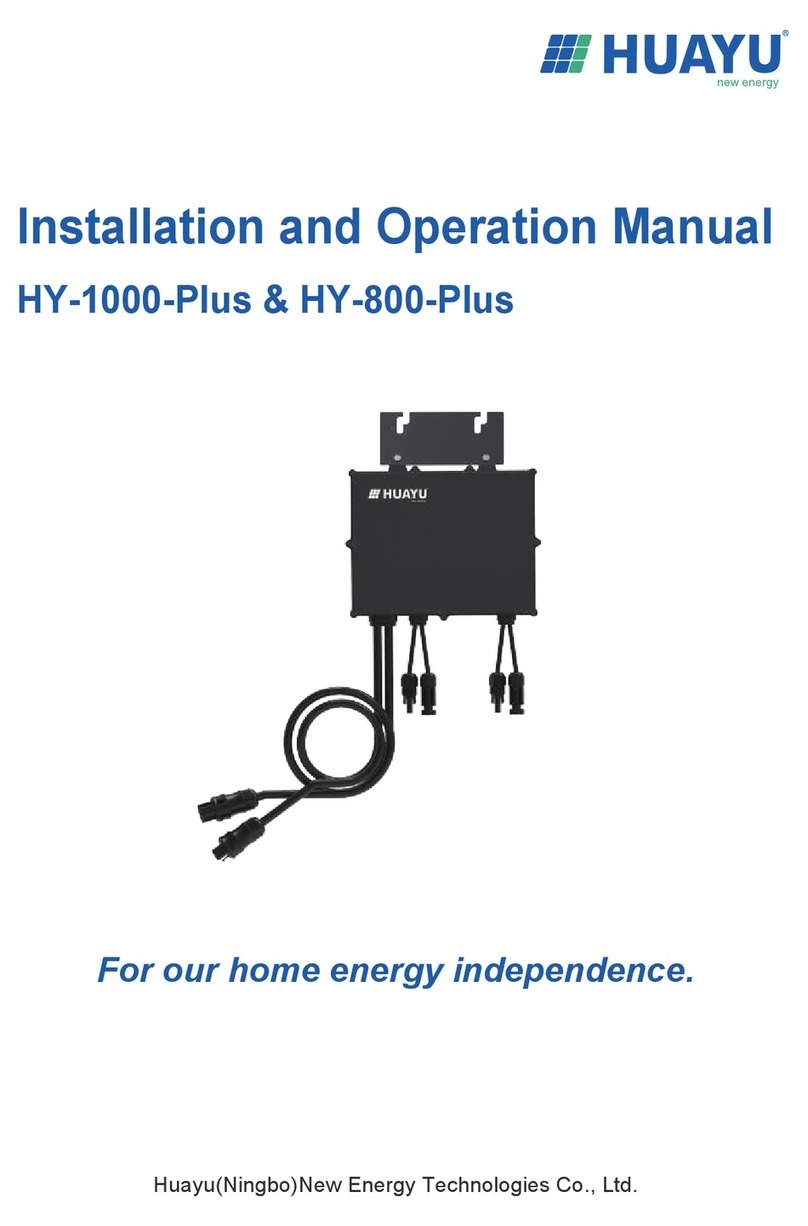Spatz HDMIGEN User manual

HDMIGEN
High-Definition
Multimedia Interface
Pattern Generator
Quick Guide
HDMIGEN
2
TABLE OF CONTENTS
1. Features and
Specifications
.............................................................. 3
Features ............................................................................................... 3
Specifications ...................................................................................... 3
RS-232 Protocol ................................................................................... 3
2. Front Panel Operation ........................................................................ 4
3. Rear Panel Installation and Connection ......................................... 5
4. TIMING Table ...................................................................................... 6
5. PATTERN Table .................................................................................... 7
6. Remote Control ................................................................................. 12
7. RS232 Remote Control Application.................................................. 13
7.1 Main Window................................................................................ 13
7.2 Select COM port to control ........................................................ 13
7.3 Switch TIMING ...............................................................................14
7.4 Switch PATTERN ............................................................................ 15
7.5 Programming TIMING/PATTERN ..................................................16
7.6 EDID ............................................................................................... 18
7.6.1 Read EDID ............................................................................ 18
7.6.2 Memory of EDID ....................................................................18
7.6.3 Upload EDID .......................................................................... 18
7.6.4 Write EDID .............................................................................. 18

3
1. Features and Specifications
Features
?
Providestotal35Timingsand39Patterns
?Supports HDCP signal
verification
pattern(P39)
?
On-panel LED display and LED indicators
?Remote control
?
Supports RS-232 control,
specific
PC application included
Specifications
?HDMI v1.2, HDCP 1.1 and DVI 1.0 compliant
?HDMI Frequency bandwidth: 1.65Gbps (single link)
?Input: Audio L/R x 1 and Toslink S/PDIF x 1
?Output: HDMI female port (type A connector) x 1
?Power Supply: 5VDC 3.2A power supply (AC 90-240V)
?Weight: 1.5Kgs
?Dimensions:280(W)x130(D)x44(H)mm
RS-232 Protocol
Pin Definititon
Pin
Definition
1NC 1NC
2TxD 2
3RxD 3
4NC
?
4
5GND
?
5
6NC 6
7NC 7
8NC 8
9NC 9
RxD
TxD
NC
GND
NC
NC
NC
NC
4
2. Front Panel Operation
1234
?
?
EXT
EXT
INT
L/R
OPT.
SINEWAVE
HDMI
DVI
AUTO
RGB
YUV
YUV
(4:4:4)
(4:4:4)
(4:2:2)
HDCP
TIMING
PATTERN
?
?
HDMIGEN
HDMI
PATTERN
GENERATOR
56789
1. Pattern Selection:
From P01 ~ P39
2.Resolution/Freq. Selection:
From T01 ~ T35
3.Remote controlsensor
4. HDCP LED Indicator:
The LED will illuminate when pattern "P39 HDCP-Produce" is selected and
theoutputdisplay(TV,monitor, etc.) supports HDCP. To unilluminate the
HDCP indicator (Switch Off HDCP), frist step to change to other pattern
and then changed either Timing, HDMI/DVI output selection or color
space selection.
5. Display of PATTERN/TIMING:
Upper line: Number of TIMING, Resolution and Frequency (Example: T01
640x480-60)
Lower line: Number of PATTERN and name of PATTERN (Example: P01
WHITE)
6. Audio Source Selection:
ExternalL/R
ExternalOptical
Internal Sinewave
7. HDMI/DVI Output Selection
8. Turn on/off AUTO pattern
random-cycling
9. Color Space Selection:
RGB 4:4:4
YUV 4:4:4
YUV 4:2:2

5
3. Rear Panel Installation and Connection
1234
OVERSCAN
RS-232
HDMI
OUT
OPTICAL
INPUT
L
R
DC
5V
POWER
56
1. RS232 Communication Port:
Connect to the COM1 or COM2 port of your PC, and control the unit
remotely using the application provided.
2. Audio Optical Input
3. Audio L/R Input
4. Power Switch
5. Fill-Screen Button:
For some modals of TV/monitor, the video signal can not
fill
the screen of
display completely, to correct this problem, press the button once when
the power is on.
6.HDMIOUT:
The HDMI output can be connected to a HDMI display using HDMI cable,
or to a DVI display using HDMI to DVI cable.
6
5. TIMING Table
No. Resolution Frequency (Hz)
T01 640x480 60
T02 640x480 72
T03 640x480 75
T04 640x480 85
T05 800x600 56
T06 800x600 60
T07 800x600 72
T08 800x600 75
T09 800x600 85
T10 1024x768 60
T11 1024x768 70
T12 1024x768 75
T13 1024x768 85
T14 1280x960 60
T15 1280x960 85
T16 1280x1024 60
T17 1280x1024 75
T18 1280x1024 85
T19 1600x1200 60
T20 1920x1200 60
T21 720x480i59
T22 720x480i60
T23 720x480p59
T24 720x480p60
T25 1280x720p59
T26 1280x720p60
T27 1920x1080i59
T28 1920x1080i60
T29 1920x1080p59
T30 1920x1080p60
T31 720x576i50
T32 720x576p50
T33 1280x720p50
T34 1920x1080i50
T35 1920x1080p50

7
No. Signal
Content
Description
P01
PURITY
P02
PURITY
P03
PURITY
P04
PURITY
P05
PURITY
P06
PURITY
P07
PURITY
P08
PURITY
Purity pattern
Purity offers eight different full
field
patterns:
Black, White (100% Y)
Primarycolors: Red,Green, Blue
Complementary colors: Magenta, Yellow, Cyan
P01:White
P02: Blue
P03:Red
P04: Magenta
P05:Green
P06:Cyan
P07:Yellow
P08:Black
Application
1. The red and green patterns are most frequently used for checking
color purity. The red pattern is selected only this color should be vis-
ible; the presence of any other color is an indication that color purity
needs adjustment.
2. The green pattern provides a purity check for three in-line tubes. In the
in-line tubes, the guns are in a horizontal position and the green gun is
located in the center.
3. The blue is the complementary colors are often used to check the
color performance.
4. The red are used to ensure that there is no interference between the
sound and chroma carrier. Furthermore the red pattern is used to ad-
just the longplay delay level to minimum
flicker.
5. In addition to the primary and complementary colors 100% white can
be selec
ted as well as black pattern with color burst to check.
8
P09
P10
P11
P12
GRAD
GRAD
GRAD
GRAD
Gradual pattern
Gradual transition of colors.
P09: Red
P10:Green
P11: Blue
P12:Gray
Application
This pattern is for brightnesscontrolandluminancewritingcurrent.Andthis
can overall the color performance, amplitude response/resolution and
linearity of chroma amplitude.
Color Bar
P13
Application
Comprises 8 vertical bars-White, Yellow, Cyan,
Green, Magenta, Red, Blue and Black
The white bar, to adjust the amplitude of the color difference signals with
respect to the luminance signal on the picture tube. The blue and green
guns can be switched off to allow the amplitude of the R-Y signal to be ad-
justed. This is done by ensuring that no difference in brightness is observed
between vertical bars
five
and six of the color bar and the horizontal refer-
ence bar. In a similar fashion, the amplitude of the B-Y demodulator can
be determined.
P14
P15
P16
P17
Grayscale
Full screen linear staircase signal with 8/16/32/64
identical steps from black to white
P14: 8 steps
P15: 16 steps
P16: 32 steps
P17:64steps
Application
This is used to locate faulty linearity of the video
amplifier
or greyscale set-
ting. Nonlinearities mainly result in a compression of the white level.

9
P18
P19
P20
Application
Black-White Vertical
Full screen linear vertical bar signal with black/white
intervals of 1/6/12 pixels.
P18: 1 pixel
P19: 6 pixels
P20:12pixels
This pattern serves for a quick check of color monitor’s horizontal band-
width and phase behavior of a video transmission. Also, verify video ampli-
fier
and color temperature.
Black-White Horizontal
P21
P22
P23
Application
Full screen linear Horizontal bar signalwithblack/
white intervals of 1/3/6 pixels.
P21: 1 pixel
P22: 3 pixels
P23:6pixels
This pattern serves for a quick check of color monitor’s vertical bandwidth
and phase behavior of a video transmission. Also, verify video amp
lifi
er and
color temperature.
P24
P25
Application
Multi-burst
Full screen
definition
pattern of frequen-
cies0.5,1.0,2.0,4.0,
4.8, and 5.8 MHz for
625 line systems.
P24:Multi-burst 1
P25:Multi-burst 2
-Video bandwidth
-Check luminance
amplifier
in B/W
-Amplitude response/ resolu-
tion
-Check resolution of monitors
andvideorecorders
-Measure the frequency am-
plitude
response
Thepattern checks the bandwidthofthe video or luminance
amplifier
inB/
W or CTVs as well as the resolution of monitors and videorecorders.Itcan
also be used to check or measure the frequency amplitude response.
10
P26
P27
P28
P29
Grid
Full screen grid with black/white intervals of 1/3/6/12
pixels.
P26: 1 pixel
P27: 3 pixels
P28: 6 pixels
P29:12pixels
Application
This pattern is mainly used for checking and aligning dynamic and corner
convergenceofTVsormonitors.
Running H
Fullscreen
filled
with lines of H characters, a new
P30 line of H will run from upper left corner and
fill
down
when a line is completed.
Application
This is the special test for test/video motion
verification
and refreshing rate.
Circle
P31
Application
Black circles on white background, 640x480 has 4 by
3 total 12 circles, 800x600 has 5 by 3 total 15 circles,
1024x768 has 6 by 4 total 24 circles,
It’s suited for checking the overall linearity and geometry of the screen of a
monitor or TV.
P32 Black/White Up/Down
Fullscreen
filled
with upper half of 100% white and
lower half of 100% black.
Application
This pattern is for brightness control and purity checking. Also, to do the
white setting and synchronization.

11
P33 CYP
P34 CYP
P35 CYP
P36 CYP
P37 CYP
P38 CYP
Cypress Patterns
Cypress
specifically
designed patterns.
P33:Greyscale
P34: 3 step Horizontal color bar
P35:SAMPTEbar
P36:CYP-4
P37:Britebox-1
P38:Britebox-2
Application
P33: This pattern is used for a
reflection
check or for adjusting the VCR
video demodulator to a symmetrical black and white jump or opposite.
P34:Thispattern serves for a quick check of color monitor.
P35,P36: This pattern can be used to check the video handling capabilities
of most parts of a television system.
P37,P38: The wrong brightness setting on the monitor may cause other tests
such as Contrast, Focus and Beam Size to be invalid.
P39
HDCP
HDCP
-
Produce
Green/Blue horizontal bars with HDCP
verification
and data comparison on the upper
first
third area of
black background
Application
To test DVI and HDMI receivers with HDCP. All DVI and HDMI options, in-
cluding analyzer options, support HDCP production keys if the HDCP option
isinstalled.
12
6. Remote Control 4
1. Switch to P39 HDCP
2. Turn on/off AUTO pattern random-cycling 1
3. Color Space Selection:
RGB 4:4:4 3
HDCP
COLOR
SPACE
AUTO
2
AUDIO
HDMI/DVI
5
YUV 4:4:4
YUV 4:2:2
4. Audio Output Selection:
VGA
SVGA
XGA
SXGA
UXGA
1080i
6
ExternalL/R
ExternalOptical
InternalShinewave
5. HDMI/DVI Output Selection
6.QuickTIMINGSelection:
VGA-T01 640x480-60
SVGA -T06 800x600-60
XGA -T10 1024x768-60
SXGA -T161280x1024-60
UXGA -T19 1600x1200-60
1080i-T27 1920x1080i-59
480p -T23 720x480p-59
720p -T25 1280x720p-59
1080p -T29 1920x1080p-59
7. Sampling Rate (-)
Sampling Rate (+)
192 KHz
96 KHz
48 KHz
44K1Hz
32 KHz
8. [pqtu]
UP/DOWN: TIMING (+) (-)
RIGHT/LEFT: PATTERN (+) (-)
9. A/V Mute ON
10.A/V MuteOFF
480p
SAMPLING
RATE
-
7
P-
AV
MUTE
ENABLE
9
720p
T+
OK
T-
CR-35
1080p
SAMPLING
RATE
+
P+
8
AV
MUTE
DISABLE
10

13
7. RS232 Remote Control Application
7.1 Main Window
Double-clicktheexecutableexefiletolaunc htheapplication,themain
window will show up.
IMPORTANT:Whentherighthandbottomshowswarningmessage‘HDMIGEN
Status: Not Exit, clicking the Connect buttonto link to theunit.
7.2 Select COM port to control
Click and select the [COM port] from [Config] option of the tool
bar to launchtheProgramwindow.Thereare8differentCOMportscan
choose. After the port been selected click [OK] to
confirm
the control port.
14
7.3 Switch TIMING
Click and select the [Timing] from [Output] option ofthe tool bar to launch
the Program window.
Click [Show List] to display each timing’s Horizontal/Vertical/Pixel Clock.
Click [Run Timing] button to start the output of selected timing.
List of Timings

15
7.4 Switch PATTERN
Click and select the [Pattern] from [Output] optionof the tool bar to launch
the Program window.
Click [Show List] to select output patternand thenclick[Run Pattern] button
to start the output of selected pattern.
List of Patterns
16
7.5 Programming TIMING/PATTERN
Clickand selectthe [Program] from [Edit]optionofthe tool bartolaunchthe
Program window.
Programthedesiredsequenc eoftiming/pattern/unit/showtime,thenclick
[Upload] to send the programtotheunit.
IMPORTANT: For every timing pattern have to shown at least 3 seconds.
Click and select the [Save as] from [File] optionof the tool bar to save your
settings.
Click the [Open] from [File] option of the tool bar to load the saved data.

17
Click and select the [Timing] from [Edit] option of the tool bar to launch the
Program window.
Program the desired timings,and thenclick[Upload] to send the program to
the unit.
Click and select the [Pattern] from [Edit] option ofthe tool bar to launchthe
Program window.
Program the desired patterns and then click [Upload] to send the program to
the unit.
Click and select the [Default Setting] from [Edit] option of the tool bar to reset
theunittofactorysetting.
20
7.6 EDID
7.6.1 Read EDID
Click and select the [Read EDID] from [EDID] option of
the tool bar to readouttheEDIDfro mthedisplaysource(e.g.
LCDTV).Meanwhile,click andselectthe[Saveas]from[File]
optionofthetoolbartosavetheEDID informationtothe
computerin.binformat(e.g.tosaveasthisfileformat
“cypress.bin”).
7.6.2 Memory of EDID
Whenclickandselectthe[Memory]from[EDID]toreadoutthe
data,but the user may not know the data information that read
out from the source. The user can use “Explore Semiconductor EDID
Editor” to read out the EDID information.
From “Explore SemiconductorEDID Editor”,clickthe [Open] from[File]
optionofthetoolbartoreadouttheEDIDdata.
7.6.3 Upload EDID
Clickthe[Open]from[File]optionofthetoolbartoloadthesaved
data(e.g. cypress.bin).
Clickand select the [Upload EDID] from [EDID] option of the toolbar
towrite the EDID to the unit.
INPORTANT:AfteruploadEDIDtotheunit,don’toperationthis
unitbeforewriteEDIDtothedisplayunit.Otherwise ,theEDIDdata
willloseduetothe memory size problem.
7.6.4 Write EDID
Clickandselectthe[WriteEDID]from[EDID]optionofthetoolbar
towritetheEDIDtothedisplayunit.
Table of contents
Popular Inverter manuals by other brands

Mitsubishi Electric
Mitsubishi Electric FR-A720-0.4K instruction manual
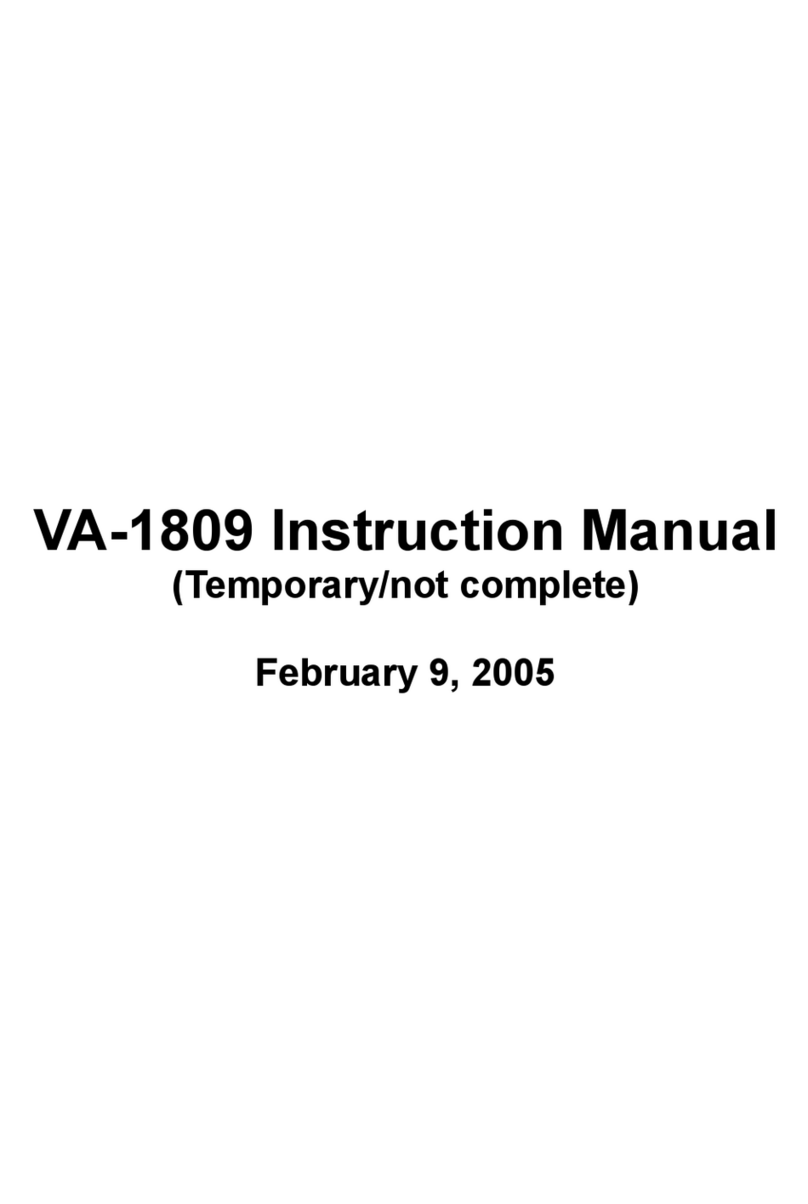
ASTRO
ASTRO VA-1809 instruction manual

Hakko Electric Machine Works Co., Ltd.
Hakko Electric Machine Works Co., Ltd. HAP2031 Handling manual
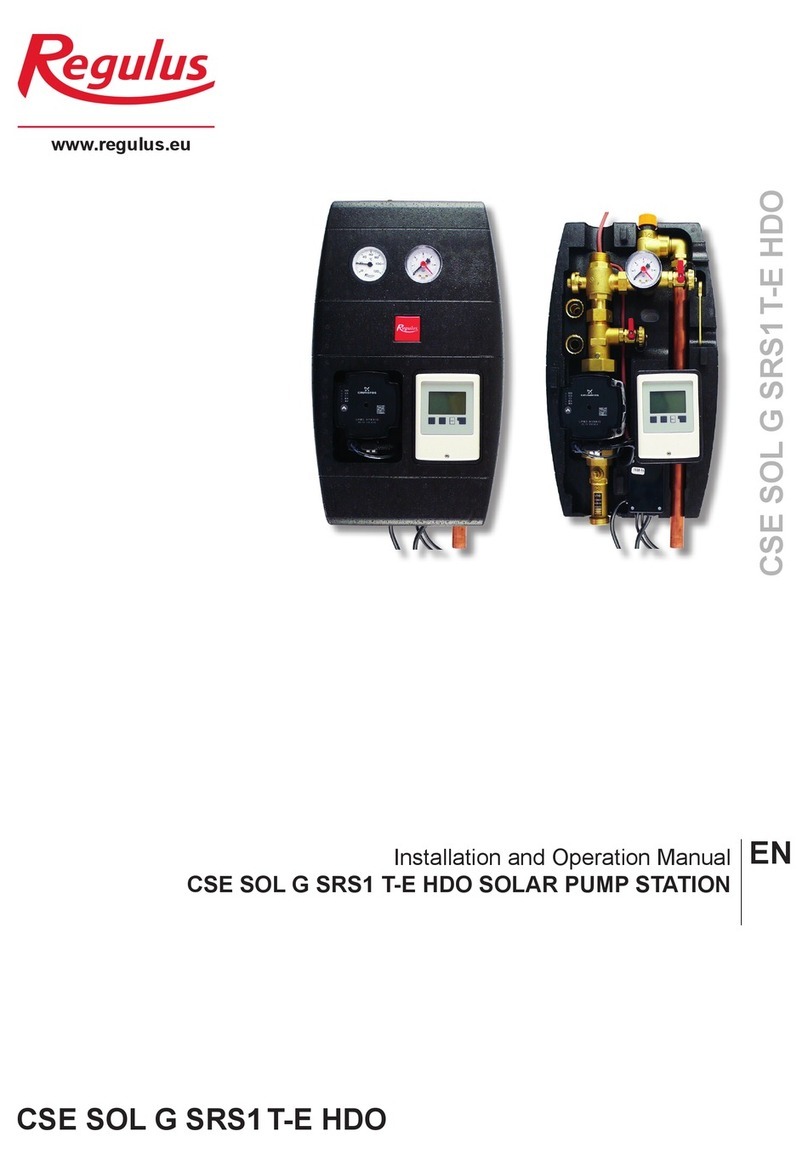
Regulus
Regulus CSE SOL G SRS1T-E HDO Installation and operation manual

Scientific
Scientific SM5070 user manual
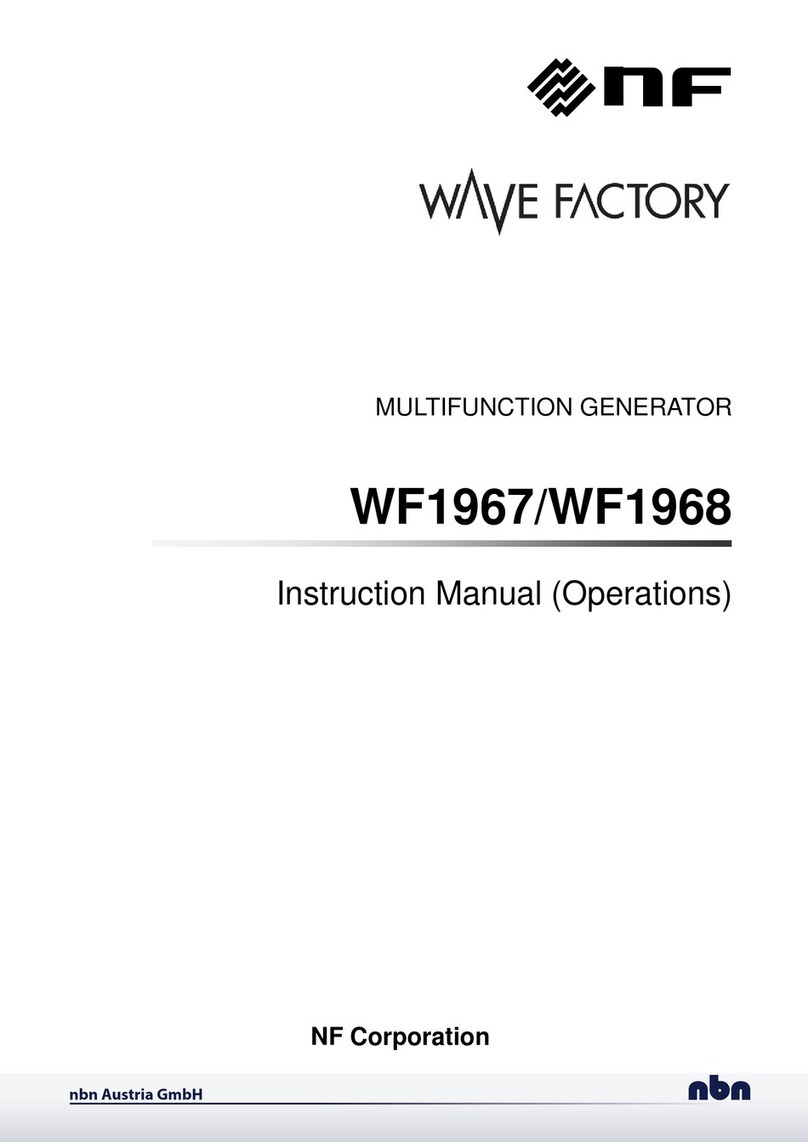
NF
NF WAVE FACTORY WF1968 Instruction Manual (operations