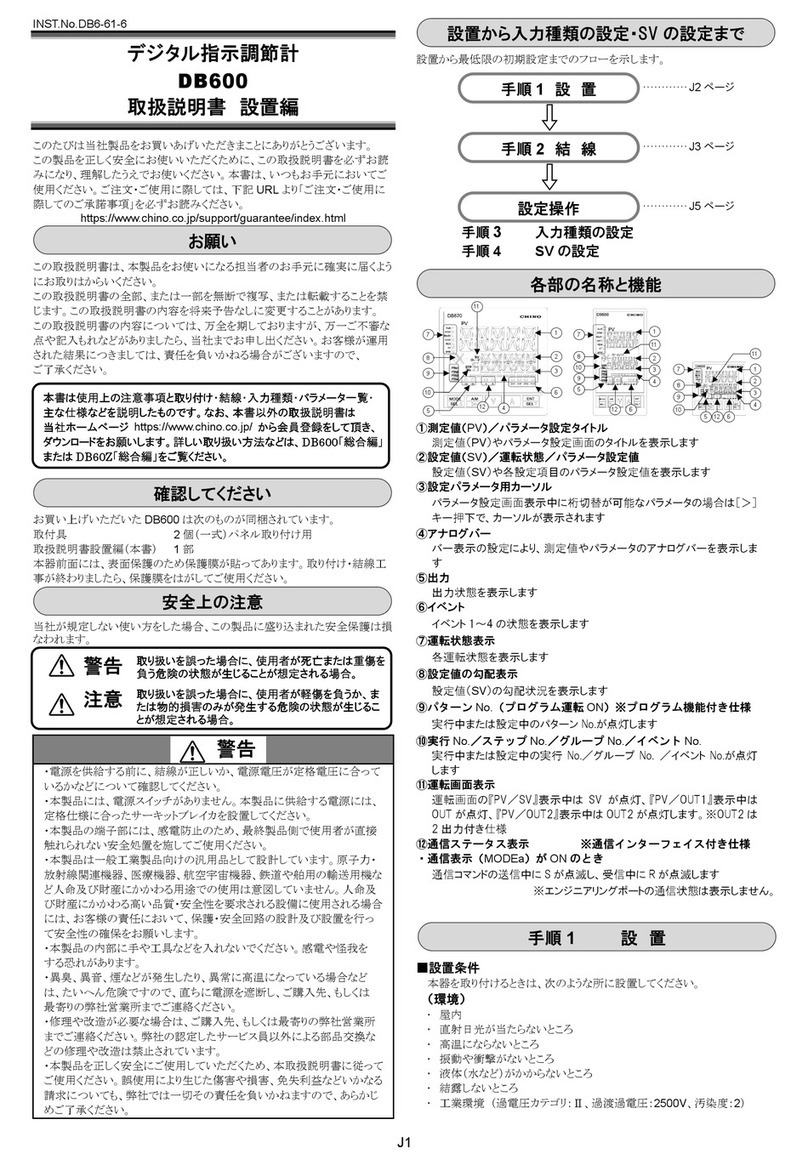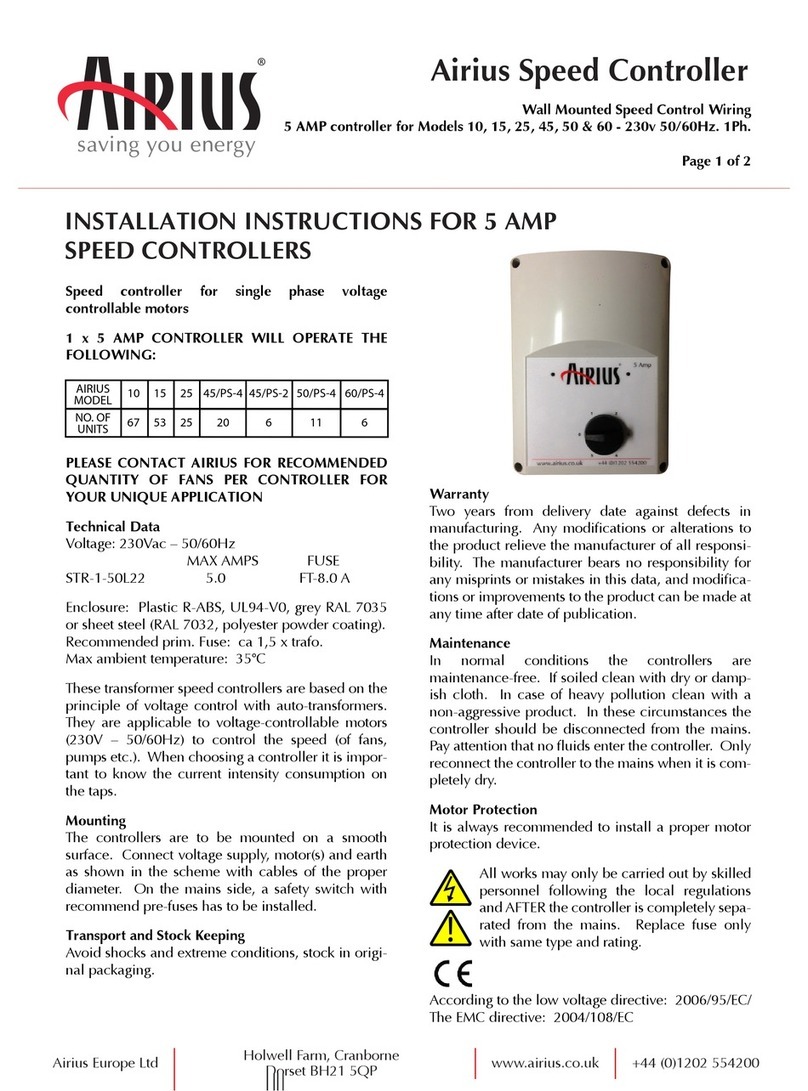Specialwaves Mine S User manual

1
vers. 1.1
User Guide

2
vers. 1.1
Table of Contents
1. OVERVIEW........................................................................................ 3
1.1 Welcome................................................................................................................ 3
1.2 Package Contents........................................................................................... 3
1.3 Rear View ............................................................................................................... 4
1.4 Power Supply...................................................................................................... 4
1.5 USB Connector.................................................................................................. 4
1.6 MIDI Connections ............................................................................................ 4
1.7 Extractor Keys..................................................................................................... 5
1.8 Kensington Security Slot............................................................................ 5
2. HOW TO CONFIGURE MINE S.............................................. 5
2.1 Fitting the modules........................................................................................ 6
2.2 Removal of Modules ..................................................................................... 7
3. MINE APP........................................................................................... 8
3.1 Header Tab............................................................................................................ 8
3.2 Zoom In, Zoom Out, Default Zoom .................................................... 10
3.3 Rotate........................................................................................................................ 10
3.4 HowtosetupDevices,ModulesandProles............................. 11
4. PROFILE ............................................................................................. 12
4.1 Whatisaprole ................................................................................................ 12
4.2 Add/RemoveaProle................................................................................. 12
4.3 GeneralProleSetup.................................................................................... 13
5. DEVICE................................................................................................ 13
6. MODULE ............................................................................................ 14
7. MIDI PROFILE.................................................................................. 15
7.1 SpecicMIDIProleSettings.................................................................. 15
7.2 Pad Module.......................................................................................................... 16
7.3 2 Buttons Module ............................................................................................ 16
7.4 Pot / Slider Module........................................................................................ 16
7.5 Encoder Module............................................................................................... 16

3
vers. 1.1
1. OVERVIEW
1.1 Welcome
Congratulations on the purchase of your Mine S. We are sure that you will have great satisfaction from the
use of our innovative products. Mine S is a simple, intelligent and customizable controller. Its key feature
is modularity, which will allow you to interact with your software, devices and processes, simplifying your
workow and leaving you focused on your work.
1.2 Package Contents
1 x Mine S
Power Supply Modules
1 x USB Cable
4 x Extractors
1 x Starting & Safety Instructions
Modules & Accessories (not included in Mine S packaging)
Starting & Safety Instructions

4
vers. 1.1
1.3 Rear View
On the back of Mine S there are, from left to right, (1) a power switch, (2) a power connector, (3) a high-
retention USB type B connector, (4) one MIDI OUT and (5) one MIDI IN connector. There is also (6) a slot
where to put the extractor keys and (7) a Kensington security slot.
12345
6
7
On/O Power Switch
Power connector
USB Port
MIDI OUT port MIDI IN port
Extraction keys slot
Anti-theft Kensington lock
1.4 Power Supply
The power switch allows you to turn on the Mine S after connecting it to the PC via the USB cable (inclu-
ded in the package). The power connector allows you to integrate the power supply of the Mine S.
Normally, Mine S is powered via the USB cable which allows furthermore the data connection with the
PC. However, in certain cases, it may be useful to integrate with an external power supply (optional). Being
Mine S a modular controller it is possible that, using only the USB cable as power supply, there is not enou-
gh current to satisfy, for example, the needs for maximum brightness if you choose to use several modules
with LEDs (Pad or Double-Pad). There may be also insucient power if the PC connected to Mine S has
USB 2.0 or earlier. In these cases, the use of the external power supply will restore the proper operation.
1.5 USB Connector
The high-retention USB connector allows the connection of the USB cable supplied with the PC. This con-
nector is designed not to easily unplug. It is strongly recommended to use only the USB cable provided by
Specialwaves. After several stress tests, on poor USB cables, we found critical issues and errors. Our USB
cables are selected and certied to achieve maximum error-free performance.
1.6 MIDI Connections
Mine S has 2 physical MIDI ports on board with seven-pin female DIN connectors. One MIDI OUT port and
one MIDI IN port.
The MIDI IN/OUT connectors are used to connect phisically an external device with the Mine S, wiring
the MIDI OUT of the Mine S with the MIDI IN of the external device and vice versa. The MIDI cables are not
included in the package.

5
vers. 1.1
The reason the MIDI connectors on the Mine S are seven-pole instead of ve (as the MIDI standard) is
because we could use the additional two pins in the future to extend the data protocols on physical ports.
The male-to-male MIDI cable (ve poles) on the market is perfectly compatible with the MIDI connectors
of the Mine S.
Warning: do not connect Mine S with 7-pole DIN cables with devices not designed by Specialwaves. This
could cause damage to Mine S or the connected device.
1.7 Extractor Keys
In the package there are four extractor keys. Two are in stock, while the other two will allow you to replace,
add or remove modules as you please. The extractor keys slot allows you to place the keys without losing
them, thanks to a retaining mechanism.
1.8 Kensington Security Slot
Mine S has a Kensington security slot. The safety cable is not included in the package.
2. HOW TO CONFIGURE MINE S
Mine S is a modular controller. This means that you have an empty board at your disposal (we call it base)
where it is possible to organize pressure (Pad), incremental level (Encoder) or absolute level (Slider and
Pot) controls. You can insert them at will in the base, arranging them horizontally or vertically. Mine S will
automatically recognize the type of module, position and orientation.
Mine S can accommodate up to 32 single-position modules arranged in 8 rows and 4 columns. In the
center of each square silkscreen (one position) there are gold contacts in the shape of a propeller with four
blades. Each module ts into the slots with a system of retaining clips.
Currently there are ve modules available: Slider (occupying three positions), Pot (single position), Pad
(single position), 2 Buttons (single position) and encoder (single position). A blank module (single position)
is also available. Specialwaves is constantly engaged in research and development of new modules.
Slider module:
Allows the adjustment of a value in an absolute way with a longitudinal stroke of
60 mm (2.36 inches). The maximum resolution is 12 native bits (for a total of 4096,
almost fteen microns for each step).
Pot module:
Allows the adjustment of a value in an absolute way with a rotary stroke of 270
degrees. The maximum resolution is twelve native bits.

6
vers. 1.1
Pad module:
Allows the acquisition of a dynamic pressure with a resolution of twelve bits. It has
a fully programmable RGB Led. Touch sensitivity is programmable.
2 Buttons module:
It has two independent buttons, NOT sensitive to dynamics. It has two independent
fully programmable RGB LEDs.
Encoder module:
Relative endless rotary sensor with mappable momentary push button, thirty
detents (when rotated it emits several “clicks”) and green LED ring made up of 13
LEDs.
Blank module:
This is not a module but a cover to protect PCB from dust.
2.1 Fitting the modules
The installation of the modules is very simple thanks to the clips (snap ts) placed under each module. To
insert a module, simply place it on the base of the Mine S in the desired position and orientation, taking
care to center the dedicated slots with the clips. Gently press the module without tilting it until you hear
a “click”. The module will be immediately recognized by Mine S and will be functional. If, by chance, the
module should enter wrongly or only with just one clip, do not force the module, but use an extractor key
(see REMOVING THE MODULES) to be able to remove the module and re-insert it correctly.
Insert the modules you want on the
mainboard of Mine S.
Please be careful not to tilt the module
when inserting it.

7
vers. 1.1
2.2 Removal of Modules
To remove a module, you need to use the extractor keys provided, two of which are spare. On the back of
the Mine S there is a slot to store the extractor keys without losing them. Take both keys. Insert an extractor
key into the dedicated slot on the body of the module, until you hear a “click”. Repeat the operation with the
second slot on the opposite side of the module using the second extractor key. The module will lift up and
you can remove it by lifting it with the keys. Hold the module with one hand and pull the extractor key to
remove it from the module. Repeat the operation to remove the second extractor key. Store the extractor
keys in the slot on the back of the Mine S.
CLICK You can recongure your Mine S whenever
you want, even on the y.
Use 2 extraction keys to remove the module.
Insert them into the dedicated slots of the
module until you hear a click.
Lift the extraction keys to remove
the module.
Immediately after, pull out the 2 keys out while holding the
module. Do not leave the extraction keys inside the module
once removed.

8
vers. 1.1
3. MINE APP
Mine App is the Specialwaves application to congure Mine S. Following the available functions.
3.1 Header Tab
The header tabs on the top left are: New, Save, Save as, Open and Sync. Click on one of these icon to
launch the relative function.
Header Tab
View
Tools
Connected Devices Workspace Proles
Side
Panel
CREATE A NEW PROJECT
The creation of a new project is essential to be able to manage various congurations in a comfortable
and fast way. Each module inserted in the Mine S is identied by an id. This makes it possible to identify,
for example, one POT module from another. By clicking on the New icon, a new project will be created. If
changes have been made to the current project, a dialog box will appear requesting saving, with the op-
tions Cancel, Don’t Save, Save and Continue. Cancel cancels any request, Don’t Save ignores the changes,
while Save and Continue allows you to save the entire project.

9
vers. 1.1
Green Sync:
Mine S enabled, every change is mirrored in real time.
Orange Sync:
Mine S does not send any message and it is possible to make changes without
making them active until the Mine S is synchronized.
SAVE AND SAVE AS
Click on the Save icon to save the current project. The rst time you click, you are prompted for the le
name (with .smp extension). Save as allows you to specify the name and save path each time.
OPEN
Click on Open to open a project. Select the desired le (with .smp extension). If any changes have been
made to the current project, you are asked if you want to save.
SYNC
The Sync icon allows you to transfer all the changes made to the Mine S, making them operational. We
have dedicated a button to avoid errors or transfer functionality at the wrong time.

10
vers. 1.1
3.2 Zoom In, Zoom Out, Default Zoom
The magnier tool icons with the “+” and “-” symbol inside allow you to enlarge
or reduce the display of the Mine S. The default zoom icon restores the display
to the initial settings.
3.3 Rotate
Click on the rotate icon to let rotate the view of Mine S by 90 degrees clockwise.
Vertical View Orizzontal View

11
vers. 1.1
3.4 How to setup Devices, Modules and Proles
The conguration tabs open automatically by clicking on the device, on a module or on a prole. It is not
possible to open them clicking directly on the tabs.
Prolessettings
Click on the prole icon to se-
tup the prole on the side pa-
nel.
Device Settings
Click on the upper or bottom
cover of Mine S or even inside
Mine S not occupied by modu-
les to setup the device on the
side panel.
Modules settings
Click on the module you would
like to congure on the side
panel.
click here
click here
click here

12
vers. 1.1
4. PROFILE
4.1 What is a prole
Mine S, besides being a modular controller, is a device that allows the management of dierent protocols
and applications. The prole is the interface made available by our MineApp application. The prole allows
the communication of the Mine S with software, hardware devices, communication protocols up to com-
plex systems of various types through the actions performed on the individual modules. Mine S simplies
many production processes. In Specialwaves we have created the concept of prole as a specic area of
interest in which the single module of Mine S can interact. Each module can be associated with one or
more dierent proles; this peculiarity combined with modularity makes Mine S extremely exible and
powerful. Through the updates, new proles will be added that will expand the eld of action of the Mine S.
4.2 Add/Remove a Prole
You can insert proles
by simply clicking on the
Add button, selecting
the prole icon, and then
clicking on Add button.
You can also remove a
prole by clicking on the X
icon and then conrming
on Remove.

13
vers. 1.1
4.3 General Prole Setup
Clicking on a prole in the Proles panel will cause the opening of the Prole tab. This section displays the
conguration about the prole selected.
5. DEVICE
Clicking on the Mine S will cause the opening of the Device tab. This section displays the general
conguration of the device.
ProleType:
Device Type:
ProleName:
Device Name:
ProleColor:
Device ID:
Status:
Firmware version:
Energy Saving:
indicates the type of the prole selected (Non-editable eld).
indicates the type of the device selected (Non-editable eld).
this eld allows you to label the prole with a name to identify it from another one.
is a eld where you can label the device with a name.
indicates the color that will appear in a little spot near the prole in the Prole panel
is the ID number of the device (Non-editable eld).
allows you to disable the prole. The prole is on by default.
version of the rmware installed on the device (Non-editable eld).
allows you to adjust the general brightness of the LEDs of the modules mounted or
that will be mounted in the Mine S using the Led Intensity% scroll bar.

14
vers. 1.1
6. MODULE
Clicking on a module or operating physically on a module tted on the Mine S (when this is oine) will
cause the opening of the Module tab of the selected module. This section displays conguration about the
module and it’s associated to a prole (see following section).
Module Type:
Module Name:
Module ID:
Firmware version:
Status:
ProleSelected:
indicates the type of the module selected (Non-editable eld).
The conguration of the module depends on the prole selected. Please refer to the right section.
allows you to label the module with a name to identify it from another one.
is the ID number of the module (Non-editable eld).
version of the rmware installed on the module (Non-editable eld).
allows you to bypass the module while leaving it inserted in the Mine S. The module
is on by default.
is a drop-down menu that allows you to choose a prole to be assigned to the module.

15
vers. 1.1
7. MIDI PROFILE
The MIDI prole allows the management of the MIDI protocol (Musical Instrument Digital
Interface) on the physical port of the Mine S or on the virtual one via the USB cable. Each module
allows the management of some MIDI parameters according to the type of module used.
7.1 Specic MIDI Prole Settings
MIDI IN Port 1 is a drop down menu that permits to choose the input of the MIDI interfaces installed in your
system.
• SPECIALWAVES MINE S indicates the USB input port.
• SPECIALWAVES MINE S: Ext. MIDI IN indicates the physical MIDI DIN input port.
MIDI OUT Port 1 is a drop down menu that permits to choose the output of the MIDI interfaces installed in
your system.
• SPECIALWAVES MINE S indicates the USB output port.
• SPECIALWAVES MINE S: Ext. MIDI OUT indicates the physical MIDI DIN output port.
Auto-set Modules is a cool function that auto assign MIDI notes and CC to each module installed in the
Mine S. First will be assigned all PADs from left to right and from top to down starting from MIDI note #36
(C1). Double Button will be assigned from note #69 (A3) upto note # 127 (G8) and eventually from note
#0 (C-2) upto note #6 (F#-2). Encoders’ button will be assigned from note #7 (G-2) upto note #35 (B0).
CC will be assigned to Pot modules, Sliders and Encoders. Priority is the rst found from left to right and
from top to down, without type of module. Numbers of the CC assisgned start from #119 dowto #102, then
from #95 downto #89, from #87 downto #85, from #83 downto #65 and nally from #63 downto #12.
Advanced indicates extra ports where you can merge MIDI inputs and outputs.

16
vers. 1.1
7.2 Pad Module
Button Behaviour: sets how the Pad reacts to pressure.
• Push indicates that the Pad will only be active, momentarily for the time it is pressed. It is a mode without
dynamics, so the output message will be at maximum value (127), Releasing the Pad will generate a
Note O message or a Control Change with a value of zero.
• Toggle indicates that the Pad will be activated on the rst press and deactivated on the second press.
This is also a non-dynamic mode, so the rules are the same of above.
• Dynamic is a push-like mode with the addition of dynamics. This will depend on the sensitivity in the
Advanced settings.
• Aftertouch is a mode identical to Dynamic with the addition of the generation of Aftertouch messages
on the selected MIDI channel (channel aftertouch).
• PolyAftertouch is a mode identical to the Dynamic with the addition of the generation of Aftertouch
messages that acts on the single key (key aftertouch).
• None disables MIDI events
MIDI Message: sets the type of MIDI message to be generated when the Pad is activated.
• Note means that a MIDI Note event will be generated. The # eld indicates the note number.
• CC means that a Control Change event will be generated. The # eld indicates the control change
number.
Led Behaviour: allows you to manage the RGB led of the Pad.
• MIDI option allows you to manage colors by receiving a MIDI message according to the Color MIDI
scheme.
• On/o option instead allows you to choose Led Feedback On color when the Pad is on and Led
Feedback O color when the Pad is o.
Advanced indicates the channel and the note for remoting the Led when Midi option is selected.
7.3 2 Buttons Module
This module is identical in MIDI conguration to the Pad module, except for the dynamics that is absent.
On the other hand, the 2 Buttons module has 2 independent buttons for each module, with 2 separately
congurable RGB LEDs.
7.4 Pot / Slider Module
MIDI Message indicates whether to generate a Control Change message or not to generate any messages.
# indicates the number of Control Change message.
Advanced allows you to specify the MIDI Channel.
7.5 Encoder Module
Push Button describes what to do with the encoder button (pressing the knob).

17
vers. 1.1
• Push function allows you to generate a MIDI signal described in the MIDI Message eld.
• Reset function generates a signal with a zero value described in the Encoder MIDI Message eld. This
means that if the message type is a CC in the Encoder section, pressing the reset knob will generate a
zero value on the selected CC.
• None will disable the knob button.
Encoder eld indicates what to do with the innite rotary encoder.
Encoder Behaviour indicates the incremental mode.
• Absolute generates a message with a value from 0 to 127. Since the encoder has an innite stroke,
more than a value equal to 127 will not be able to go, even if you continue to rotate the knob clockwise.
On the other hand, obviously, it cannot assume values less than 0. Therefore, once these limits are
reached, no more messages will be generated.
• Relative indicates an incremental or decremental message in two’s complement byte type. The value
added to each detent (or tick) depends on the Encoder Sensitivity parameter.
• None disables the Encoder wheel.
Led Ring allows you to manage the LEDs of the Encoder.
Led Behaviour indicates how to set the 13 ring leds.
• Bar represents a display with many lit LEDs proportional to the generated value.
• Dot means a single LED lit in the position proportional to the generated value.
It is possible to control this value from a MIDI note which is described in Advanced under Led #.

18
vers. 1.1

19
vers. 1.1
www.special-waves.com
info@special-waves.com
your clever interface
Table of contents