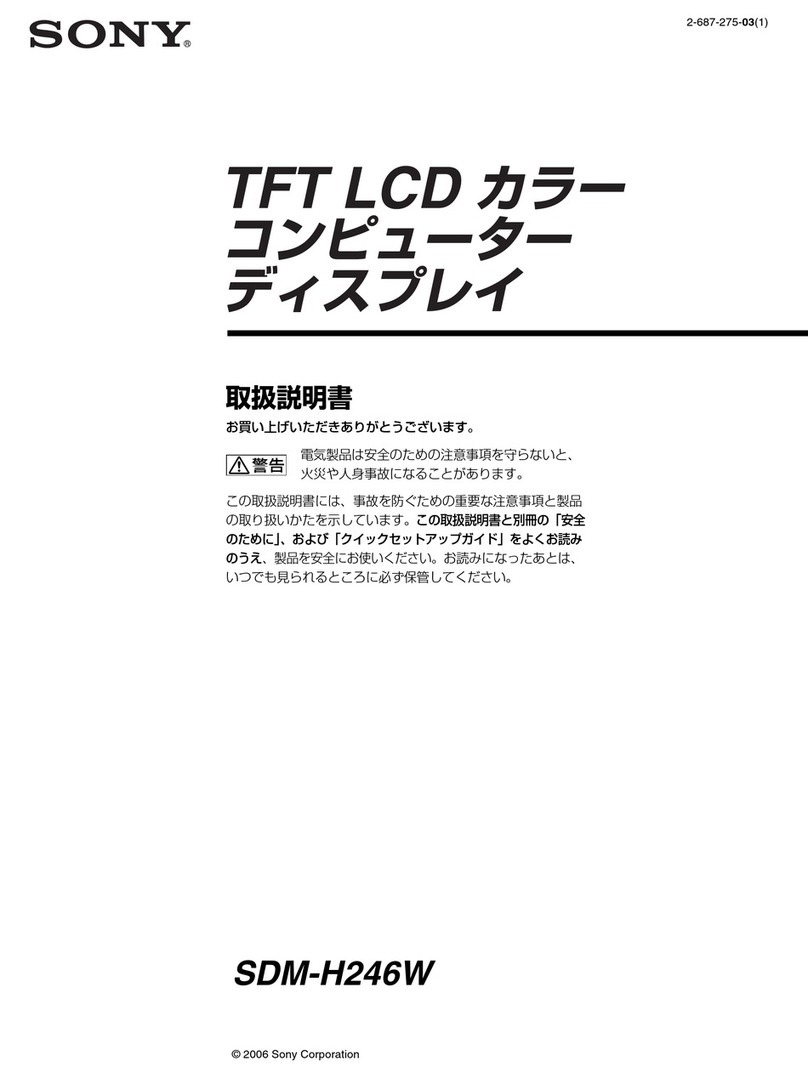Specktron SIMPLE TOUCH TDX SERIES Mounting instructions


13
24
25
25
Contents
Safety Instructions
Connections and Settings
Menu Operation
Maintenance
Display Mode
Installation
Simple troubleshooting

Safety Instructions
Before using the machine, please read the instructions carefully and keep the manual safe for future
review .
Do not put the machine on places that are unstable, easy to tilt and fall.
Do not put the machine on places with direct sunlight, or places near hot objects such as
Do not put the machine in damp places or places with liquid drops and splash.
Do not insert any item inside the machine
Placement
Power Supply
Screen
Range of Visibility
Temperature
Humidity
Ventilation
Headphones
Standby
Battery
Do not use the machine near equipment with strong radiation
Do not place heavy objects on the machine.
Please check and make sure compatibility between the voltage value on nameplate and the main power supply voltage
In case of thunderstorm and lightning, please unplug the power cord and antenna plug.
When the device is not in use for long periods of time, please unplug the device.
Please prevent power cord from physical or mechanical damage.
Please use special power cord, and do not modify and extend power cord.
Please check and make sure that the AC power is properly ground.
When writing on the screen, please do not use hard or sharp objects instead of the writing pen.
When it needs cleaning, please unplug the power plug first.
Please use soft dust-free dry cloth to wipe the screen.
Do not use water and spray cleaner to clean the machine.
Please contact service center for cleaning of internal machine.
Do not use the display on high brightness for long periods of time.
The best distance between eyes of viewer and listener and screen is 5 to 7 times of screen diagonal.
The best viewing angle between eyes of viewer and listener and screen is within 176 degrees up and down, left and right.
Do not place the machine near electric radiators or heating units.
When moving the unit from extreme cold temperatures to extreme hot temperatures, keep unit off for long period of time
Do not expose the machine to rain or wet places. .
Please make sure the indoor storage area is dry and cool, machine normal humidity is 10-90%, storage humidity is 10-95%.
Please put the machine in well ventilated places and ensure the machine has good heat dissipation.
Make sure ventilation of spaces 10 cm on the left, right side and back , 20 cm on the top.
Avoid using the headphones of high sound for long periods of time. .
If external earphone is needed, please turn down machine volume in advance.
The standby button on the front of machine body will not completely shut off the machine, but
Dispose of used batteries properly.
Keep batteries out of the reach of children and avoid contact with water.
Machine's normal working temperature is 0 ~ 40℃,storage temperature is -20~60℃
Statement
This product is Level 4 product, and in the living environment, this product may cause radio interference
In this case, the user may be required to take practical measures to its interference.
electric heater or other sources of heat and strong light source.
value.
before powering it on again.
only allows the machine in standby status.

USB cable, touch pen,DVD, AV cable
1) Accessories:
Installation
Quick Start Guide Touch pen Remote control Power Cord
USB DVD
VGA Cable Cable
1 Contents
Connecting and Setting
Installation Menu Operation Troubleshooting Care and Maintenance Display Mode
Headphone Cable AV Cable
Quick start guide, remote control, batteries, power cord, VGA cable, headphone cable,
Batteries
Charging Cable

3 Control Panel
2、 Installation
1). Installation Instruction for installation of foot stool.Stand
2).Stand (optional) shall be subject to actual article.
3).Mount (optional) shall be subject to actual article.
2).Check Wall Installation Instruction for installation of wall hanging.Mount
Connecting and Setting
Installation Menu Operation Troubleshooting Care and Maintenance Display Mode
HOME button: back to home page
Return button: return to previous level menu
Menu button: call up function menu
Volume down button: turn down volume
Built-in computer USB interface
USB interface of Android system, which can access storage device to play
Receiving remote control signal, and do not place any objects to block
Volume up button: turn up volume
Items Function description
media files
remote control receiving
Remote control
signal receiver
Tap to enter EnergySaving mode
Press at least 2 seconds to enter standby mode
1).Check
PC
PC

4 Terminal Interface
Connecting and Setting
Installation Menu Operation Troubleshooting Care and Maintenance Display Mode
14
NOTE: In case of no built-in computer, it does not includes interface 14,15,16,17,18,19,20,21and 22.
Items Function description
Connect USB devices such as mobile hard disk, U disk, USB keyboard
and mouse, USB drives, etc
High-definition multimedia interface signal input, connect to PC
(personal computer) with HDMI output, set-top box, or other video
device can also realize touch function (HDMI3 can realize MHL function
Connected to display devices with VGA input function
External computer audio input
External computer image input
External computer touch signal input. Default touch function is available
under internal computer, when connecting external computer, besides
connecting external computer VGA and audio signals, external
computer's USB port needs to be connected to the equipment. Under
the condition that driver is installed, external computer can be touch
controlled through the equipment (touch function is effective in PC,
VGA and HDMI channel by default)
Composite video and audio input
Coaxial output
WAN interface, connecting RJ45 terminals
Serial interface, used for mutual transfer of data between devices
Connected to device with headphone input function
Power switch, to open and shut down AC power supply
“ ”is ON, “ ”is OFF.
AC power input, connecting AC power supply
WIFI antenna interface
Connected to device with headphone input function
Connect to device with microphone voice collection
(used for recording function)
Connected to display device with VGA input function
Network interface, connecting RJ45 port to connect to the Internet
HDMI
USB 3.0 interface to connect USB devices, such as mobile hard disk,
U disk, USB keyboard and mouse, USB drives, etc
USB 2.0 interface to connect USB devices, such as mobile hard disk,
U disk, USB keyboard and mouse, USB drives, etc
HDMI
Connected to device with DisplayPort input function
Connected to device with HDMI input function
14
HDMI4(4K2K)
d
HDMI4 can realize 4K2K function. HDMI4 is on TDX-84 only )

Connecting and Setting Menu Operation Troubleshooting Care and Maintenance Display Mode
Installation
5 Remote control
1). Remote control button instruction

Back
F1-F12:
Home
Connecting and Setting
Installation Menu Operation Troubleshooting Care and Maintenance Display Mode
Detailed function description of remote control buttons
: Press this button to enter standby when power is on; Click this button to switch on
:
:
:
:
:
Mute switch
Built-in computer Windows key
:
:
:
:
:
in standby condition
Built-in computer Space key
Built-in computer spacebar Alt + Tab
Built-in computer program window close button
Numeric keys:TV digital channels input keys
Display channel information
TV channel return key
Input signal source selection key, choose different sourced according to need
Android system main screen button
TV OSD menu button, press this button to pop up TV's OSD menu
Red:
Green:
Yellow:
Blue:
TV channel function button
TV channel function button
TV channel function button
TV channel function button
:
:
:
:
:
:
:
:
:
:
:
:
:
One key for blank screen
Backspace key
Direction key, press this button for upwards selection
Direction key, press this button for left selection
Direction key, press this button for right selection
Direction key, press this button for downwards selection
confirmation key, press this key to confirm selection state
Quickly start writing software, select writing pen quickly if software is started.
Return key
Built-in computer page (previous page)
Built-in computer page (next page)
Channel switch key
Volume switch key
Built-in computer F1 - F12 function keys
NOTE: In case of no built-in computer, all function keys related with computer are regarded as no operating functions

Install Batteries
1 Open back cover of battery component on the back of remote control
2 Install AAA type battery according to the corresponding electrode, make sure battery positive
and negative pole are correct ("+"to"+", "-" to "-"), please do not mix using old and new batteries
3 After battery is installed, close the back cover of battery components, and make the following clip buckled to the bottom
Range of remote control
2).Remote control instruction
Remote control can work normally within the range of 8 meters distance, 30 degrees left and right
CAUTION
RISK OF EXPLOSION IF BATTERY IS REPLACED
BY AN INCORRECT TYPE
DISPOSE OF USED BATTERIES ACCORDING
TO THE INSTRUCTIONS
Connecting and Setting Menu Operation Troubleshooting Care and Maintenance Display Mode
Installation
from the remote control receiver; in order to protect environment, please dispose waste battery into
recycling box.

Connection and Setting
For the safety of you and the machine, please do not connect any power plug before connection
1. External Computer and Touch Connection
NOTE:
External computer input, equipment's best resolution is 1920 x1080
External computer can also connect to the equipment through the HDMI cable
Recommended computer configuration:
2.0GBHZ Processor, 1GB Memory More than 256 color display card
1GB Available Hard Drive
VGA-OUT/HDMI-OUT、Audio-OUT、USB Interface
Support Resolution 800*600,1024*768
(5)Press key, and the equipment is powered on.
(6)Press the INPUT key to switch to VGA channel.
(3)After connection is completed, plug in power cord, and switch POWER to On.
(1)Use VGA line to connect to VGA output port of external computer, and meanwhile use
headphone audio line to connect to external computer audio output interface.
(2)Use USB line to connect to external computer USB port.
(4)Start external computer.
Connecting and Setting Menu Operation Troubleshooting Care and Maintenance Display Mode
Installation
Audio Cable VGA Cable
USB Cable
Computer

Connecting and Setting
Installation Menu Operation Troubleshooting Care and Maintenance Display Mode
Video Game Set-top
Satellite TV receiver
Video recorder
Camera
DVD
AV cable
2. Audio and video equipment
(1).Use AV audio and video lines to connect audio and video equipments with AV output
(yellow for video, red for right sound channel, and white for left sound channel)
(2).After line connection, plug in power cord, and switch power On
(3).Press to turn equipment on
(4).Press INPUT key to switch to CVBS port
HDMI cable
DVD Disc Player
(1).Use HDMI line to connect audio and video equipment with HDMI output
(2).After line connection, plug in power cord, and switch power On
(3).Press to turn equipment on
(4).Press INPUT key to switch to HDMI port (HDMI3 channel can realize MHL function
/HDMI4(4K2K)
HDMI4(4K2K)
HDMI4 channel can realize 4K2K function. HDMI4 is on TDX-84 only)

3. Coaxial connection
Audio line
Power amplifier/stereo equipment
(1).Use coaxial line to connect audio device with coaxial input
(2). After line connection, plug in power cord, and switch power On
(3).Press to turn equipment on
4. Video output connection
1). VGA output connection
(1).Use VGA line to connect display devices with VGA input, and use headphone line to
(2). After line connection, plug in power cord, and switch power On
(3).Press to turn equipment on
Computer
connect sound output
(4).Press INPUT key to switch to PC port
(5).Set internal computer as VGA output or multi-screen display
TV
Note: VGA OUT of TV outputs VGA IN graphics and sound
Connecting and Setting Menu Operation Troubleshooting Care and Maintenance Display Mode
Installation
Projector
TV
Computer
HDMI

Internet
Connecting and Setting
Installation Menu Operation Troubleshooting Care and Maintenance Display Mode
8. WAN Connection
Network cable
5. USB Equipment connection
6. Network cable connection
7. Microphone connection
USB Equipment
Router and other
network signal
output
USB line
Network cable
Audio line
HDMI

11. USB Equipment connection
Serial port line
Computer
After using serial port line to connect central control equipment and machine, certain function of the machine
can be controlled via central control equipment, such as: machine ON/off, and adjustment of sound volume, etc
PC operations:
1.In case that TV is on and the computer is not started, press INPUT key to switch PC channel,
2.When it is on, hold on POWER key for 2 seconds, click to select "Confirm" in the pop-up
reminder menu to turn off TV and computer together.
3.Under PC channel when it is on, touch to select "WINDOWS" button on the lower left of
desktop or press "WINDOWS" key on remote control, and then select "power off" item, to turn
off computer when not turning off TV.
Connecting and Setting Menu Operation Troubleshooting Care and Maintenance Display Mode
Installation
then the computer .turned on

A
1313
Menu Operation
One Touch menu operation
Call up method
Take middle point position on the bottom of display screen as starting point, use touch pen to drag
towards screen center position to call up touch menu, as shown below.
Note: "Touch A Method" mentioned in this manual to call up touch menu method is shown above.
Setting menu
Input setting
Press INPUT button on remote control or via touch A method to call up Input Setting menu;
Press button on remote control to select the channel you need;
Press the Enter button on remote control or directly click with touch pen to confirm selected input channel;
Press return key on remote control, or click blank area outside menu with touch pen to exit menu.
Note: “ ”symbol represents that this channel has been connected to a signal
Input Light Volume More
Connecting and Setting Menu Operation Troubleshooting Care and Maintenance Display Mode
Installation
Input

14
Connecting and Setting Menu Operation Troubleshooting Care and Maintenance Display Mode
Installation
Brightness Setting
Press INPUT button on remote control or via touch A method to call up Input Setting menu;
Press button on remote control or directly click “Light”icon with touch pen to enter
Brightness Setting menu;
Press button on remote control or drag brightness adjustment progress bar with touch pen to
adjust brightness;
Press return key on remote control, or click blank area outside menu with touch pen to exit menu.
Volume setting
Press INPUT button on remote control or via touch A method to call up Input Setting menu;
Press button on remote control or directly click “Volume”icon with touch pen to enter
Volume Setting menu;
Press button on remote control or directly drag volume adjustment progress bar with touch pen to
adjust volume;
Press < Mute > button on remote control or directly click mute icon below "More Settings" with touching
pen to open or close mute state;
Press return key on remote control, or click blank area outside menu with touch pen to exit menu.
Input Light Volume More
Input Light Volume More
Backlight
Volume

Sound
Sound Mode
Standard
Under Android channel, press INPUT button on remote control or via touch A method to call
up Setting menu;
Press button on remote control or directly click “More Settings”icon with touch pen to
enter advanced setting menu
Press button on remote control or click directly with touch pen to select each option;
Press return key on remote control or front panel of equipment to exit menu.
15
Sound
Adjust the volume of equipment .
Dispaly
Adjust equipment display brightness/system wallpaper and system font size.
Apps
Display each application in Android system memory.
Language&input
Adjust display language and input method settings of Android system.
Connecting and Setting Menu Operation Troubleshooting Care and Maintenance Display Mode
Installation
More Settings (advanced setting)
1. Android channel
Sound
Display
Apps
Language&input
Date&time
About
Ethernet cheching
Storage
Ethernet checking
View the current network connection status and the network parameters of the device .
Storage
Each memory usage of display device.
Date&time
Under Android system, set system time and format (time can be automatically obtained
or manually set).
About device
Display Android system software version information.
device
0
Balance
Movie Classroom Meeting Custom

16
Connecting and Setting Menu Operation Troubleshooting Care and Maintenance Display Mode
Installation
Under VGA channel, press INPUT button on remote control or via touch A method to call up
setting menu;
Press button on remote control or click directly with touch pen to select and
adjust each option;
Press return key on remote control, or click blank area outside menu with touch pen to exit
menu.
H position
Press button on remote control or directly drag icon with touch pen to adjust horizontal
position of image;
Press button on remote control under setting menu or directly click“More Settings”icon with
touch pen or directly press Menu on remote control under VGA channel to enter advanced
setting menu;
V Position
Press button on remote control or directly drag icon with touch pen to adjust vertical
position of image;
Phase
Press button on remote control or directly drag icon with touch pen to adjust phase
position of image;
Clock
Press button on remote control or directly drag icon with touch pen to adjust clock of image;
Zoom
Press button on remote control or press Enter button or directly click icon with touch pen to
switch image display ratio;
Auto Adjust
Press button on remote control or directly click icon with touch pen to automatically adjust
horizontal, vertical position/ phase and clock of image;
2. VGA Channel
水平位 移
缩放
H Position
V Position
Phase
Clock
Zoom
Auto Adjust

17
Connecting and Setting Menu Operation Troubleshooting Care and Maintenance Display Mode
Installation
Under channels other than Android, press Menu button on remote control or via touch A
method to call up setting menu;
Press button on remote control or directly click“More Settings”icon with touch pen or
directly press Menu on remote control to enter advanced setting menu;
Press button on remote control or click directly with touch pen to select and
adjust each option;
Press return key on remote control, or click blank area outside menu with touch pen to exit
menu.
Brightness
Press button on remote control or directly drag icon with touch pen to adjust brightness of
image.
Contrast
Press button on remote control or directly drag icon with touch pen to adjust contrast of
image.
Tone
Press button on remote control or directly drag icon with touch pen to adjust tone of image.
Sharpness
Press button on remote control or directly drag icon with touch pen to adjust sharpness of
image.
Color Temp
Press button on remote control or directly drag icon with touch pen to adjust color
temperature of image (Cool color/warm color/automatic).
NR
Press button on remote control or directly drag icon with touch pen to open or turn off noise
reduction function.
Note: different options in different channels can't be adjusted, please select according to actual
situation.
3. Screen Setting
Brightness
Contrast
Tone
Color Temp
NR
Sharpness
Cold Warm Standard

18
Connecting and Setting Menu Operation Troubleshooting Care and Maintenance Display Mode
Installation
Annotation menu icon
Return icon
Main interface icon
Annotation brush icon
Whiteboard software
Screenshot icon
Close icon
Resource browse icon
4. Annotation menu
Fig.2
Pop up sub-menu
Click to return to previous operation interface
Click to return to main interface of Android system
Click to make annotation in the picture, click again
to change brush color
Click to enter whiteboard software
Screen image will be saved automatically when exiting
whiteboard software.
Storage location: resource browse/blackboard writing
Click to open resources browse menu
Click for screenshot of current annotation image
Screenshot storage location: resource
browse/blackboard writing
Click to close annotation menu
Place two fingers on the screen(about 20~50m) and stay more than two seconds under
any c hannel to call up annotation menu (Figure 1);
In annotation, menu is shown in Figure 2.
In annotation state, input only by touch pen, and remote control cannot perform notation
operation
s unde
Fig.1
Table of contents