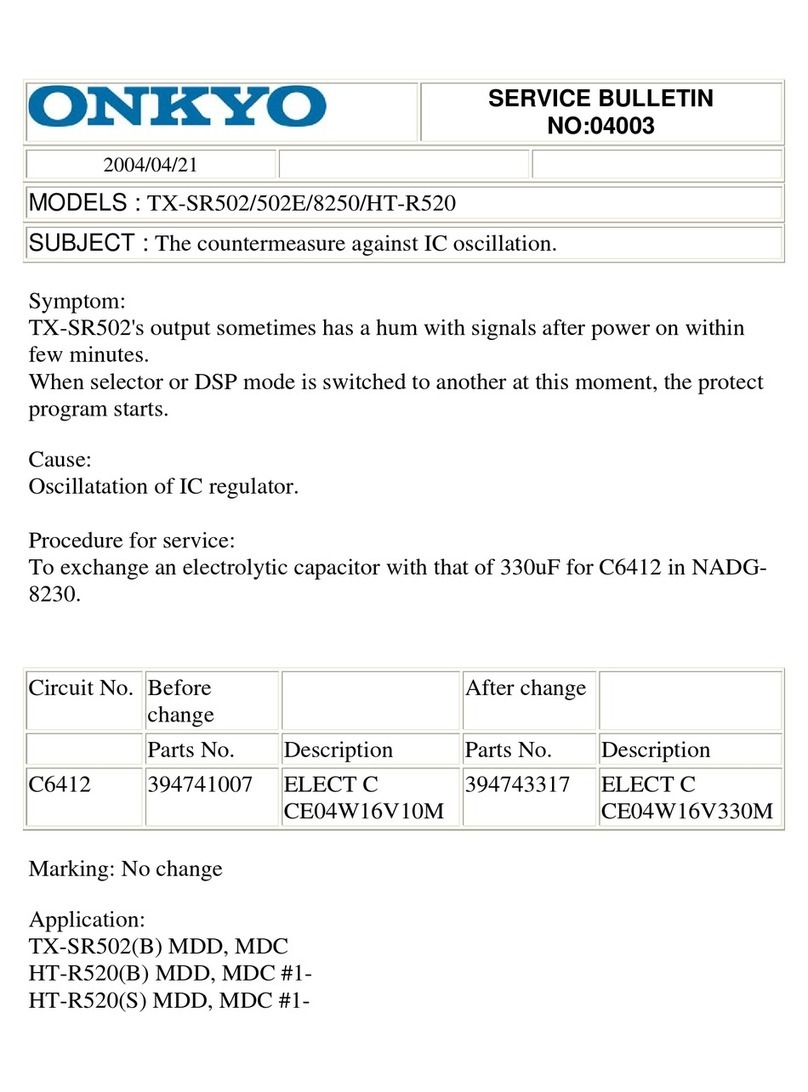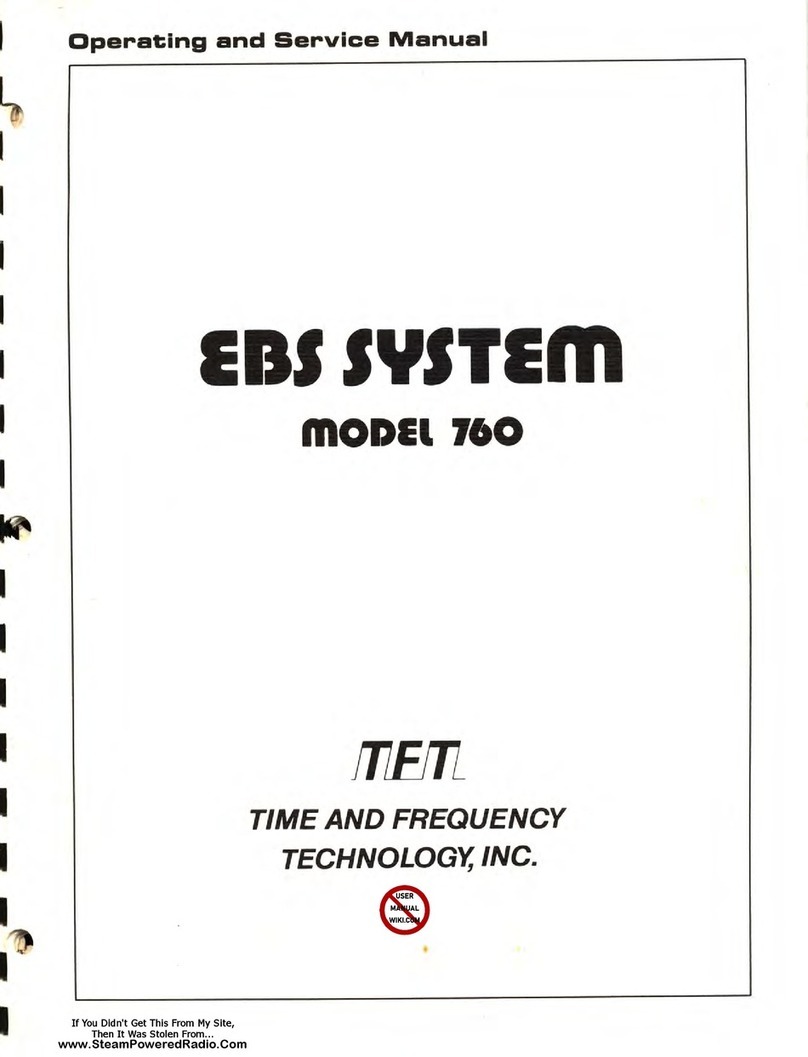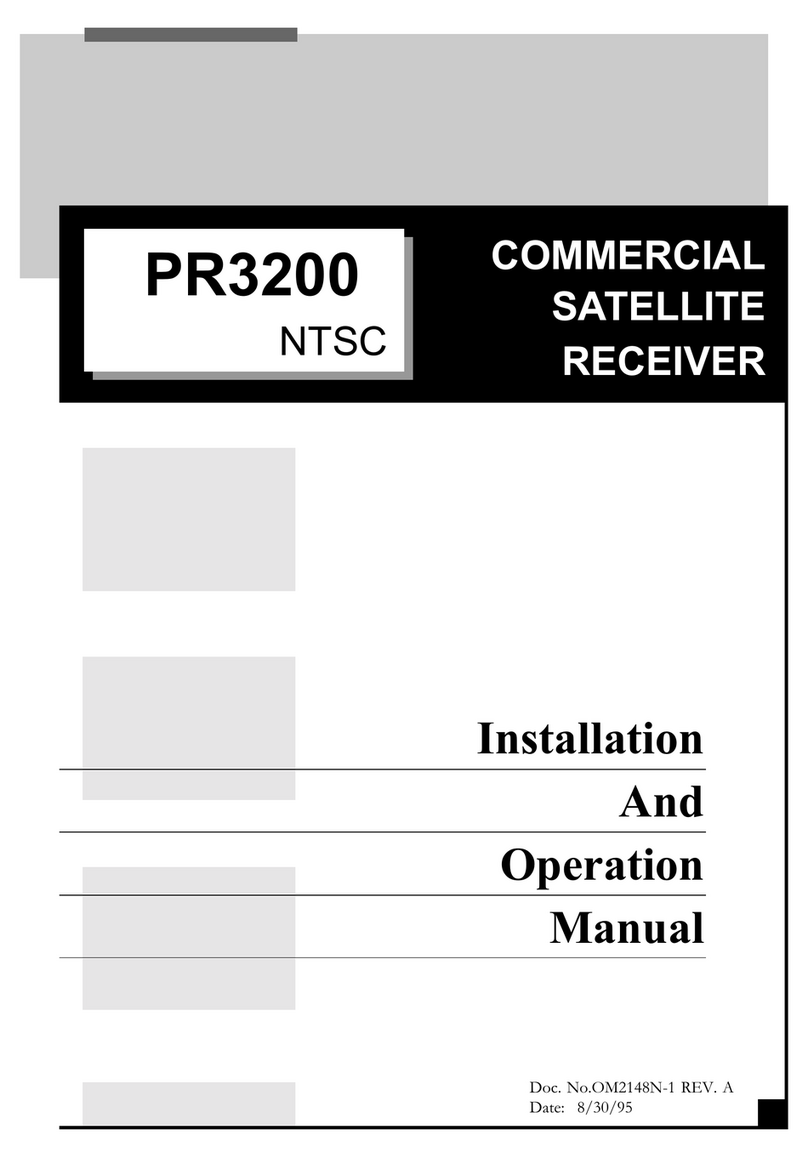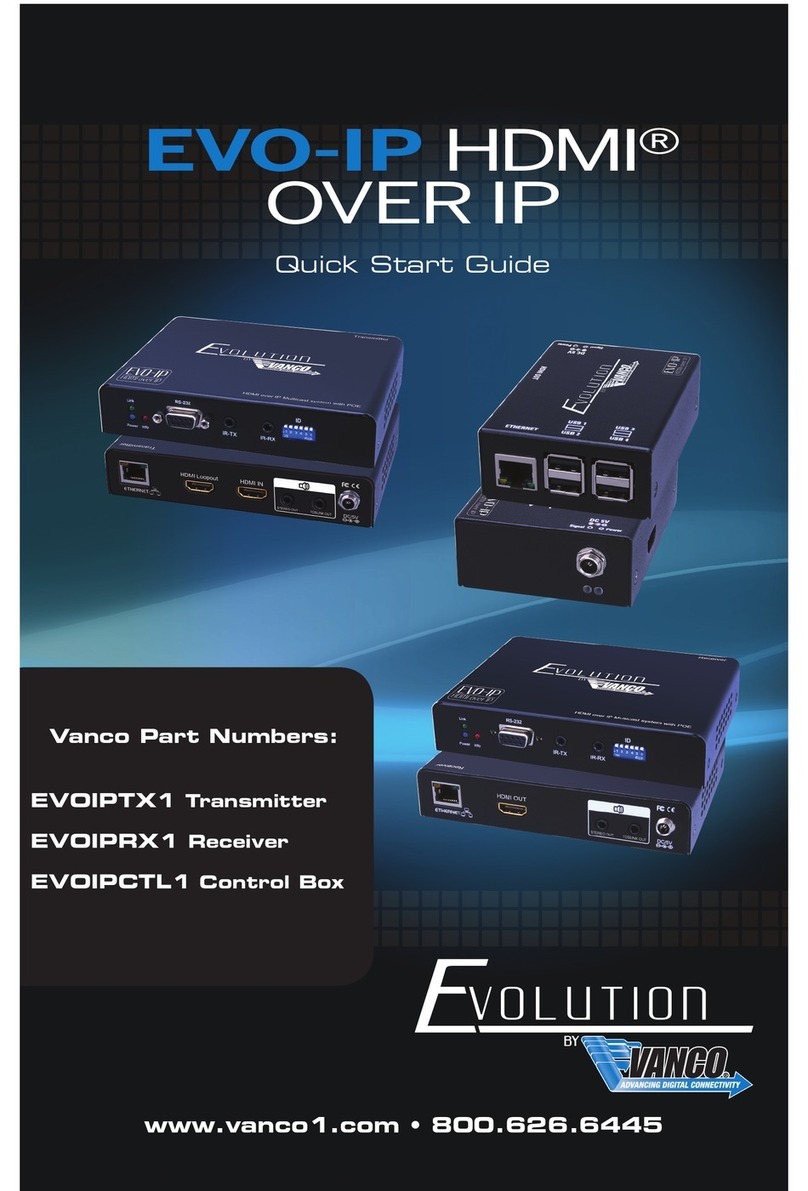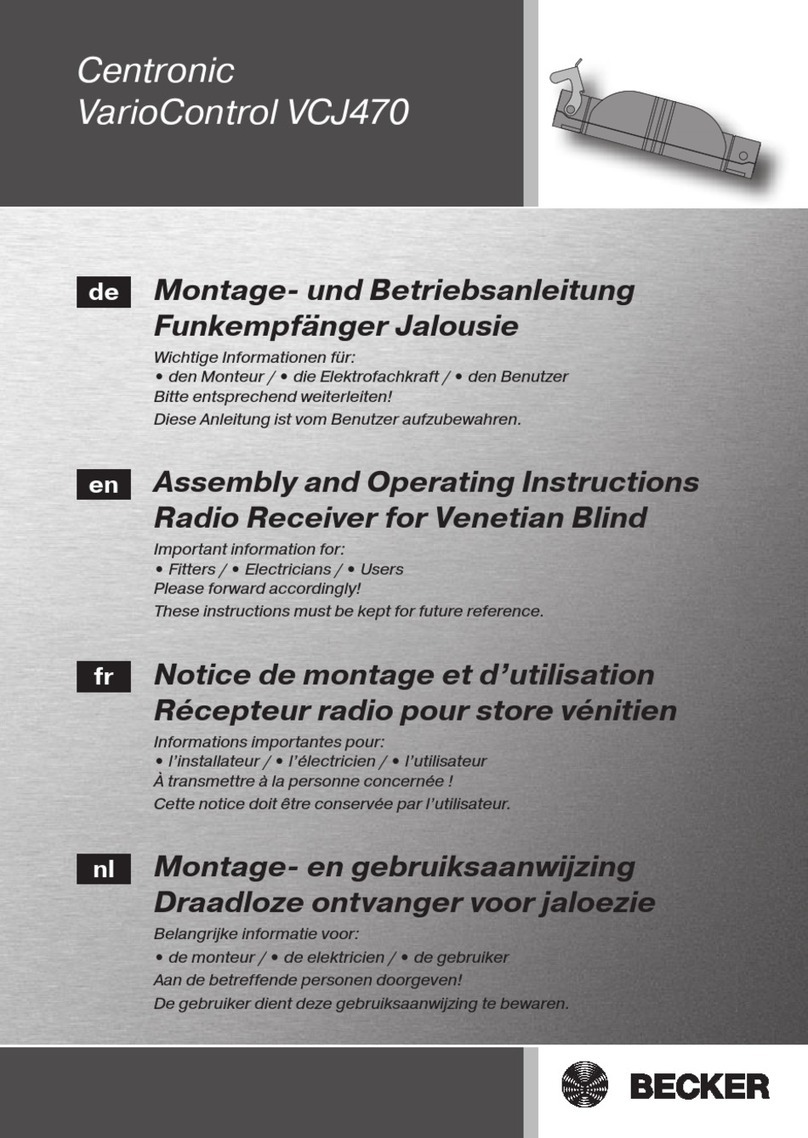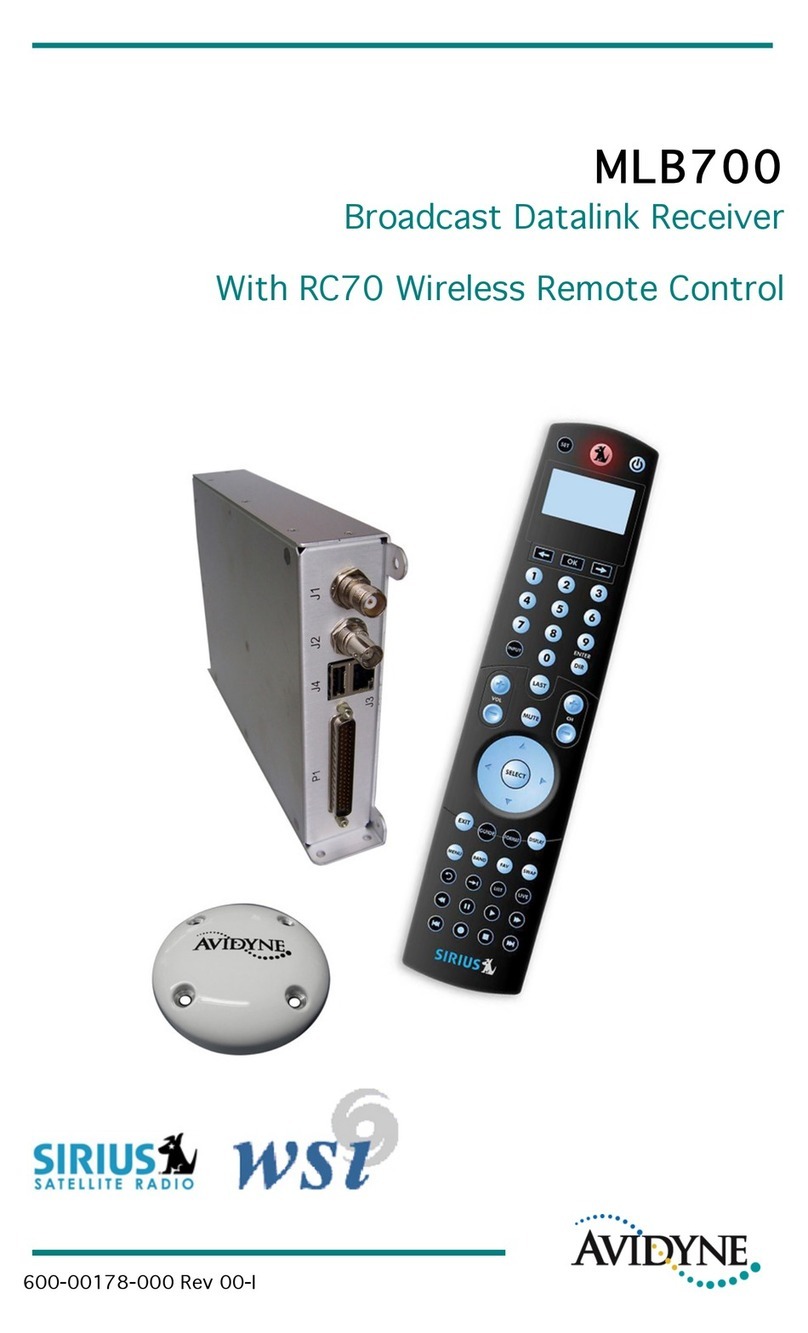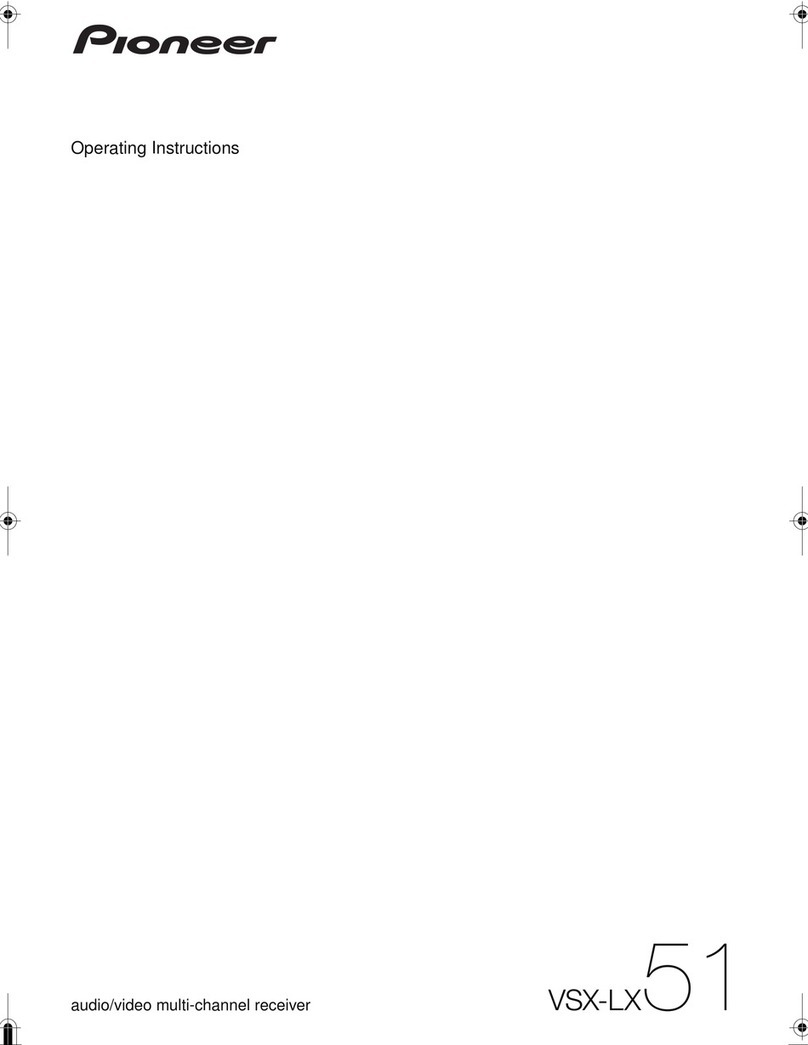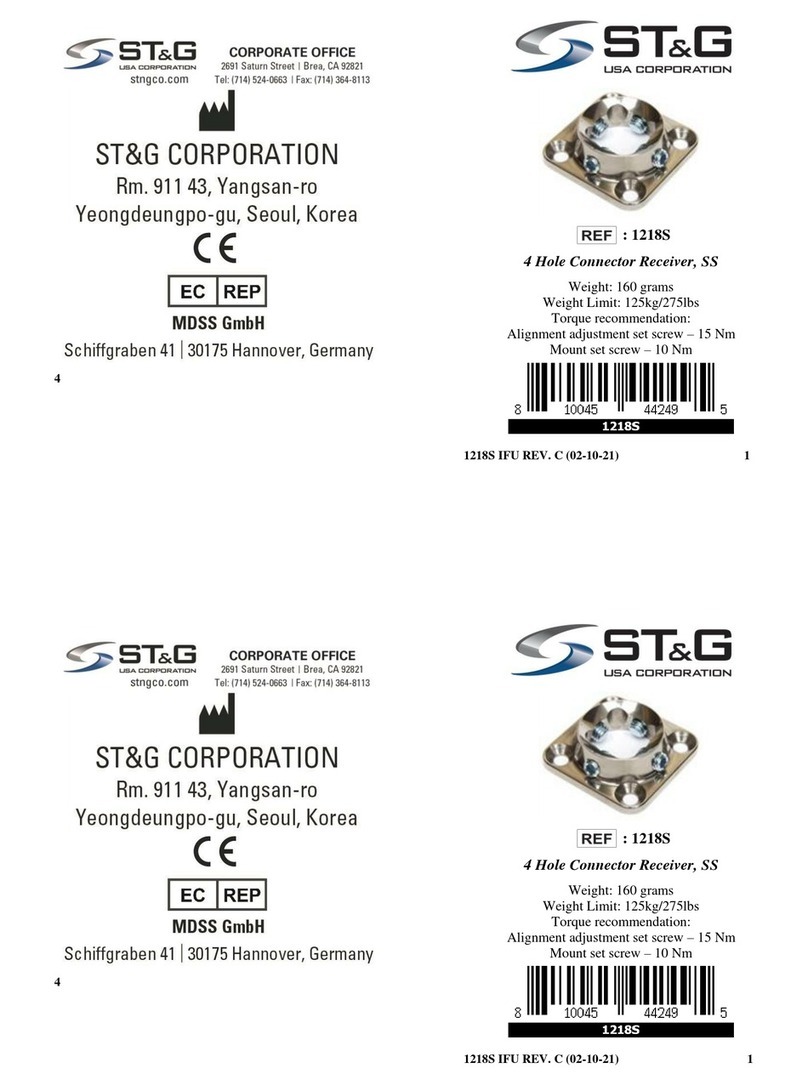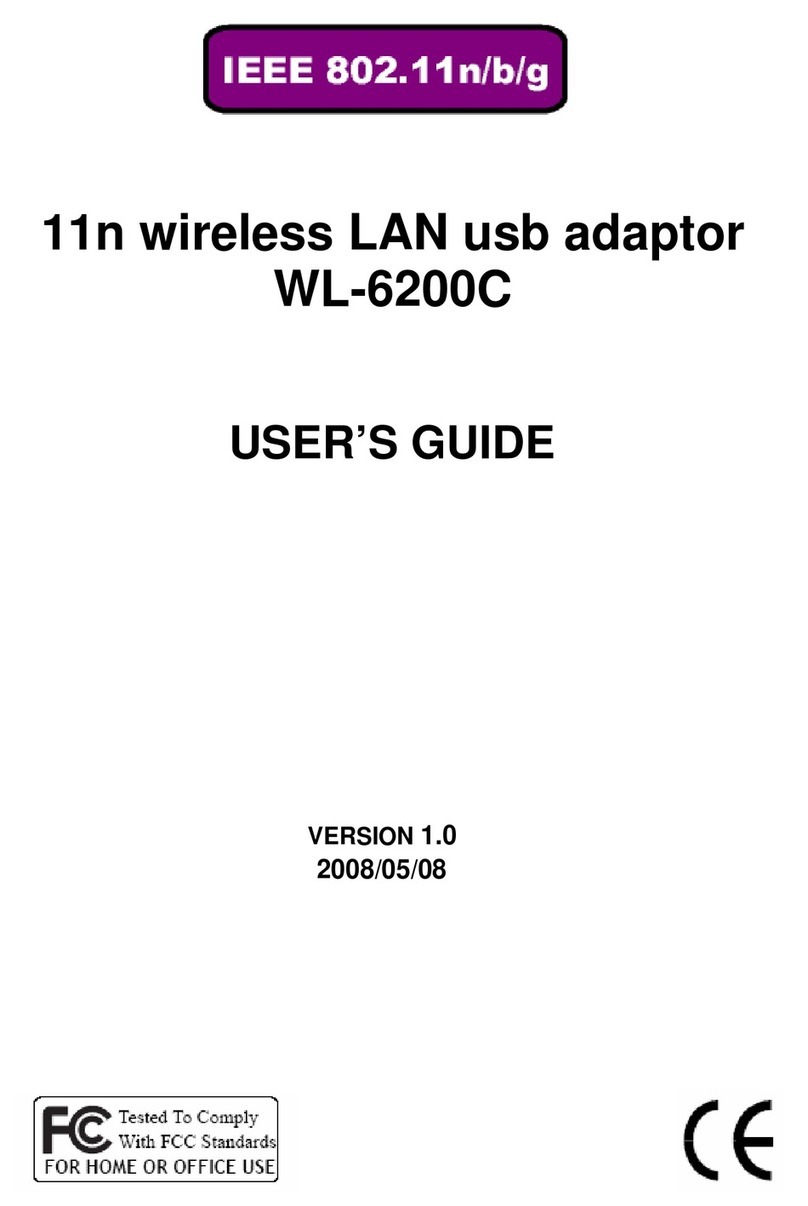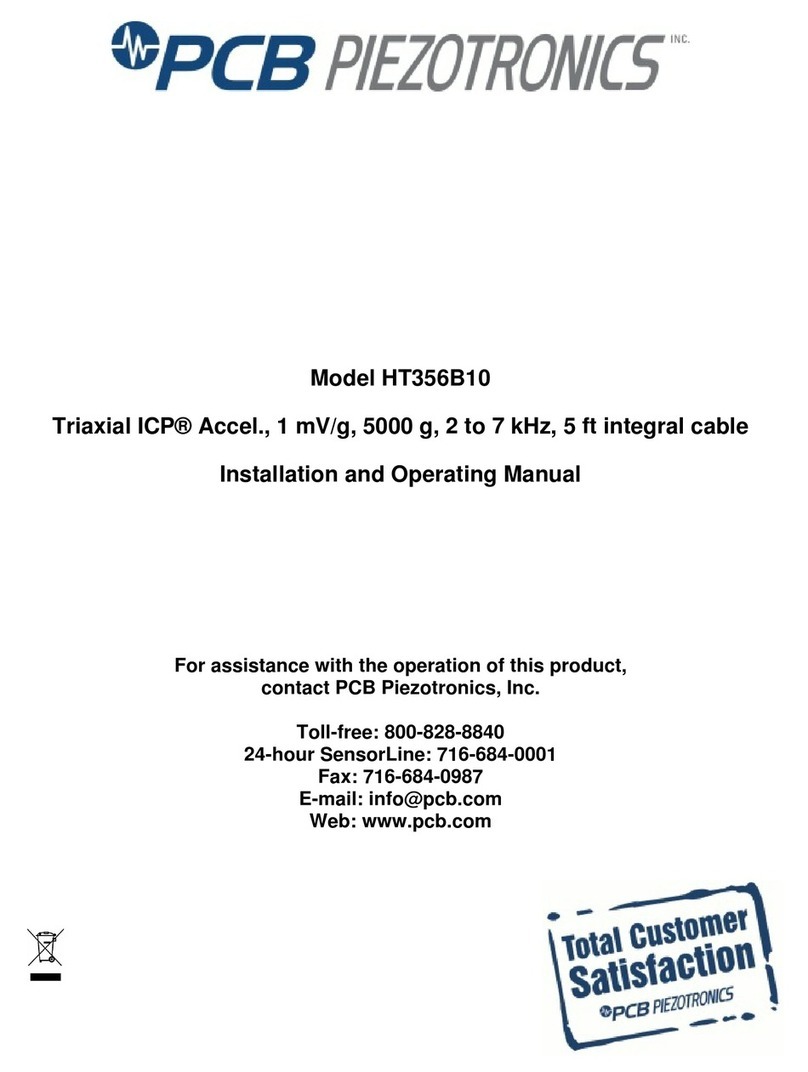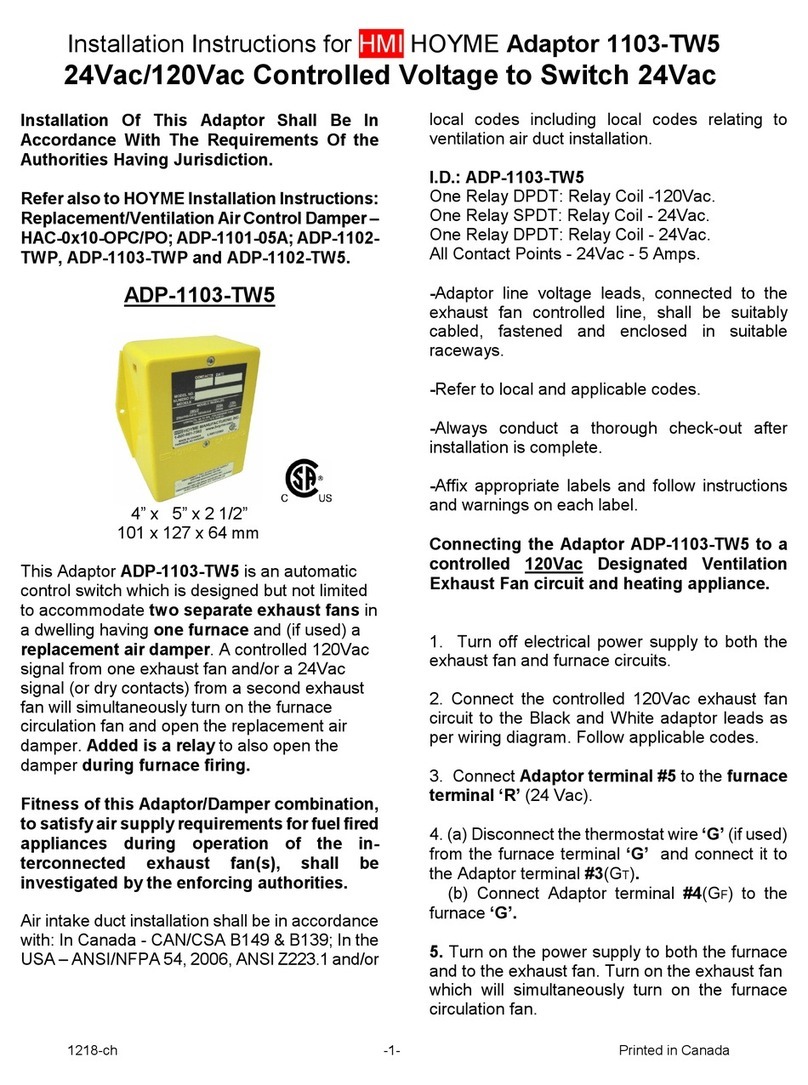Spectra Geospatial SP90m User manual

P/N 113837, Rev B
©2017-2019 Trimble Inc.
All rights reserved.
1
SP90m
Getting Started Guide
Four Simple Steps to Get Started
This guide provides an overview of the important features and instruc-
tions for how to set up and operate the Spectra SP90m GNSS receiver.
1. Unpack and check the contents.
2. Get the receiver ready for use.
3. Turn on the receiver.
4. Run the built-in Web Server or Spectra Survey Pro field software to
use and control the receiver.
Additional Information
For further details regarding the features and operation of the receiver,
and to access the latest information, including the Spectra SP90m
GNSS Receiver User Guide and Release Notes, go to:
https://spectrageospatial.com/sp90m-gnss-receiver/
Spectra SP90m Support
For Spectra SP90m support, go to:
https://spectrageospatial.com/sp90m-gnss-receiver/
For safety information, refer to the SP90m GNSS Receiver User Guide.

2
Step 1: Unpacking and Checking Contents
* Country specific power cord to be ordered separately.
Number Description Number Description
[1] SP90m GNSS receiver [6] Li-Ion battery
[2] Transport case [7] Helical SMA 2.4 Bluetooth/WiFi antenna
[3] GNSS antenna+coaxial
cable [8] OTG Cable, USB A to Mini USB B
[4] Dual Li-Ion battery charger
and two spacers [9] SAE-to-DC adapter cable, 0.15 m
[5]*
AC/DC power supply, 65 W,
19 V, 3.43 A, 100-240 V AC
(without power cord)
[10]
7P Lemo-to-SAE power cable, 0.6 m, or
Power/Data cable, 1.5 m, DB9-f to OS/
7P/M to SAE + 5” whip antenna (TNC)
for 410-470 MHz radio if receiver model
includes internal radio.
[11] Tape measure, 3.6 m (12 feet)
[1]
[2]
[4]
[5]*
[6]
[7]
[8]
[9]
[3]
[11]
[10]

3
Front Panel
Rear Panel
Number Description Number Description
[1] External Bluetooth/WiFi antenna [5] Power LED
[2] Power button [6] USB OTG mini connector
[3] Display screen [7] Escape button
[4] Keypad including four direction keys
and a central OK key [8] Bumpers
Number Description Number Description
[8] Bumpers [13] DC Power input and serial port A (RS232)
[9] GNSS input #1 [14] Ethernet connector
[10] GNSS input #2 [15] RS232 serial port F + PPS output
[11] External GSM
antenna (option) [16] Earth terminal
[12] UHF radio connector [17] Switchable RS232/RS422 serial data port B
(RS232 by default) + External Event input
[1]
[6] [7] [8][8]
[2] [5] [3] [4]
[9]
[13] [17][16][14] [15]
[10] [11] [12]
[8] [8]

4
Step 2: Get the Receiver Ready for Use
Charging the Lithium-Ion battery: The rechargeable Lithium-ion
battery is supplied partially charged. Before using the battery for the
first time, charge it completely using the dual-battery charger pro-
vided. The battery comes with charge battery indicator LEDs. Push the
button on the battery to check the battery charge status.
Charging takes approximately 3 hours at room temperature.
Warning: Ensure that nothing obstructs the vents in the back and bot-
tom of the charger and that the charger is placed on a hard, flat and
level surface, to ensure that there is airflow under the charger. Do not
operate the battery charger while it is in the transport case.
LED Status Indicator: Beside each slot are two LED indicators (red
and green) to display the battery status:
Status Red Green
No battery detected
(no battery present or battery defect) On Off
Battery detected (charging not started yet)
- Conditioning not required
- Conditioning required
Off
Blinking
Off
Off
Charging in progress
- Conditioning not required
- Conditioning required
- Over/under temperature (charge is inhibited)
Off
Blinking
One flash every 25 s
Off
Blinking
Blinking
Conditioning in progress On Blinking
Conditioning done (battery fully charged) On On
Battery fully charged
- Conditioning not required
- Conditioning required
Off
Blinking
On
On
Power supply over/under voltage Off One flash every 25 s

5
The battery may be used as power source when the receiver is used in
field operations, or as backup to the external DC source when used
indoors.
Inserting the SIM Card and Battery: Open the battery door by
releasing the quarter-turn wing nut (turn anti-clockwise) and then by
lifting the battery door. The SIM card should be inserted first before
inserting the battery (see below). The battery should first be inserted
into the back of the battery door. Then you can close and lock the bat-
tery door.
Connecting the GNSS Antenna, External Power Source and
Bluetooth/WiFi Antenna: Connect the GNSS antenna to GNSS input
#1 (item [9] on rear panel; see page 3). Use the coaxial cable provided
to make this connection. Use the AC/DC power supply, the SAE-to-DC
adapter and the power cord to apply external power to the receiver.
1
AC/DC Power Supply
Power Line
SAE-to-DC Adapter
Coaxial cable
GNSS Antenna
Power Cord
Bluetooth/WiFi
Antenna

6
Step 3: Turning on the Receiver
• To turn on the receiver, press the Power button for about two sec-
onds until the power LED (item [5] on front panel; see page 3) turns
solid green, then release the button. The receiver will automatically
complete its initialization phase before it starts operating.
• To turn off the receiver, press the same Power button for about two
seconds. The Power LED will blink green until the receiver turns off.
General Status Screen: This screen is displayed by default after the
receiver has initialized.
Number Description Number Description
[1] Anti-theft and/or startup protection or
alarms [8] External DC source being
used
[2] Number of satellites received [9] Modem status
[3]
Position solution status for antenna
#1, or “BASE” if receiver used as a
base
[10] WiFi status
[4] Number of satellites used [11] Ethernet status
[5] Corrections being received (with age of
corrections) or sent (if a base) [12] Bluetooth/Radio/WiFi sta-
tus
[6] Data recording indicator [13] WiFi access point status
[7] Battery status
[1] [2] [3] [4]
[5] [6]
[1] [2] [3] [4]
[12][7] [8] [10][11][9] [12][7] [8] [10][11][9]
[5] [6]
[13]

7
Using the Front Panel Screen: See flowchart below.
: Used to scroll through the different screens. Also used to
switch from a digit to another when you are editing a numerical value.
: When a function is displayed, used to scroll through the pos-
sible options, if any. Also used to enter numerical values.
: Used to enter the edit mode (for those functions that have one) or
to validate a selected parameter.
Ethernet
Display
Settings
Radio*
GSM**
General
Status
WiFi**
2 sec.
Receiver Mode
Record
Advanced
Settings
Language
Unit
Screen orientation
Screen timeout
Buzzer
ATL Recording
Reset conguration?
Upgrade rmware?
Execute script?
(Startup protection if active)
Anti-theft
Battery charging
ID
GNSS
Position
(Position 2)
(Heading)
ON
OFF
Settings:
- Channel/Freq
- Protocol/Link speed
- Sensitivity
- FEC
- Scrambler
- Transmit power
- Repeater mode
- Repeater number
- Repeater delay
ON
OFF
Settings:
- Power mode
- Pin code
- Antenna selection
ON
OFF
Settings:
- Power mode
- WiFi mode
Client status
AP status
Start Recording:
• Static (Mem)
• Stop & Go (Mem)
• Static (USB)
• Stop & Go (USB)
Stop Recording:
• Yes
• No
Antenna:
- Antenna name
- Antenna height
Ref. Position:
- Position type
- Ref. Position
Base Settings:
- ID
- Output data:
• Port
• Data
Memory Status:
• Delete all G-les?
• Delete all les?
• Format?
(USB key status)
Site Name
Session #1
Session #2
*: Skipped if no
radio installed
**: Skipped if relevant
rmware option
not active
Rover
Base
Internal Radio
• Settings of ext. radio, if any
• Connection to Radio Utility
• Ext. radio settings:
- Port
- Baud rate
- Radio type
ON
OFF
Settings:
- DHCP mode
- Static address
Error
Messages,
if any
Welcome
OK
OK
OK
OK
OK
OK
OK
OK
OK
OK
OK
OK
OK OK
OK
OK
OK
OK
OK

8
: Used to go up to the “parent” screen, when applicable. A long
press on this button will take you back to the General Status screen.
Step 4: Controlling and Using the Receiver
Using the Built-in Web Server
Use any WiFi-capable device (computer, field controller, smart phone)
on which you can run a web browser.
• Browse through the different functions on the SP90m front panel
until you access the WiFi screen.
• Turn on WiFi, choose Access Point as the operating mode. Back to
the root WiFi screen, you will see the static (and fixed) IP address of
the access point: 192.168.130.1.
• On your computer, scan for
WiFi and take all the steps
to establish a WiFi connec-
tion with the SP90m
(Default WiFi key=
Receiver serial number).
• Run a web browser on your
computer and type
192.168.130.1. This starts the Web Server.
Please refer to the Web Server’s On-line context-sensitive Help to
learn how to use the Web Server.
Using Spectra Survey Pro Field Software
1
Coaxial cable
GNSS Antenna
Bluetooth/WiFi
Antenna
Powered from Internal Battery
Data Controller
running
Survey Pro
Bluetooth
Table of contents
Other Spectra Geospatial Receiver manuals