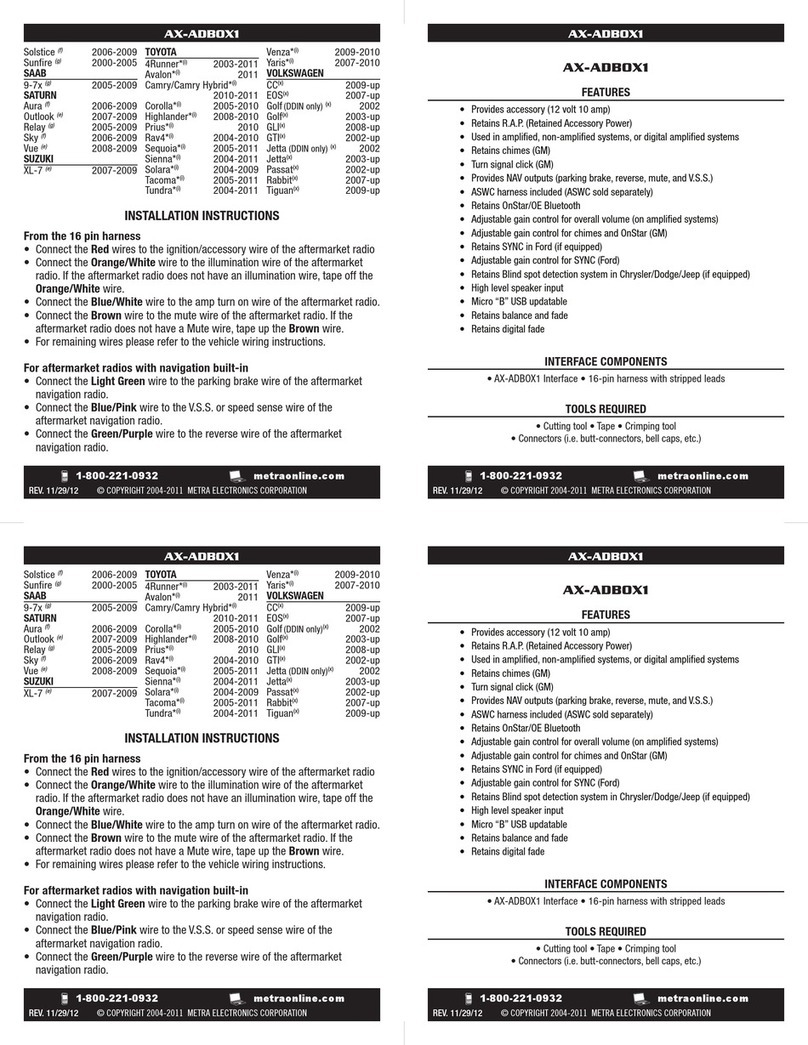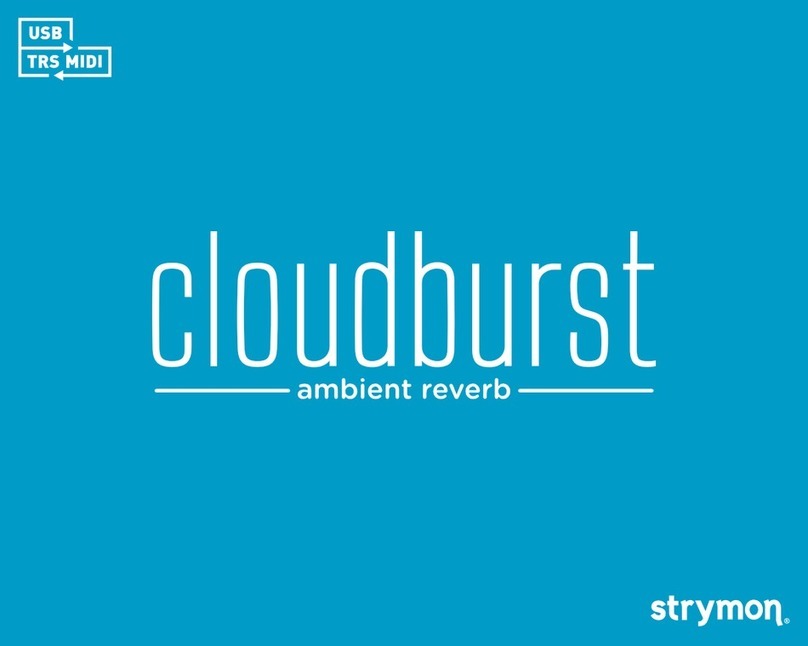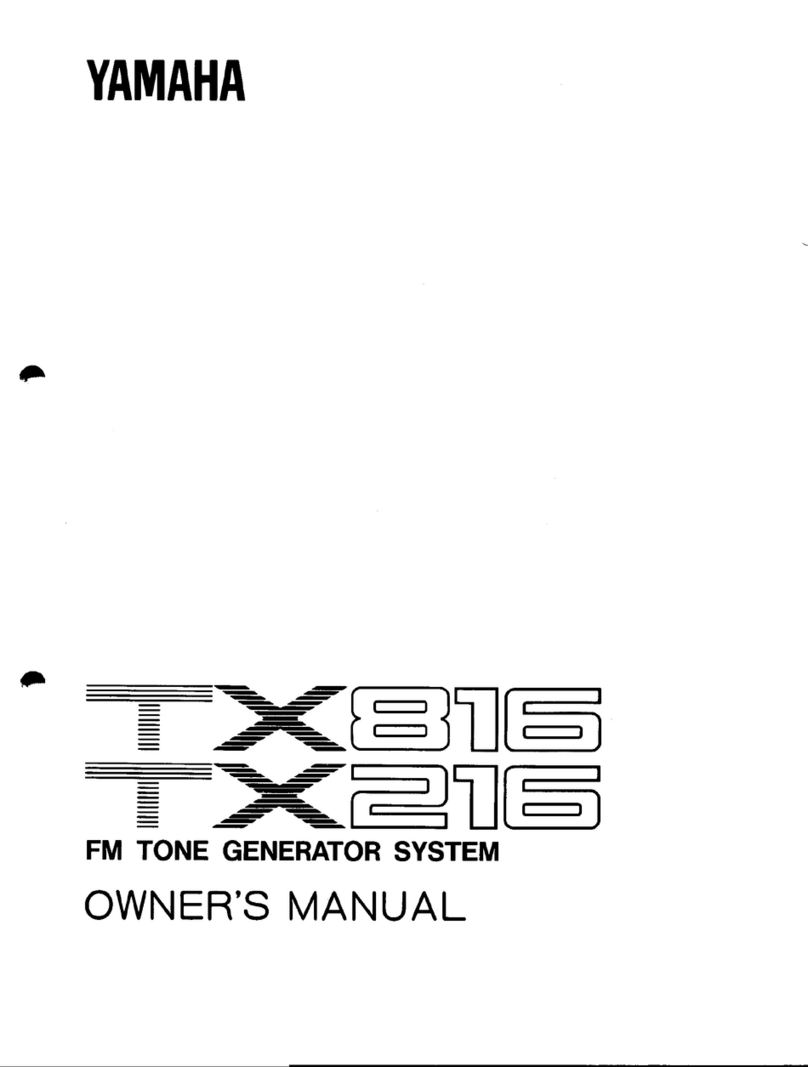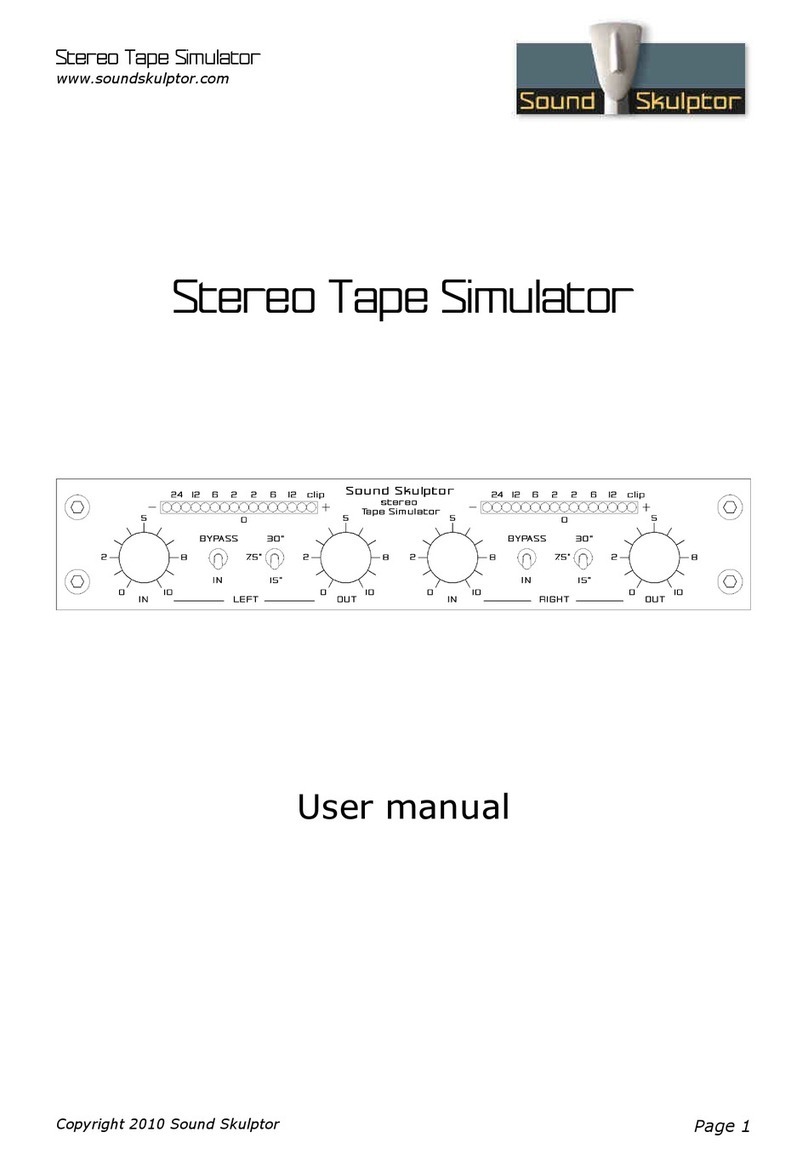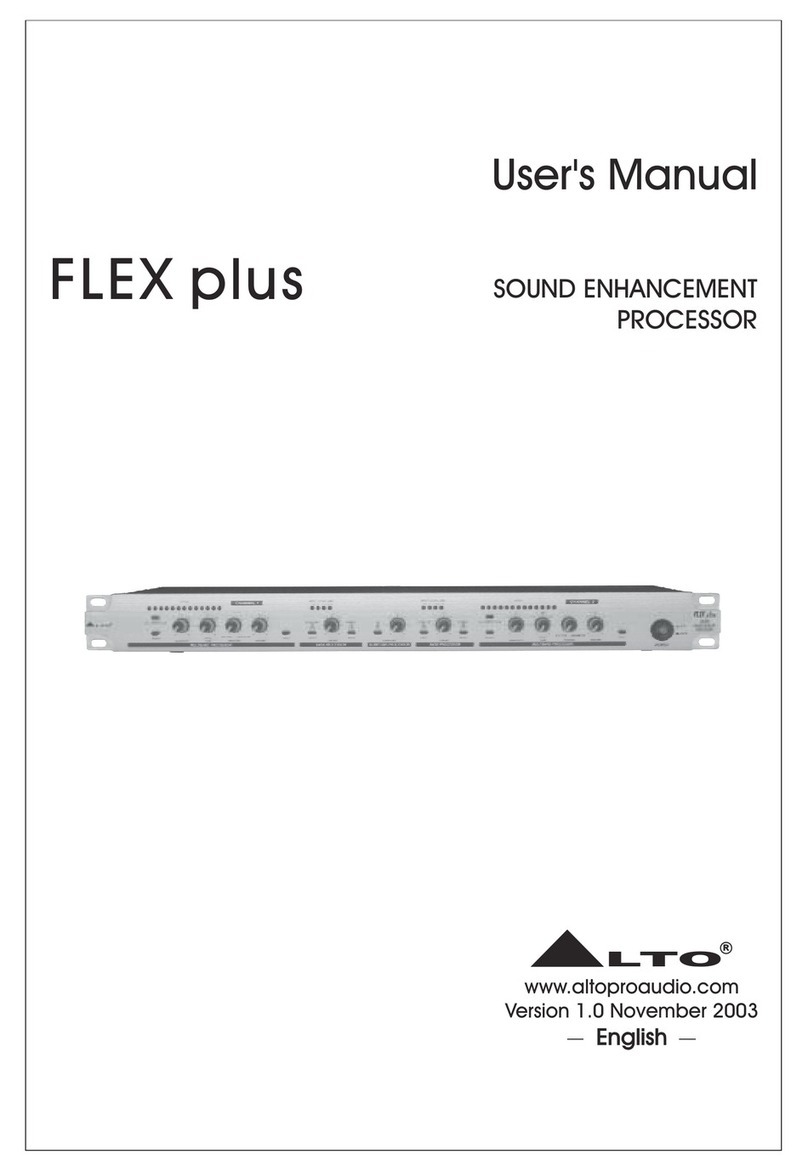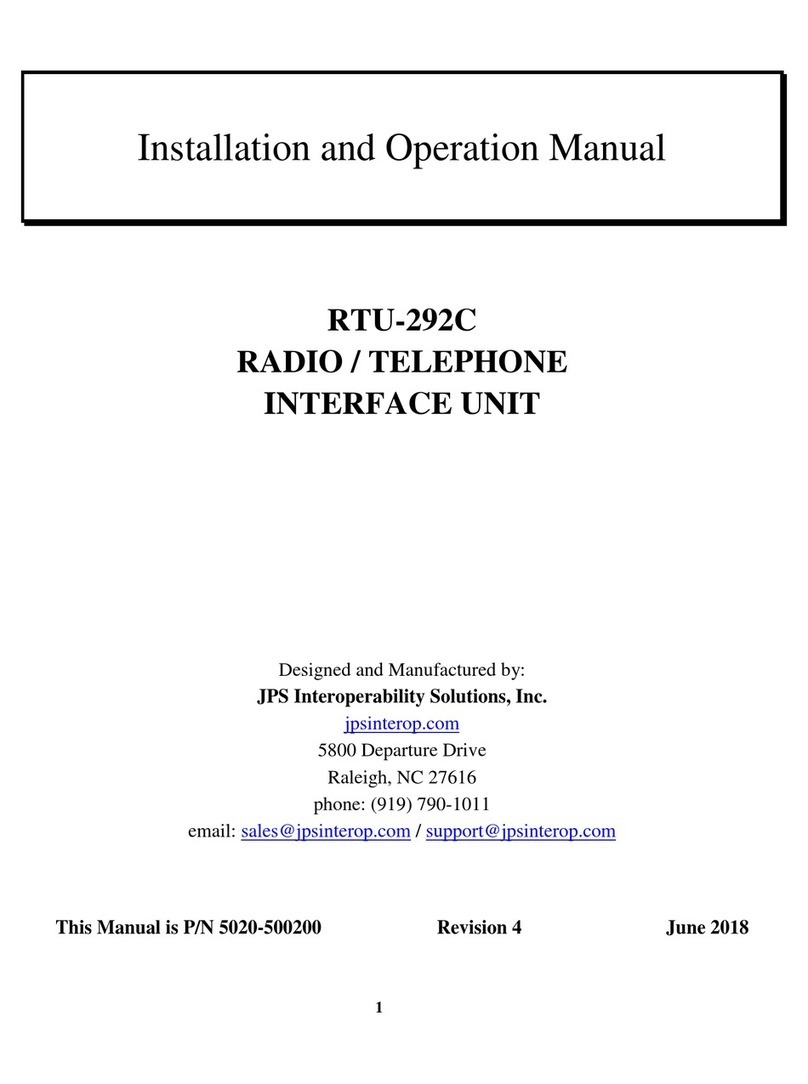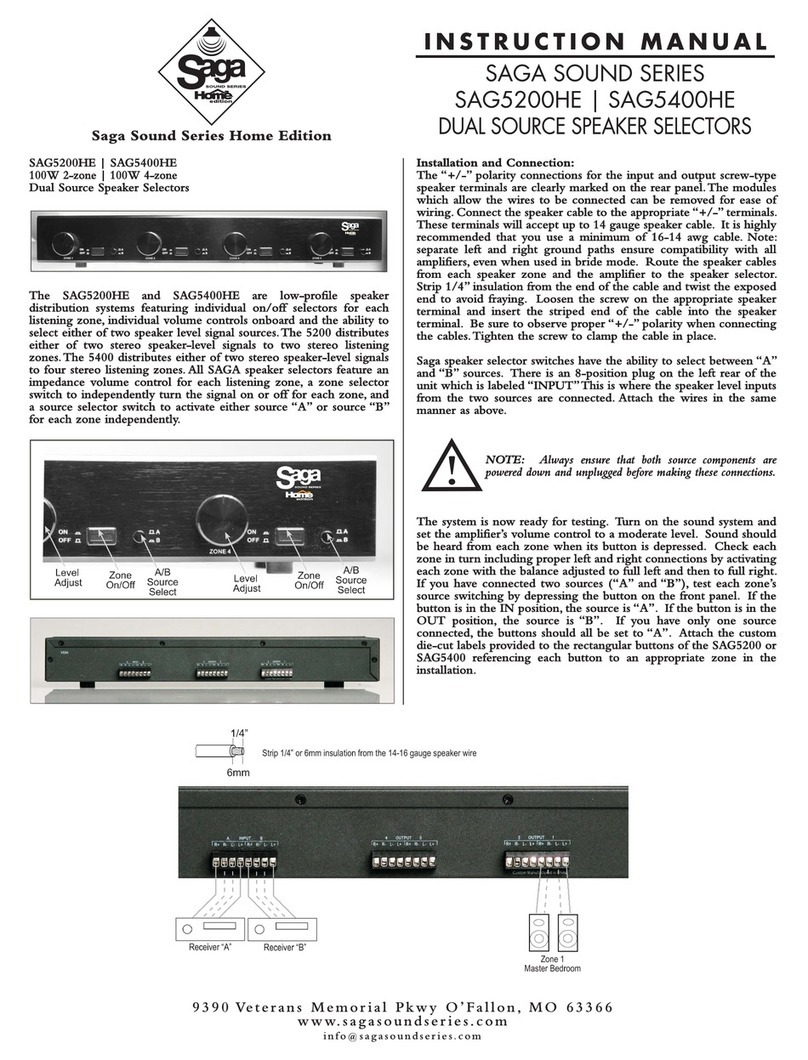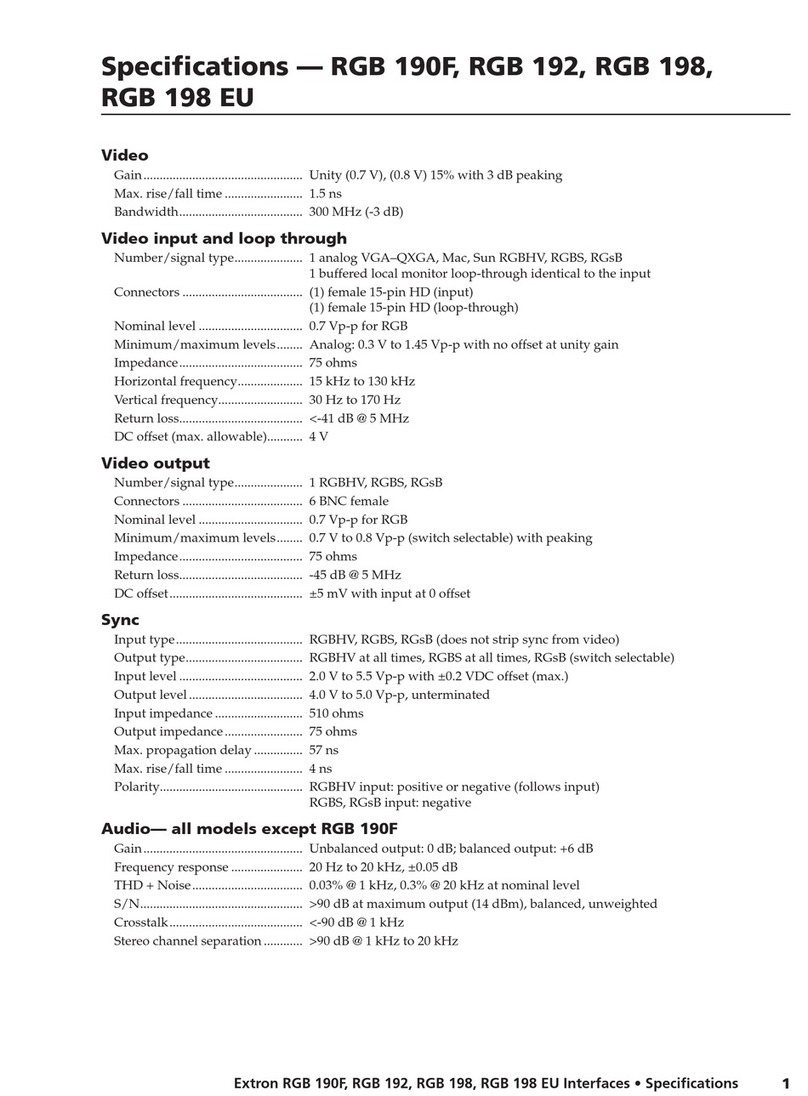Spectral Audio CYCLUS 3 User manual

CYCLUS 3
ANALOG/DIGITAL SEQUENCER
Owner’s Manual

Cyclus 3 Sequencer
Introdu tion
Dear valued customer,
Thank you for purchasing the Spectral Audio Cyclus 3. We hope that you will en oy this product for a
long time. The Cyclus 3 is developed by musicians for musicians, so we hope that you will find it easy
to use. It is although a good idea to skim the entire manual, to get the most out of your Cyclus since it
is not like the usual sequencers.
Please remove the protection foil of the display before use.
Cy lus 3 firmware
This Manual describe the Cyclus 3 from software version written in the MIDI implementation chart.
Please download the latest firmware from www.spectralaudio.ch (chapter "Support") and send it to the
Cyclus 3 by MIDI Sysex.

Cyclus 3 Sequencer
Contents:
How the Cyclus is organized.............................................................................................................. 4
Clear Cyclus 3 memory...................................................................................................................... 4
Connect the Cyclus......................................................................................................................... 5
Step record from a eyboard...........................................................................................................5
After recording................................................................................................................................ 5
Creating a song............................................................................................................................... 6
Where to find…............................................................................................................................... 6
Current Edit Trac ........................................................................................................................ 6
Current Edit Pattern..................................................................................................................... 6
Current Song............................................................................................................................... 6
A word about…............................................................................................................................... 6
Pattern change............................................................................................................................ 6
Notation....................................................................................................................................... 6
TRACK PAGE.................................................................................................................................... 7
Func > Rndm – Randomizer...........................................................................................................9
Func > Rec – Record...................................................................................................................... 9
Func > Copy................................................................................................................................. 10
Func > Mod – Basic pitch modulation...........................................................................................10
Func > Name – Song name..........................................................................................................11
Func > Sprd – Spread transform...................................................................................................11
Func > Dump – Sysex dump.........................................................................................................12
How to receive:.......................................................................................................................... 12
Dump Format................................................................................................................................... 13
RAM Dump (recognized and sent)................................................................................................13
Flash Dump (recognized).............................................................................................................. 13
Edit pages........................................................................................................................................ 14
Select an edit page....................................................................................................................... 14
Edit page 1 – SEQ MAIN..............................................................................................................14
Edit page 2 – LAST STEP (Loop Points)......................................................................................15
Edit page 3 – XNOTE/CTRL.........................................................................................................15
Edit page 4 and 5 – NOTE 1-8 and NOTE 9-16............................................................................16
Edit page 6 and 7(xnt mode – chosen on edit page 3) – XNOTE 1-8 XNOTE 9-16......................16
Edit page 8 and 9(xnt mode – chosen on edit page 3) – NOTE OFF 1-8 and NOTE OFF 9-16....17
Edit page 6 and 7(ctr mode) – CTRL VALUE 1-8 and CTRL VALUE 9-16....................................17
Edit page 8 and 9(ctr mode) – CTRL GLIDE 1-8 and CTRL GLIDE 9-16......................................18
Edit page 10 and 11 – LENGTH 1-8 and LENGTH 9-16...............................................................18
Edit page 12 and 13 – VELO 1-8 and VELO 9-16.........................................................................19
Edit page 14 – TRACK ON/OFF...................................................................................................19
Edit page 15 – SONG EDIT..........................................................................................................20
Edit page 16 – SONG...................................................................................................................20
Comparison to a software sequencer:..............................................................................................21
Overview Func.............................................................................................................................. 22
Overview Edit Pages..................................................................................................................... 22
Flash (Firmware) Update..............................................................................................................22
Test setup of test for correct sending of 32775 Bytes of Sysex Data.........................................23
Bac -up battery.............................................................................................................................23
Power supply unit..........................................................................................................................23
Technical details...........................................................................................................................23
MIDI Implementation Chart..............................................................................................................24

Cyclus 3 Sequencer
How the Cyclus is organized.
The Cyclus is a midi-sequencer. This means, that it will playback midi sequences you have created by
recording from an external midi device, by turning the Cyclus knobs, or by making a random note
pattern.
It has 30 songs for automatic playback of patterns and track on/off switching.
It has 107 patterns with each 8 tracks.
Each track has 5 subtracks:
Note (pitch)
Length
Velocity
Extra note or midi controller value
Note-off time or midi controller glide time
Each of these subtracks can have a maximum length of 16 steps. The length can be independently set
for each of the subtracks (referred to as: ”Last Step”). Each pattern has a last step as well (Lstp.).
When a subtrack reaches its last step it will start over from step 1 (it will loop). On the Cyclus (unlike
most other sequencers), note pitch, length and velocity value doesn’t have to go along. It is possible to
f.ex. make a note subtrack that is 7 steps long, a velocity subtrack that is 5 steps long and a length
subtrack that is 11 steps long, which will make a sequence that will repeat itself after a lot more than
16 steps.
Since the Cyclus has both a length and a note-off time subtrack, you will only need to use 1 step for 1
note, no matter how long you want the note on/off times to be.
All of the 8 tracks has their own last step settings. If you f.ex. want to make a 3-step bass track, you
don't have to record it 6 times, to make it fit to f.ex. a rhythm track. Just record it 1 time, and ad ust the
length values (if needed) to make it fit.
It is also possible to make 1 track modulate the basic pitch of another track. If we again have a 3-step
bass track, and decides that after running maybe 6 times, we want it to transpose 2 notes up, we
simply makes another track modulate the bass track, and ad ust the source tracks length and pitch, so
it fits (see chapter Basic pitch modulation).
Clear Cyclus 3 memory
By sending an empty RAM dump it is possible to clear the Cyclus 3 memory. The Empty RAM dump
can be found on our homepage. Power cycle is recommended after sending.

Cyclus 3 Sequencer
Conne t the Cy lus
Before you start working with the Cyclus, you will have to make some connections. If you want to
record something you play on a keyboard, you will have to connect your midi keyboard to the Cyclus
midi-in. If you are using a keyboard or synthesizer with onboard sounds, it is wise to set its local
parameter to ”off”. You don't have to worry about if your keyboard/synthesizer can have different
settings for midi in/out since the Cyclus will canalize every midi command it receives to the active
tracks midi channel.
You will also have to connect your midi sound sources (synthesizers, samplers, drum machines,
keyboards, modules) to the Cyclus midi-out.
Finally you will have to connect the net adapter between your wall power socket and the Cyclus power
input.
When this is done, you can turn your Cyclus on.
Step re ord from a keyboard
(Additional information on page Func > Rec – Record).
1. Hit the pattern button, select the pattern you want to record and hit the pattern button again.
2. Hit the track button, select the track you want to record, and select the midi channel. You can
always audition if its the right midi channel by playing the keyboard, and hear what instrument
plays.
3. Turn the func knob (knob 8) and select ”Rec”.
4. Hit the track button.
5. Now, when you play a note on the keyboard, it will record this note and advance 1 step.
6. Hit the Track, Edit page or Pattern button, when you want to stop recording.
After re ording
When you have recorded a track, you can of course play it back, by hitting the run/stop button, so it is
lit. Ad ust the tempo by hitting the pattern button, and turn the tempo knob (knob 8). Experiment with
tweaking the knobs on the different edit pages (see page Edit page), to make your melodic line sound
different – notice that you don't have to record a track before you can do that, ust turn a track on, set
the midi channel and tweak (exactly like on an analogue sequencer – ust more advanced).
You can of course also record/tweak any of the other 8 tracks to make a complete pattern.
If you want to record another track from a keyboard, you will have to stop the Cyclus first.

Cyclus 3 Sequencer
Creating a song
When you have created one or more patterns, you might want to organize them for automatic
playback and automatic track on/off switching. This can be done in a song. Notice that the Cyclus has
no tempo ad ustment for a song. Every pattern is played back in their own original tempo. This makes
it easy, to make different parts of a song run in different tempos.
For details on how to record a song see page SONG EDIT. In chapter “Comparison to software
sequencers” you can find a step by step example how to program the Cyclus 3.
Where to find…
Please note that the following Edit pages refer to the Current Edit Track and Current Edit Pattern. If
you edit a song, it refers to the Current Song. Below is a short reference where to find them:
Current Edit Tra k
Press Track button and turn the left knob in the bottom row.
Current Edit Pattern
Press the Pattern button and turn the left knob in the bottom row.
Current Song
Press the Edit Page button and navigate to “SONG”. Press the Edit Page button again and turn the
left knob in the bottom row.
A word about…
Pattern hange
Master for the change or loop of a pattern is always the common last step of Track 1. If the Cyclus 3
reaches this step, it will wait for all notes off of the current pattern and change the pattern if it is in song
mode and reached the quantity of loops. It will repeat the pattern if it didn’t reach the quantity of loops
yet.
Notation
The Cyclus 3 uses the American notation where C3 is MIDI note 60.

Cyclus 3 Sequencer
PATTERN PAGE
To enter the pattern page, hit the pattern button once, so the led is lit.
Pattern num er- With this knob you selects the
pattern you want to create/edit/playback.
Sync
Int: The Cyclus runs in the tempo selected with the
BPM parameter and transmits midi clocks and the
real time commands continue and stop. The Cyclus
3 starts and stops also when realtime commands
are received.
Ext: The Cyclus receives midi-clock (F8), and runs
in sync with the connected external device. The
Cyclus 3 starts and stops also when realtime
commands are received.
BPM- Ad ust the tempo of the pattern (if sync is set to ”Int”).This setting is remembered within each
pattern. In song mode the patterns are also played back in their own original tempo’s – no destructive
song tempo setting!
TRACK PAGE
To enter the track page, hit the track button once, so it is lit.
Track - Select the track you want to edit/record
and monitor on the LEDS.
Outp - The selected track on/off.
Chan - The selected tracks midi-channel. Note that
all tracks can have the same midi-channel, this
way accords can be done.
Func – special functions.
Pattern Sync. BPM
01 Int 120
Edit Page Track Pattern Run/Stop
Pattern Sync BPM
Trak.Outp.Chan. Func
01 On 08 Off
Edit Page Track Pattern Run/Stop
Trak Outp Chan Func

Cyclus 3 Sequencer
How to enter:Select the function you want, with the
func knob, and hit the track button (still lid). If you
don't want to enter any functions, select ”Off”, and
hit the track button 1 time (so its no longer lid), and
you will be back on the edit page you left, when you
entered the track page.

Cyclus 3 Sequencer
Fun > Rndm – Randomizer
Creates a random sequence.
Select subtracks Note, Ctrl/Xnote (depends on the
selected xnt/ctr mode on edit page 3) and velo
on/off, and length off/maxlength with the knobs.
Subtracks that is set to ”off” will not be randomized.
Hit the Track knob, so it is no longer lit.
You will now be back in the edit mode, and the
subtracks which were not set to ”off” are
randomized.
Fun > Re – Re ord
Step record a track from an external midi device.
Can only be selected if the Cyclus is stopped.
It step records and advance 1 step every time it
receives a note-on.
Will record Note and Velocity on current Track and
current Pattern.
Press Edit Page, Track or Pattern to leave the
Record mode.
Note.Xnot.Ln t.Velo
Off Off Off Off
Edit Page Track Pattern Run/Stop
Note Xnote Lngt Velo
Track Pattern
04 01
Edit Page Stop Pattern Run/Stop
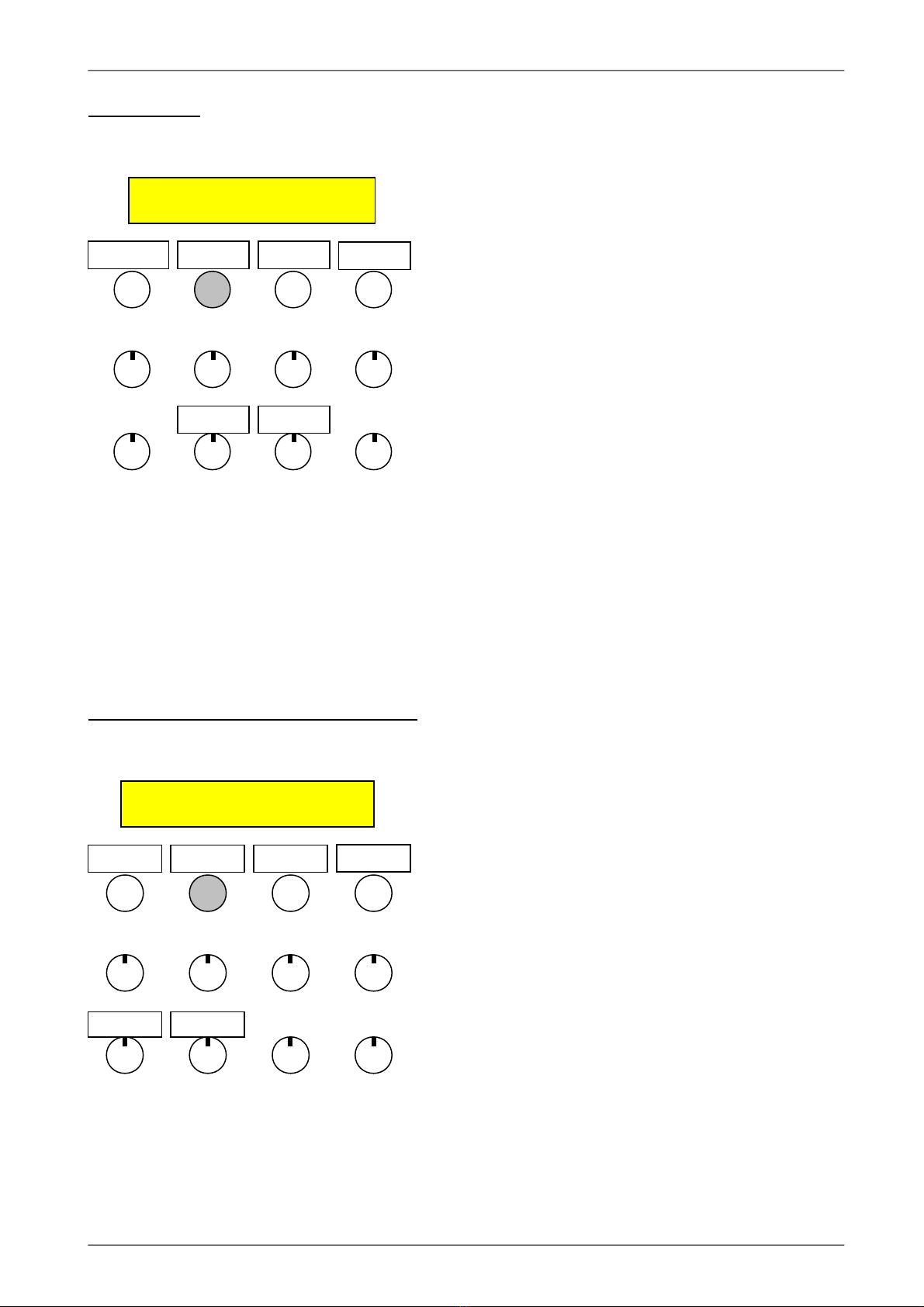
Cyclus 3 Sequencer
Fun > Copy
Copy a pattern or track to another pattern or track.
Select first with knob 6 if you like to copy a hole
Pattern or a Track. Select in next steps source and
destination.
Pressing Edit Page or Pattern will leave the Copy
mode without coping.
Fun > Mod – Basi pit h modulation
Select modulation On/Off for the active track, and
what track you want as the modulation destination
with the knobs. When the source track plays an
”C3”, the destination track will play back in its
original pitch. When the source track plays back
notes above or below ”C3”, the destination track’s
transpose note will be modified.
This way more then one sources can modulate the
same destination track.
Copy what?
Pattern
Edit Page Next pg Pattern Run/Stop
Pattern Track
Mode Destination
Off 01
Edit Page Track Pattern Run/Stop
On/Off Track

Cyclus 3 Sequencer
Fun > Name – Song name
Name your current song. Turn knob 1-8 to select
character 1-8.
Fun > Sprd – Spread transform
Spread up the notes automatically.
When you hit the track button, Cyclus recalculates
all the notes of the current edit track with the new
spread value, based on the transpose note (value)
exactly in the middle, and then returns to edit mode.
If you f.ex. have created a great melodic line C3,
D3, E3 and spread them with Trpn C3 and factor 2,
you will get C3, E3, G#3.
Pressing Edit Page or Pattern will leave the Spread
mode without change.
Son Name
Edit Page Track Pattern Run/Stop
1. char
5. char
2. char 3. char 4. char
6. char 7. char 8. char
Trpn Spread factor
C 3 2
Edit Page Track Pattern Run/Stop
Transponse Spread

Cyclus 3 Sequencer
Fun > Dump – Sysex dump.
Sysex dump of all pattern and song data to/from an
external device (midi-sequencer or pc/mac with
midi-interface and sequencer or sysex-dump
software) for external storage.
How to transmit:
The Cyclus will transmit about 260 kilobyte of data,
so if you want to make the dump to a hardware
sequencer, it would be a good idea to first have a
look in that sequencers manual to check out if it is
possible to dump that amount of sysex-data to it. If
you want to dump to a pc, it will be a good idea to
use a dedicated midi-interface. Many of the sound
card oystick port midi-interfaces are not able to
handle that amount of data in one piece. If you are
using Mac, there should be no problems.
When you are sure that the above mentioned is OK, connect the Cyclus midi-out to the receiving
device midi-in. Make sure that the receiving device will not filter out sysex events.
Put the receiving device in record mode, and start recording. Hit the send button on the Cyclus.
The Cyclus now transmits all its data. It will take about 1 and a half minutes. When finished, the Cyclus
will return to the last edit page.
Now, stop the receiving device, and save the sysex data bank. There is a Windows Tool available
from Spectral Audio to visualize the data graphically (Visual.exe)
How to re eive:
Connect the transmitting device midi-out to the Cyclus midi-in.
Load a Cyclus sysex data bank into the transmitting device.
Start the transmitting device.
How to exit without sending a dump:
Hit the quit (track) button.
DUMP
Quit Send
Quit Send
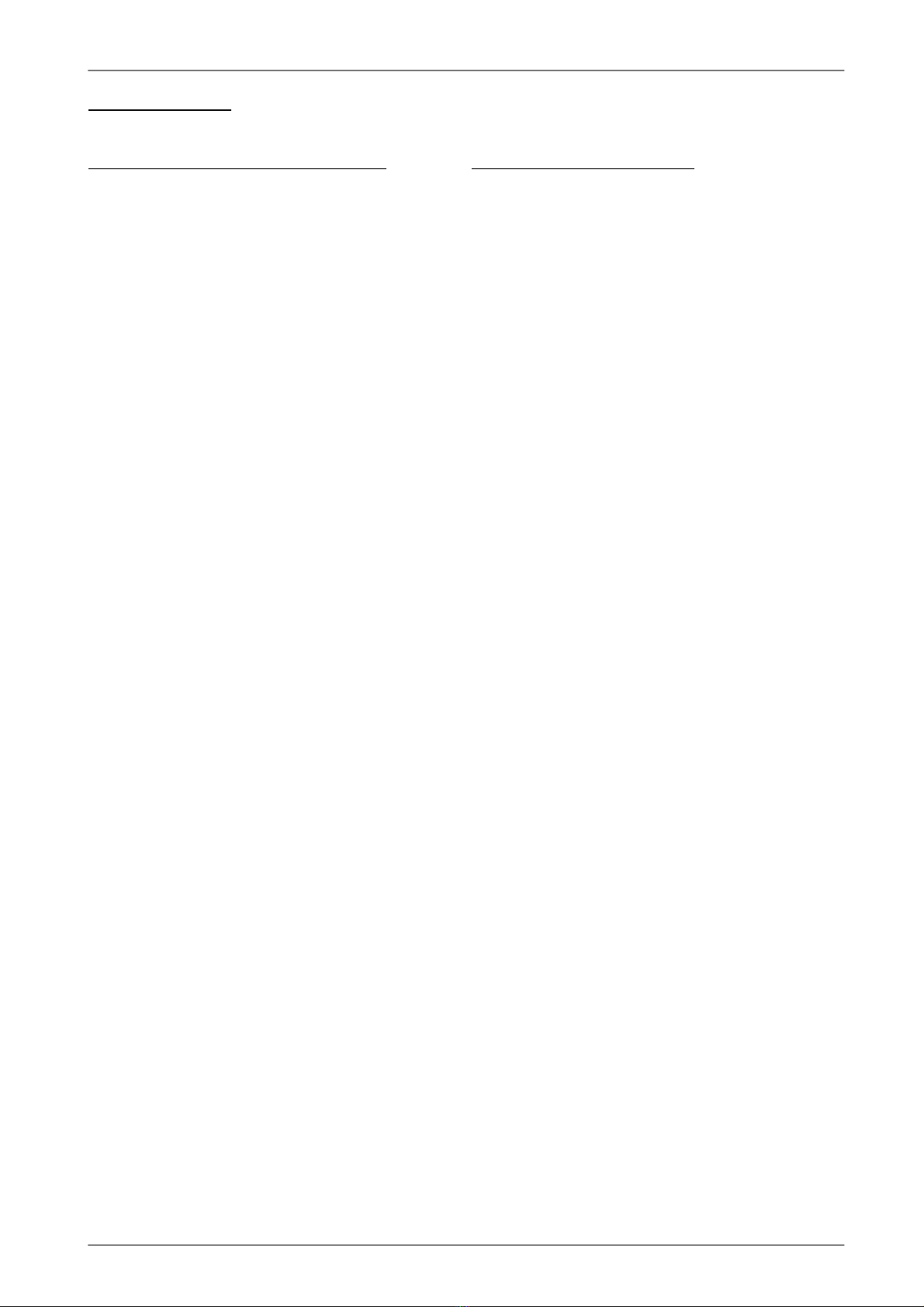
Cyclus 3 Sequencer
Dump Format
RAM Dump (re ognized and sent)
F0 Sysex start
00
20
6A ID of Spectral Audio
02 Model no.
00 Kind of Dump
( Bytes of Data)
F7 Sysex end
Flash Dump (re ognized)
F0 Sysex start
00
20
6A ID of Spectral Audio
02 Model no.
01 Kind of Dump
( Bytes of Data)
F7 Sysex end
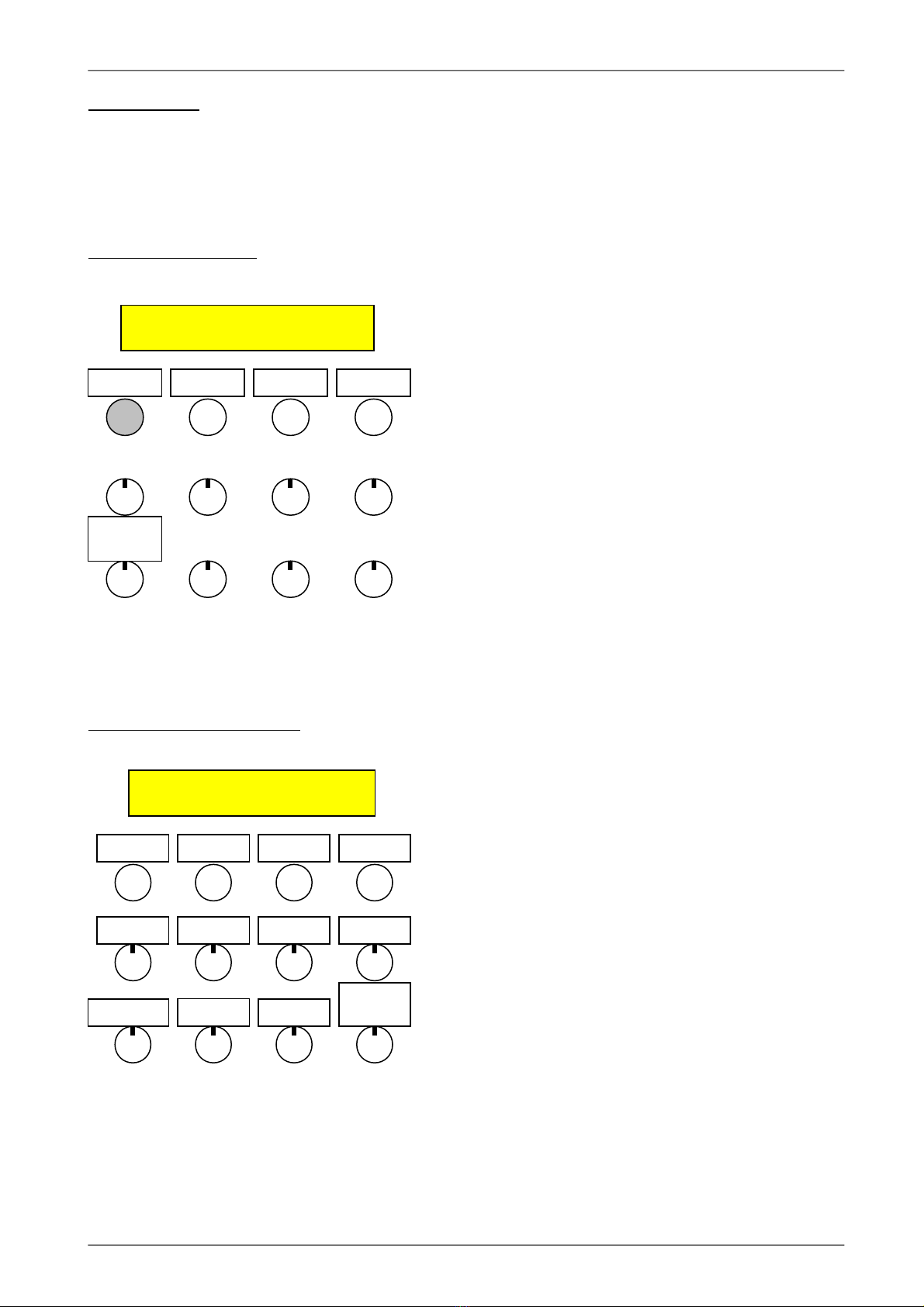
Cyclus 3 Sequencer
Edit pages
The Cyclus 3 is always in edit mode, even when it runs. When there are no light above the edit page,
track and pattern push buttons, the display shows an edit page.
Sele t an edit page
Hit the edit page button 1 time, so it is lit.
Use the Edit Page Select knob, to select the
desired edit page.
Hit the edit page button again, so it is no longer lit.
Now the display shows the desired edit page.
Edit page 1 – SEQ MAIN
Trpn- Track transpose note &
Sprd- Track note spread
With these 2 parameters you decide the note range
for the selected track.
If f.ex. Trpn is set to C4 and Sprd is set to 16, the
note range in Edit Page “NOTE” will be from: C4-8
notes (E3) to: C4+7notes (G4).
Transponde Trpn will also change in real-time
when the Cyclus 3 is running.
Merg- Merge on/off. When on, data on the midi input are canalized to the midi channel of the current
edit track and then merged with the Cyclus midi data to the midi output. This is a global setting.
Lstp- Common last step. This sets a common last step for the current edit track.
Trpn.Sprd.Mer .Lstp
C 3 64 On 16
Edit Page Track Pattern Run/Stop
Transpose Spread Merge
Common
Last Step
SEQ MAIN
Edit Page Track Pattern Run/Stop
Edit Page
Select

Cyclus 3 Sequencer
Edit page 2 – LAST STEP (Loop Points)
A Cyclus track is split up in 4 subtracks: 1 for step
note (pitch) value, 1 after your choose on edit page
XNOTE/CTRL, 1 for step length (gate time) and 1
for step velocity.
Here you can set the last step (loop point) for each
of the subtracks. If you set the last steps to different
values and lower than the Track Last Step, you will
get a new and complex track.
Edit page 3 – XNOTE/CTRL
Mode – Choose if you want a extra note track (xnt),
or a MIDI-controller track (ctrl). The length and
note-off time for each step are the same as with the
note. If you choose Ctrl, you get the possibility to
ad ust the controller values, and the time it takes to
glide from one controller value to another (for each
step).
Outp – Xnote/ctrl track on/off. If the Xnote value
(edit page 6 & 7) is set to 0, it won’t be sent. With
Xnotes, Transponse is the same applied as on the
regular notes.
Ctrl – Controller number.
Tweak – Sends out controller (Ctrl) data with the
range 0..127 in Controller mode.
Note.Xnot.Ln t.Velo.
16 09 05 14
Edit Page Track Pattern Run/Stop
Note Last
Step
Xnt/Ctr
Last Step
Length
Last Step
Velo Last
Step
Mode.Outp.Ctrl.Tweak
Ctrl On 01 86
Edit Page Track Pattern Run/Stop
Mode Output Ctrl. No. Tweak

Cyclus 3 Sequencer
Edit page 4 and 5 – NOTE 1-8 and NOTE 9-16
On this edit-page, you can view and ad ust the
note values for step 1-8 of the selected track.
The range of the potentiometer depends on the
Spread value on Edit Page 1 and the entry point
refers to the middle of the range. This way multiple
entering the page with the potentiometer full
counter-clockwise allows to operate in a higher
note range and vice versa.
The same with next Edit page with Notes 9-16.
Edit page 6 and 7(xnt mode – hosen on edit page 3) – XNOTE 1-8 XNOTE 9-16
On these edit-pages, you can view and ad ust the
xtra-note values for step 1-16, if the selected track
is in xnt mode. The values shown, are in half tones
a ove the basic pitch Trpn. So if you lower Trpn, a
minimum Value will be shown.
If the value is 00 or the minimum, no xtra-note will
sound on that step. The Velocity of the Xnote is the
same as on the regular note of the current step.
C 3 A 3 F 5 D -1
F 2 Bb-1 F -1 A 2
Edit Page Track Pattern Run/Stop
Step 1
Step 5
Step 2 Step 3 Step 4
Step 6 Step 7 Step 8
03 12 00 00
121 00 05 07
Edit
Page
Track Patter
n
Run/S
top
Step 1
Step 5
Step 2 Step 3 Step 4
Step 6 Step 7 Step 8

Cyclus 3 Sequencer
Edit page 8 and 9(xnt mode – hosen on edit page 3) – NOTE OFF 1-8 and NOTE OFF
9-16
On these edit-pages, you can view and ad ust the
note-off times for step 1-16, if the selected track is
in xnt mode.
Edit page 6 and 7( tr mode) – CTRL VALUE 1-8 and CTRL VALUE 9-16
On these edit-pages, you can view and ad ust the
controller-values of the selected tracks
MIDI-controller, chosen on edit page 3, for step
1-16, if the selected track is in ctr mode.
03 12 00 00
62 00 05 07
Edit Page Track Pattern Run/Stop
Step 1
Step 5
Step 2 Step 3 Step 4
Step 6 Step 7 Step 8
03 12 00 00
62 00 05 07
Edit Page Track Pattern Run/Stop
Step 1
Step 5
Step 2 Step 3 Step 4
Step 6 Step 7 Step 8

Cyclus 3 Sequencer
Edit page 8 and 9( tr mode) – CTRL GLIDE 1-8 and CTRL GLIDE 9-16
On these edit-pages, you can view and ad ust, how
long time it shall take to glide from one ctrl value to
the next, for step 1-16, if the selected track is in ctr
mode.
When the value is 00, it will not glide at all, but shift
immediately, when it reaches the next step.
When the value is at maximum, it will, at a low
speed, glide to the next steps value, before it
reaches the next step.
At the values in between, the glide effect will be
high at low values, and slow at high values.
Edit page 10 and 11 – LENGTH 1-8 and LENGTH 9-16
On these edit-pages, you can view and ad ust the
note-on times for step 1-16, of the selected track.
The values are shown in 1/32 steps.
03 12 00 00
26 00 05 07
Edit Page Track Pattern Run/Stop
Step 1
Step 5
Step 2 Step 3 Step 4
Step 6 Step 7 Step 8
03 12 02 02
62 02 05 07
Edit Page Track Pattern Run/Stop
Step 1
Step 5
Step 2 Step 3 Step 4
Step 6 Step 7 Step 8

Cyclus 3 Sequencer
Edit page 12 and 13 – VELO 1-8 and VELO 9-16
On these edit-pages, you can view and ad ust the
velocity values for step 1-16, of the selected track.
To rest a step choose "0".
Edit page 14 – TRACK ON/OFF.
On this edit-page, you can view and select, which
tracks that are playing, and which tracks that are
muted. A █ shows that the track is playing, and a _
shows that the track is muted.
1█ 2█ 3_ 4_
5_ 6_ 7_ 8_
Edit Page Track Pattern Run/Stop
Track 1
Track 5
Track 2 Track 3 Track 4
Track 6 Track 7 Track 8
127 86 108 72
63 92 127 87
Edit Page Track Pattern Run/Stop
Step 1
Step 5
Step 2 Step 3 Step 4
Step 6 Step 7 Step 8

Cyclus 3 Sequencer
Edit page 15 – SONG EDIT.
Step – Select song start step, and use it for song
editing. When you selects a step, it shows the
pattern number assigned to that step. If ”end” is
displayed, no pattern is assigned to the step. The
song will stop playback or loop, when the first end
mark arrives. Remember to set this to the step,
where you want the song to start, when you have
finished your editing.
Ptrn – The pattern number assigned to the
selected step. Change and assign patterns with the
pattern turning knob. When you change/assign a
pattern, Cyclus 3 also saves the track on/off
settings for the pattern at that moment. If you want
a step to be the end step, turn the pattern knob all
the way right, and the display will show ”end”.
Loop – Define how many times the chosen pattern
shall repeat.
Plays – Shows what pattern it is currently playing.
Edit page 16 – SONG.
SONG/Songno. – Choose the song number, you
want to play back / record. If the song is named
(see “Func”), this name will show on the display.
Mode/Play
Off: will repeat the current Pattern.
1tm: will play the song one time.
Loop: will repeat the song until stop is
pressed.
Plays – Shows what pattern it is currently playing.
step Ptrn Loop Plays
01 01 02 01
Edit Page Track Pattern Run/Stop
Step Pattern Loops
SONG Mode Plays
01 Son name 1tm 01
Edit Page Track Pattern Run/Stop
Song No. Mode
Table of contents