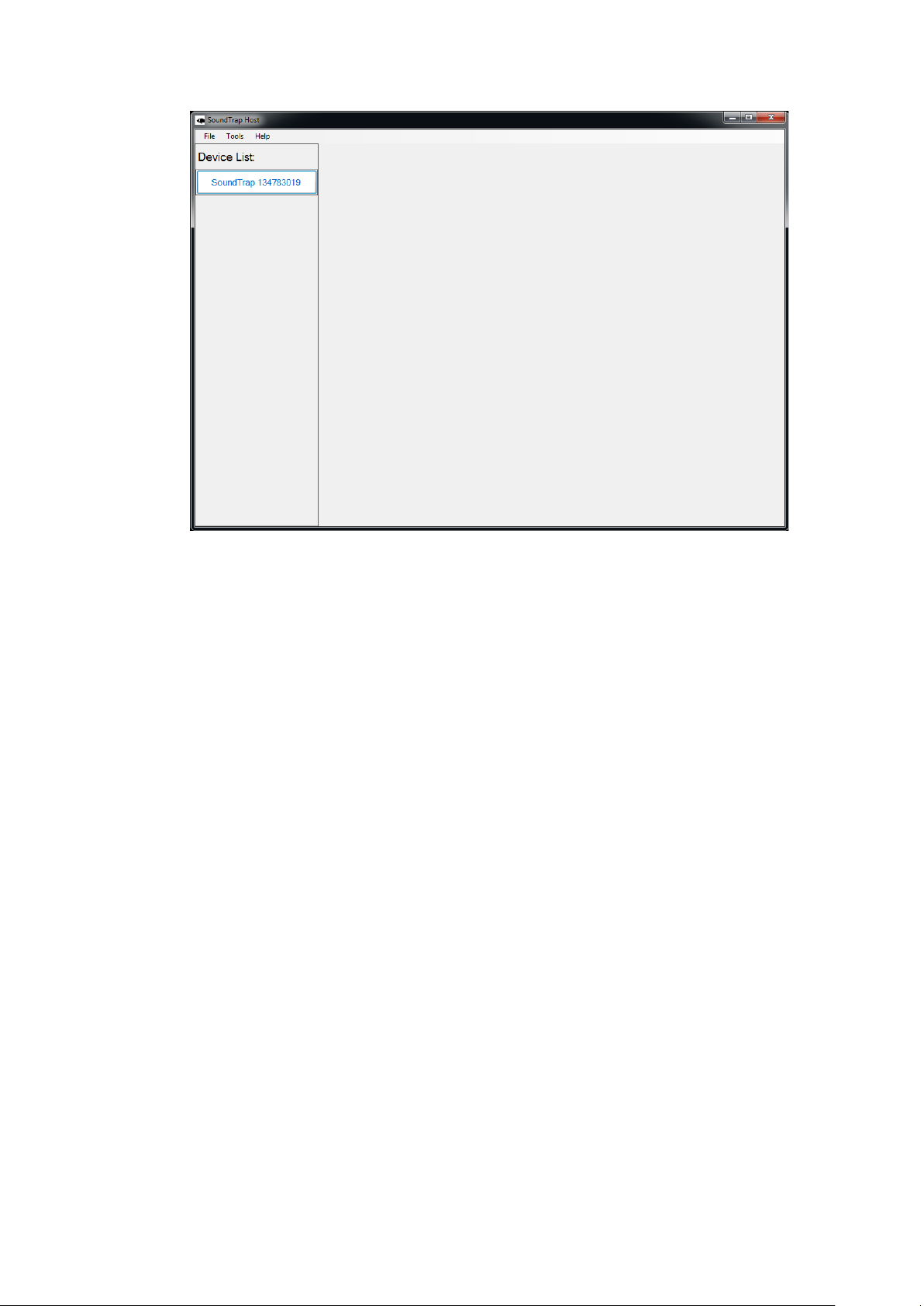1 About this guide ..............................................................................................................................4
2 Quick start guide .............................................................................................................................5
2.1 Opening and closing the housing.....................................................................................5
2.2 Batteries...........................................................................................................................7
2.3 Memory............................................................................................................................8
2.4 Install the SoundTrap host on your PC.............................................................................9
2.5 Connect SoundTrap to your PC........................................................................................9
2.6 Check SoundTrap Status ................................................................................................11
2.7 Configure the deployment.............................................................................................11
2.8 Begin recording using the IR Remote Control................................................................13
2.9 Data Offload...................................................................................................................14
3 More details ..................................................................................................................................15
3.1 Data Files........................................................................................................................15
3.2 Calculation of deployment endurance...........................................................................16
3.3 Deployment hardware ...................................................................................................17
3.4 Software updates...........................................................................................................18
3.5 MSP firmware updates...................................................................................................18
3.6 Calibration......................................................................................................................20
4 Appendices....................................................................................................................................21
4.1 SoundTrap HF Click Detector (ST600HF Only)................................................................21
4.1.1 Click detector..........................................................................................................22
4.1.2 Snippet extractor....................................................................................................22