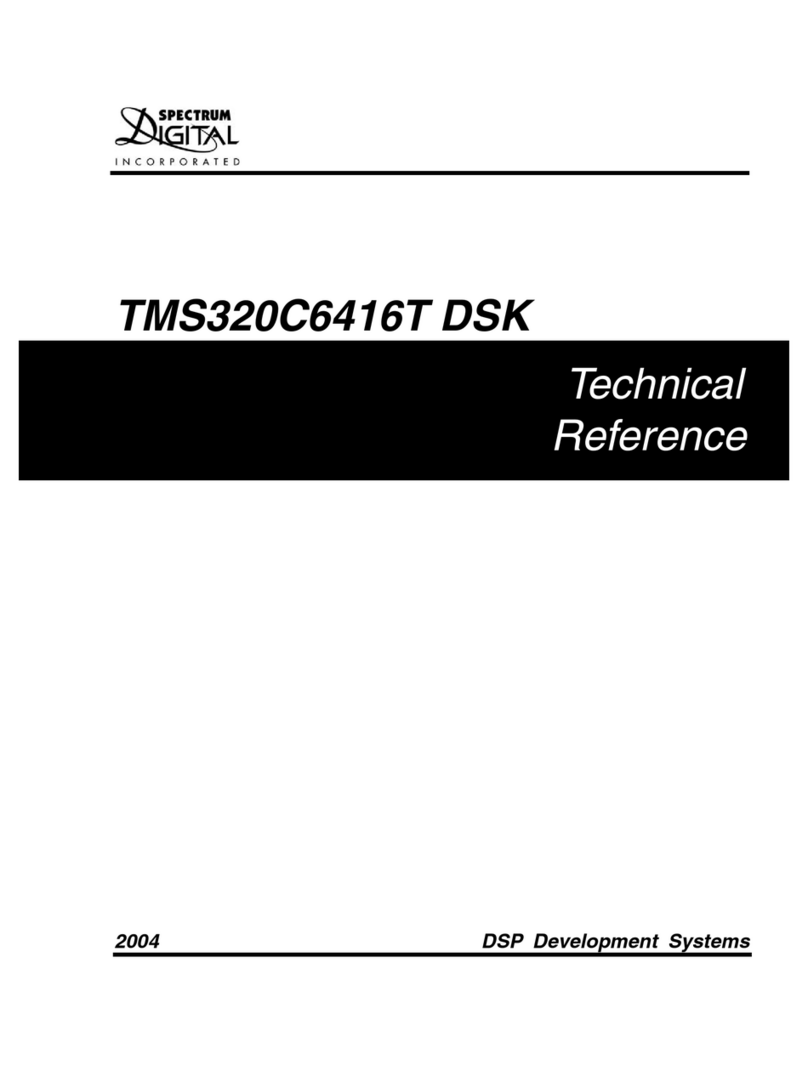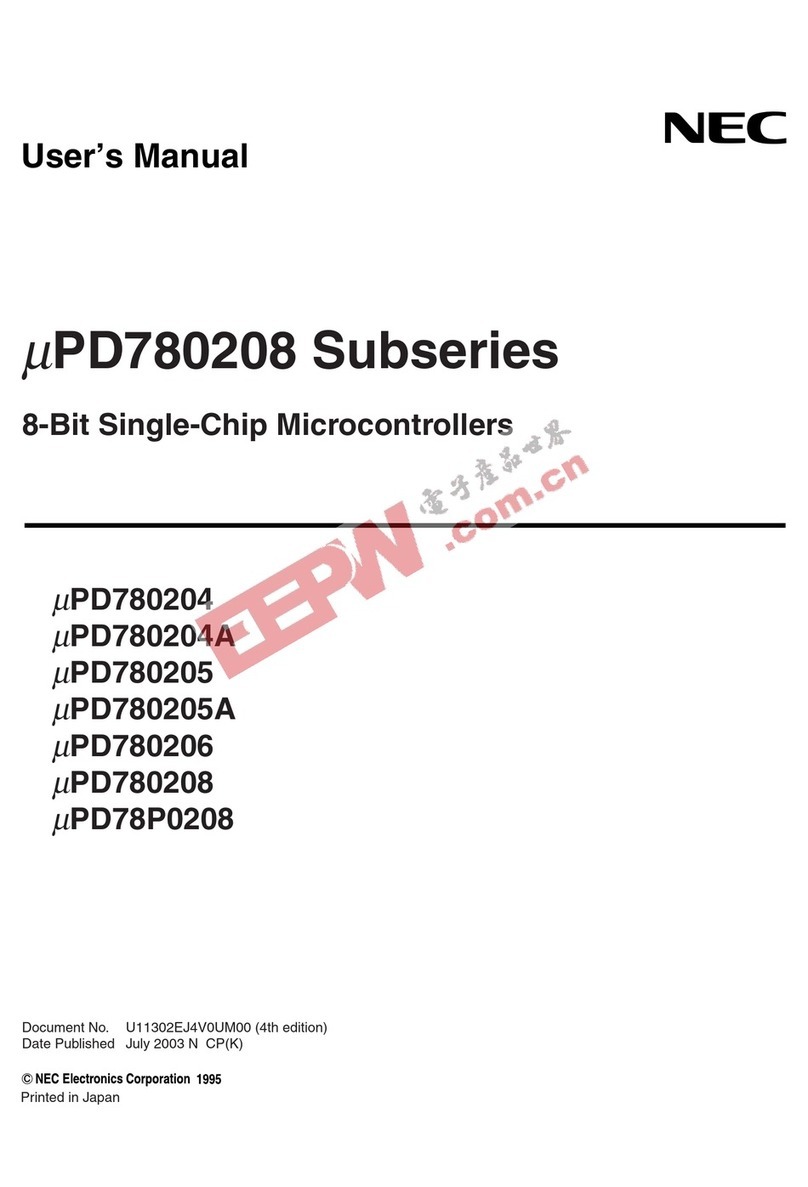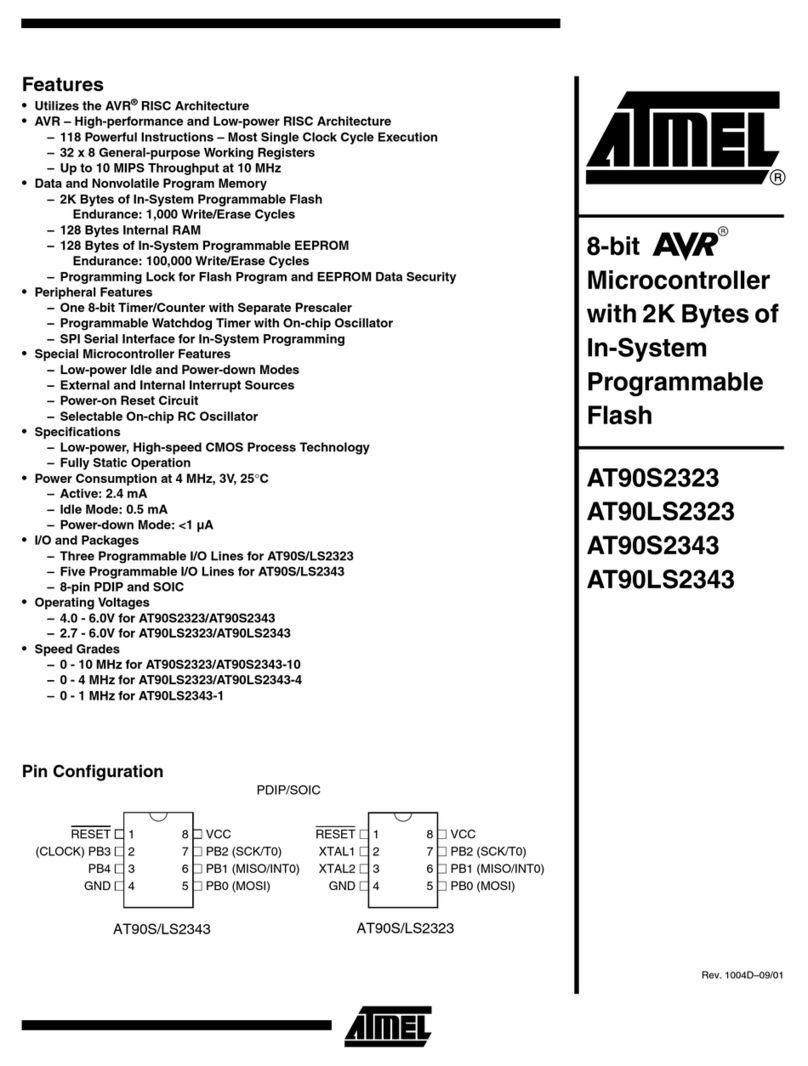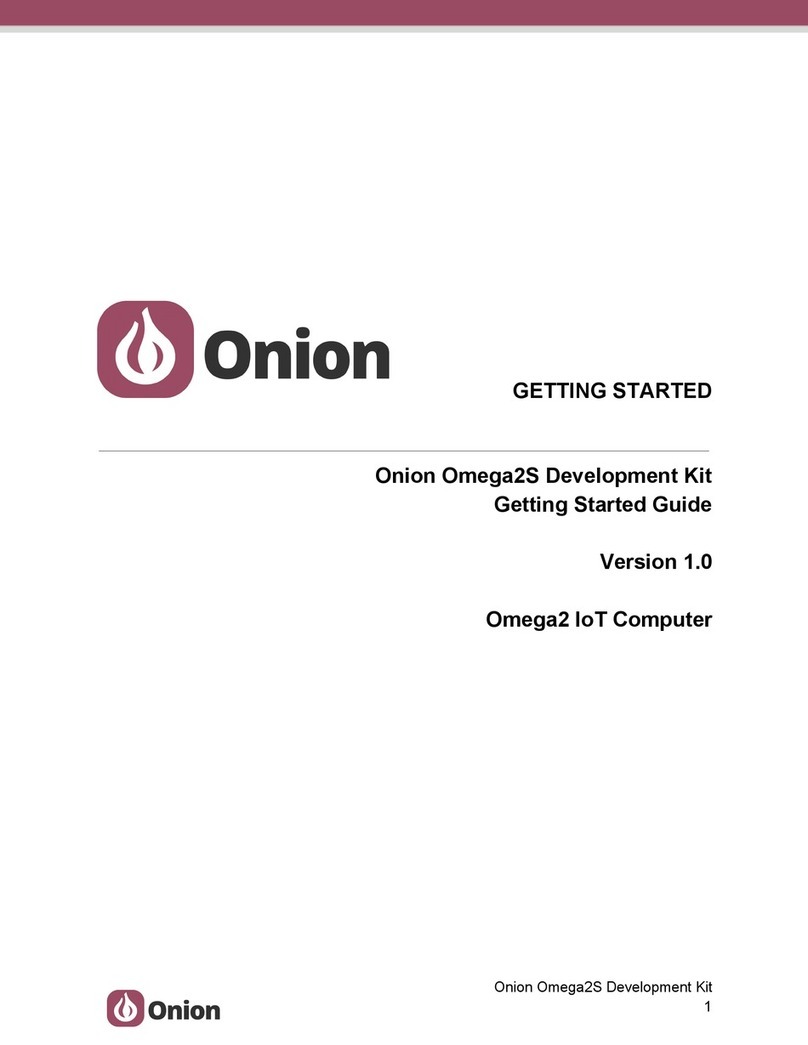Spectrum Digital DSK Instruction Manual

USB Cable
DSP Starter Kit
(
DSK
)
for the TMS320C6416T
(
1 GHz
)
Quick Start Installation Guide
Kit Contents
+5V Universal
Power Supply AC Power
Cord
C6416 DSK Board
C6416 DSK Code Composer
Studio CD ROM TMS320C6416 DSK
Technical Reference
System Requirements
• 500MB of free hard disk space
• Microsoft Windows™ 2000/XP
• 128MB of RAM
• 16-bit color display
• CD-ROM Drive
Service and Support
Web http://support.spectrumdigital.com
Description
The 6416 DSP Starter Kit (DSK) is an all-in-one evaluation
platform for the TMS320C6416T Digital Signal Processor
from Texas Instruments. It includes a target board that
can be used as a reference design for interfacing the DSP
to common devices such as SDRAM, Flash and a codec
as well as a special introductory version of TI's flagship
Code Composer Studio development tools. An on-board
JTAG emulator allows debug from Code Composer Studio
through your PC's USB port.
This kit contains everything you need to get started with TI
DSPs. It can also be used with the full version of Code
Composer Studio and an external JTAG emulator.
508036-4001A Page 1 of 4
12502 Exchange Dr., Ste 440, Stafford, TX. 77477 T:281.494.4505, F:281.494.5310 www.spectrumdigital.com
Downloaded from Elcodis.com electronic components distributor

Install DSK Content from the CD-ROM
Before you install the DSK software, please make sure
you are using Administrator privileges and any virus
checking software is turned off. The DSK board should
not be plugged in at this point.
1. Insert the Code Composer Studio installation CD into
the CD-ROM Drive. An install menu (see below)
should appear. If it does not, manually run
Launch.exe from the CD-ROM. Select the Install
Products option from the menu.
2. Install any components you need. To debug with the
DSK you must have 1) a copy of Code Composer
Studio, 2) the target content package for your board
and 3) a copy of the FlashBurn plug-in.
Users of the full Code Composer Studio package can
skip the DSK Code Composer installation and simply
install the target content packages.
3. The installation procedure will create two icons on
your desktop:
6416 DSK CCStudio 3
6416 DSK Diagnostics
Connect the DSK to Your PC
1. Connect the supplied USB cable to your PC or laptop.
We recommend that anyone making hardware
modifications connect through a USB hub for safety.
2. If you plan to connect a microphone, speaker, or
expansion card these must be plugged in properly
before you connect power to the DSK board.
3. Connect the included 5V power adapter brick to your
AC power source using the AC power cord.
4. Apply power to the DSK by connecting the power
brick to the 5V input on the DSK.
5. When power is applied to the board the Power On
Self Test (POST) will run. LEDs 0-3 will flash. When
the POST is complete all LEDs blink on and off then
stay on. At this point your DSK is functional and you
can now finish the USB driver install.
Jumpers
LEDs
Switches
USB Cable
Power supply
USB connector
(Plugs into DSK)
USB connector
(Plugs into USB
Hub, or port on
PC/Laptop)
S1
0123
0123
1234
ON
SW3
567
8
6. Make sure your DSK CD-ROM is installed in your CD-
ROM drive. Now connect the DSK to your PC using
the included USB. After few seconds Windows will
launch its "Add New Hardware Wizard" and prompt
for the location of the DSK drivers.
7. Follow the instructions on the screens and let
Windows find the USB driver files “sdusbemu.inf” and
“sdusbemu.sys” on the DSK CD-ROM. On XP
systems Windows will find the drivers automatically.
508036-4001A Page 2 of 4
12502 Exchange Dr., Ste 440, Stafford, TX. 77477 T:281.494.4505, F:281.494.5310 www.spectrumdigital.com
Downloaded from Elcodis.com electronic components distributor

Testing Your Connection
If you want to test your DSK and USB connection you can
launch the C6416 DSK Diagnostic Utility from the icon on
your desktop.
From the diagnostic utility, press the start button to run the
diagnostics. In approximately 30 seconds all the on-screen
test indicators should turn green.
Starting Code Composer
To start Code Composer Studio, double click the 6416
DSK CCStudio icon on your desktop.
Running the DSK Tutorial
The on-line help included with the DSK contains in-depth
information about the hardware and software that comes
with the kit. It also contains a tutorial that will help you get
started with your DSK and learn about its features. To
access the on-line help and run the tutorial, follow these
steps:
1. Start Code Composer Studio (ignore this if CCS is
already running) by double-clicking on the C6416
DSK icon on your desktop.
2. Use the Debug --> Connect menu option to open a
debug connection to the DSK board.
3. Launch the DSK help file by opening the following file
using Windows Explorer.
C:\CCStudio\docs\hlp\c6416dsk.hlp
4. Look in the section entitled “Welcome to Your
‘C6416 DSK”. You will find the tutorial and other
introductory material there. Note that older versions
of CCStudio use c:\ti as the default install path instead
of c:\CCStudio so you may have to adjust the path
names to match the actual location of files on your
PC.
Code Composer Registration
Remember to register your product within 30 days of
purchase. Texas Instruments may make available DSK
specific patches, utilities or promotions to registered DSK
users. You must register your DSK through the online web
registration form to enable access through the new
Internet enabled Update Advisor. You can register online
during installation if you are connected to the Internet. To
register online after installation or to register via fax or by
e-mail you can access the registration forms from within
Code Composer Studio TM IDE. From the menu bar
select Help ÆRegister, select the appropriate registration
link for your product and follow the instructions on the
form.
You will need your Service Code to register the product.
The Service Code is a 16 digit number starting with the
letters CCS attached to the CD case.
Note: paid annual software subscription service is not
available for DSK products.
6416 DSK Hardware Registration
The 6416 DSK hardware can be registered using the on-
line registration process at www.spectrumdigital.com.
Spectrum Digital, Inc. warrants the products it produces
for ninety (90) days after the date of purchase. For a
product to be considered "in warranty", Spectrum Digital
must be notified of the defect within ninety (90) days after
being purchased from Spectrum Digital or one of its
authorized resellers. Spectrum Digital is not responsible
for accidents, improper installation of connections, misuse,
neglect or unauthorized modifications. If the product
qualifies for warranty repair Spectrum Digital may repair or
replace the product at its discretion.
Related Documentation
A complete list of related documentation is available in the
on-line help. The path to this documentation is (assuming
you choose c:\CCStudio as the default path)
c:\CCStudio\docs\pdf\manuals_ccs_full_c6000.html
508036-4001A Page 3 of 4
12502 Exchange Dr., Ste 440, Stafford, TX. 77477 T:281.494.4505, F:281.494.5310 www.spectrumdigital.com
Downloaded from Elcodis.com electronic components distributor

Debug Hints and Trouble Shooting
1. If installing on Windows XP and your PC is connected
to the internet through a firewall the USB install may
take up to 15 minutes if you let it complete normally.
The work-around for this issue is to simply disconnect
your network cable during the USB hardware install.
2. Make sure all of the Configuration Switches (SW3)
are set in the off position. This configures the DSK for
the factory default settings of little endian processor
mode booting out of the on-board Flash memory.
3. Some of the Help Files are links to Adobe Acrobat
PDF files. If you intend to access these files you must
have Adobe Acrobat installed on your system.
4. If you want to verify a successful USB driver install,
open your device manager by right clicking on the My
Computer icon on your desktop and selecting
Properties --> HW --> Device Manager. You should
see a new class “SD USB Based Debug Tools” and
one Spectrum Digital TMS320C6416 DSK installed.
5. The BUSY LED above the USB connector comes on
when power is applied to the DSK. Do not launch
Code Composer until the LED is off.
The best place to look for DSK
troubleshooting and software
updates is:
http://support.spectrumdigital.com
Error Messages
Many of the error messages below refer to USB
enumeration issues. The following window will appear
when launching CCS or the Diagnostic Utility indicating
the enumeration status.
1. Message:
Failed: Requires Win98, Win2K or Win XP.
Problem: Your operating system does not support
USB.
2. Message:
Failed: USB device is NOT enumerated or plugged in.
Problem: Windows cannot find the DSK. Check
power and USB Cable.
3. Message:
Failed: Load USB Application.
Problem: Loader could not download the DSK
emulation application. The on-board emulation
controller could be in a bad state. Cycle power on the
DSK.
4. Message:
Failed: USB Channel in use by another app.
Problem: Another application is using the DSK USB
communication channel. Only one application is
allowed to communicate to the DSK over the USB
channel at the same time. Check for active
applications using the Windows Task Manager if open
application is not obvious.
5. Message:
Waiting for USB Enumeration.
Status: This is a status message which indicates that
Code Composer Studio is waiting for communication
with the on-board JTAG emulator to be established.
This should take less than 10 seconds. Do not hit the
close button unless it is clear that something is wrong
(the progress bar runs forever).
508036-4001A Page 4 of 4
12502 Exchange Dr., Ste 440, Stafford, TX. 77477 T:281.494.4505, F:281.494.5310 www.spectrumdigital.com
Downloaded from Elcodis.com electronic components distributor
Other Spectrum Digital Microcontroller manuals
Popular Microcontroller manuals by other brands
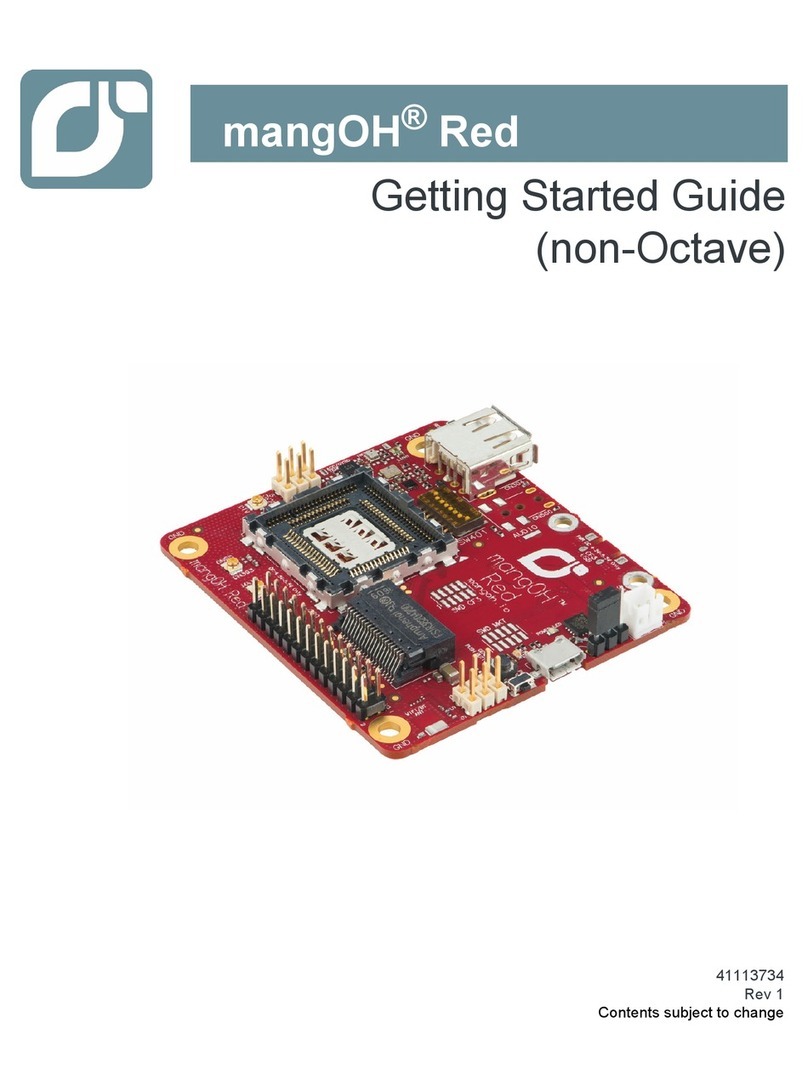
mangOH
mangOH Red Getting started guide
NXP Semiconductors
NXP Semiconductors MKW36Z512xxx4 Series Migration guide
Lattice Semiconductor
Lattice Semiconductor MachXO5-NX Development Kit quick start
NXP Semiconductors
NXP Semiconductors freescale K30 Series Reference manual

Espressif
Espressif ESP32-DevKitM-1 manual
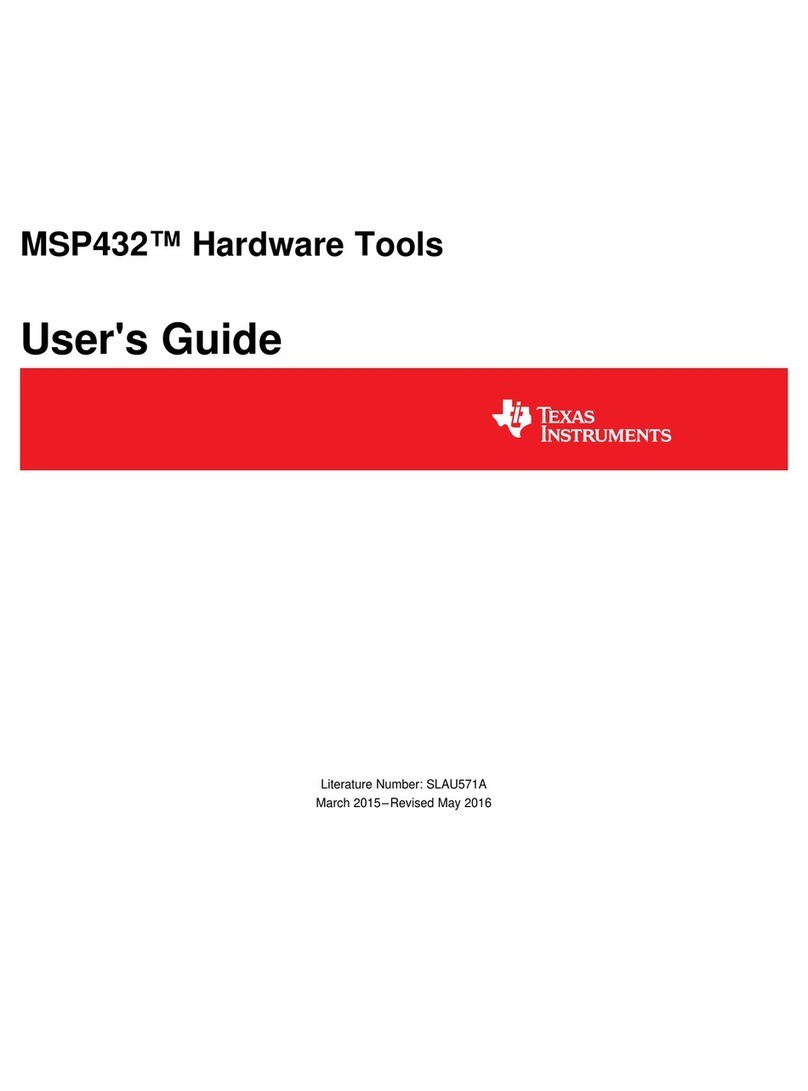
Texas Instruments
Texas Instruments MSP432 user guide
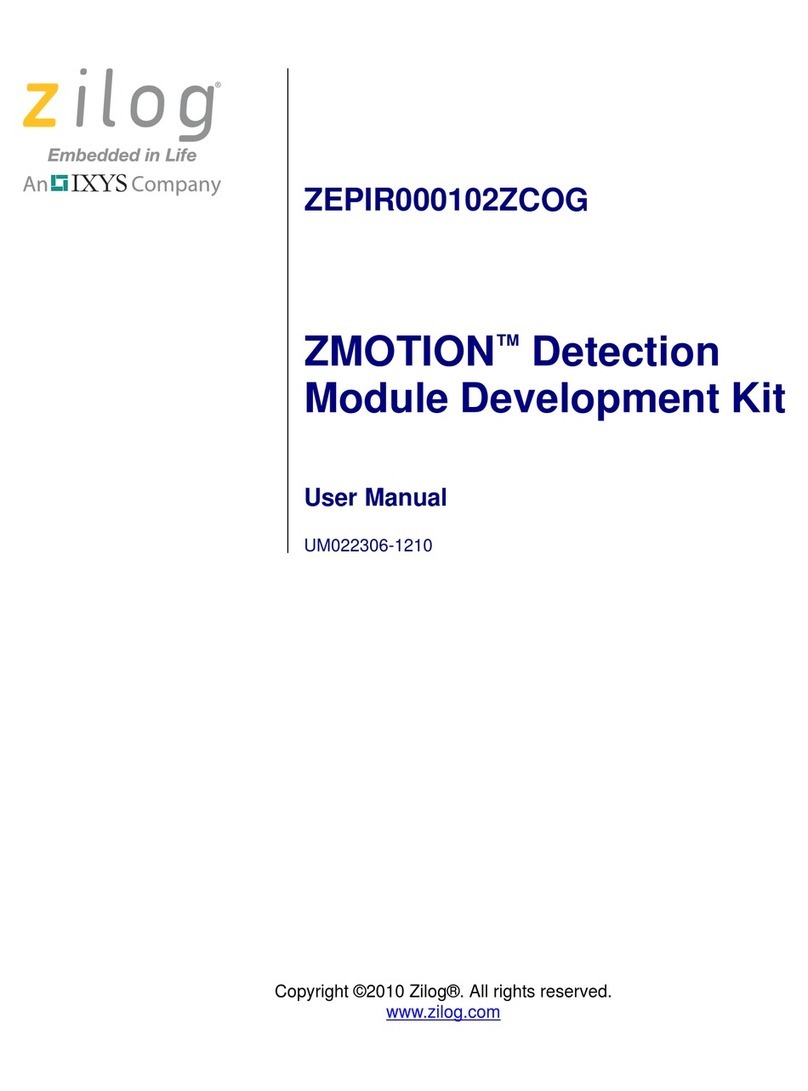
IXYS
IXYS ZiLOG ZMOTION ZEPIR000102ZCOG user manual
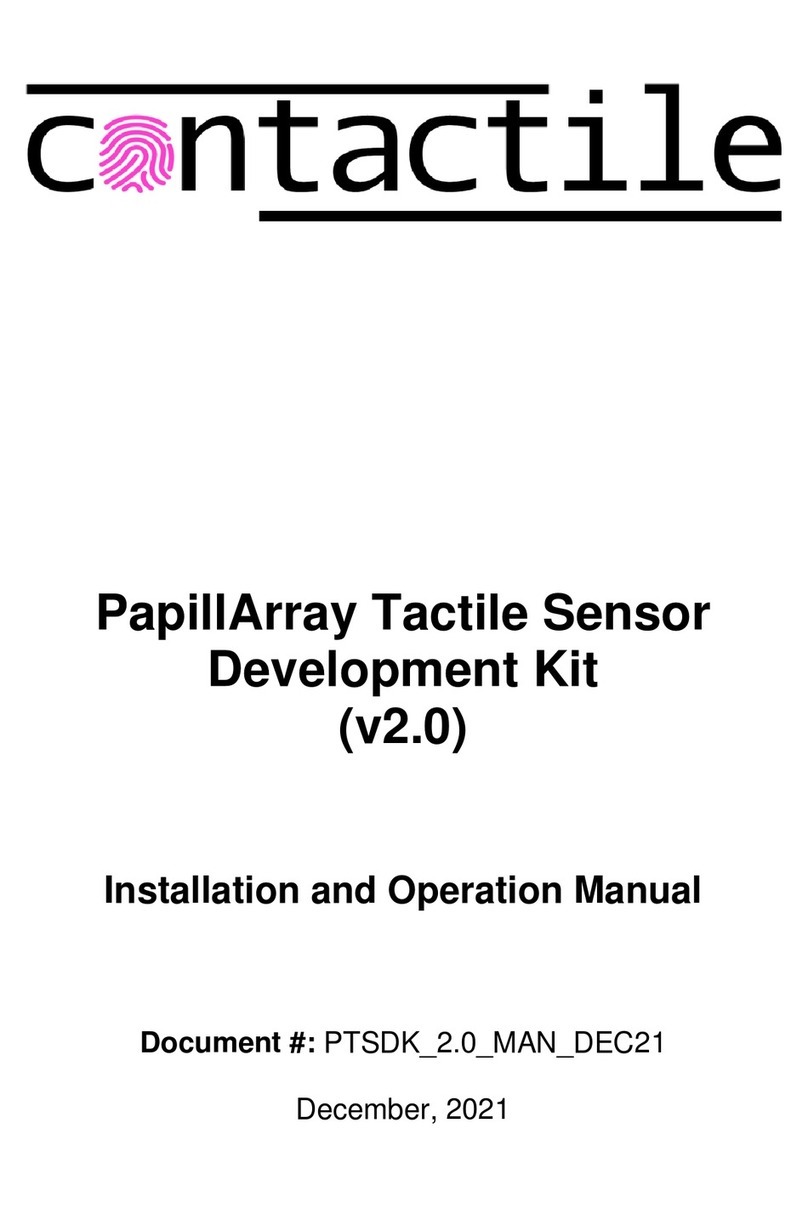
contactile
contactile PapillArray Tactile Sensor Development Kit... Installation and operation manual
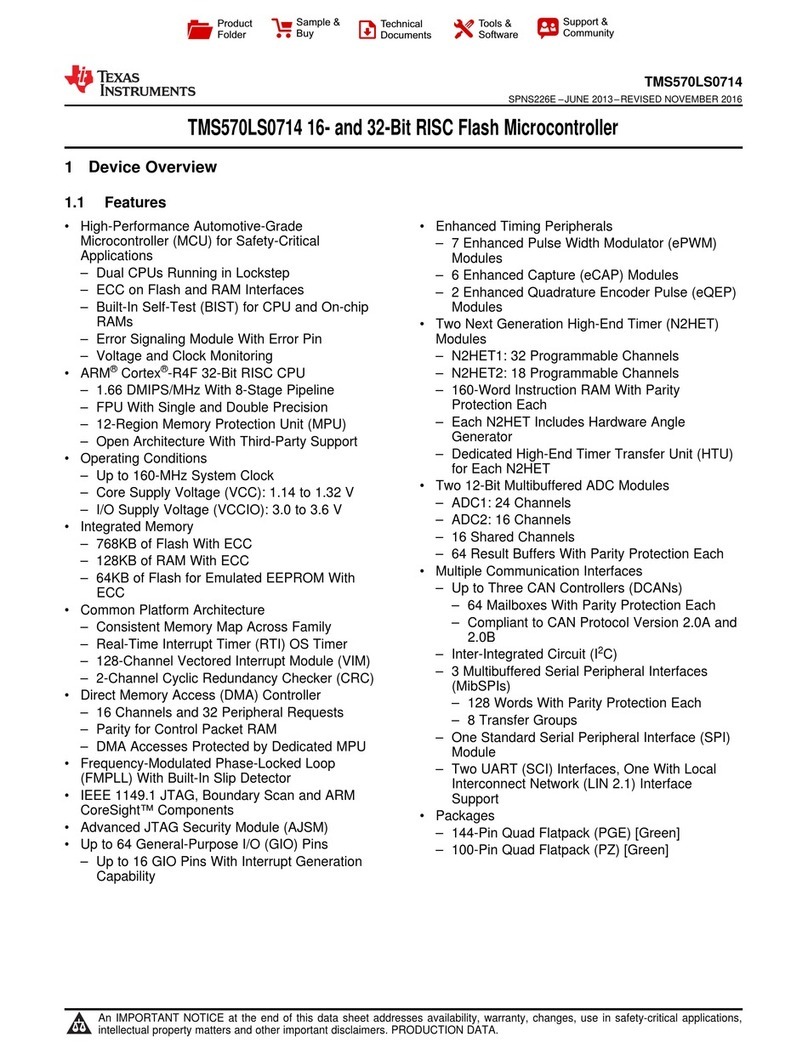
Texas Instruments
Texas Instruments TMS570LS0714 manual
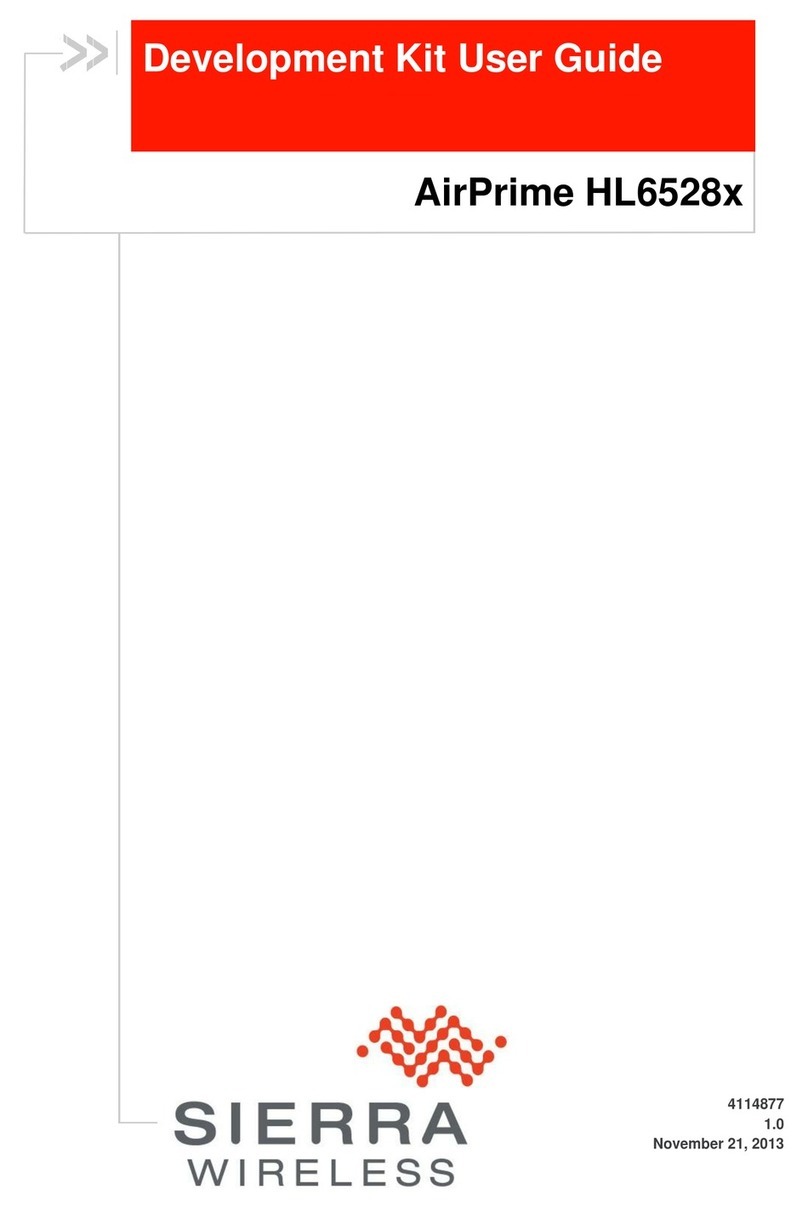
Sierra Wireless
Sierra Wireless AirPrime HL6528 Series user guide

Vageo
Vageo DT-1 manual

Arduino
Arduino Portenta H7 Series manual