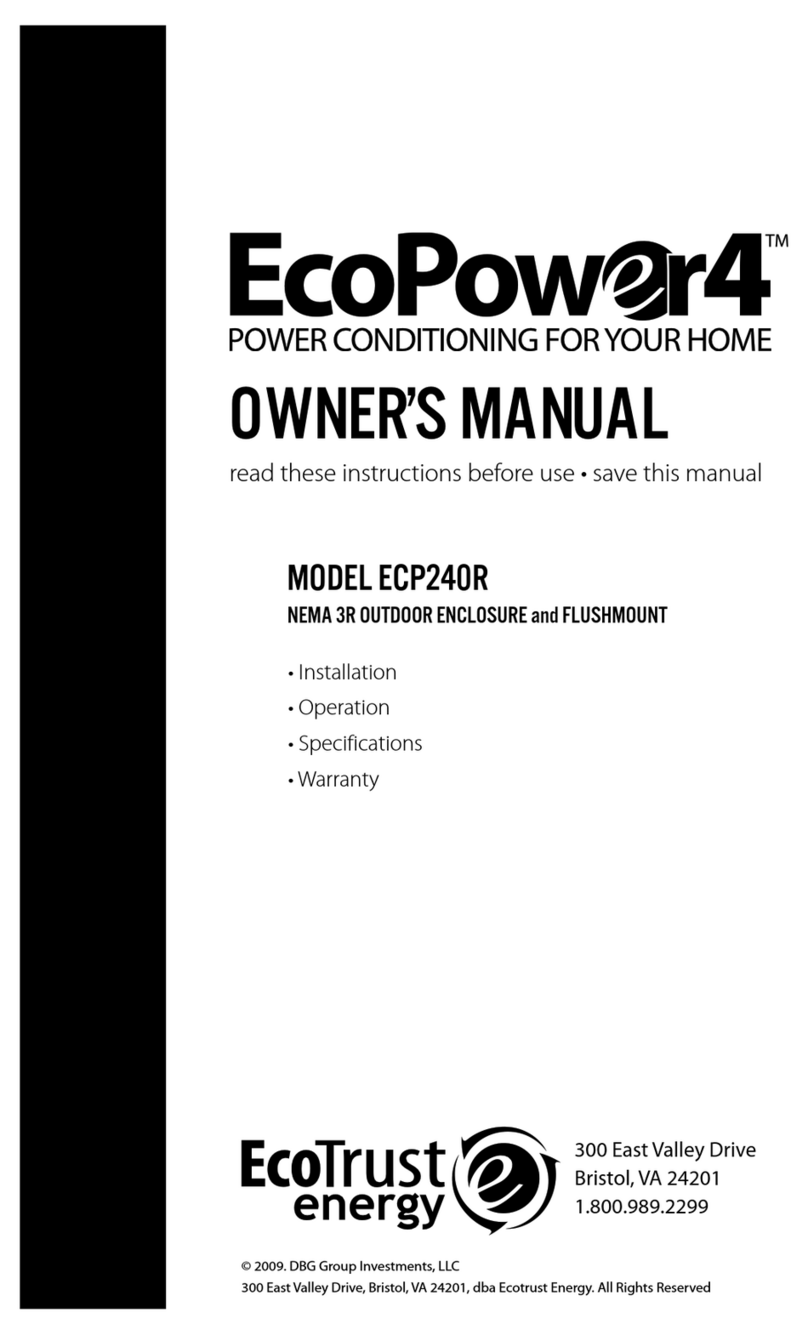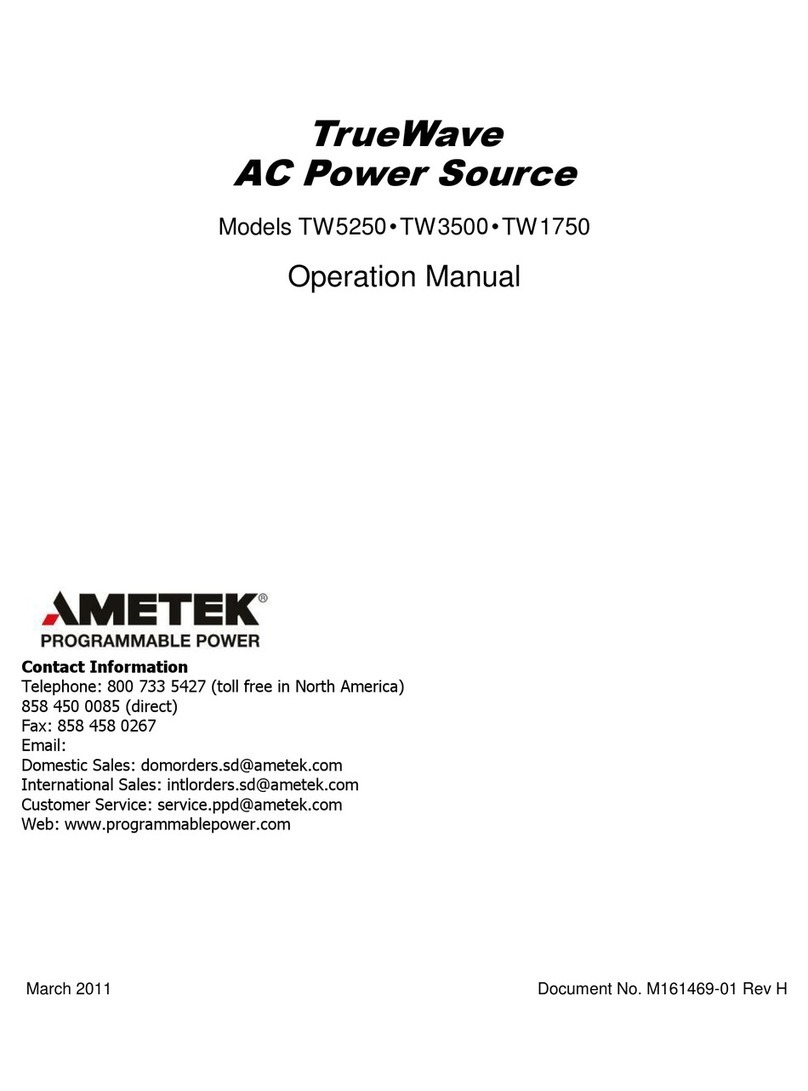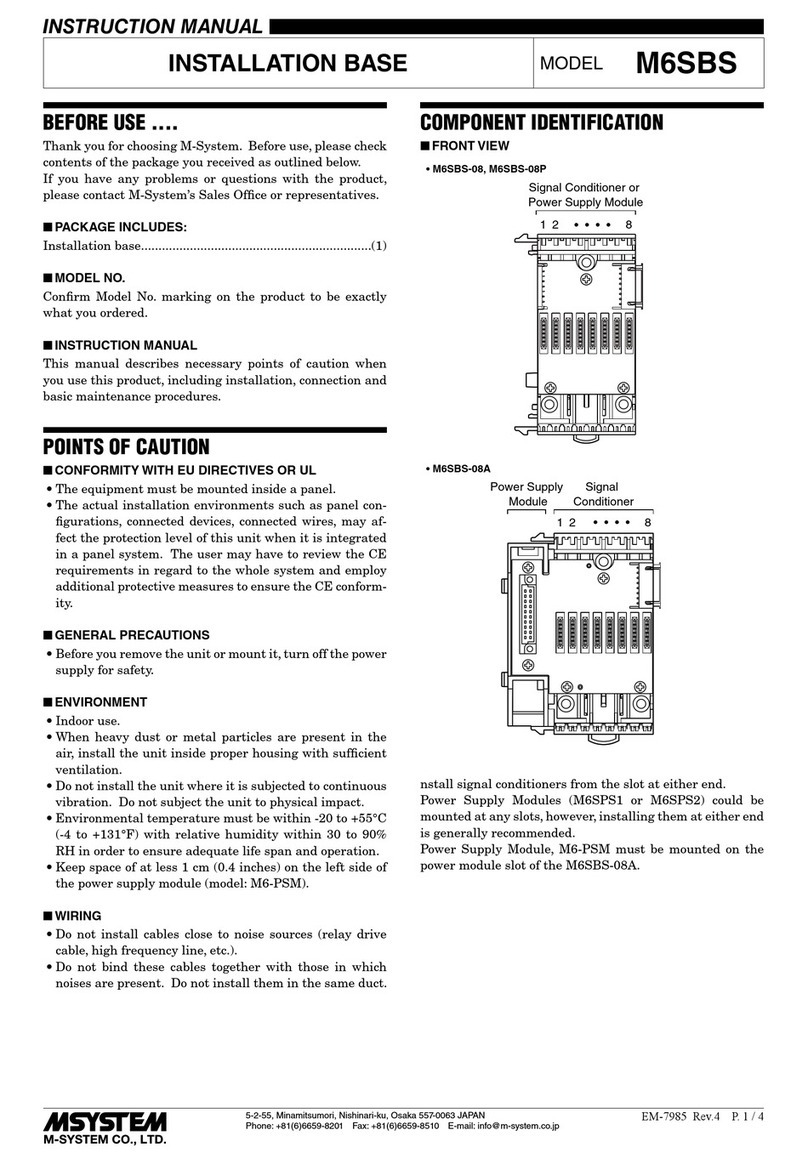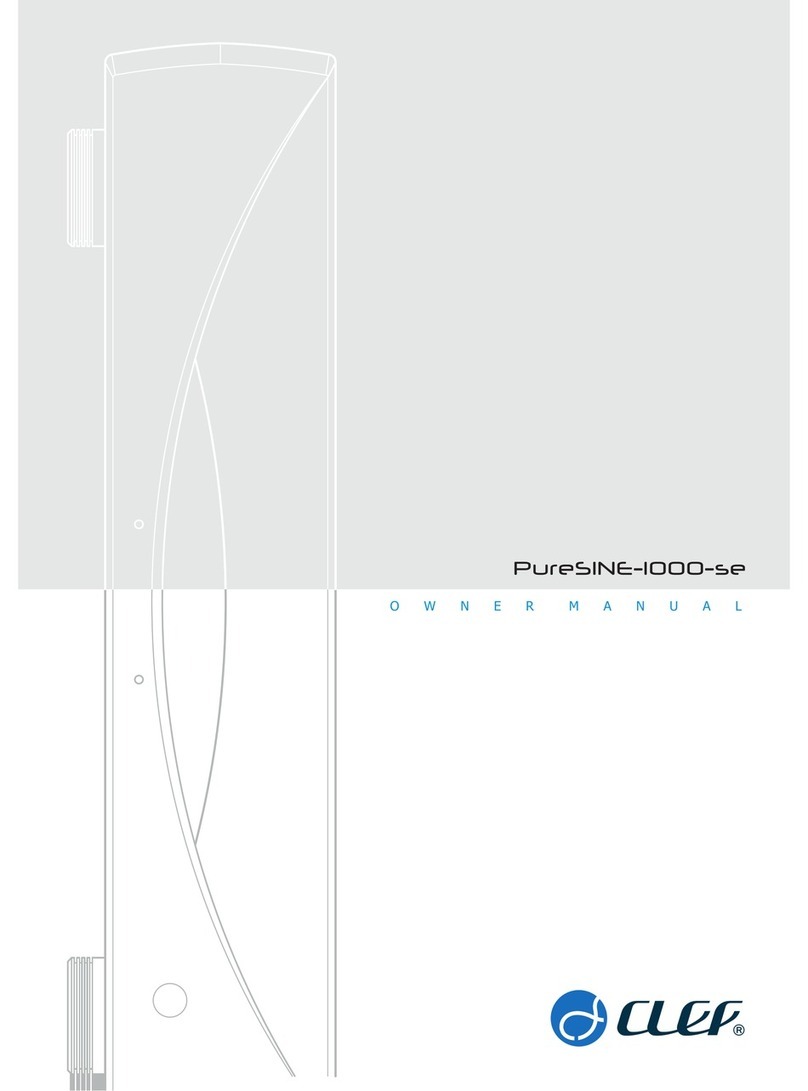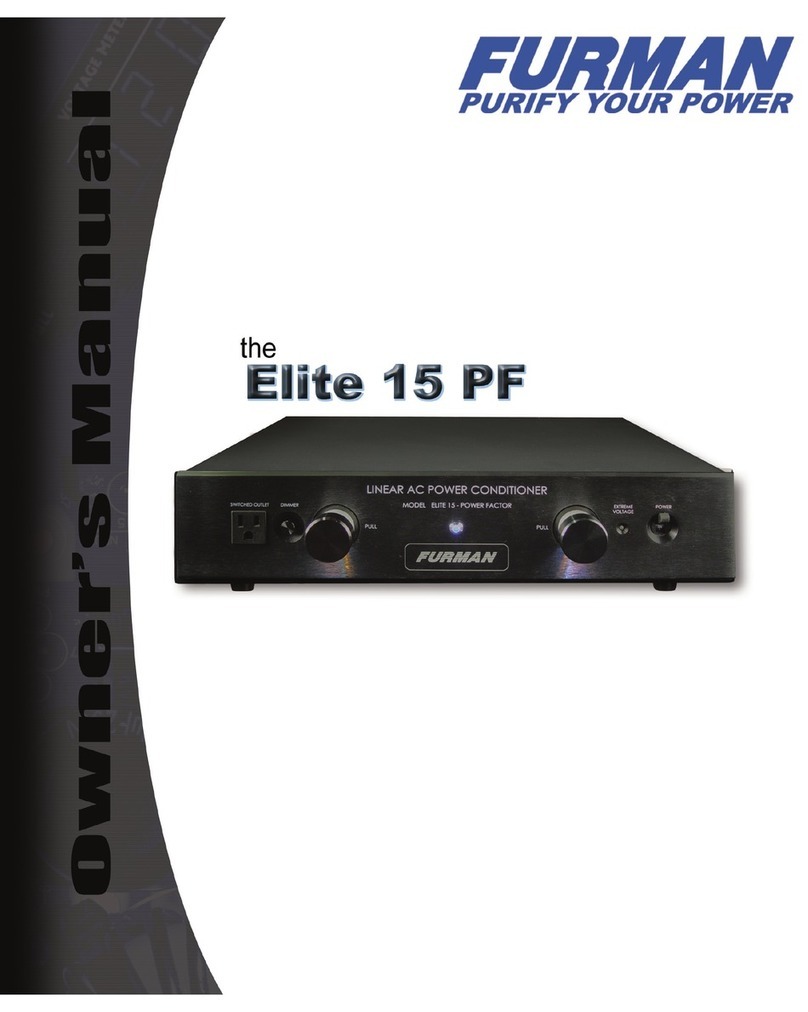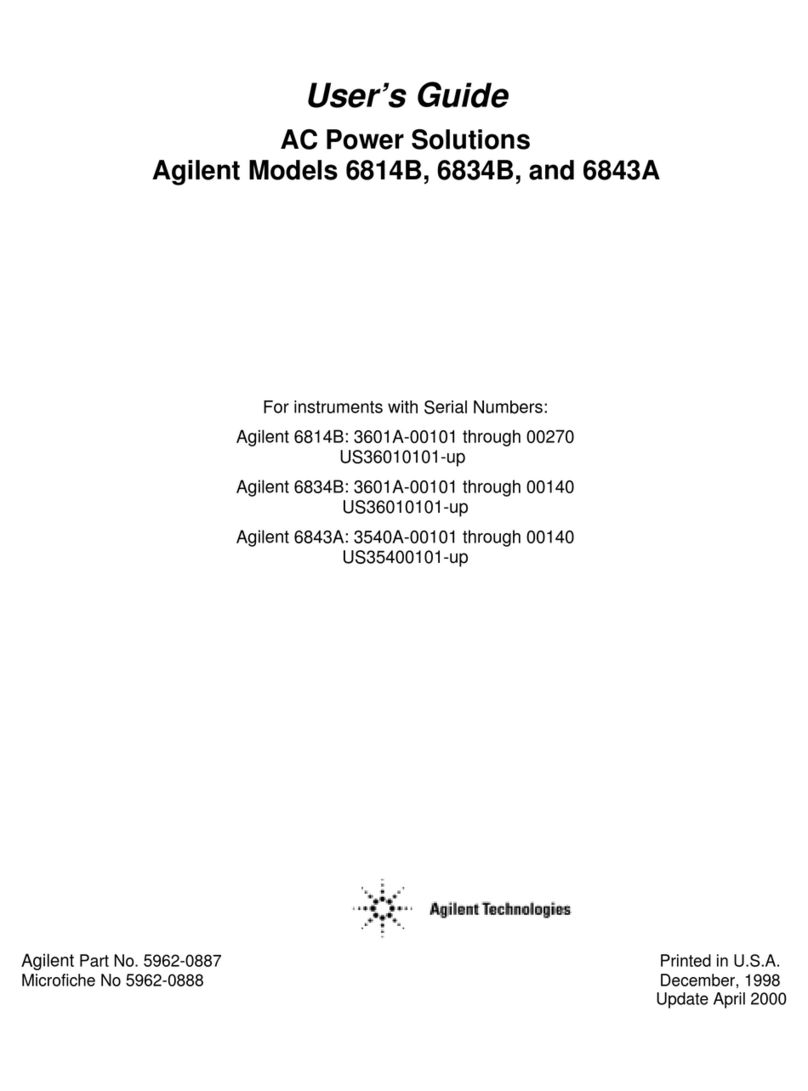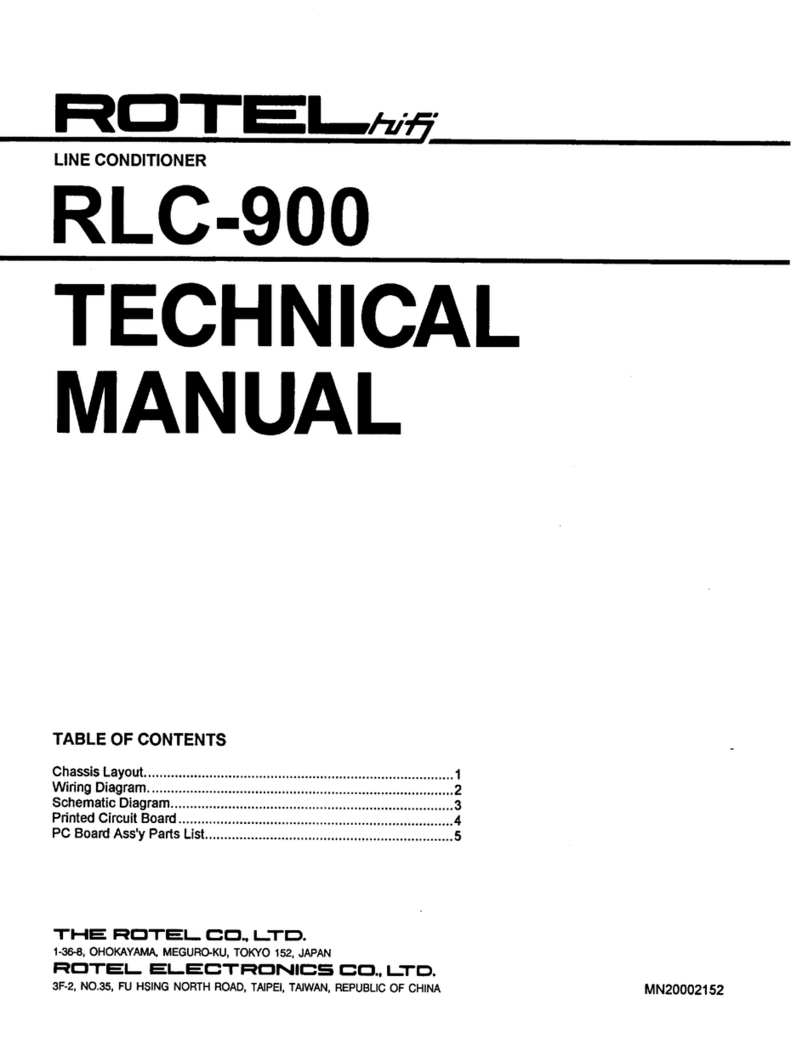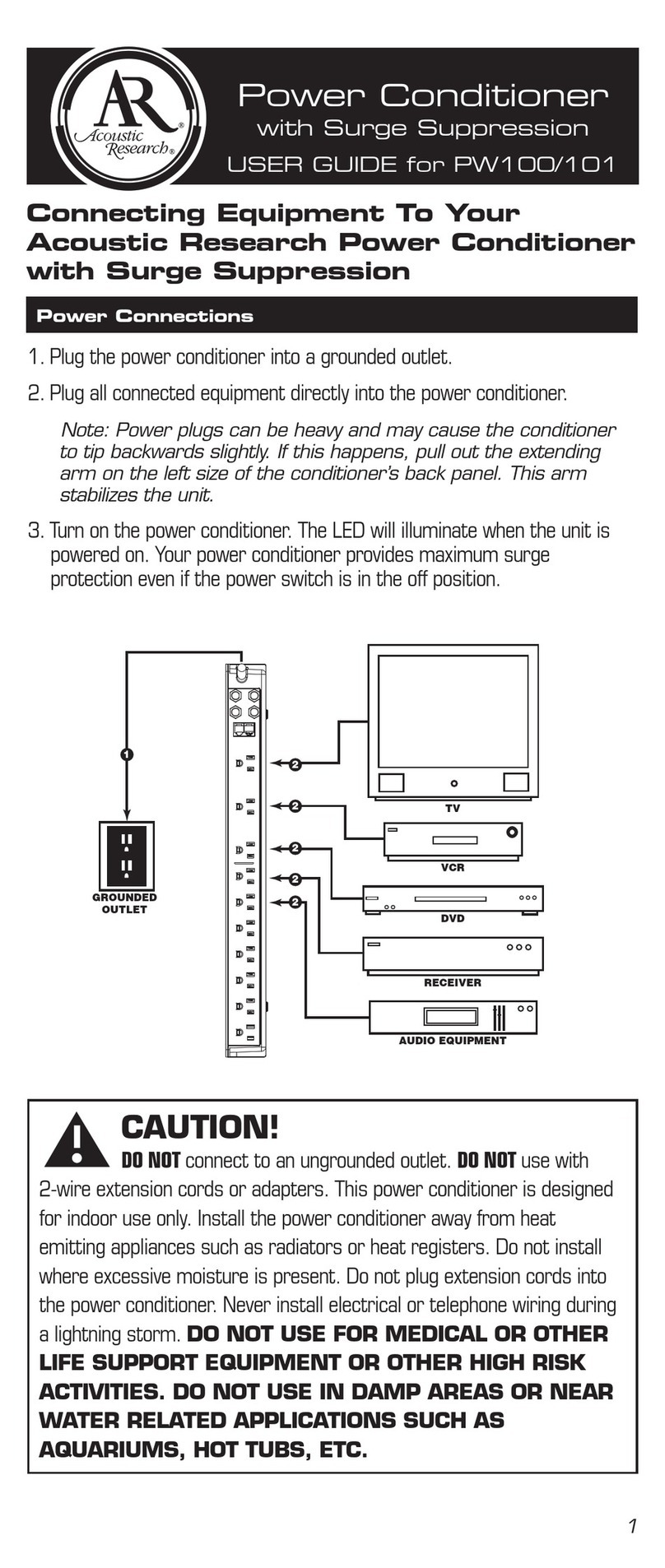Spectrum Power Management Systems 7608AD Series Quick start guide

Installation and Operation
Manual
7608AD Series
7608AE Series
AC Power Distribution Units (PDU)
27-0027-0077
February 20, 2008
Rev-01

27-0027-0077 – Rev. 01 Installation and Operation Manual
SCI P/N: 7608AD Series 6/4/2008 2
7608AE Series
1.0 Introduction ................................................................................................................3
2.0 Safety Information......................................................................................................3
3.0 Technical Specifications.............................................................................................4
4.0 Connections and Installation information ...................................................................5
5.0 Operational Commands ...........................................................................................12
6.0 Windows Configuration Utility...................................................................................17
7.0 LAN Module and Communications...........................................................................29
8.0 Maintenance and Replacement Parts......................................................................51
9.0 Warranty ..................................................................................................................51
List of Figures
Figure 4.1 Back Panel.....................................................................................................7
Figure 4.2 Hook-up to Remote PC or Laptop Computer .................................................8
Figure 4.3 Hook-up to Remote PDA................................................................................9
Figure 4.4 LED Descriptions .........................................................................................11
Figure 6.1 Control Software Setup Screen....................................................................18
Figure 6.2 Select Installation Folder..............................................................................18
Figure 6.3 Software Installed Successfully....................................................................19
Figure 6.4 Connect to a PDU ........................................................................................20
Figure 6.5 Select PDU Type..........................................................................................20
Figure 6.6 Configure Communication Settings..............................................................21
Figure 6.7 Control and Monitoring Windows .................................................................22
Figure 6.8 Example of All Windows...............................................................................23
Figure 6.9 Selecting PDU Status Watch........................................................................23
Figure 6.10 Global PDU Status Window .......................................................................24
Figure 6.11 Sequence and Delay Settings....................................................................25
Figure 6.12 Communication Settings ............................................................................25
Figure 6.13 Alarm Settings............................................................................................26
Figure 6.14 Auxiliary Settings........................................................................................27
Figure 7.1 LAN Connector (RJ45).................................................................................29
Figure 7.2 LAN Connector Pinout..................................................................................29
Figure 7.3 Start>Run.....................................................................................................31
Figure 7.4 Successfully Connecting to Telnet ...............................................................32
Figure 7.5 Configuration Menu Using Telnet.................................................................33
Figure 7.6 Server Configuration ....................................................................................34
Figure 7.7 Serial Channel 1 Configuration ....................................................................35
Figure 7.8 Login Failure Threshold Set Point................................................................36
Figure 7.9 Communication Failure Threshold Set Point................................................37
Figure 7.10 Discovery Tool File.....................................................................................38
Figure 7.11 Discovery Tool Screen...............................................................................39
Figure 7.12 Telnet Setup Mode.....................................................................................39
Figure 7.13 Deleting a Password ..................................................................................40
Figure 7.14 Web Interface Monitor Screen....................................................................41
Figure 7.15 Web Interface Login Screen.......................................................................42
Figure 7.16 Unit Setup Using Web Interface.................................................................42
Figure 7.17 Web Interface Alert Setup..........................................................................43
Figure 7.18 Web Interface External Circuit Setup Screen.............................................45
Figure 7.19 Web Interface User Setup Screen..............................................................46
Figure 7.20 Web Interface Outlet Control......................................................................47
Appendix A Network Notation and IP Addressing Basics.............................................53
Contents

27-0027-0077 – Rev. 01 Installation and Operation Manual
SCI P/N: 7608AD Series 6/4/2008 3
7608AE Series
1.0 Introduction
The power distribution unit (PDU) is a multifunctional AC power distribution unit designed
to control eight AC loads and monitor vital parameters. The PDU has two main
configurations. The first configuration has a single input and eight outputs. The second
configuration has two independent inputs and each of the inputs has four outputs
associated with it. There are various current ratings available. Each input has a circuit
breaker to protect the PDU and associated loads. A programmable software current limit
is also available for added protection. The communication and control circuitry is
protected by internal fuses. The unit can still communicate when the circuit breaker is in
the tripped position.
The PDU is capable of monitoring line voltage and total load current as well as line
frequency and external temperature (with an option sensor). Operation/control is
accomplished by several communication schemes using a remote computing device such
as a laptop computer, desktop computer, or other personal electronic device.
This product complies with FCC, CE, TUV, UL60950 and IEC950 requirements.
2.0 Safety Information
This installation and operation manual contains information about the Power Distribution
Unit and basic installation instructions. The person installing or integrating the PDU into
an electronic system must be supplied with this manual and they must read it to become
familiar with the installation precautions. The manufacturing company cannot be held
liable for any damage to persons or property if the safety information in the installation
and operation manual is not followed.
If the safety information is not observed, personnel could be put at risk. Only authorized
personnel who have been properly trained may operate the device. There are no user
serviceable parts inside and any modifications made to the unit by any organization or
persons other than the factory are not permitted.
The general regulations governing the use of electricity in the country in which the device
or integrated system is installed must be observed.
Introduction & Safety Information

27-0027-0077 – Rev. 01 Installation and Operation Manual
SCI P/N: 7608AD Series 6/4/2008 4
7608AE Series
3.0 Technical Specifications
Input
Power Entry
Connector IEC 320/C14
Nominal input voltage 120VAC ±10% for Models with “12” in the 9th and 10th digit of
the part number.
230 VAC ± 10% for Models with “24” in the 9th and 10th digit of
the part number.
Input frequency 47 – 63 Hz
Input current 15A, 20A or 30A* maximum per input (120VAC models)
7.5A, 15A, 20A or 30A* maximum per input (230VAC models)
*Note: Single input configuration only.
Output
Outlet Connectors (8) NEMA 5-15R, (8) NEMA 5-20R or (8) IEC 320/C13
Load Current 15A or 20A maximum per outlet group (120VAC models)
7.5A or 10A maximumper outlet group (230VAC models)
Maximum load current of all receptacles combined within an
outlet group, consult factory for other current ratings.
Environmental
Operating temperature 0-55°C (32-113°F)
Operating humidity 0-95% (non condensing)
Operating elevation 0-10,000 ft (0-3000m)
Communication
Telnetor WEB Browser using optional LAN module
RS-232: front panel DB-9F or DB-9M connector
(Caution: Do not connect this jack to a telephone network.)
RS-485/RS-422: rear panel RJ-11 connector
SNMP
GUI (Graphical User Interface)
Auxiliary Connections
Two input connections to generate messages. Make or break contact between
two points on connector. 28 to 16 AWG solid or stranded jumper wire.
Two Full sets of dry contacts (c, no, nc) rated 2A max, 250VAC max. (60 watts
max)
Optional E-STOP connection. Make or break contact between two points on
connector. 28 to 16 AWG solid or stranded jumper wire.
Optional temperature sensor connection.
Physical
Unit height: 1U, 1.75 inches (4.44cm)
Unit width: 17.25 inches (43.8cm)
Unit depth: 8.25 inches (20.9cm)
Weight: approximately 8 lbs. (3.7kg)
19” Rack mountable or tabletop
Finish: Black powder coat
Technical S
p
ecifications

27-0027-0077 – Rev. 01 Installation and Operation Manual
SCI P/N: 7608AD Series 6/4/2008 5
7608AE Series
4.0 Connections and Installation Information
4.1 Operating Environment
•Locate PDU in dry area on a bench, desktop or shelf.
•Rack Mount in equipment rack using mounting brackets. PDU may be
flush with front of rack or center mounted.
•Elevated Operating Ambient—If installed in a closed or multi-unit rack
assembly, the operating ambient temperature of the rack environment may
be greater than room ambient. Therefore, consideration should be given
to installing the equipment in an environment compatible with the
maximum ratings of the product.
•Installation of the equipment should be such that the amount of airflow
required for safe operation of the equipment is not compromised.
•Mounting of the equipment in the rack should be such that a hazardous
condition is not achieved due to uneven mechanical loading.
•Consideration should be given to the connection of the equipment to the
supply circuit and the effect that overloading of the circuits might have on
over current protection and supply wiring. Appropriate consideration of
equipment nameplate ratings should be used when addressing this
concern.
•Reliable earthing of equipment should be maintained. Particular attention
should be given to supply connections other than direct connections to the
branch circuit (e.g. use of power strips). Consult the local electrical code
for additional information.
4.2 Electrical Connections
4.2.1 For 120 VAC products:
•Depress rocker handle of all circuit breakers to “off” position,
Figure 4.2.
•Connect a 3-conductor AC line cord, Figure 4.1 Item A, to the
power entry module(s) at the rear panel, Figure 4.1 Item B. Cord
must be rated at least or more than the input current rating of the
PDU. Power source must also be rated for appropriately and
have a ground.
•Connect equipment to AC outputs, Figure 4.1 Item C.
Continuous current draw for all connected units must not exceed
the current rating per output group.
CAUTION:
Power source for PDU must be properly grounded.
Cord for PDU must be rated at least or more than the rating of the PDU.
Total current for all connected units must not exceed the current rating per
input.
Connections & Installation

27-0027-0077 – Rev. 01 Installation and Operation Manual
SCI P/N: 7608AD Series 6/4/2008 6
7608AE Series
4.2.2 For 230 VAC products
•Depress rocker handle of all circuit breakers to “off” position,
Figure 4.2.
•Connect a 3-conductor AC line cord, Figure 4.1 Item A, to the
power entry module(s) at the rear panel, Figure 4.1 Item B. Cord
must be rated equal to or greater than the rating of the PDU.
Power source must also be appropriately sized and have a
ground.
•Connect equipment to AC outputs, Figure 4.1 Item A.
Continuous current draw for all connected units must not exceed
the current rating per output group.
CAUTION:
Power source for PDU must be properly grounded.
Cord for PDU must be rated equal to or greater than the rating of the PDU.
Total current for all connected units must not exceed the current rating per
input.
4.3 Communication Hook Up
For LAN communications plug into the front RJ-45 jack Figure 4.2 Item
G. When connecting to a 10 Base- 10/100 Ethernet LAN hub or router,
use a straight through LAN cable. Use a crossover cable if connecting
the PDU directly to a PC LAN port.
For RS-232 to PC or laptop computer use a straight through serial
cable to the RS-232 (DB-9S) connector on front panel, Figure 4.2D.
Connector pin-outs are shown in Figure 4.2 Item E. Palm PDAs
connect directly to the DB-9P connector on the front panel, Figure 4.2F.
A null modem is not required.
RS-485/RS-422 interfacing is available at rear panel 6 position modular
jack (RJ11), Figure 4.1 Item D. Caution: Do not connect this jack to a
telephone network.
Consult Factory for additional Assistance with this communication
Scheme.
CAUTION:
Do not connect any cable to rear RJ11 connector unless the internal
configuration of this connector is known. Damage to the PDU or connecting
computing device may occur.
4.4 Auxiliary Input and Output Connections
•Temperature probe input, isolated inputs and programmable isolated relay
outputs are connected to header on rear of the unit. Figure 4.1 Item E,
shows the location and designation of the connections. A pluggable mating
connector with screw clamp type terminals is supplied with the unit. Pin-outs
are shown in Figure 4.1 Item F.
•The temperature probe should be of a type using a TMP35, LM35 or
equivalent based an a two wire current based circuit with a 881 ohm scaling
resistor.
•See commands for direct relay control AFFCA, and AFFCB in Section 5 for
information on setting up the programmable relays.
Connections & Installation

27-0027-0077 – Rev. 01 Installation and Operation Manual
SCI P/N: 7608AD Series 6/4/2008 7
7608AE Series
•See commands AFFW1 and AFFW2 for using the input signals. These
signals are generated when two points on the auxiliary connector are
connected or disconnected from signal ground.
Figure 4.1 Back Panel
123456
RS-485 / RS-422
RJ11 2
6
4
5
3
RJ11
12
6
3
5
4
1
RJ11
T/R (-)
910111213141516
26875431
A
AC POWER SUPPLY
TO EQUIPMENT
TO I/O
CONTACT OUTPUTS
CONTACT INPUTS
TEMPERATURE SENSOR
F
RJ11
D
16 PIN
PHOENIX
EAC
INPUT
BFIGURE 4.1
C
OUTPUT
AC
1
91
87654321 120 VAC
INPUT
AUXILIARY
OPTIONAL
EXTERNAL
COMM
TEMP Vc
TEMP COMMON
TEMP IN
TYPICAL INTERFACE
T/R (+)
FOR MASTER / SLAVE
CONFIGURATION
CONTACT THE FACTORY
{CONTROL
AFFLB
{
CONTROL
AFFLB
Connections & Installation

27-0027-0077 – Rev. 01 Installation and Operation Manual
SCI P/N: 7608AD Series 6/4/2008 8
7608AE Series
Figure 4.2 Hook-up to Remote PC or Laptop Computer
LOAD STATUS
HOOK-UP TO REMOTE PC OR LAPTOP COMPUTER
5
OFF
OON
I
REAROUTLETPOWER
312 4
BREAKER
OFF / ON
LOCAL
TO PC / LAPTOP
smart
START
START
P.BUTTON
READY
SPECTRUM CONTROL,INC.
5
OUTLET STATUS
867
1234 678
Jr.
COMM.START
REMOTE
RDY
REMOTE
LOCAL
CH2DIA
COMM.
SWITCH
LNKCH1
LAN
G
DB9 M
1
2
3
4
5
6
7
8
9
LAN
DCE DTE
CONSOLE PORTS (EIA RS-232)
PDA
RS232C
FD
COMPUTER
RS232C
TO PC
GND
TO PDU
GND
TD
RD
TD
RD
E
DB9 F
1
2
3
4
5
6
7
8
9
Connections & Installation

27-0027-0077 – Rev. 01 Installation and Operation Manual
SCI P/N: 7608AD Series 6/4/2008 9
7608AE Series
Figure 4.3 Hook-up to Remote PDA
6
8
7
DB9F
TD
2GND
4
5
3
1
PDA
TD
GND
RDRD
TOPDA
E
9
STARTCOMM.
RDYLOCAL
REMOTE
CONSOLEPORTS(EIARS-232)
OUTLETSTATUS
15
4
238
67
START
smart
Jr.
REAROUTLETPOWER
OFFON
OI
LOCALEIA
RS232C
D
HOOK-UPTOREMOTEPDA
F
RS232C
PDA
Connections & Installation

27-0027-0077 – Rev. 01 Installation and Operation Manual
SCI P/N: 7608AD Series 6/4/2008 10
7608AE Series
4.5 LED Status Guide
LED Status Description
Off Voltage is turned off to the outlet.Outlet Status
(Green LED) On Voltage is applied to the outlet
Off No power applied to the unit, rear
jumper removed (EPO), or unit
inoperable.
Green Operating normally
RDY (Ready)
Blinking Normal communications with LAN
module or RS-232 ports.
LOCAL On In local mode. Start button on front
panel enabled.
REMOTE On In remote mode. External
communications enabled.
Off No power applied to the unit, or LAN
module inoperable.
Green Normal operation of LAN module once
booted up.
CH1 (Upper left)
Green blinking Normal operation of LAN module when
communicating.
Off No link or connection to a network.LNK (Upper right)
Green Network link valid.
Off Unit operating normallyDIA (Lower left)
Red or blinking Diagnostic failure. Contact factory for
further information.
Off Operating normallyCH2 (Lower right)
Yellow or Blinking CH2 active, consult with factory for
further information.
2
1
5
6
7
8
3
4
Connections & Installation

27-0027-0077 – Rev. 01 Installation and Operation Manual
SCI P/N: 7608AD Series 6/4/2008 11
7608AE Series
LED Descriptions
Figure 4.4
OUTLET STATUS DTEDCE
START COMM.
RDY LOCAL
REMOTE
REAR OUTLET POWER
CONSOLE PORTS (EIA RS-232)
15423 867
SPECTRUM CONTROL, INC.
CH1 LNK
DIA CH2 LAN
Jr.
smart
START
OFF
OON
I
2
5
1 3
4 6
7 8
Connections & Installation

27-0027-0077 – Rev. 01 Installation and Operation Manual
SCI P/N: 7608AD Series 6/4/2008 12
7608AE Series
5.0 Operational Commands
The PDU is shipped with a factory default setting of address FF. All basic commands
would begin with “AFF”. If the unit address is changed to another hex number the
command structure would also change. All control and configuration of the PDU settings
can be changed using the command set below. LAN module configuration can only be
performed through the LAN connection. Please see section 7.0 for LAN module
configuration.
The basic commands are valid only when the PDU is in the “remote” mode and the user
is communicating using RS-232, RS422/485 or Telnet. If an external software program is
used to issue commands, a delay of 10 milliseconds should be used between characters
and 40 milliseconds between commands being sent should be used. If the user is typing
the commands below no delays are necessary as the communication scheme can keep
up with the speed of the human interface.
PDU Commands
The following commands are based on factory default settings.
All commands must be followed by a carriage return. For 1X8
units use the “A” commands, for 2X4 units use the “A” and “B”
commands.
Command Explanation Response
BAUD RATE
AFFB Returns current baud rate setting UFFB1
AFFB0 Set baudrate to 4,800 bps UFFB0
AFFB1 Set baudrate to 9,600 bps UFFB1
AFFB2 Set baudrate to 19,200 bps UFFB2
AFFB3 Set baudrate to 38,400 bps UFFB3
If a LAN module is present do not use this command. Use the
LAN module configuration menu on telnet port 9999 menu
choice 1 “Channel 1 configuration”
EXTERNAL CONTACTS
(Bot row pins 6, 7, 8) When the PDU is powered on all external
contact relays are turn on.
AFFCA Returns the setting of the external contact configuration. UFFCA FF
AFFCA FF Sets external contacts to monitor undervoltage condition on
channel A (see AFFUA command for setpoint details) UFFCA FF
AFFCA DD Sets external contacts to monitor overcurrent condition on
channel A (see AFFLA command for setpoint details) UFFCA DD
AFFCA CC Sets external contacts to monitor overtemperature condition
(see AFFK command for setpoint details) UFFCA CC
AFFCA 00 Sets external contacts to the OFF position. UFFCA 00
AFFCA 01 Sets external contacts to the ON position. UFFCA 01
O
p
erational Commands

27-0027-0077 – Rev. 01 Installation and Operation Manual
SCI P/N: 7608AD Series 6/4/2008 13
7608AE Series
EXTERNAL CONTACTS
(Top row pins 1, 2, 3) When the PDU is powered on the
external contact relays are turned on.
AFFCB Returns the setting of the external contact configuration. UFFCB FF
AFFCB FF Sets external contacts to monitor undervoltage condition on
channel A (see AFFUB command for setpoint details) UFFCB FF
AFFCB DD Sets external contacts to monitor overcurrent condition on
channel A (see AFFLB command for setpoint details) UFFCB DD
AFFCB CC Sets external contacts to monitor overtemperature condition
(see AFF command for setpoint details) UFFCB CC
AFFCB 00 Sets external contacts to the OFF position. UFFCB 00
AFFCB 01 Sets external contacts to the ON position. UFFCB 01
SEQUENCE DELAY
AFFD Returns the current time delay between each outlet turning on
or off in tenths of seconds . UFFD010
AFFD050 Changes the time delay to 5 seconds between each outlet
turning on or off. Valid settings are from 001 to 300. UFFD050
TURN OFF ALL OUTLETS
AFFE Turns all the outputs off at the same time UFFE
LINE FREQUENCY
AFFFA Returns the line frequency for channel “A” UFFFA060.0 HZ
AFFFB Returns the line frequency for channel “B” UFFFB060.0 HZ
TOAL LOAD CURRENT
AFFIA Returns the total load current for channel “A” UFFIA12.13
Amps
AFFIB Returns the total load current for channel “B” UFFIB10.11
Amps
POWER ON CURRENT LIMIT
AFFLA Returns the power on current limit setting for channel “A”.
Once the load current equals or exceeds this value the
remaining outlets will not be energized. Valid range is 2.0 to
25.5 amps (14 to FF hex)
UFFLA 96
AFFLA 66 Changes the power on current limit setting for channel “A” to
12 amps. Value to be scaled by 10.0 and then converted to a
hex number. 12.0 amps desired trip X 10.0 = 120 then
converted to a hex number = 78
UFFLA 78
AFFLB Returns the power on current limit setting for channel “B”.
Once the load current equals or exceeds this value the
remaining outlets will not be energized. Valid range is 2.0 to
25.5 amps (10 to FF hex)
UFFLB 96
AFFLB 32 Changes the power on current limit setting for channel “B” to
5.0 amps. Value to be scaled by 10.0 and then converted to a
hex number. 5.0 amps desired trip X 10.0 = 50 then converted
to a hex number = 32
UFFLA 32
If the current limit is exceeded during sequencing the unit will
respond with IOVER and the outlet numbers that were not
turned on.
IOVER8
EPO COMMUNICATION SETTINGS
AFFH Returns the current EPO communication setting. UFFH0
Operational Commands

27-0027-0077 – Rev. 01 Installation and Operation Manual
SCI P/N: 7608AD Series 6/4/2008 14
7608AE Series
AFFH0 Configures the EPO setting so that when the EPO
communication setting is 0, no response is issued and the
ready light on the front panel is off during the EPO condition
UFFH0
AFFH1 Configures the EPO setting so that when the EPO
communication setting is 1, the UFFEPO response is issued
for every command received during the EPO condition
UFFH1 or
UFFEPO
AFFH2 Configures the EPO setting so that user intervention is
required before the unit will re-sequence back on. UFFH2
REMOTE TEMPERATURE SETTINGS
AFFK Returns the current over temperature setting. UFFK FF
AFFK 37 Changes the value of the over temperature setpoint to 37 Hex.
37 = 55 degrees C Valid range from 00 to FF hex. FF =
off/sensor not connected.
UFFK 37
MASTER/SLAVE CONFIGURATION
AFFM Returns the master/slave setting UFFM0
AFFM0 Changes the master/slave setting to a stand alone unit UFFM0
AFFM1 Changes the master/slave setting to a master UFFM1
AFFM2 Changes the master/slave setting to a slave UFFM2
PDU ADDRESS
AFFN Returns the current address of the PDU UFFNFF
AFFNAA Changes the address of the PDU to AA. Valid range from 00
to FF hex. UFFNAA
TURN ON OUTLETS
AFFP Sequences outlets 1 through 8 on in the order of the
programmed start up sequence. UFFP
AFFPA Sequences outlets 1 through 4 on in the order of the
programmed start up sequence. UFFPA
AFFPB Sequences outlets 5 through 8 on in the order of the
programmed start up sequence. UFFPB
SEQUENCE OFF OUTLETS
AFFQ Sequences the outlets off in the reverse order of the start up
sequence. UFFQ
AFFQA Sequences outlets 1 through 4 off in the reverse order of the
start up sequence. UFFQA
AFFQB Sequences outlets 5 through 8 off in the reverse order of the
start up sequence. UFFQB
DIRECT OUTLET ACCESS
AFFr01 Returns the status of outlet #1 UFFr01 1
AFFr01 0 Turns outlet #1 off UFFr01 0
AFFr01 1 Turns outlet #1 on UFFr01 1
AFFr02 Returns the status of outlet #2 UFFr02 1
AFFr02 0 Turns outlet #2 off UFFr02 0
AFFr02 1 Turns outlet #2 on UFFr02 1
Operational Commands

27-0027-0077 – Rev. 01 Installation and Operation Manual
SCI P/N: 7608AD Series 6/4/2008 15
7608AE Series
AFFr03 Returns the status of outlet #3 UFFr03 1
AFFr03 0 Turns outlet #3 off UFFr03 0
AFFr03 1 Turns outlet #3 on UFFr03 1
AFFr04 Returns the status of outlet #4 UFFr04 1
AFFr04 0 Turns outlet #4 off UFFr04 0
AFFr04 1 Turns outlet #4 on UFFr04 1
AFFr05 Returns the status of outlet #5 UFFr05 1
AFFr05 0 Turns outlet #5 off UFFr05 0
AFFr05 1 Turns outlet #5 on UFFr05 1
AFFr06 Returns the status of outlet #6 UFFr06 1
AFFr06 0 Turns outlet #6 off UFFr06 0
AFFr06 1 Turns outlet #6 on UFFr06 1
AFFr07 Returns the status of outlet #7 UFFr07 1
AFFr07 0 Turns outlet #7 off UFFr07 0
AFFr07 1 Turns outlet #7 on UFFr07 1
AFFr08 Returns the status of outlet #8 UFFr08 1
AFFr08 0 Turns outlet #8 off UFFr08 0
AFFr08 1 Turns outlet #8 on UFFr08 1
OUTLET STATUS
AFFS Returns the status of the unit. The status is displayed in HEX
format. The fifth digit represents outlets 8 through 5 MSB to
LSB, and the sixth digit represents outlets 4 through 1 MSB to
LSB. If the outlet is on the bit representing that outlet is turned
on (0 = no, 1 = yes). The seventh digit represents remote ®
or local (L) mode.
UFFSFFR
AFFS00 Turns all relays off simultaneously. The last two digits of the
command are in hex format and will control all 8 relays. This
command is useful to control multiple relays at the same time.
Any two digit hex number conbination can be used between 00
to FF.
UFFS00R
TEMPERATURE MEASUREMENT
AFFt Returns the temperature reading from the optional external
temperature probe. (0 to 100 C) UFFt 000.0 C
Temp
OUTLET SEQUENCE CONFIGURATION
AFFT01 Returns the value of the first outlet to turn on UFFT01
AFFT02 Returns the value of the second outlet to turn on UFFT02
AFFT03 Returns the value of the third outlet to turn on UFFT03
AFFT04 Returns the value of the fourth outlet to turn on UFFT04
AFFT05 Returns the value of the fifth outlet to turn on UFFT05
AFFT06 Returns the value of the sixth outlet to turn on UFFT06
AFFT07 Returns the value of the seventh outlet to turn on UFFT07
AFFT08 Returns the value of the eighth outlet to turn on UFFT08
AFFT01 08 Sets outlet #8 to turn on first in the programmed sequence. UFFT01 08
AFFT02 07 Sets outlet #7 to turn on second in the programmed sequence. UFFT02 07
AFFT03 06 Sets outlet #6 to turn on third in the programmed sequence. UFFT03 06
AFFT04 05 Sets outlet #5 to turn on fourth in the programmed sequence. UFFT04 05
AFFT05 04 Sets outlet #4 to turn on fifth in the programmed sequence. UFFT05 04
AFFT06 03 Sets outlet #3 to turn on sixth in the programmed sequence. UFFT06 03
Operational Commands

27-0027-0077 – Rev. 01 Installation and Operation Manual
SCI P/N: 7608AD Series 6/4/2008 16
7608AE Series
AFFT07 02 Sets outlet #2 to turn on seventh in the programmed
sequence. UFFT07 02
AFFT08 01 Sets outlet #1 to turn on eighth in the programmed sequence. UFFT08 01
UNDERVOLTAGE SETPOINTS
AFFUA Returns the current value of the “A” channel undervoltage
dropout setpoint in Hex format. 5A = 90 VAC UFFUA 5A
AFFUA D2 Changes the value of the “A” channel undervoltage dropout
setpoint to D2 Hex. D2 = 210VAC Valid range from 00 to FF
hex.
UFFUA D2
AFFUB Returns the current value of the “B” channel undervoltage
dropout setpoint in Hex format. 5A = 90 VAC UFFUB 5A
AFFUB D2 Changes the value of the “B” channel undervoltage dropout
setpoint to D2 Hex. D2 = 210VAC Valid range from 00 to FF
hex.
UFFUB D2
SOFTWARE VERSION
AFFv Returns the microprocessor software version UFFvSSJR 1X8
v3.4
LINE VOLTAGE MEASUREMENT
AFFVA Returns the input voltage level for channel “A” UFFVA123.5
Volts
AFFVB Returns the input voltage level for channel “B” UFFVB118.5
Volts
REMOTE MESSAGE/WORD FUNCTION
AFFW1 Returns the value of the #1 remote message.(FF not active, 00
active) UFFW1 FF
AFFW1 00 Activates the #1 remote message function. UFFW1 00
N/A Remote message indicator word UFFW1 01
AFFW2 Returns the value of the #2 remote message.(FF not active, 00
active) UFFW2 FF
AFFW2 00 Activates the #2 remote message function. UFFW2 00
N/A Remote message indicator word UFFW2 01
RESTORE FACTORY DEFAULTS
AFFZ Changes all settings back to factory default UFFZ
Notes:
1. All initiated messages are prefixed with Axx, where “A” is an ASCII upper case
character (Hex code = 41). “xx” is a two-character hex code address in the range
00 to FF representing an ASCII code address range from 0 to 128. Hex address
00 is the general broadcast address to all devices.
2. All commands & responses end with an ASCII carriage return character (Hex code
= 0D)
3. Any command can be aborted prior to sending a carriage return by sending a
Cancel (Hex = 18), or Escape (Hex = 1B) character. The PDU will discard any
previous characters, and immediately look for a valid address header.
4. PDU’s that receive messages with a correct address, but fail to recognize the
specific command parameters, or have illegal command parameters, will return a
response with the command that was entered followed by a “?”
5. Unit will respond to a broadcast command with address “00” only if the “Start”
button is depressed while the PDU is in the remote operation mode.
6. Lowest measured temperature is 0oC. There is no indication of minus temperature.
Operational Commands

27-0027-0077 – Rev. 01 Installation and Operation Manual
SCI P/N: 7608AD Series 6/4/2008 17
7608AE Series
6.0 Windows Configuration and Control Utility
The PDU management utility is designed to provide a graphical user interface to operate
and control several PDU’s.
6.1 SYSTEM REQUIREMENTS
•32 bit Windows operating systems, including:
•Windows 95, Windows 98 and later or
•Windows NT 4.0 with service pack 3, Windows 2000 and later.
•Internet Explorer 4.0 or later.
•Video resolution of 800 x 600 in high color mode.
•64 MB or RAM.
•One open COM port for RS232 communication.
•Windows Mouse or compatible pointing device.
Note: Windows 95, Windows 98, Windows NT and Windows 2000 are
trademarks of Microsoft Corporation.
6.2 PROGRAM SETUP
Follow the instructions included with the media package. The installation program
will install the program and create system shortcuts in the system start menu.
To remove the program, follow the instructions from your particular operating
system. These directions normally point the user to the Control Panel
Add/Remove programs wizard.
NOTE: Some installations may require a reboot in order to update runtime files or
controls before final installation.
Load the CD into the computer which will control the PDU using a serial interface.
Lauch the program by double clicking on the SETUP.EXE icon. The following
window will be displayed.
Windows Configuration & Control Utility

27-0027-0077 – Rev. 01 Installation and Operation Manual
SCI P/N: 7608AD Series 6/4/2008 18
7608AE Series
Figure 6.1 Control Software Setup Screen
Click on Next to install the software. The program will then display a window
where the user can select the destination directory on the computer where the
software will be installed. See figure 6.2.
Figure 6.2 Select Installation Folder
Windows Configuration & Control Utility

27-0027-0077 – Rev. 01 Installation and Operation Manual
SCI P/N: 7608AD Series 6/4/2008 19
7608AE Series
Choose the folder where the software will be installed and click on the next button.
The software will self install in the desired location. The installation progress will
be displayed in the form of several progress bars. Once completed the following
window will be displayed. See Figure 6.3.
Figure 6.3 Software Installed Successfully
Once installed the user may close the window. An icon will have been placed on
the users desktop. Click on the icon to launch the control program.
6.3 WINDOW LAYOUT
The PDU management software consists of a main status window and three action
buttons at the top of the screen. The buttons allow the user to connect to a PDU,
disconnect from a PDU and open sub-windows associated with a given PDU for
additional control and monitoring.
In Figure 6.4 the connect button is illustrated. Start by clicking on the connect
button in the upper left corner of the screen as shown.
Windows Configuration & Control Utility

27-0027-0077 – Rev. 01 Installation and Operation Manual
SCI P/N: 7608AD Series 6/4/2008 20
7608AE Series
Figure 6.4 Connect to a PDU
A new window will be launched as shown in Figure 6.5. This window displays all the
types of PDUs that can be controlled by the software. Select the appropriate tab and
then click on the “OK” button.
Figure 6.5 Select PDU type
Windows Configuration & Control Utility
This manual suits for next models
1
Table of contents