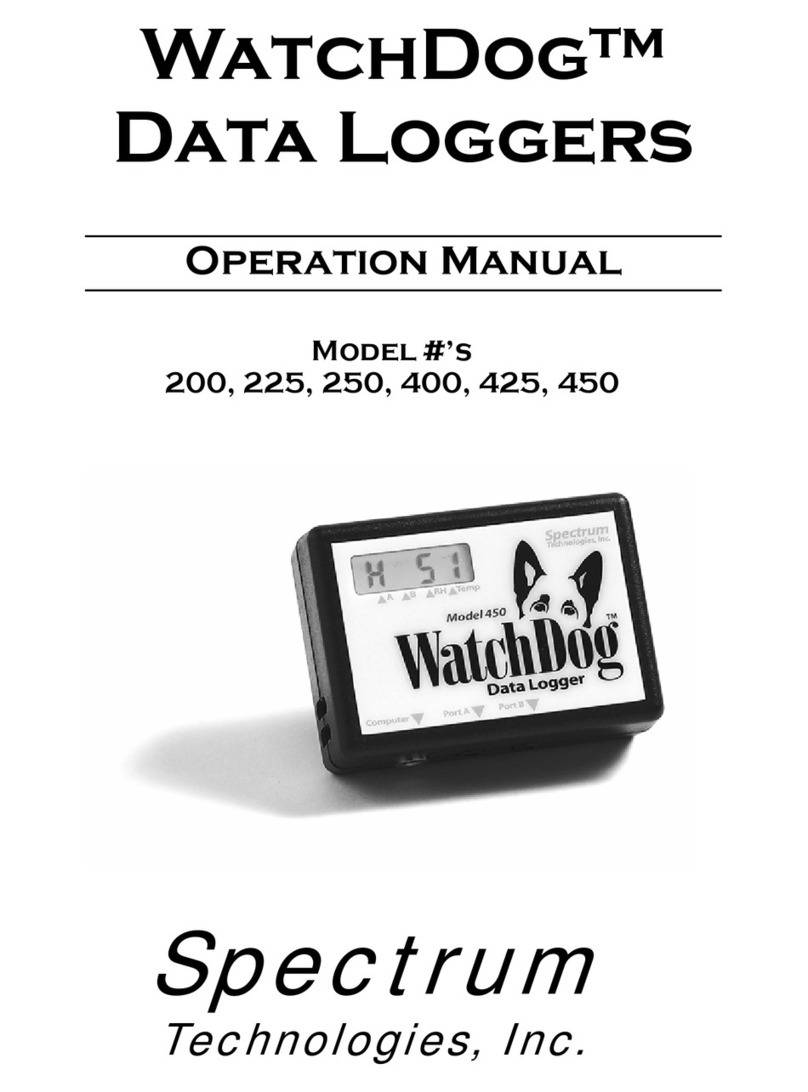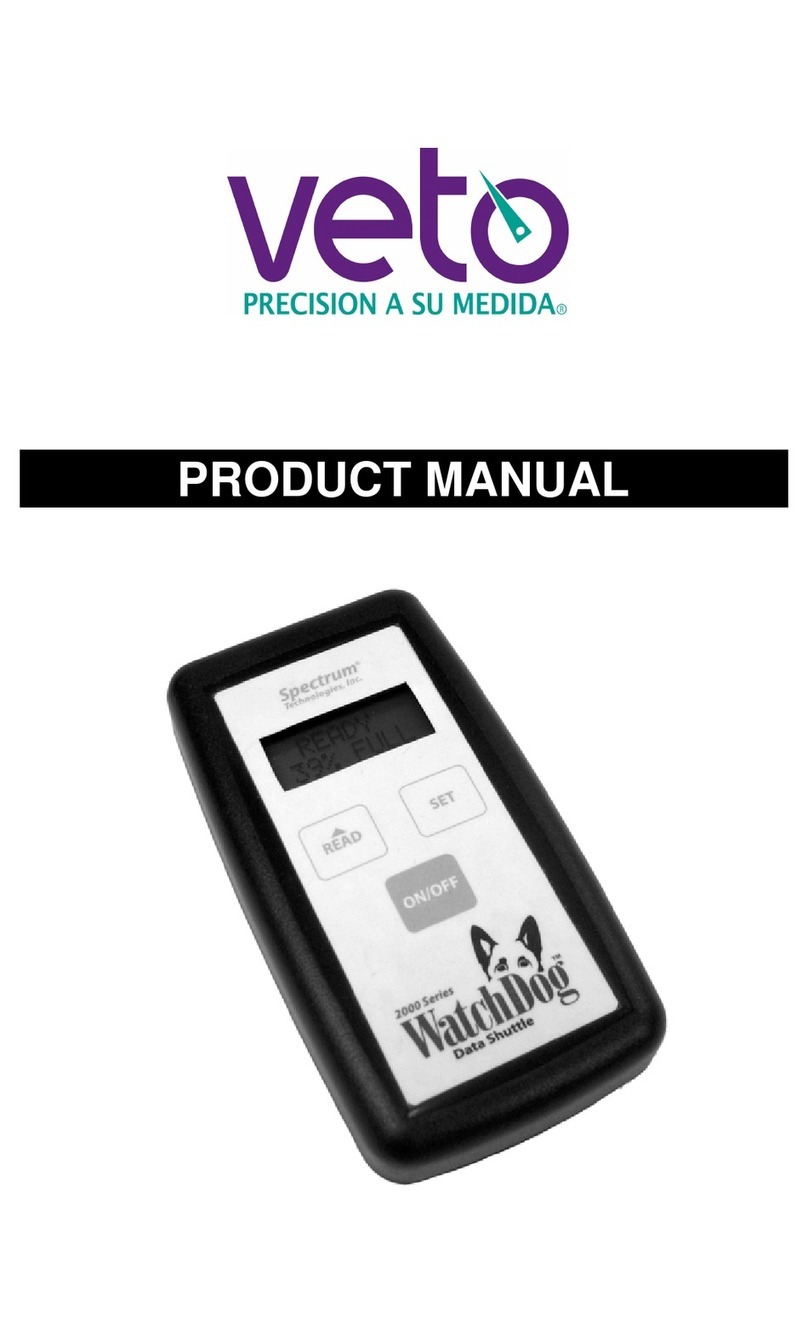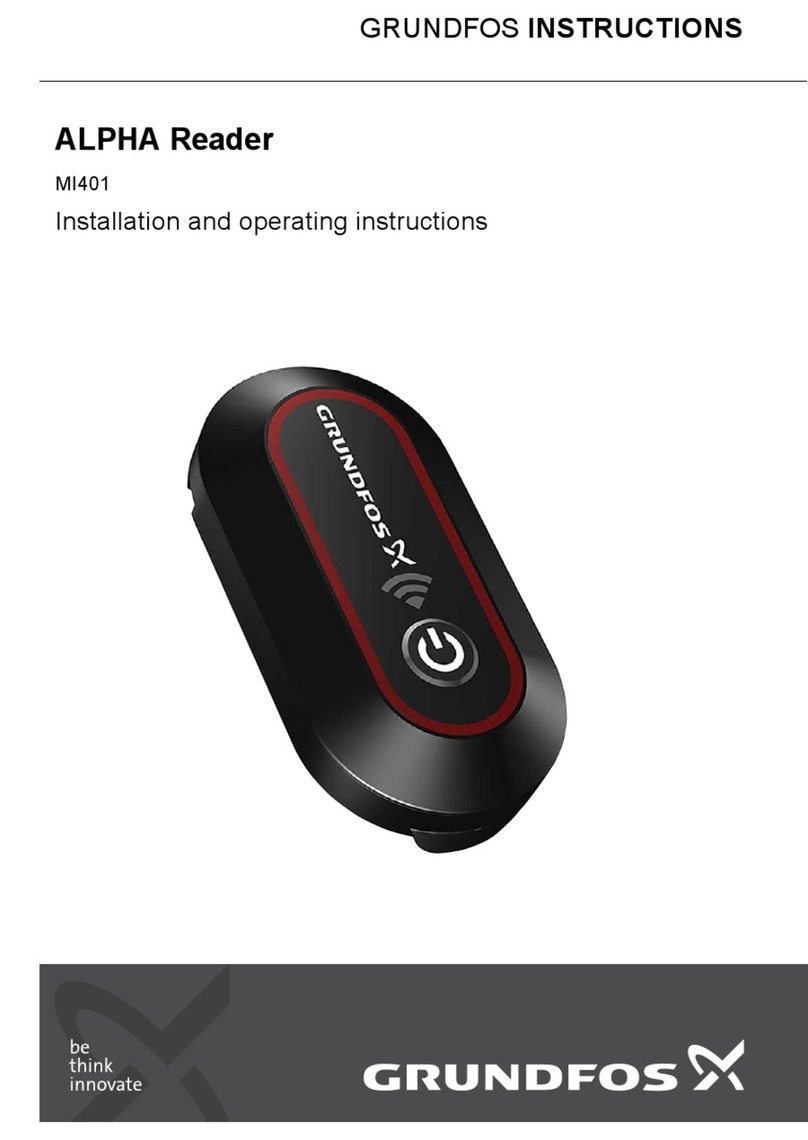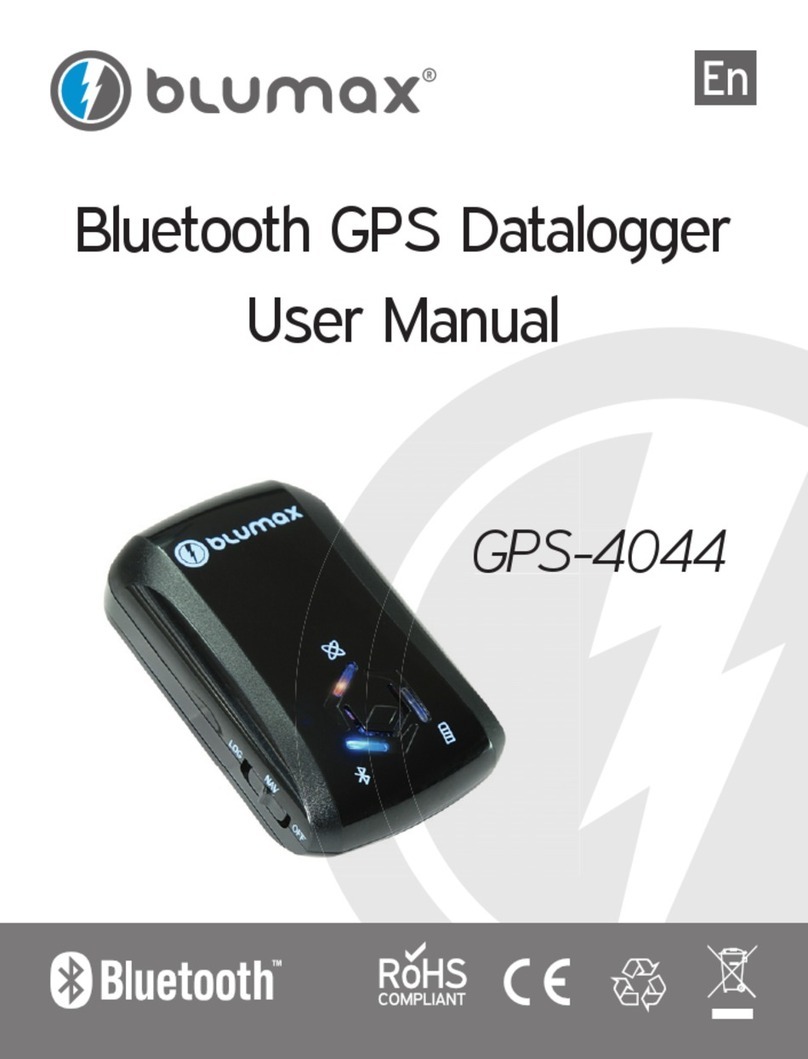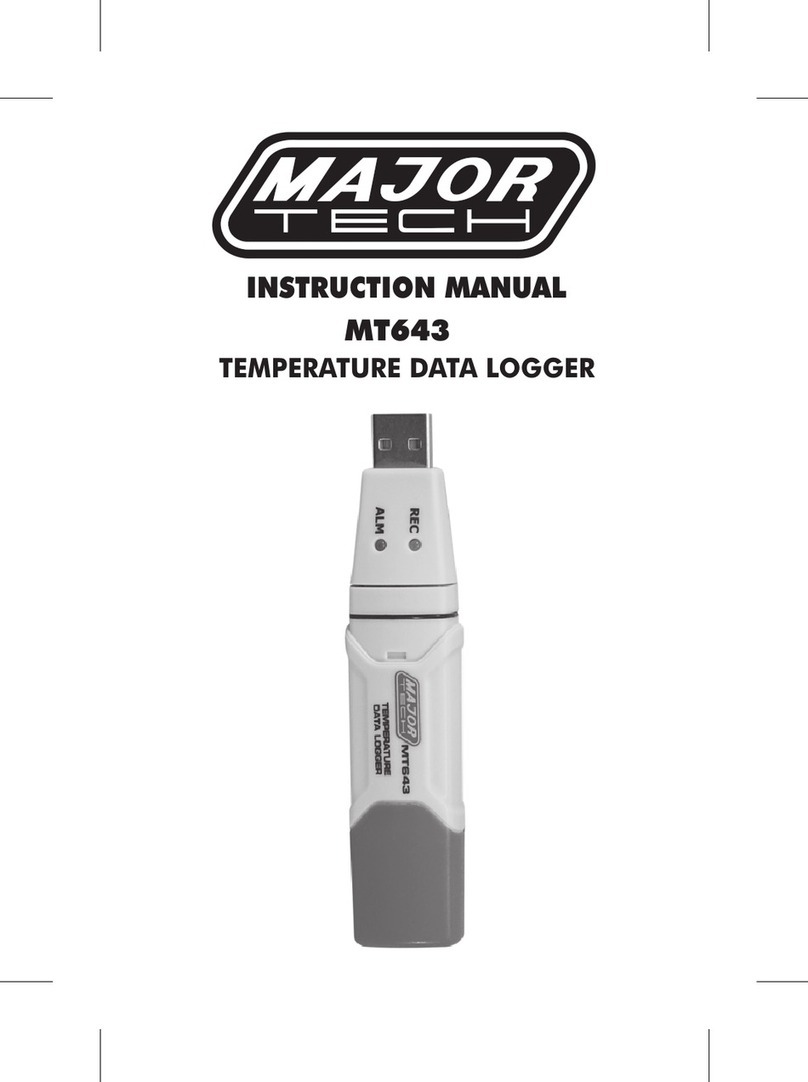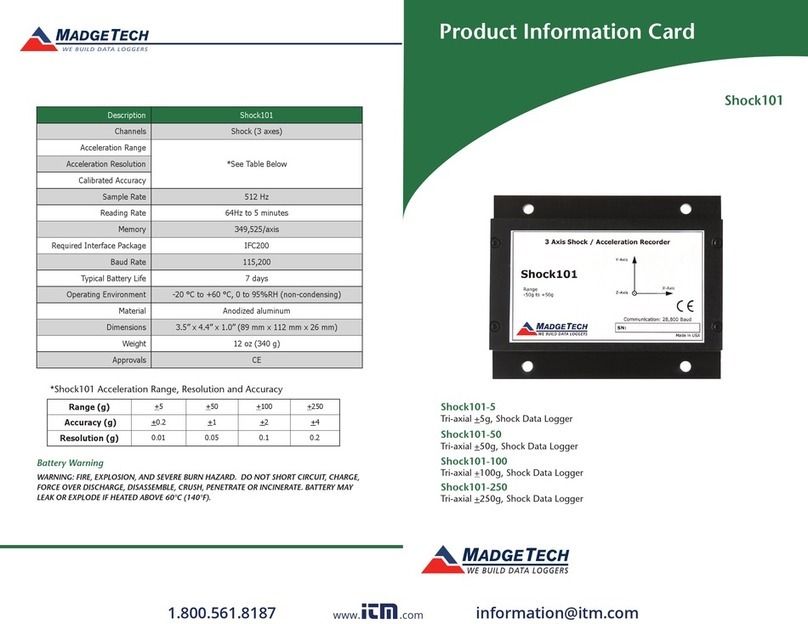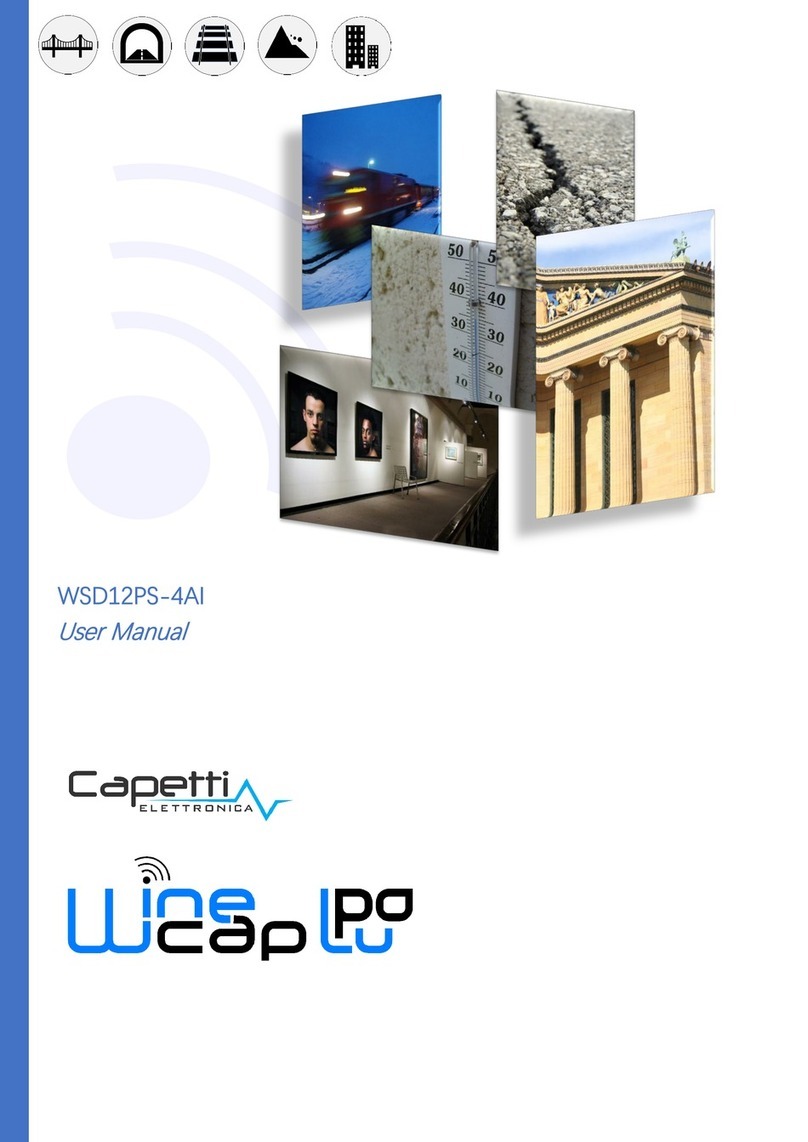Spectrum Technologies SPAD 502DL Plus User manual

SPAD 502DL Plus
Chlorophyll Meter
DATA LOGGER MANUAL
Item # 2900PDL

2
This manual will familiarize you with the features and
operation of your new data logging SPAD meter. Please
read this manual thoroughly before using your instrument.
For customer support, or to place an order, call Spectrum
Technologies, Inc. (800)248-8873 or (815) 436-4440
between 7:30 am and 5:30 p.m. CST,
FAX (815)436-4460,
www.specmeters.com
Spectrum Technologies, Inc
3600 Thayer Court
Aurora, IL 60504
General Overview
Thank you for purchasing the data logging SPAD 502Plus
Chlorophyll meter from Spectrum Technologies, Inc. This
operation manual deals with the features that are unique to
the internal data logger. Information on general meter op-
eration is contain in the accompanying Instruction manual.
The integrated data logger allows the user to easily collect
field data with the SPAD chlorophyll meter. The logger can
be used with or without GPS/DGPS. After a set of data has
been collected, it is transferred to a PC using Field Scout
software. The data is in ASCII text file format and can be
exported into mapping software or popular spreadsheet
software for analysis.
General Overview 2
Quick Start Guide 3
Identifying the Correct Com Port 4
GPS Connection 5
Data Logger Operation 7
Data Files 8
Logger Software 10
Specifications / Troubleshooting 12
Appendix 1: Time Zone Corrections 13
Warranty 15
CONTENTS

3
Quick start guide
Identifying the correct Com Port
FieldScout software is used to communicate with the
data logging SPAD meter. The software allows you to
download the meter as well as select GPS options for
data collection.
Before contacting the meter, you must identify the
Com Port associated with the serial port. This proce-
dure is outlined on pages 4 - 5. The interface cable
must be connected to the PC but disconnected from
the meter. If you have the gray serial cable, you may
also need a USB-Serial adapter. Note that this is a 2-
part test. An erroneous "Connection OK" message
can appear if you have selected the Com Port associ-
ated with your computer's internal modem.
Downloading data
1. Connect the black cable to the computer and into the
meter.
2. Turn the meter on. For 10 seconds, the meter will be
in Communication mode and the green LED will be
blinking. Press the Down Load button. If the meter is
contacted while in Communication mode, it will remain
in that mode until the meter is turned off. If the meter is
not contacted within 10 seconds, it will transition to
Measurement mode (indicated by a steadily glowing
LED). Turn the meter on and off to return to Communi-
cation mode.
3. After the meter has been completely downloaded, the
software will prompt you to save the file. Name the file
and select the location where it is to be saved (the default
location is the FieldScout directory). The software will
then give you the option of clearing the internal data log-
ger. Select the appropriate response. When the
download is complete, the meter can be disconnected
from the cable.

4
Identifying the Correct
Com Port
The computer
Communications
Port to which the
cable is connected
can be identified by
using a paper clip.
1. Disconnect the
serial cable from the
meter.
2. To bring up the Port Selection screen, click on the
Com Port Button, select the com port to be tested and
click the Port Test button. Click the Test Port Now
button. If the message “Connection OK” is displayed,
another device (such as a modem) is probably
connected to that port. If the message “No Connection”
is displayed, this port may be the one connected to
your serial cable and you can proceed to the next step.
3. Place a paperclip on the end of the serial pin so that
it touches both the tip of the pin and the metal area
between the two black rings. Again click on the Test
Port Now button. If the message “Connection OK”
now appears, this is the com port connected to your
serial cable.
paper clip
or wire
NOTE: The meter does not short-circuit the serial
pin. Therefore, when the Test Port Now button is
clicked while the meter is connected, the “No
Connection” message will be displayed.

5
GPS CONNECTION
Cable Connections
A GPS/DGPS cable (item # 2950CV5) is required to
connect the SPAD meter to a GPS unit. This cable has
a 9-pin male connection and a stereo pin that connects
to the meter’s data port. You will also need a cable
that allows the GPS unit to connect to a 9-pin male se-
rial port. If this cable doesn’t come standard with your
GPS unit, it should be available from the manufacturer.
This cable is generally used to upload information from
a computer to the GPS unit. These components
should be connected as shown in the figure below.
GPS Setting
Your GPS unit must be set for NMEA 0183 input/output
messages. If the meter has trouble receiving the GPS
signal, check that it has the following settings:
Data bits: 8 Stop bits: 1
Baud rate: 4800 bps Parity: None
Timing: 1 second GGA data string
Spectrum
GPS/DGPS
Cable
SPAD
Meter GPS
Unit
GPS computer
interface cable

6
Initial GPS connect
If the meter does NOT detect an incoming GPS signal,
it will flash steadily for 10 seconds and then glow
steadily once it gets into Measurement mode. If it
does detect the GPS signal (satellites found etc..), it
gives a series of 3 rapid flashes before going to the
steady glow for Measurement mode. If a GPS signal
is not found during power-up, the meter will not search
for it when taking readings and no geo-referenced data
will be collected during that sampling session. If the
meter is turned off and back on, it will again search for
the GPS signal. Be sure the meter is in Measurement
mode (see p. 7) before taking any readings.
Taking measurements
If the meter did NOT detect the GPS initially, once in
Measurement mode, the LED will go off and on very
quickly when a measurement is taken.
If it did detect the GPS signal initially, once in Meas-
urement mode, it will look for the GPS signal at the
time of every measurement. There are two possibili-
ties:
1. If it sees the GPS signal at the time of measurement,
the LED will go off for a noticeably longer time and then
come back on as a steady glow. Latitude and longi-
tude values will be added to the data file. The meter is
again ready to take a reading when the LED returns to
a steady glow.
2. If it does NOT see the GPS signal at the time of
measurement (signal lost, batteries die, cable gets
pulled out), the LED will flash briefly and then come
back on as a steady glow .
Tip: If you have your GPS unit set properly and
have checked the connection but still are not get-
ting geo-referenced data, uncheck the box re-
quiring the digital correction in “Meter Settings”
screen (pp. 10 - 11) .

7
Data logger operation
The data logger has two different modes of opera-
tion: Communication and Measurement. These
modes are indicated by the green LED at the base of
the meter. When this light is flashing, the meter is in
Communication mode. When the light glows stead-
ily, the meter is in Measurement mode.
Communication Mode
When the meter is turned on, it will be in Communi-
cation mode for approximately 10 seconds. While in
this mode, the green LED will flash. It is only in this
mode that a user can initiate a logger communication
(download or reconfiguration). If communication be-
tween the logger and software is attempted during
this 10-second period, the logger will remain in Com-
munication mode indefinitely. The meter must be
turned off and then on to change to Measurement
mode (see following section).
Measurement Mode
Approximately 10 seconds after turning on the meter,
the LED light will glow steadily. This indicates the
logger is in Measurement mode. In this mode, you
can calibrate the SPAD meter and record data.
When you are finished collecting data, the meter
must be put into Communication mode by turning it
off and back on (see previous section). If you are
collecting data from several sites and need to turn off
the SPAD meter between data collection sessions,
wait until the meter transitions from Communication
to Measurement mode before resuming.
Calibration
The procedure for calibrating the meter is given in
the accompanying meter instruction manual.

8
Data Files
Data File Structure
The data is stored in comma-delimited text files.
These files can be opened with text-editing software
(e.g. Microsoft Word) or spreadsheet software (e.g.
Excel). When opened in a spreadsheet (see fig. 1),
it is possible to manipulate the data based on your
own application.
The first two lines of the data file give the logger’s
name and serial number. The third line indicates
that latitude and longitude are referenced to the 1984
World Geodetic Survey datum. The fourth line
shows the column headings for the rest of the data
file.
Figure 1: Sample data showing results of data collected
with and without GPS activated. Note: GPS signal not
found when recording data in lines 11 through 15.

9
The data is separated into 4 fields: Latitude and Lon-
gitude (blank if a GPS unit was not connected),
SPAD and Other Info. The last 2 fields are the data
value and reading number respectively.
Relationship between the SPAD buttons and the
data logger
Logging sessions are started and completed by turn-
ing the meter on and off. The start of a logging ses-
sion is indicated by the data line “Logger Started.” If
a GPS signal was found at the start of a logger ses-
sion, a time stamp is included on the “Logger
Started” line.
The data logger captures two pieces of information.
The data records sent by the SPAD meter following
a measurement and the accompanying GPS coordi-
nates (if the receiver has been correctly connected
and located, see p. 6). The SPAD data record con-
sists of only the sample number and the measure-
ment value. Pressing the AVERAGE button does
not prompt the SPAD meter to send a data record.
Pressing the 1 DATA DELETE button causes the
SPAD meter to move the sample number back to the
previous value. Only the most recent data point can
be deleted. The 1 DATA DELETE button does not
erase anything from the data file itself. However,
data points that have been deleted can be identified
by locating consecutive data records that have the
same sample number (see lines 13 and 14 in fig. 1).
Pressing the ALL DATA CLEAR button simply sets
the sample number back to 1. No data will be
cleared out of the data file as a result of hitting this
button.

10
Logger Software
Meter Type
The Field Scout software
supports all of Spectrum
Technologies’ portable
data logging meters. Be
sure to select the SPAD
Meter from the Select
Meter Type screen
Connecting to your Computer
The SPAD software comes with a black PC interface
cable. This cable connects to the USB port of your
computer and to the meter’s computer port. The
meter’s configuration can be modified by clicking on
the Meter Settings button (see Meter Settings be-
low). The Com Port, Meter Type, Download, Clear
Memory and Meter Settings buttons are explained in
the next two sections.
Meter Settings
Clicking on this button will bring up the Meter Set-
tings screen. This screen allows you to configure
the data logger. The Meter Name will be the title on
the first line of the downloaded files.
If the box below the
logger name field is
checked, the logger will
store GPS data only if
it has been differen-
tially corrected. If the
differential correction is
not found, only the
SPAD reading will be
stored in the data file.

11
A time zone correction should be entered in the last
box. Appendix 1 (p. 13) lists time zone corrections
for several cities.
Download
After clicking the Download button, a progress bar
will confirm that data is being extracted from the log-
ger. When completed, the Save Data As box will
appear. From here you can give the data file a de-
scriptive name and select a folder in which to save it.
The folder selection field on the right allows you to
browse to any folder
in your system.
When the file has
been saved, the soft-
ware will give you the
option of immediately
viewing the file. The data file is stored as a comma-
delimited text file (see p. 8) and may be viewed in
any text editor or spreadsheet software.
Clear Memory
Data is not automatically removed from the logger
memory after a download. The Clear Memory but-
ton clears all data from the memory.

12
Measurement Capacity:
- 1,488 data points with SPAD and DGPS
- 4,096 data points with SPAD
Operating Environment:
- Weather Resistant
Battery Life:
- 40 hours of logging
Software Requirements:
- Windows 3.1 or higher
- Field Scout Software (included)
Specifications
Flashing LED - If the meter is in Measure-
ment mode and the LED begins to flash quickly,
it is an indication that the memory on the meter
is full. The readings are still accurate, however
they will not be stored. Use the Field Scout soft-
ware to clear the memory (p. 11).
Troubleshooting

13
Appendix 1
Time zone corrections
Time Zone
Correction City
0 Dublin, Lisbon, London
3 Rio de Janeiro, Montevideo
4 Asuncion
5 Atlanta, Indianapolis, New York, Ottawa, Bogota,
Montreal, Toronto
6 Guatemala City, Houston, New Orleans, Chicago,
Mexico City, Winnipeg
7 Phoenix, Denver, Edmonton
8 San Francisco, Los Angeles, Vancouver
9 Anchorage
10 Honolulu
11 Wellington
13 Adelaide, Melbourne, Sydney
14 Vladivostok, Brisbane
15 Seoul, Tokyo
16 Beijing, Hong Kong, Manila, Singapore, Taipei
17 Hanoi, Jakarta, Vientiane
18 Calcutta, New Delhi
19 Kabul, Islamabad
20 Tehran, Abu Dhabi, Dubai
21 Moscow, Nairobi, Kampala, Riyadh
22 Ankara, Athens, Helsinki, Istanbul, Cairo,
Johannesburg, Harare
23 Amsterdam, Barcelona, Berlin, Geneva, Paris,
Prague, Rome, Brussels, Madrid, Stockholm,
Warsaw, Lagos

14
Service and Support
In the unlikely event that you have a problem with
the hardware or software, please read the following.
Who do I contact?
Contact the company that you bought the
loggers from: Spectrum Technologies, Inc. or a
Spectrum Authorized Dealer.
Before calling, you can evaluate and often solve your
problem if you try the following.
1. Read this manual and the help file in the software.
It may only take a few moments to get the answer
you need.
2. Write down the events that led to the problem.
Have you changed anything in your computer
recently? Are you doing anything differently?
When Contacting Spectrum Technologies,
Inc. please indicate that you need Technical
Support. Be prepared to:
1. Provide details on the hardware and software
configuration of your computer including:
manufacturer, model number, peripherals, and
versions of the operating system.
2. Completely describe the problem. The more
information you provide, the faster and more
accurately we will be able to respond.

15
This product is warranted to be free from defects in material
or workmanship for one year from the date of pur-
chase. During the warranty period Spectrum will, at its op-
tion, either repair or replace products that prove to be defec-
tive. This warranty does not cover damage due to improper
installation or use, lightning, negligence, accident, or unau-
thorized modifications, or to incidental or consequential
damages beyond the Spectrum product. Before returning a
failed unit, you must obtain a Returned Materials Authoriza-
tion (RMA) from Spectrum. Spectrum is not responsible for
any package that is returned without a valid RMA number or
for the loss of the package by any shipping company.
Warranty

16
This equipment has been manufactured for
Spectrum Technologies, Inc.
3600 Thayer Court
Aurora, IL 60504 USA
The Manufacturer’s DECLARATION OF CONFORMITY is on file at the above
address, and certifies conformity to the following:
Model Number: 2900P, 2900PDL
Description: Chlorophyll Meter
Type: Electrical Equipment for Measurement, Control, and
Laboratory Use
Directive: 2004/108/EC
Standards: EN 61326-1 (2006), Class B
Douglas L. Kieffer,
Soil/Water Products Manager December 28, 2009
3600 Thayer Court
Aurora, IL 60504
(800) 248-8873 or (815) 436-4440
Fax (815) 436-4460
www.specmeters.com
R 2/14
Other manuals for SPAD 502DL Plus
1
This manual suits for next models
1
Table of contents
Other Spectrum Technologies Data Logger manuals
Popular Data Logger manuals by other brands

PCE Instruments
PCE Instruments PCE-322A instruction manual

EasyLog
EasyLog EL-USB-ACT quick start guide
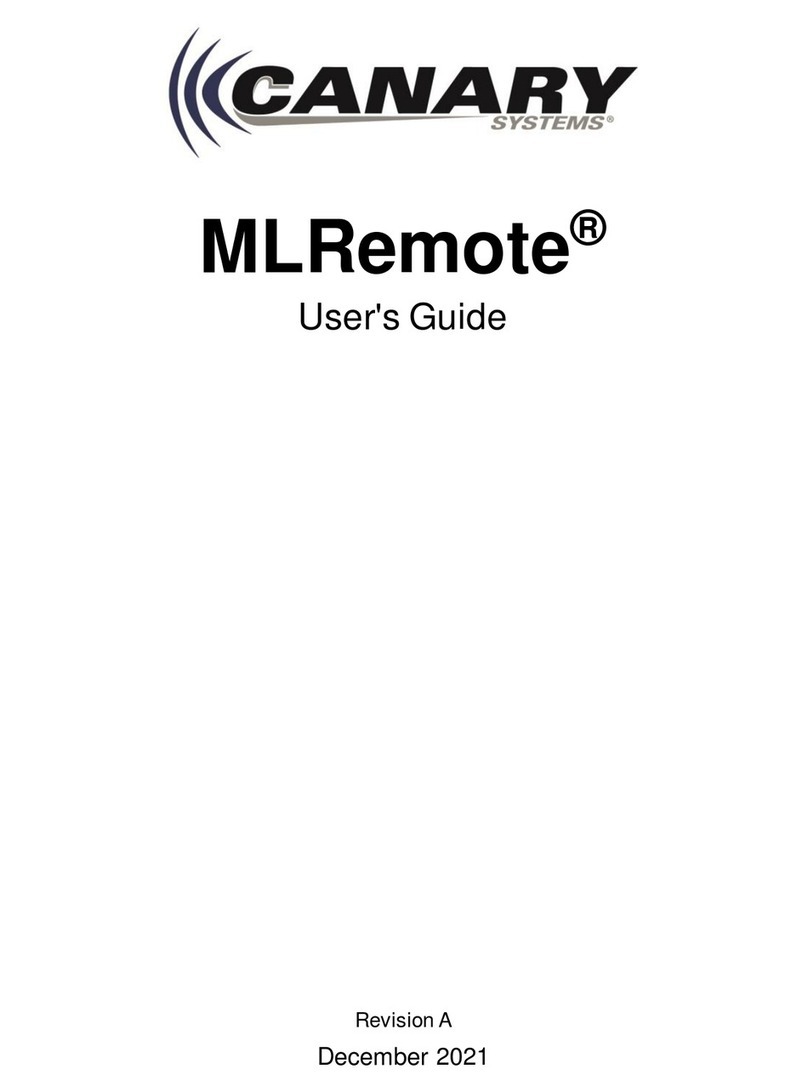
Canary Systems
Canary Systems MLRemote user guide

Racepak
Racepak G2X manual

Kilowatt Labs
Kilowatt Labs SIRIUS 7100-48-B-3C-M-SD-A-X-X-FL user manual
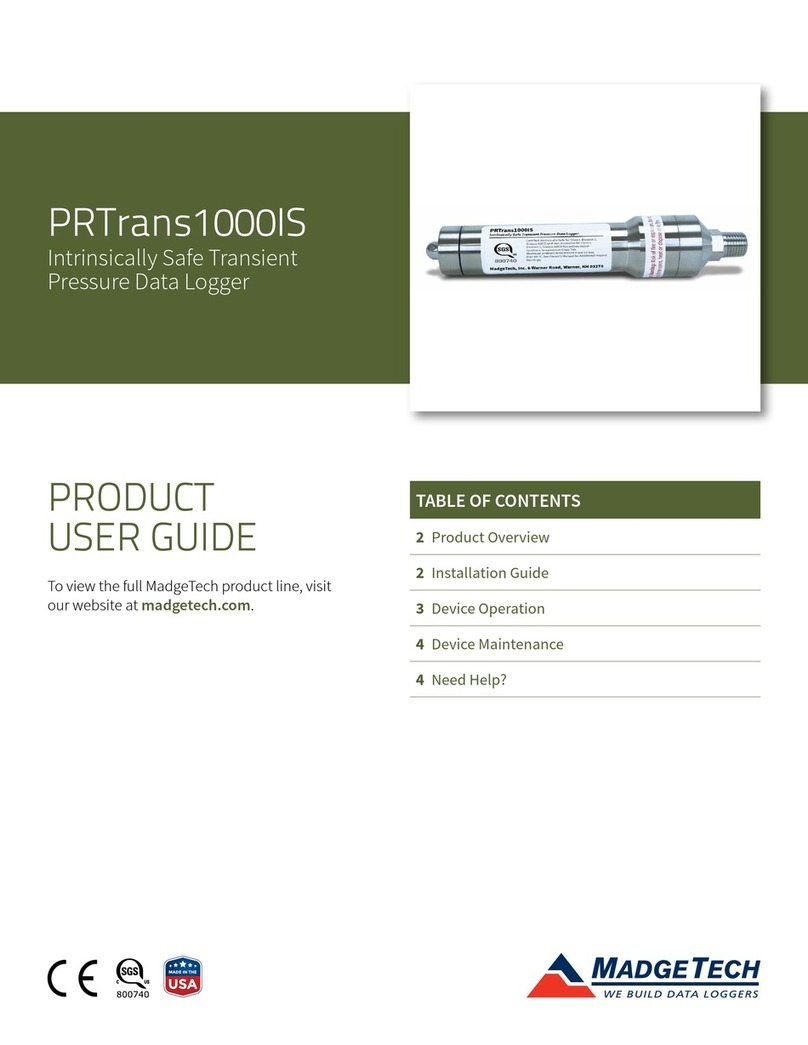
MadgeTech
MadgeTech PRTrans1000IS Series Product user guide