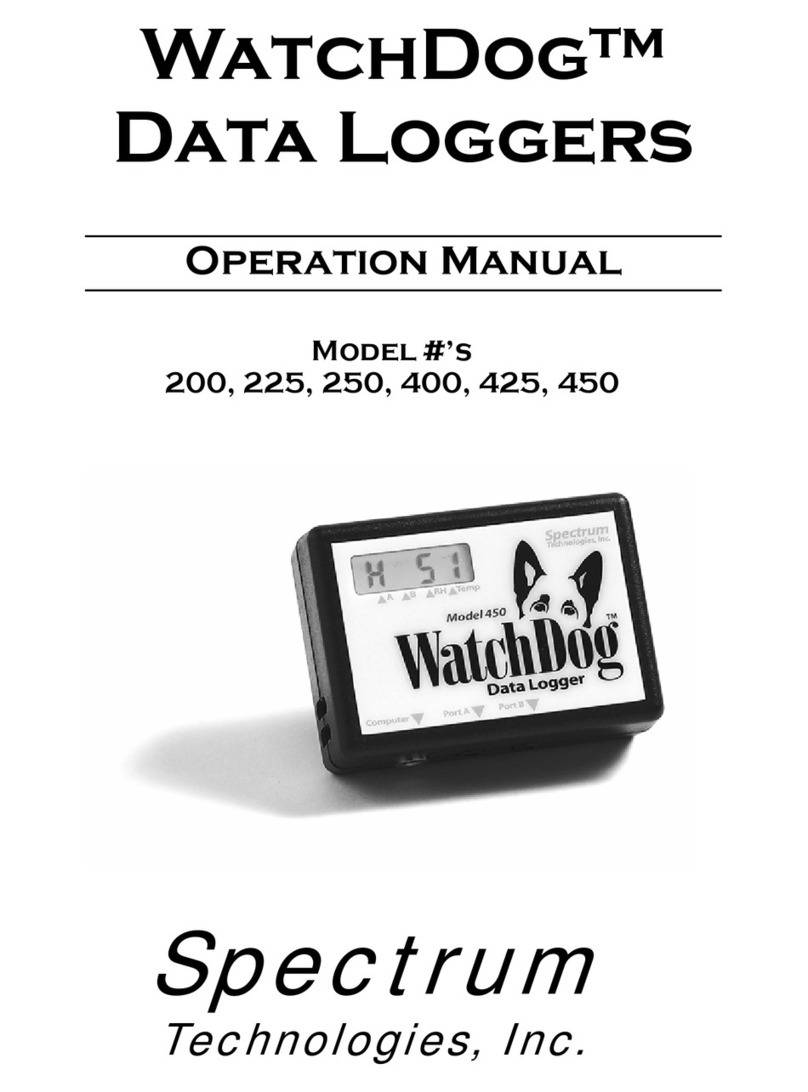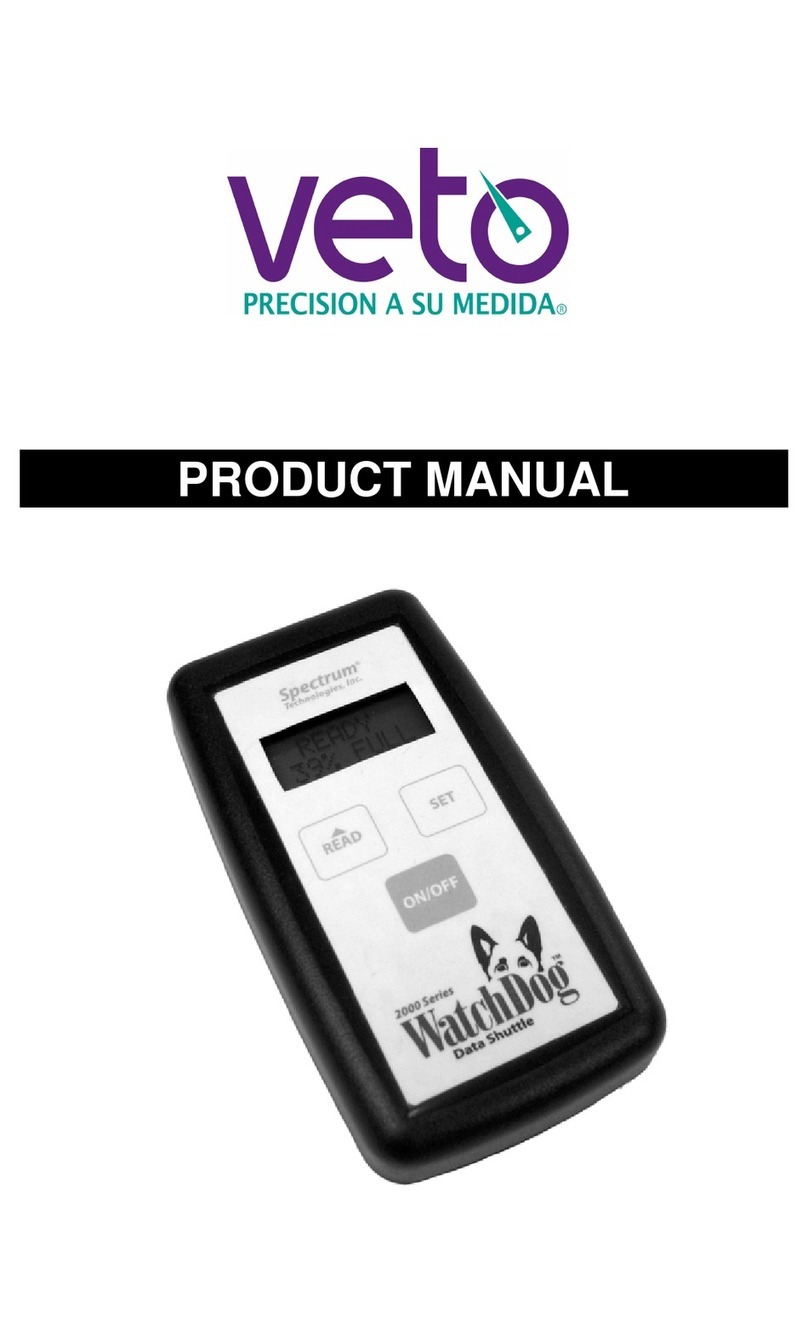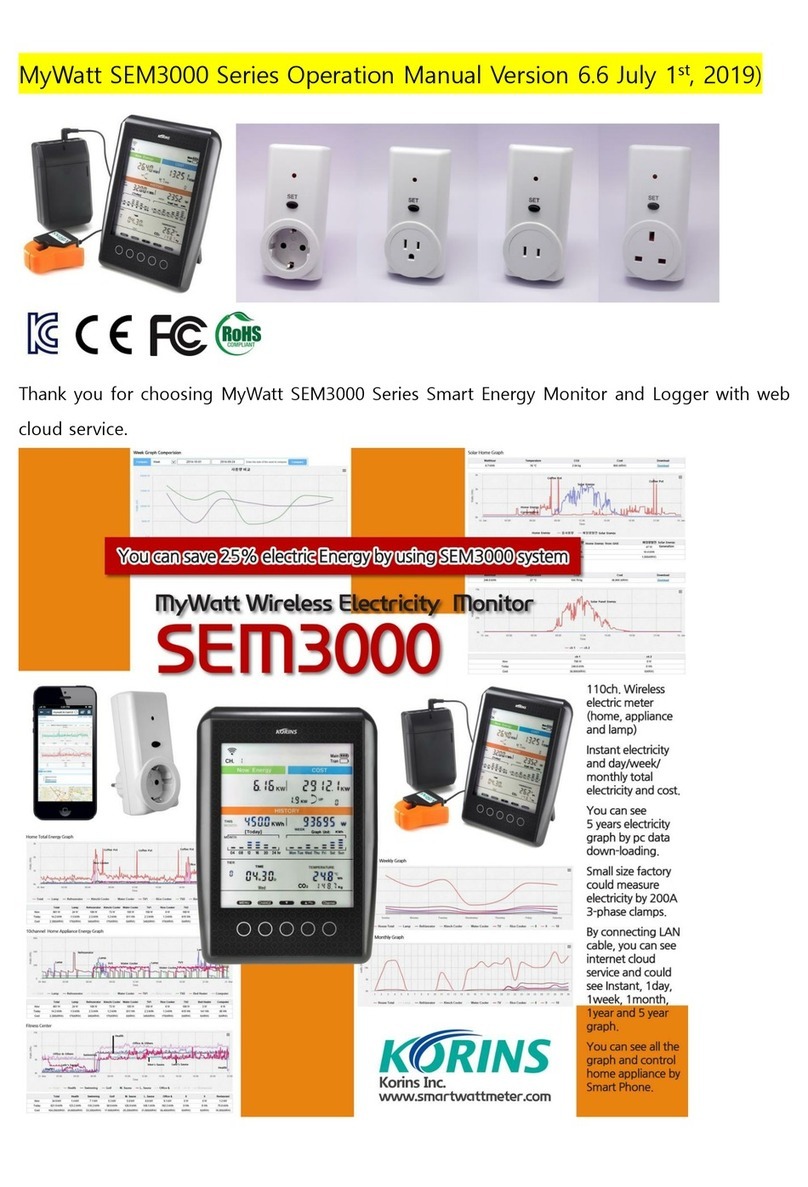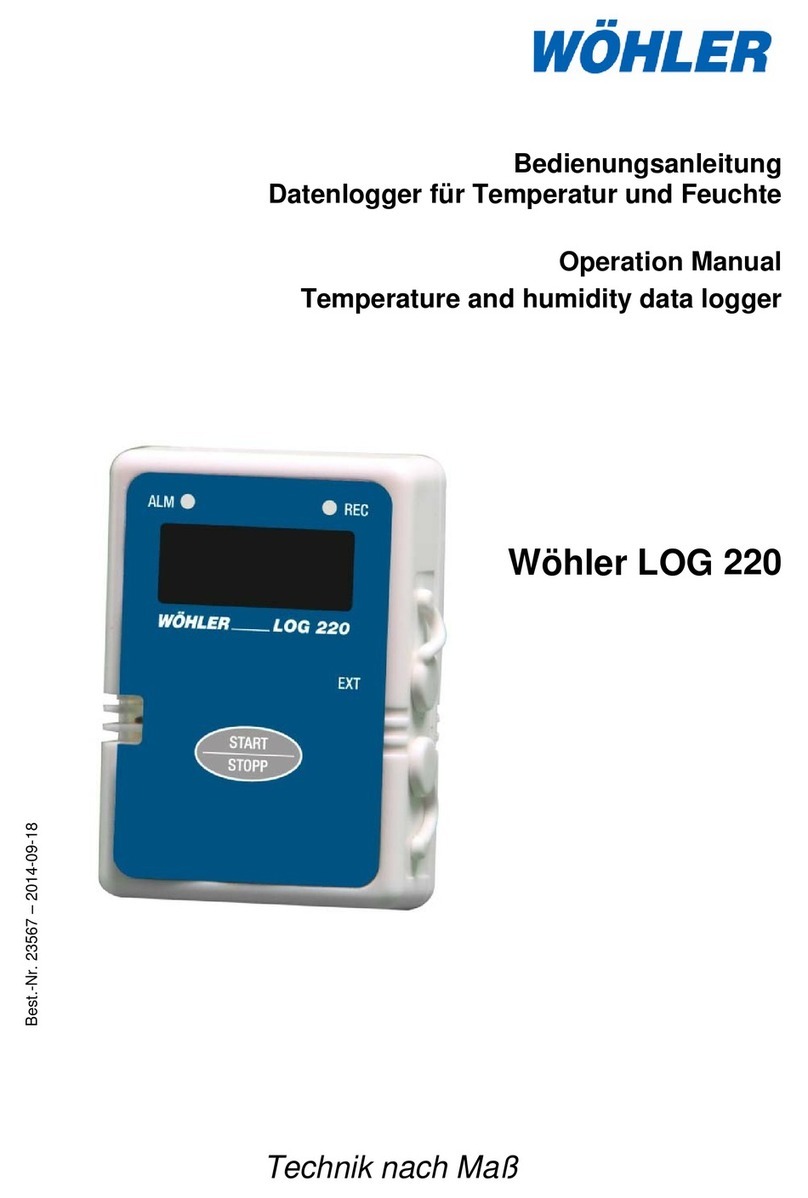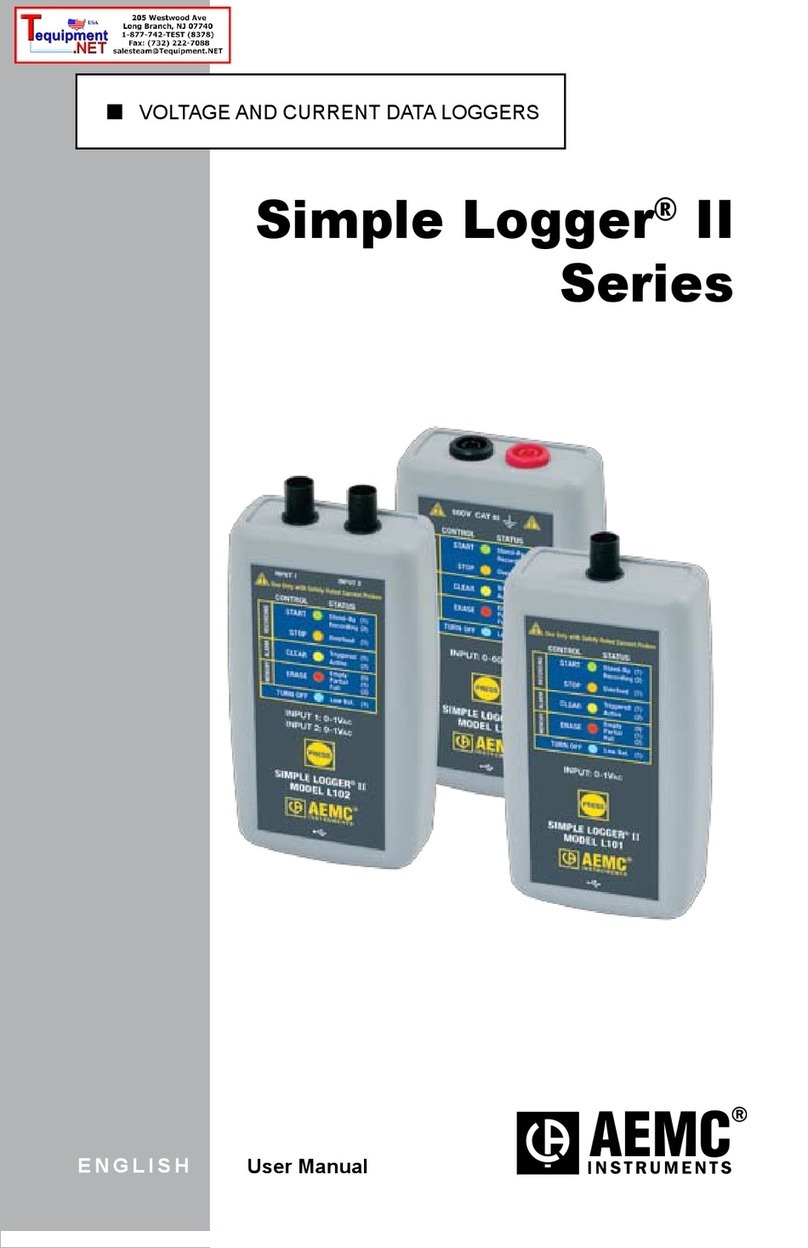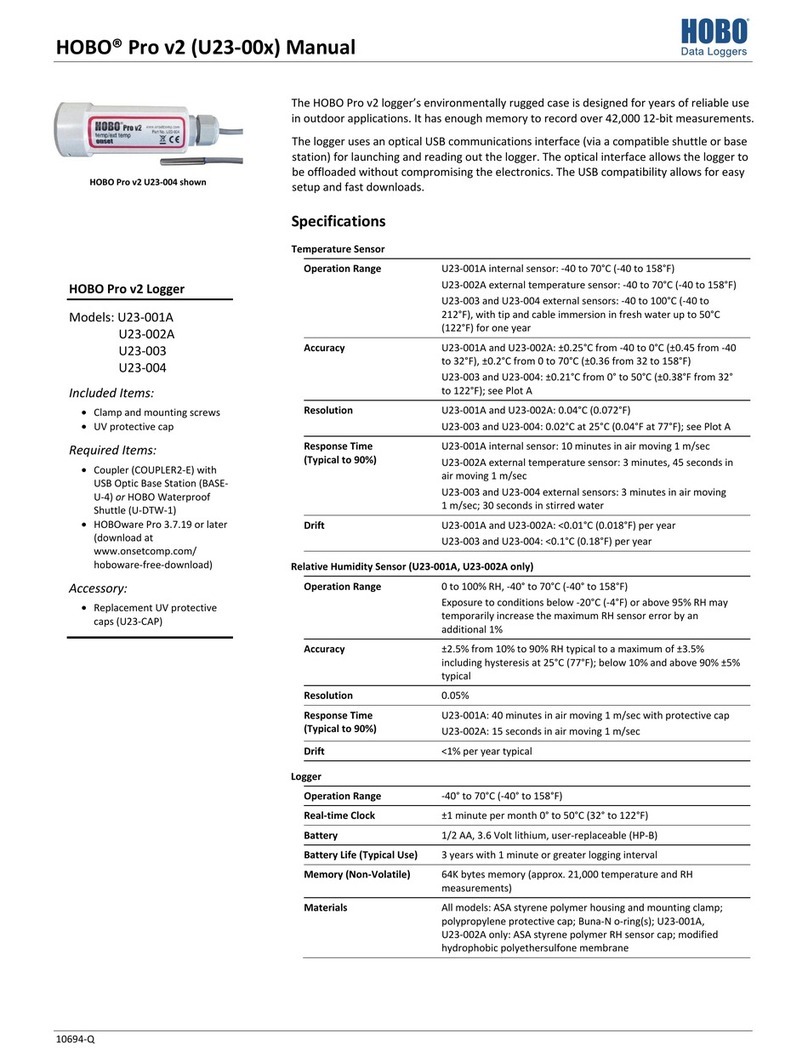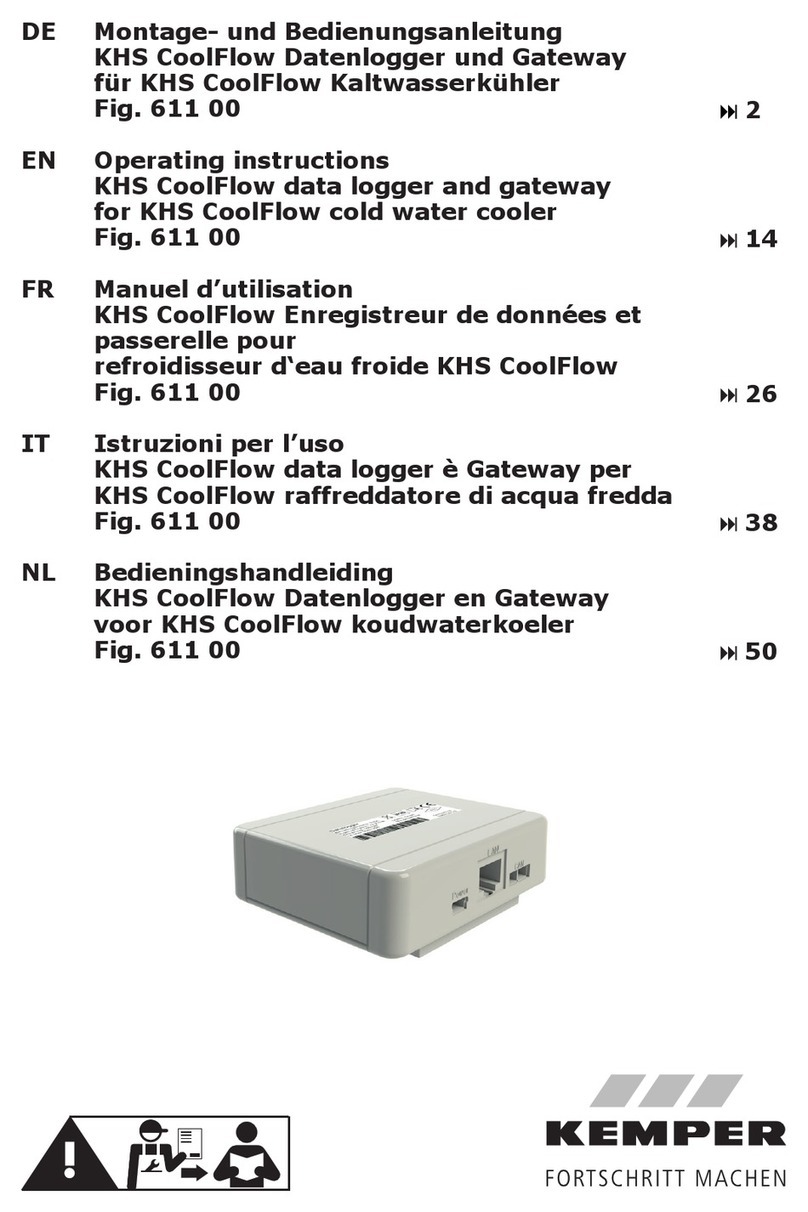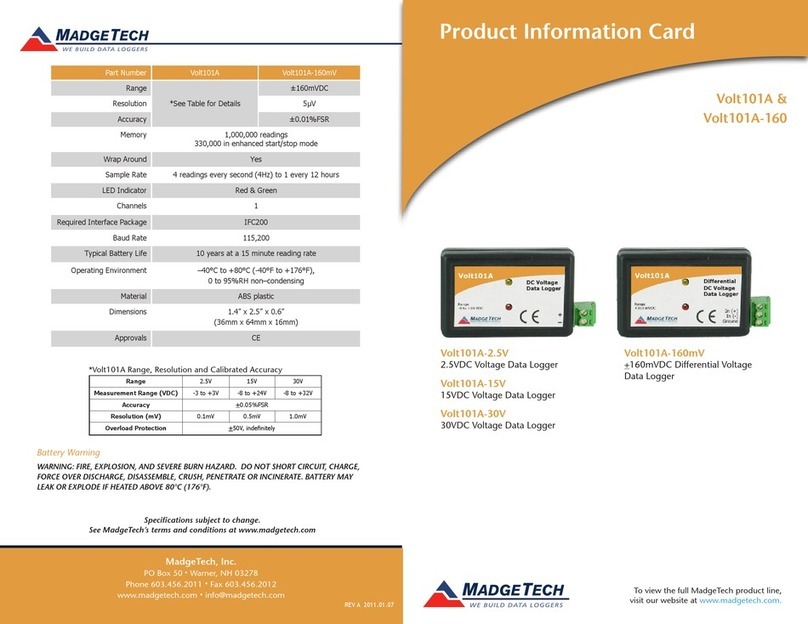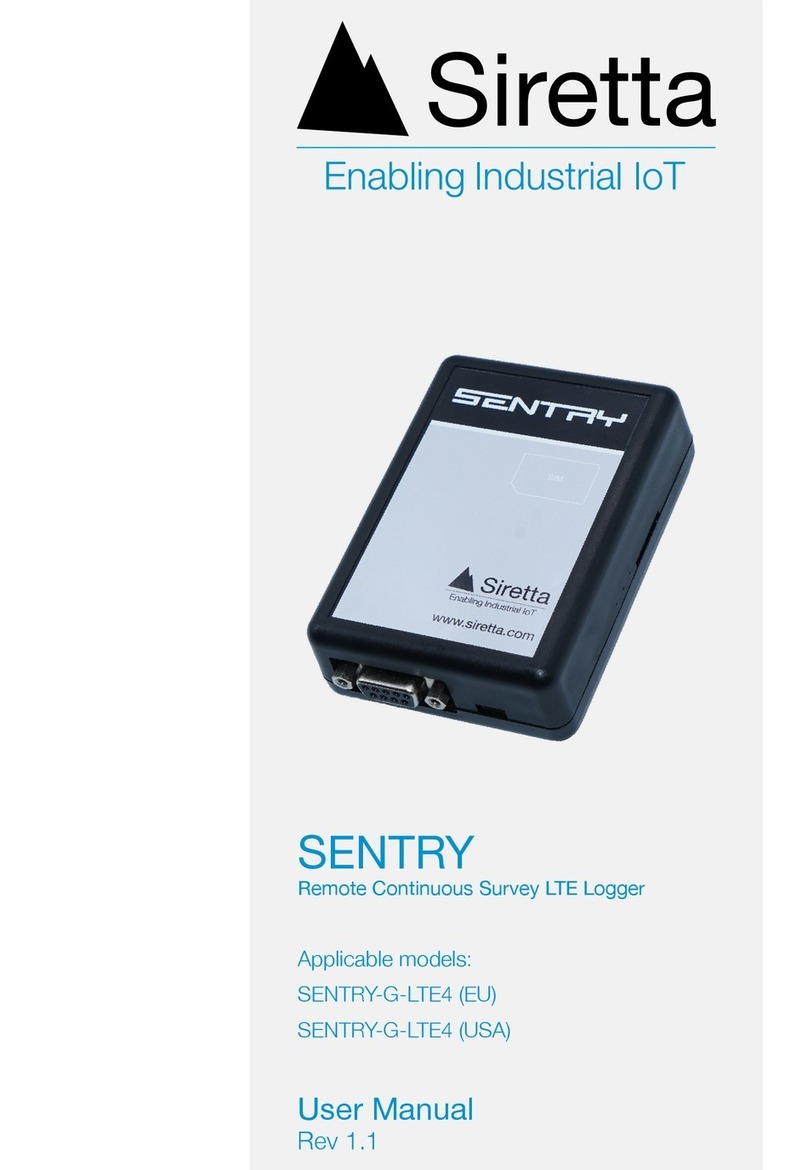Spectrum Technologies WatchDog A160 User manual

A160 Temp/RH/CO2
Data Logger
PRODUCT MANUAL
Item # 3611A

2
For customer support, or to place an order, call Spectrum
Technologies at (800)248-8873 or (815)436-4440 between 7:30
am and 5:30 p.m. CST, FAX at (815)436-4460, or E-mail at in-
fo@specmeters.com.
Spectrum Technologies, Inc
3600 Thayer Ct.
Aurora, IL 60504
www.specmeters.com
Contents
Model Specifications 2
LCD Display 3
Control Buttons 4
Installation and Operation 4
Connecting to the Computer 7
SpecWare Software 8
Troubleshooting 10
Logger Capacity 15,999 data points (5,333 per sensor)
CO2 Range 0 to 9999 ppm
CO2 Accuracy ±50ppm ±5% of reading from 0 to 2000
ppm, else unspecified
Pressure Dependence +0.16% of reading per 1 hPa deviation
from normal pressure of 1000 hPa
Temperature Range 14 to 140°F (-10 to 60°C)
Temperature Accuracy ±1.0°F (±0.6°C)
Humidity Range 5.0 to 95.0% RH (avoid condensation)
Humidity Accuracy ±3% RH at 77°F (25°C) (10 to 90% RH,
else ±5% RH)
Warm up 30 seconds
Power Supply 100-240VAC adapter to 5VDC 500mA
Dimensions (w/o A/C adapter) 4.75x4x4in (12x10.5x10.5cm)
Specifications

3
Thank you for purchasing a WatchDog Model A160 A-Series
Data Logger. This manual describes how to use your WatchDog
Logger and keep it working accurately for many years. Read this
manual thoroughly in order to get effective performance from
your data logger.
The A160 logger also has a comprehensive LCD display with
controls. Pages 3-6 describe the operation of the display LCD
and controls. Pages 7-9 describe the logger function.
LCD Display

4
Control Buttons
Power On/Off
Plug in the adaptor and the meter turns on automatically with a
short beep, then displays current CO2, temperature, and humidity
readings on the LCD. The LED will flash a bAt symbol if the bat-
tery level is low.
Taking a Measurement
The meter measures continuously and updates the LCD every
second. With a significant environmental change, the CO2 sensor
requires 2 minutes, and the RH sensor 10 minutes to respond.
Note: Do not hold the meter close to the face because exhalation
affects the CO2 reading.
MIN, MAX
Press “MIN/MAX“ to switch between displaying the current,
minimum, and maximum reading. Press and hold “RESET” for at
least 1 second to reset the minimum and maximum values.
Installation
and Operation

5
Alarm
An audible alarm can sound when CO2 concentration exceeds
user-set limits. The logger beeps and displays fan icon on the
LCD when the CO2 level goes over the upper limit. The sound
can be stopped by pressing any button.
Setup
In normal mode, hold down the SET button for at least 3 seconds
to enter setup mode. To exit setup, press the ESC button.
P1.0 Set CO2 Alarm
When entering setup mode, “CO2” and “P1.0” are displayed on
the LCD. Press SET again to enter “P1.1” to set upper limit for
the GOOD indicator on the LCD. Press “LOG” to increase or
“MIN/MAX” to decrease the value.
Press SET again to enter “P1.2” to set the CO2 alarm upper limit
for the NORMAL indicator. The current value will be blinking on
the LCD. Press “LOG” to increase or “MIN/MAX” to de-
crease the value. Press SET to save the values, or ESC to exit
without saving.
Press SET again to enter “P1.3” to set the CO2 alarm lower limit
(exceeding this triggers the alarm). Typically, the upper level for
NORMAL and the lower level for the alarm are the same value.
The current value will be blinking on the LCD. Press “LOG” to
increase or “MIN/MAX” to decrease the value (in a plant
growth environment, this should probably be set as high as pos-
sible (5000) to effectively disable the alarm). Press SET to save
the values, or ESC to exit without saving.
Pressing SET will take you to "P1.4". Use “LOG” or “MIN/MAX
” to toggle between enabling and disabling the alarm. Press
ESC to return to normal mode.
P2.0 Set Temperature Units
From the P1.0 display, press “LOG” to change to the P2.0
screen. Press SET to enter “P2.1” to set the temperature units.
The current units, “°C” or “°F”, will be displayed on the lower mid-
dle area of the LCD. Press “LOG” or “MIN/MAX” to switch
between “°C” and “°F”. Press the SET button to save the setting,
or ESC to exit without saving.

6
P3.0 Real Time Clock
From the P1.0 display, press “LOG” twice to change to the
P3.0 screen. Press SET to enter “P3.1” to set the real time clock.
The year will be blinking. Press “LOG” or “MIN/MAX” to set
the year. Press the SET button to save the setting, or ESC to exit
without saving. Repeat for (P3.2) month, (P3.3) day, (P3.4) 12/24
hour, (P3.5) hour, and (P3.6) minute.
P4.0 Reset
From the P1.0 display, press “LOG” three times to reset the
A160 to default settings. Press SET to enter “P4.1” to reset the
settings. Press “LOG” or “MIN/MAX” to change to “Yes”.
Press the SET button to save the setting, or ESC to exit without
saving.
P5.0 Rate
The sampling rate is set by SpecWare software (see p. 9). What-
ever value is shown on the LCD will be over-ridden when the log-
ger is launched.
CO2 Manual Calibration
Manual calibration should be done outdoors on a sunny day with
fresh air and plenty of ventilation, resulting in a CO2 value of
about 400 ppm. Do not calibrate on a rainy day because high
humidity will affect the CO2 level. Do not calibrate in places with
crowds of people or in the vicinity of high concentration CO2
sources such as ventilation outlets or fireplaces.
Place the A160 in the calibration site and turn it on. Simultane-
ously press and hold “SET”, “LOG”, and “MIN/MAX” for at
least 1 second to enter CO2 calibration mode. “400ppm” and
“CO2” will be blinking on the LCD. Wait about 30 minutes. The
blinking will stop after the calibration completes. Press and hold
“RESET” for more than 1 second to exit the calibration process.

7
Connecting to the
Computer
NOTE: The A160 logger requires SpecWare version 9.03 or
above. If you are already running a version of SpecWare 9,
an update to the latest version is available as a free
download on the SpecWare 9 update page at
www.specmeters.com.
The A160 and other A-Series loggers do not use the standard
gray PC interface cable that accompanies SpecWare Software.
Instead, you need the A-Series PC Connection Cable (Item
3661A). The cable is a serial USB cable and requires that you
install the driver prior to its use. The driver is included on the
SpecWare Software installation CD for SpecWare 9 Pro or Basic,
Version 9.01 Build 206 or greater, as well as on the SpecWare 9
update page at www.specmeters.com.
After installing the drivers, if you plug in the cable before you
start SpecWare (or leave it plugged in), SpecWare will
automatically find the COM port used by the cable.
The 2.5mm stereo pin connects to the jack on the back of the
data logger.
The only time you must have the WatchDog connected to the
computer is during the launching and downloading of the data
logger. After the logger has been launched, and/or downloaded,
disconnect the logger and place it in the environment you wish to
monitor.

8
SpecWare software version 9.03, and above support the Watch-
Dog A160 logger. Previous builds of SpecWare 9 can be updated
via the free downloads available at www.specmeters.com. The
software version can be checked by selecting “About SpecWare”
from the Help menu.
Complete details on the software are included in the SpecWare
Software manual which is available as a pdf document on the
installation CD (and accessible via the Help menu). The following
sections summarize the most commonly used functions.
Initializing the Serial Number and Logger Type
The first time that an A-Series logger is read by SpecWare, an
initialization screen will open. Enter the serial number printed on
the bottom of the logger. Because you have an A160, the A125/
A130 options are ignored.
Logger Location Names
SpecWare maintains a list of A-Series logger serial numbers and
their corresponding location names. As a result, the first time an
A-Series logger is connected on a PC, SpecWare will ask for a
location name. If you are planning to launch loggers with one PC
and read them with another, you may wish to use the default
name of model-number-serial-number to make tracking easier.
Launching Loggers
The launch screen is used to configure the logger so it can col-
lect data. The launch screen can be accessed by selecting the
“Launch WatchDog A-Series” option from the Logger menu,
SpecWare Software

9
clicking the icon on the SpecWare toolbar, or from the WatchDog
Manager screen.
Select the logging interval (ranging from 1 to 120 minutes), and
ensure all channels are enabled before clicking “Ok” to launch
the logger.
IMPORTANT! The A160 does not begin logging until you
press and hold the “LOG” button for two seconds. The LCD
will alternate between “rEC” and the CO2 value to indicate it is
logging.
Downloading The Loggers
The download sequence is initiated by selecting the “Get Watch-
Dog A-Series data” option from the Logger menu, clicking the
icon on the SpecWare toolbar, or from the WatchDog Manager
screen.. When the download is complete, the data will be saved
in the location defined for that logger. “End” will flash on the LCD
to show the download was complete. Press and hold the “ESC”
button to return to the normal display.
Charts/Reports
Whenever a file is opened, SpecWare will automatically generate
a chart. You will be given the choice of which parameters are to
be plotted. The Tools menu gives you access to a variety of
standard and user-defined (SpecWare Pro only) reports.

10
Troubleshooting
The A160 logger will not power on.
- Check that the AC adapter is plugged in to an outlet and the
A160.
- Use a paper clip or toothpick to press “reset” on the base of the
logger.
The readings on the LCD don’t change.
Check to see if the display is in maximum or minimum mode.
“Bat” and the green LED keep flashing.
The adaptor output voltage is not 5VDC (±10%), 500mA. Please
ensure you are using the correct adapter.
Why won’t the logger connect with the computer?
The COM Port settings may need to be changed in SpecWare
software.
I accidentally sprayed water on my A160.
If you haven’t done so already, unplug the AC adapter. Shake
any water out of the A160. Set the A160 in a ventilated area for
at least a day, preferably more. Do not plug it in until you are
confident that any water has evaporated. Water damage is not
covered under warranty.
LCD Diagnostic Codes
Code Problem Solution
CO2 Reading
E01 The CO2 sensor is
damaged.
Contact your distributor regarding repair.
E02 The CO2 reading is
under the lower limit.
Recalibrate the A160. If this reappears, then
contact your distributor regarding repair.
E03 The CO2 reading is
above the upper limit.
Put the A160 in fresh air for 5 minutes. If it
still appears, recalibrate the unit. If this fails,
contact your distributor for repair.
E17 ABC mode (auto-
calibrate) of CO2 sen-
sor has failed and
might cause incorrect
CO2 readings.
Perform a manual calibration as per manual
page 6.

11
Code Problem Solution
End The download of
logged data has suc-
cessfully completed.
Press and hold the “ESC” button for two sec-
onds to return to the normal display.
rEC (alternating with the
CO2 value) The A160
is logging data.
If you want to stop logging, press and hold
the “ESC” button for two seconds.
Air Temperature Reading
E02 Air temperature
measurement is be-
low the lower limit.
Put the meter in regular room temperature
for 30 minutes. If this still appears, then con-
tact your distributor regarding repair.
E03 Air temperature is
above the upper limit.
Put the meter in regular room temperature
for 30 minutes. If this still appears, then con-
tact your distributor regarding repair.
E31 Temperature sensor
or measuring circuit
has failed.
Contact your distributor regarding repair.
Relative Humidity Reading
E04 Air Temperature
measurement has an
error code.
Refer to the above temperature error codes
for problem resolution.
E11 The RH calibration
has failed.
Contact your distributor regarding recalibra-
tion and repair.
E34 RH sensor or meas-
uring circuit has
failed.
Contact your distributor regarding repair.

12
3600 Thayer Ct.
Aurora, IL 60504
(800) 248-8873 or (815) 436-4440
Fax (815) 436-4460
E-Mail: [email protected]
www.specmeters.com
Warranty
This equipment has been manufactured for
Spectrum Technologies, Inc.
3600 Thayer Ct.
Aurora, IL 60585 USA
The Manufacturer’s DECLARATION OF CONFORMITY is on file at the above
address, and certifies conformity to the following:
Model Number: A110, A125, A130, A150, A160
Description: WatchDog A-Series Data Loggers
Type: Electrical Equipment for Measurement, Control, and Laboratory Use
Directive: 2004/108/EC
Standards: EN 61326-1 (2006)
CISPR11
EN 61000-4-2 (1995/A1:1998/A2:2001)
EN 61000-4-3 (2006)
This product is warranted to be free from defects in material or work-
manship for one year from the date of purchase. During the warranty
period Spectrum will, at its option, either repair or replace products that
prove to be defective. This warranty does not cover damage due to im-
proper installation or use, lightning, negligence, accident, or unauthor-
ized modifications, or to incidental or consequential damages beyond
the Spectrum product. Before returning a failed unit, you must obtain a
Returned Materials Authorization (RMA) from Spectrum. Spectrum is
not responsible for any package that is returned without a valid RMA
number or for the loss of the package by any shipping company.
Rev. 03/2017
This manual suits for next models
1
Table of contents
Other Spectrum Technologies Data Logger manuals