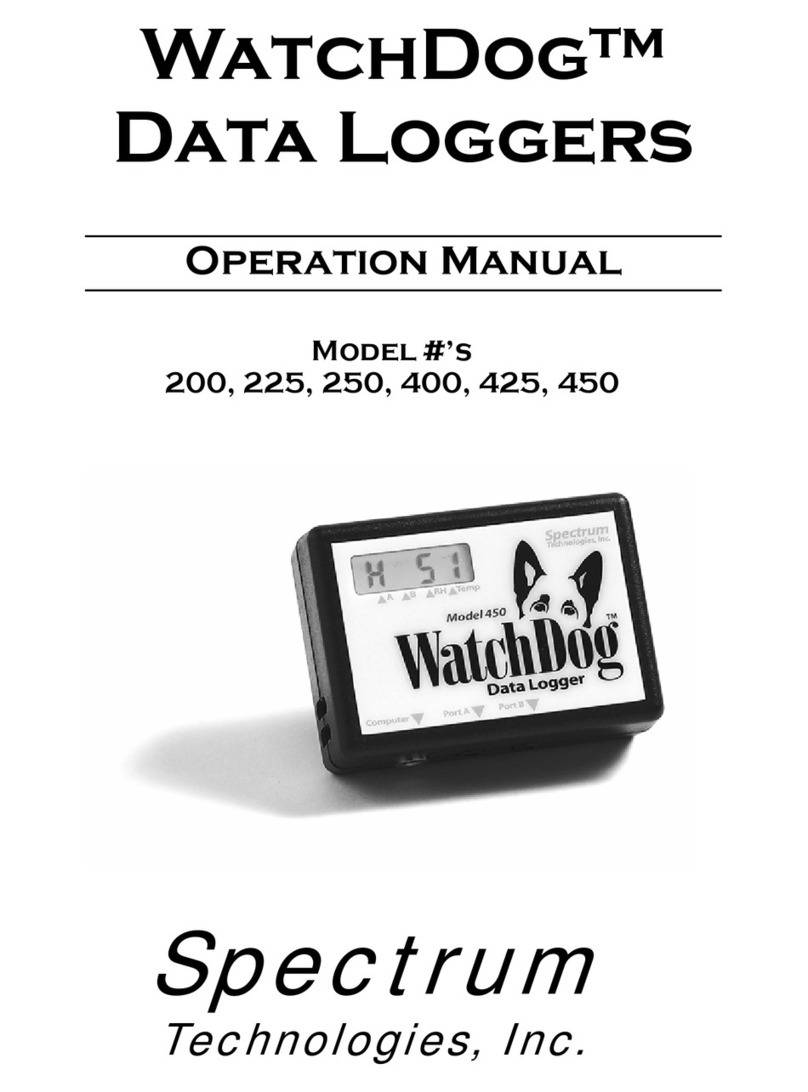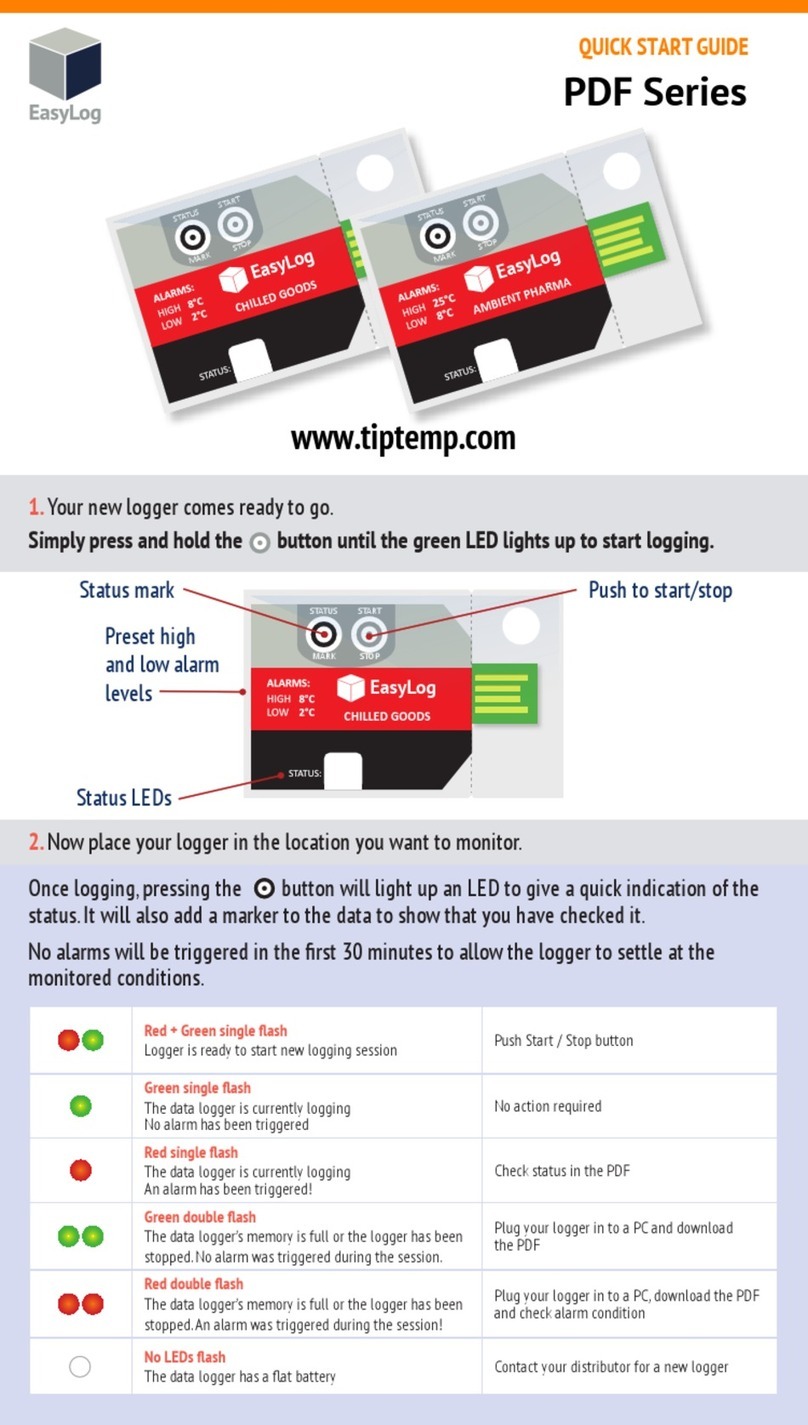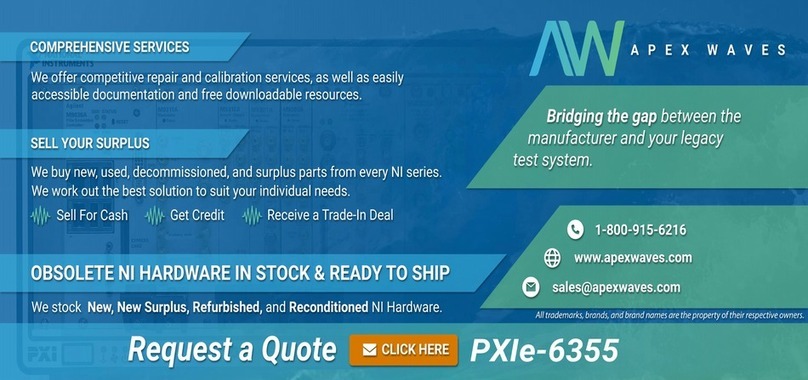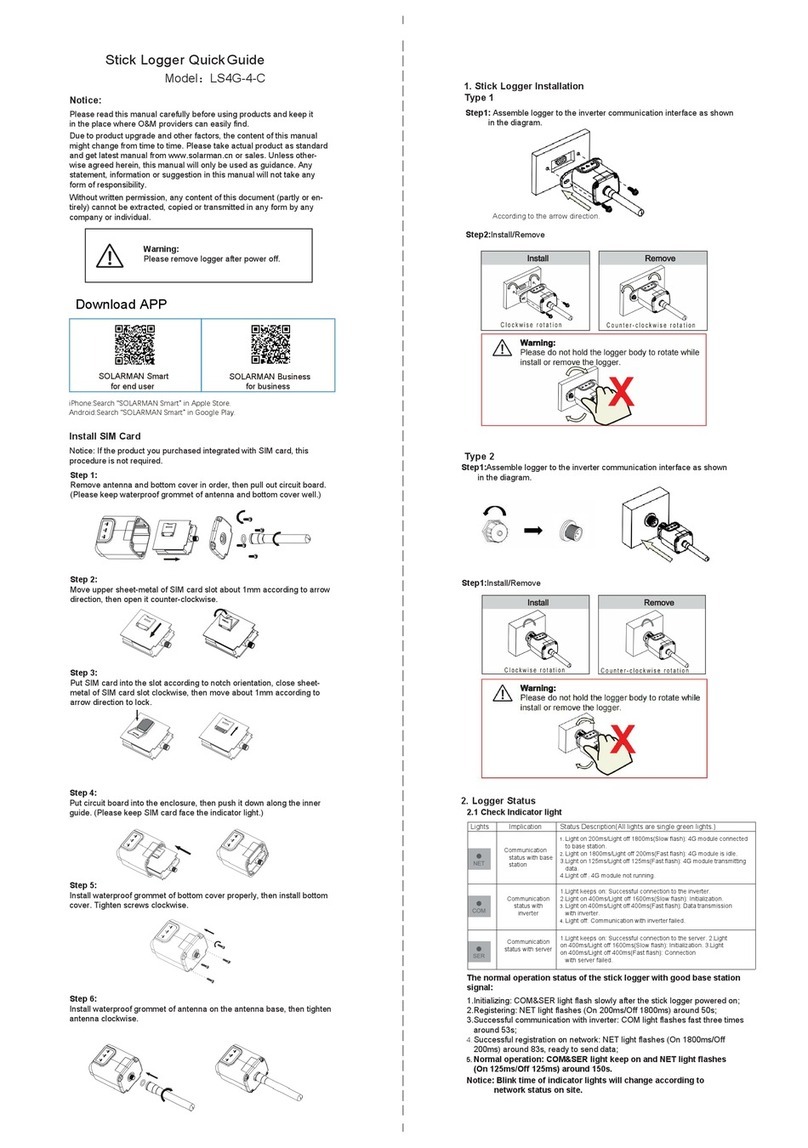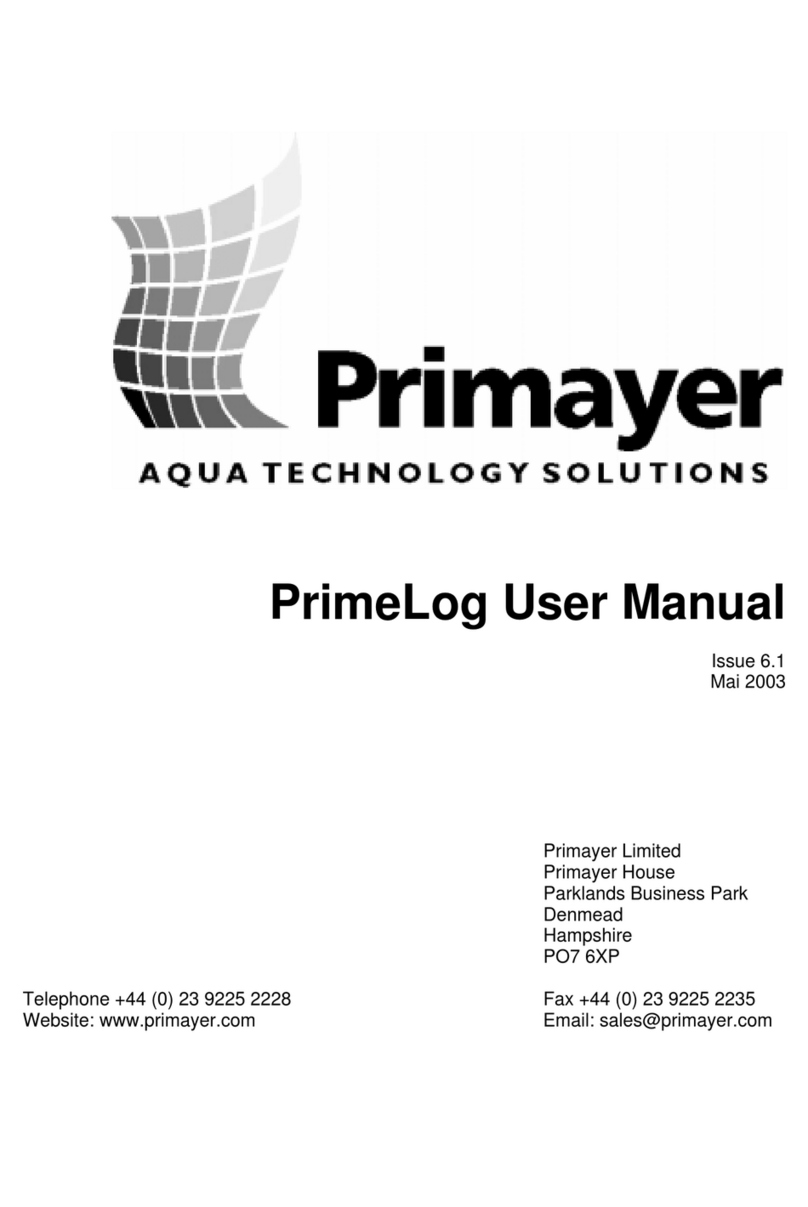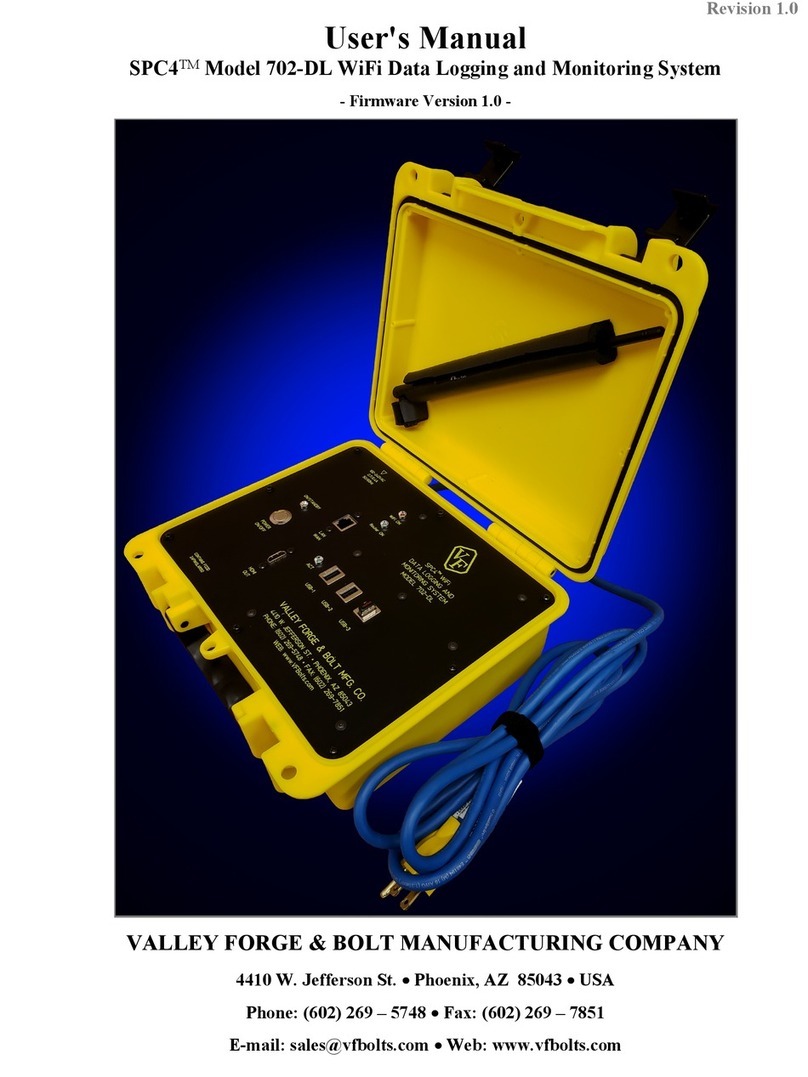Spectrum Technologies WatchDog 1000 Data Shuttle Series User manual

PRODUCT MANUAL

2
Specifications 2
General Overview 3
Components 3
Startup 4
Installing the Battery 4
Power-Up Sequence 4
Setting the Date and Time 4
Offloading Loggers/Stations 5
Transferring Data to the PC 6
Warranty 8
Contents
Software: Spec8 Pro or greater; Spec 9 Pro 9.02 Build 0223 or greater
for use with WatchDog 1000 Series Loggers.
Compatibility: See chart on page 3.
Capacity: Can hold the maximum amount of data from 5 WatchDog
2000 Series Weather Stations, 10 Mini Stations, or 12 Loggers. Be-
cause it holds only the new data from any logger or station, it will hold
data from up to 25 loggers or stations.
Speed: Offloads the maximum amount of data from a WatchDog 2000
Series Weather Station in approximately 22 minutes (depending on the
number of sensors in use). Partial offloads complete proportionately
faster.
Battery: 1 user-replaceable 9V alkaline battery. Battery life is about 6
months at idle. The battery is consumed at a greater rate while reading
and writing. A battery can process approximately 10 full shuttles. As a
rule of thumb, if the Data Shuttle display reads “30% FULL”, then 3% of
the projected battery life will have been consumed in transferring that
data from the logger/station and to the PC.
Specifications

3
Thank you for purchasing the WatchDog 1000/2000 Data Shuttle.
This manual describes how to use your shuttle in conjunction with
SpecWare software to easily and conveniently retrieve data from your
remotely located WatchDog 1000 and 2000 Series Loggers, Mini Sta-
tions, and Weather Stations.
The WatchDog 1000/2000 Data Shuttle performs the following func-
tions:
• Offloads data from WatchDog 1000 and 2000 Loggers, Mini Sta-
tions, and Weather Stations in the field.
• Checks battery status and alerts the user if the station/logger bat-
teries need to be replaced.
• If necessary, corrects the station/logger’s time-of-day clock.
• Communicates with SpecWare to transfer the offloaded data to the
PC.
1. 3679WD1 WatchDog 1000/2000 Data Shuttle
2. 12” (30 cm) data cable
3. 9V battery
4. Product Manual
Overview
Components
Which WatchDog Shuttle is
designed for which Logger or
Station?
1000/2000
Shuttle
#3679WD1
2000
Shuttle
#3679WD
Data
Shuttle
#3679
2000 Series Mini and Weather
Stations (Models 2400—2900) Yes Yes No
1000 Series Data Loggers
(Models 1200—1650) Yes No No
Original Loggers and Weather
Stations (Models 110—900) No No Yes

4
Installing the Battery
The WatchDog 1000/2000 Data Shuttle requires a 9V alkaline battery
for operation. To install the battery, slide open the door on the back of
the Data Shuttle. Remove any used battery, and insert a fresh battery.
Refer to the embossed diagram on the bottom of the battery compart-
ment for proper alignment.
The Data Shuttle will beep when the battery is installed properly. If no
beep is heard, check to see if the battery was inserted backwards.
Slide the battery cover back into place.
Power-On Sequence
If the “ON/OFF” button is pressed, or a battery is placed into the Data
Shuttle, the shuttle will begin its power on sequence, displaying in se-
quence:
SHUTTLE Vx.x
“x.x” indicates the firmware level number.
BATTERY AT xxx%
“xxx” indicates the shuttle battery level in 10% increments.
SET DATE & TIME or mm-dd-yy hh:mm am
“SET DATE & TIME” only appears the first time after the battery
is removed and reinserted. If this message appears, you MUST set the
date and time before continuing. See below for details.
READY xx% FULL
“xx” indicates the amount of Data Shuttle memory currently
holding offloaded data.
Note that the Data Shuttle does not respond to button presses while the
Startup Sequence is occurring.
Setting the Date and Time
The “SET” button is used to enter the date/time set process, and to
switch between parts of the date and time. “**” is used on the display to
indicate where changes will occur. Press (and optionally hold) the
“READ” button to change the value. If you overshoot, continue to press
“READ” until the value wraps back to the desired value.
For the following steps, “See” shows what you should see on the dis-
play, where “00” is used as a number placeholder.
Startup

5
1. Press the “SET” button. See “**-00-00 00:00 AM” Press the
“READ” button until the correct month appears.
2. Press the “SET” button. See “00-**-00 00:00 AM”. Press the
“READ” button until the correct day number appears.
3. Press the “SET” button. See “00-00-** 00:00 AM”. Press the
“READ” button until the correct year number appears.
4. Press the “SET” button. See “00-00-00 **:00 AM”. Press the
“READ” button until the correct hour number appears. Do not be
concerned with the “AM/PM” indicator at this point.
5. Press the “SET” button. See “00-00-00 00:** AM”. Press the
“READ” button until the correct minute number appears.
6. Press the “SET” button. See “00-00-00 00:00 **”. Press the
“READ” button until the correct “AM/PM” indicator appears.
7. Press the “SET” button. The display will read the set date and time
as “mm-dd-yy hh:mm am”. If the date or time are wrong, begin
again at step 1.
Press the “DISPLAY” button on the WatchDog 1000 or 2000 Series
Logger, Mini Station, or Weather Station to confirm that it is working
properly.
Power on the WatchDog 2000 Data Shuttle by pressing the “ON/OFF”
button.
Insert the 12” Data Cable into the Data Shuttle, and into the “Computer”
port of the WatchDog 2000 Series Mini Station or Weather Station.
Press the “READ” button on the Data Shuttle. “STARTING CONNECT”
will display until a connection is made, or until a time-out occurs without
a successful connection (indicated by “ERROR=NO CONNECT”).
Once a connection is made with the weather station, the Data Shuttle
will display several “STATUS” messages quickly, and then display
“READING mm-dd-yy”. The date shown will most likely be the current
date.
The WatchDog 1000/2000 Data Shuttle offloads the data from the
weather station in reverse order—newest first. The Data Shuttle re-
members when it last offloaded each weather station, and it will only
read data back to that point. If you know approximately when you last
offloaded the weather station, then you can use the “READING” display
Offloading Loggers/Stations

6
date to estimate how much longer you will have to wait until the offload
process is complete.
You may note a date with a year of “00” display. This indicates that the
data currently being offloaded was recorded when the weather station’s
date and time were not set. Do not be concerned. SpecWare will ad-
just this time when it is read from the Data Shuttle.
Because the Data Shuttle only offloads as much of the weather station
data as it needs, it is impossible to predict the exact number of weather
stations that will fit on the Data Shuttle. The Data Shuttle will hold data
from 5 full-size WatchDog 2000 Series Weather Stations, which are
completely full, and have never been offloaded by the Data Shuttle pre-
viously. This represents the minimum number of stations that can be
held.
In most cases, the Data Shuttle will be reading only the part of the data
which was recently recorded. As a result, the usual capacity of the
Data Shuttle is most likely to be at the maximum limit of 25 loggers or
stations. The “READY xx% FULL” display lets you see how much Data
Shuttle memory is being used, and as long as the display does not read
“SHUTTLE FULL”, there is room for the data from at least one more full
weather station.
The Data Shuttle indicates successful completion by displaying
“DOWNLOAD COMPLETE”. The battery-saving power off feature is
disabled when this or any error message are displayed, so you are sure
to see the message. Press the “ON/OFF” button to turn off the Data
Shuttle.
Transferring Data to the PC
To download data from the WatchDog 2000 Data Shuttle to the com-
puter, follow this procedure:
1. Connect the Data Shuttle to the PC interface cable (provided with
SpecWare).
2. Open SpecWare software (Spec8 Pro or later is required).
3. Select the WatchDog Manager option from the Logger menu, or
click the WatchDog Manager icon in the toolbar.
4. Select “<Direct-Connect 2000 Series>” in the list of stations and
loggers.
5. Click the Readout button. The Data Shuttle will be recognized, and
the WatchDog 2000 Shuttle screen will appear, listing its contents.
The contents are listed in the order they were offloaded from the sta-

7
tions. Each line contains the model number, serial number, the time it
was offloaded to the Data Shuttle, the oldest datapoint offloaded (or
“(All)” if everything was offloaded), and the location name.
Note on the example screen that “m2450s00011” was offloaded twice.
There is no problem with offloading a single station more than once,
except that it is using twice as much space as it needs to. SpecWare
will only download the data it does not already have from the Data
Shuttle.
Click the Read All and Reset button to read all the data sets. This is
the option you should normally choose. If all data was transferred cor-
rectly, the Data Shuttle will be reset to empty so it can be reused. If
one or more data sets are not successfully read, an error message will
be displayed, and “*Fail-reason*” notices will be added to the right of
the location names.
To selectively transfer data to the PC, select one or more data sets
from the list (using shift-click or ctrl-click as needed to select multiples)
and click the Read Selected button. An error message will be dis-
played if any downloads are not successful. Each selected entry will be
marked to the right of the location name with “<OK>“ or “*Fail-reason*”.
The Reset for Reuse button resets the Data Shuttle to empty, and re-
sets its clock to match that on the PC. An “Are you sure?” message is
displayed to help ensure that desired data is not being lost.
The Exit button closes the WatchDog 2000 Shuttle screen, returning to
WatchDog Manager. If a reset was not done, an “Are you sure?” mes-
sage displays as a reminder that data sets remain on the Data Shuttle
until it is reset.
This manual suits for next models
4
Table of contents
Other Spectrum Technologies Data Logger manuals
Popular Data Logger manuals by other brands

MadgeTech
MadgeTech Titan S8 Product user guide

Spectra Geospatial
Spectra Geospatial FOCUS 2 user guide

FAST ComTec
FAST ComTec MPA4 user manual
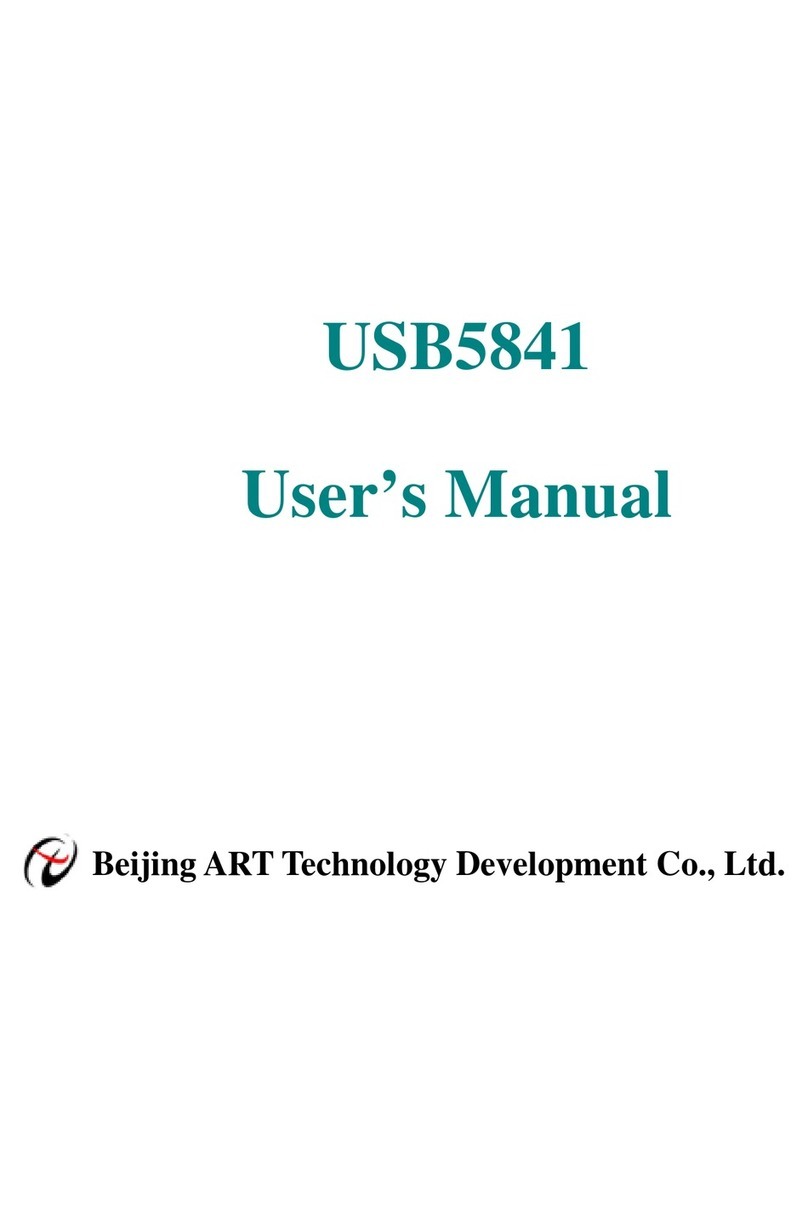
Beijing ART Tech
Beijing ART Tech USB5841 user manual

GHM
GHM Greisinger EASYLOG 80BIN Installation and operating manual

Rotronic
Rotronic RMS-LOG-915 Short instruction manual