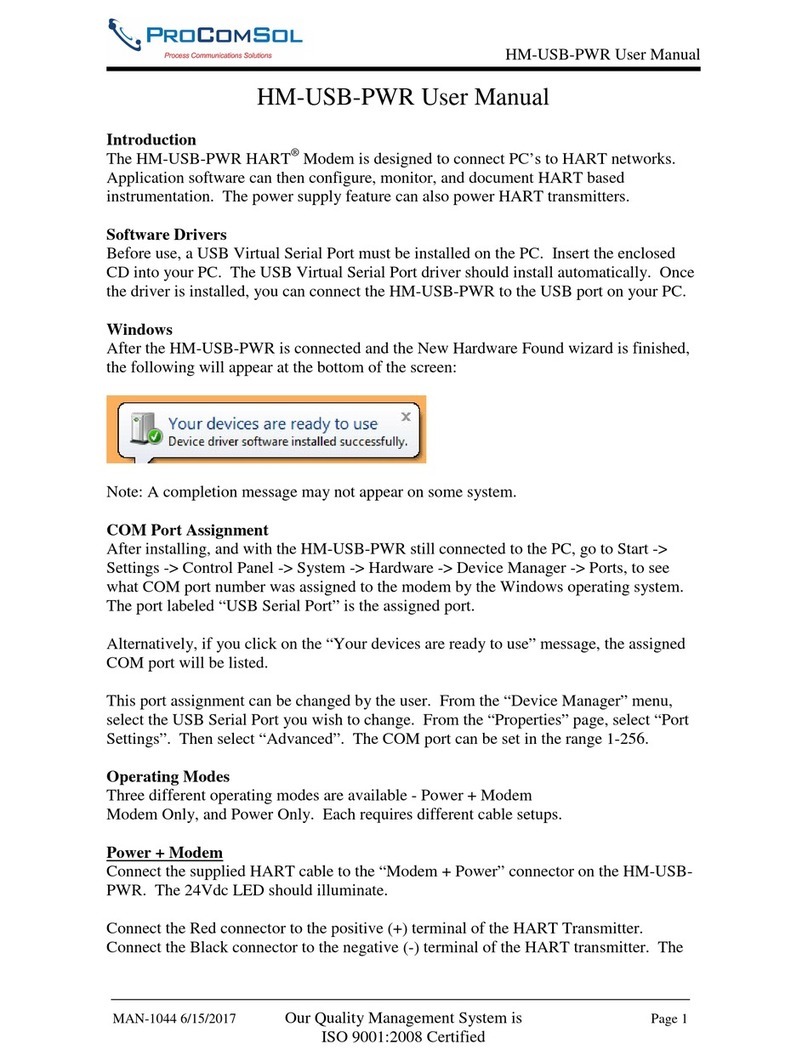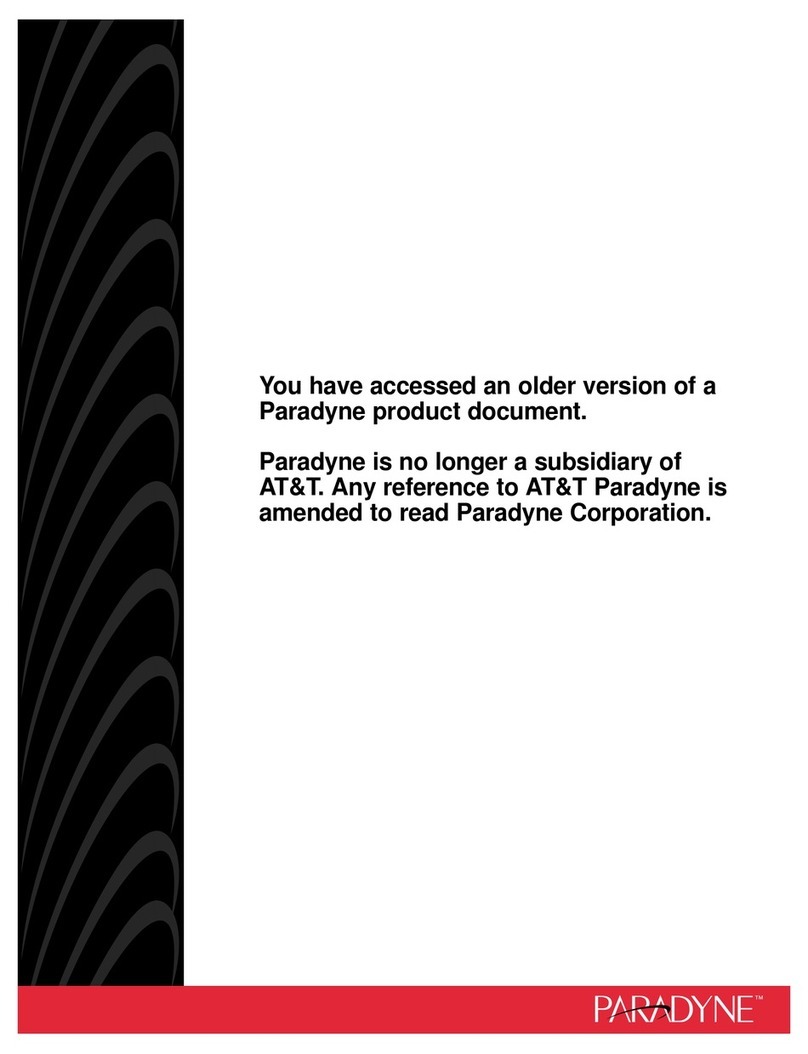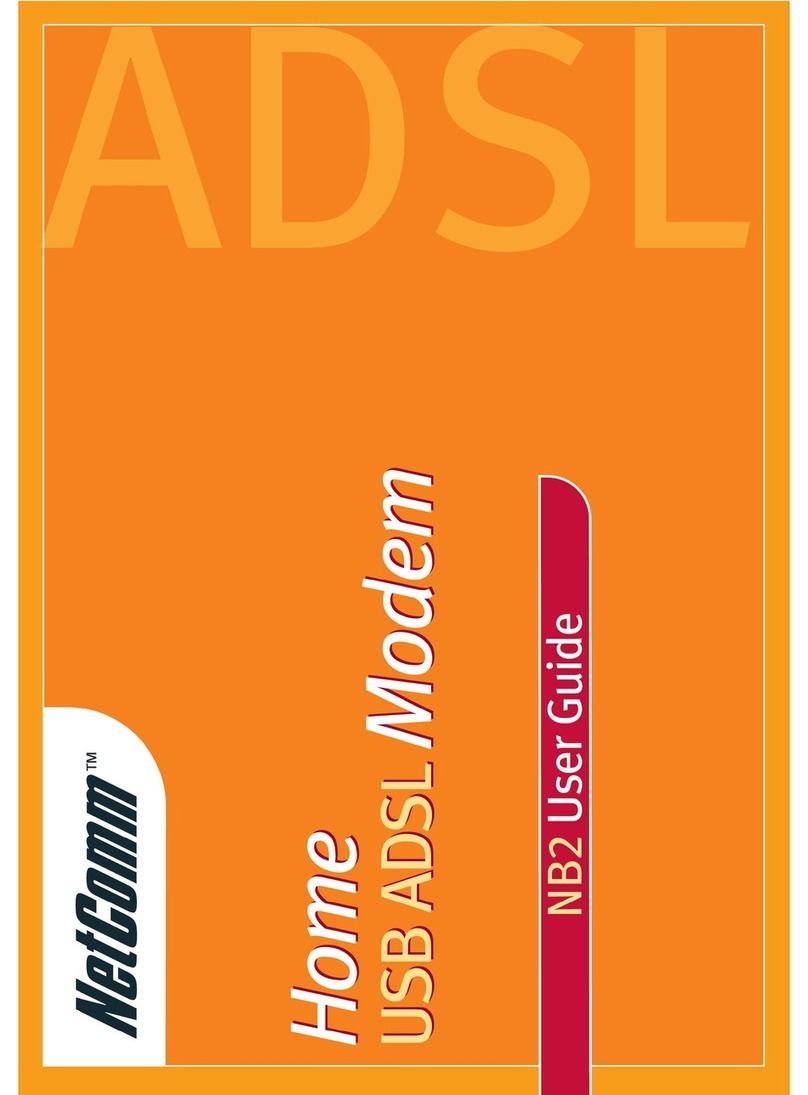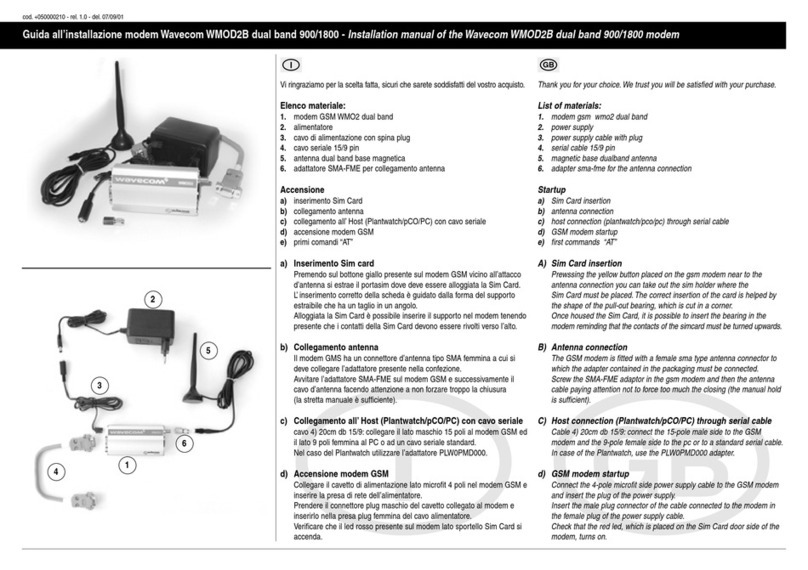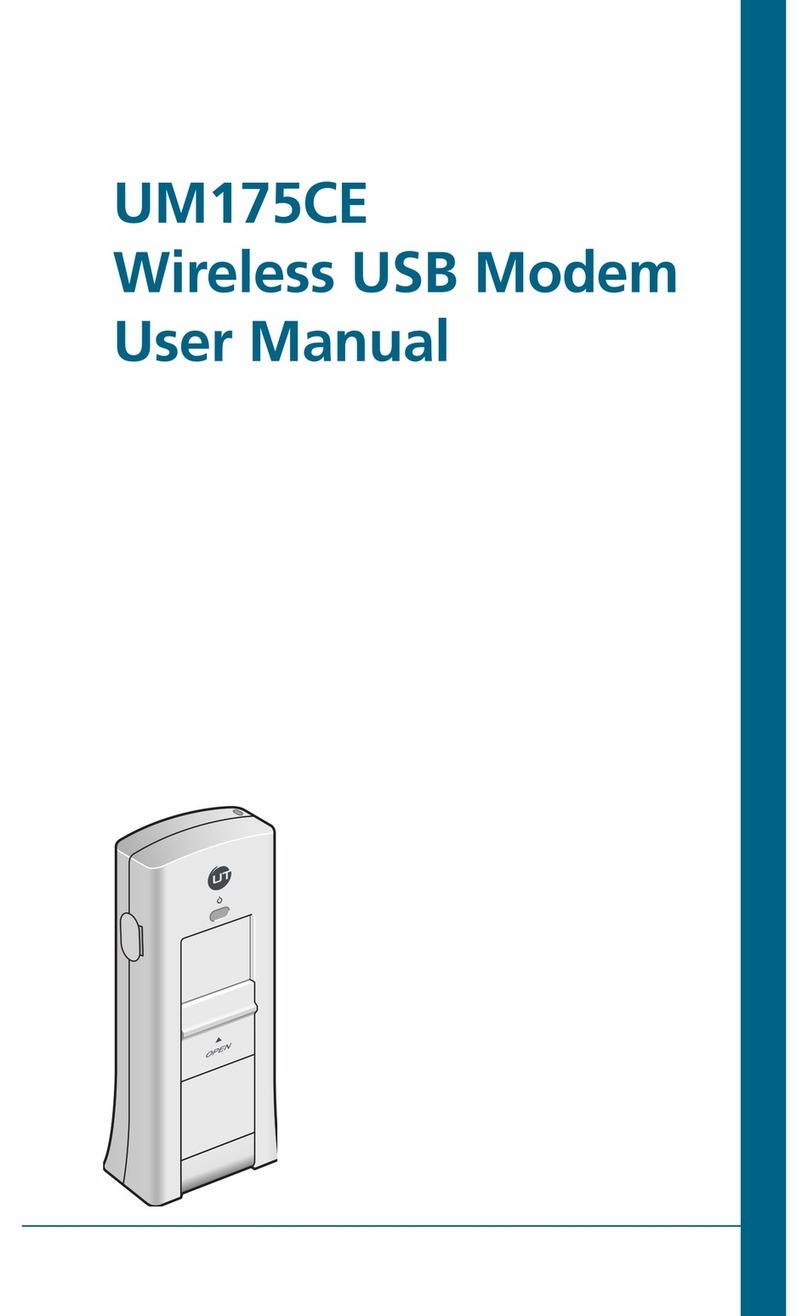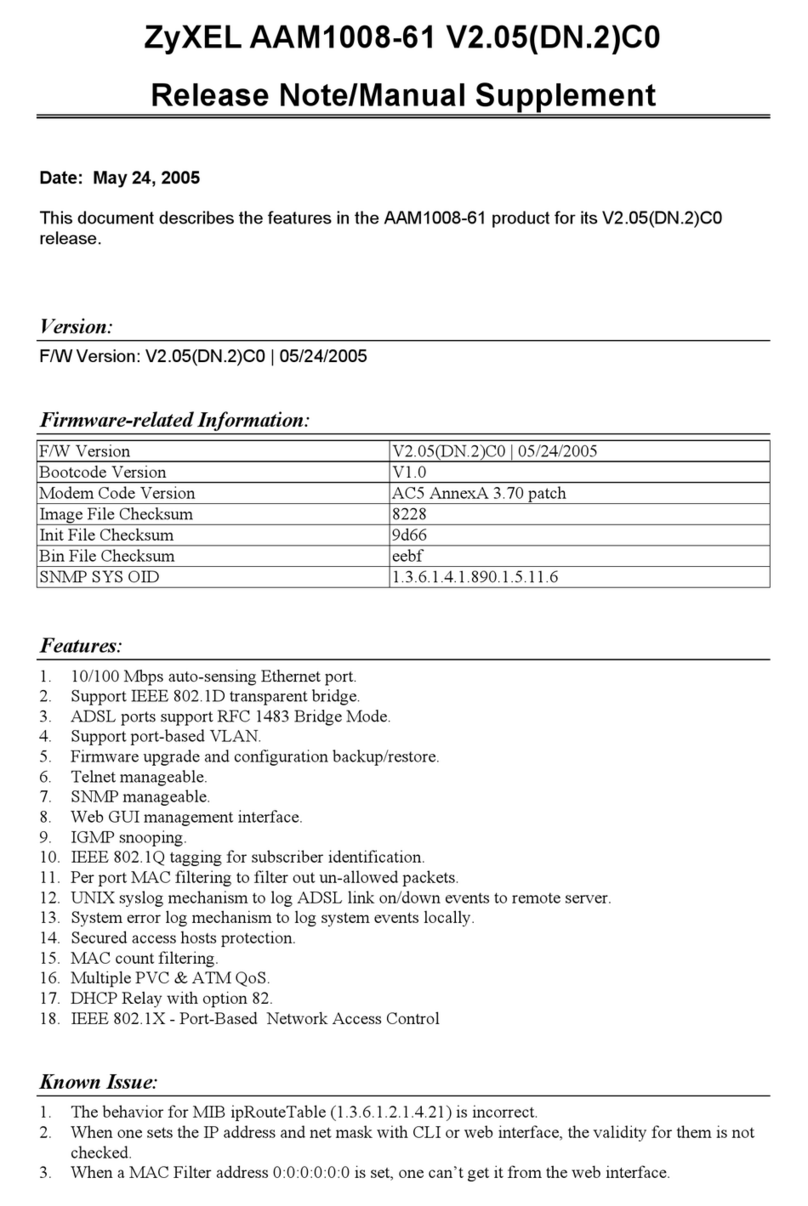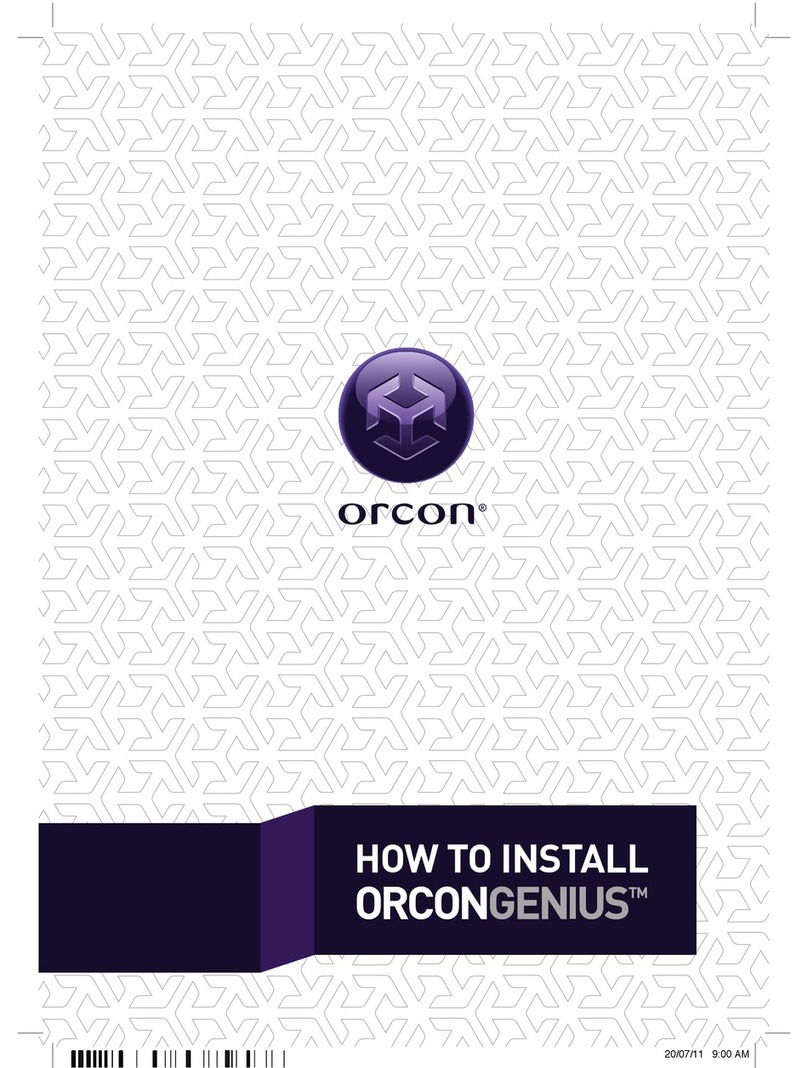Spectrum Technologies DataScout 3920 User manual

DataScout Modem
PRODUCT MANUAL
Items 3920, 3921, 3922M, 3923M,
3924M, 3928M, and 3928MB

2
Thank you for purchasing a DataScout Modem.
Access to SpecConnect.net web portal and the WatchDog Mo-
bile App is purchased separately. Please contact your distribu-
tor or Spectrum sales representative to order.
DataScout modems are compatible with WatchDog Retrievers
as well as the 2000-Series Full and Mini Weather Stations. See
Page 8 for minimum firmware requirements.
DataScout modems collect data from attached weather station
or Retriever and send the data periodically to SpecConnect.net.
Tri-Color LED conveys information on battery level, signal and
signal strength, as well as diagnostic information.
The DataScout modem can be powered with AC current or with
solar power. The Solar Power Package (item 3999) is sold sep-
arately.
Introduction

3
Table Of Contents
This manual will familiarize you with the features and operation
of your new DataScout Modem. Please read this manual
thoroughly before launching the units.
For customer support or to place an order, call Spectrum
Technologies, Inc. at 800-248-8873 or 815-436-4440,
FAX at 815-436-4460, or e-mail at info@specmeters.com.
www.specmeters.com
Spectrum Technologies, Inc.
3600 Thayer Court
Aurora, IL 60504
General Overview 4
Network Compatiblity 6
Getting Started 7
Specifications - General 8
Pre-Deployment Configuration 9
Button and LED Information 12
Installation 14
Completing On-line Setup 16
Updating Firmware 18
Radio and Regulatory Information 19
Troubleshooting 20

4
SpecConnect Solution
The SpecConnect solution is comprised of environmental sen-
sors whose data is transmitted wirelessly by the DataScout mo-
dem to the web where it can be viewed anywhere in the world.
Retrievers/Pups
The Retriever and Pups
are used to build Spec-
trum’s wireless sensor net-
work solution. They use a
mesh style of communica-
tion, which allows any Pup
within the network to wire-
lessly route data from an-
other Pup back to the Re-
triever. The mesh network
is ideal for locations with multiple microclimates within close
proximity of one another
Weather Stations
The WatchDog Full and Mini weather stations
are ideal when one or two logger locations are
sufficient to capture environmental conditions at
any given site.
SpecConnect Web Portal/WatchDog Mobile App
The DataScout modem communicates weather
data directly to the SpecConnect web portal
and the WatchDog Mobile App. You can update
the configuration and view current conditions
and alerts on both platforms. View historical
data and set alerts on a PC.
General Overview

5
Models
The DataScout modems are available with cellular or WiFi com-
munication options. The cellular modems have no provision for
batteries. They are typically powered by the solar panel package
(item 3999). The WiFi version can be powered by a solar panel
or an AC/DC adapter.
Your DataScout package should contain
• Product Manual
• Antenna & antenna stabilizer sleeve
• Item 3926: AC/DC Power Adapter (item 3920 only)
• Mounting brackets and enclosure
• U-bolt, clamp, and nuts
• Screws (2) for back of unit
• 2 communication cables (gray for WatchDog 2000 station,
black for WatchDog Retriever)
Item Description
3921 Discontinued
3922, 3922M Cellular, CDMA 2G (USA), Discontinued
3923, 3923M Cellular, HSPA+ 3G (North America)
3924M Cellular, HSPA+ 3G (EMEA, APAC, Latin America)
3928M Cellular, LTE-M
3928MB Cellular, LTE-M (includes batteries)
3920 WiFi, AC/DC Powered
a
Antennas for the a.) cellular and b.) WiFi modems
b

6
The DataScout modem is available in various models for global
network capability. A cellular data plan is included with the Spec-
Connect subscription.
Network Compatibility
Region Modem Carrier
USA 3922M (CDMA),
Discontinued
Various including
Verizon, Sprint
USA , (Global
where available) 3928M, 3928MB (LTE-M) Verizon, AT&T,
T-Mobile
USA 3923M (HSPA+) Various including
AT&T, T-Mobile
Global 3924M (HSPA+) Various including
Rogers
All Regions 3920 (WiFi)
Customer Supplied
WiFi Access Point
and Internet Service

7
Get your DataScout running in the following ten steps.
• Gather up all of the accessories (brackets, cables, etc.) into one
location for easier setup.
1. Attach Antennas
Antennas connected to the DataScout and Retriever should be de-
ployed in a vertical orientation.
2. Remove power from Station/Retriever
3. Mount DataScout with Station/Retriever (p. 14)
Use the included brackets and hardware to mount the DataScout with
the Weather Station or Retriever.
4. Connect Station/Retriever to DataScout (p. 9)
Use the cable appropriate for the unit being attached (Black -Retriever,
Gray - WatchDog 2000 Series).
5. Connect Power to DataScout (p. 9)
Connect Solar Power Package or AC-DC power cable to DataScout
6. Connect to Access Point - WiFi modem only (p. 10)
Hold button for 8 seconds to enter WiFi provisioning mode to connect
DataScout to your WiFi access point.
7. Perform Connection Test (p. 12 - 13)
Hold button for 2 seconds to perform a connection test to verify that the
DataScout has good network connectivity.
8. Go To Speconnect.net or the WatchDog Mobile App (p. 18 - 19)
Go to specconnect.net on your PC or use your SmartPhone to open the
mobile app. Log in with your username and password.
9. Set Time Zone (p. 18 - 19)
Navigate to the Equipment page on SpecConnect or the mobile app.
Click the Configure button for your Weather Station or Retriever and set
the local time zone.
10. View and Manage your Data
View your data, set alerts, and make configuration changes to your
Weather Station or Retriever & Pups Units.
Getting Started

8
Specifications - General
Waterproof IP65 (with waterproof glands)
External Interfaces Communication: USB
Station/Retriever: Modular Connector
3.5mm PC jack not used
Operating
Temperature
14 to 130 °F (-10 to 55 °C)
Station Serial
Interface
9600 Baud
WatchDog
Firmware
Requirement
Retriever: 02.01.01 or greater
2000 Series Full Station: 7.6 or greater
2000 Series MiniStation: 4.1 or greater
Power Solar (item 3999): 5W panel,
AC/DC: Max 17VDC
LED 3-color (Red, Amber, Green)
Enclosure
Dimensions
3.75 x 2 x 8 in (9.5 x 5.2 x 20.2 cm)
Weight 0.61 lbs (0.28 kg)
Disclaimer
After assembly, and prior to shipment, DataScout modems are 100%
functionally tested. Altering components or using non-approved acces-
sories with your DataScout will void the warranty. Damage resulting
from the changing or modification of any internal components, including
SIM cards, will be the sole responsibility of the customer. The use of 3rd
party SIM cards will drastically reduce Spectrum Technology’s ability to
provide technical support for DataScout modems. Data continuity when
using 3rd party SIM cards cannot be guaranteed.

9
Established Retriever/Pup network
- Use the Retriever and Pup Launch Utility (RPLU) to confirm the
mesh network is still functioning and that all the Pups are report-
ing to the Retriever. Consult the “Retriever & Pup Wireless Net-
work” Product Manual for complete details.
- Check the Retriever firmware version. The firmware version can
be checked in the Retriever tab of the RPLU by floating your
mouse over the serial number.
- If necessary, update the Retriever to the latest firmware ver-
sion. Firmware updates are available at www.specmeters.com.
- Remove power (batteries or solar panel) from the Retriever.
- Proceed to Installation instructions (p. 14).
Caution: Failure to remove the batteries from the Retriever
or Weather Station before connecting the DataScout modem
will lead to equipment damage.
Retriever/Pup Network being set up at time of DataScout installa-
tion
Once the mesh has been confirmed with the Retriever and Pup
Launch Utility (RPLU), be sure to unplug PC cable from Retriev-
er. Leaving it connected will prevent data from transmitting to
SpecConnect.net. Connect modem to Retriever and power cycle
it. See “Retriever & Pup Wireless Network” Product Manual for
complete details.
WatchDog 2000-series Weather Stations
No pre-deployment configuration is necessary for the WatchDog
Weather Stations. Note that the Weather Station firmware ver-
sion must be 7.6 or higher (Full Station), 4.1 or higher (Mini Sta-
tion), or 3.5 or higher (Model 2800 Weather Station) for use with
the DataScout.
Caution: Failure to remove the batteries from the station be-
fore connecting the DataScout modem will lead to weather
station damage.
Cellular (CDMA, HSPA, LTE-M Models)
The Cellular Models come pre-configured with cellular access.
No additional network setup is necessary.
Pre-Deployment
Configuration

10
WiFi models - Access Point Provisioning
The following steps outline how to connect the DataScout mo-
dem to the desired WiFi network.
Note: Because a PC will typically expect a WiFi access point to
be linked to the internet, the following procedure may work better
on a smartphone.
1. Hold button until the light turns off
(approximately 8 seconds) to enter
WiFi provisioning mode. The
DataScout will create a WiFi network
access point called “DataScout WiFi”
and the light will the flash amber.
2. From PC, smart phone, or tablet, find
and connect to the network that was
created in Step 1. No password is
necessary to connect to the network.
3. Type the following URL into your de-
vice’s web browser to bring up the
DataScout Setup screen:
www.datascoutsetup.com
4. Click the “Network Settings” button on that screen.
5. From the WiFi Network
Settings screen, choose
the "Select an Existing
Network" option.
6. Select your Ac-
cess Point from
the list of availa-
ble networks.

11
7. Only the Access Point
name (SSID) and pass-
phrase fields need to be
populated. The pass-
phrase is whatever is
set as the WiFi pass-
word. If either are en-
tered incorrectly, return
to step 1 to repeat the
Access Point Provision-
ing process. Once you
have entered the correct
information, click the
“Next” button.
8. Click the “Save” button on the Wireless Configuration Sum-
mary screen to bring up the Wireless Settings screen. Click
“Apply Settings”. The PC will display a message that the
wireless settings have been saved. The DataScout will at-
tempt to connect to the WiFi network (the connection with
your PC, smart phone or tablet will be terminated). If suc-
cessful, the LED will briefly glow green within 1 to 2 minutes
and then shut off. If the light is still blinking amber after 3
minutes, the provisioning has failed. At this point, quickly
press and release the button to remove it from provisioning
mode or remove and return power to the modem. Return to
step 1 to repeat the process.
9. Perform the Signal/Comm test (see p. 13) to confirm the
DataScout modem is now communicating properly with the
network. If no connection is indicated, repeat the process
from step 1.

12
Button & LED Information
This section describes how the button on the DataScout is used
to perform diagnostic and functional tasks. It also explains what
information is conveyed by the LED. This information is summa-
rized on the labels (Figures 1 and 2) affixed inside the door of
each unit.
Button Functions
The length of time the DataScout button is pressed determines
which function it performs. The LED has 3 colors; green, amber,
and red.
Battery State: Press and immediately release the button to check
whether or not it is currently getting power from the solar 3999
power package or AC power. The explanation of each color is
given in the Battery State column of the figures. Because the so-
lar power package provides 6V rather than 9, the LED will never
show green when using that power source.
Signal/Communication Strength: Press and hold the button until
the light comes on (approximately 2 seconds) to initiate a test of
the signal strength and/or communication state.
Cellular: If the DataScout has
good signal strength and can
connect to the SpecConnect
servers, the LED will light
Green. Amber indicates that it
can connect but has low sig-
nal strength. If there is no con-
nection (bad cellular signal or
server cannot be reached),
the LED will light Red.
Figure 1. Cellular DataScout
reference label

13
WiFi: If the DataScout can
connect to the SpecConnect
servers, the LED will light
Green. Amber indicates that it
is connected to WiFi but can-
not reach the servers (internet
service to access point may
be down). If there is no con-
nection at all to your local
WiFi network, the LED will
light Red.
WiFi Provisioning: For the DataScout WiFi modem (item 3920),
there is one additional button function: WiFi Provisioning. Press
and hold the button until the light turns on and continually blinks
amber (approximately 8 seconds) to initiate the provisioning se-
quence to setup the DataScout with the desired WiFi Access
point. See p. 10 for details on WiFi provisioning.
Radio Activity
In addition to responding to button presses, the LED will intermit-
tently flash to indicate data activity. It will flash green when it re-
ceives data from the network or the attached Station/Retriever. It
will flash amber when transmitting data. If the LED flashes red, it
is an indication of a problem with reception and/or transmission
of data to/from the network/servers. See “Troubleshooting” (p.
20) for more details.
Note: The no-button flash sequences occur automatically and
may possibly overlap with other LED activity.
Figure 2. WiFi DataScout
reference label

14
Installation
After completing the pre-deployment steps (pages 9 - 11), the
DataScout is ready for installation.
Tools recommended for installation
• 7/16-inch (11-mm) wrench
• Phillips screwdriver
The DataScout is powered by the solar power package (item
3999). If a weather station was being powered by the weather
station-specific solar power package (item 3999WD) solar panel,
you can replace the adapter for the AUX port with the adapter for
the snap connector (item ELE-000240). If an existing station or
Retriever was being powered with AA batteries or an earlier solar
panel, the 3999 solar power package will replace those power
options. All batteries must be removed to prevent leakage.
1. Attach the antenna to the DataScout.
2. Mount the DataScout to the tripod or another pole/surface us-
ing the provided bracket and U-bolts/screws. See figures 3
and 4.
3. Confirm the weather station or Retriever is not powered up.
Connect the DataScout to the AUX port of your Weather Sta-
tion or Retriever using the appropriate cable (Black-Retriever,
Gray-Weather Station). Screw the strain-relief gland into the
threaded hole on the bottom of the housing.
4. Apply power to the DataScout by connecting to the solar pow-
er package.
a. Mount the solar panel using provided hardware. Ensure
that the panel is unobstructed and facing the equator. Note
that even partial shade will drastically reduce the effective-
ness of the solar panel. See the Solar Power Package Prod-
uct Manual for instructions on wiring the solar panel to the
modem.
b. If using the WiFi DataScout without the solar power pack-
age, connect the AC/DC adapter and plug into a wall outlet.

15
When power is attached, weather station or Retriever should
immediately power up as well.
- The DataScout will flash green for approximately 30 sec-
onds. It will then briefly flash amber and shut off.
- The Retriever will go into Setup mode, flash green for ap-
proximately 30 seconds, and then flash amber. See Retriever
& Pups Wireless Network product manual for further details.
- The weather station will beep and the display will illuminate.
5. Wait 1 minute after powering the DataScout modem to check
signal strength and confirm acceptable communication.
Press and hold the DataScout button until the light comes on
(approximately 2 seconds) to initiate the test. If, after several
attempts, communication is still unsuccessful (red LED), try
moving the DataScout to an area with better signal coverage.
Figure 3. WatchDog 2000 Series
Station and DataScout
Figure 4. Retriever and
DataScout

16
Completing On-line Set-up
• After purchasing SpecConnect products, you will receive an
email with instructions on how to log in. To download the mo-
bile app, search “Watchdog Mobile” in your app or Google
Play store.
• When logging in, the equipment list should include all Watch-
Dog Weather Stations and Retriever & Pups for which you
have active subscriptions. Please contact Spectrum to add
equipment to this list.
• After connecting your DataScout to your WatchDog station
(or Retriever) and connecting power, it can take up to 1 hour
for SpecConnect.net and your DataScout to fully synchro-
nize.
• After synchronization, you will be able to click the “Configure”
button (fig. 5) next to the WatchDog Weather Station, Re-
triever, or Pup. You MUST SELECT THE TIME ZONE and
set your GPS coordinates (fig. 6) on WatchDog Stations
and Retrievers to begin receiving data on the site.
Figure 5. Configure button on SpecConnect (top)
and WatchDog Mobile App (bottom).

17
Figure 6. Setting the time zone on SpecConnect (left)
and WatchDog Mobile App (right).
• Turning the DST (Daylight Savings Time) switch on will ena-
ble automatic time updates when Daylight Savings Time be-
gins and ends.
• The DataScout modems are designed to maximize battery
life. Therefore, the unit periodically connects to Spec-
Connect.net to send data and receive any updated configu-
ration settings.

18
Updating Firmware
The firmware for the DataScout modem can be updated by the
user. The current firmware version your modem is running can
be obtained by contacting Spectrum Technologies technical sup-
port.
Note: All data on the modem is cleared when the firmware is
updated.
The latest firmware version, as well as the link to the update
files, is available on Spectrum’s website at:
http://www.specmeters.com/technical-support/software-updates/
datascout-software/
Update Procedure
1. Save the latest firmware update to a FAT formatted USB
flash drive.
2. Completely remove power from the modem. Disconnect the
solar panel cable or AC/DC cable.
3. Insert the flash drive into the modem. Wait 10 seconds.
4. Press and hold button while powering up the modem.
5. The LED will flash red then rapidly flash green until the up-
date is completed. Once completed, the LED will then shut
off.

19
Radio Information
Model Frequency
Bands
Network
Type
Antenna
3922
3922M
800/1900 MHz CDMA 1xRTT
(2G)
Multi-band w/
SMA connector
3923,
3923M,
3924M
850/900/1800/
1900/2100 MHz
HSPA+
(3G)
Multi-band w/
SMA connector
3928M
3928MB
LTE B1, B2, B4, B5,
B12, B13, 4G,
LTE, CAT-M1
Multi-band w/
SMA connector
3920
2.4 GHz ISM WiFi Reverse polarity
SMA
Regulatory Information
Model FCC IC
3922
3922M
RI7CE910-DUAL 5131A-CE910DUAL
3923,
3923M,
3924M RI7HE910 5131A-HE910
3928M
3928MB
XMR201707BG96 10224A-201709BG96
3920 YOPGS2011MIES 9154A-GS2011MIES

20
Troubleshooting
1. Configuration changes are not showing up in Spec-
Connect
To prolong battery life, the DataScout modem does not remain
continuously connected to the internet and SpecConnect. De-
pending on how your DataScout modem is configured, it can
take up to 60 minutes for settings to propagate to the modem,
or for data to be sent to SpecConnect. Wait until, at least, 2 log
intervals have elapsed. If the changes still do not appear, try re-
sending the configuration from SpecConnect.
2. Data is not showing up on SpecConnect
- Ensure that the serial number of the station or pup(s) connected
to the modem is listed in the Equipment list of SpecConnect.
Contact Spectrum if they do not appear in this list.
- If the serial number appears on the list, click “Configure” to en-
sure the time zone is set. Data from the modem will not be ac-
cepted until the time zone has been provided. Wait for two
“upload intervals” to transpire to determine if data is being trans-
mitted.
- If data is still not showing up in SpecConnect, check the follow-
ing:
• Is the PC cable (item 3661U) still connected to the station, Re-
triever, or modem? If so, there will be no transmission to Spec-
Connect..
• Is there damage or water in the Retriever and modem enclo-
sures?
• Are the modem and Retriever antennas firmly attached in an
upright orientation?
• Is the weather station/pup powered up and connected to the
modem with the appropriate cable (gray for weather station,
black for Retriever)?
• Does the modem have adequate power and signal strength
(use button press tests, pp. 12 - 13)?
This manual suits for next models
6
Table of contents