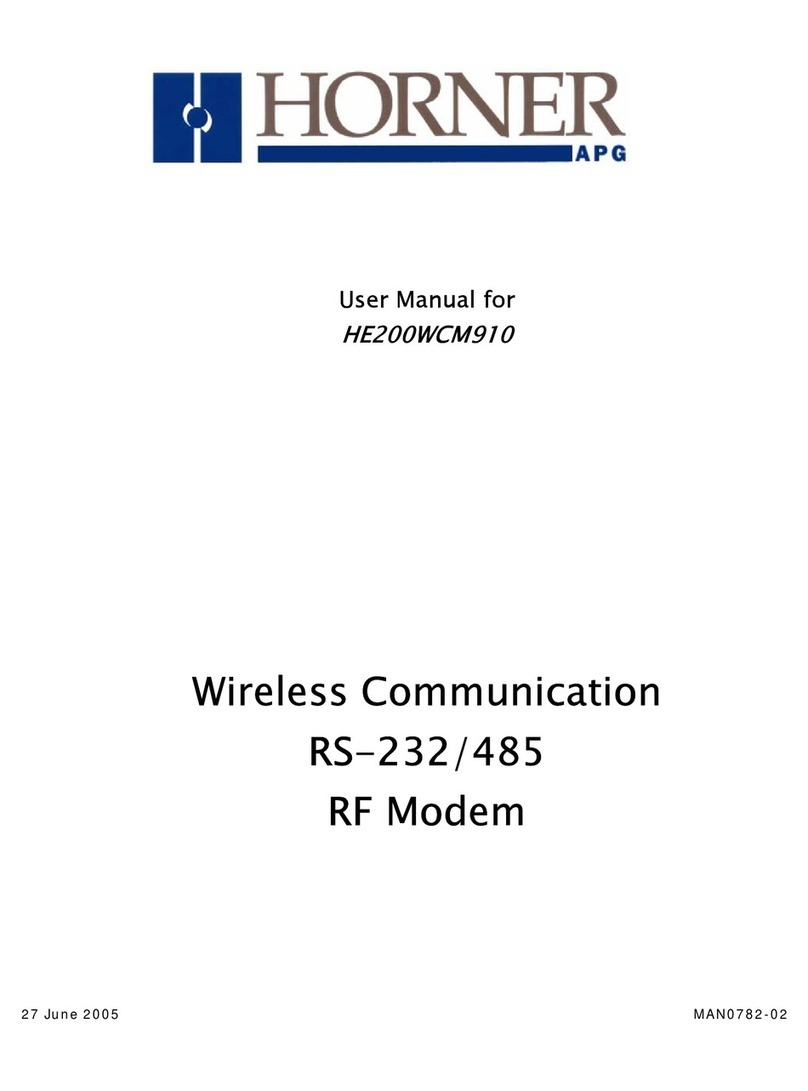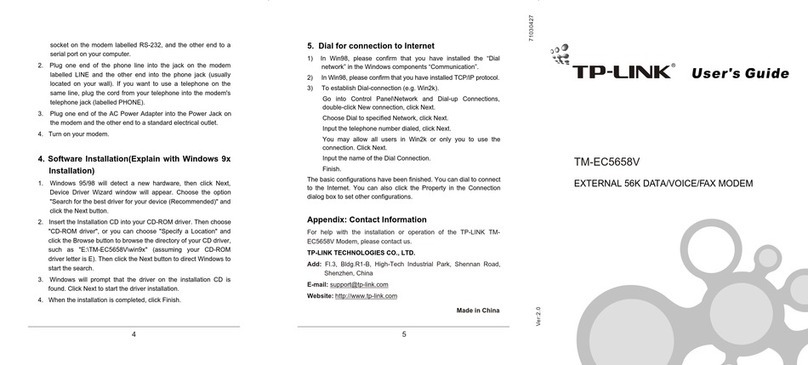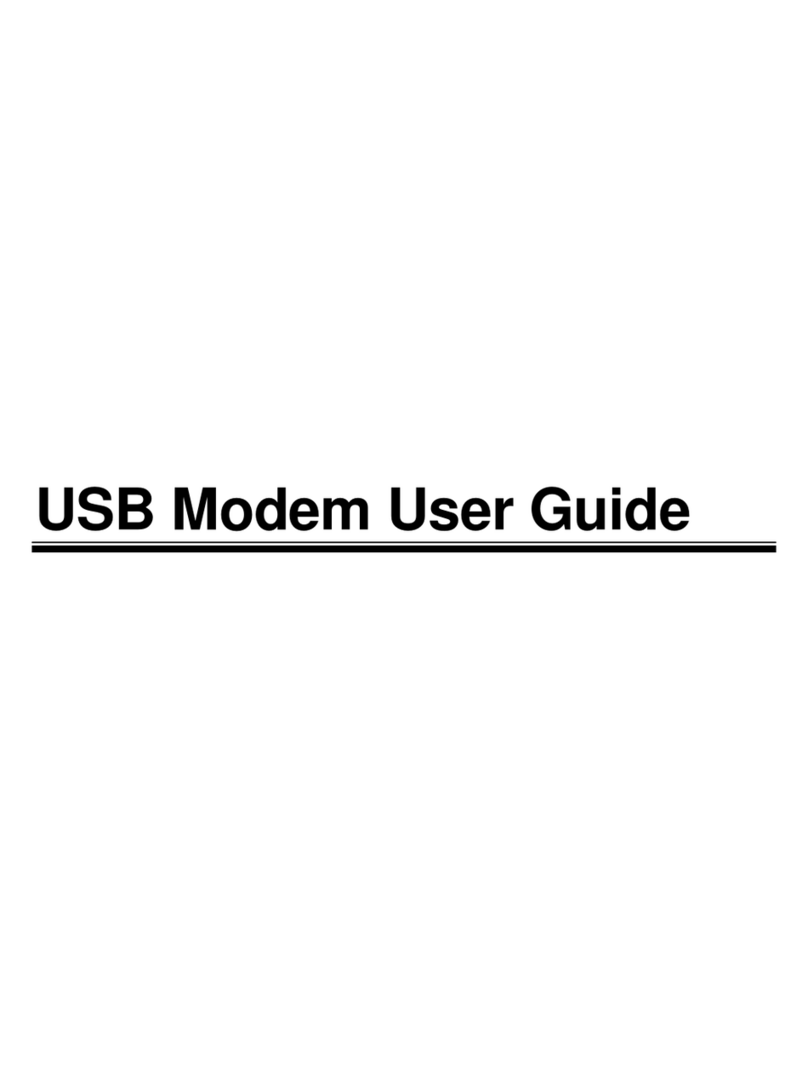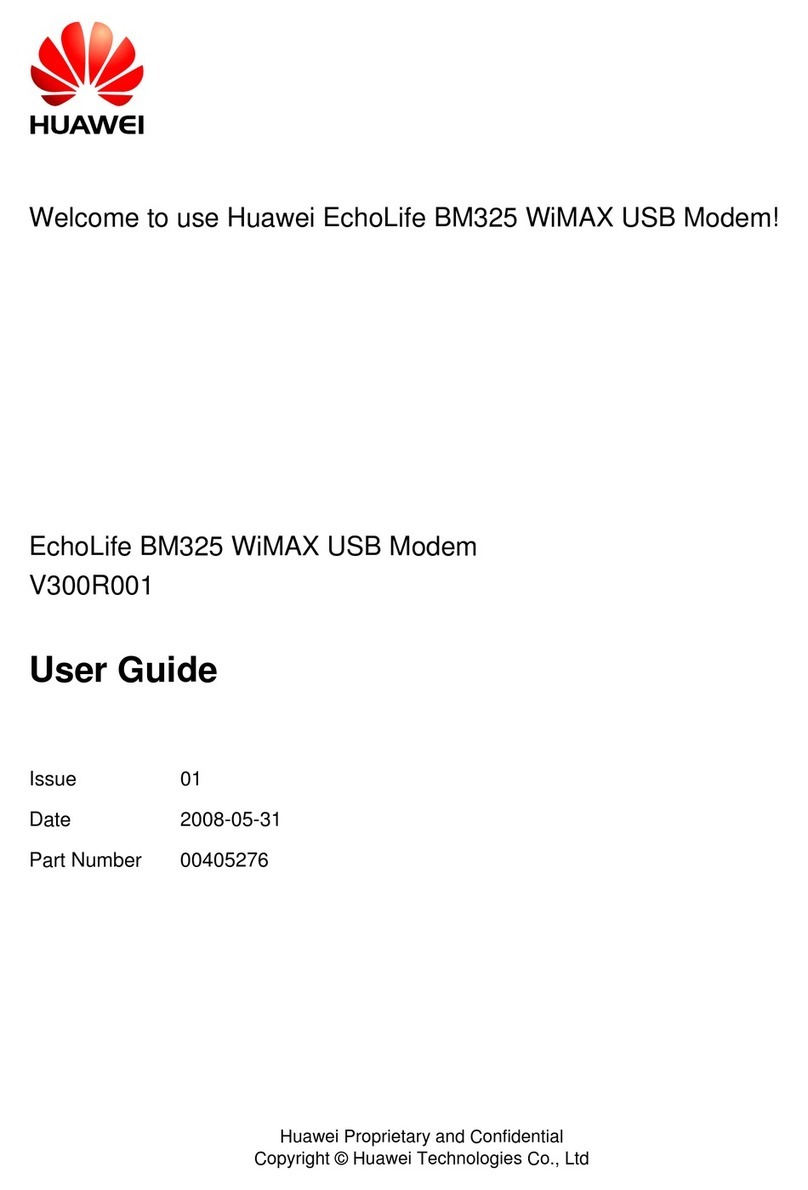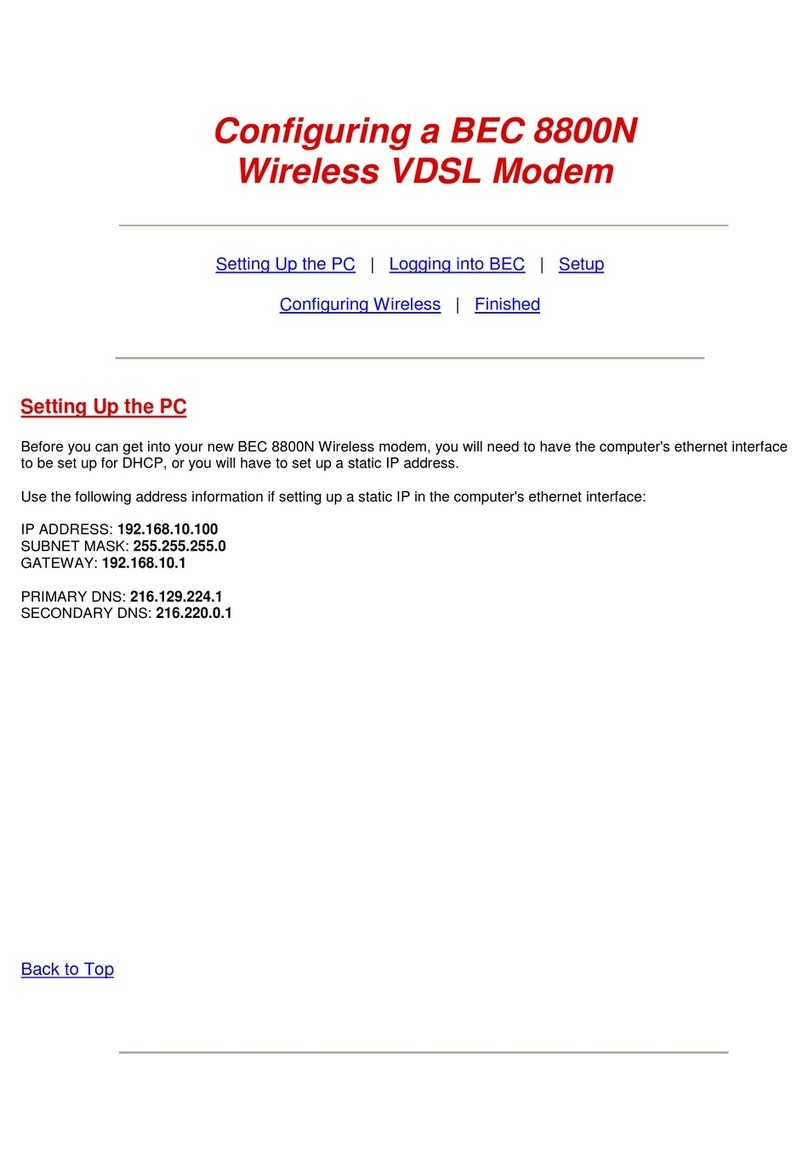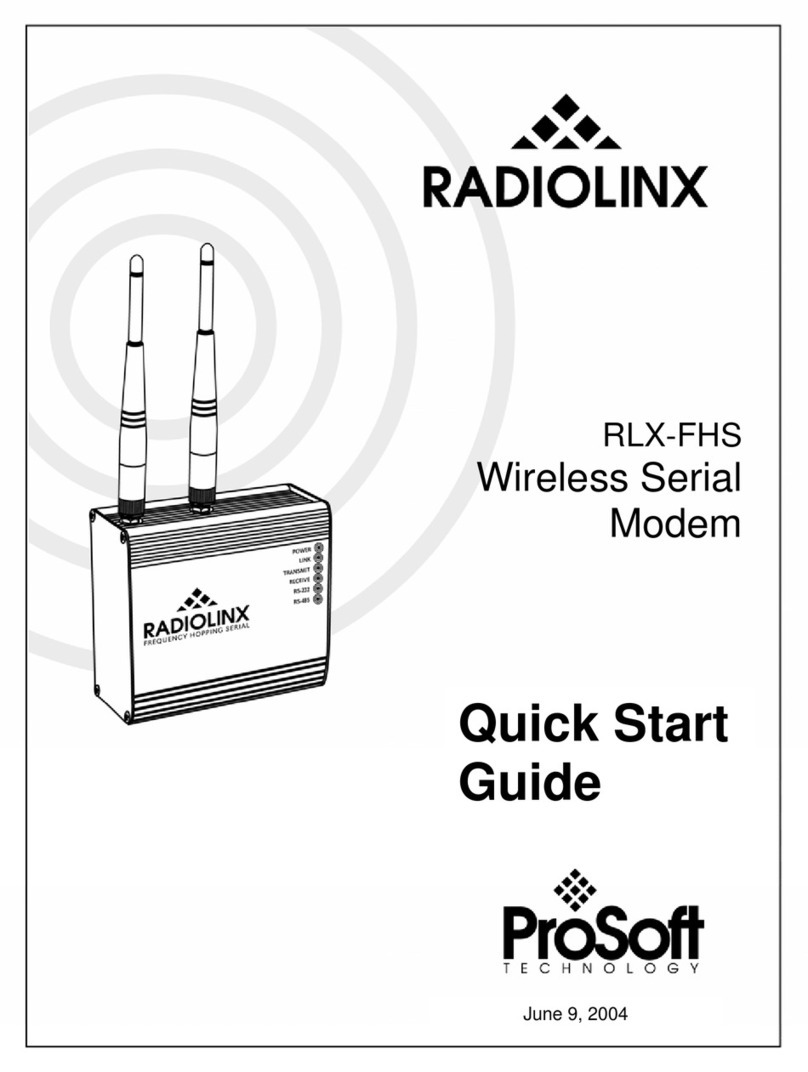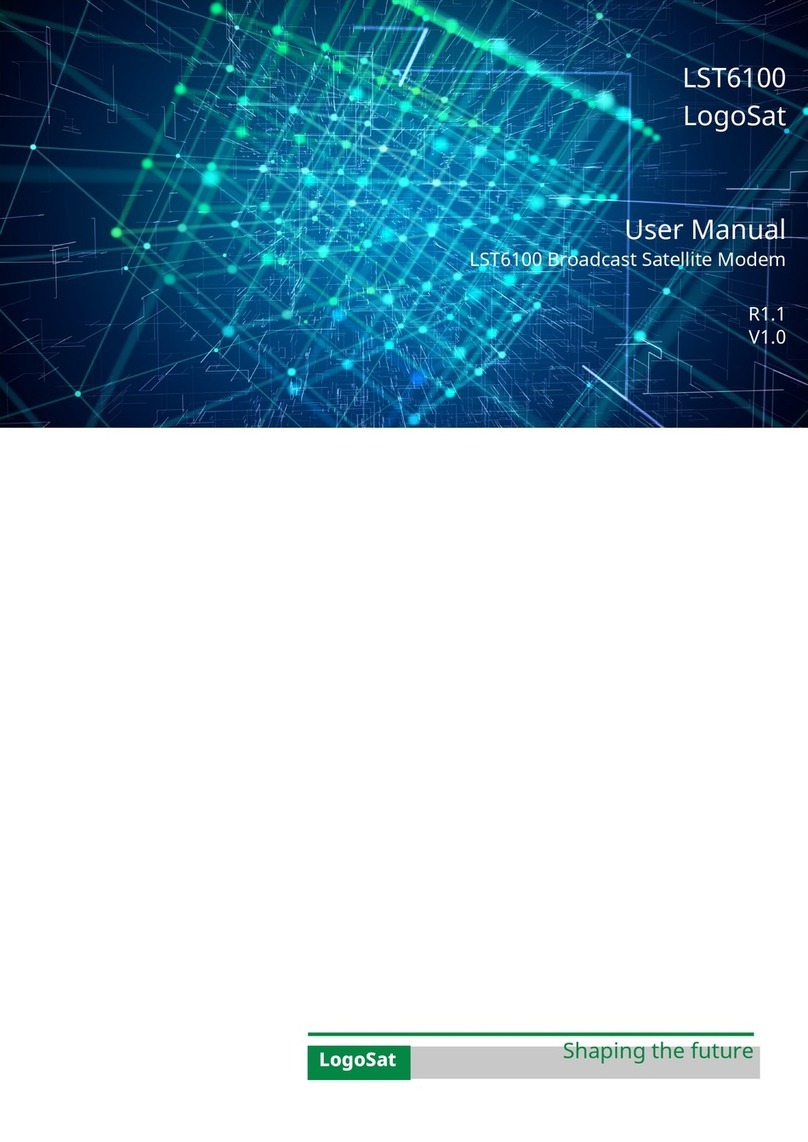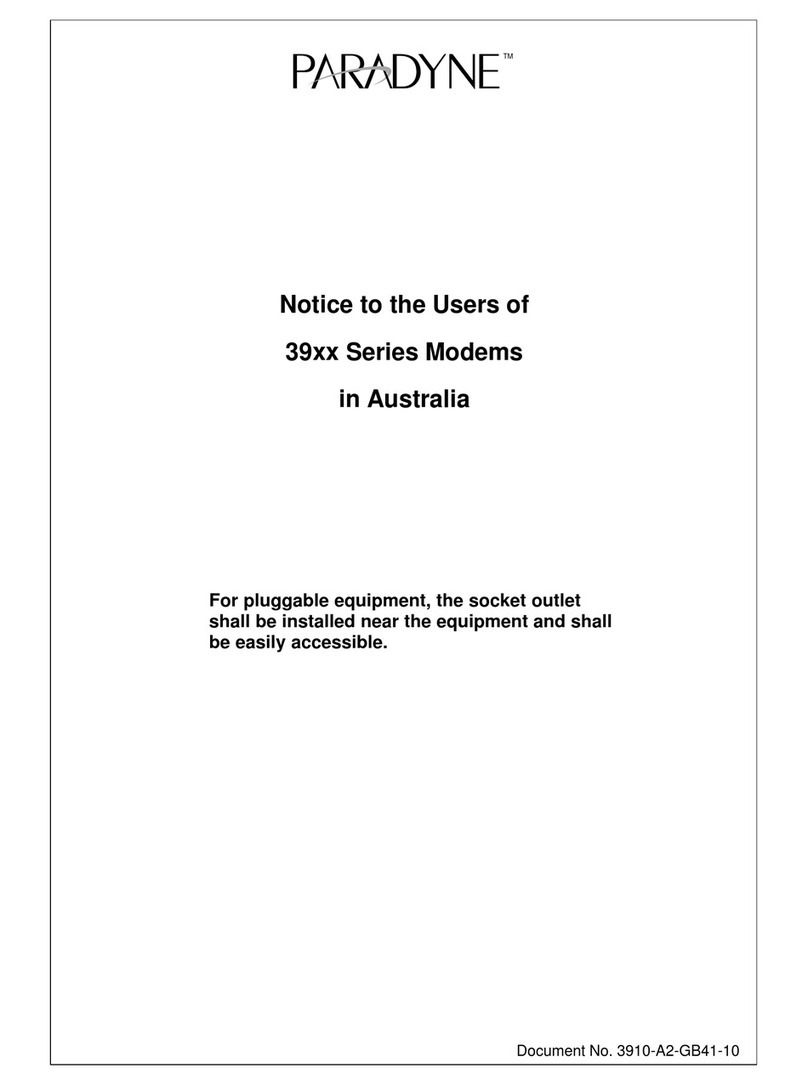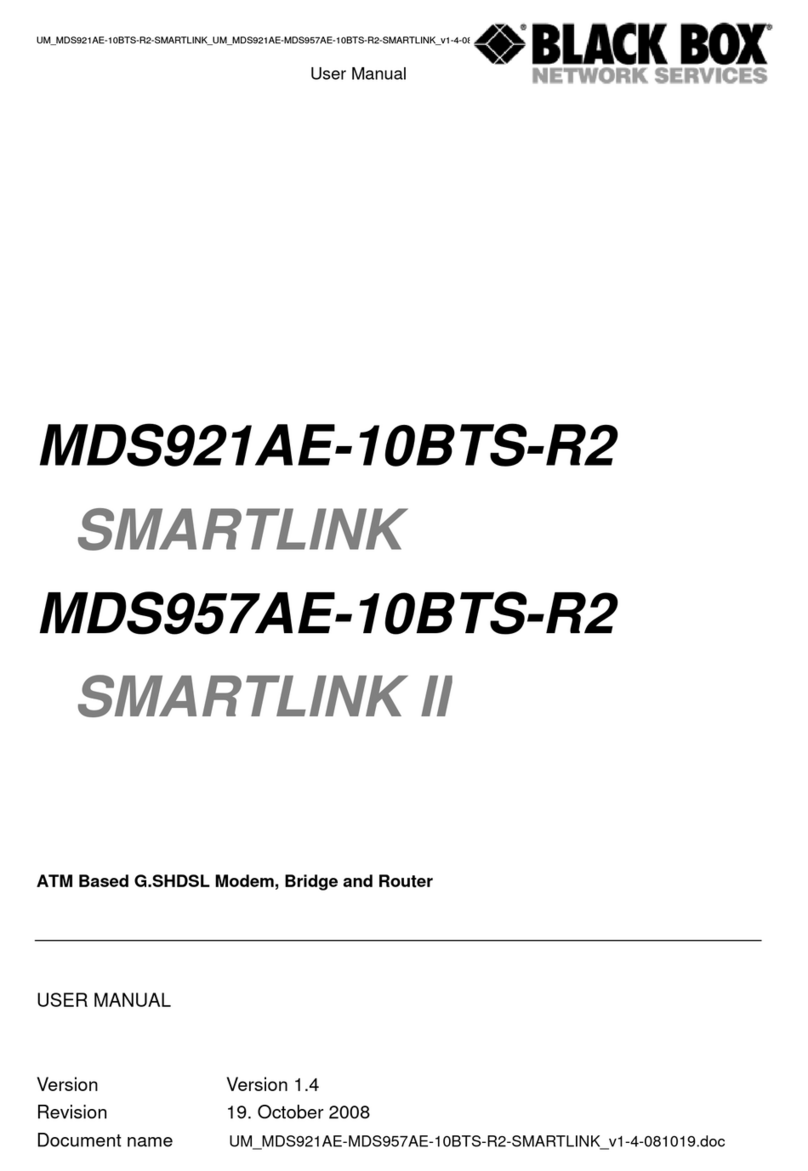COX Technicolor CGM4331 User manual

Here’s what’s in your kit:
Power cord
Gateway
Before connecting the Gateway:
Here’s what to do: We’re here to help.
Connect to the network
Open the wifi settings on your smartphone/computer.
Connect to the network using the
network name (SSID) and the password from the
label on the bottom of the Gateway. Then surf the
web to verify that your internet is working.
We recommend you personalize your network
information because it’ll be easier to remember and
more secure. Just download the Cox Panoramic
Wifi app and sign in to manage your network.
3
FAQs
What if my ONT is on a garage or outside wall?
Don’t connect it directly to the Gateway.
Instead, plug the Ethernet cable into the
Gateway’s bottom right Ethernet port with
the orange line, and the other end to an active
Ethernet wall jack that’s inside. Then continue
the install at step 2.
How do I remove the ONT’s faceplate?
Depending on your ONT, you’ll either slide down
the faceplate or pinch the sides to lift it off.
Why isn’t my Gateway working?
Try rebooting it—just unplug the power cord
from the Gateway, wait about 10 seconds, then
plug it back in. Make sure all of the connections
are tight and completely plugged in. It’ll take a
few minutes to fully reset. It’s important not to
unplug or reboot the ONT.
?
FPO BARCODE
520-1983
Help us send zero waste to landfills by
recycling the kit once you’re finished.
It’s made with 100% recyclable materials.
APP: Cox app has 24/7 support & help videos
WEB: Cox.com/installhelp, Cox.com/wifisupport
CHAT: Live chat on Cox.com/chat or text 54512
CALL: 1-888-556-1193
ACCESSIBILITY: Cox.com/accessibility
Getting
started
is easy.
Instructions
Panoramic Wifi Gateway
for Fiber
Ethernet cable
If the ONT already has an Ethernet
cable connected, then you won’t
need the one included in the kit.
Cox has already installed an Optical Network
Terminal (ONT) at your residence to deliver your
internet service. You’ll need to locate the ONT
before connecting it to the Gateway. It’s usually
mounted to an inside wall or inside a smart
panel. If your ONT is on a garage or outside wall,
follow the steps listed on the back FAQs panel.
Refer to your ONT to check the following:
•Ensure the POWER light on the ONT is
solid green. Next, check that the PON or
BROADBAND light is solid green.
•If the lights are not solid green, then we’ll
need to help you get set up. Call
1-888-556-1193 for assistance.
Plug in the power cord
Plug the power cord into the Gateway and
the wall outlet. Plugging it in powers it on. Then
wait about 10 minutes for it to fully boot up.
2
2
Tips
• Place the Gateway at least 3 feet above ground
and avoid cramped spaces in order to get the
strongest wifi signal.
• If you have Cox phone service and want to use
the Gateway for it, insert your phone cord into
the top left phone port on the Gateway.
GATEWAYONT
21
PON/WAN
cord ⟶
Plug in the Ethernet cable
Look at the ONT to see if there’s already an
Ethernet cable connected.
If there is a visible Ethernet cable, connect it to
the bottom right Ethernet port on the Gateway.
Make sure it’s the port with the orange line.
If there is not a visible Ethernet cable, then remove
the ONT’s faceplate and plug the Ethernet cable
into the ONT’s Ethernet port. Plug the other end
into the Gateway’s bottom right Ethernet port
with the orange line. Then attach the faceplate.
IMPORTANT: Don’t touch or disturb the PON/WAN
cord. There are dangerous lasers in use.
1
1
*520-1983*

Tu kit incluye:
Cable de corriente
Gateway
Antes de conectar el Gateway:
Lo que debes hacer: Estamos aquí
para ayudarte.
Conéctate a la red
Abre la configuración de wifi en tu smartphone,
tablet o computadora.
Conéctate a la red utilizando el nombre de la red
(SSID) y la contraseña de la etiqueta en la parte
inferior del Gateway. Luego, navega por la web
para verificar que tu internet está funcionando.
Te recomendamos que personalices la
información de tu red para que sea más segura y
fácil de recordar. Simplemente descarga la app
de Cox Panoramic Wifi e inicia una sesión para
administrar tu red.
3
Preguntas frecuentes
¿Qué sucede si mi ONT está en un garaje o en
una pared exterior?
No la conectes directamente al Gateway. En
cambio, conecta el cable de Ethernet en el
puerto Ethernet en la parte inferior derecha
con la línea naranja del Gateway, y el otro
extremo a un conector de pared Ethernet
activo que esté dentro. Luego, continúa con la
instalación en el paso 2.
¿Cómo retiro la placa frontal de la ONT?
Según el tipo de ONT que tengas, tendrás que
deslizar la placa frontal hacia abajo o presionar
los extremos para retirarla.
¿Por qué no funciona mi Gateway?
Intenta reiniciarlo—simplemente desconecta
el cable de corriente del Gateway, espera
unos 10 segundos y luego vuelve a conectarlo.
Asegúrate de que todas las conexiones estén
ajustadas y completamente conectadas.
Demorará unos minutos en reiniciarse por
completo. Es importante no desconectar ni
reiniciar la ONT.
?
Ayúdanos a enviar cero desechos a los
basureros reciclando el kit cuando hayas
terminado. Está hecho con materiales
100% reciclables.
APP: La app de Cox incluye soporte técnico
24/7 y videos de ayuda
WEB: Cox.com/installhelp, Cox.com/wifisupport
CHAT: chatea en vivo en Cox.com/chat o envía
un texto al 54512
LLAMA: 1-888-556-1193
ACCESIBILIDAD: Cox.com/accessibility
Comenzar
es fácil.
Instrucciones
Panoramic Wifi Gateway
para fibra
Cable de Ethernet
Si la terminal de redes ópticas
(ONT) ya tiene un cable de Ethernet
conectado, no necesitarás el que se
incluye en el kit.
Cox ya ha instalado una terminal de red óptica
(ONT) en tu residencia para proporcionar tu
servicio de internet. Necesitarás localizar la ONT
antes de conectarla al Gateway. Por lo general,
se instala en una pared interior o dentro de un
panel inteligente. Si tu ONT está en un garaje
o en una pared exterior, sigue los pasos que se
indican en el panel de preguntas frecuentes a
continuación.
Revisa tu ONT para verificar lo siguiente:
• Asegúrate de que la luz de ENCENDIDO
(POWER) de la ONT se vuelva verde
estable. Luego, verifica que la luz de RED
ÓPTICA PASIVA (PON) o BANDA ANCHA se
vuelva verde estable.
• Si las luces no tienen un color verde
estable, entonces necesitaremos ayudarte
a instalarlo. Llama al 1-888-556-1193 para
obtener ayuda.
Conecta el cable de corriente
Conecta el cable de corriente al Gateway
y a la toma de la pared. Al conectarlo, se
encenderá. Luego, espera unos 10 minutos para
que se inicie por completo.
2
2
Consejos
• Coloca el Gateway al menos 3 pies sobre el
suelo y evita espacios angostos para obtener la
señal de wifi más fuerte.
• Si tienes el servicio telefónico de Cox y quieres
usar el Gateway para usarlo, inserta el cable
de tu teléfono en el puerto para teléfono en la
parte izquierda superior del Gateway.
GATEWAYONT
21
Cable PON/
WAN ⟶
Conecta el cable de Ethernet
Revisa la ONT para ver si ya hay un
cable de Ethernet conectado.
Si hay un cable de Ethernet visible, conéctalo al
puerto Ethernet en la parte inferior derecha
del Gateway. Asegúrate de que es el puerto
con la línea naranja.
Si no hay un cable de Ethernet visible, retira la
placa frontal de la ONT y conecta el cable de
Ethernet en el puerto Ethernet de la ONT. Conecta
el otro extremo al puerto Ethernet en el inferior
derecho del Gateway con la línea naranja. Luego
vuelve a colocar la placa frontal.
IMPORTANTE: No toques ni alteres el cable
WAN/PON. Hay láseres peligrosos en uso.
1
1
Table of contents
Languages: