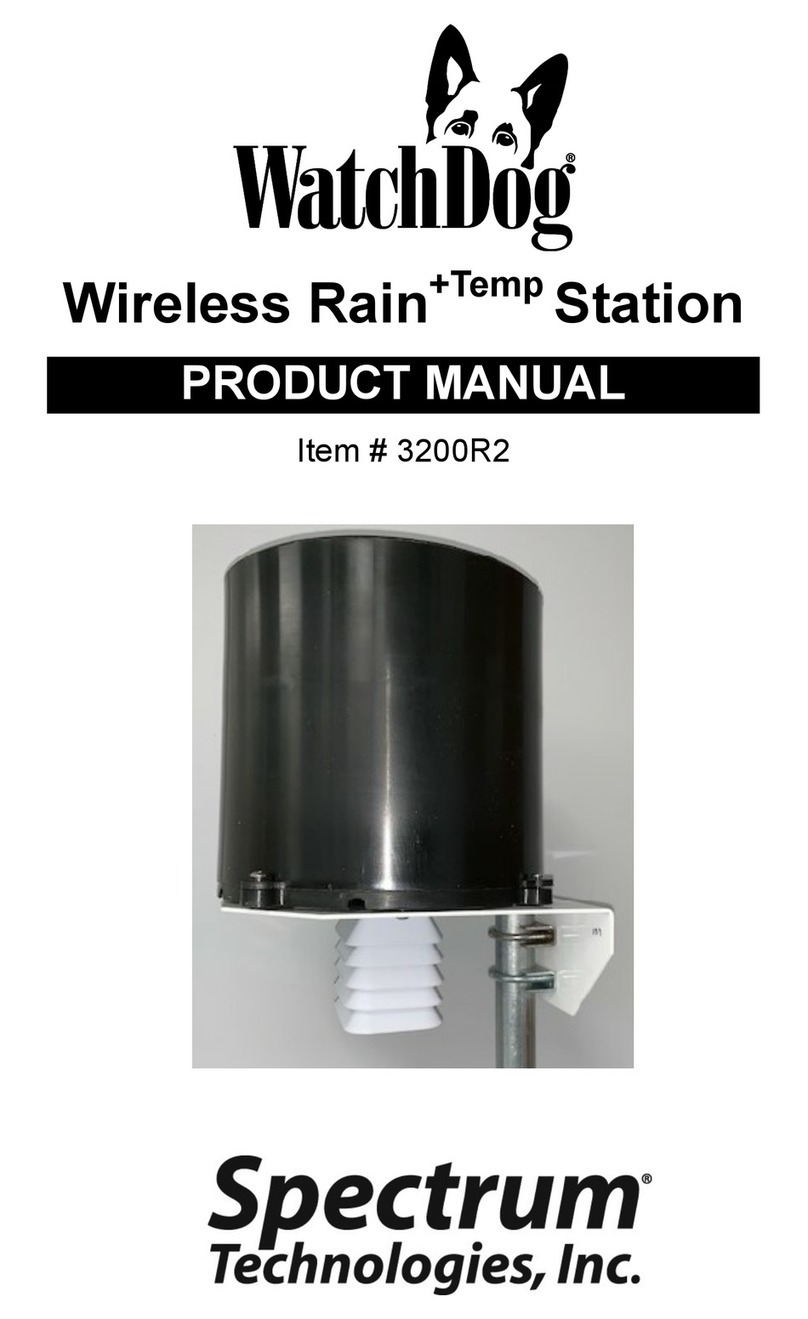4
Thank you for purchasing a WatchDog 2000 Series
Weather Station. The stations are completely weath-
erproof and feature 12-bit resolution for higher accu-
racy. The stations can be accessed at different times
by multiple users because the data is not cleared
from memory following a download. The 2000-Series
weather stations can communicate via direct-wire,
radio or telephone connections.
Current weather conditions, historical data, and com-
puted parameters are easily viewed on the station’s
LCD screen. The station LCD can also be pro-
grammed to display a variety of plant disease infec-
tion potentials. The arrow keys can be used to pro-
gram the station’s logging interval and assign sen-
sors to the external sensor ports. You can also
scroll through the sensor readings, Degree Day/Chill
Hour calculations and set your temperature ranges.
General overview
Model 2800 Stations
The model 2800 station is equipped with 9 external
sensor ports. It can be connected to any WatchDog
external sensor. This station is unique in that it has
no internal sensors. It is not possible to collect data
for air temperature, relative humidity, and wind
speed/direction. Therefore, the station cannot calcu-
late Growing Degree Days, Chill Hours, Wind Chill,
Dewpoint, Evapotranspiration or any Disease Mod-
els.
Although a rain collector is not included as a stand-
ard sensor, it can be added as an optional external
sensor.