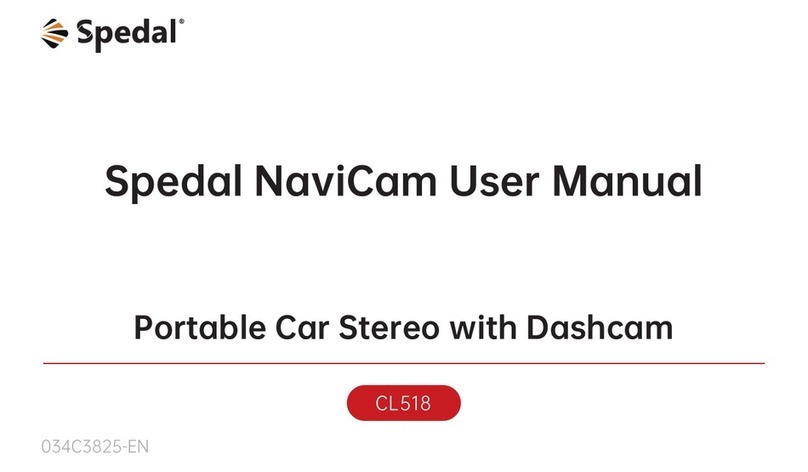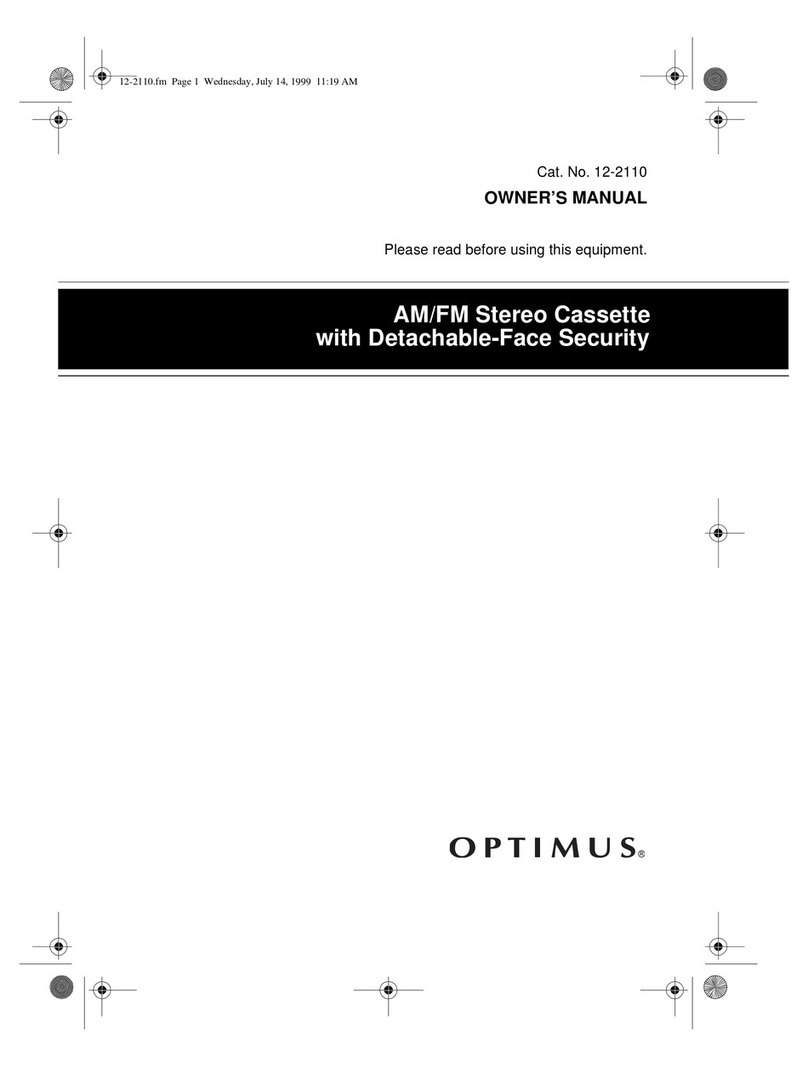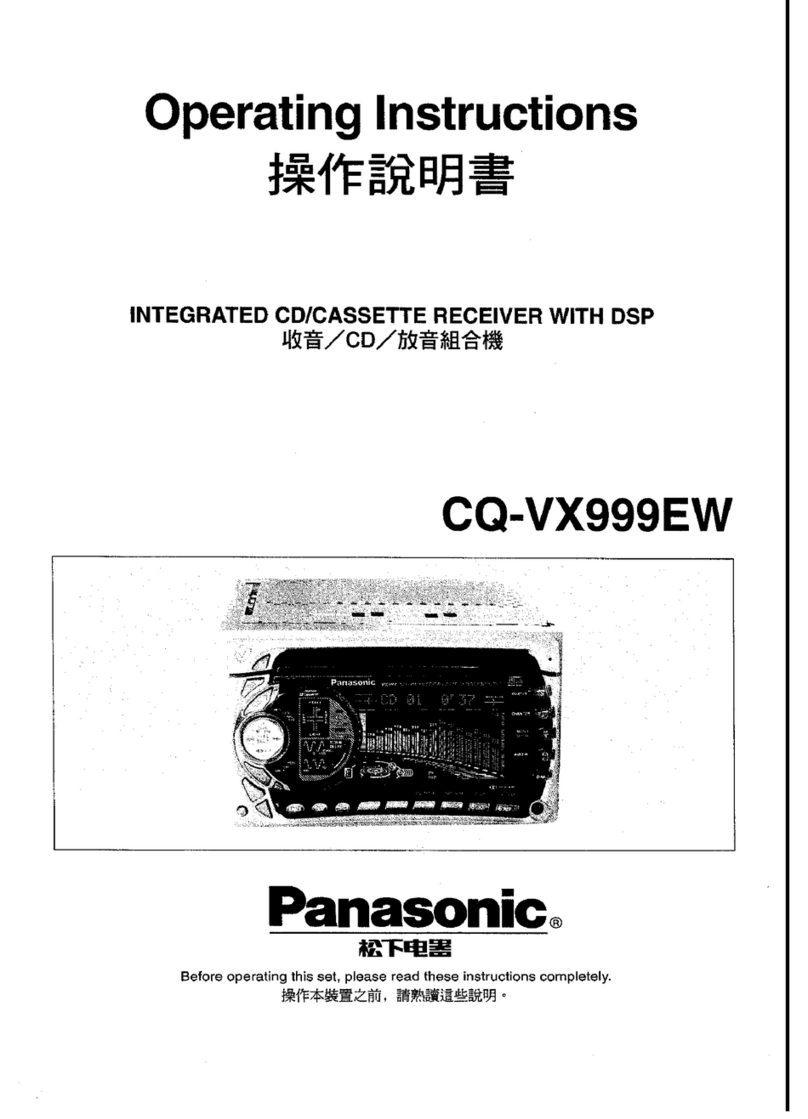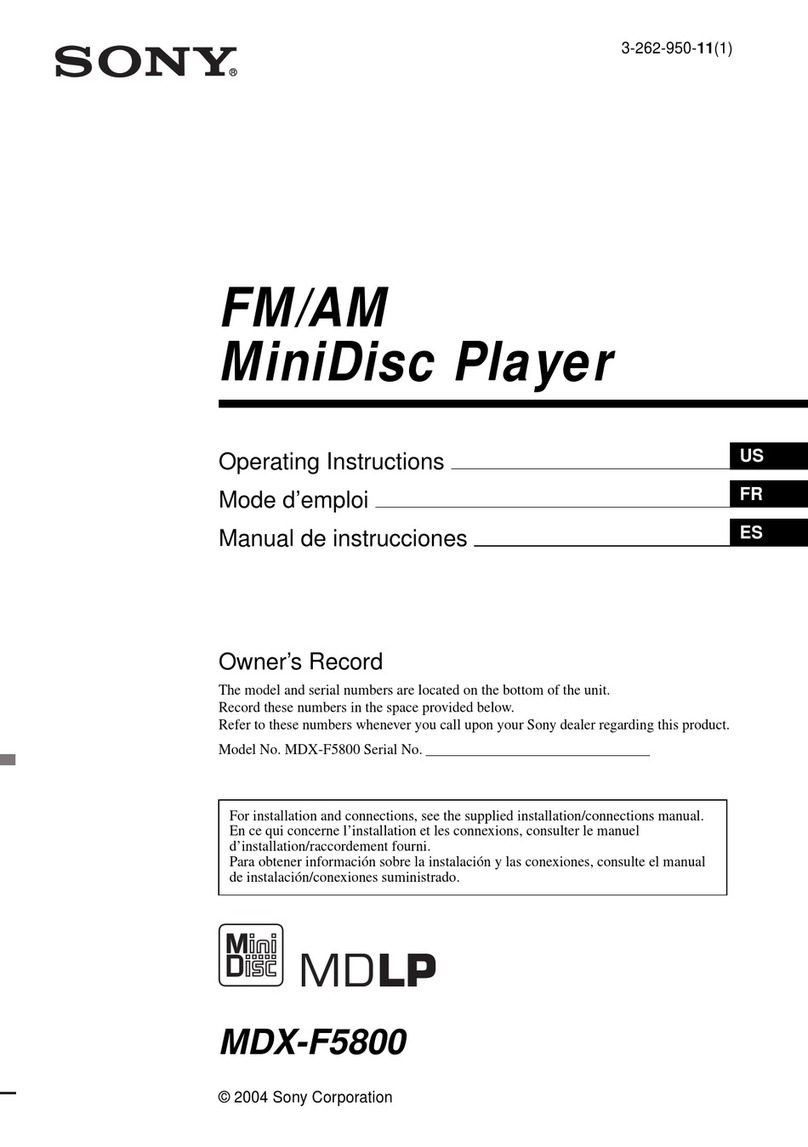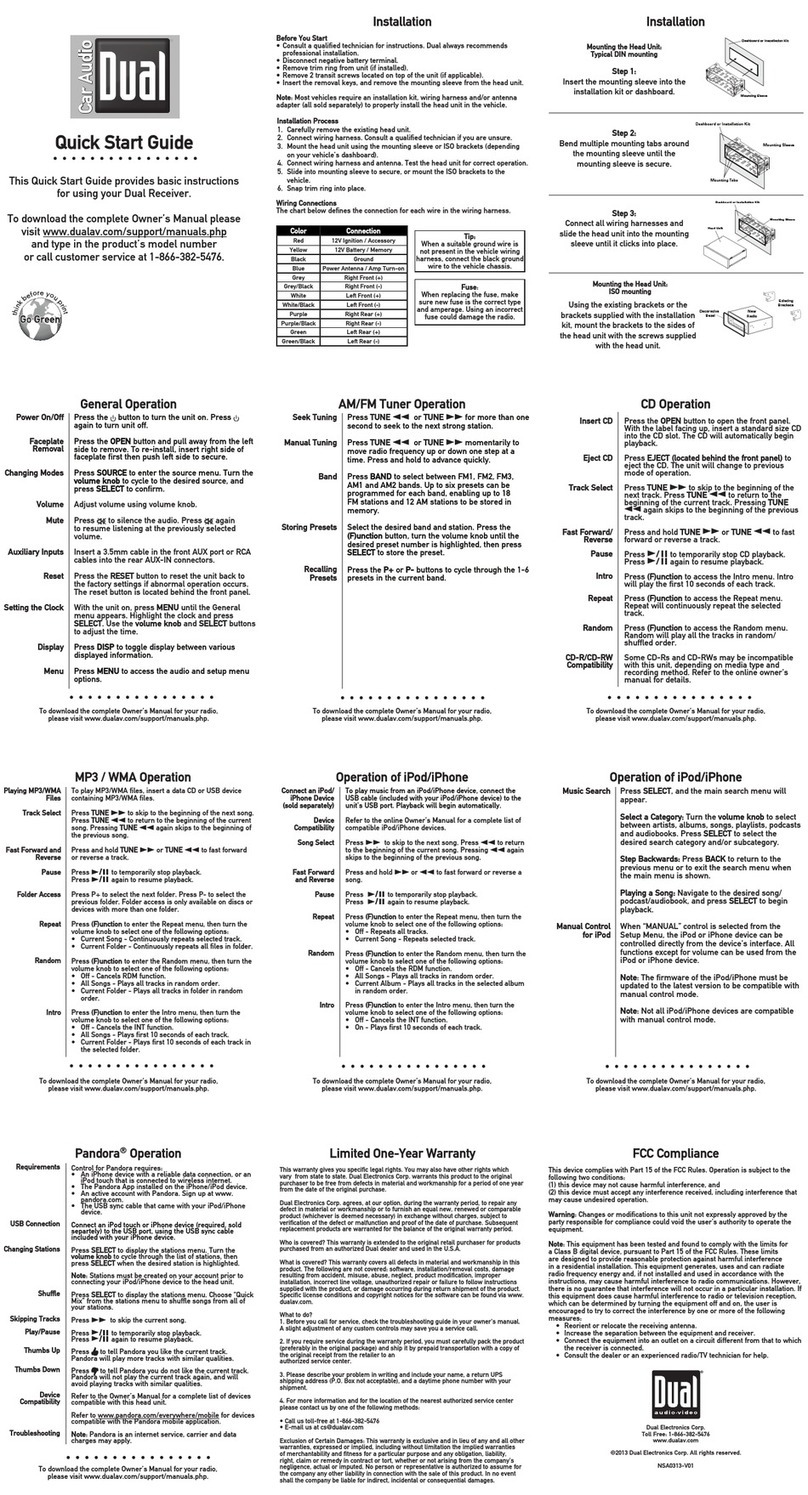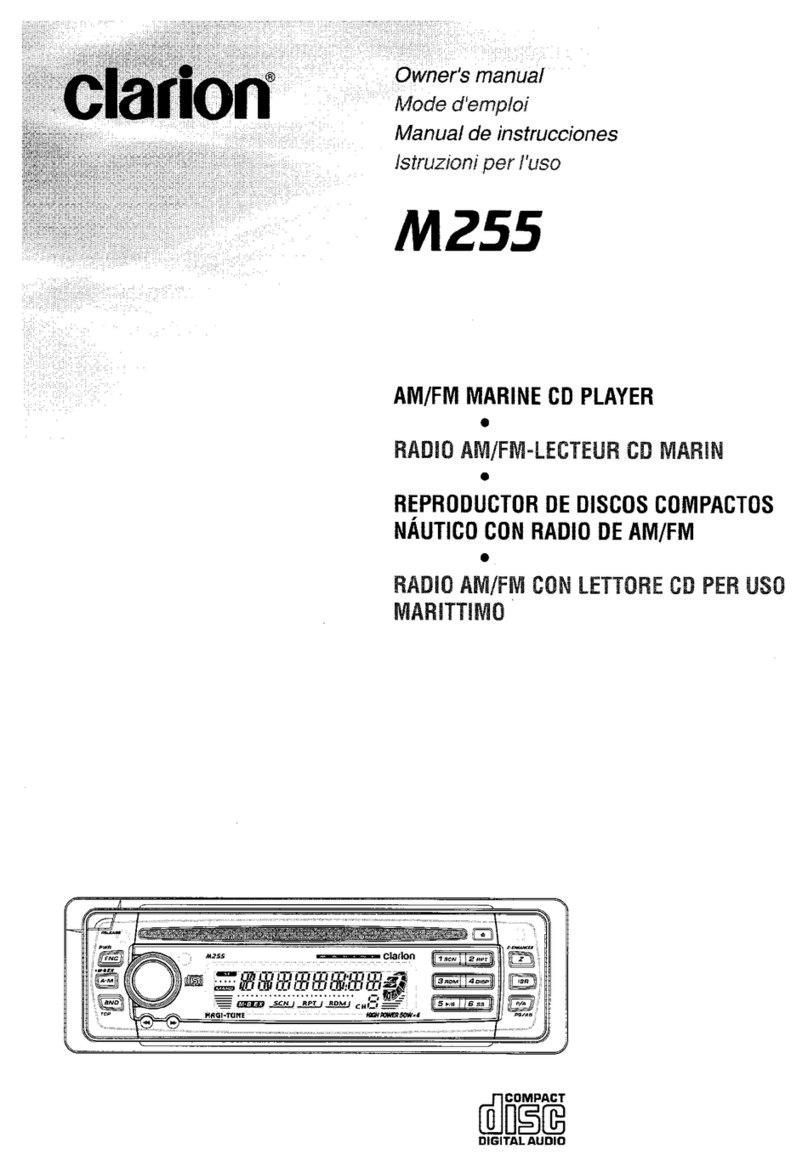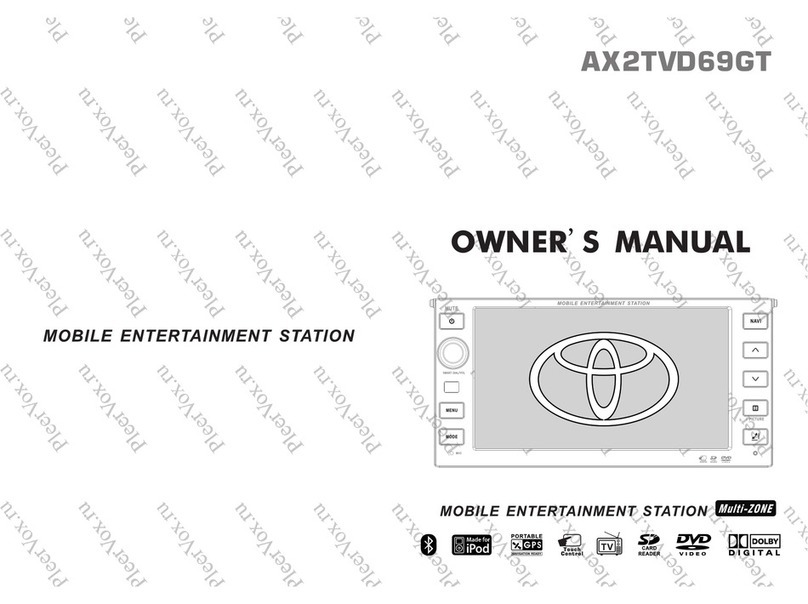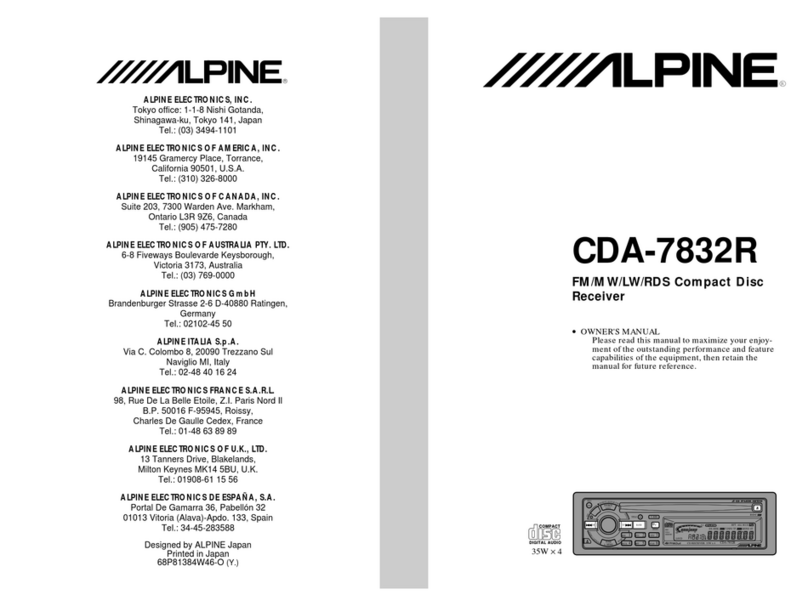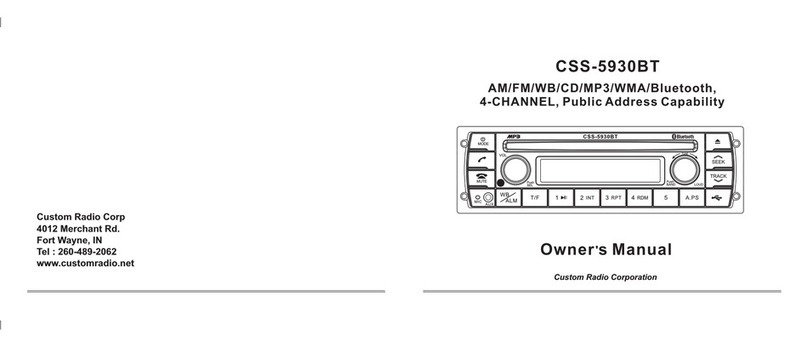Spedal CL796W User manual

CL796W / CL797 / CL810
025C3525-EN

English
Smart Car Stereo

English-01
1. Safety Guidelines
· Do not operate this product while driving.
· Do not install or operate this product with wet hands.
· Do not install this product in a place with high temperature,
humidity, flammable, explosive gas or liquid.
· Do not install this product in an area that interferes with the
driver's sight or driving safety.
· Do not install this product on the airbag cover or within the
working range of the airbag.
· Do not leave this product in a closed vehicle with high tem-
perature for a long time.
· Do not operate this product over rated voltage.
· Do not use non-original cables and accessories.
· Do not use sharp objects such as awls or scissors to cut this
product and its accessories.
· Do not disassemble, repair or modify this product and acces-
sories by yourself.
· Do not install, use or place this product within the reach of
children under 16 years of age.
1.1 Warnings · Do not press the lens too hard to avoid damage or dislocation of
the lens.
· Do not directly touch the lens surface, so as not to affect the
recording effect.
· Do not remove the memory card during the shutdown process to
avoid file damage.
· When using the memory card for the first time, please format it
on this product to ensure stable reading and writing.
· When not using the product for a long time, please pull out the
memory card to ensure the performance of the memory card.
1.2 Precautions
Scan the QR code, select the corresponding model, and
view the User Manual.
https://spedal.cc/html/support/download/navicam.html
For any questions please contact [email protected]

English-02
2. User Guide
2.1 Package List
◆ Audio Cable ◆ Quick Guide◆ Dashboard Pad
Mounting Disk
◆ Device ◆ Suction Bracket ◆ Power Cable
◆ USB Type-C Cable
(Optional)
◆ TF Card(Optional)
◆ Camera(Optional) ◆ Camera Cable
(Optional)
Note
Do not use cables and components that are not original. Gifts and
accessories are not covered under warranty. The package contents
of this product may change without prior notice, and the actual
contents of the package shall prevail.
2.2 Product Introduction
Charger/Wired Android Auto port
USB-C Port TF Card Slot
AUX OUT PortAV IN Port
Screen

English-03
Note
The installation position of equipment and brackets should not block
the driver's sight and affect driving safety.
2.3 Suction Bracket Installation
1.Align the suction bracket clips with the holes on the back of
the device and push them up to secure the bracket.
2.Thoroughly clean and dry the car dashboard surface, remove
dust or debris, and make sure the surface is flat.
3.Remove the 3M adhesive release paper from the dashboard
pad mounting disk and adhere it to a clean instrument panel
surface.
4.Allow to sit for 3 hours or more to ensure a strong bond. Then
remove the protective film from the dashboard pad.
5.Tear off the protective film from the suction bracket, place the
suction cups firmly in the center of the dashboard pad mount-
ing disk, and press the lock button.
6.Adjust the angle of the device screen.
2.4 TF Card Installation(Optional)
· Insert the TF card into the TF card slot.
· The self-provided TF card should meet the following require
ments: Class 10 or above, the capacity does not exceed 128GB.

English-04
2.6 Camera Installation(Optional)
2.6.1 Windshield
1. Thread the camera's wire through the hole on the adhesive
bracket, and secure the camera tightly to the bracket.
2.Peel off the protective film from the adhesive bracket, and attach
the bracket to the vehicle's front windshield. Press firmly to
ensure it adheres securely.
3.Use the camera extension cable to connect the camera to the
device.
4.Adjust the angle of the lens.
Note
Depending on the vehicle, the cigarette lighter socket may be located
in a different position. The figure provided is for reference only.
2.5 Device Installation
Insert the power cable into the car cigarette lighter, and connect
the other end to the power interface of the device.

English-05
2.6.2 Rear Windshield
1. Thread the camera's wire through the hole on the adhesive
bracket, and following the direction of the arrow, tighten and
rotate the bracket with the camera, ensuring they are securely
fastened together.
2.Peel off the protective film from the adhesive bracket, and
attach the bracket to the vehicle's rear windshield. Press firmly
to ensure it adheres securely.
3.Use the camera extension cable to connect the camera to the
device.
4.Adjust the angle of the lens.
2.6.3 Headrest Support Rod
1. Thread the camera's wire through the two wire holes on the
support pole bracket.
2.Following the direction of the arrow, tighten and rotate the
bracket with the camera, ensuring they are securely fastened
together.
3.Attach the bracket to the headrest support pole.
4.Secure the bracket using the screws provided in the accesso-
ries.
5.Use the camera extension cable to connect the camera to the
device.
6.Adjust the angle of the lens.
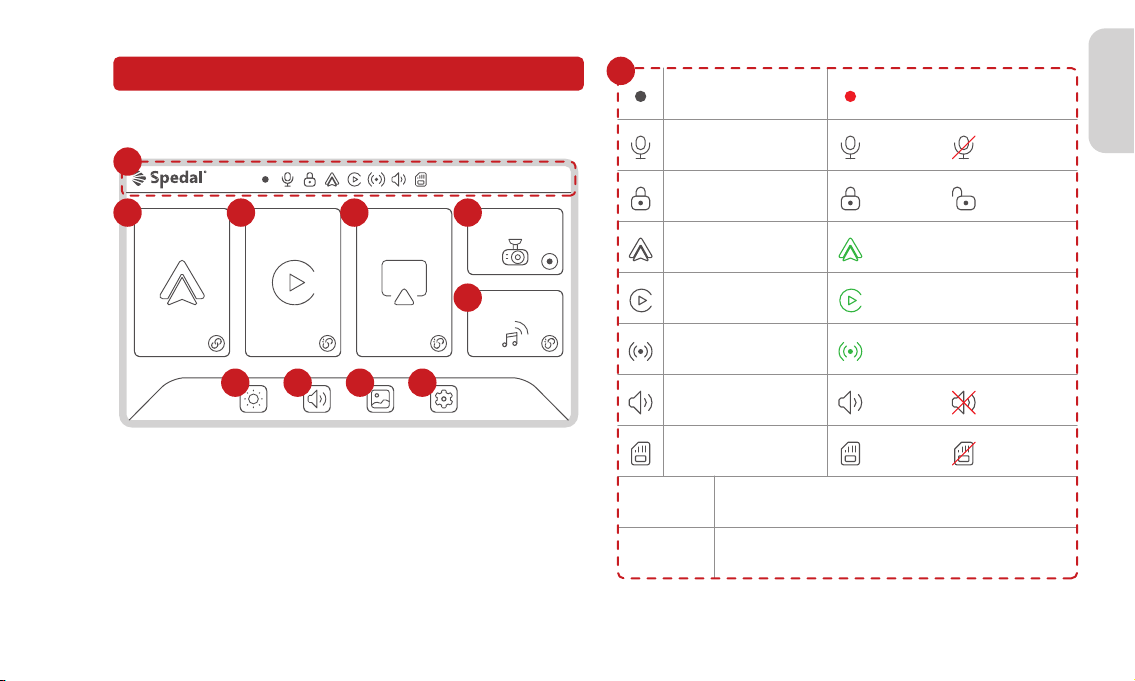
English-06
3.1 Home Screen
3. Features And Settings
CarPlayAndroid Auto AirPlay DVR
Audio Out
05/20/2023 12:30:24
1
2 3 4 5
6
7 8 9 10
Recording Status Red Flash: Recording On
Video Sound Status Recording Mute
Android Auto Status Green: Connected
Video Lock Status Lock Unlock
CarPlay Status Green: Connected
Speaker Status
System date
FM Status
TF Card Status
System time
05/20/2023
12:30:24
Green: Connected
On Off
Normal Not Inserted
1

English-07
CarPlay
Android Auto
AirPlay
2
3
4
Android Auto connected to the device.
Android Auto not connected.
Android Auto
Apple CarPlay
Apple AirPlay
Apple CarPlay connected to the device.
Apple CarPlay not connected.
Apple AirPlay connected to the device.
Apple AirPlay not connected.
DVR
Audio Out
5
6
7
8
9
10
DVR
Sound plays from the device built-in speaker.
Sound plays from the car via Bluetooth connection.
Sound plays from the car via AUX connection.
Sound plays from the car via FM Transmitter.
Adjust the screen brightness.
Brightness adjustment
Adjust the system volume.
Volume adjustment
Playback
View photos and videos.
System settings and Video settings.
Settings
Recording Off.
Recording On.
Audio Out

English-08
Bluetooth
******
< Settings Bluetooth
Now discoverable as “iPhone”.
MY DEVICES
OTHER DEVICES
Spedal-*****
Bluetooth Pairing Request
******
Cancel Pair
Use CarPlay with
“NaviCam”
******
Not Now Use CarPlay
Sign in to your iPhone
Airplane Mode
Not Connected >
On >
Settings
Wi-Fi
Bluetooth
·iPhone is running iOS 9 or higher. (such as iPhone XR and above;
iPhone 11 and above; iPhone SE (second generation) and above, etc.)
·It also requires the CarPlay system and the iPhone's voice system to
be turned on. Please check if Siri is enabled.
·When using wireless CarPlay for the first time, the connection time
may take around 30 seconds, please be patient.
Note
The iPhone version that supports wireless CarPlay requires the follow-
ing:
For more details visit: http://www.apple.com/ios/carplay
3.2 Apple CarPlay
3.2.1 Apple CarPlay Wireless Connection
Go to Settings on your iPhone, turn on “Wi-Fi” and “Bluetooth”.
Enter the “Bluetooth ” menu and select the Bluetooth device
starting with "Spedal-*****" from the list of “OTHER DEVICES”
Bluetooth devices.
Wait for about 20-30 seconds, and a prompt "Bluetooth Pairing
Request" will pop up on your phone. Select "Pair" to successfully
pair your phone with the device.
Click " " on the home screen to enter the CarPlay.
·Different versions of iOS may display
differently, please refer to the actual
situation.
·The first connection may take a longer
time, please be patient.
·If you want to switch to Android Auto or
AirPlay, you need to turn off Bluetooth and
Wi-Fi on your phone to disconnect the
Apple CarPlay connection mode.
Note
1
1
2
2
3
3
Then, a prompt "Use CarPlay with"NaviCam"?" will pop up on
your phone. Select“Use CarPlay”.
Please wait for a moment and you will enter the CarPlay mode.
4
4
5

English-09
Bluetooth
******
< Settings Bluetooth
Now discoverable as “iPhone”.
MY DEVICES
OTHER DEVICES
Car*****
Not connected
Bluetooth Pairing Request
******
Cancel Pair
Sign in to your iPhone
Airplane Mode
Off >
On >
Settings
Wi-Fi
Bluetooth
12 3
1
2
3
Click " " on the home screen to enter the Audio Out.
3.2.2 Apple CarPlay Audio Out
The sound is played from the speaker of the device.
In CarPlay mode, the phone is directly connected to the car's
Bluetooth (if the phone has been paired with the car's Blue-
tooth before, there is no need to repeat the connection oper-
ation).
1. Built-in Speaker
2. Bluetooth
Go to Settings on your iPhone > Bluetooth,turn on the
“Bluetooth”.
In the “Other Devices” Bluetooth device list, select the
Bluetooth name of your car.
A prompt will pop up on the phone, choose "Pair", and
the phone will pair successfully with the car's Bluetooth.
Connect to the car through an AUX cable, and the sound will
play from the car's speakers.
3. AUX Connection
Note
Please confirm if your car supports AUX IN and note that the location
of the AUX may vary depending on the car model. Please consult your
manufacturer for more details.
3.1. Insert the audio cable into the car AUX port, and connect
the other end to the AUX OUT port of the device.
3.2. Set the car's audio input mode to AUX audio input. After
the connection is successful, you can play music, naviga-
tion, calls and more through your car's audio system.

English-10
Connect through FM to play sound through your car's audio
system.
4. FM Transmitter
4.1. Tune the car radio to an unoccupied FM frequency and
set the device to the same frequency, such as 89.2MHz (if
unoccupied). Turn on the FM function to transmit sound
from the device to the car speakers. After successful
connection, audio from the device will play through the car
speakers.
4.2. While in FM mode, use the button or slider to adjust the
frequency.
10:25
89.2MHz
FM1
10:25
89.2MHz
FM1
103.0
MHz
0.0
MHz
0.0
MHz
05/20/2023 12:30:24
Please operate
the volume
adjustment on
the mobile
phone/car
side.
89.2 MHz
FM Transmitter
1
2 2
3
4 5
Scale&Pointer
FM Frequency
TUNING +/- 0.1
Save Current Frequency Status
Save Current Frequency Status
Saved
To Be Saved
0.0
MHz
103.0
MHz
89.2 MHz
1
2
3
4
5
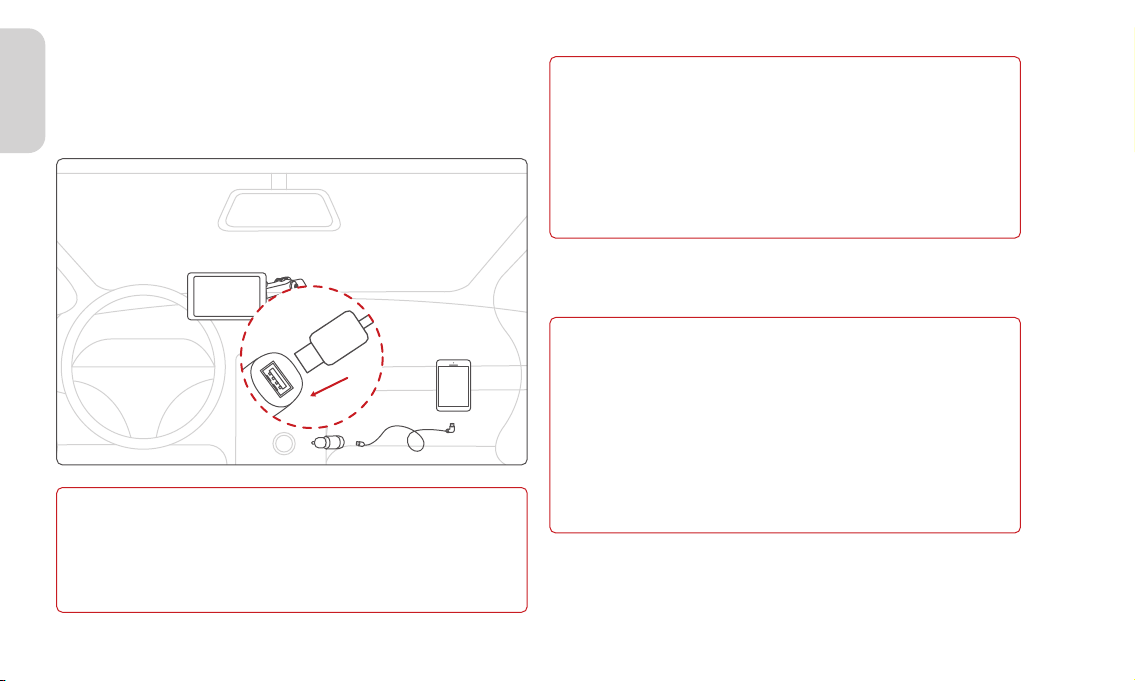
English-11
1.A compatible Android phone with an active data plan.
2.5GHz Wi-Fi support.
3.The latest version of the Android Auto app.
1. Any phone with Android 11.0.
2.A Google or Samsung phone with Android 10.0.
3.A Samsung Galaxy S8, Galaxy S8+, or Note 8, with Android 9.0.
Note
What you need:
Wireless projection is compatible with these Android versions:
3.3.2 Android Auto Wireless Connect
Android
1.An Android phone with Android 8.0 (Oreo) and up, an active data
plan, and the latest version of the Android Auto app.
2.An original USB cable.
Note
What you need:
1.Plug a USB cable into the USB port on cigarette charger, plug the
other end of the cable into your mobile phone.
2.Your phone might ask you to download the Android Auto app or
update to the newest version of the app.
3.Follow the on-screen instructions to complete setup.
For more details visit: https://www.android.com/auto
Before you connect your phone for the first time, turn on your car.
Make sure your car is in park (P) and allow time to set up Android
Auto before you start your drive.
3.3 Android Auto
3.3.1 Android Auto Connect With USB Type-C Cable (Op-
tional)
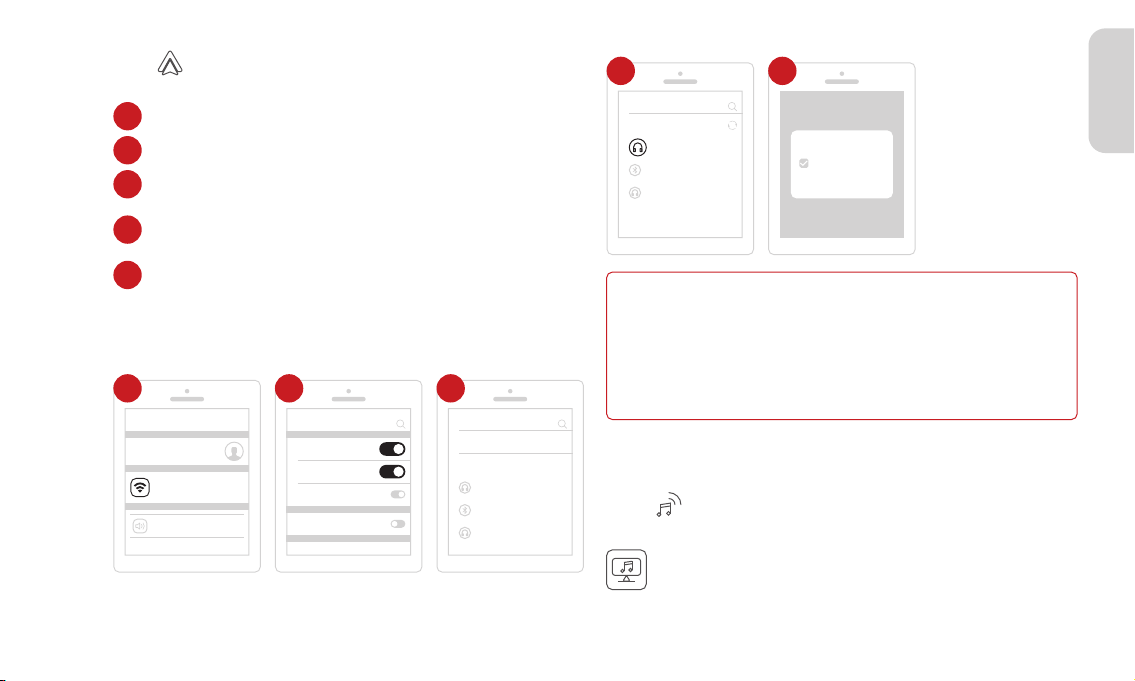
English-12
Click " " on the home screen to enter the Audio Out.
3.3.3 Android Auto Audio Out
The sound is played from the speaker of the device.
1. Built-in Speaker
Click " " on the home screen to enter the Android Auto.
Go to Settings on your phone, turn on "Bluetooth" and "Wi-Fi".
Select the Bluetooth device starting with "Spedal-*****" from
the list of "Available devices" Bluetooth devices.
Wait for about 20 seconds, a prompt box will pop up on the
phone with "Pair with Spedal-*****", click "Pair", and wait for
the Bluetooth pairing to complete. After the Android Auto
connection is completed, it will automatically enter the Android
Auto mode.
Click on "Bluetooth" to enter the Bluetooth search page.
After entering the “Bluetooth” menu, click "Pair new devices" to
search for new Bluetooth devices.
1
2
3
Note
Different models of Android phones may display differently, please
refer to the actual situation.
The first connection takes a longer time, please be patient.
If you want to switch to CarPlay or AirPlay, you need to turn off Blue-
tooth and WIFI on your phone and disconnect from Android Auto
connection mode.
4
5
> Connections
Wi-Fi
Bluetooth
NFC and Cast
Flight mode
> Connected devices
+ Pair new devices
Previously connected devices
*****
*****
*****
> Pair new devices
Available devices
*****
*****
Spedal-***** Paiar with Spedal-***** ?
Cancel Pair
Allow access to your
contacts and call history
Wi-Fi, Bluetooth, Flight mode
******
Profile Security Apps
Settings
Connections
Sound and vibration
Sound mode, Ringtone
12 3
45

English-13
3.4.2 Apple AirPlay Audio Out
Click " " on the home screen to enter the Audio Out.
The sound is played from the speaker of the device.
1. Built-in Speaker
Screen Mirroring
NaviCam
4
When using AirPlay, please do not turn off
the screen of your phone to avoid discon-
nection.
If you want to switch to CarPlay or Android
Auto, please turn off Wi-Fi and disconnect
Apple AirPlay on your phone.
Note
Cancel Join
Enter Password
Password 12345678
Screen
Mirroring
2 3
Sign in to your iPhone
Airplane Mode
Spedal-*** >
On >
Settings
Wi-Fi
Bluetooth
1
Click on NaviCam to complete Screen Mirroring.
4
Go to Settings on your iPhone > Wi-Fi.
Select the WiFi network with the name starting with
"Spedal-*****" and connect to it. Enter the password, the
default password is 12345678.
Swipe down from the top of the iPhone screen to access the
Control Center menu, then tap "Screen Mirroring".
1
2
3
Click " " on the home screen to enter the AirPlay.
3.4 Apple AirPlay
3.4.1 Apple AirPlay Wileless Connect
The same as the page 10--3.2.2--4.FM Transmitter.
4. FM Transmitter
The same as the page 09--3.2.2--3.Aux Connection.
3. AUX Connection
2. Bluetooth
The same as the page 09--3.2.2--2.Bluetooth.

English-14
Start Stop
LockUnlock
White:CarPlay mode or Android Auto mode
Gray:Device not connected to phone
Image horizontal flip
Start / Stop Sound Recording
Lock / Unlock Current Video
Take Picture
Playback
Back To Home Screen
Image vertical flip
4
5
6
7
8
9
11
10
Video Length
03:25
Resolution
1080P
1
2
StopStart
Start / Stop Recording
3
Click " " on the home screen to enter the DVR.
3.5 DVR
05/20/2023 12:30:2403:25 1080P
12
3 4 5 6 7 8 9 1110
The same as the page 10--3.2.2--4.FM Transmitter.
3. FM Transmitter
The same as the page 09--3.2.2--3.Aux Connection.
2. AUX Connection

Click " " on the home screen to enter the playback mode, where
you can play, lock, unlock, delete videos or pictures.
3.6 Playback
05/20/2023 12:30:24Playback 1/126
20230518-183333
20230518-182825
20230518-182336
20230518-182330
20230518-162541
1
2
3
4
5
6
7 8 9
Lock / Unlock Current File
Delete Current File
Current Page Nr. / Total Page Nr.
Locked Picture File
Unlocked Picture File
Locked Video File
Unlocked Video File
Play Current File
Back To The Previous Level
1/126
1
2
3
4
5
6
7
9
8
English-15

3.7.2 Video Settings
Set the resolution of the video,720P,1080P,2K can be select-
ed.
Set whether to mark the time at the same time when record-
ing. Close or open can be selected.
Set the time of each recording. 1 minute, 2 minute, 3 minute
can be selected.
Turn voice control off or on.
Delete all data on the TF card. This operation is irreversible,
please back up the images or photos before performing this
operation.
3.7.1 System Settings
3.7 Settings
Click " " on the home screen to enter the Settings mode.
Set the time for the screen to automatically turn off. 10
seconds, 30 seconds, 1 minute or off can be selected.
Screen saver
Set date, time and date format.
Set the language displayed by the system. 简体 中文,繁 體中
文,English, pусский язык, Español, Français, Deutsch, 日本語 ,
한국어, العربية, Italiano or Português can be selected.
Language
Date & Time
Restore all settings to the factory default values.
View the current firmware version information of the host.
Factory reset
Firmware version
Spit time
Record resolution
Voice control
Time Watermark
Format
English-16

USA Customer Service Hotline:+1(463)207-9998
For any questions please contact [email protected]
more product information
www.spedal.cc
more product videos
youtube search spedal
EN Download manuals of other languages from our homepage.
DE Laden Sie Handbücher in anderen Sprachen von unserer Homepage herunter.
FR Téléchargez des manuels dans d'autres langues depuis notre page d'accueil.
ES Descargue manuales en otros idiomas desde nuestra página de inicio.
IT Scarica manuali in altre lingue dalla nostra homepage.
Other manuals for CL796W
2
This manual suits for next models
2
Table of contents
Other Spedal Car Receiver manuals