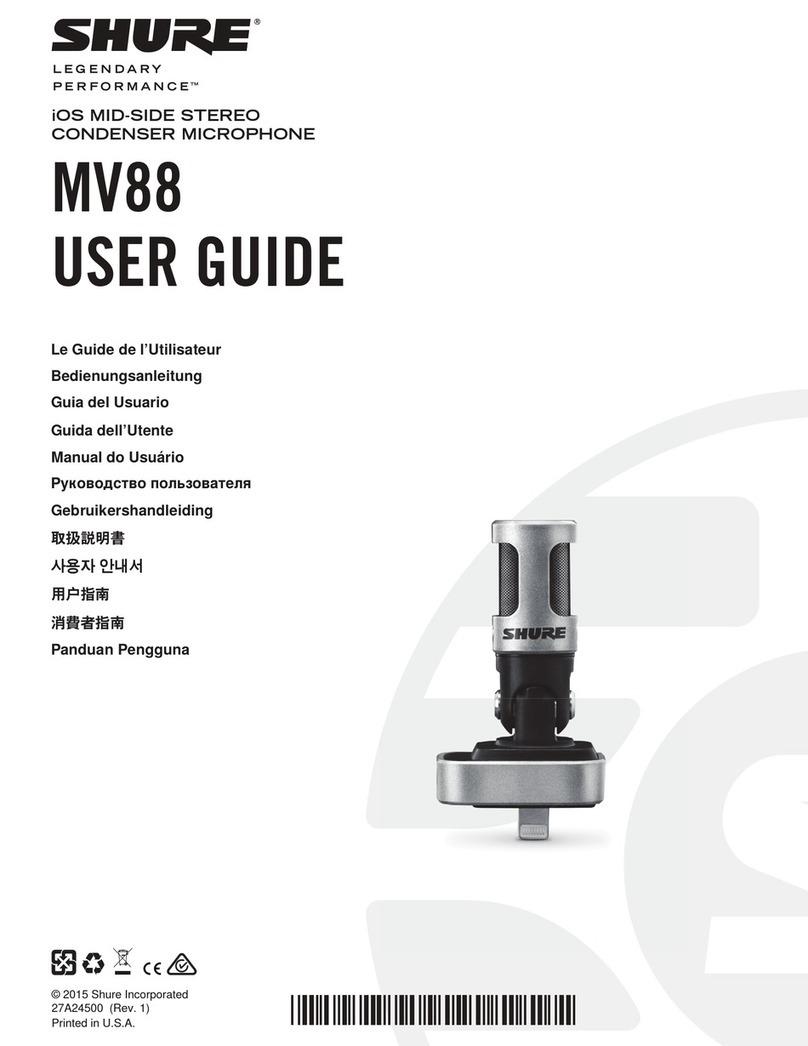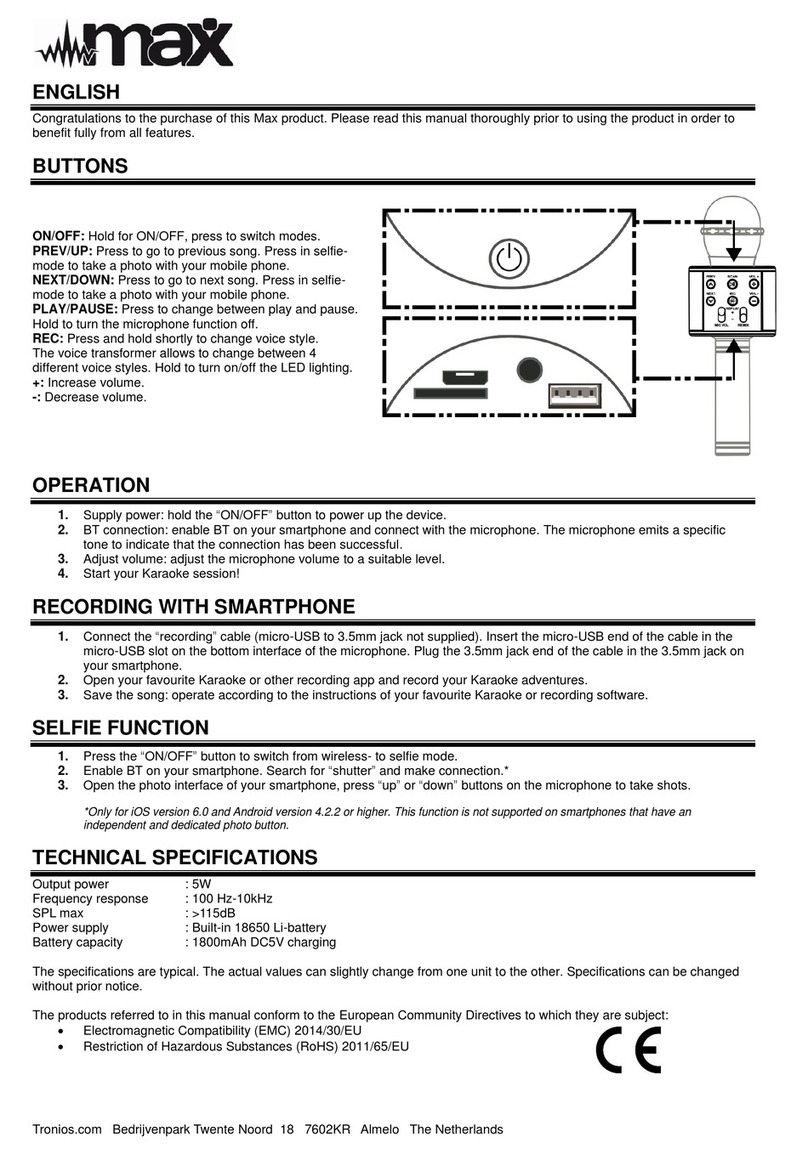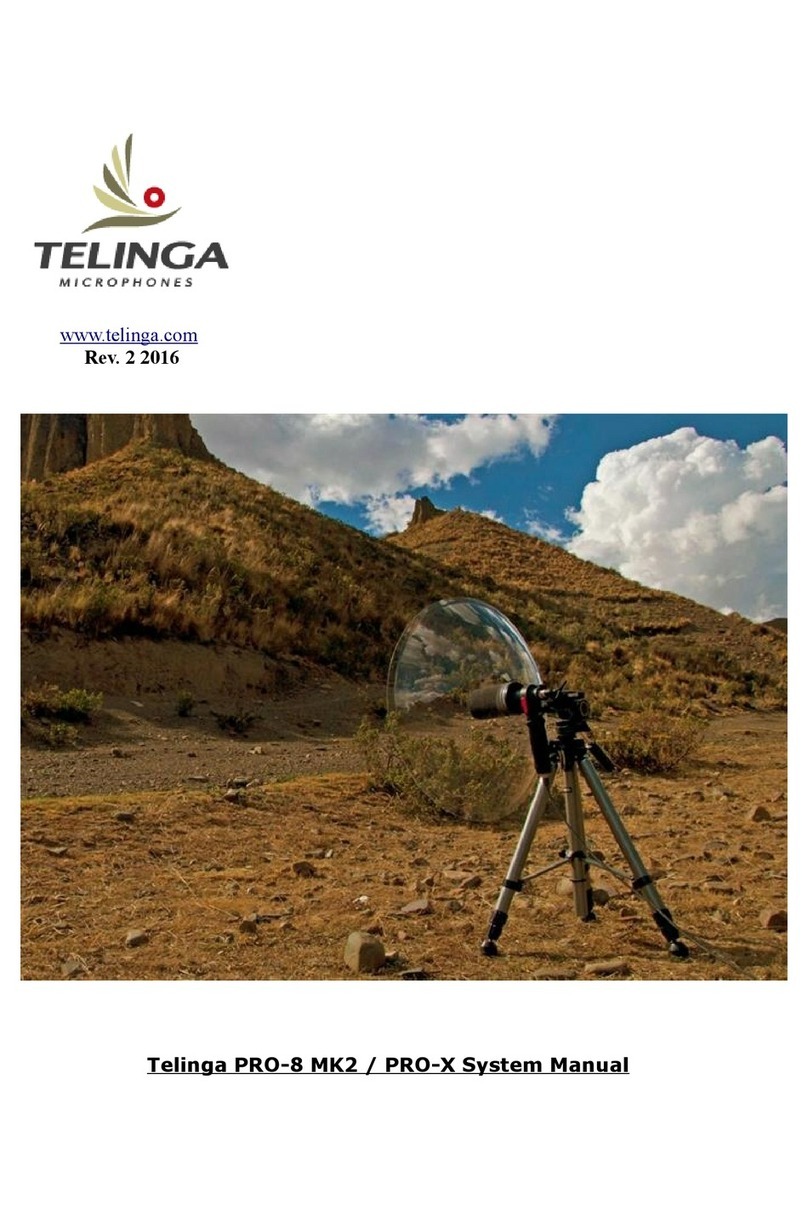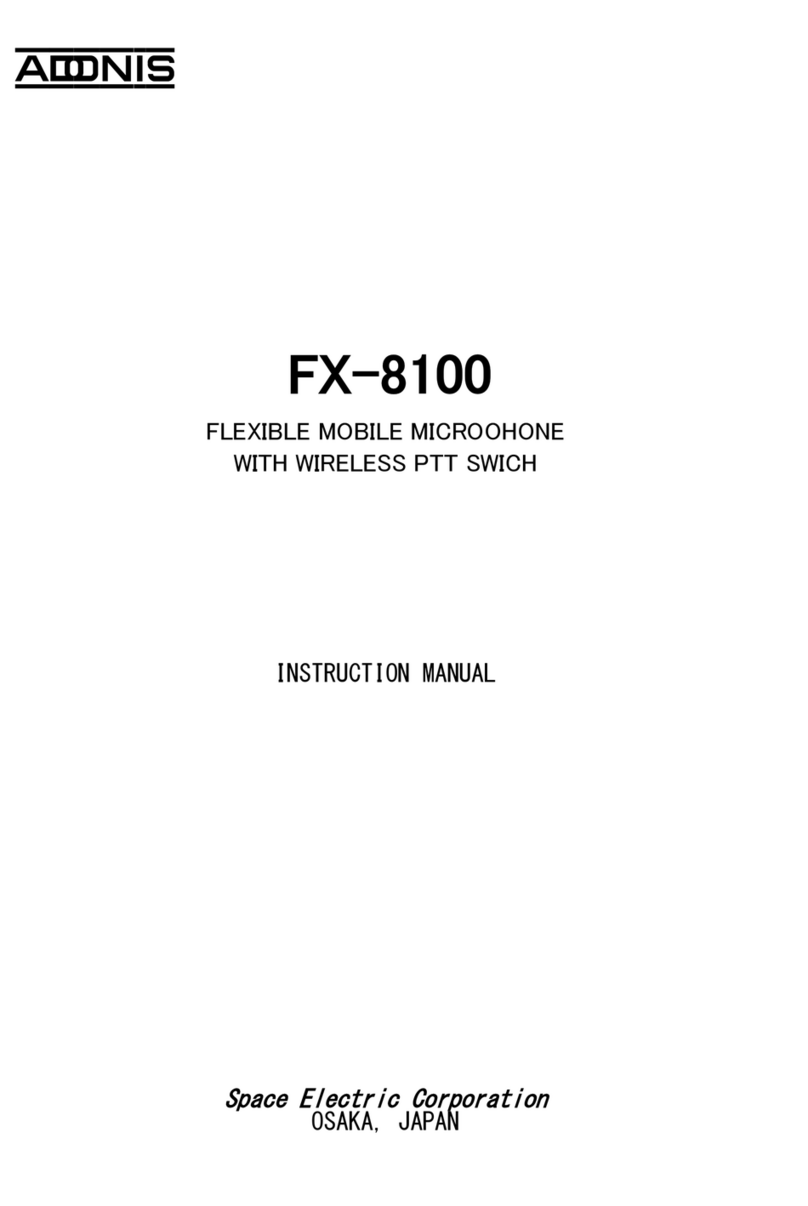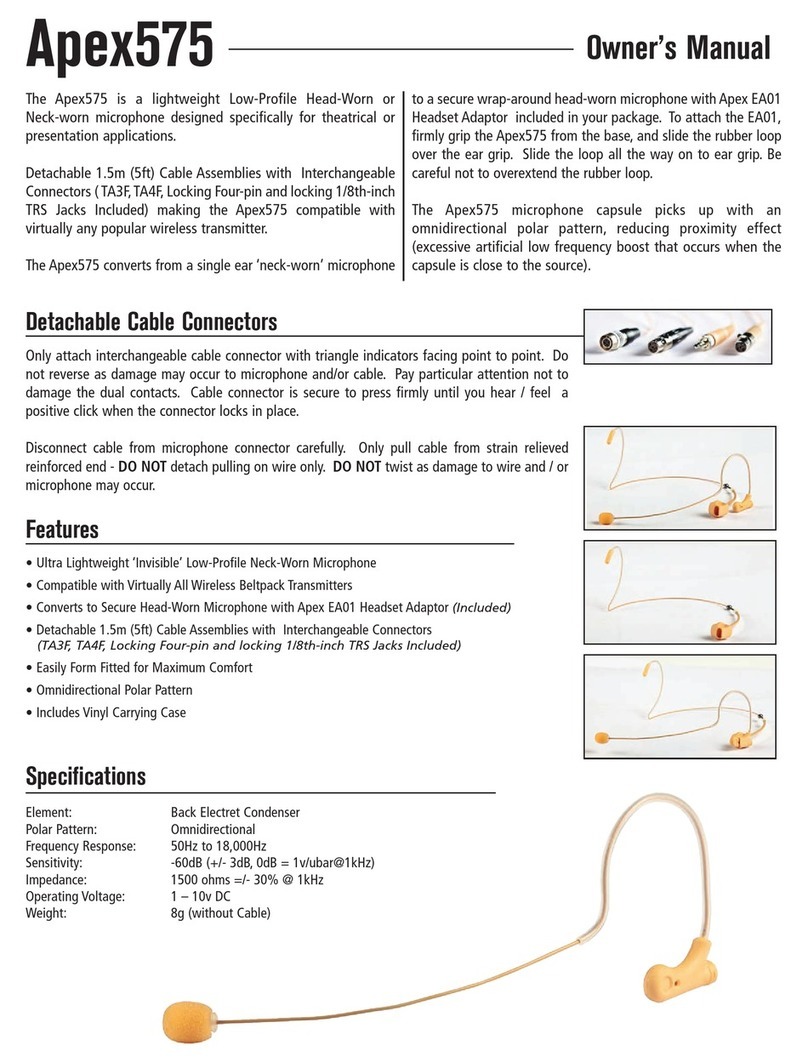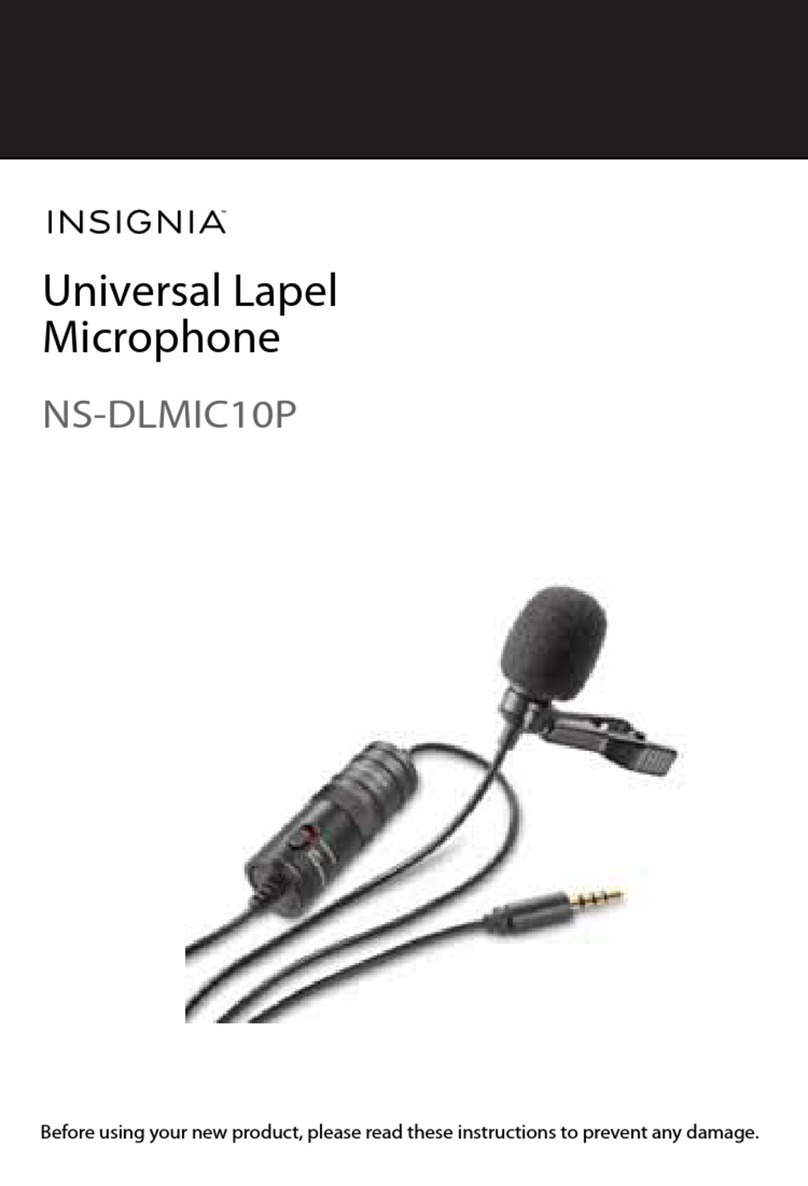Speech Recognition Solutions SpeechWare TravelMike User manual

SpeechWare TravelMike User Guide
A Comprehensive Guide to the SpeechWare TravelMike and
Optional Accessory Kit
A publication of Speech Recognition Solutions, LLC
©Copyright 2020

2
SpeechWare TravelMike: The Complete User Guide
Copyright © 2020 by Speech Recognition Solutions, LLC
All rights reserved. No part of this publication may be reproduced, distributed, or transmitted in
any form or by any means, including photocopying, recording, or other electronic or mechanical
methods, without the prior written permission of the publisher, except in the case of brief
quotations embodied in critical reviews and certain other noncommercial uses permitted by
copyright law. For permission requests, write to the publisher, addressed “Attention:
Permissions Coordinator,” at the address below.
Speech Recognition Solutions, LLC
4 Spencer Rd. Hanover NH 03755 www.SpeechRecSolutions.com
Ordering Information:
Quantity sales: Special discounts are available on quantity purchases by corporations,
associations, and others. For details, contact the publisher at the address above. Orders by U.S.
trade bookstores and wholesalers. Please contact Speech Recognition Solutions: Tel: (866) 778-
0524 or visit www.SpeechRecsolutions.com

3
SpeechWare TravelMike User Guide
This user guide is intended to provide practical information on the set-up and use of the
SpeechWare TravelMike and common accessories used with the microphone.
Contents
Introduction-----------------------------------------------------------------------------------------------------------3
What it does ----------------------------------------------------------------------------------------------------------4
Flexible versus Pivoting Boom ------------------------------------------------------------------------------------5
Windows Set-up------------------------------------------------------------------------------------------------------6
Dragon Set-up --------------------------------------------------------------------------------------------------------7
Mac Set-up ------------------------------------------------------------------------------------------------------------9
General Operating Instructions--------------------------------------------------------------------------------- 10
TravelMike Accessory Kit----------------------------------------------------------------------------------------- 11
Other Accessories for the TravelMike------------------------------------------------------------------------- 14
Troubleshooting and Common Questions ------------------------------------------------------------------- 15
Warranty Information -------------------------------------------------------------------------------------------- 17
Introduction
Congratulations on your purchase of a SpeechWare TravelMike. Your microphone has been
manufactured to the highest standards and can be expected to provide years of high-quality
performance with speech recognition software, internet telephony, and other audio
applications. This product is based upon the functionality of the larger SpeechWare TableMike
series.
Key features include:
•An extremely accurate and sensitive microphone element
•The use of speech equalizer “auto-gain” technology to allow automatic mic input
volume adjustment as you vary distance from the microphone element (and practical
use from distances of 10-20 inches)

4
•Advanced digital signal processing to exclude the influence of contaminating external
noise
•An extremely small form factor making it ideal notebook computer users
Unless you purchased the optional “TravelMike Accessory Kit”
the TravelMike as purchased from us includes the following
elements:
1. SpeechWare USB MultiAdapter (USB sound card with
speech equalizer and auto gain control)
2. Detachable snub-nosed microphone
3. Fixed 90 degree USB adapter
4. Short USB extension cable
5. Windscreen (1)
6. Carrying case
What it does
At the heart of the TravelMike is the SpeechWare USB MultiAdapter. If you are new to the
concept of an external USB sound adapter, in the broadest terms this device is designed to
replace the on-board sound card on your computer and is intended to accomplish the analog-
to-digital conversion going into your computer and the digital-to-analog conversion for sound
coming out of your computer.
The MultiAdapter, as the central part of your TravelMike, packs some unique technology not
found in any competing product. Consider the following features:
Close Range Performance: When used in the short range or blue mode, the device simply
employs a high degree of digital sound processing (DSP) to reject obvious and repetitive
external noise. You might use the TravelMike as a short range microphone if you attach it to
your computer with a USB extension cord and as a hand-held microphone. If you use it in this
manner, you will want to set it for the blue or close mode.
Long Range Performance: When used in the long-range or green mode, the MultiAdapter
introduces the following features to provide the highest possible transcription quality in this
special context:
•Auto Gain Control (AGC), through which the chipset automatically detects the voice
volume input and adapts to it.
•Automatic Mute, through which the device sets a threshold for the device to only
output the signal when the volume reaches a certain level. This mean that when you are
not talking the device will mute automatically.

5
•Speech Equalizer (SQ), through which the device filters a certain range of frequencies to
focus on human voice and allows it to discard external noises as for instance keyboard
typing while dictating and other background ones. This is the reason why your voice
sounds a little bit “metallic” when playing it back a voice recording.
Since all these functions are accomplished through a proprietary chipset, the device does not
burden the CPU and the latency of the recognition process; in other words: fastest possible
transcription, which is rather important for professional users!
Flexible versus Pivoting Boom
While the circuitry within the MultiAdapter at the core of the TravelMike has been constant
over the years and the product has always been bundled with a high-quality microphone
element akin to the one used in the larger TableMike series, over the years SpeechWare has
used a variety of arrangements for the boom on microphone. The “boom”is the section
between the plug which inserts into the USB adapter and the microphone element and it has
varied in length and physical characteristics.
The original boom was 5-6 inches long and similar to the boom used in most headset
microphones. Later, SpeechWare switch to a “snub-nosed”design which was only a couple of
inches long. In 2019, they switched from a mechanically pivoting boom to a thinner and
simpler flexible boom, similar to the original boom, thinner and less. While the rationale for
this change was related to the occasional failure in the wiring within the pivoting boom, a
downside of the newer flexible boom was a reduction in the ability for the boom to flex and
remain in the flexed position. This is demonstrated in the image below.

6
Original, Pivoting Boom and Newer Flexible
Boom versions fully extended.
Same elements at maximum sustained
flexion
Comparison of Pivoting and Flexible Boom
Original Pivoting Boom
New Flexible Boom
Durability
Good
Better
Simplicity in bending
High
Slightly more complicated
Maximum sustained flexion
(degrees)
About 30
90 or more
While we think the changes in the boom over the years has been a steady worsening in
functionality (we liked the length and flexibility of the original, long boom the most) these
subtleties may not matter to you. Currently, Speech Recognition Solutions carries TravelMikes
with both boom types.
Windows Set-up
Set-up for the TravelMike is fairly straightforward, since all needed drivers are contained within
current operating systems and are automatically installed upon insertion of the device into an
available USB port. It requires no driver downloads and is both Mac and Windows compatible.
1. Assemble the TravelMike by inserting the snub-nosed microphone element into the
microphone jack on the MultiAdapter and the MultiAdapter into the 90 degree USB
adapter
2. Optionally cover the microphone element with the windscreen provided to avoid
unwanted speech degradation, and to offer it an additional layer of protection from
dust and saliva.
3. Insert the entire assembly into an appropriate USB port on the notebook computer.
Connect the cable to a DEDICATED USB port on the computer. DO NOT USE any
other USB cable or a multiple USB Splitter or USB Hub device to connect to the
computer. The power light (LED) of the MultiAdapter unit will light up in Red. If the unit
does not initialize - check that the USB connectors are properly inserted at both ends.
4. Wait a few seconds for Windows® to automatically install the corresponding USB sound
drivers. You may or may not see some message/dialog boxes at the completion of the
installation.
5. After completion of the installation, Windows® will select the 'SpeechMatic USB
MultiAdapter' (“USB TableMike” in the images above) as the Recording and the

7
Playback Device, and will make it the default for all microphone-in and sound-out
functions.
a. If you do not have a speaker or ear set
plugged into the sound out jack of the
MultiAdapter you will not hear any
playback through your notebook
speakers or speakers plugged into your
notebook sound out jack. To change this
setting, with Windows® 8 or 10, go to
your sound control panel (Control Panel >
Sound) and click on the Playback tab and
choose any other available playback
device. To select the alternative device,
right click on it and select “Set as Default
Device”
b. If you plan to listen to sound by means of
an ear-set or speakers plugged into the MultiAdapter sound out jack, you need
do nothing further. Simply plug the listening device into the headphone jack on
the MultiAdapter.
Dragon Set-up
Set-up of the TravelMike with Dragon depends upon the version of Dragon you are using. We
will therefore separate this discussion into three parts: Dragon Medical One, Dragon 15
versions, and older versions of Dragon NaturallySpeaking.
Dragon Medical One:
If you are using your TravelMike with the new cloud-based Dragon Medical One (DMO), set-up
couldn’t be simpler.

8
•If running DMO locally on your computer (not
through Citrix or other Remote Desktop software),
be sure that your TravelMike is plugged in before
logging onto DMO and you will see it as an option as
you log on:
•If you are running DMO through Citrix or another
virtualization process in which the DMO application
is actually located somewhere other than your
computer, be sure you have plugged in your device
before starting DMO and also be sure to select it as
your preferred recording device from the Sound
control panel. If it isn’t already the default device, right click on SpeechWare
SpeechMatic MultiAdapter from the Recording tab and select “Set as the Default
Device”. After this, start DMO as usual and on the initial log-on screen you should have
the option of selecting “SpeechMatic USB MultiAdapter as your sound source.
Dragon 15 Versions
“Dragon 15 Versions” refers to Dragon 15 Home, Pro, Legal, and Dragon Medical Practice
Edition 4 (DMPE4). For all of these versions, integrating the TravelMike into the software is a
breeze. Follow these steps:
1. Insert the TravelMike into an available USB port and, if necessary, allow needed drivers
to install (only required the first time)
2. Open your version of Dragon and if you have multiple user profiles on the software,
select your preferred profile.
3. Dragon will notice that there are multiple sound cards available (the on-board sound
card and the MultiAdapter associated with your TravelMike, and perhaps others) and
will query you as to which sound device you want to use.
4. Select SpeechWare SpeechMatic USB Adapter and then click finish. See image below:
Older Version of Dragon (Pre-Version 15)

9
If using a new TravelMike with older versions of Dragon NaturallySpeaking, you have several
options in terms of how to integrate your microphone with Dragon:
a. Simply substituting the TravelMike for your old mic and running the audio set-up wizard
b. Adding the TravelMike as a new “source” to an existing profile
c. Creating an entirely new user profile based on the TravelMike
Of these options, we consider the middle option the best, both because it allows you to save all
the personalized words and commands in your current profile, and yet still afford you the
opportunity (based on the version of Dragon you are using) to do some limited reading and
training with the new microphone.
Here is the basic process based on Dragon version:
Dragon 11 or 12
Dragon 13 and 14
1. Select Dragon > Open User ..
2. On the far right of the Open User dialog,
click on “Source” and then “New”
3. Select the new source (TravelMike) from
those listed and follow subsequent
instructions
1. Select Manage Dictation Sources from
the “Profile” menu.
2. Click “Add new dictation source”
3. Follow all subsequent instructions
Mac Set-up
Preliminary Setting Tweak: Although the TravelMike is essentially a “plug-and-play” device,
the following brief adjustment is recommended when preparing to use a TravelMike with your
Mac:
1. Go to the Utilities folder in your Applications folder, and launch 'Audio MIDI Setup'.
Select 'SpeechMatic USB MultiAdapter' from the list of devices.
2. Click on the 'Input' tab, then choose '44000.0 Hz' and '1ch-16bit' from the Format menu.
3. Quit the Setup

10
General Operating Instructions
Controls: The SpeechWare USB MultiAdapter has several key components, including
1. Microphone input jack
2. Sound out jack
3. Push button
4. LED indicator (under the push button)
LED Indicator: The LED indicator will be either green, blue or red and indicate the following
states:
Red
Muted: Microphone
off and no sound
passed to computer
Blue
Normal: Close range;
ideal for use with
headset microphones
plugged into adapter
Green
Distant: 10-20 inch
range; ideal for use
with mini-boom on
notebook
Push Button Use:
•A short depression of the push-button cycles between the active (on) state for the
microphone (either green or blue) and the muted state (red)
•A long push of the push-button will cycle between the blue and red modes
(Note: you can cycle between the two modes only when the device is in either of the
active modes; you cannot change modes when the device is in the muted state)
Normal versus Distant Mode:
Normal Mode: When in the “normal” mode, the TravelMike does not employ the Equailizer
(auto-gain) technology and should be used with a distance of about one inch between the
user’s mouth and microphone element. In this mode you will have the most intense rejection
of external noise, but the least amount of freedom in terms of distance from the microphone
Distant Mode: In the distant mode, the TravelMike employs the full measure of auto-gain
technology and allows practical usage from distances between 10 and 20 inches. In this mode

11
the TravelMike will also employ the greatest amount of digital signal processing to reject
external noise. As a result of this intense processing you will also notice a somewhat hollow
sound to your voice when played back.
Mode
Normal (Blue)
Distant (Green)
Operating Range
1 - 3 inches
10-20 Inches
Auto Gain
Minimal
Most Intense
External Noise rejection
High
Moderate
Playback Sound Quality
Most Natural
Artificial sounding
Ideal Usage Situation
Moderate or high
noise
Low ambient noise
Comments
Best setting in
moderate or more
noise
Best if low noise; most
convenient given distance
flexibility
TravelMike Accessory Kit
While the TravelMike was originally designed to mount directly to an available USB port
and this depends upon the use of the included 90-degree right-angle USB adapter, the
variability of logistical arrangements and work-flows among speech recognition users has
made it clear that other mounting and usage options are possible may sometimes be
preferable. The point of the “accessory kit” is to expand these options. When using the
accessory kit, the TravelMike has the unique ability to be used in the following ways:
1. Attached to a USB port on a note book
2. Attached to the lid of a notebook
3. As a hand-held microphone
4. Attached to a mobile USB base and a free-standing desktop microphone
In the table below, we show some of the options offered with the parts contained within
the kit. To be thorough, we also show the default mounting which does not require the
accessory kit.
The price of the TravelMike Accessory Kit when purchased alone is $69 and it can be seen
at: https://store.speechrecsolutions.com/speechware-travelmike-accessory-kit-p343.aspx

12
Mounting
Method
Notes
Wind-Screen
Mode
Mounted to
USB Port
As originally designed, the
TravelMike is attached directly
to a side USB port on a notebook
computer. In this arrangement,
the snub-nosed microphone
element is rotated forward at its
hinge point and it is rotated so it
is facing the user. The
microphone is used in the green
LED or “distant” mode to
optimize mic input volume with
changing user position. This is
the simplest mounting method
and requires nothing more than
the 90-degree USB adapter that
comes with the basic
TravelMike. The accessory kit
is not required for this
mounting method.
No
Free-Standing
Using the TravelMike in the free-
standing mode involves use of
the universal card reader and
USB hub. This mode allows
extra flexibility in positioning
the TravelMike and leaves the
microphone pointing directly to
the user. One big advantage of
this mounting method is the
ability to us the TravelMike with
a desktop computer. The base
comes with a 32-inch cord. If
needed, either or both of the USB
extension cords provided with
the accessory kit can be used to
provide extra length in reaching
a desktop computer.
No

13
Mounting
Method
Notes
Wind-Screen
Mode
Hand-Held
With the included 36-inch USB
extension cable, the TravelMike
can be used fully independently
in a hand-held manner. In this
scenario, the multi-function
button is used to place the
microphone in the “normal” or
close-up mode. This method
allows the most accurate use of
the TravelMike and is preferred
in high-noise situations. Use of
the foam windscreen is
recommended in this mode,
since the microphone is
somewhat “hot”. If a longer
extension cable is needed, these
are available on our site.
Yes
Mounted to
Notebook Lid
Mounted to the to the notebook
computer lid using the self-
adhering Velcro strips included
in the accessory kit allows
mounting of the TravelMike to
any convenient location and
places it in a position closer to
head level for even greater
directional specificity. In this
scenario, the TravelMike is
connected to the computer with
the short USB extension cable.
The microphone is operated in
the green LED or “distant” mode.
An additional advantage of this
method is the stable fixation of
the TravelMike to the computer
which is particularly useful for
the mobile user.
No
Components of the TravelMike Accessory Kit:

14
Card Reader &
USB Base
The accessory
card-reader and
USB base is
intended for free-
standing use of the
TravelMike
Velcro Strips
Two set of Velcro
strips are included
for attaching the
TravelMike to a
notebook computer
lid when this style is
desired.
36 Inch USB
Extension Cable
(For Hand-Held
Use)
Use the 36 inch
USB extension
cable for hand-
held use of the
TravelMike.
Alcohol Prep
Pad
Alcohol swabs are
included for use
cleaning before
attaching the Velcro
strips to the
TravelMike and the
notebook computer
lid. Be sure let the
surfaces dry before
attaching Velcro!
18 Inch USB
Extension Cable
(For use when
mounted to
laptop)
The 18 inch USB
extension cable is
design for
connecting the
TravelMike
attached to the
notebook
computer lid to an
available USB port.
Drawstring Bag
To hold carry
everything, the
accessory kit
includes a nylon
drawstring bag.
Other Accessories for the TravelMike
SpeechWare USB Hub and TravelMike Base:
This USB hub which is sold as accessory base for the
TravelMike, is an alternative the base we sell. It includes 3
USB 2 ports, one USB 3 port, and an accessory adapter to
allow use of the device with a computer having only USB-C
ports. The only advantage this product has over our own
card reader and USB base which we include with our
TravelMike Accessory Kit is the presence of the USB 3 port.
It is considerably more expensive, but well made.

15
This base is sold for $59 and can be seen at
https://store.speechrecsolutions.com/speechware-usb-hub-and-travelmike-base-
p428.aspx
Hard Case for TravelMike: Although the included case provides
excellent protection for the TravelMike and its various
components, the tightly form-fitting nature of the case can
make quick assembly of the device a bit laborious, particularly
in the process of removing pieces from the case. For this
reason, if you are a mobile user and expect to be frequently
packing up and traveling with the components of the
TravelMike, we suggest that you consider purchase of a hard
case in which the parts of the TravelMike can be quickly deposited and removed. We sell this
case for $19.95 and it can be viewed at this link:
https://store.speechrecsolutions.com/hermitshell-case-for-small-microphones-
p384.aspx?Thread=True
45 Degree rotation adapter: If you purchased the TravelMike
with the flexible boom and find it doesn’t bend quite enough for
your planned use of the product, this simple adapter created by
Speech Recognition Solutions is the perfect was to build a 45
degree bend without depending upon a tight bend of the flexible
boom.
The construction of the adapter doesn’t require great skills. It’s
simply two 90 degree plug adapter attached to each other and
offset by 45 degrees. We add to the mix a bit of super glue
which stops the two adapters from rotating.
We charge $11.99 for the adapter and it can be seen at:
https://store.speechrecsolutions.com/45-degree-trs-adapter-p424c40.aspx?Thread=True
Troubleshooting and Common Questions
I’m using the TravelMike with a Mac and it doesn’t seem to be working well. What am I
doing wrong? This happens occasionally and is usually because the user did not realize that

16
special steps are needed to set up the TableMike for use with a Mac. Please read the section
above on “Mac Set-up”.
I recently switched from my usual microphone to the TravelMike. Although it works, it
doesn’t seem to be giving me the accuracy I expected. What’s wrong? This is a fairly common
scenario when switching mics and underscores the need to properly integrate your new
microphone with your software. If using the TravelMike with Dragon, we recommend that you
add the microphone as a new “source” to your existing profile. Details of this process are
described earlier in this guide.
Is it necessary to use a foam windscreen with the TravelMike? This is entirely optional. If
using the TableMike in the normal (close) range, the windscreen has the potential to prevent
“popping sounds” which result from air-flow from your breathing as you talk. It also provides a
method of keeping moisture and aerosolized particles in your breath from interacting with the
microphone element. When used in the green or distance mode, all of these benefits are
probably much reduced, so we consider use of the windscreen to be more optional when using
the TravelMike in the distance mode.
Can this microphone be used as a handheld microphone? Yes. Although the TravelMike was
originally intended to be plugged into a USB port on a laptop computer, if you purchase a
simple USB extension cable, the TravelMike can be handheld and works beautifully with speech
recognition. If you plan to use it with a notebook, we recommend a USB cable in the 18-24 inch
range. When using it with a desktop, you will want a USB extension cable at least 6 ft. long.
When listening to playback of my voice it sounds very “tinny”. Why is this? When used in the
green or “distant” mode, the TravelMike uses advanced digital signal processing and this alters
the quality of the incoming sound. This is actually advantageous when using the microphone
with Dragon, since it is a product of external noise rejection. You may not want to have the
quality of your voice changed for non-Dragon applications, so in this scenario we recommend
changing to the blue or “Normal” mode.
Can I plug my favorite headset microphone into the MultiAdapter rather than the mini-
boom? Yes, in fact the MultiAdapter is sold as a stand-alone product for this very use. You
have the option of diverting the MultiAdapter component of your TravelMike to such use at any
time.
Are there accessories which can be used with the TravelMike? Yes, the most useful accessory
is the optional base which allows use of the TravelMike independent of a direct
mounting/attachment to a notebook computer (pictured to the right.) To learn more about
this accessory please visit http://store.speechrecsolutions.com/speechware-c39.aspx
We also sell a comprehensive “TravelMike Accessory Kit” which includes everything you need
to deploy the TravelMike in any of 3 ways: 1) free standing on the base shown to the right 2) as
a hand-held microphone and 3) attached to your notebook lid by means of a Velcro strip. This

17
can be viewed at: https://store.speechrecsolutions.com/speechware-travelmike-accessory-kit-
p343.aspx
Warranty Information
All SpeechWare TableMikes come with a full, one-year warranty. Please contact Speech
Recognition Solutions directly if you have a warranty claim. In order to extend your warranty to
2-years, please visit SpeechWare at the URL shown below and register for the extension.
https://www.tablemike.com/en/warranty
Copyright 2020. Speech Recognition Solutions, LLC. All rights reserved.
Table of contents