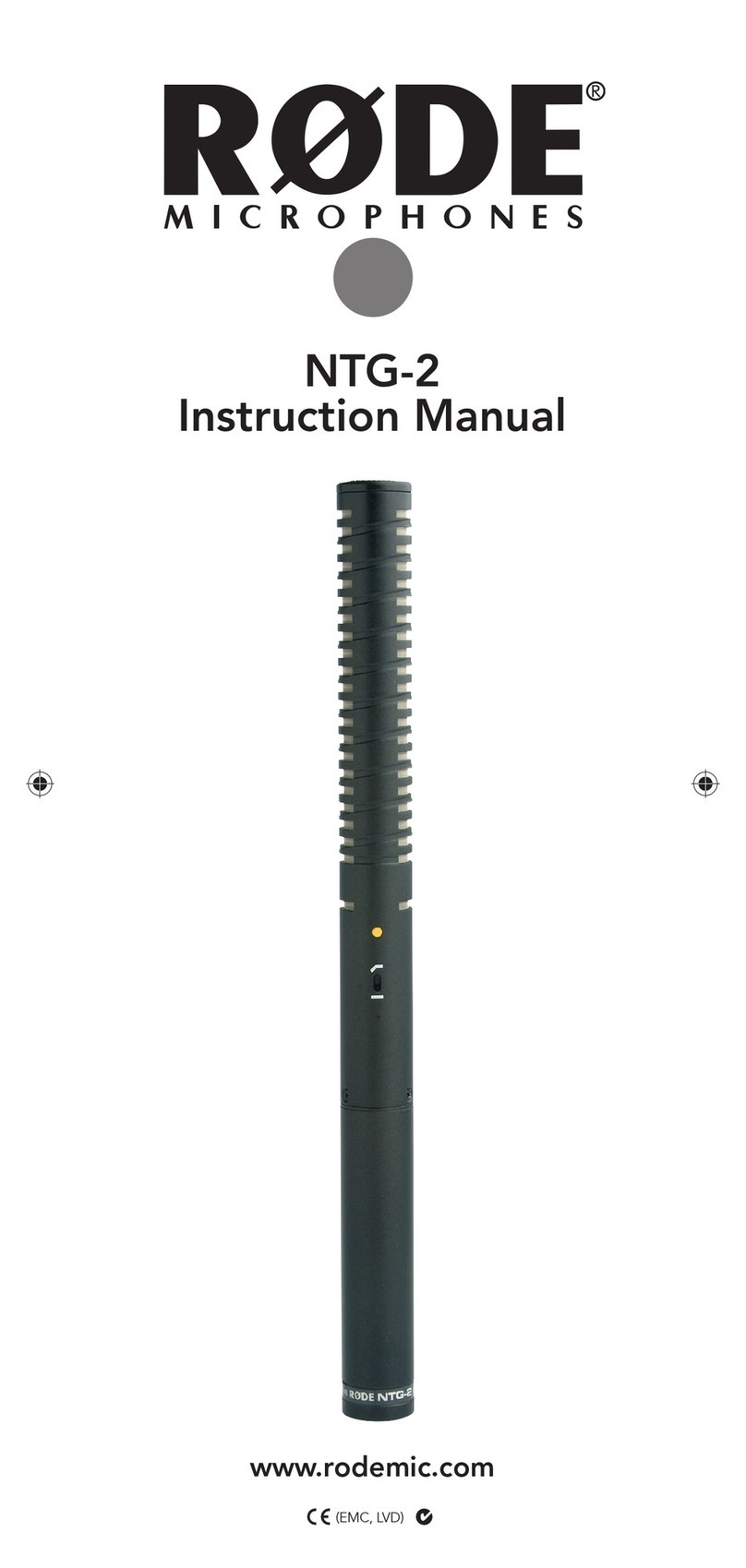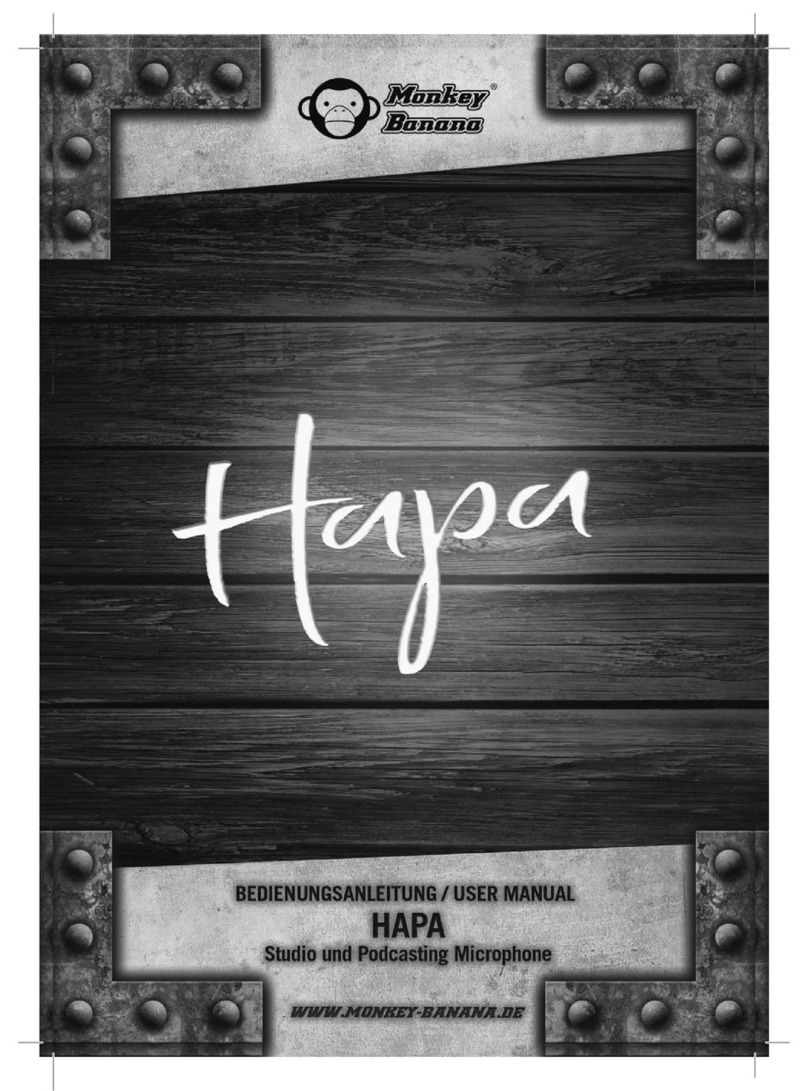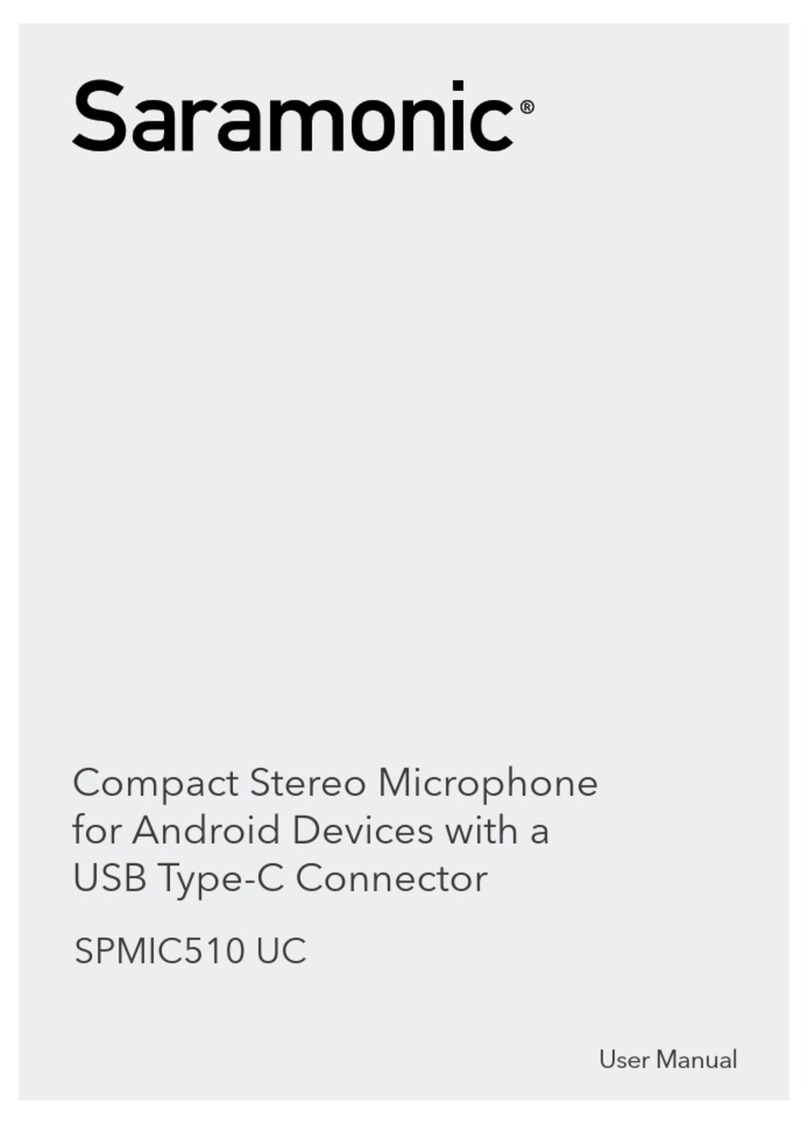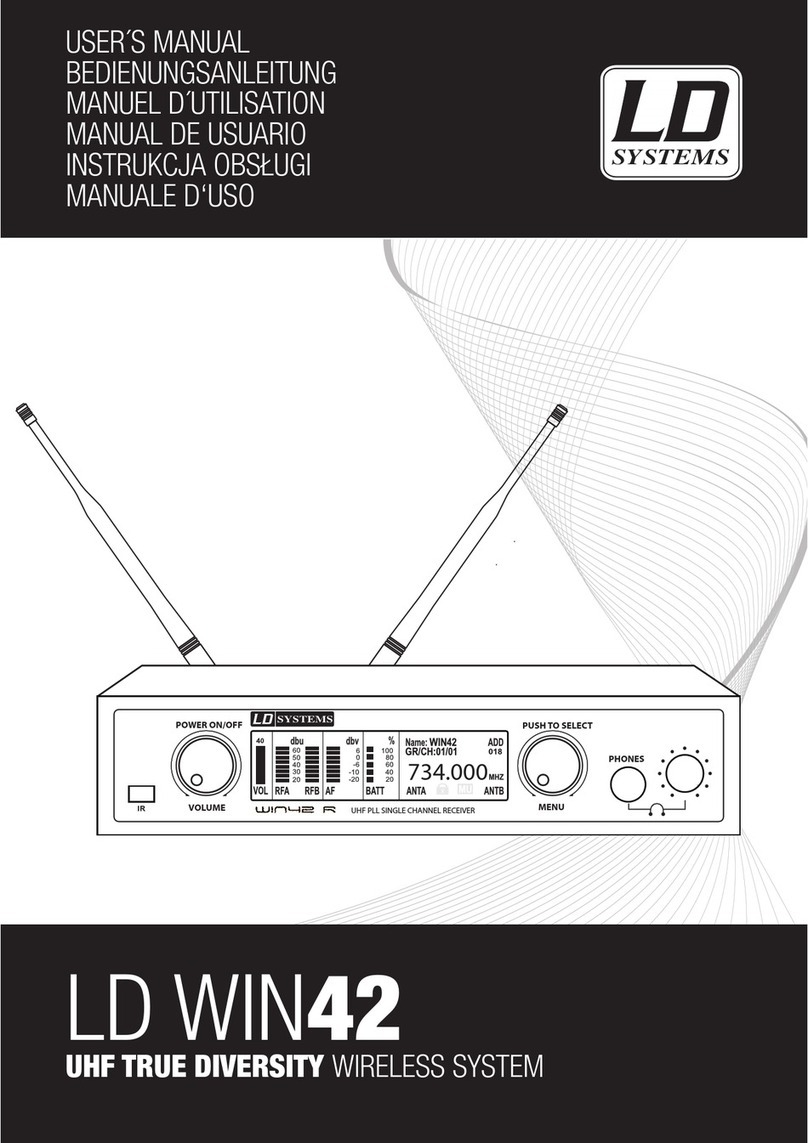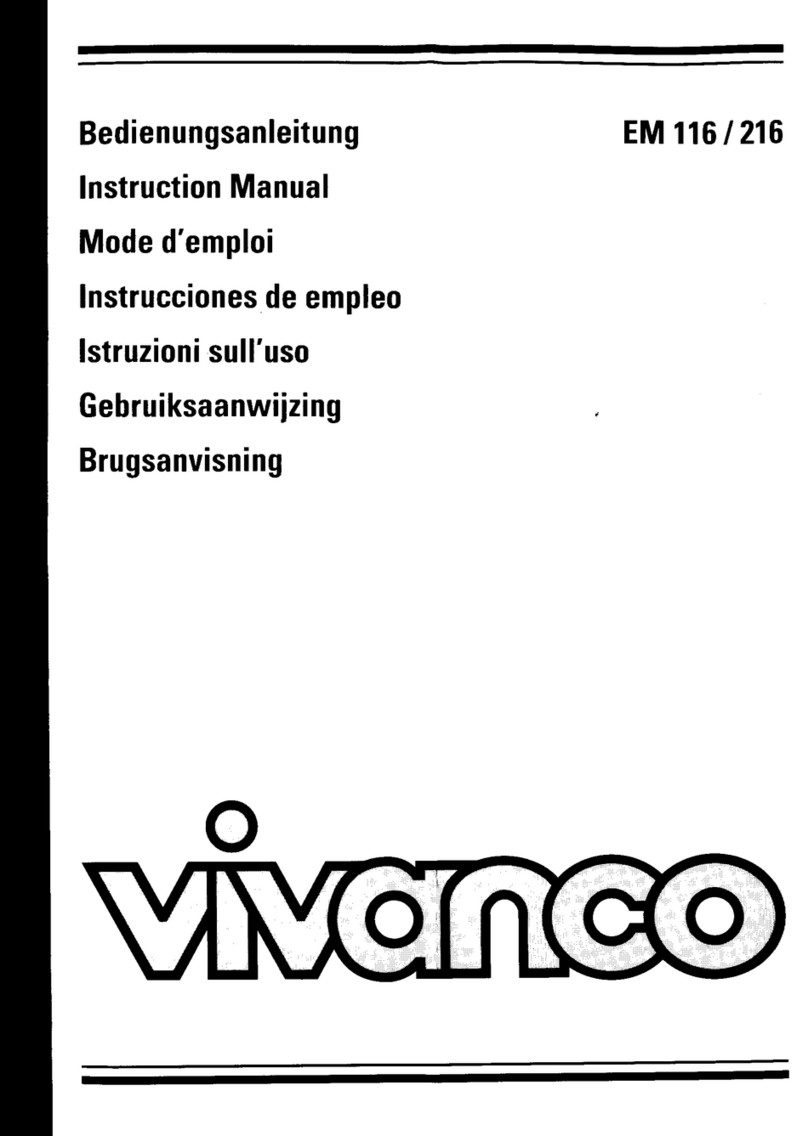oticon EduMic User manual

EduMic
Instructions for use
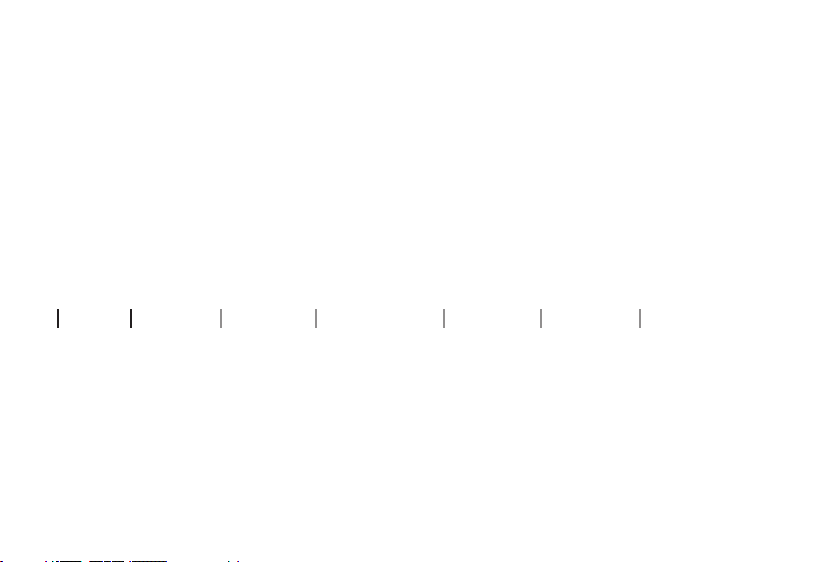
Introduction to this booklet
This booklet guides you on how to use and maintain your new EduMic. Please read
the booklet carefully, including the Warnings section. This will help you achieve
the full benefit of your new EduMic.
If you have additional questions about the use of your EduMic, please contact
your hearing care professional.
For your convenience, this booklet contains the below navigation bar to help you
easily navigate through the different sections.
About Start-up Handling Other modes Warnings More info

Intended use
Intended use EduMic is intended as a wireless microphone and transmit-
ter of speech and other audio signals to the hearing aids.
Indications for use No indications for use.
Intended user Adults and children older than 36 months.
Use environment Classroom setting / Personal use.
Contraindications Users of active implants must pay special attention when
using the device. For more information, read the Warning
section.
Clinical benefits See clinical benefits of the hearing aid.
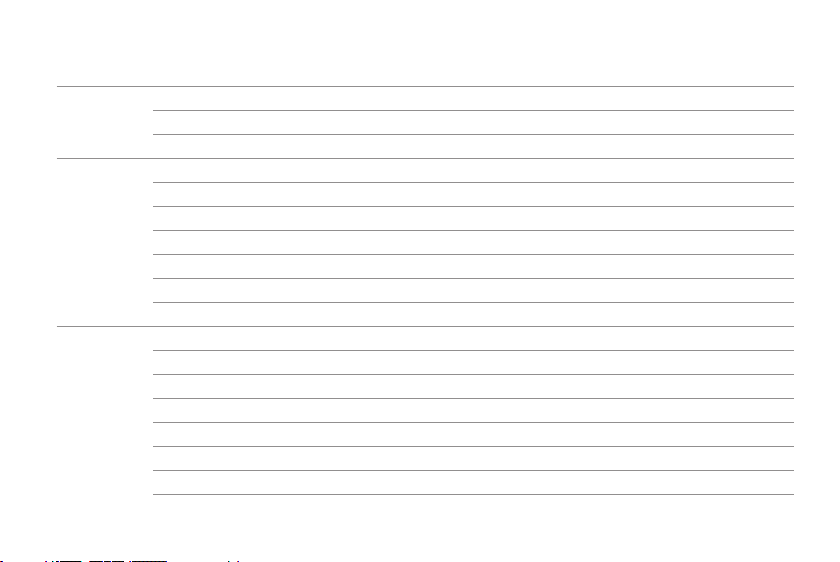
Table of contents
About
Getting started 7
Introduction 8
Start up
EduMic parts and functions 10
Turn EduMic ON and OFF 14
Mute microphone mode 15
Pair EduMic with hearing aids 16
Pair EduMic with rechargeable hearing aids 18
Charge EduMic 20
Handling
Low battery indication 21
Battery performance 22
Charging time 23
Pairing management 24
Clear pairings 25
Use of rotating clip 26
Caring for EduMic 27

Other modes
Connect to external sound sources 28
Connect to classroom systems 30
FM protective skin 33
Enter telecoil mode 34
Warnings
Warnings 36
More info
Conditions of use 39
Troubleshooting 40
Warranty 43
Technical information 44

6About Start-up Handling Other modes Warnings More info

Hearing aid
7
Getting started
Before you can use EduMic, EduMic and the hearing aids need to be paired.
The pairing will be stored, so you only need to pair once.
Please visit www.oticon.global/compatibility for more information.
Pair EduMic with hearing aids
EduMic
See page
16
or
18
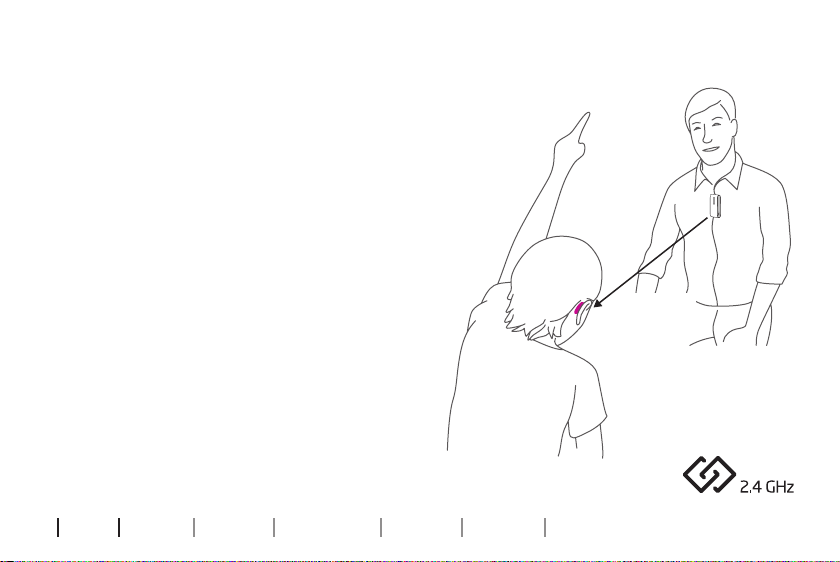
8About Start-up Handling Other modes Warnings More info
Introduction
EduMic can stream to Oticon hearing aids
with 2.4 GHz technology. The hearing
aids receive the streamed sound in a
dedicated EduMic program.
Microphone mode
When you turn EduMic on, a green
LED will appear. This indicates the
microphone mode is enabled. The EduMic
microphone picks up the speaker’s voice
and streams the signal to any number
of paired hearing aids. This way, each
hearing aid user will always have clear
and consistent access to the speaker’s
voice - overcoming the negative effects
of noise and reverberation in the
environment and the distance
between you.
Up to 20
metres
Hearing aid user
Speaker
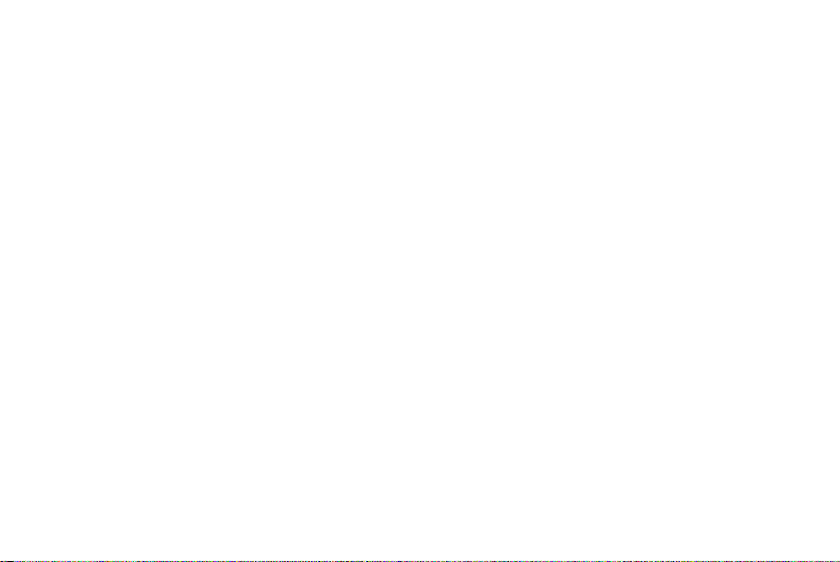
9
A wireless microphone can benefit
hearing aid users of all ages by
providing direct access to a primary
speaker.
Modes in EduMic
EduMic offers four different modes of
operation:
• Microphone mode (20 m range)
• Jack mode (20 m range)
• FM mode (3 m range)
• Telecoil mode (3 m range)
When a jack cable is connected, EduMic
is in jack mode and streams audio
input from external sound sources
directly to the hearing aids.
Streaming in microphone and jack
mode is designed for one-to-many
communication.
When a universal (FM) receiver is
plugged in, EduMic is in FM mode
and streams the audio from another
wireless classroom system.
When telecoil mode is enabled,
EduMic streams audio from a teleloop
system.
Streaming in FM and telecoil mode is
designed for personal use either in the
classroom (FM mode), or in the public
arena (telecoil mode).
When operated in Telecoil and DAI-
mode, drop-outs may occur. EduMic
will reset and the chosen listening
program will be resumed shortly.

10 About Start-up Handling Other modes Warnings More info
Start up
EduMic parts and functions
LED
Status indicator
LED
Power indicator
Back
Button
ON, OFF, mute,
telecoil, clear
pairings
Microphone
Sound in
Front
USB socket
For charging
Rotating clip
Attaches to
lanyard or
clothes
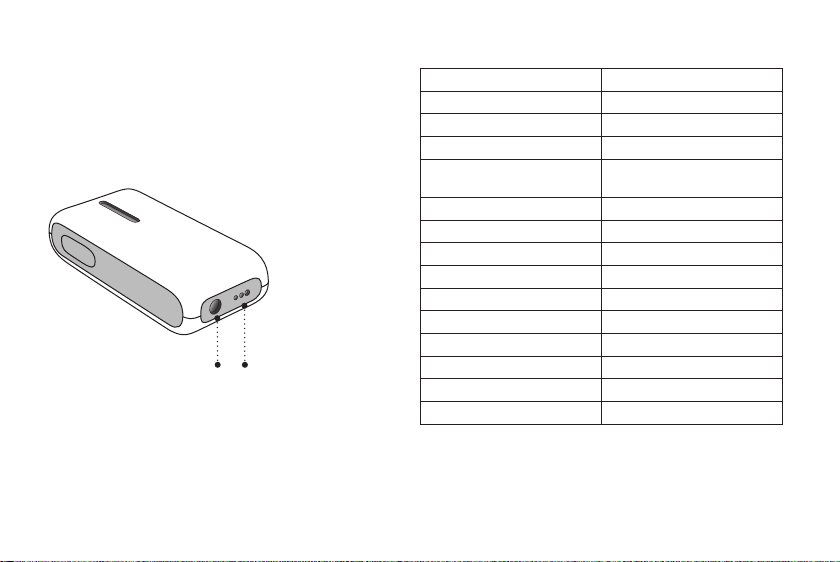
11
Bottom
FM connector
(DAI)
Universal
receivers
3.5 mm jack input
External audio
sources
Status indicator Mode
Blinking blue Pairing in progress
White Start-up
Green ON/microphone mode
Blinking green Mute in microphone
mode
Yellow Jack/FM mode
Blinking yellow Mute in jack/FM mode
Red Pairings cleared
Magenta Telecoil mode
Blinking magenta Mute in telecoil mode
Power indicator Mode
White Start-up
Green Fully charged
Blinking yellow Charging
Blinking red Battery low

12 About Start-up Handling Other modes Warnings More info
Lanyard parts and functions
Safety breakaway
For urgent removal
Adjustable adapter
For individual
adjustment
Lanyard with
EduMic
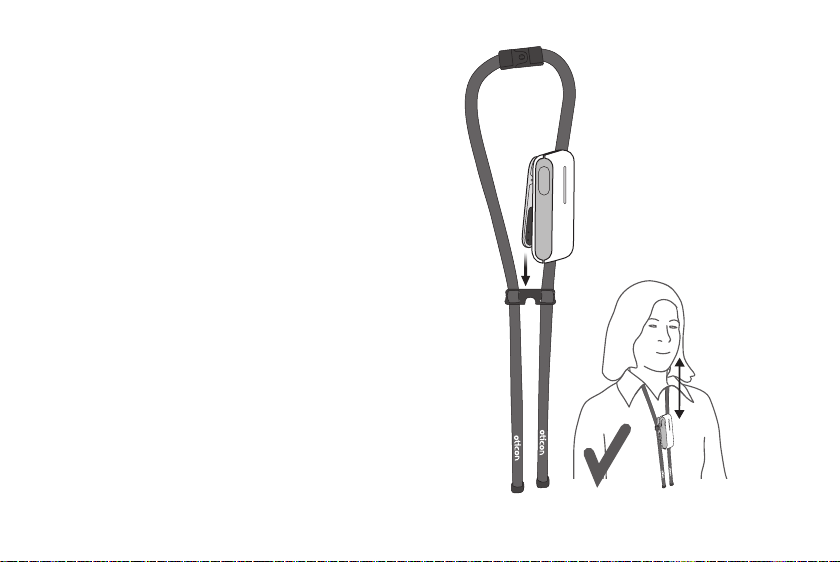
1
2
13
Use of lanyard
When using EduMic with the lanyard, the
distance from the mouth to the top of EduMic
should be a maximum of 20 cm.
1. Attach the clip onto the adjustable adapter.
2. Hang the lanyard around your neck and
adjust the adapter for the right distance to
your mouth.
Tips:
To reduce noise in the hearing aids,
it is recommended to mute the microphone
while you are handling it prior to use.
EduMic should not be worn close to pieces of
jewellery or other hard objects.
Max 20 cm
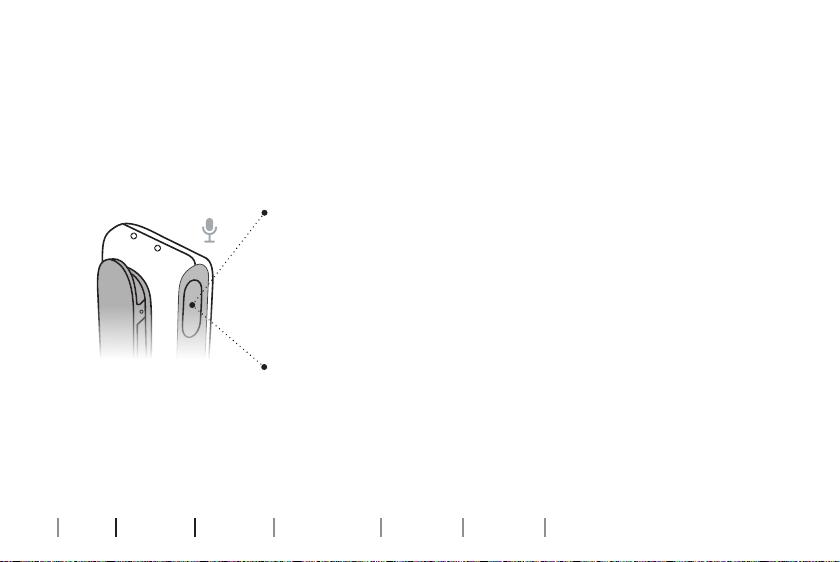
14 About Start-up Handling Other modes Warnings More info
Turn EduMic ON and OFF
ON/microphone mode:
Press the button for 2 seconds until both
indicators turn WHITE and release the button.
Wait for 10 seconds until the status indicator
turns GREEN.
EduMic is now turned ON and the microphone
is ready for use.
OFF:
Press the button for 2 seconds until the
status indicator turns OFF.

15
Mute microphone mode
Use the mute function if you need to mute the audio stream from EduMic.
Press the button briefly to mute the audio stream from EduMic.
Mute:
Press the button briefly.
The status indicator blinks GREEN.
The audio stream from EduMic is now muted.
Unmute:
To unmute EduMic, press the button again briefly.

16 About Start-up Handling Other modes Warnings More info
Pair EduMic with hearing aids
1. Turn the hearing aids OFF by opening
the battery drawer.
2. Turn the hearings aids ON by closing
the battery drawer.
The hearing aids can now be paired with
EduMic within the next 3 minutes.
Ensure EduMic is turned ON Enable pairing mode in hearing aids
1
2
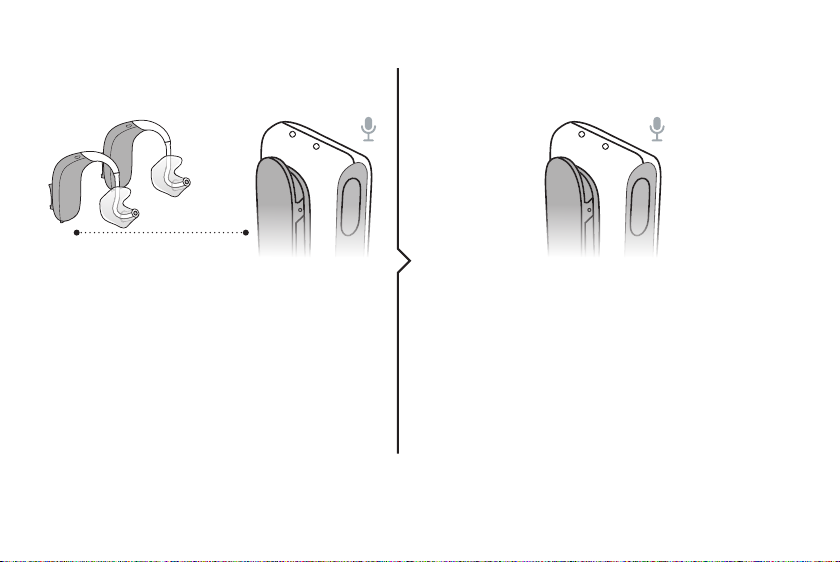
17
Place the hearing aids close to EduMic.
It is recommended to pair one set of
hearing aids at a time.
The status indicator will blink BLUE while
pairing is in progress.
The status indicator will stop blinking BLUE
when pairing is complete and turn GREEN.
EduMic is now ready for use with the
hearing aids.
If more sets of hearing aids need to be
paired, repeat these steps.
Pair the hearing aids Ready for use
Max 20 cm

18 About Start-up Handling Other modes Warnings More info
Pair EduMic with rechargeable hearing aids
1. Turn the hearing aids OFF by pressing the
lower part of the hearing aid push button
for 3 seconds.
2. Turn the hearing aids ON by pressing the
lower part of the hearing aid push button
for 2 seconds.
The hearing aids can now be paired with
EduMic within the next 3 minutes.
Ensure EduMic is turned ON Enable pairing mode in hearing aids
1. OFF
2. ON
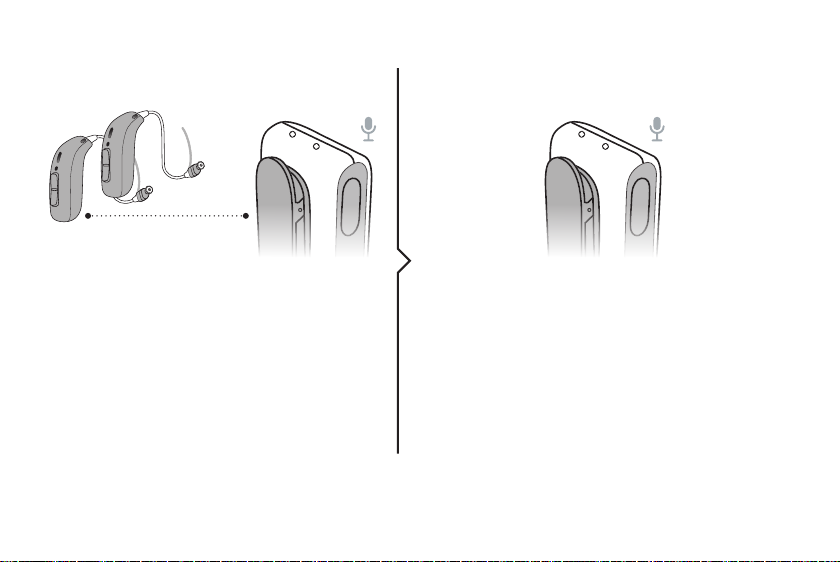
19
Place the hearing aids close to EduMic.
It is recommended to pair one set of
hearing aids at a time.
The status indicator will blink BLUE while
pairing is in progress.
The status indicator will stop blinking BLUE
when pairing is complete and turn GREEN.
EduMic is now ready for use with the
hearing aids.
If more sets of hearing aids need to be
paired, repeat these steps.
Pair the hearing aids Ready for use
Max 20 cm

20 About Start-up Handling Other modes Warnings More info
Charge EduMic
1. Insert the micro USB
into the charging socket
on EduMic.
2. Insert the wall charger
into a power outlet.
Or insert the USB
charger cable into a
USB power source.
The power indicator will
blink YELLOW during
charging.
The power indicator will
turn GREEN when the
battery is fully charged.
Connect to power source Charging Charging complete
1 2
Other manuals for EduMic
1
Table of contents
Other oticon Microphone manuals
oticon
oticon ConnectClip User manual
oticon
oticon ConnectLine User manual
oticon
oticon connectline microphone User manual
oticon
oticon ConnectLine User manual
oticon
oticon ConnectLine User manual
oticon
oticon ConnectClip User manual
oticon
oticon ConnectLine Streamer Pro User manual
oticon
oticon ConnectLine User manual