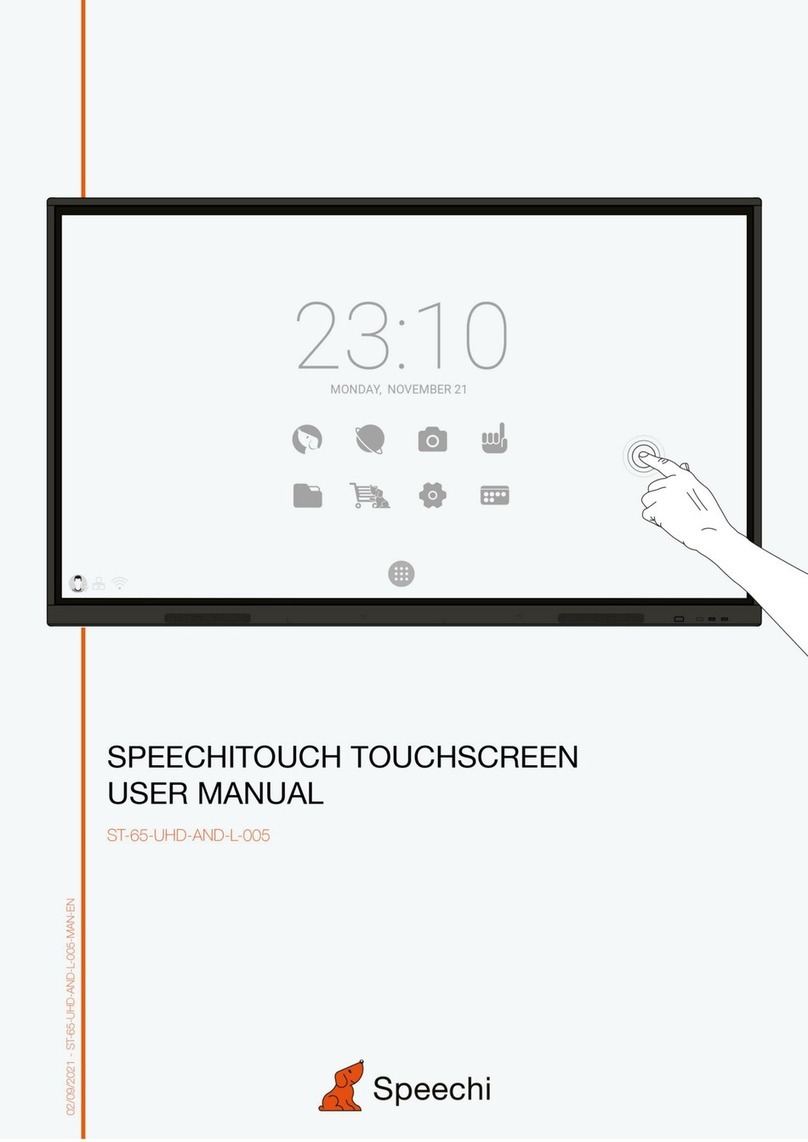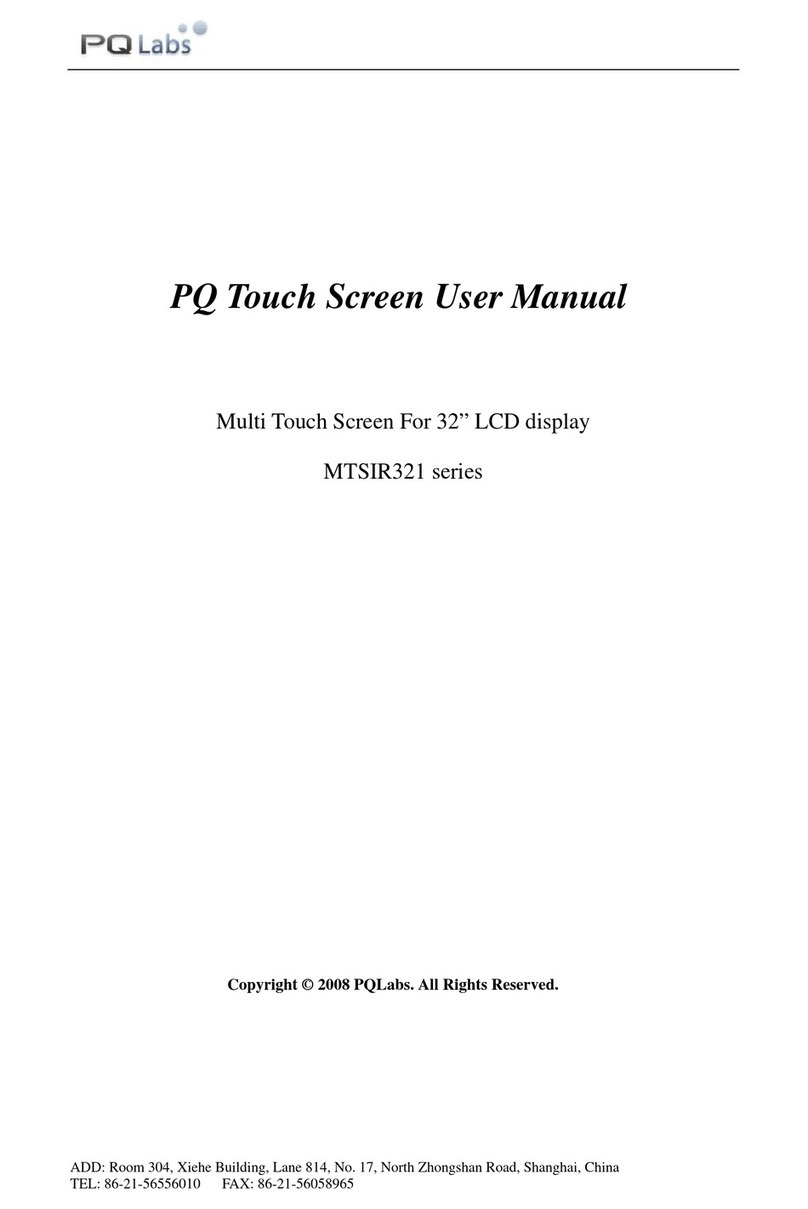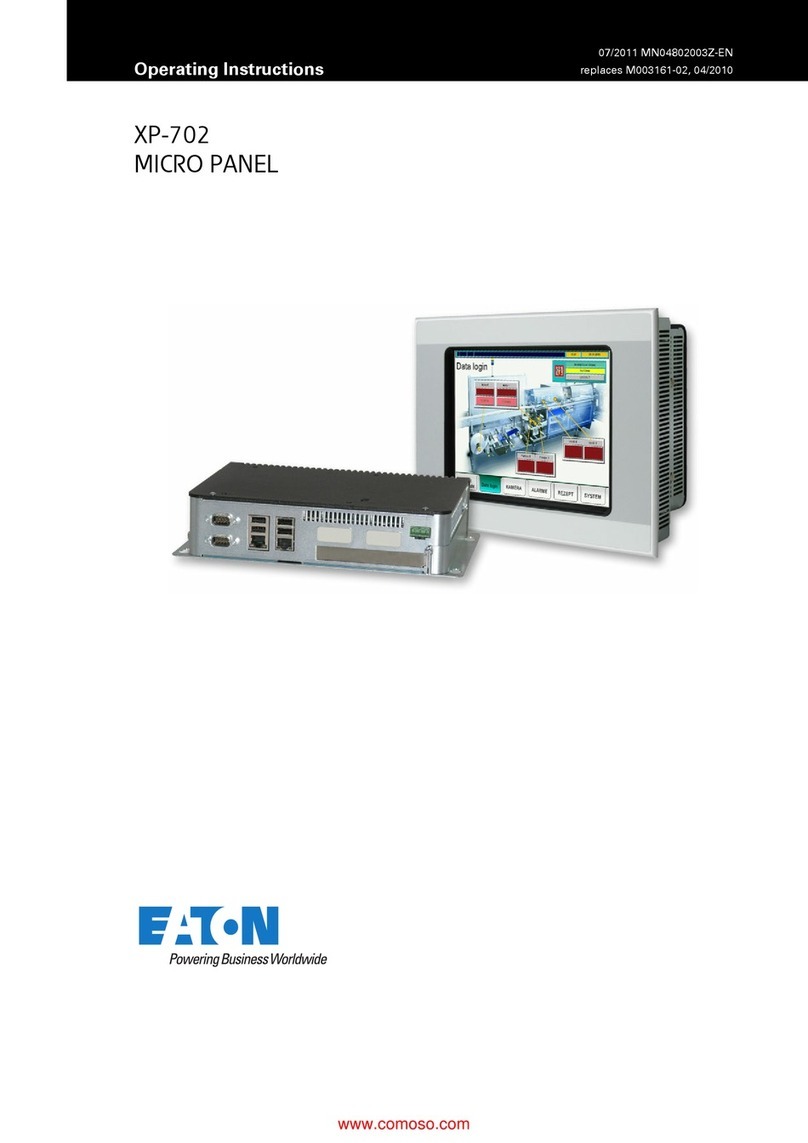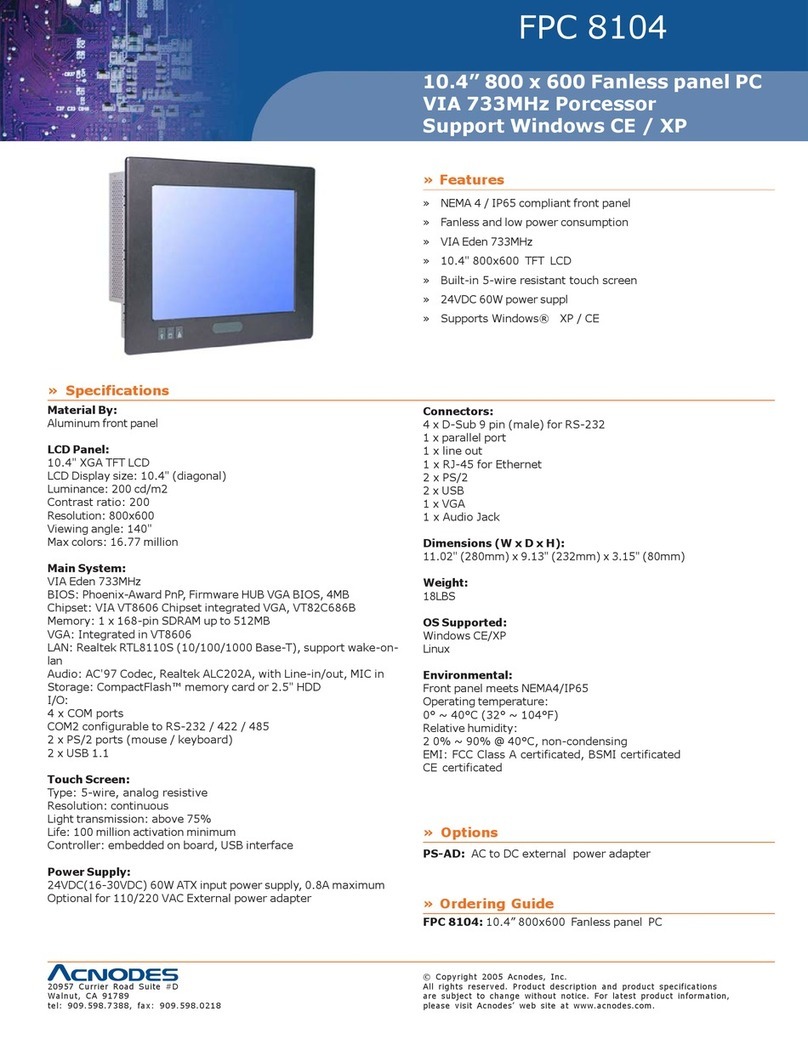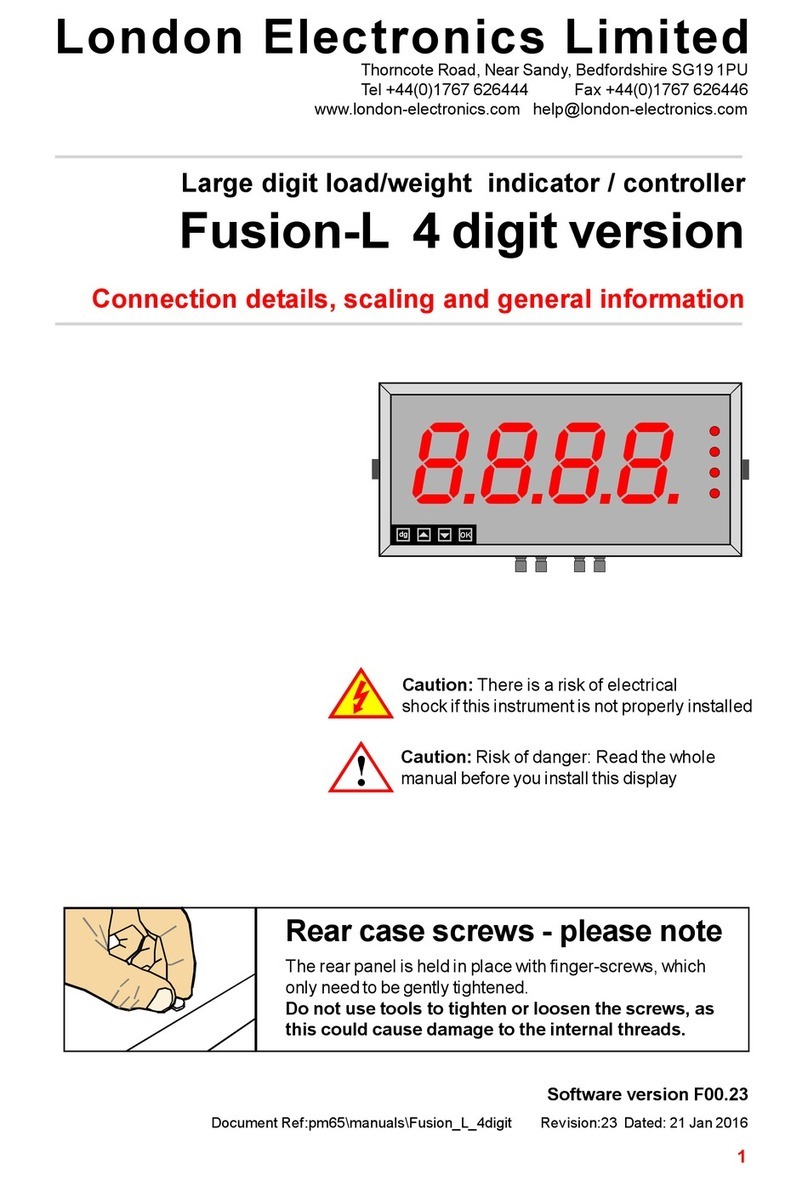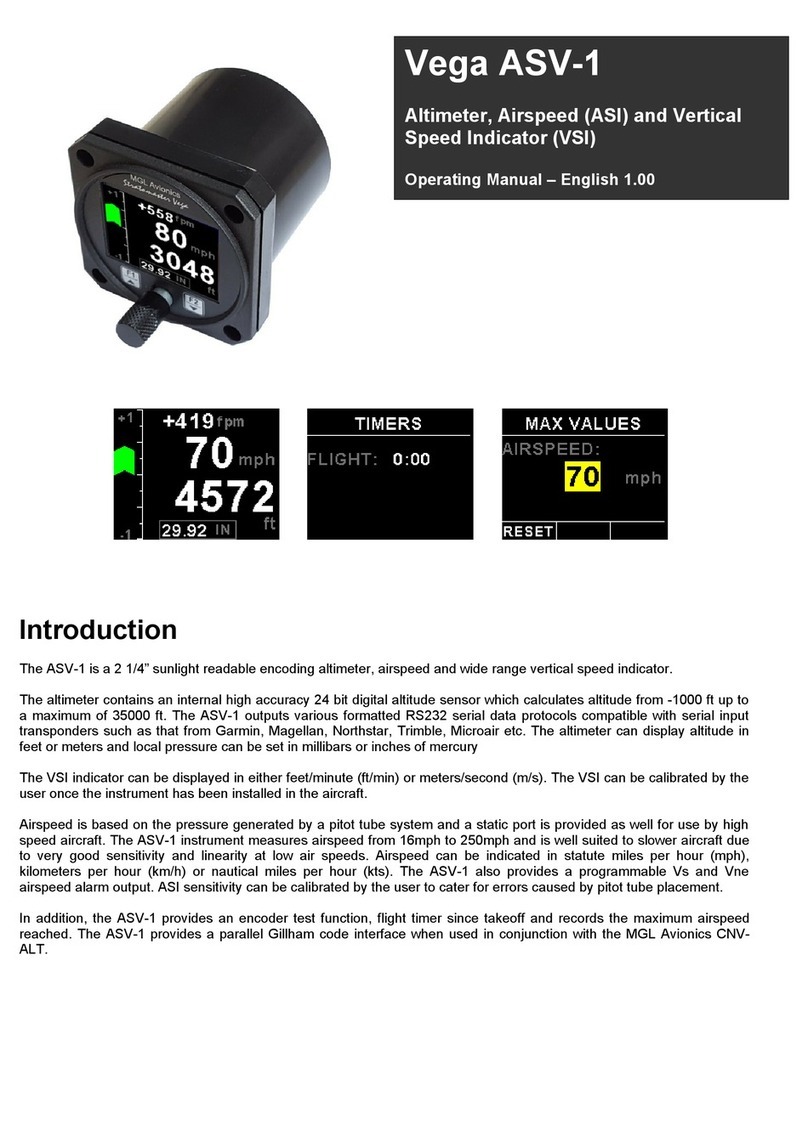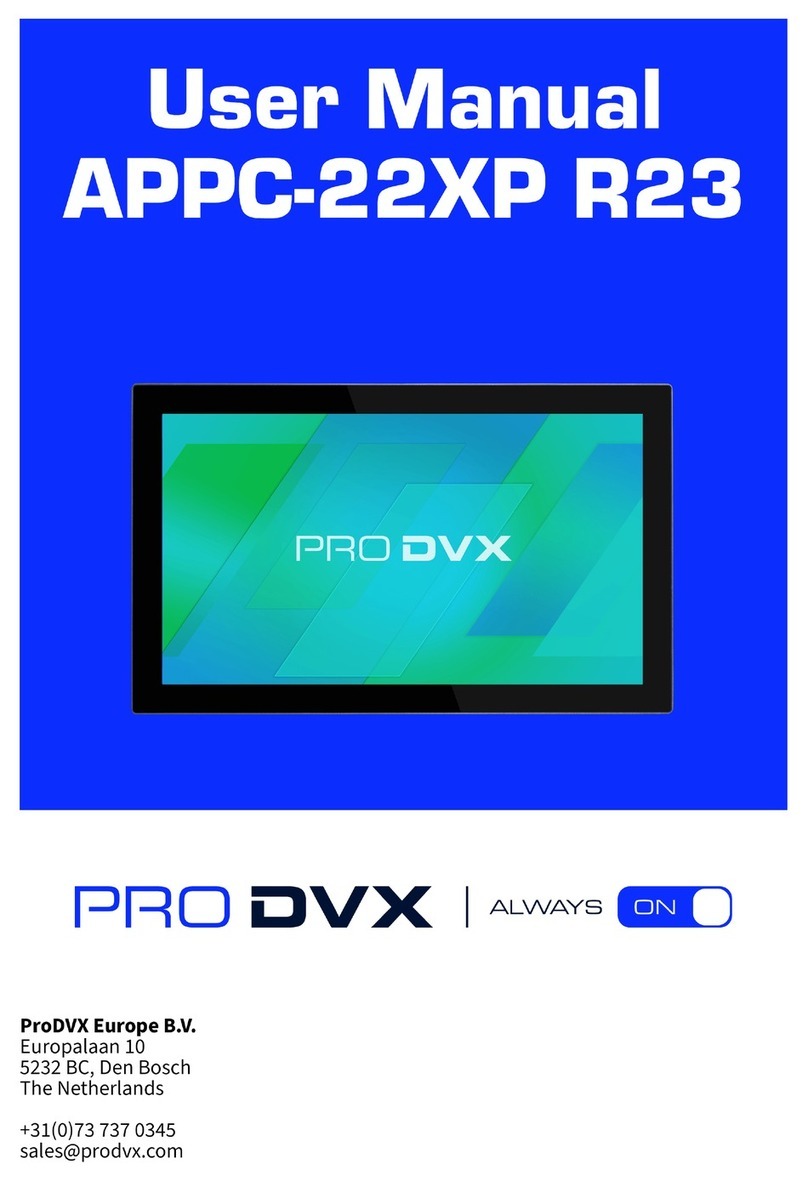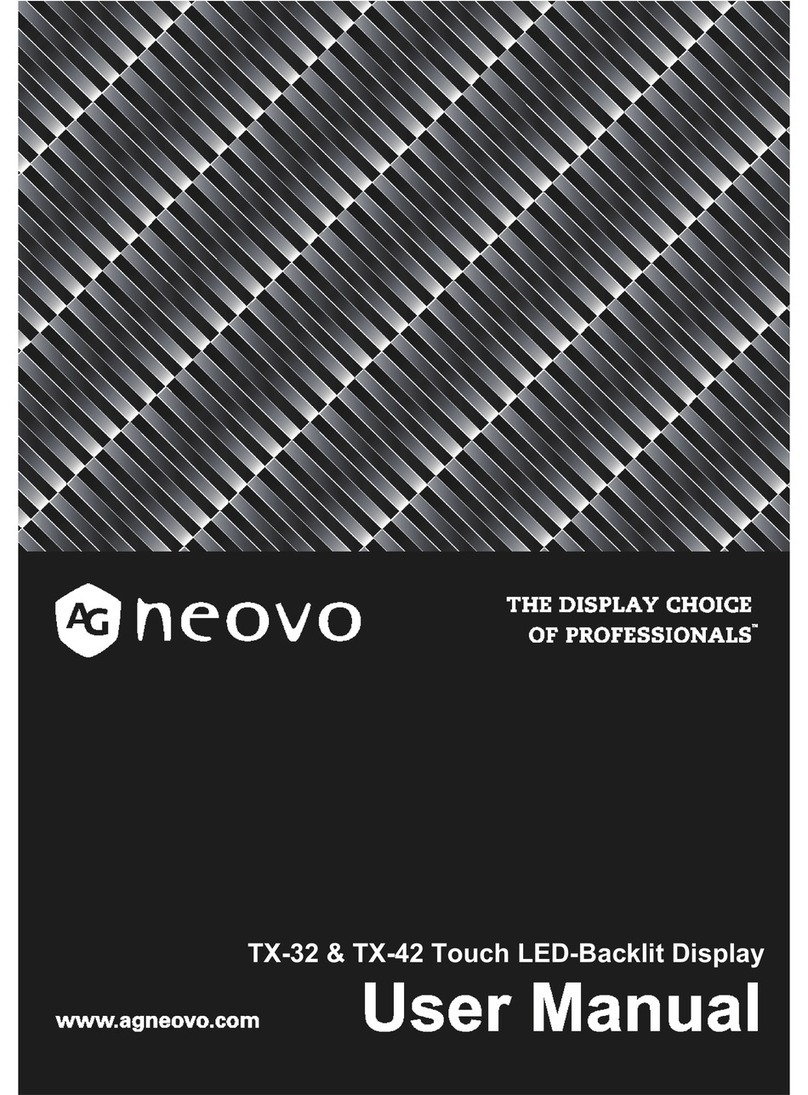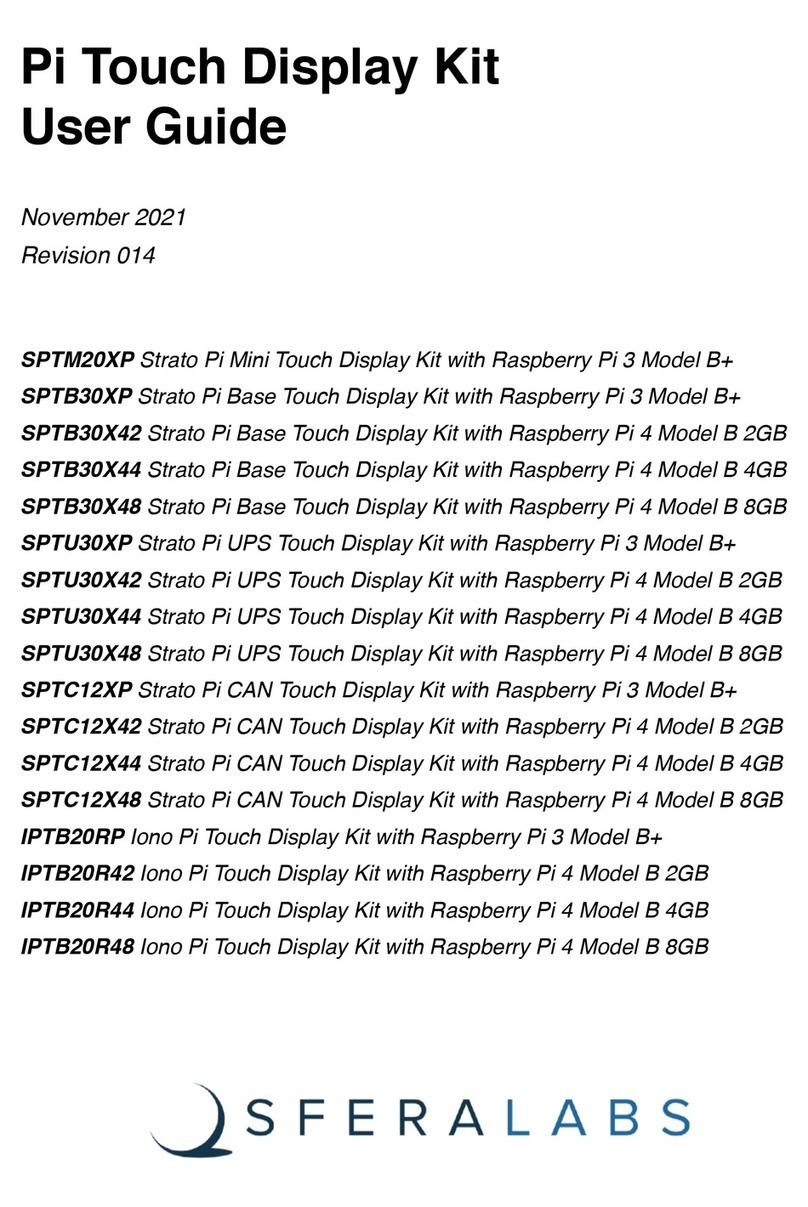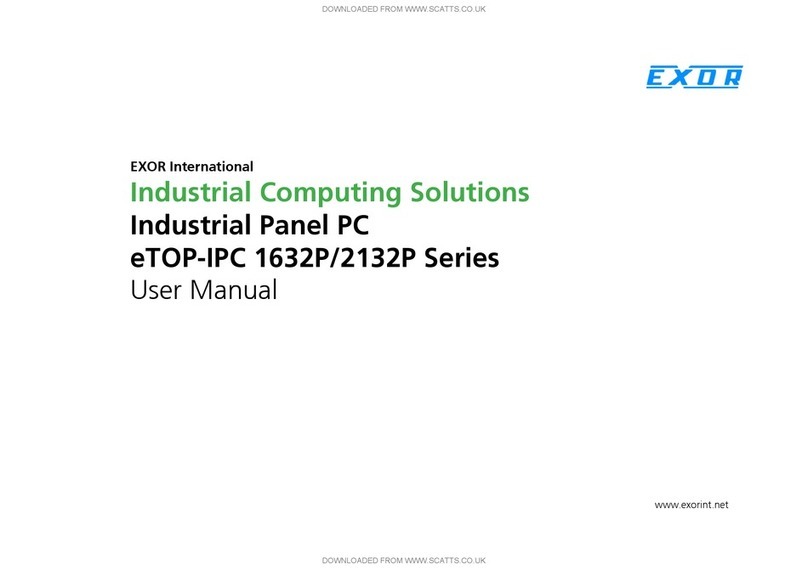Speechi Touch ST UHD-AND-K-005 Series User manual


1©Speechi–2019
Contents
Safety warning………..................................................................................................3
Moving and installing the screen……................................................................................................... 3
Power supply ....................................................................................................................................... 3
Remote control .................................................................................................................................... 3
Cautions for use.................................................................................................................................... 3
Unpacking the screen................................................................................................4
LCD screen…….................................................................................................................................... 4
Cables………………….......................................................................................................................... 4
Others……………………. ..................................................................................................................... 4
Screen installation………………………………………………………….…………………………………………………………….….….5
Simple
connections…………………………………………………………………………..………………..………..5
Controls.................................................................................................................6
Connectivity.......................................................................................................... 7
Remote control .....................................................................................................................................8
Installing the batteries in the remote control...................................................................................... ..9
Using the remote control.................................................................................................................... ..9
Connect the screen................................................................................................ 10
Connection to an external computer (touch module, audio and VGA).............................................. 10
Recommended external computer configuration............................................................................... 10
HDMI connection................................................................................................................................ 11
AV IN connection................................................................................................................................ 11
HDMI OUT connection........................................................................................................................ 11
RS232 connection (serial port)........................................................................................................... 12
LAN connection .................................................................................................................................. 12
USB connection…………………………………………………………….…………………………………12
Display Port connection………..………………………………………………….…………………………13
YPBPR connection…..……………………………………………………….………………………………13
SPDIF connection……………………………………………………………………….……………………13

2©Speechi–2019
Using the screen –main manipulations ..................................................................... 14
Turning the screen on and off............................................................................................................. 14
Connecting to the Internet.................................................................................................................. 15
Via Ethernet cable........................................................................................................................... 15
Via wireless Wi-Fi network.............................................................................................................. 15
Interacting with the touch screen.........................................................................................................15
Side toolbar......................................................................................................................................... 16
Annotation (Write)............................................................................................................................... 17
Tools………. ...................................................................................................................................... 18
Bottom bar…………………………………………………………………………………………………….19
Mirroring……………………………………………………………………………………..………………...19
Source menu …………………............................................................................................................ 20
Android Interface and main applications.......................................................................................... 21
Finder.................................................................................................................................................. 22
Browser............................................................................................................................................... 23
Applications…………………………………………………………………………………………………...24
SpeechiStore...................................................................................................................................... 25
Simple troubleshooting........................................................................................... 26
Image and sound................................................................................................................................ 26
Touch function..................................................................................................................................... 26
Hardware ............................................................................................................................................ 26
External computer............................................................................................................................... 27
Maintenance ........................................................................................................ 27
Cleaning the touch screen.................................................................................................................. 27
Cleaning the frame.............................................................................................................................. 27
In case of prolonged non-use............................................................................................................. 27

Safety Warning
Moving and installing the screen
Do not lift the screen alone, make sure you are accompanied or equipped with a trolley to carry it.
Move it very carefully.
Do not place on unstable or inclined surface.
Do not expose the screen to direct sunlight and other sources of heat.
Do not put the screen near appliances that generate magnetic fields.
Do not put liquid near or on the screen and be careful not to pour some of it inside the screen or
to expose the screen to it (rain, splash…).
If you move the screen from a cold place to a warm place, remember to unplug it and not to switch on
for at least two hours to avoid the risk of moulds.
Do not put heavy objects on top of the screen.
Use only stands and accessories approved or sold by Speechi.
Power supply
Check the the screen’s operating voltage is identical with your local power supply.
Please check and ensure AC source is connected with the ground (plug with a pin in addition to the
two ports) to connect your screen. Any other use may expose you to life-threatening risks.
Avoid trampling or pressure on the power cord, especially at the plug.
Please unplug power supply when the weather is thunder-storm or when you don’t use it for a long
time.
Please use the original power cable provided with the screen, don’t modify it or lengthen it.
Do not use the power cable of the screen for an other device.
Remote control
Handle the remote control carefully : avoid any fall and contact with liquid or strong heat.
check there is no obstacle between the remote control and screen's sensor which could obstruct the
signal.
Use suitable and identical batteries.
Do not mix new and used batteries
Replace the batteries as soon as the remote control does not work or not properly.
Remove the batteries if the remote control is not used for a long time.
Do not crush it as in this video : https://youtu.be/sEXhin-3xfo.
Cautions for use
Strictly comply with the instructions in this
manual
Keep the manual.
Do not block the ventilation slots.
Avoid installing the interactive screen and any electronic accessories near sources of heat or humidity.
Have the screen installed by a professional.
Do not disassemble. Do not insert sharp objects into the openings (risk of electric shock).
Do not exert pressure on the glass panel. Do not cover ventilation inlets and outlets.
Do not leave a still image on the screen for a long time, this could cause a ghost image (remanence),
which would be permanent.
P.S. : The illustrations in this manual are provided for information purposes only. Speechi reserves the right to add or modify this
manual without further notice. Keep this manual for the entire life of the screen.
3©Speechi–2019

Unpacking the screen
Unpack the screen completely, making sure that all the content indicated below is present. If an item is
missing, please contact your dealer promptly.
Be sure to check that you have taken everything out of its packaging before
disposing of it. Consider sorting the packaging, including recycling the cardboard.
You can also keep the packaging if you need to transport the screen.
Interactive
screen
C
ables
Others
Quick start guide x 1
(FR-EN)
4©Speechi–2019
Stylus x 2
(2 different tips)
Batteries AAA/LR3
x 2
Remote control
x 1
USB A cable => B (5m)
x 1 HDMI cable (5m)
x 1
USB key
(manuals)
x 1
Power cord (5m) x 1

Screen installation
To install the screen, you need a stand : fix or mobile, tiltable, motorized or not… Find out
more about the different models available with your screen’s dealer.
Remember to check that the stand is compatible with your screen.
It is strongly recommended to use a qualified professional installer for this type of operation.
Improperly installed, the screen may fall or malfunction. Two people are required to install the
equipment.
This product must be installed in a vertical plane. Do not install the glass downwards (risk of
damage to the panel and components).
Leave enough space around the screen for good ventilation (about 10cm).
Simples connections
Connect the power supply
Plug the end into the monitor's power port and the other end (with the power plug) into the compatible
power outlet.
5©Speechi–2019
Power and ON/OFF

Controls
Side of the screen
N°Button Description
1Magnetic zones Zones to place the 2 magnetic pens.
2Tap to switch the screen to standby.
Press the button for 2 seconds or more to turn off the screen.
3Remote control
signal receiver Receiver of the signal from the remote control, do not put any objects in between.
4Front ports (USB / HDMI / Touch) for the Android and PC (OPS) interface.
5Speakers Bottom speaker mesh
6Slot for OPS Slot for integrating an OPS PC (Windows computer) –can be purchased separately
7Connectivity Connectors (in & out). Details on the next page.
6©Speechi–2019
Front of the screen
Below the screen
Page d’accueil
Retour
Paramètres Volume +
Volume -

Connectivity
7©Speechi–2019
1 1 2 3
Front of the screen
Side of the screen
Below the screen
3 3 4 1 1 2 5 6
7 8 9 10 11 12 13 14
N
°
Name
Description
1USB 2.0
Connect USB devices up to 2.0 (USB keyboard and mouse, dongle,
external hard disk...).
2TOUCH
Touch signal output for the external computer.
3HDMI IN
High
-definition HDMI video input for connecting a PC or video device
compatible with the touch function.
4DP
Display Port. Connects to devices with a DisplayPort output (display port).
5SPDIF
Sony/Philips digital interface (IEC958 type II).
Allows
the transfer of digital audio data via optical signal
(
stereo or multi-channel audio).
6HDMI OUT
HDMI high definition video output, to connect a video projector or other
device that can display content
7LAN
Network interface, to connect to the Internet via RJ45 terminals.
8RS232
Serial port, used for data transfer between devices.
9YPBPR
3.5mm port for connecting YPBPR adapters for sound data transfer.
10
AV IN
Composite
video and audio input.
11
AV OUT
Composite
video and audio output.
12
AUDIO OUT
Audio output for external speakers.
13
PC AUDIO
Audio input for using copy with VGA output.
14
VGA IN
Video input from the external PC.

Remote control
Bouton
Fonction(s)
Power
Turn the screen on, off or in
standby.
Source
Display
available sources.
Navigation
arrows
Arrows to move through
parameters and applications
OK
OK
Confirm
Menu
Display /
Hide parameters
Back
A
step backwards
OPS
OPS
Switch to the OPS source
Write
Switch to the application Write
(White
Board)
Snapshot
Take
a screenshot
Volume
--
Lower
the volume level
Volume
++
Increase
the volume level
Mute
Mute
8©Speechi–2019

Installing the batteries in the remote control
.
1. Open the battery compartment cover.
2. Insert the supplied AAA batteries, matching the "+"
and "-" poles.
3. Once the batteries are installed, replace the cover.
Using the remote control
The remote control can normally operate up
to 8 meters from the screen, sometimes up
to 10 m, within a 30 degree radius to the left
and right of the signal receiver.
Direct sunlight can interfere with the signal:
move closer to the screen, decrease the
brightness of the room or change the angle
of the screen.
9©Speechi–2019

Connect the screen
Connect the power supply
Connect the screen to the mains using the power socket (see Connect the power supply).
Connection to an external computer (touch module, audio and VGA)
To connect an external computer to the screen, here are the steps to follow (preferably leave the
equipment off).
1. Use the VGA cable to connect the computer's VGA output to the interactive screen's VGA IN
port and use the Audio cable to connect the computer to the screen's PC Audio port (or use the
HDMI cable to connect the computer's HDMI out port).
2. Use the USB cable to connect the screen to the USB port of the external computer.
3. Once the cable is connected, plug in the power cord and turn on the power.
4. Start the external computer.
5. Press the button to start the equipment.
6. Press the button on the remote control to switch to the VGA/HDMI source.
Recommended external computer configuration
2.0 GBHZ processor, 1GB RAM
Graphics card with a minimum of 256 colors
Hard disk with a minimum of 1GB of storage available
Connectivity: VGA-OUT/HDMI-OUT, Audio-OUT, InterfaceUSB
Minimum supported resolutions: 800*600, 1024*768, 1920*1080, 3840*2160
The best resolution for an external computer is 3840 x 2160, or you can connect your computer
with the HDMI cable if it has an HDMI port. Be sure to disconnect the screen and device before
connecting..
10 ©Speechi–2019
Computer
USB cable
Audio cable
VGA cable
USB cable
HDMI cable

Audio-Video connections (AV and HDMI)
HDMI IN connection
1. Use the HDMI cable to connect audio and video equipment with the HDMI output (HDMI OUT).
2. Once the cable is connected, plug in the power cord and turn on the power.
3. Press the button to turn on the equipment.
4. Press the button on the remote control to select the "HDMI" source and display the image.
1. Use the audio and video AV cables to connect audio and video equipment with an AV output
(yellow for video, red for right sound channel and white for left sound channel) to the AV IN jack on
the screen.
2. Once the cable is connected, plug in the power cord and turn on the power.
3. Press the button to turn on the equipment.
4. Press the button on the remote control to select the “AV" source and display the image.
11 ©Speechi–2019
HDMI cable
DVD player
AV cable
DVD player
Decoder
videogame
console
Camera
Video recorder satellite receiver
AV IN connection
External video connection
HDMI OUT connection
You may need to display the image and sound of the screen on external devices, here is the procedure to
follow.
1. Use the HDMI cable to connect display devices with HDMI in.
2. Once the cable is connected, plug in the power cord and turn on the power.
3. Press the button to turn on the equipment.
4. Press the button on the remote control to display the image.
Projector
HDMI cable

RS232 connection (serial port)
Connect the computer to the serial port (RS232) of the screen with the corresponding RS232 cable (not
supplied). After using the RS232 serial port line to connect a central control equipment and the screen,
some functions can be controlled via the central control equipment: turn on/off, adjust the volume...
LAN connection
Connect the Ethernet cable to the LAN ports of the screen and your Internet box (or other ISP
equipment).
12 ©Speechi–2019
USB connection
USB cable
USB
USB devices
The USB ports are standard 2.0, their output current is 500mA. To ensure optimal operation, do not
charge external devices simultaneously on all USB ports.
The USB ports on the front panel will be detected by both the Android system and also by the Windows
OPS if present (available as an option).
Computer
Serial port cable
Ethernet cable

1. Use a diam3.5mm, audio and video adapter to connect audio and video equipment with a YPBPR
output (red / blue / green) to the "YPBPR" jack on the display.
2. Once the cable is connected, plug in the power cord and turn on the power.
3. Press the button to turn on the equipment.
4. Press the button on the remote control to select the “AV" source and display the image.
Display port connection
YPBPR connection (or YUV)
13 ©Speechi–2019
1. Use the DP cable to connect audio and video equipment with the DP output from the screen.
2. After connection the cable, plug the power cord and turn on.
3. Press the button to turn on the equipment.
4. The the button on the remote control to select the DP source and display the image
SPDIF connection (optical fibre)
Connect the optical fiber to the optical inputs of your audio devices (speakers, etc.).
DP cable
Device’s DP
output
Câble YPBPR
Output of YPBPR’s
device
Optical fibre cable

Using the screen - main manipulations
Turning the screen on and off
1. First of all, check the the screen is well powered (see diagram in Installing the screen).
2. Set the power switch to ON (I). The screen then goes into standby mode.
3. Several choices are then available to you to turn it on :
a. Press the power button on the screen control panel (see diagram).
b. Press the button ON/OFF on the remote control.
c. Place your palm of hand on the touch screen.
4. To turn it off, repeat point a or b. The screen returns to standby mode.
5. To turn it off completely, set the power switch to OFF (O).
14 ©Speechi–2019
Awaken the screen with the palm of
your hand

Turn on the screen Click, Draw,
Annotate Erase your
annotations Display the sidebar
Place your palm on
the touch screen. Press once with your
finger to click. Keep it
pressed to draw a line or
annotate the screen.
Erase your
annotations with the
back of your hand.
Press the tab (present
on both sides of the
screen).
Connecting to the Internet
To fully use your interactive screen and download applications and updates, you must connect to the
Internet. Here is how to configure your Internet connection using LAN (Ethernet) or wireless (Wi-Fi)
network.
Via Ethernet cable
1. Check that yout screen is turn on and well connected with RJ45 cable
2. In the sidebar, click on the "star wheel" icon (Settings).
3. Click on the "Waves" icon (Network).
4. In Ethernet, activate "Connect". Your screen will be configured with automatic network settings.
Via wireless Wi-Fi network
1. Make sure you have a Wi-Fi antenna (or Wi-Fi dongle) connected to the screen.
2. In the sidebar, click on the "star wheel" icon (Settings).
3. Click on the "Waves" icon (Network).
4. In WiFi, click on "Enable/Disable" to start network detection.
5. In the list of wireless networks displayed on the screen, select the name of your network to
connect to it.
6. Enter the password or WEP key if necessary, then click on "Login”.
15 ©Speechi–2019
Interacting with the touch screen
To interact directly on the touch screen, there are a few simple gestures that you can use regularly. Here
are the main possible tactile interactions:

To interact with the touchscreen, you can choose between the floating palette and the side
toolbar.
By default, you interact with the side toolbar accessible from either side of the screen by clicking
on this button .
To obtain the tool palette, go to Settings > Other Settings and choose "Tool palette".
16 ©Speechi–2019
Side toolbar
Toolbar
Click on the dog paw to display the toolbar.
Back
Go back
- to the previous window or application.
Home
Access the Android home screen.
Application
manager
Display applications in use.
Write
Access the application Write.
Annotate
Annot
ate the screen (see the table « Annotation » below).
Tools
Access
other tools (see the table « Tools » below).
Source
Access to
other sources (OPS / HDMI / …).
System
settings
Display the
parameter menu.

Détails de la fonction « Stylet »
Icon Function
Choose the pen tip to be set.
Choose
the thickness of the stroke.
Choose
the colors that will be proposed by default with the pencil.
17 ©Speechi–2019
Background
color
Change the background color. Possibility to put
personalized backgrounds (partition, terrain, etc.)
Stylus
Change the color and thickness of the 2 stylus tips (thin /
thick).
Fountain
pen
Annotate by reproducing the fountain pen effect.
Multitouch
Enable /
Disable the multitouch writing.
Tools
Additional actions (insert a Post
-It, hide a part, insert an
image, start the multi
-window).
Selection
Select a particular stroke or image.
Cancel / Restore
Cancel or restore an action.
Delete
Delete
all current annotations.
N
ew page
Create
a new page.
Pages
Access the
different pages created using the arrows.
Annotation (Write)
Write is a note-taking application, allowing you to use the screen as a whiteboard or digital
flipchart. You can also create a presentation with several pages, such as slides.

18 ©Speechi–2019
Tools
Spot
Illuminate a part of the screen.
Countdown
Countdown
Je Lève La Main
Access the quiz software Je Lève La Main to
create
quizzes
and conduct surveys.
Screenshot
Take
screenshots.
Calculator
Calculate
simple operations
(addition /
subtraction / etc.).
Lock out
Lock the screen by asking for a password
.
Défault
password is 000000
Dictaphone
Quickly record a conversation or sound.

19 ©Speechi–2019
Mirroring
Two applications are available to allow you to make mirroring from an external device under
iOS or Android.
Connect to the same Wi-Fi network as the interactive screen.
Projection under iOS
Click on the icon Airplay on your
Apple device.
Projection under Android
Download Eshare on the play store(1).
Launch Eshare on your device and do a
device search.
Find the device Eshare-xxxx.
Click.
Broadcast.
(1) https://play.google.com/store/apps/details?id=com.eshare.clientv2&hl=fr
Bottom bar
You can access the bottom bar by sliding your finger from the bottom of the screen upwards, at the
bottom left of the screen.
Help
Enable / disable the sound
Table of contents
Other Speechi Touch Panel manuals