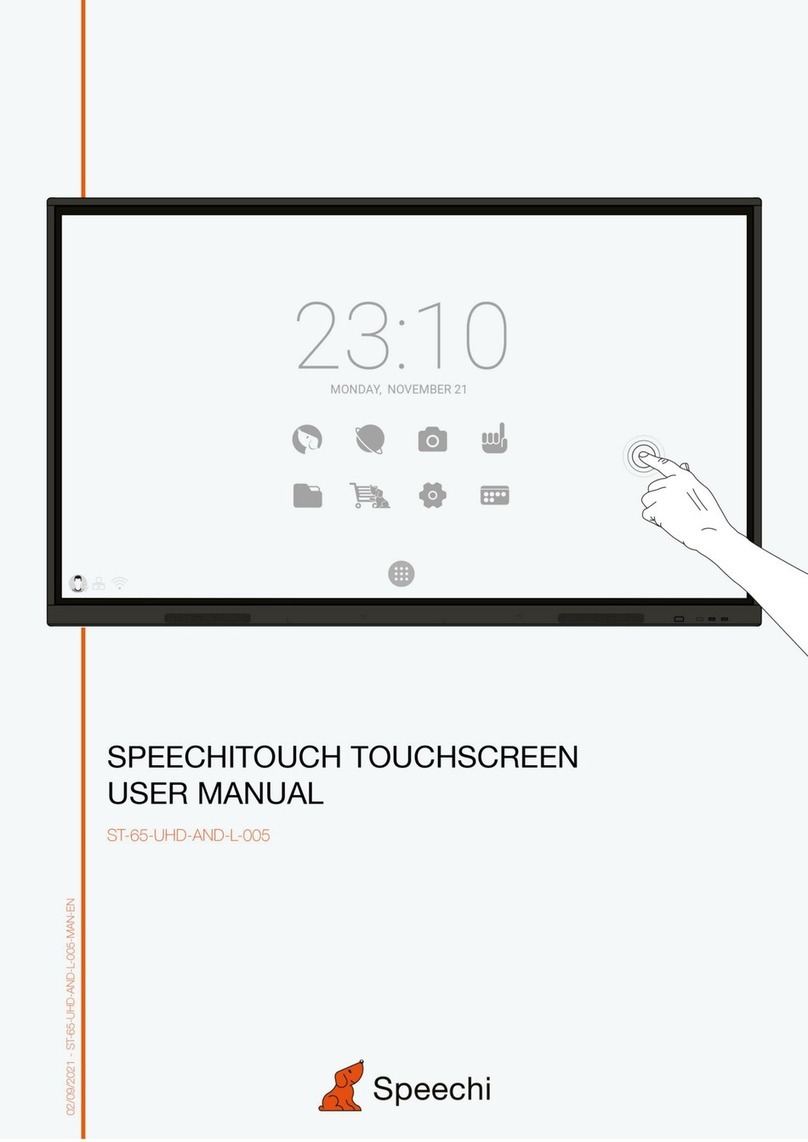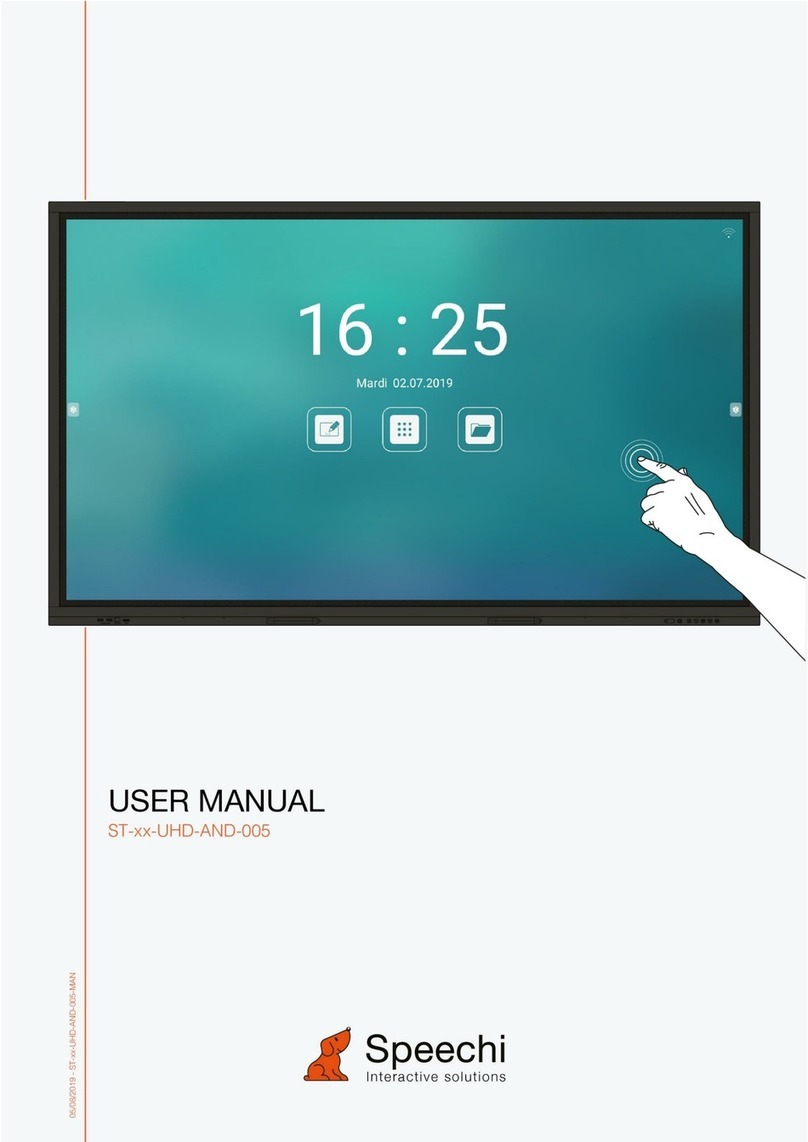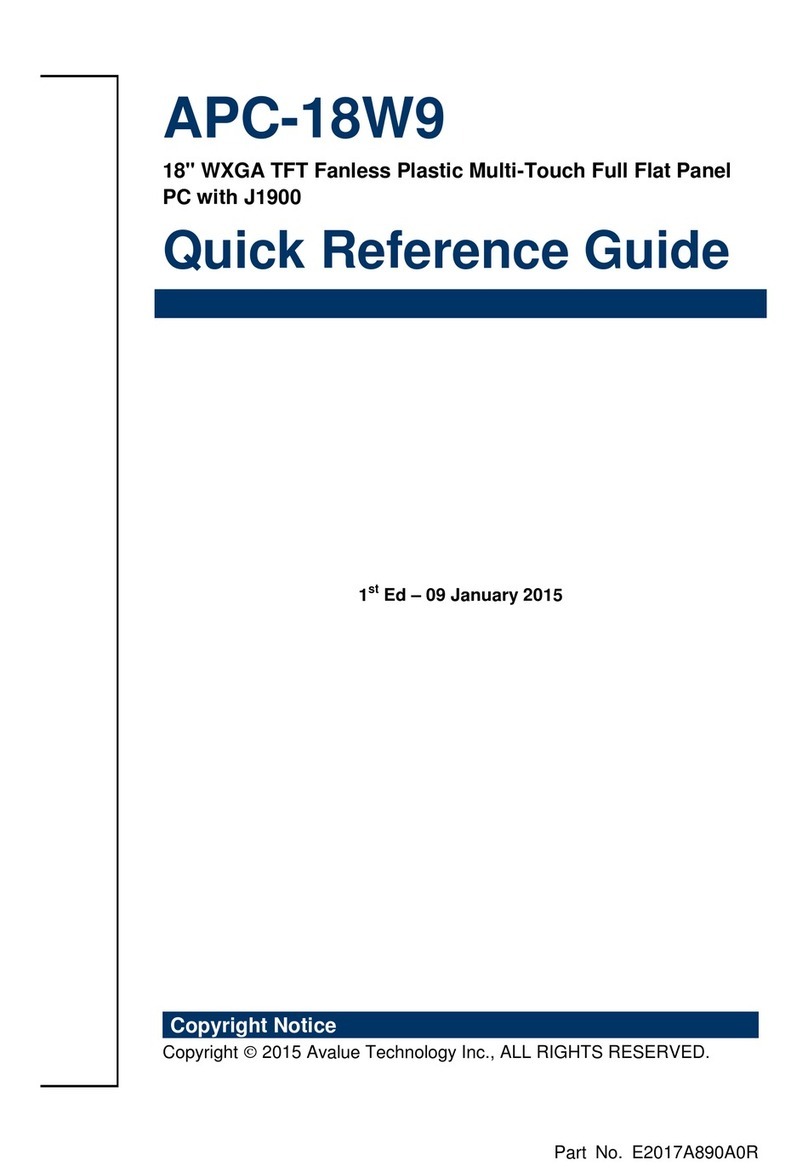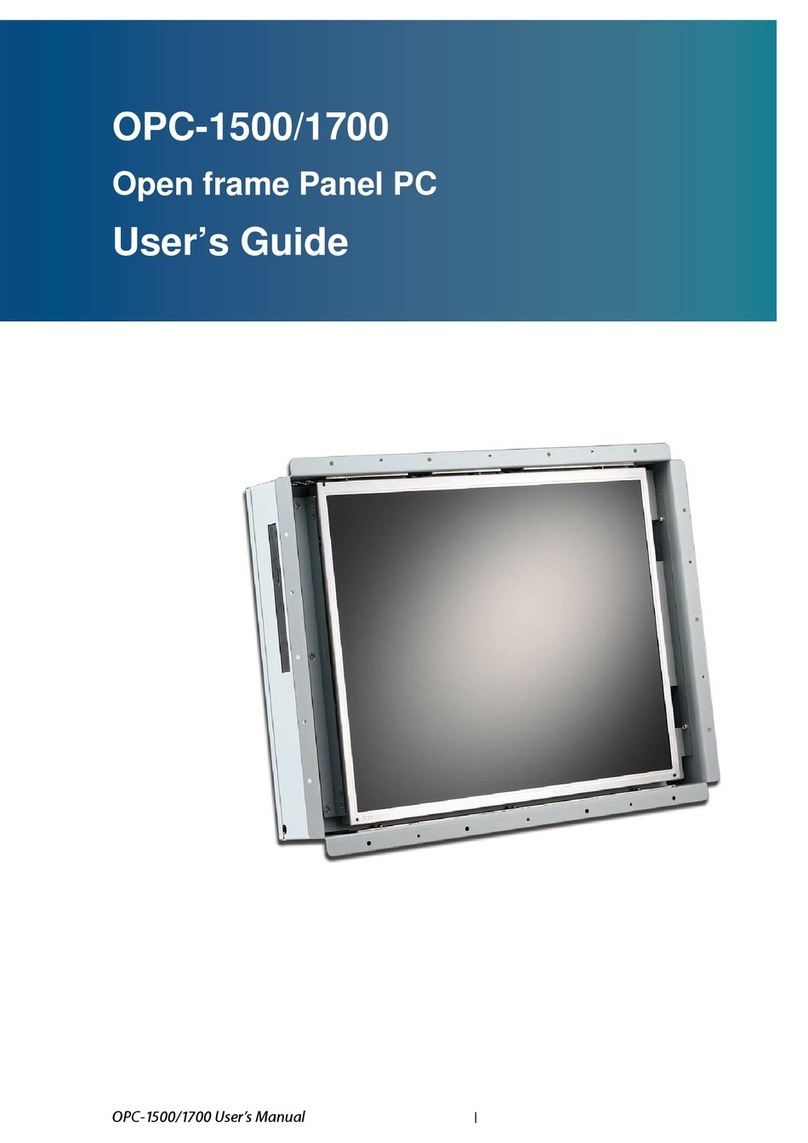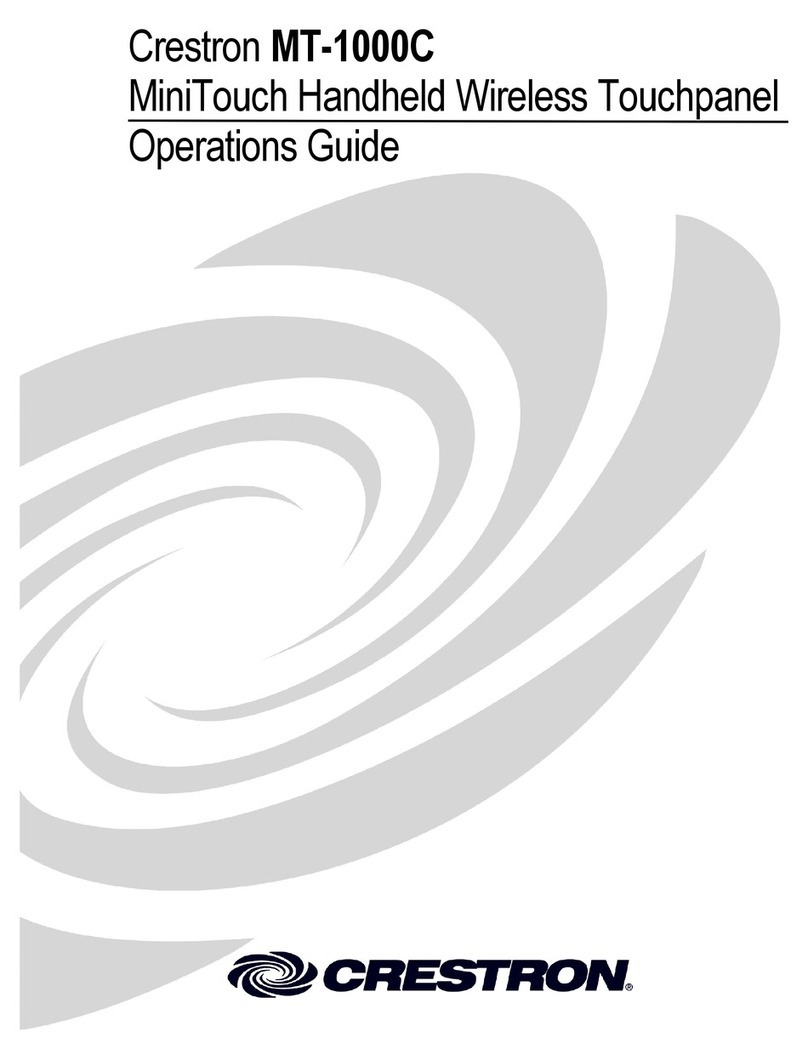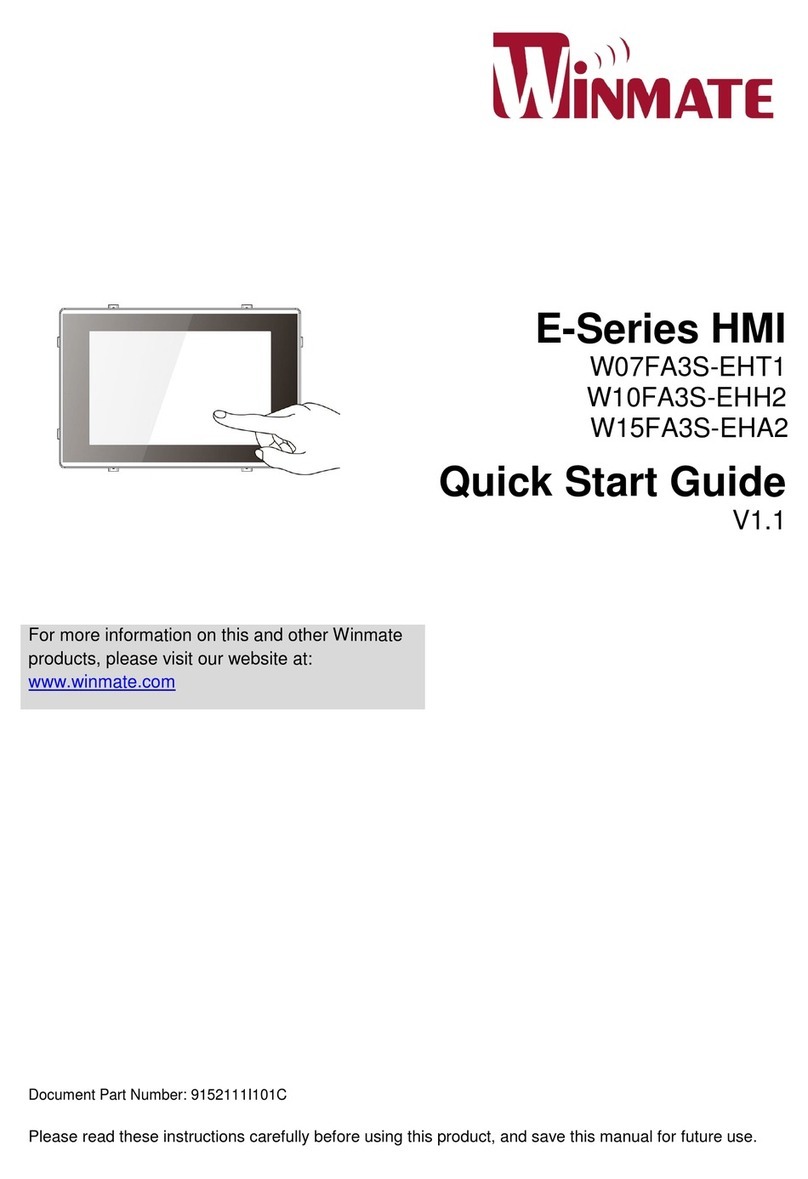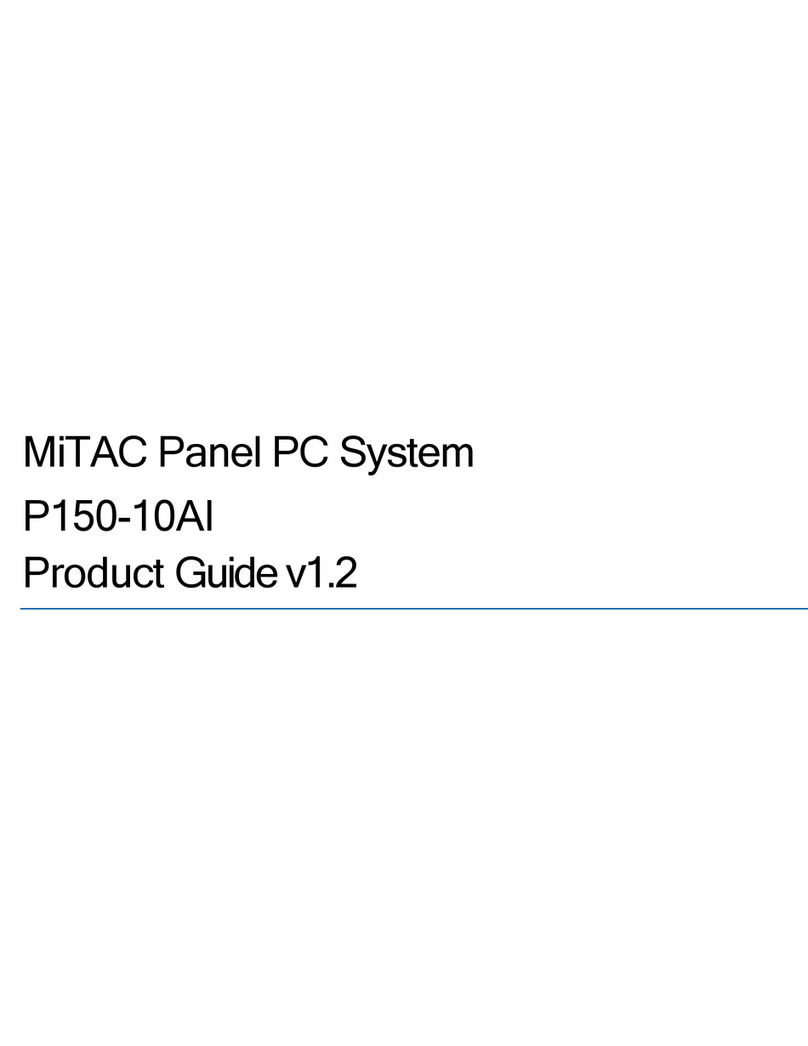Speechi ST-55-UHD-AND-L-004 User manual
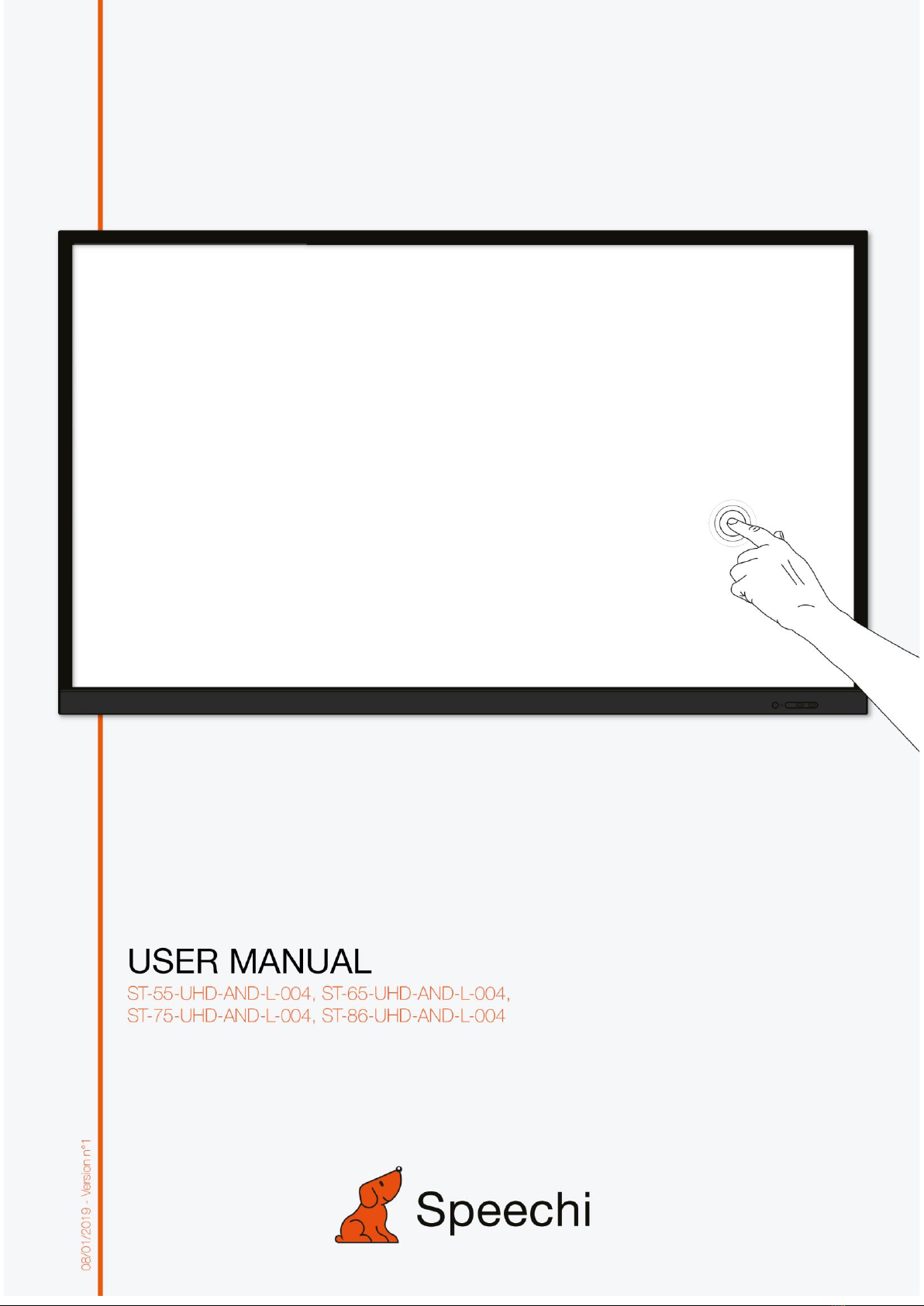
Safety Warning
1
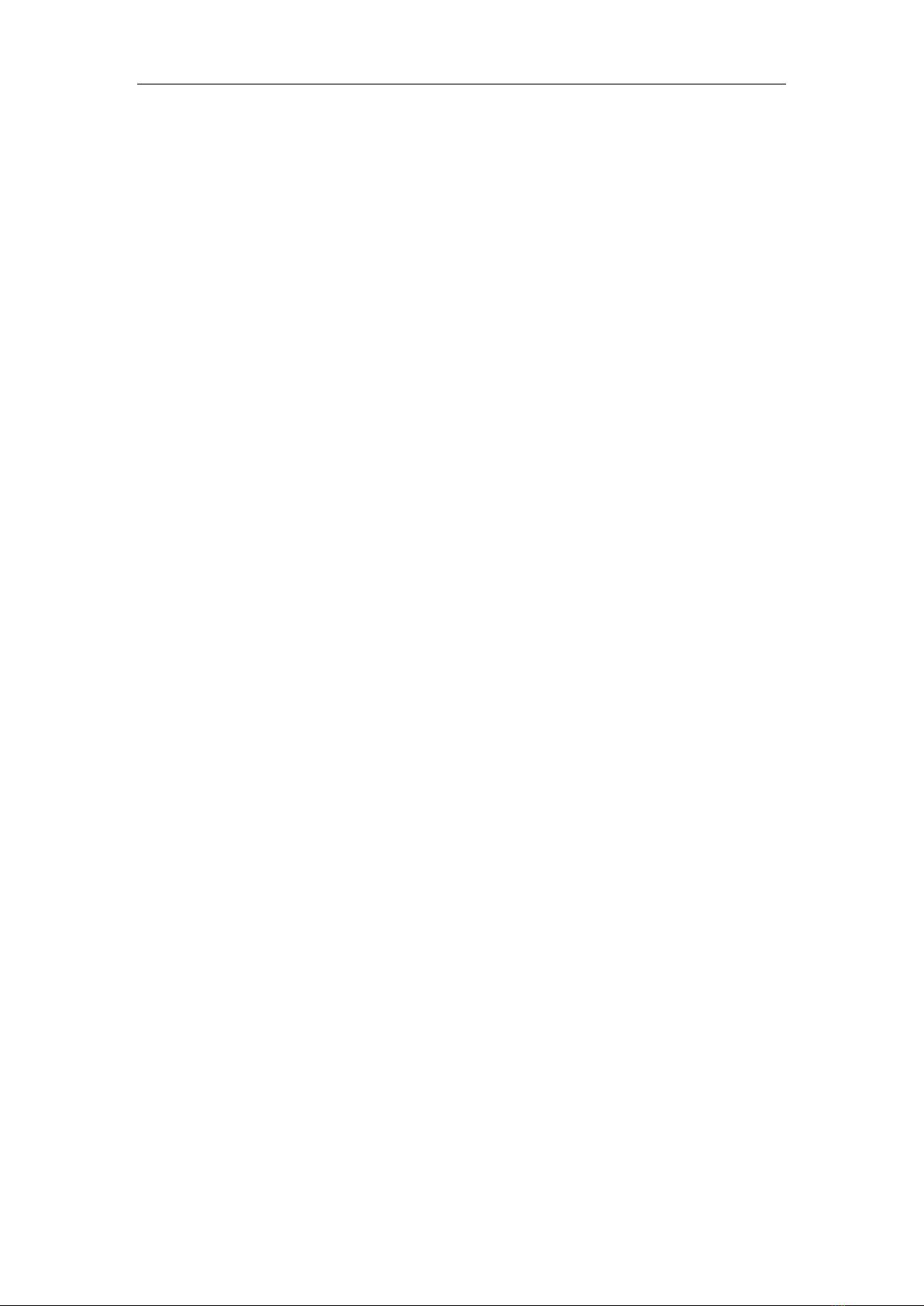
Safety Warning
Contents
Safety Warning ................................................................................................3
Control Panel ...................................................................................................3
Connection and Setting....................................................................................7
Menu Operation .............................................................................................10
Simple Troubleshooting .................................................................................14
Maintenance ..................................................................................................16

Safety Warning
1
Safety Warning
Before operating, please read this manual thoroughly, and keep it for future reference.
Image shown in this manual is indicative only. There may be differences between the
pictures and the actual product, please prevail in kind.
Placement
Do not put heavy objects on top of the unit.
Do not put the unit near appliances that generate magnetic fields.
Do not expose the unit to direct sunlight and other sources of heat.
Do not place the unit on an unstable cart, stand, tripod, bracket, table, or shelf.
Do not put any liquid near or on the unit, make sure do not spill any liquid inside the unit.
Power Supply
Please keep power cable from physical or mechanical damage.
Please check and ensure AC source is connected with the ground.
This power cable comes with the device exclusively for this device only.
Please unplug power supply when the weather is thunder-storm or lightning.
Check that the unit’s operating voltage is identical with your local power supply.
Please use the original power cable from the accessory bag, don't modify or lengthen it.
Please unplug power supply, when there is nobody home or the unit will be in idle for a
long time.
LED Screen
Unplug the power cable before cleaning.
Clean the screen with a soft, dustless and dry cloth.
For deep clean, please contact an authorized service center.
Never use water or the spray type detergent to clean the unit.
Never use any other hard or sharp object to replace the touch pen.
Better for the panel lifetime and the display performance, do not display high brightness
image for long time.
Temperature
Normal operating temperature is 0 ~ 40℃.
Do not place the unit near or over a radiator or a heater.
If your unit is suddenly moved from a cold to a warm place, please unplug the power
cable and do not turn it on at least 2 hours, making sure the moisture inside the unit is all
evaporated.
Humidity
Do not expose the unit in rain, or place in high humidity area.
Please make sure indoor environment is dry and cool. Normal operating humidity is
10%~90%RH.

Safety Warning
2
Ventilation
Please put the unit in a well-ventilated place, so the heating can be released easily.
Ensure that the unit has enough space for ventilation. Space requirement: left, right and
back >10cm, top> 20cm.
Earphone
Before using earphone, please turn down the volume in advance.
Using the earphone to listen loud sound for a long time might affect the hearing.
Standby
It will enter standby mode but not turn off the unit after press the standby key. .
Battery
Please make sure the battery gets proper disposal or recycle after using.
Please keep the battery away from kids and don't throw the battery into fire.
Notes for Cleaning
There are vents on back cover, please do not use any liquid or spray directly during
cleaning.
Power Switch Status Signs
“I” means power on, “O” means power off.
Notes for Maintenance
This machine can only be maintained by certified engineer.
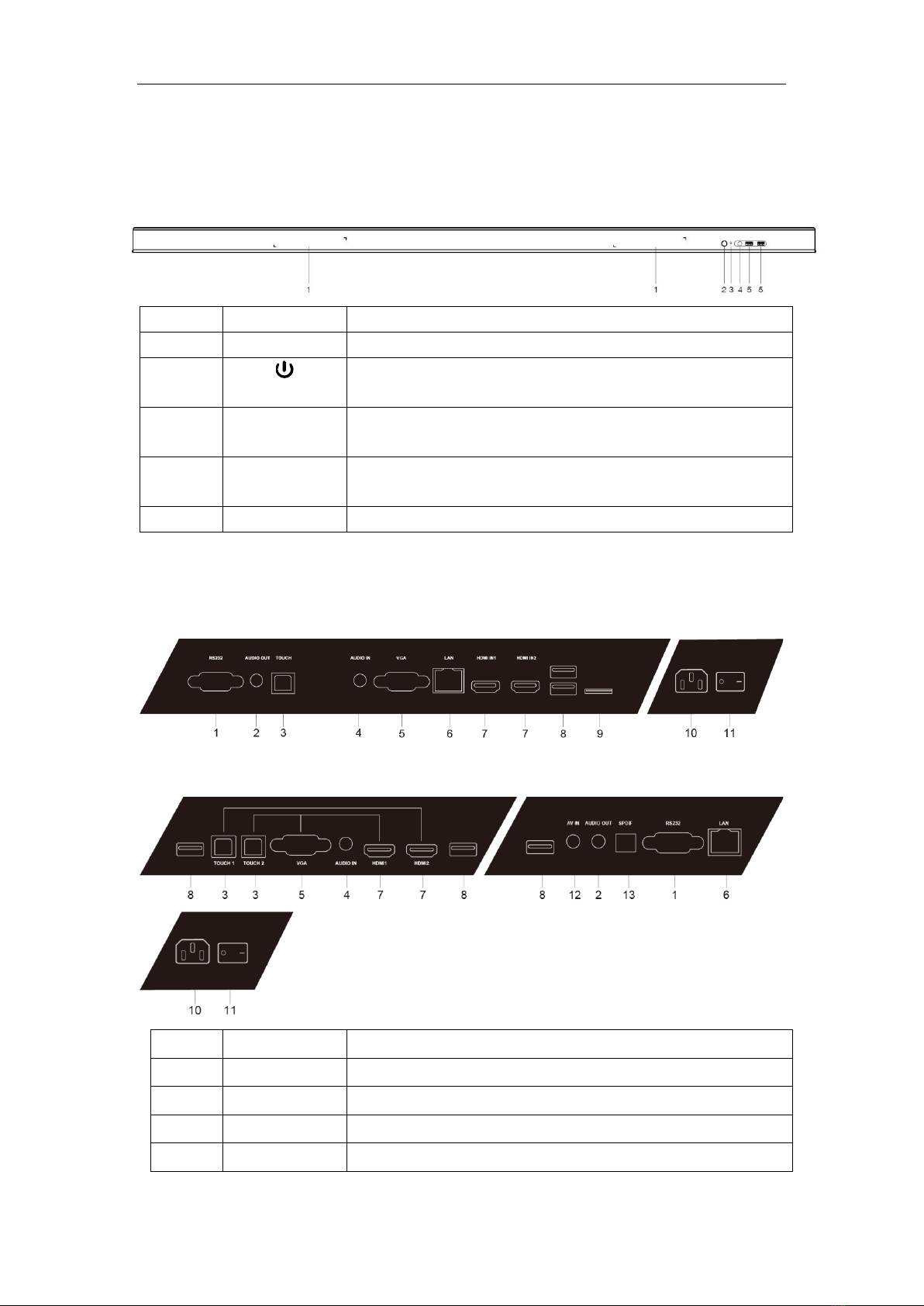
Control Panel
3
Control Panel
1. Prepare to Install
Number
Items
Function description
1
Magnetic zone
Area for placing the adsorptive magnetic pen
2
Tap to enter Energy Saving Function. Press at least 2 seconds to
enter standby mode
3
Power Indicator
Light
Open the power supply when the power indicator light is always
normal
4
Remote control
signal receiver
Receive remote control signal. Do not place any objects to
block remote control receiving.
5
USB
USB interface of Android & PC system
2. Terminal Interface
55/65 inches
75/86 inches
Number
Items
Function description
1
RS232
Serial interface, used for mutual transfer of data between devices
2
AUDIO OUT
Audio output to the external speaker
3
TOUCH
Touch signal output to the external computer
4
AUDIO IN
External computer audio input
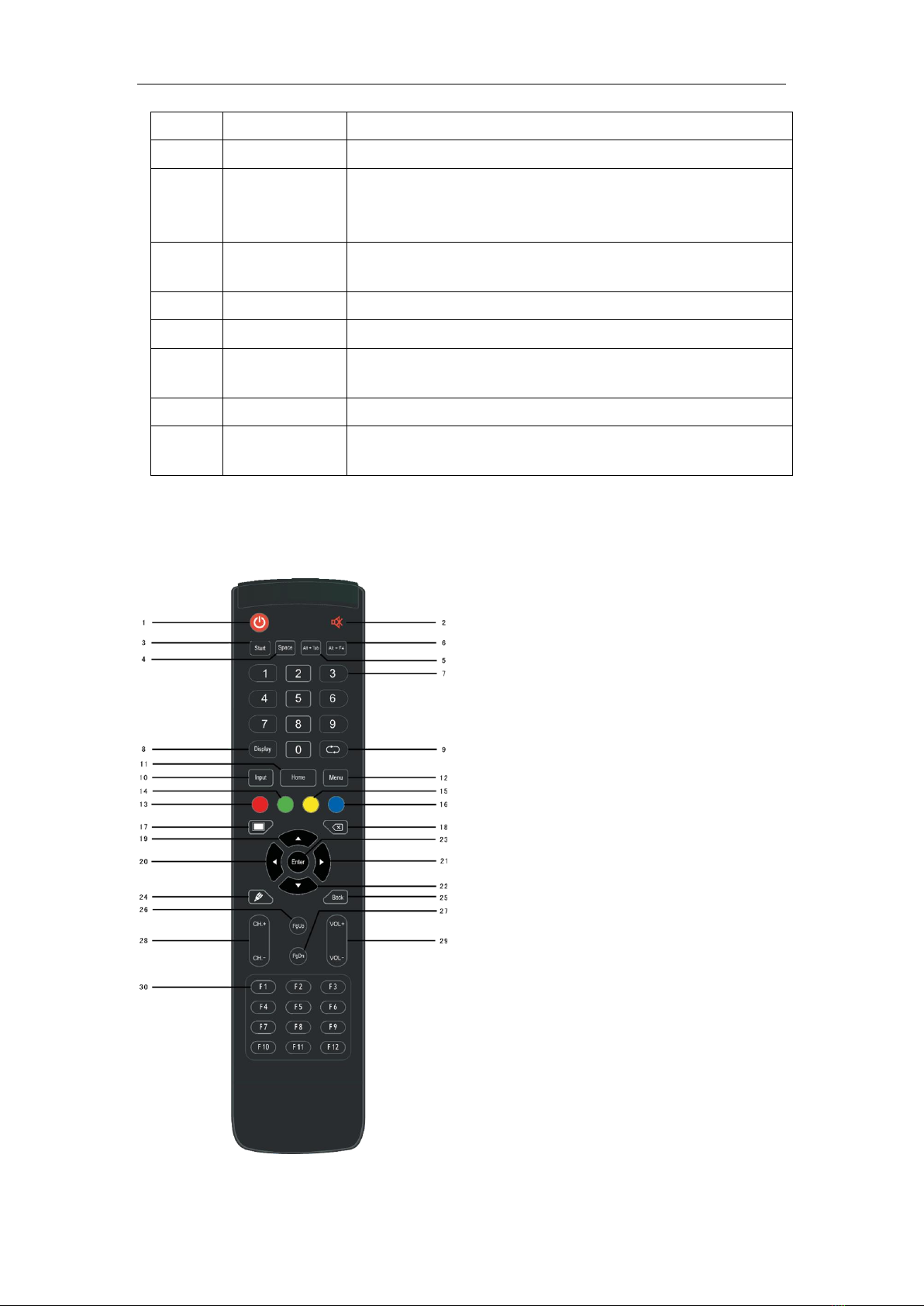
Control Panel
4
5
VGA
External computer image input
6
LAN
Connecting RJ45 terminals
7
HDMI IN
High-definition multimedia interface signal input, connect to devices
with HDMI output interface (personal computer with HDMI output,
set-top box, or another video device)
8
USB
Connect USB devices such as mobile hard disk, U disk, USB
keyboard and mouse, USB drives, etc.
9
TF Card
For extended memory
10
AC IN
AC power input, connecting AC power supply
11
AC SWITCH
To open or shut down AC power supply. “I” means power on, “O”
means power off
12
AV IN
Composite video and audio input
13
SPDIF
Sony/Philips Digital Interface, which carries multichannel sound via
optical signals.
3. Remote Control
1) Remote Control Button Instruction
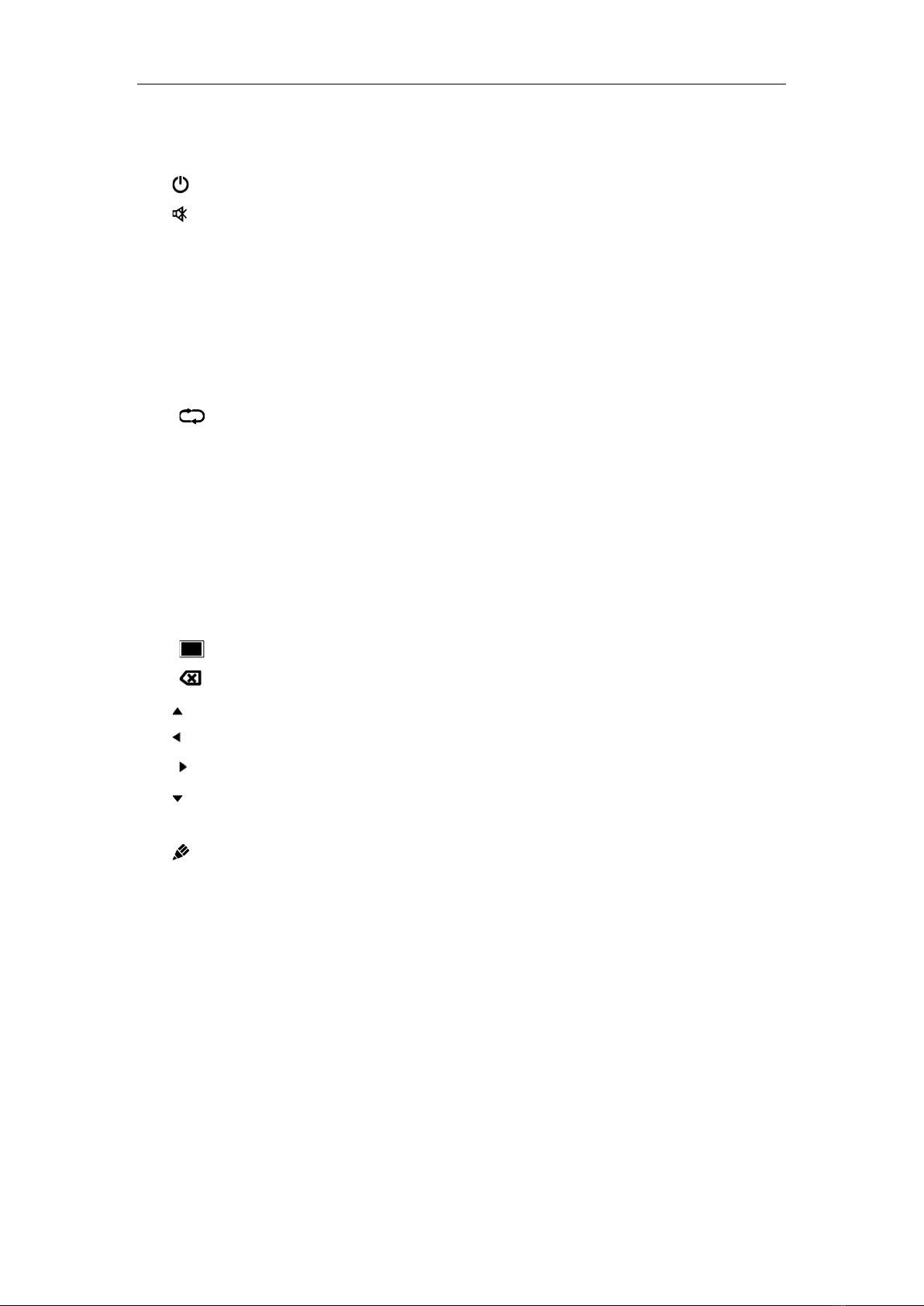
Control Panel
5
2) Detailed Function Description
1. :Power on/off
2. : Mute switch
3. Start:Built-in computer Windows key
4. Space:Built-in computer Space key
5. Alt + Tab :Built-in computer space bar Alt + Tab
6. Alt + F4 : Built-in computer program window close button
7. Numeric keys: Numeric input keys
8. Display:Display channel information
9. :Non-function
10. Input:Input signal source selection key, choose different sources according to need
11. Home:Android system main screen button
12. Menu:Setting menu button, press this button to pop up
13. Red:Lock and unlock Buttons and Touch function
14. Green:Lock and unlock Buttons function
15. Yellow:Lock and unlock Touch function
16. Blue:Freeze and zoom
17. :One key for blank screen
18. :Backspace key
19. :Direction key, press this button for upwards selection
20. :Direction key, press this button for left selection
21. :Direction key, press this button for right selection
22. :Direction key, press this button for downwards selection
23. Enter:Confirmation key, press this key to confirm selection state
24. :Quickly start writing software
25. Back:Return key
26. PgUp:Built-in computer page (previous page)
27. PgDn:Built-in computer page (next page)
28. CH.+ \ CH-. :Non-function
29. VOL+ \ VOL-: Volume switch key
30. F1-F12:Built-in computer F1 - F12 function keys
NOTE: All computer - related function keys are not available without a built-in computer.
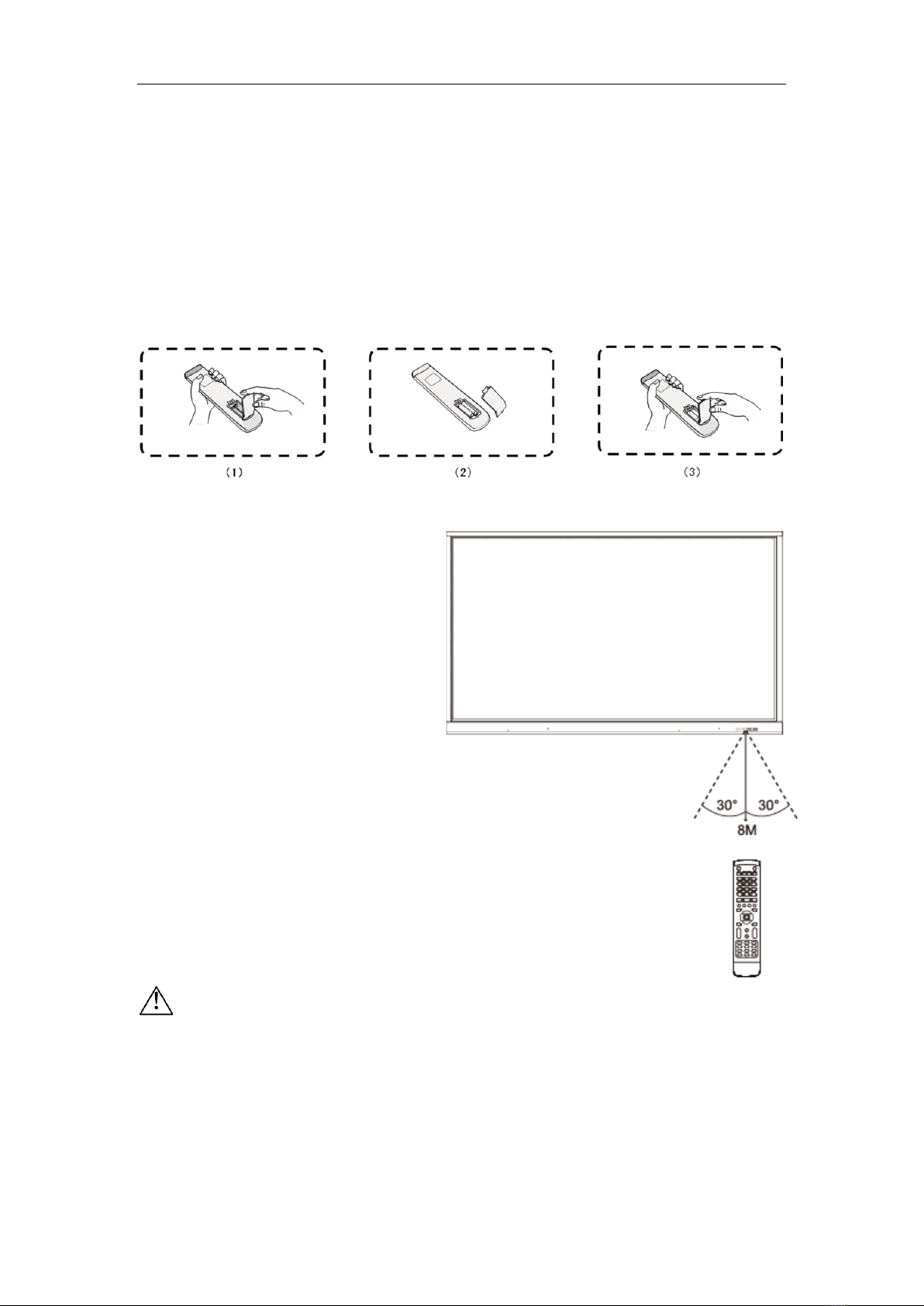
Control Panel
6
3) Remote Control Instruction
Install Batteries
1) Open back cover of battery component on the back of remote control.
2) Install AAA type battery according to the corresponding electrode, make sure battery positive and
negative pole are correct ("+"to"+", "-" to "-"), please do not mix using old and new batteries.
3) After having installed battery, close the back cover of battery components, and make the following
clip buckled to the bottom.
Range of remote control
Remote control can work normally within the
range of 8 meters distance, 30 degrees left
and right from the remote-control receiver; in
order to protect environment, please dispose
waste battery into recycling box.
Risk of explosion if battery is replaced by an incorrect type. Dispose of used batteries
according to the instructions.

Connection and Setting
7
Connection and Setting
For the safety of you and the machine, please do not connect any power plug before
connection.
1. External Computer and Touch Connection
1) Use VGA cable to connect to VGA output port of external computer, and meanwhile use
headphone audio cable to connect to external computer audio output interface. (Or use HDMI
cable to connect to HDMI output port of external computer).
2) Use USB cable to connect to external computer USB port.
3) After cable connection, plug in power cord, and switch power on.
4) Start external computer.
5) Press key, and the equipment is power on.
6) Press the INPUT key to switch to VGA/HDMI channel
NOTE:
External computer input, equipment's best resolution is 3840*2160.
External computer can also connect to the equipment through the HDMI cable.
Recommended computer configuration:
1GB Available Hard Drive
2.0GHz Processor, 1GB Memory
More than 256 color display cards
VGA OUT / HDMI OUT, Audio-OUT, USB Interface
Support Resolution 800*600,1024*768,1920*1080,3840*2160
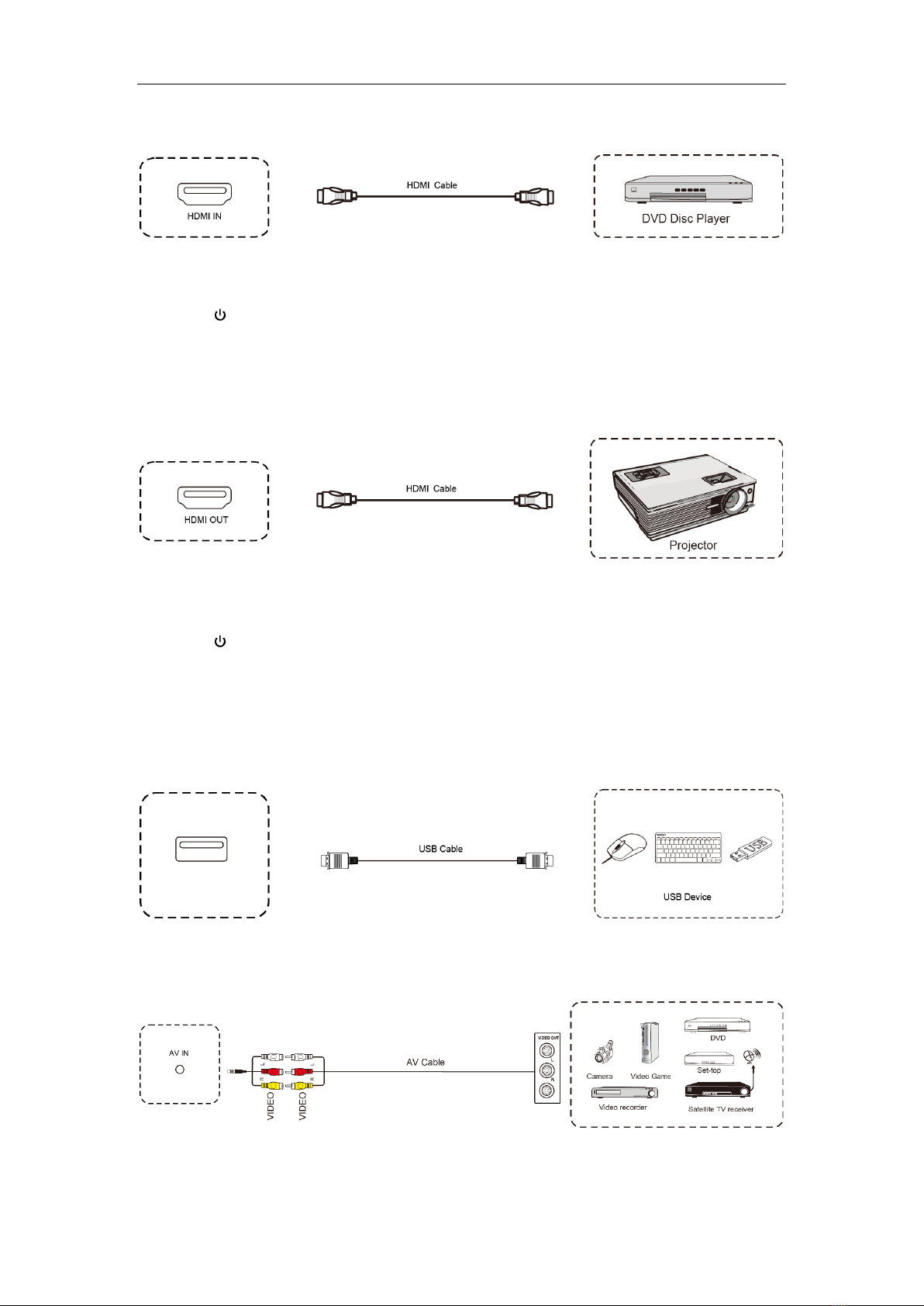
Connection and Setting
8
2. Audio and Video Equipment
1) Use HDMI cable to connect audio and video equipment with HDMI output.
2) After cable connection, plug in power cord, and switch power on.
3) Press to turn equipment on.
4) Press INPUT key to switch to HDMI port.
3. Video Output Connection*
1) Use HDMI cable to connect display device with HDMI IN.
2) After cable connection, plug in power cord, and switch power on.
3) Press to turn equipment on.
4) The connected display device outputs the current frame of the interactive intelligent Panel.
* Depending on model.
4. USB Connection
5. AV IN
1) Use AV audio and video cables to connect audio and video equipment with AV output (yellow for
video, red for right sound channel, and white for left sound channel).

Connection and Setting
9
2) After cable connection, plug in power cord, and switch power on.
3) Press to turn equipment on.
4) Press INPUT key to switch to AV port.
6. RS232 Connection
After using serial port cable to connect central control equipment and machine, certain function of the
machine can be controlled via central control equipment, such as: machine ON/OFF, and adjustment of
sound volume, etc.
7. LAN Connection
8. TF Card
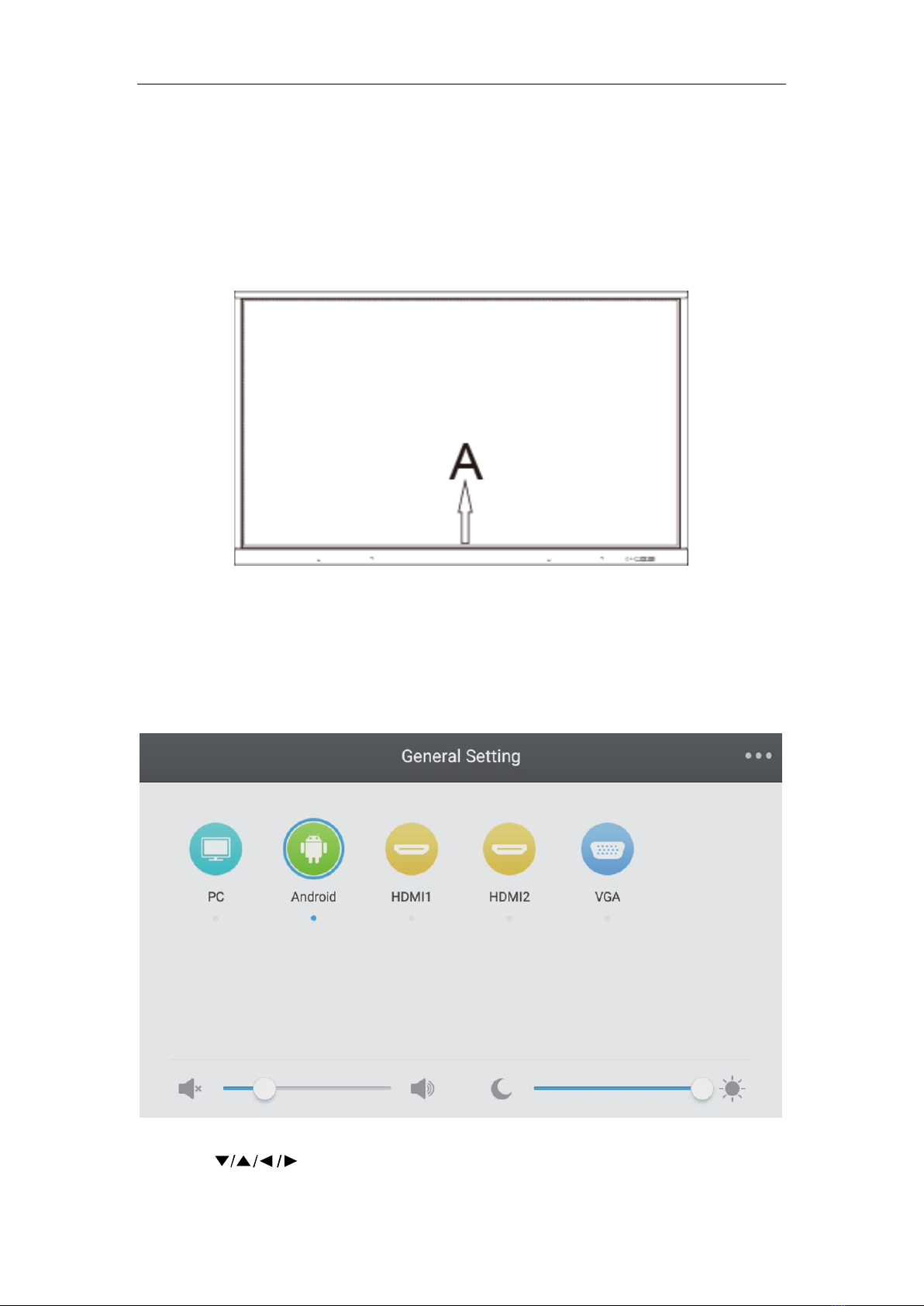
Menu Operation
10
Menu Operation
Touch Menu Operation
Call up Method
Take middle point position on the bottom of display screen as starting point, use touch pen to drag
towards screen center position to call up touch menu, as shown below.
Note: "Touch A Method" mentioned in this manual to call up touch menu method is shown
above.
Setting Menu
General Setting
⚫Press INPUT button on remote control or via touch A method to call up General Setting menu.
⚫Press button on remote control to select the channel you need.
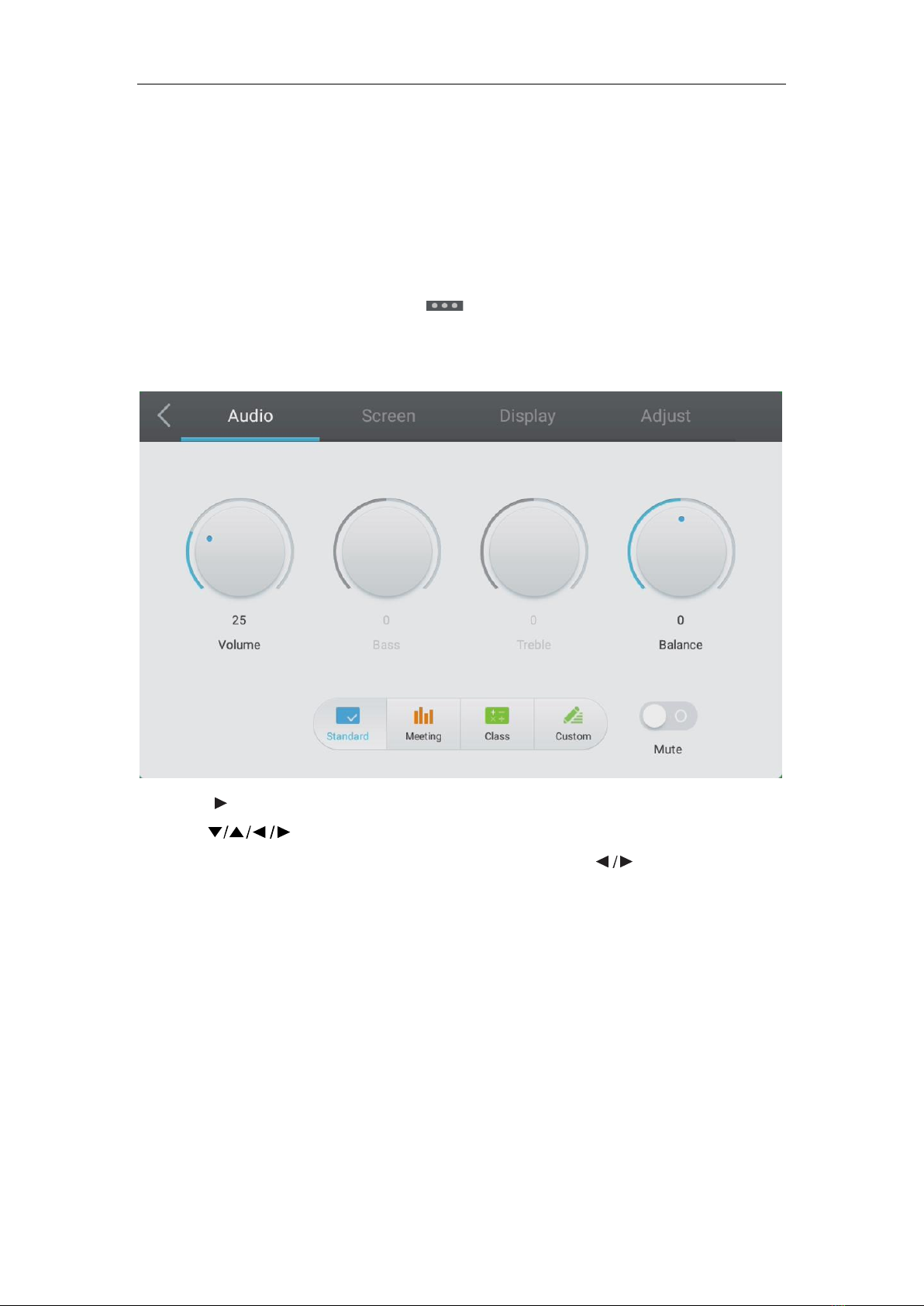
Menu Operation
11
⚫Press the Enter button on remote control or directly click with touch pen to confirm selected input
channel.
⚫Press return key on remote control or click blank area outside menu with touch pen to exit menu.
⚫Note: PC channel will only display when the equipment connects the built-in computer.
Detail Setting Menu
Press Menu on remote control or click the icon on General Setting menu with touch pen to call up
detail setting menu. Detail setting menu includes Audio, Screen, Display and Adjust.
Audio
⚫Press button on remote control to select Audio setting menu.
⚫Press button on remote control or directly click with touch pen to select the option.
⚫Press Enter on remote control to enter adjustment mode, and press button or directly click
with touch pen to adjust each option. Press Enter/Back to exit adjustment.
⚫Press Mute on remote control or directly click with touch pen to open or close mute state.
⚫Press Back on remote control or click blank area outside menu with touch pen to exit menu.
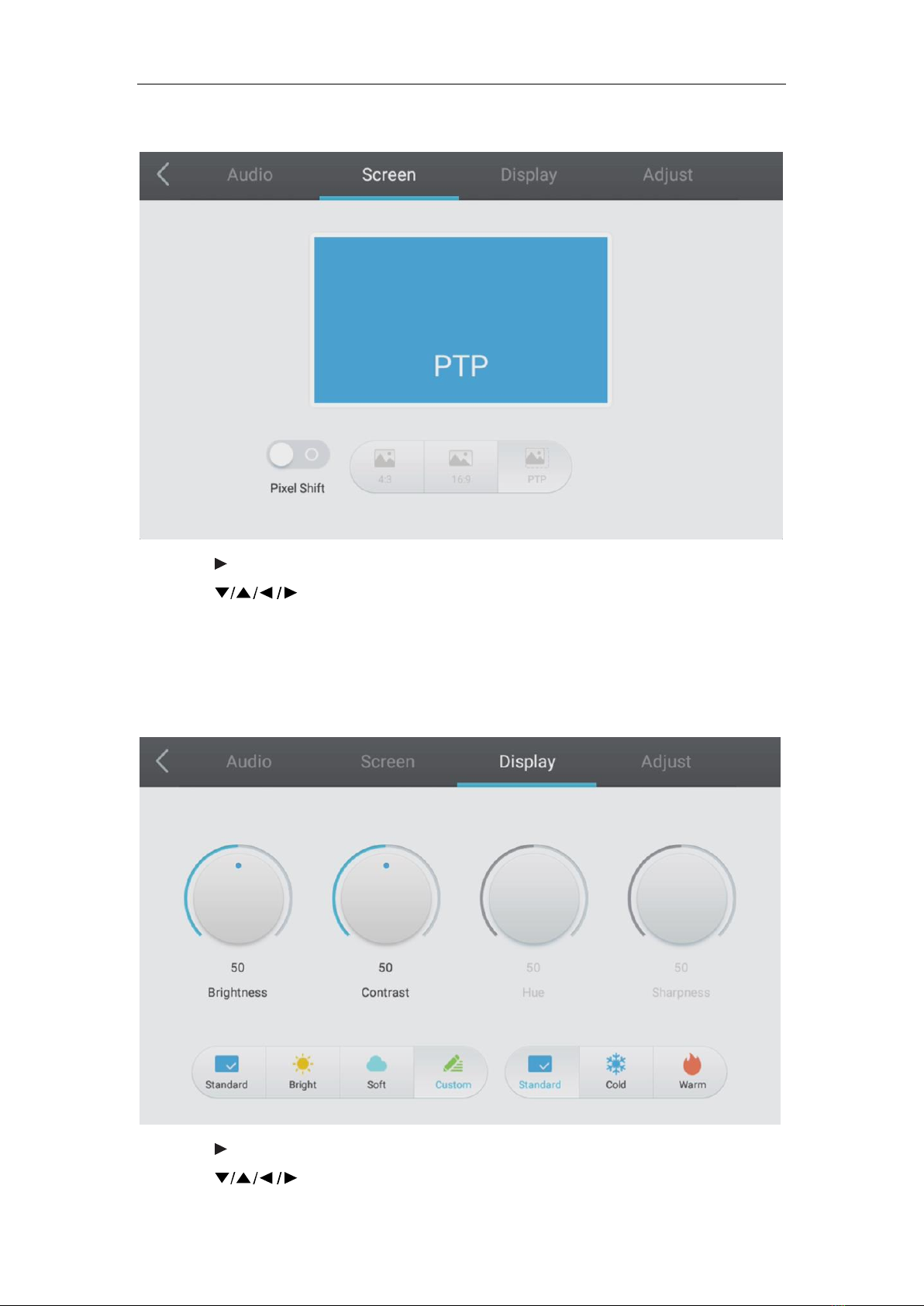
Menu Operation
12
Screen
⚫Press button on remote control to select Screen setting menu.
⚫Press on remote control or directly click with touch pen to select the option.
⚫Press Enter on remote control or directly click with touch pen to enter the selected mode.
⚫Press Back on remote control or click blank area outside menu with touch pen to exit menu.
Display
⚫Press button on remote control to select Display setting menu.
⚫Press button on remote control or directly click with touch pen to select the option.
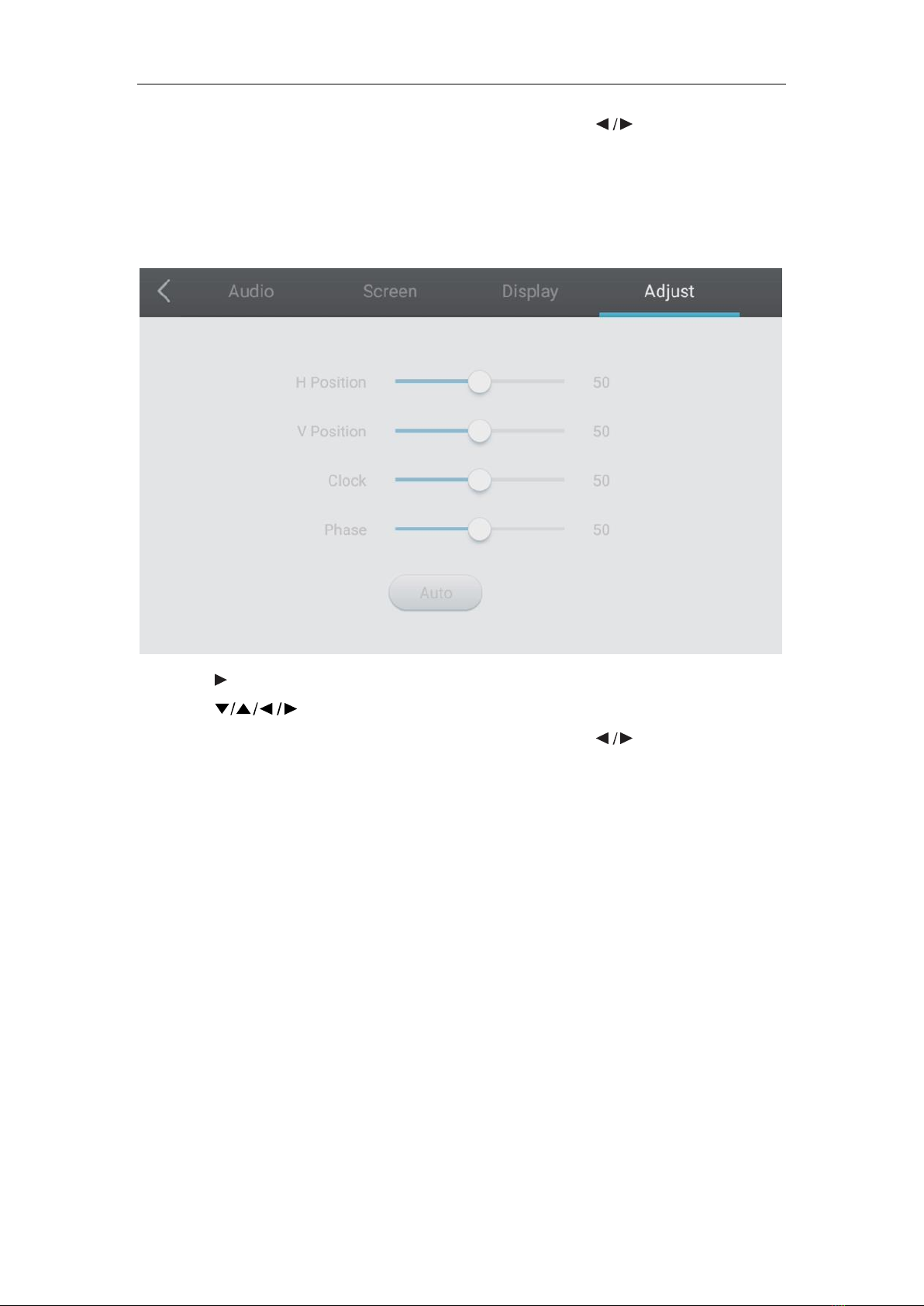
Menu Operation
13
⚫Press Enter on remote control to enter adjustment mode, and press button or directly click
with touch pen to adjust each option. Press Enter/Back to exit adjustment.
⚫Press Back on remote control or click blank area outside menu with touch pen to exit menu.
Adjust
⚫Press button on remote control to select Adjust setting menu.
⚫Press button on remote control or directly click with touch pen to select the option.
⚫Press Enter on remote control to enter adjustment mode, and press button or directly click
with touch pen to adjust each option. Press Enter/Back to exit adjustment. You can also click the
“Auto” icon to adjust automatically.
⚫Press Back on remote control or click blank area outside menu with touch pen to exit menu.

Simple Troubleshooting
14
Simple Troubleshooting
Machine Fails to Work Normally
Remote control failure
Check whether there are other objects between remote control and
equipment control receiving window, thus leading to failure of remote
control.
Check whether the battery electrode in the remote control is correct.
Check whether remote control needs to replace battery.
Machine automatically
shut down
Whether set sleep or not.
Check whether there is sudden power outage.
The system will automatically shut down if the interactive intelligent Panel's
external channel loses signal for 5 minutes. Please check the input and
connection of the signal.
PC Mode
Signal out of range
Check whether display is set correctly.
Check whether resolution is the best resolution.
Adjust line and field synchronization in menu.
Background has
vertical lines or streaks
Select automatic correction in menu.
Adjust clock and phase position in menu.
Image lack of color,
color is incorrect
Check whether VGA is not well connected or has quality problem.
Adjust chromaticity and brightness or contrast in menu.
Display format that is
not supported
Select automatic correction in menu.
Adjust clock and phase position in menu.
Touch Function
Touch function invalid
Check whether the size of article touched is comparable with finger.
Touch positioning not
correct
Check whether touch pen is facing the screen.
Video Function Can't Work Normally
No picture and no
sound
Check whether the machine is started state.
Check whether signal wire is well plugged, whether INPUT is
corresponding to it.
If in internal computer mode, check whether internal computer is started.
Check whether signal wire is well connected.
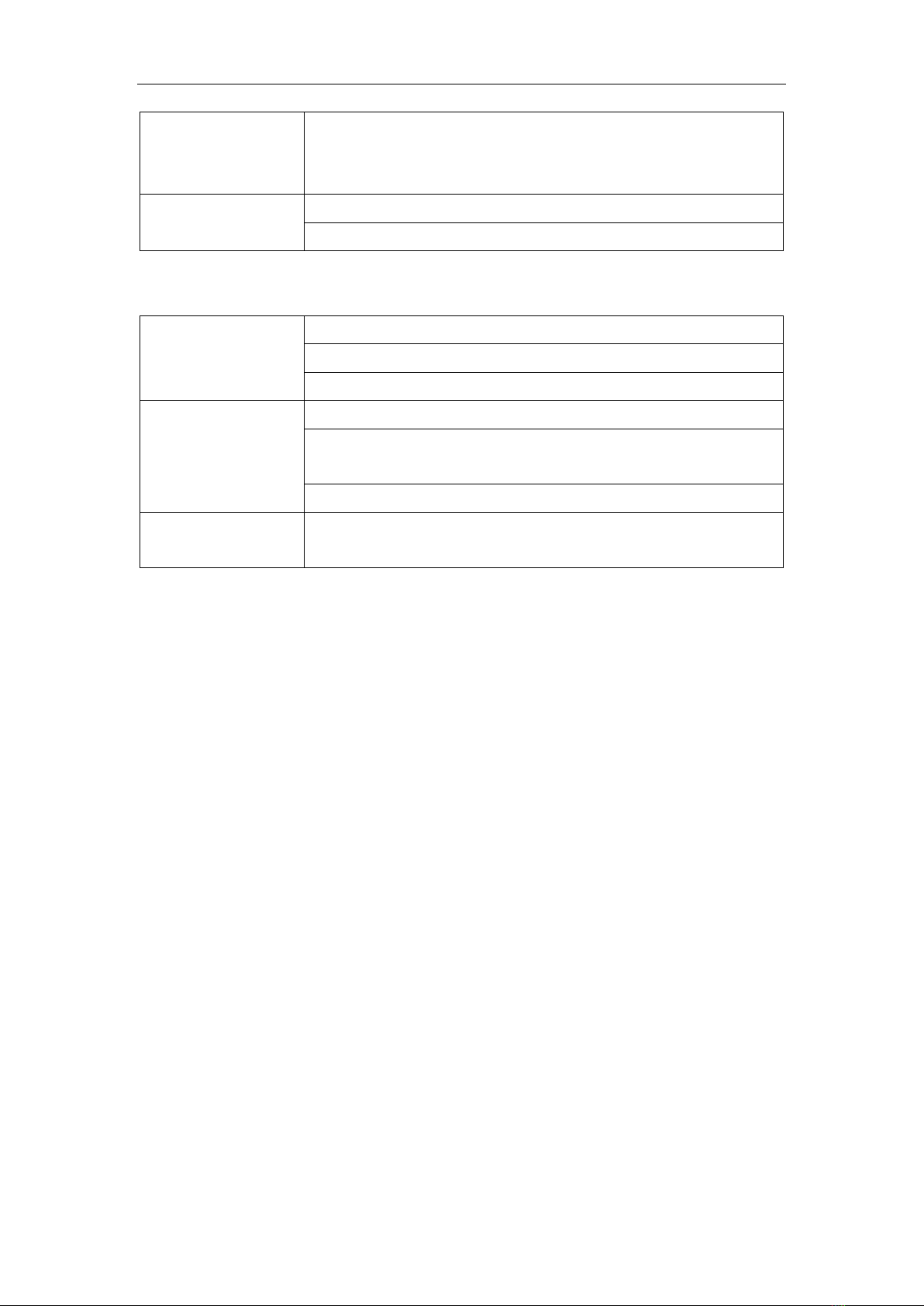
Simple Troubleshooting
15
With horizontal or
vertical stripes or image
dithering
Check whether other electronic equipment or power tools are placed
around the machine.
No color, color is weak,
or image is weak
Adjust chromaticity and brightness or contrast in menu.
Check whether signal wire is well connected.
Audio Function Can't Work Normally
With image but without
sound
Check whether mute button is pressed for mute.
Press VOL + / - to adjust volume.
Check whether audio line is connected correctly.
Only one speaker has
sound
Adjust sound balance in menu.
Check whether computer sound control panel only sets up one sound
channel.
Check whether audio line is connected correctly.
HDMI output without
sound
Check whether connect external device.

Maintenance
16
Maintenance
Proper maintenance can avoid many early faults and regular careful cleaning can make machine brand
new.
Please unplug power plug before cleaning and maintenance, to prevent electric shock.
Clean Screen
Please mix and stir even a little fabric softener or tableware detergent with alcohol.
Please use a soft cloth to be completely soaked in the mixture.
Please take out cloth and twist to half dry state to wipe machine screen.
Repeat for several times, pay attention not to squeeze water flow into machine when wiping machine.
Clean Face Frame
Please use dry, soft, lint-free cloth to wipe front frame.
No Use of Machine for A Long Time
In case of no use of machine for a long time, such as holiday, please make sure to unplug the plug to
prevent any possible dangers caused by power supply ripple from lightning.
This manual suits for next models
3
Table of contents
Other Speechi Touch Panel manuals