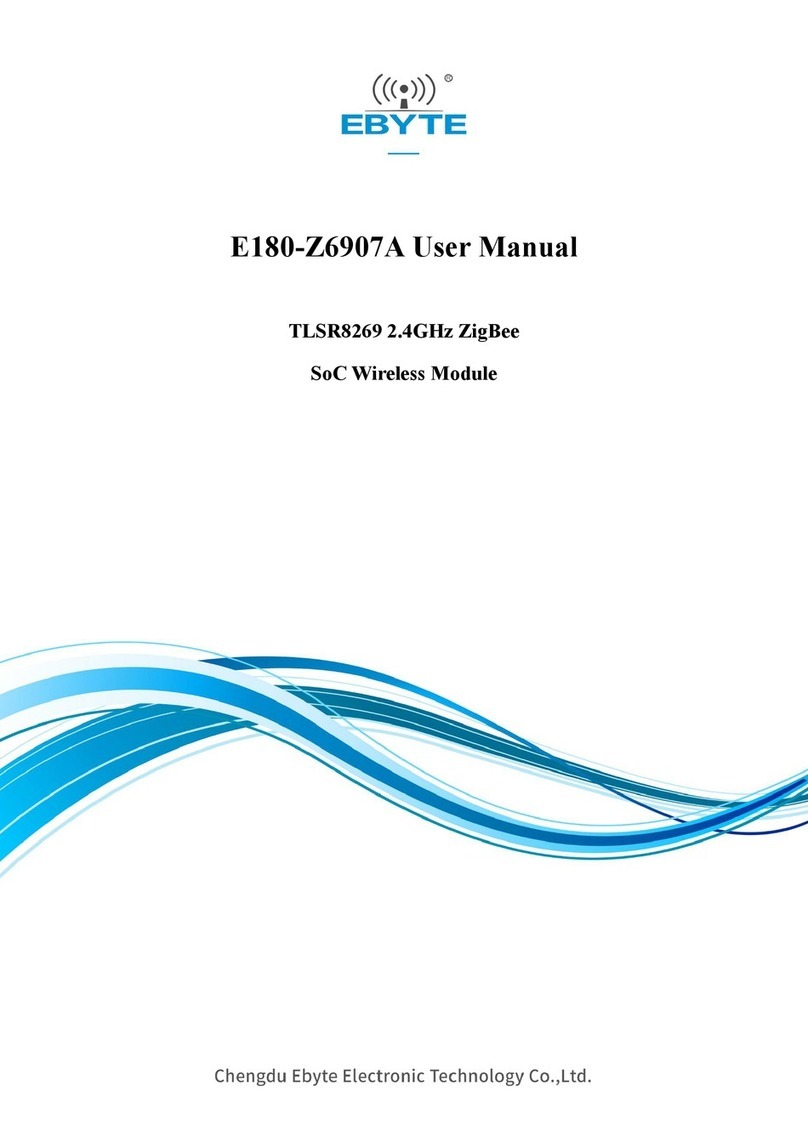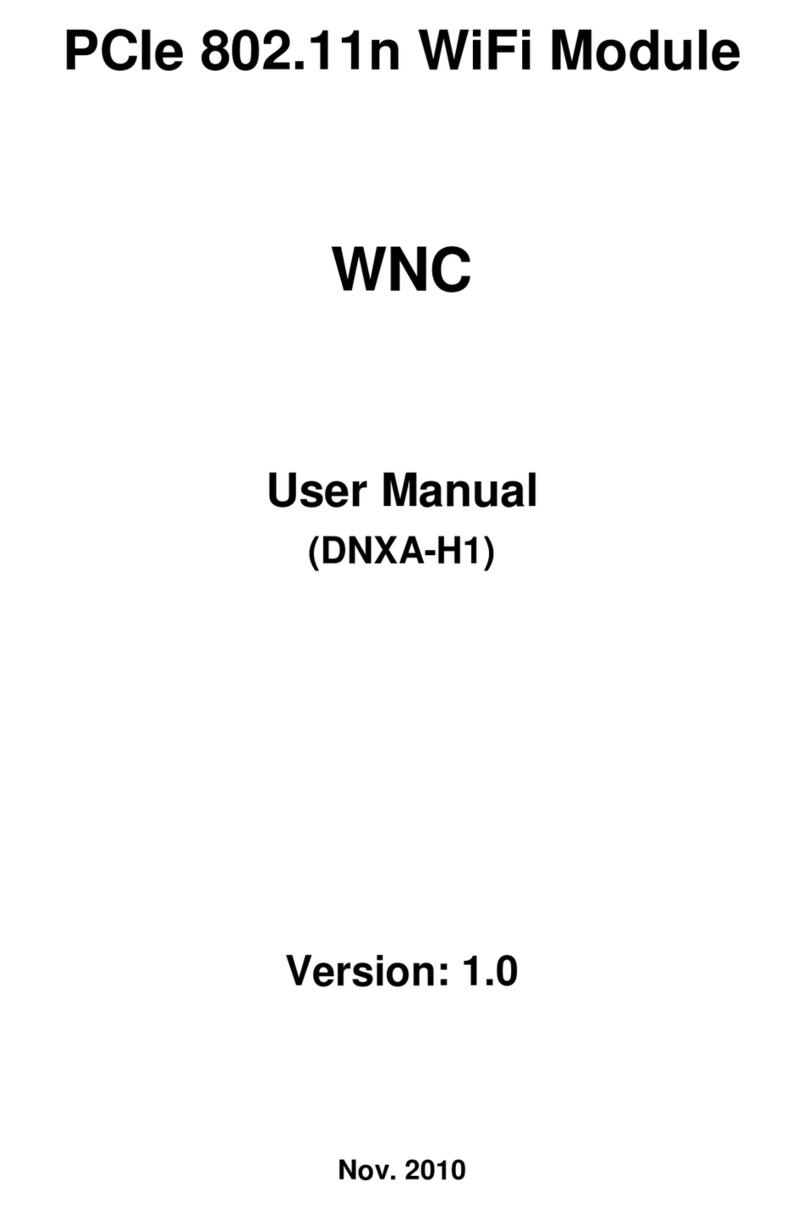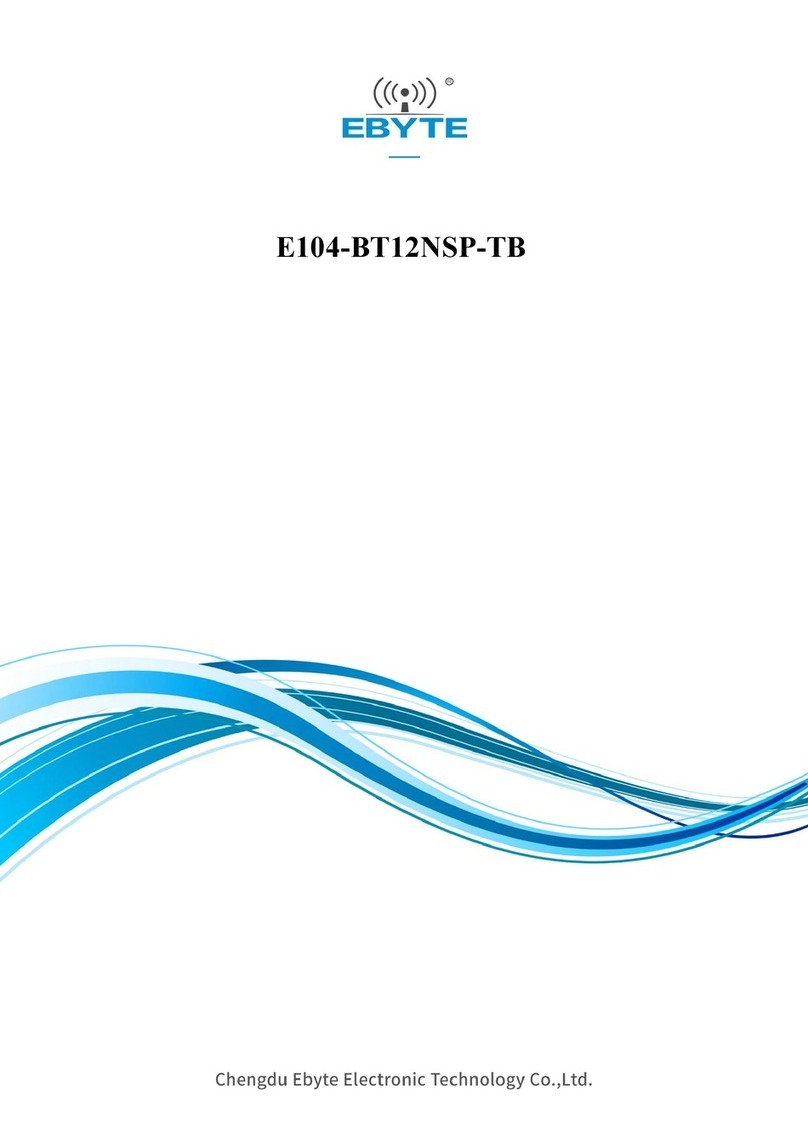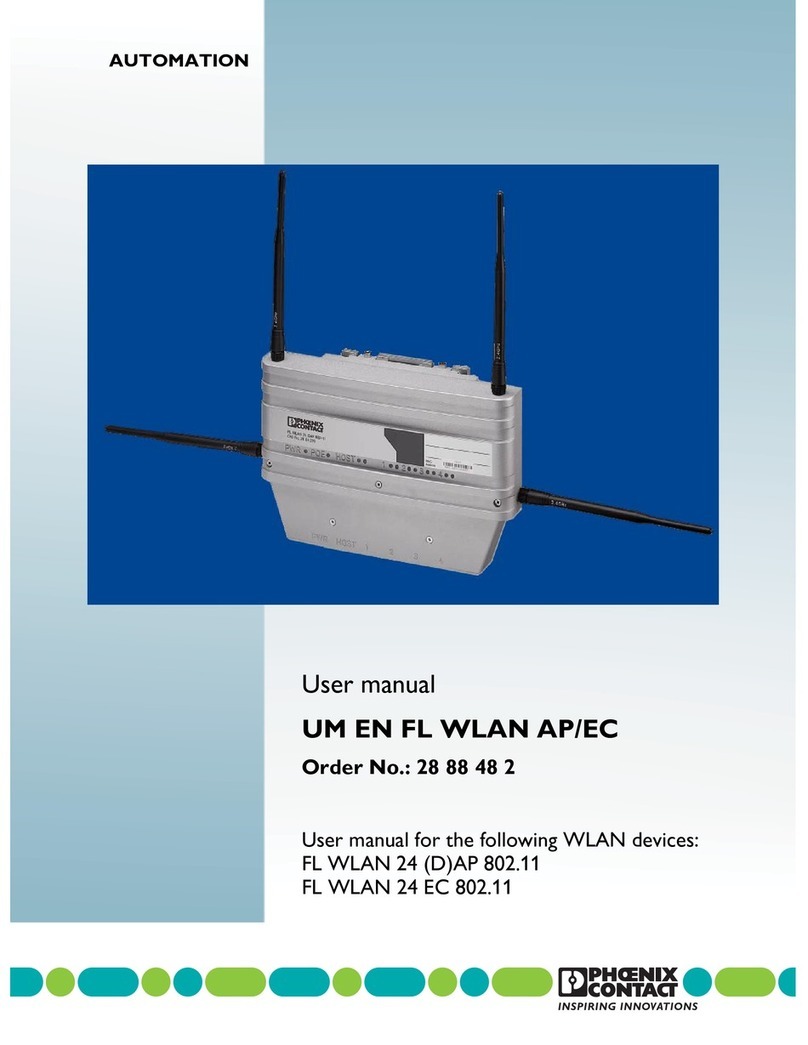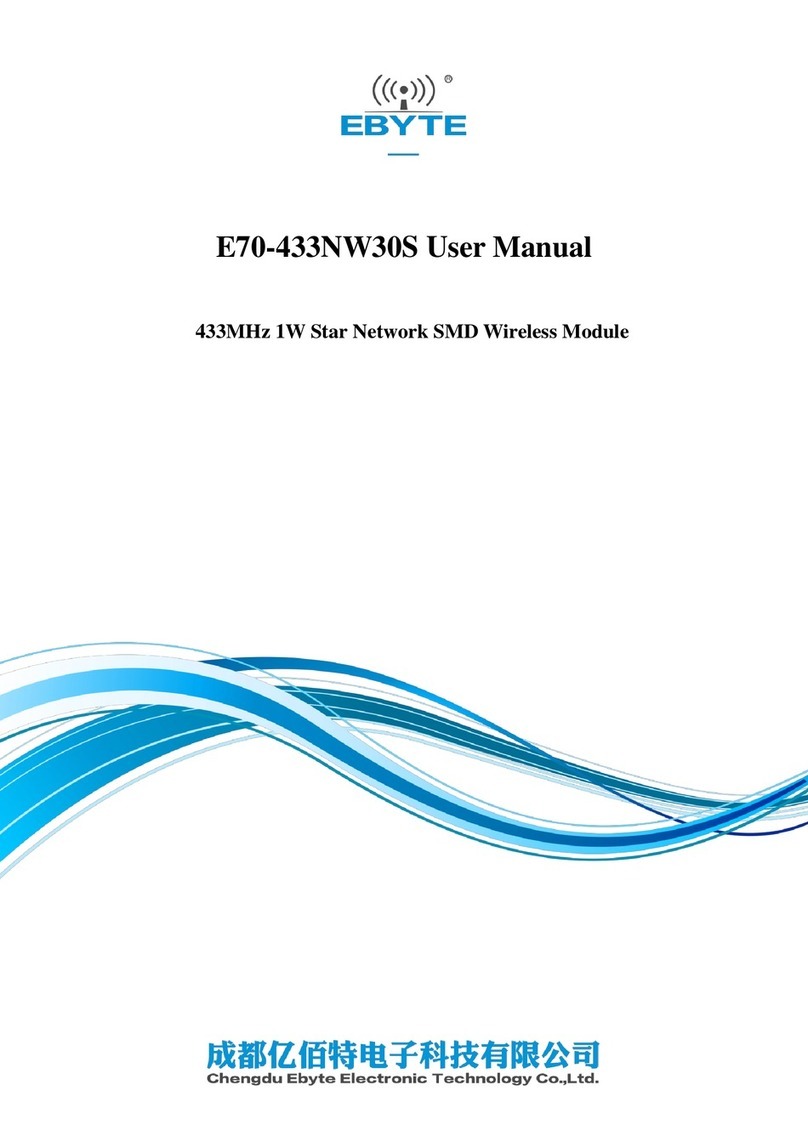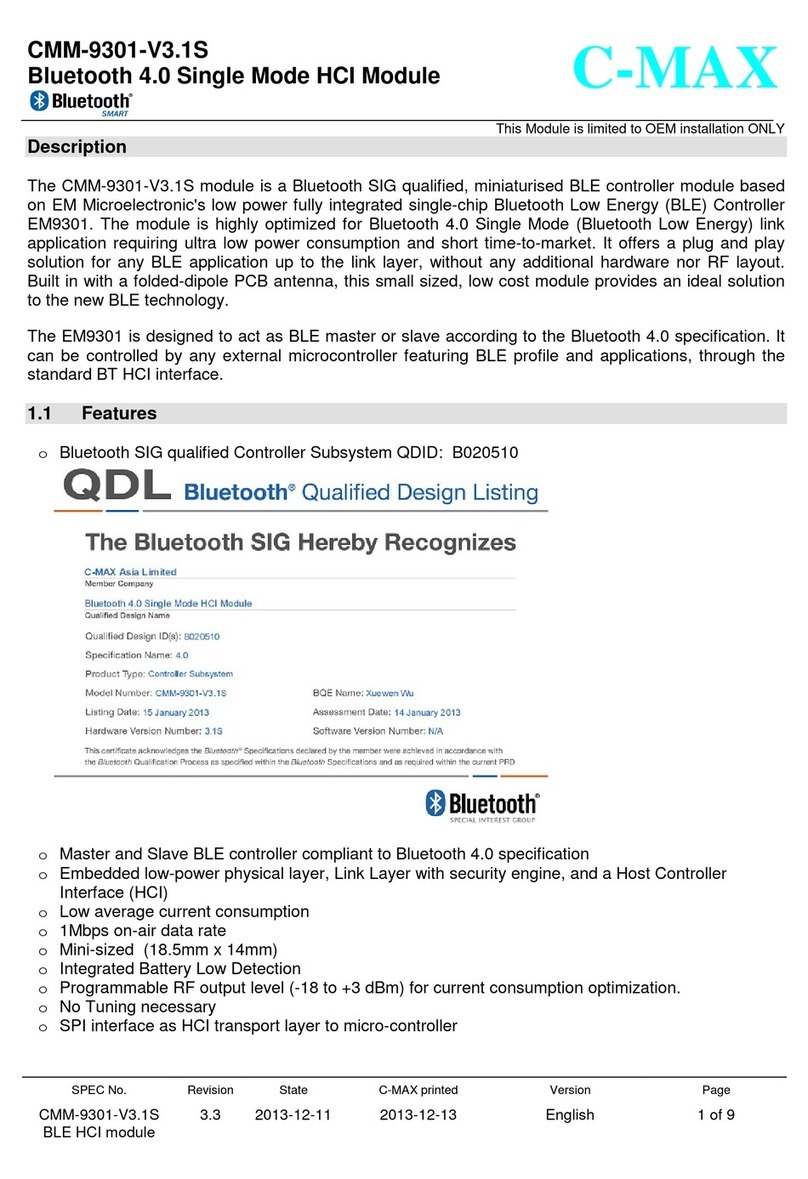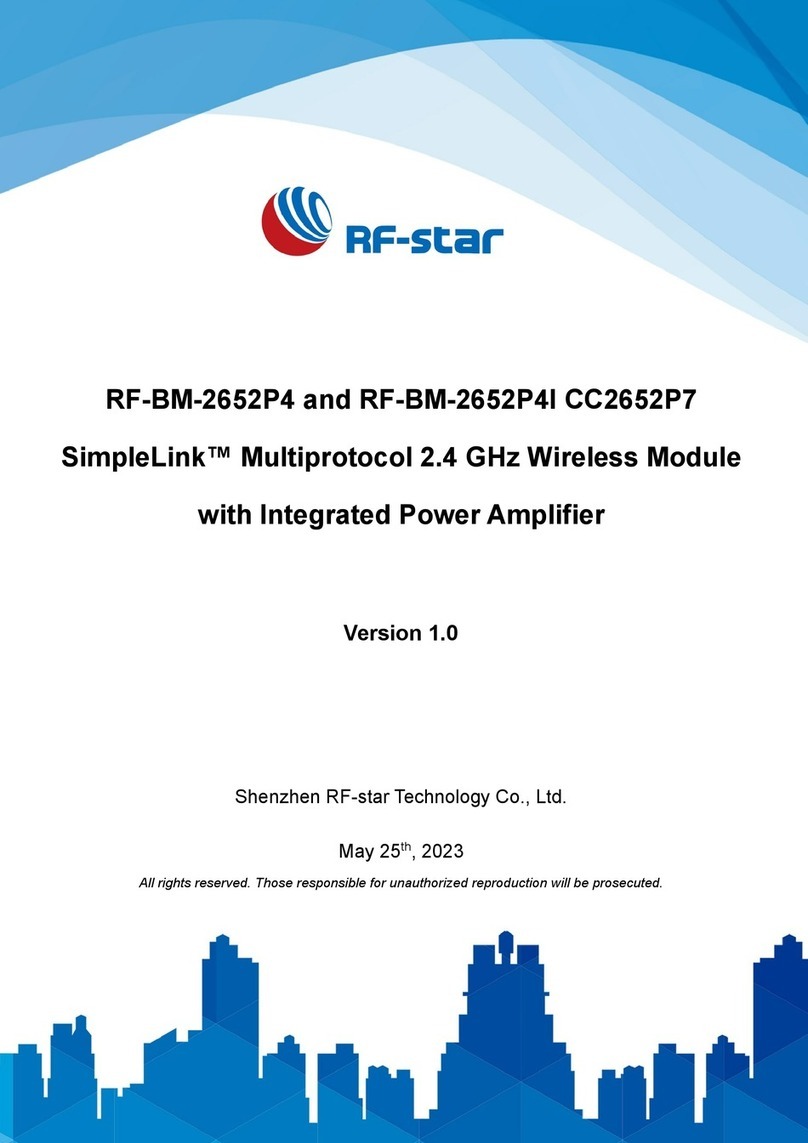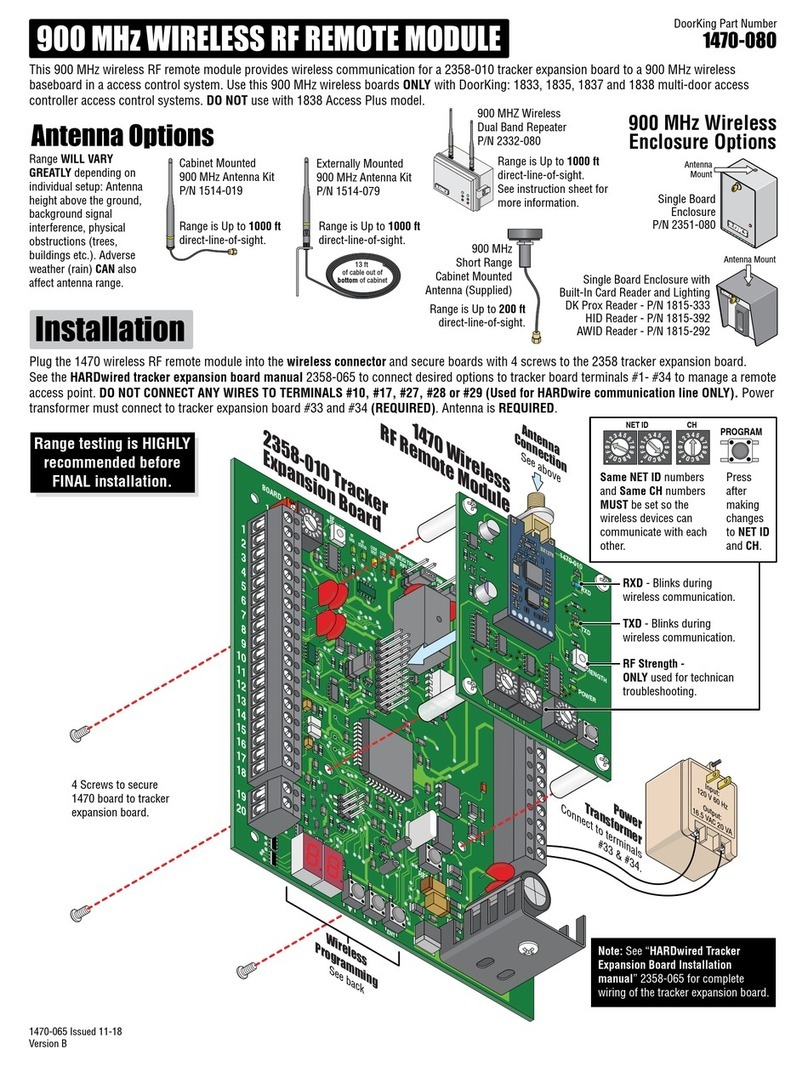Speed Passion Reventon User manual

V1.2 Created on Aug28th2012
King‐GoldenLimited

V1.2 Created on Aug28th2012
King‐GoldenLimited
CONTENTS
1.ConnectingtheWi‐FiModule…………………………………………..……………….…………Page1
2.SetupWi‐FiModule……………………………………………………………………………………..Page3
3.ChangeSSIDandPassword…………………………………………………………………………..Page4
4.SetWEPEncryption……………………………………………………………………………………...Page5
5.ReventonScreen…………………………………………………………………………………………..Page6
6.ReventonFlowChart…………………………………………………………………………………….Page9

V1.2 Created on Aug28th2012
King‐GoldenLimitedPage1
Wi‐FiModuleLayout
WithplasticboxStandalone
1.ConnectingtheWi‐FiModule:
1.1 Downloadthe“Reventon”AppintheAppleAppstore
CompatiblewithiPhone,iPad,iPodtouchwithiOS4.1orabove.
Search“Reventon”inAppStoreorvisitthebelowlink:
http://itunes.apple.com/hk/app/reventon/id489795844?mt=8
1.2 ConnecttheWi‐FiModuletotheReceiver

V1.2 Created on Aug28th2012
King‐GoldenLimitedPage2
1.3 ConnecttheWi‐FiModuletotheESC
1.4 TurnontheESC.TheREDLEDwillflashcontinuouslyuntiltheWi‐FimoduleisconnectedwithiOS
Device(iPhone/iPad/iPodtouch).TheREDLEDwillturnononceconnected.
LEDlightstatus
Wi‐Fimodulenotconnecttoany
device
Flashper2second
Wi‐FimoduleisconnectedtoiOS
Device(iPhone/iPad/iPodtouch)
Turnon
Wi‐Fimoduleisconnectedto
“Reventon”app
Flashper0.5second
1.5 Wi‐FimodulesupportsWEP64bitencryptedwirelessnetwork(Referencetopoint4).
1.7AslongasiOSDevice(iPhone/iPad/iPodtouch)isconnectedtotheWi‐Fimodule,theusercan
changetheSSIDandpasswordviatheSpeedPassionReventonApplication.(Referencetopoint3)
1.8Ifpasswordhasbeenlostorforgotten,keeptheWi‐FiModulepoweronanddisconnectbetweeniOS
Device(iPhone/iPad/iPodtouch)andWi‐Fimodule,andholdthe“DefaultSetup”buttonattheWi‐Fi
Modulefor3seconds.
TheWi‐Ficonfigurationwillreturntofactorysettingsasshownbelow:
SSID Speedpassion
IP 192.168.11.123
Usernameadmin
Password 000000

V1.2 Created on Aug28th2012
King‐GoldenLimitedPage3
Baudrate 19200
Databits8
Paritybits0
Startstopbit1
1.9ConnectionbetweenWi‐FimoduleandiOSDevice(iPhone/iPad/iPodtouch).
2.SetupWi‐Fimodule:
2.1 Selectthe“Settings”icon.
2.2 Select“Wi‐Fi”togototheWi‐FiNetworks
screen.
2.3 TurnWi‐Fion.
2.4 EnterWi‐Fisettingsbypressingtheblue
buttonnextto“Speedpassion”.
2.
3
2.
4

V1.2 Created on Aug28th2012
King‐GoldenLimitedPage4
2.5 Selectstaticnetwork,enterIPaddress
“192.168.11.223”,subnetmask
“255.255.255.0”.
GobacktoWi‐FiNetworkscreen.
2.6 Finally,select“Speedpassion”Wi‐Fi.TheWi‐
Fimoduleisnowconnected.
3.ChangeSSIDandPassword
3.1 OpentheReventonappandconnecttotheWi‐Fi
module.
3.2 Gotothe“Options”pageandselectthe“Wi‐Fi
ModuleSetting”button.
3.3 Enterusernameandpasswordandselectthe
“OK”buttontologinintothewebsite.
Defaultusernameis:admin
Defaultpasswordis:000000
3.4 Selectthe“Basic”page.
3.5 ChangeSSIDandpressthe“Save”buttoninthe
“WirelessSettings”section.
3.6 TheWi‐Fimodulewillrestart.
3.7 Repeatsteps1throughstep3tochangethe
password.
3.8 Selectthe“Advanced”page.
2.
5

V1.2 Created on Aug28th2012
King‐GoldenLimitedPage5
3.9 Changethepasswordandpressthe“Save”
buttoninthe“Others”section.
Passwordmustbe6characters.
3.10 Wi‐Fimodulewillrestart.
3.11 TheSSIDandpasswordhasnowbeen
changed.
4.SetWEPEncryption
4.1 OpentheReventonappandconnecttotheWi‐Fi
module.
4.2 Gotothe“Options”pageandselectthe“Wi‐Fi
ModuleSetting”button.
4.3 Enterusernameandpasswordandselectthe
“OK”buttontologinintothewebsite.
4.4 Selectthe“Basic”page.
4.5 Gotothe“WirelessSettings”section.
4.6 ChooseEncryption“WEP64”
4.7 Enterencryptionkey(10digits)
4.8 Press“Save”button
4.9 Wi‐Fimodulewillrestart.
4.10 WEPencryptionhasnowbeenset.

V1.2 Created on Aug28th2012
King‐GoldenLimitedPage6
5.AppleReventonscreen
Icon
Loadingpage
1. EscsettingPage
Informationbar

V1.2 Created on Aug28th2012
King‐GoldenLimitedPage7
NeedlestyleBarstyle
2. Connectionpage3.Optionpage
4. Statuspage

V1.2 Created on Aug28th2012
King‐GoldenLimitedPage8

V1.2 Created on Aug28th2012
King‐GoldenLimitedPage9
6.AppleReventonFlowchart
Goto
Loading
Page
After
Loading
Connectto
wifimodule
•SelectConnecttoconnectto
Wi‐Fimodule.
•SelectNOshowthetutorialof
setupWi‐Fimodule.
Connectto
wifimodule
Ifconnectedto
theESC,the
toolbarcenter
button(red
area)imagewill
changeandwill
receivedata
fromESC
Mainscreen
Press
programmable
itemstochange
value
Barstyle Needlestyle
1. ESCSettingPage
Pulloutarrow(red
area)showthe
softwarebar

V1.2 Created on Aug28th2012
King‐GoldenLimitedPage10
2.ConnectionPagefunctions
zShowtheconnectionstatus.
zSendsettingdata
Aslongasanyparameterdataischanged,
usermustpress“sendsetting”buttontosend
thesettingdatatotheESC.
zReadsettingdata
zResettodefaultsettingdata.
zIftheescisinthedriftprogrammode,
usercanplaythedriftsound.
3. OptionPagefunctions
ToolBar
1.ESC
Settingpage
3. OptionPage
2. ConnectionPage
4.StatusPage

V1.2 Created on Aug28th2012
King‐GoldenLimitedPage11
zChoosethedisplaystyleofsetesc
settingpage.
zGototeamsettingpage
zUpdatefirmware
zSetupWi‐Fimodule
zTurnOn/OffESCConnection
BeforeclosetheReventonapp,must
disconnecttotheESCconnection.Otherwise,
theESCcouldnotbecontrolbytheReceiver
LEDlightstatus
IfESCConnectionONFlashper0.5second
IfESCConnectionOFF Flash2timesper2
second
4. Status Page functions
zShowappsoftwareversion
zShowESCTemperature
zShowESCVoltage
zShowtheESCfirmwareversion
zShowtheESCmodel
zShowallsettingdataandmotor
rotation
zWordswillchangetoredcolorifthe
datachanged

V1.2 Created on Aug28th2012
King‐GoldenLimitedPage12
Exemption Clause:
Speed Passion does not have control over the installation or use of this product therefore no
liability for any damages incurred in its use will be accepted. Operation of this product is at the
user’s risk. The use of R/C models requires a degree of skill, If you are a beginner please consult
the advice of an experienced user to prevent injury to goods or other persons.
Caution:
1. Do not operate the Wi-Fi module at voltages lower than 5.5V or higher the 6.0V battery,
damage to the ESC can result.
ESC product warranty period:
Product Warranty:
30 days limited warranty, this product is guaranteed to be free from defects in materials or
workmanship for a period of 30 days from the original date of purchase (Verified by sale receipt
dated). User accepts all resulting liability. We reserve the right to modify warranty provisions
without further notice. Warranty does not cover incorrect installation, components worn by use, or
any damage caused by crash, flooding or natural disaster. The company has no control over the
installation of this product; no liability may be assumed nor will be accepted for any damage
resulting from the use of this product.
2 month return time for any repair or services, detail update RMA services process please check
with your local dealer or www.speedpassion.net
Please visit www.SpeedPassion.net for updated ESC information and new software update releases!
FCC Warning Statement
Changes or modifications not expressly approved by the party responsible for
compliance could void the user’s authority to operate the equipment.
FCC Radiation Exposure Statement
The antennas used for this transmitter must be installed to provide a separation
distance of at least 20 cm from all persons and must be colocated for operating in
conjunction with any other antenna or transmitter.
This device complies with part 15 of the FCC rules. Operation is subject to the following two conditions (1) this
device may not cause harmful interference, and (2) this device must accept any interference received, including
interference that may cause undesired operation.

V1.2 Created on Aug28th2012
King‐GoldenLimitedPage13
The devices must be installed and used in strict accordance with the manufacturer's instructions as
described in the user manual that comes with the product.
If the FCC identification number is not visible when the module is installed inside another device, then
the outside of the device into which the module is installed must also display a label referring to the
enclosed module.
This exterior label can use wording such as the following:
“Contains Transmitter Module FCC ID: YIU000009
When the module is installed inside another device, the user manual of this device
must contain below warning statements;
1. This device complies with Part 15 of the FCC Rules. Operation is subject to the
following two conditions:
(1) This device may not cause harmful interference.
(2) This device must accept any interference received, including interference that may cause
undesired operation.
2. Changes or modifications not expressly approved by the party responsible for compliance could
void the user's authority to operate the equipment.
3. The antennas used for this transmitter must be installed to provide a separation distance of at least
20 cm from all persons and must be collocated for operating in conjunction with any other antenna or
transmitter.
Table of contents