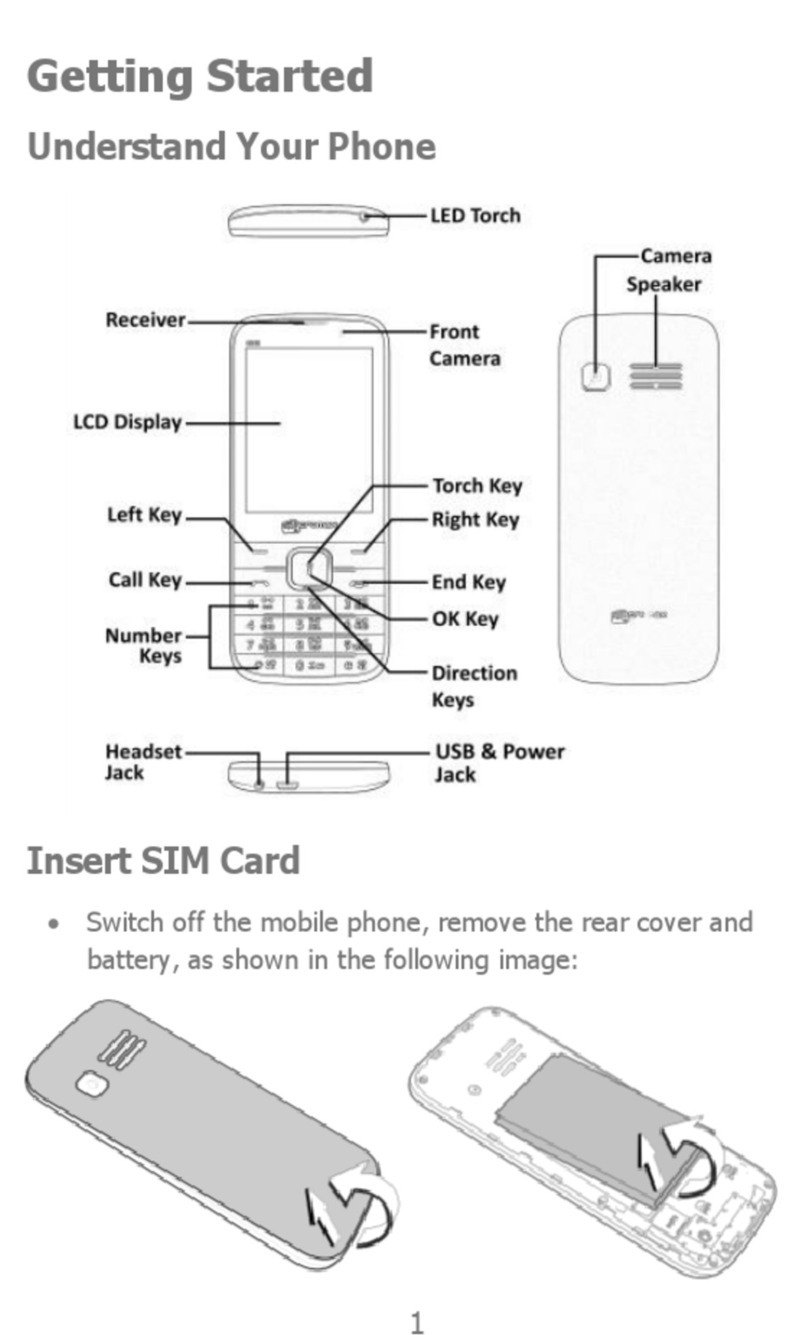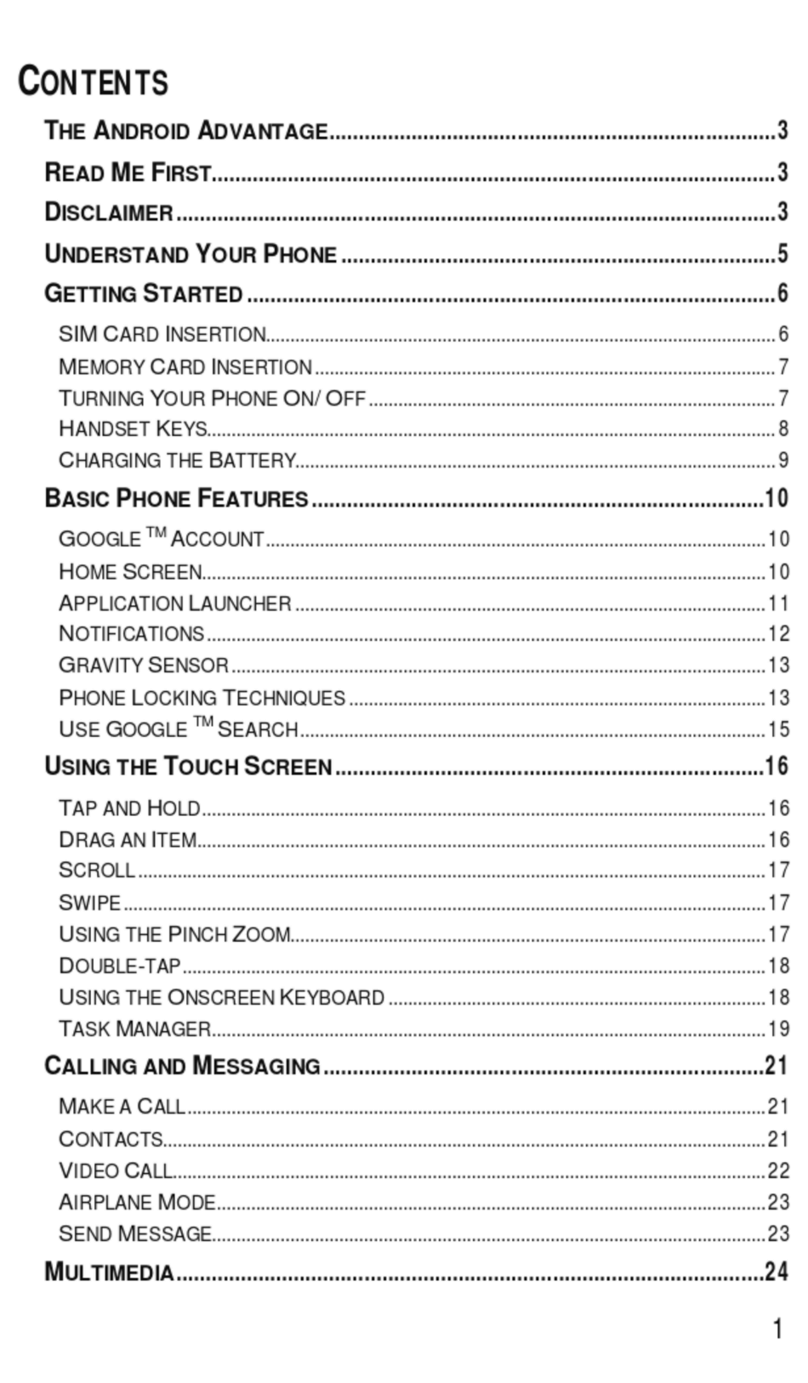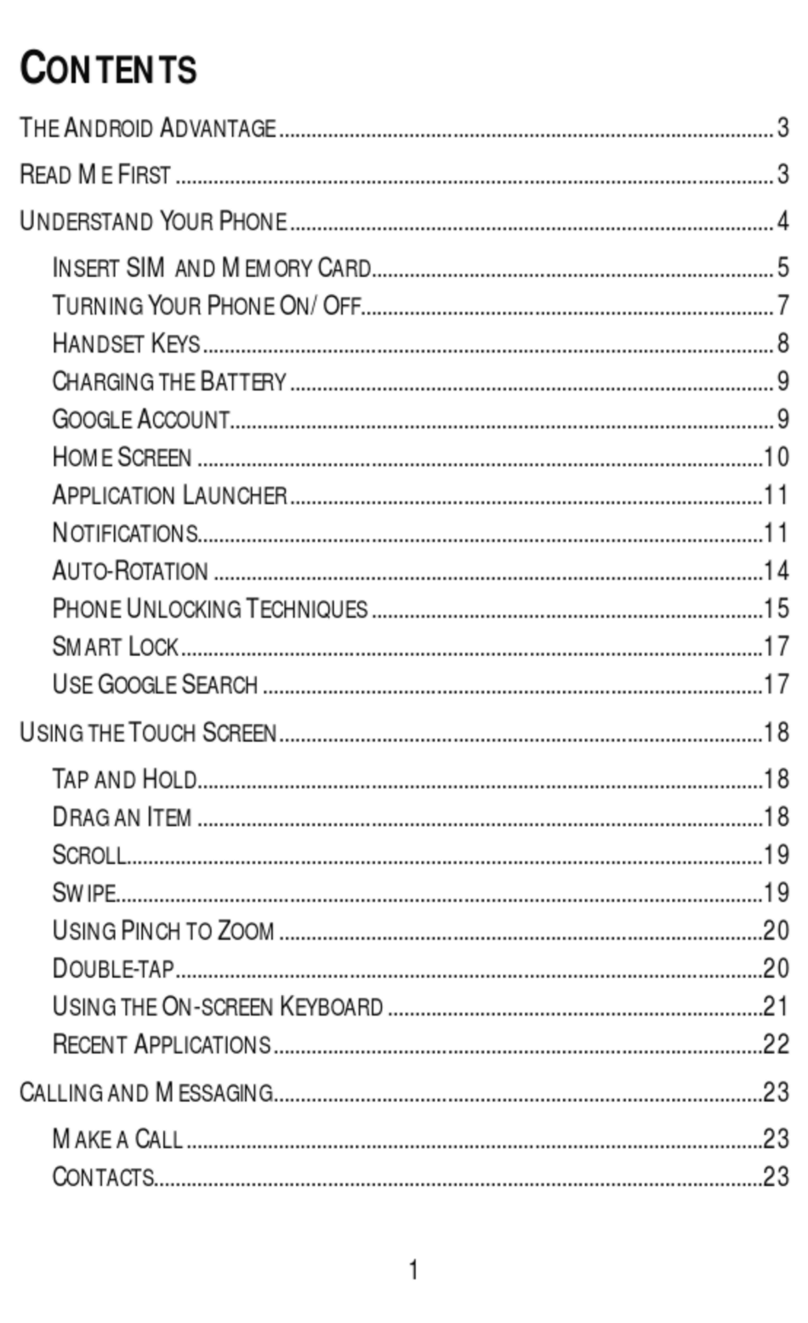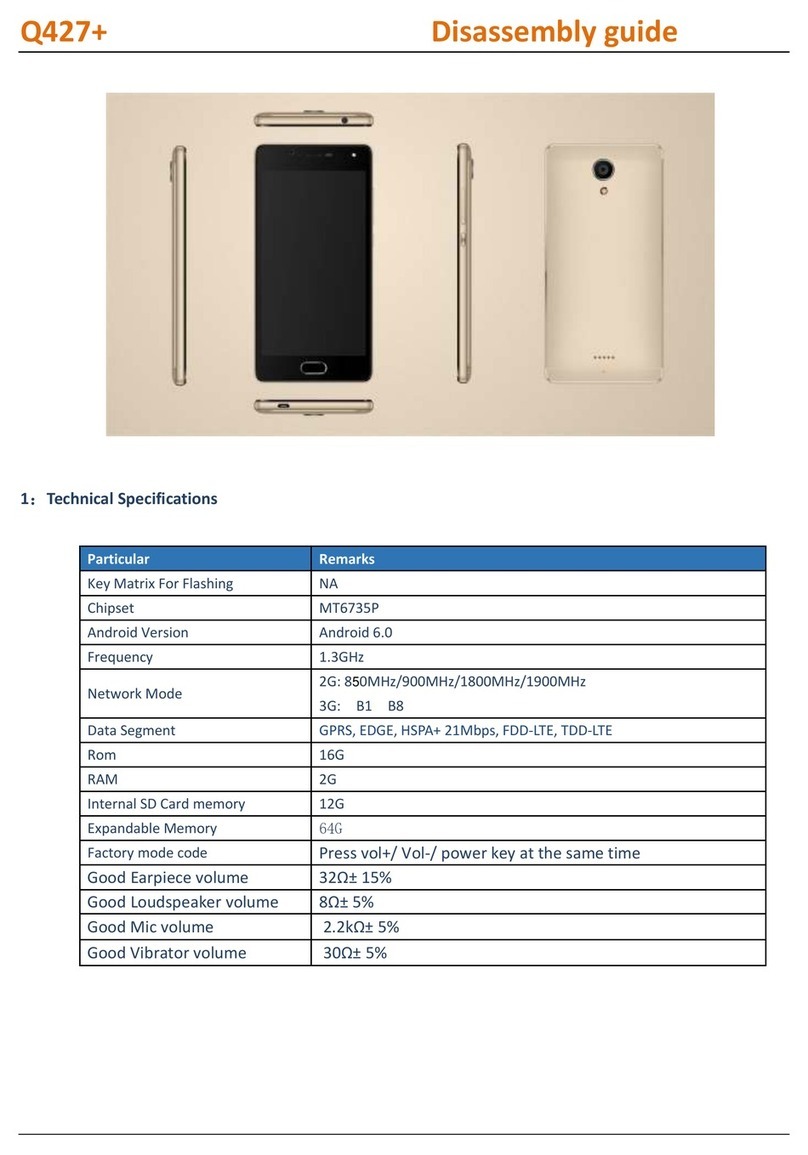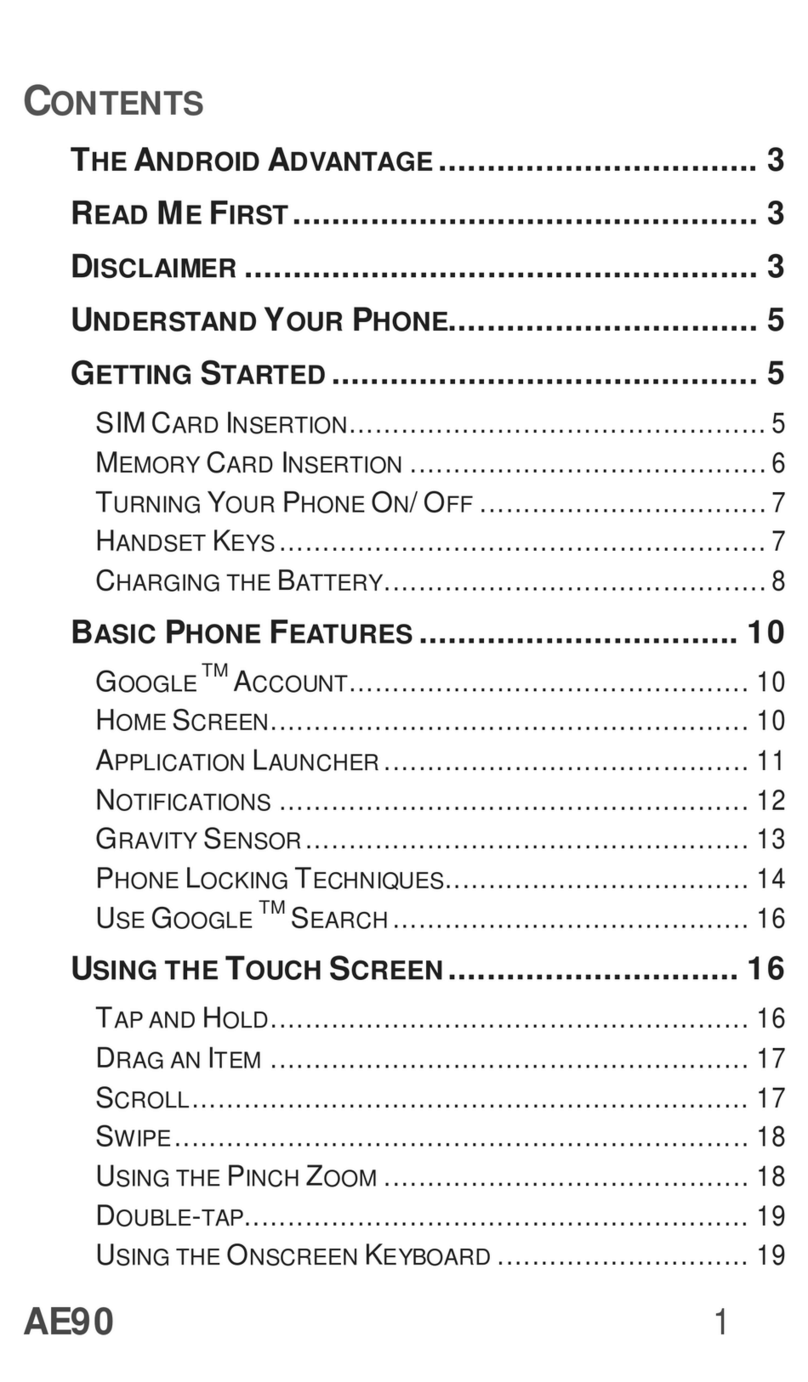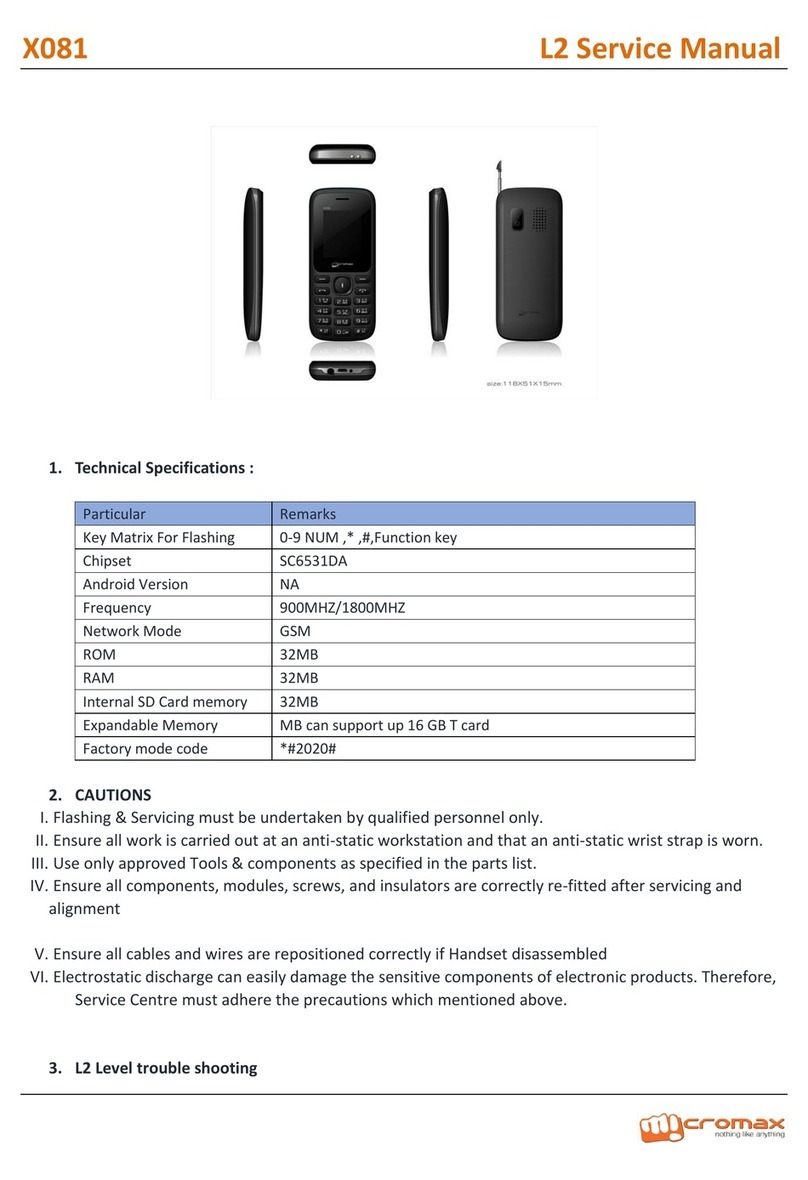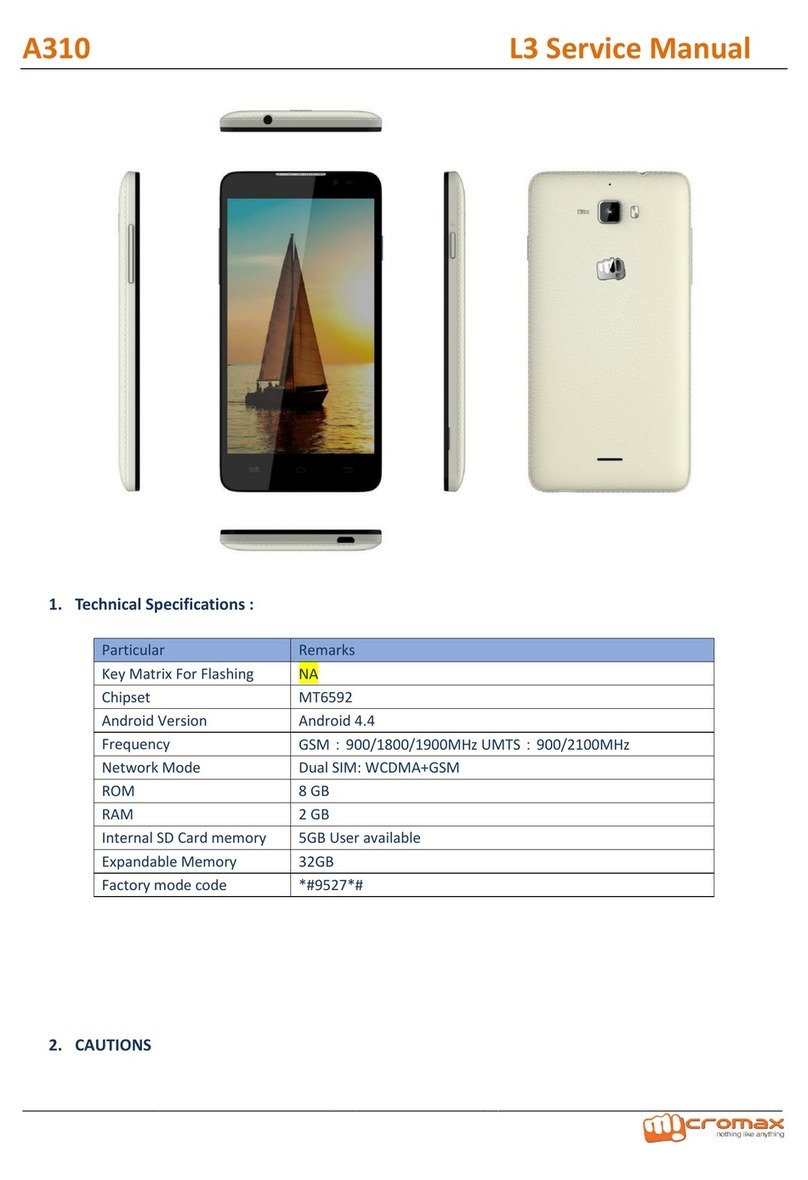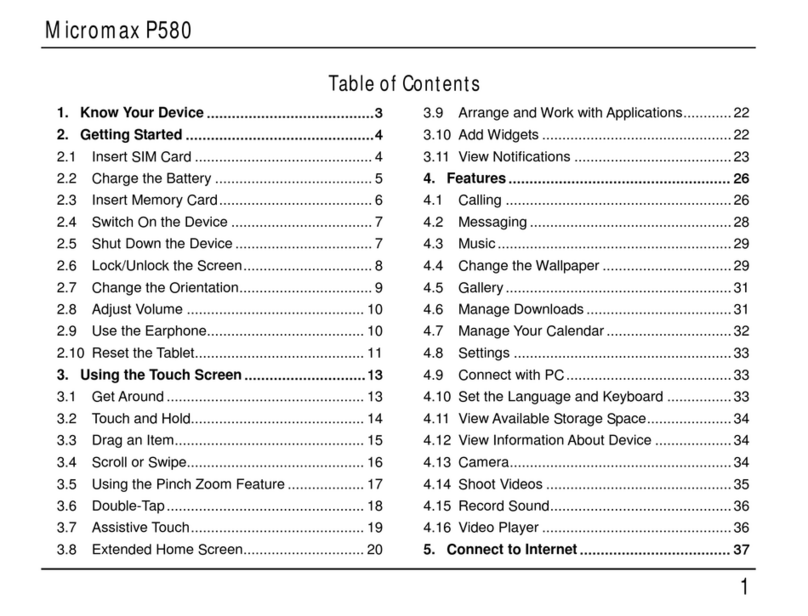User manual
Page 3 of 30
Table of Contents
1Safety ................................................................................................................. 5
1.1 Safety Precautions ........................................................................................5
2Introduction ....................................................................................................... 6
2.1 Phone and Accessories ..........................................................................6
2.2 Phone....................................................................................................6
2.3 About SIM Card and the Battery............................................................ 7
2.4 To switch ON and OFF ........................................................................... 7
3Phonebook......................................................................................................... 7
3.1 To add a Contact.................................................................................... 8
3.2 Multi Operation ....................................................................................8
3.3 Copy All................................................................................................. 8
3.4 Move All................................................................................................8
3.5 To delete a Contact................................................................................ 8
3.6 Caller groups .........................................................................................8
3.7 Extra Numbers ......................................................................................9
3.8 Phonebook Settings .............................................................................. 9
3.9 Caller Picture......................................................................................... 9
3.10 Caller Ringtone......................................................................................9
3.11 Caller Video ..........................................................................................9
3.12 Add to Blacklist......................................................................................9
3.13 Speed dial .............................................................................................9
4Calling .............................................................................................................. 10
4.1 To activate ‘mute’ during a call............................................................ 10
4.2 To view contacts during a call .............................................................. 10
4.3 DTMF (Dual Tone MultiFrequency) tone.............................................. 10
4.4 Caller ID .............................................................................................. 10
4.5 Call waiting.......................................................................................... 10
4.6 Call divert............................................................................................ 10
4.7 Call Barring...........................................................................................11
4.8 Conference Call ....................................................................................11
5Call history ....................................................................................................... 12
5.1 Missed calls/dialed calls/received calls................................................ 12
5.2 Delete call logs .................................................................................... 12
5.3 Call Timer............................................................................................ 12
5.4 Call Cost .............................................................................................. 12
6Messages.......................................................................................................... 12
6.1 Write SMS ........................................................................................... 12
6.2 SMS Inbox ........................................................................................... 13
6.3 SMS Draftbox ...................................................................................... 13
6.4 Sent Items........................................................................................... 13
6.5 Templates............................................................................................ 13