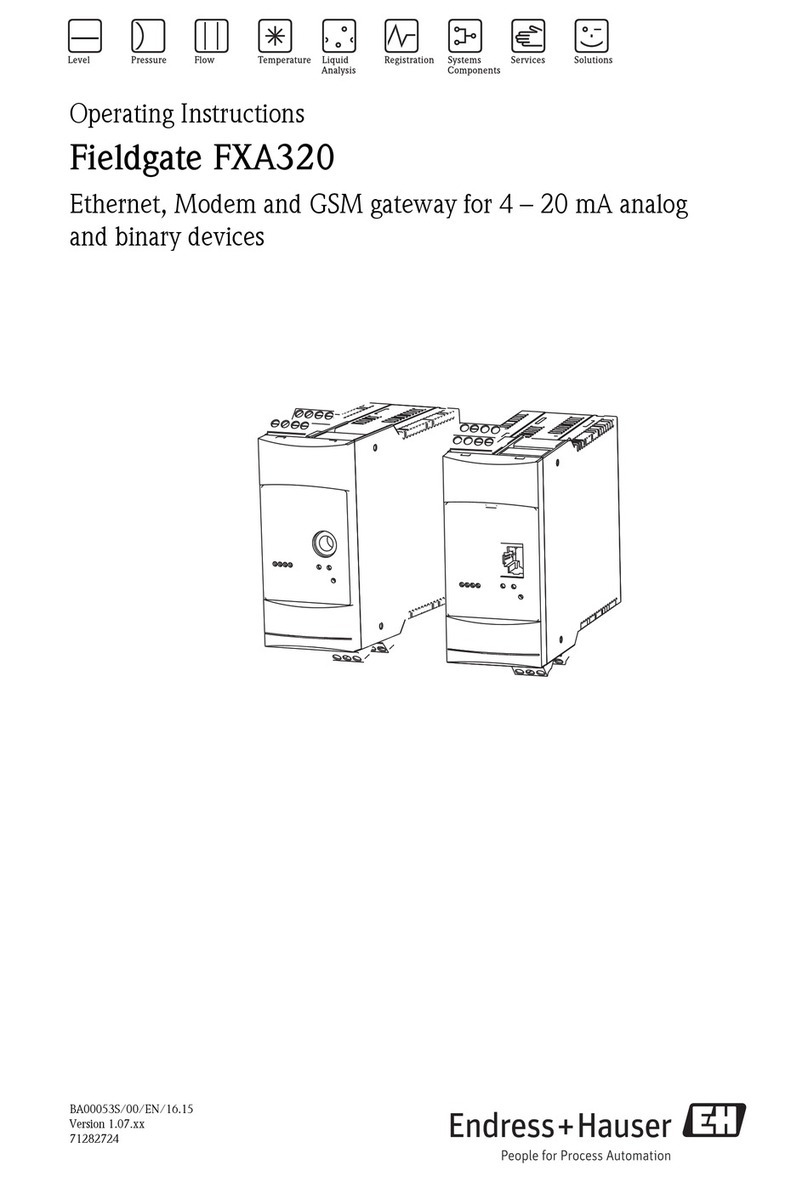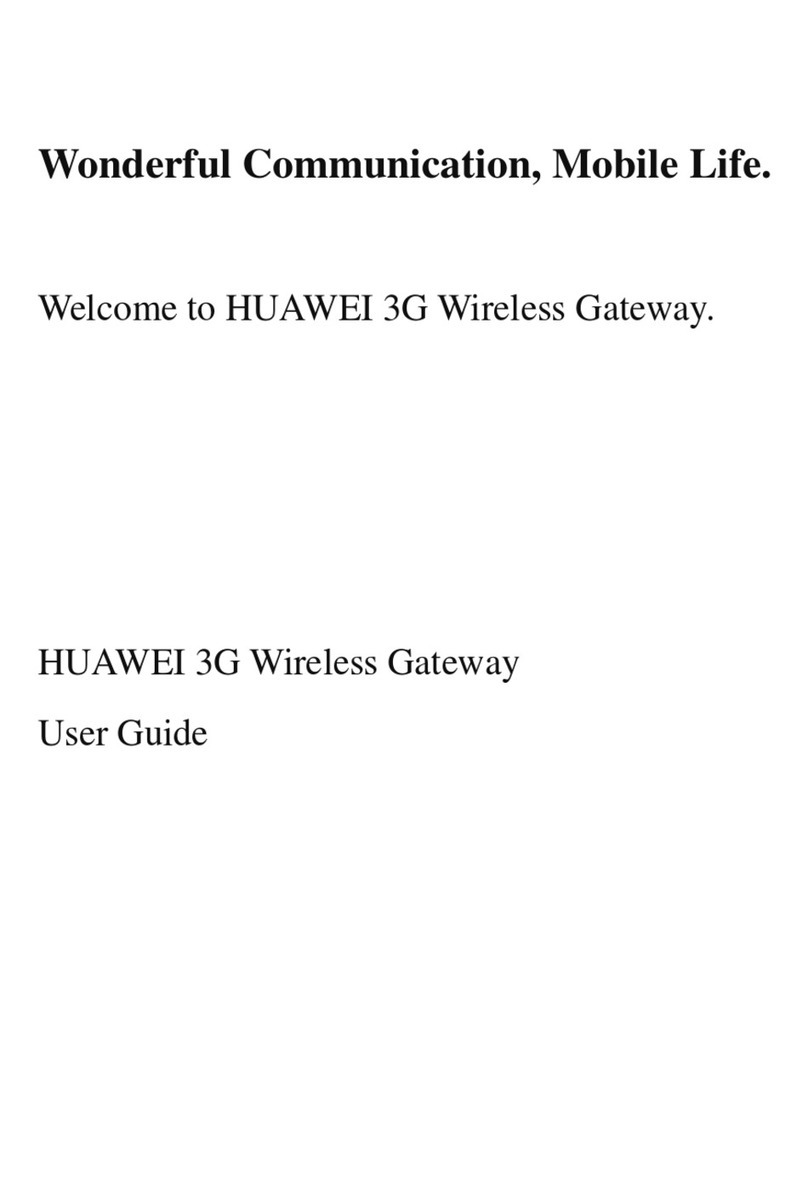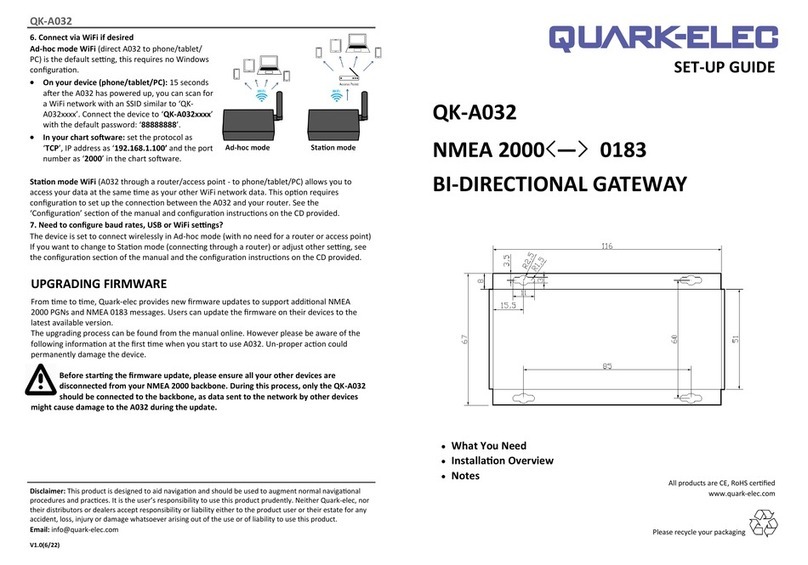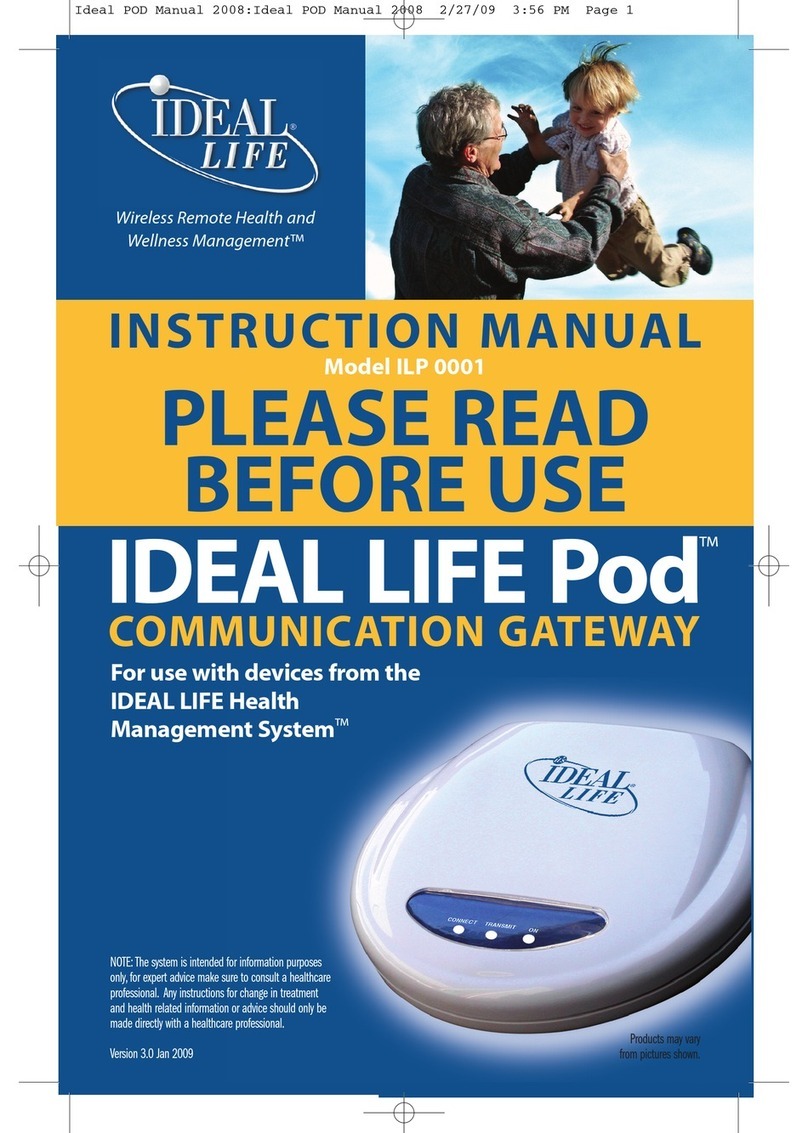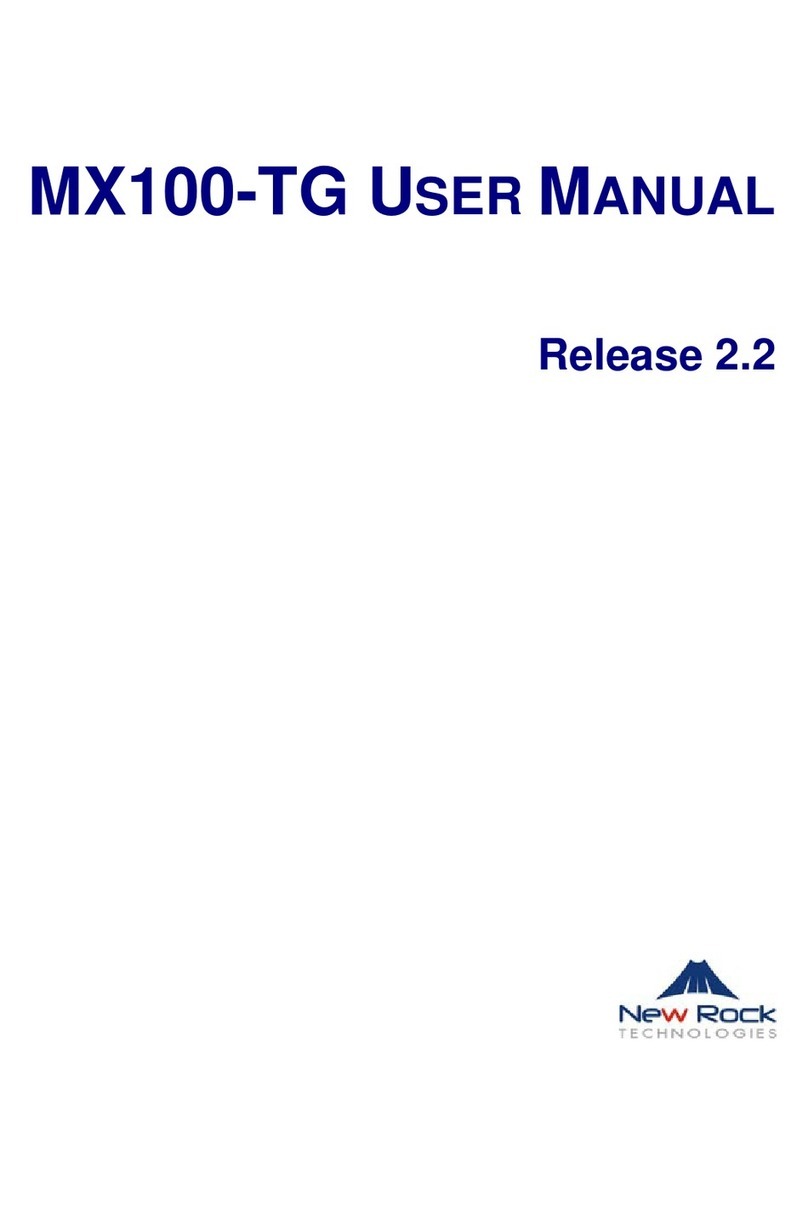Speedtouch 580 User manual

SpeedTouch™580
Wireless Residential ADSL Gateway
User’s Guide
Release R4.3.0


SpeedTouch™
580
User’s Guide
R4.3.0

Copyright
Copyright ©1999-2005 THOMSON. All rights reserved.
Passing on, and copying of this document, use and communication of its contents is not permitted without written authorization
from THOMSON. The content of this document is furnished for informational use only, may be subject to change without notice,
and should not be construed as a commitment by THOMSON. THOMSON assumes no responsibility or liability for any errors or
inaccuracies that may appear in this document.
Thomson Telecom Belgium
Prins Boudewijnlaan, 47
B-2650 Edegem
Belgium
www.speedtouch.com
Trademarks
The following trademarks are used in this document:
SpeedTouch™ is a trademark of THOMSON.
Microsoft®, MS-DOS®, Windows® and Windows NT® are either registered trademarks or trademarks of Microsoft Corpora-
tion in the United States and/or other countries.
UNIX® is a registered trademark of UNIX System Laboratories, Incorporated.
Apple® and Mac OS® are registered trademarks of Apple Computer, Incorporated, registered in the United States and other
countries.
Adobe, the Adobe logo, Acrobat and Acrobat Reader are trademarks or registered trademarks of Adobe Systems, Incorpo-
rated, registered in the United States and/or other countries.
Netscape® and Netscape Navigator® are registered trademarks of Netscape Communications Corporation.
Ethernet™ is a trademark of Xerox Corporation.
UPnP™ is a certification mark of the UPnP™ Implementers Corporation.
Wi-Fi® and the Wi-Fi logo are registered trademarks of the Wi-Fi Alliance. "Wi-Fi CERTIFIED", "Wi-Fi ZONE", "Wi-Fi Alli-
ance", their respective logos and "Wi-Fi Protected Access" are trademarks of the Wi-Fi Alliance.
Other products may be trademarks or registered trademarks of their respective manufacturers.
Document Information
Status: v1.0 (March 2005)
Reference: E-DOC-CTC-20050126-0006
Short Title: User’s Guide ST580 R4.3.0

Contents
E-DOC-CTC-20050126-0006 v1.0 3
Contents
About this User’s Guide .............................................. 7
1 Your SpeedTouch™ ...................................................... 9
1.1 SpeedTouch™ Features ................................................................ 10
1.1.1 Hardware Specifications................................................................................ 11
1.1.2 Software Features ........................................................................................ 12
1.2 SpeedTouch™ LED Behaviour ...................................................... 13
1.3 How to Access your SpeedTouch™.............................................. 15
1.3.1 Access via the Web Interface......................................................................... 16
1.3.2 Access via CLI ............................................................................................. 17
1.3.3 Access via FTP ............................................................................................ 18
1.3.4 Remote Assistance ....................................................................................... 21
2 Local Network Setup .................................................. 23
2.1 Wired Ethernet ............................................................................. 24
2.2 USB .............................................................................................. 25
2.3 Wireless Ethernet ......................................................................... 27
2.3.1 Wireless Basics ............................................................................................ 28
2.3.2 Connecting First-time Wireless Clients............................................................. 30
2.3.3 Wireless Security.......................................................................................... 33
2.3.4 Connecting Additional Wireless Clients............................................................ 35
2.3.5 Extending the Range of Your Wireless Network................................................ 37
3 Internet Connectivity Dial-In Clients ......................... 39
3.1 IGD Control Agent ....................................................................... 41

Contents
E-DOC-CTC-20050126-0006 v1.0
4
3.2 SpeedTouch™ Web Pages ............................................................ 43
3.3 MS Windows XP BroadBand Connection ..................................... 45
3.4 Mac OS X PPPoE Dial-in Client .................................................... 49
4 SpeedTouch™ Web Interface .................................... 51
4.1 Navigation.................................................................................... 52
4.1.1 Menu .......................................................................................................... 53
4.1.2 Language Bar............................................................................................... 53
4.1.3 Navigation Bar ............................................................................................. 53
4.1.4 Notification area........................................................................................... 54
4.1.5 Tasks.......................................................................................................... 54
4.2 Home ............................................................................................ 55
4.3 SpeedTouch™ Easy Setup ............................................................ 56
4.4 SpeedTouch™............................................................................... 57
4.4.1 Information.................................................................................................. 58
4.4.2 Restart........................................................................................................ 59
4.4.3 Configuration ............................................................................................... 60
4.4.4 Backup & Restore......................................................................................... 62
4.4.5 Reset to Factory Defaults .............................................................................. 63
4.4.6 Event Logs .................................................................................................. 64
4.4.7 Update........................................................................................................ 65
4.5 Broadband Connection................................................................. 66
4.5.1 Connectivity Check....................................................................................... 67
4.5.2 DSL Connection ........................................................................................... 68
4.5.3 Internet Services .......................................................................................... 69
4.5.4 Internet Service Settings ............................................................................... 70

Contents
E-DOC-CTC-20050126-0006 v1.0 5
4.6 Toolbox ........................................................................................ 71
4.6.1 Remote Assistance ....................................................................................... 72
4.6.2 Game & Application Sharing .......................................................................... 73
4.6.3 Defined Games & Applications ....................................................................... 74
4.6.4 Game or Application Definition ....................................................................... 75
4.6.5 New Game or Application .............................................................................. 77
4.6.6 Parental Control ........................................................................................... 78
4.6.7 Firewall ....................................................................................................... 80
4.6.8 Intrusion Detection ....................................................................................... 81
4.6.9 Dynamic DNS .............................................................................................. 82
4.6.10 User Management ........................................................................................ 83
4.6.11 Edit User ..................................................................................................... 84
4.6.12 Change Default User..................................................................................... 85
4.6.13 Add User..................................................................................................... 86
4.7 Home Network ............................................................................. 87
4.7.1 Devices.................................................................................................... 88
4.7.2 Device Settings ............................................................................................ 89
4.7.3 Assign Public IP ........................................................................................... 90
4.7.4 Wireless Device Settings ............................................................................... 91
4.7.5 Access Point Settings ................................................................................... 93
4.7.6 Configuring WDS.......................................................................................... 96
4.7.7 Interfaces .................................................................................................... 97
4.7.8 Interface Settings ......................................................................................... 98
4.7.9 DHCP Pool................................................................................................... 99
5 Software Upgrade..................................................... 101
5.1 Upgrade Wizard on Setup CD..................................................... 102
6 Troubleshooting........................................................ 105
6.1 General SpeedTouch™ Troubleshooting .................................... 106
6.1.1 Wired Ethernet Troubleshooting.................................................................... 107
6.1.2 Wireless Ethernet Troubleshooting ................................................................ 108
6.1.3 Upgrade Troubleshooting............................................................................. 109
6.2 UPnP™ on Windows XP Systems............................................... 110

Contents
E-DOC-CTC-20050126-0006 v1.0
6
6.3 Reset to Factory Defaults .......................................................... 112

E-DOC-CTC-20050126-0006 v1.0 7
About this User’s Guide
Used symbols
Terminology Generally, the SpeedTouch™580(i) will be referred to as SpeedTouch™ in this User’s
Guide.
Documentation and
software updates
THOMSON continuously develops new solutions, but is also committed to improve
its existing products.
For suggestions regarding this document, please contact
documentation.speedtouch@thomson.net.
For more information on THOMSON's latest technological innovations, documents
and software releases, visit us at:
www.speedtouch.com
A note provides additional information about a topic.
A tip provides an alternative method or shortcut to perform an action.
!A caution warns you about potential problems or specific precautions that
need to be taken.

E-DOC-CTC-20050126-0006 v1.0
8

Chapter 1
Your SpeedTouch™
E-DOC-CTC-20050126-0006 v1.0 9
1 Your SpeedTouch™
Introduction With the SpeedTouch™580 Wireless Multi-UserADSL Gateway you can build a
secure home or small office network, seamlessly connecting wired and wireless
devices and surf the Internet at high speed, all combined in one device.
Installation For more information on how to set up your SpeedTouch™, installation and wiring
and how to do a first Internet connection setup, refer to the provided Installation and
Setup Guide.
Contents This User’s Guide will assist you in configuring your SpeedTouch™.
Safety instructions Make sure to read the safety instructions and regulatory notices first. The safety
instructions can be found on the Setup CD and/or may also be provided as printed
booklet.

Chapter 1
Your SpeedTouch™
E-DOC-CTC-20050126-0006 v1.0
10
1.1 SpeedTouch™ Features
Introduction Your SpeedTouch™ offers you a wide range of outstanding features.
In this section you will find a comprehensive overview of the:
Hardware Specifications
Software Features

Chapter 1
Your SpeedTouch™
E-DOC-CTC-20050126-0006 v1.0 11
1.1.1 Hardware Specifications
DSL Gateway Integrated multi-mode DSL modem
ADSL/POTS and ADSL/ISDN standards compliancy for:
POTS in overlay:
G.handshake (ITU-T G.994.1)
ANSI issue 2 (ANSI T1.413i2) - Full Rate ADSL
ETSI 101 388 V1.3.1 compliant
G.dmt (ITU-T G.992.1 Annex A),
G.lite (ITU-T G.992.2) - splitterless ADSL
ISDN in overlay:
G.handshake (ITU-T G.994.1)
ITU-T Annex B (ITU-T G.992.1 Annex B)
ETSI ETR 006
U-R2 (DTAG 1 TR 112 U-R2)
Physical interfaces WAN: One RJ-11 port for ADSL/POTS or ADSL/ISDN connection
LAN:
A USB 1.1 slave port to connect one PC over USB .
Four RJ-45 ports to connect directly up to 4 PCs to a 10/100 Base-T
Ethernet network .
Wi-Fi® certified IEEE802.11b/g WDS-capable wireless access point
Power inlet
LEDs LED indicators for all interfaces
Reset button One recessed reset button for restoring the factory default settings
Association button One push button on the front panel for wireless association
Wireless performance Typical indoor coverage: 60m
Dynamic rate switching
Manual / Automatic channel selection
Manual / Automatic selection of pure 802.11g, pure 802.11b or mixed mode
(802.11b/g) network
Wireless Distribution System (WDS)
Power requirements Power supply: 15V AC, 1 A
AC Voltage: 220-240 VAC, 50-60 Hz

Chapter 1
Your SpeedTouch™
E-DOC-CTC-20050126-0006 v1.0
12
1.1.2 Software Features
ATM features ATM AAL5
Multiple Permanent Virtual Circuits (PVCs)
RFC1483 Bridging and Routing
RFC 2364 PPP over ATM
RFC 2516 PPP over Ethernet
Services UPnP with NAT traversal capability:
enables game technologies (PS2, Xbox live, and many others)
enables conferencing functions of Microsoft Messenger
Transparent bridging (IEEE802.1D)
PPPoE routing/bridging
PPPoA routing, PPPoA to PPTP relaying
IP routing with static routing and residential RIP
Hyper NAT with virtual server mapping (for instance for Web, FTP, Mail
servers) and ALGs (such as NetMeeting, MSN Messenger, VPN passthrough,
and others)
IP QoS, QTM QoS
Security PAP (RFC1334), CHAP (RFC1994) for PPP session
Integrated Stateful Inspection Firewall, Web Site Filtering, Intrusion Detection
Wireless security:
64/128bit WEP encryption, WPA-PSK
Wireless client registration/access control (with physical push button)
Multi-level SpeedTouch™ access policies, Digest Authentication
Configuration Easy Setup wizard
Intuitive web-based GUI (HTTP/HTTPS)
Advanced configuration via telnet - CLI
Remote management access control
Management Multi-level access policy user protection
DHCP server, client and relay, DHCP-to-PPP spoofing
DNS server, client and relay
Event logging
SNMPv1 agent with MIB-II
Firmware upgradeable via upgrade wizard on Setup CD

Chapter 1
Your SpeedTouch™
E-DOC-CTC-20050126-0006 v1.0 13
1.2 SpeedTouch™ LED Behaviour
Front panel LEDs The SpeedTouch™ is equipped with a number of LEDs on its front panel, indicating
the state of the device during normal operation.
Following table shows the meaning of the different LEDs:
Indicator Description
Name Colour State
Power Green On Power on, normal operation
Red On Power on, self-test failed, indicating
device malfunction
Off Power off
Ethernet Green Flashing Ethernet activity
On Ethernet connection, no activity
Off No Ethernet connection
USB Green Flashing USB activity
On USB connection, no activity
Off No USB connection
WLAN Green Flashing Wireless activity, WPA encryption
On No wireless activity, WPA encryption
Amber Flashing Wireless activity, WEP encryption
On No wireless activity, WEP encryption
Red Flashing Wireless activity, no security
On No wireless activity, no security
Off WLAN disabled
Power
Ethernet
WLAN
DSL
Internet
USB

Chapter 1
Your SpeedTouch™
E-DOC-CTC-20050126-0006 v1.0
14
Ethernet LEDs A LED may be provided per Ethernet port to indicate link integrity (or activity).
Depending on the SpeedTouch™ product you are using, a second LED (A) may be
provided to indicate the 10/100Base-T selection:
DSL Green Flashing Pending DSL line synchronisation
On DSL line synchronised
Off No DSL line
Internet Green Flashing Internet activity
On Internet connectivity, no activity
Red On Internet connection setup failed
Off No Internet connection
Indicator Description
Name Colour State
Indicator Description
Name LED Status
A
(Optional)
Integrity
(Activity)
Off No connection on this port
On Ethernet link up
Flashing Data is flowing from/to this port
B10/100Base-T Off 10Base-T Ethernet connection
On 100Base-T Ethernet connection
AB

Chapter 1
Your SpeedTouch™
E-DOC-CTC-20050126-0006 v1.0 15
1.3 How to Access your SpeedTouch™
Access methods Your SpeedTouch™ is accessible in one of following ways:
Access Method Can be used to:
Web Configure your SpeedTouch™ via HTTP or
HTTPS.
For more information, see “1.3.1 Access via
the Web Interface” on page 16.
Command Line Interface (CLI) Fine tune your SpeedTouch™ configuration.
For more information, see “1.3.2 Access via
CLI” on page 17.
File Transfer Protocol (FTP) Backup and restore data on your SpeedTouch™.
For more information, see “1.3.3 Access via
FTP” on page 18.
Remote Assistance Allow a remote user to help you configuring
your SpeedTouch™.
For more information, see “1.3.4 Remote
Assistance” on page 21.

Chapter 1
Your SpeedTouch™
E-DOC-CTC-20050126-0006 v1.0
16
1.3.1 Access via the Web Interface
Procedure To access the SpeedTouch™ via the web interface:
1Open a web browser.
2In the address bar type your SpeedTouch™’s IP address or DNS host name, by
default that is ‘192.168.1.254’ or ‘http://speedtouch.lan’.
3As a result the SpeedTouch™ Home page appears, from where you can navigate
to all the configurable aspects of the SpeedTouch™.
For more information on the web pages, see “4 SpeedTouch™ Web Interface” on
page 51.
You can access the pages via the http protocol. For remote assistance
the secure version, https, in combination with certificates are used;
you will have to provide your ISP with the https link, user name and
password before he can log on to the pages on your SpeedTouch™. For
more information, see “4.6.1 Remote Assistance” on page 72.

Chapter 1
Your SpeedTouch™
E-DOC-CTC-20050126-0006 v1.0 17
1.3.2 Access via CLI
Command Line
Interface (CLI)
You can access the Command Line Interface (CLI) via:
A Telnet session
This requires that TCP/IP connectivity exists between the host from which the
Telnet session is opened and the SpeedTouch™. Your SpeedTouch™ and the
connected PC must have an IP address in the same subnet.
Quote site commands (over FTP)
For more information, see “ Quote site command” on page 20.
Telnet session Proceed as follows:
1Open a telnet application.
2Connect to your SpeedTouch™. .
3Enter your SpeedTouch™ security user name and password.
4As soon as you’ve opened a session to the CLI, the SpeedTouch™ banner is
displayed, followed by the CLI prompt, as shown in the example below:
You can use the Command Prompt window.
In Windows XP for instance:
1On the Windows task bar, click Start.
2Select (All)Programs > Accessories > Command Prompt.
In the Command Prompt window:
At the prompt, type telnet followed by the IP address of your
SpeedTouch™ (default is 192.168.1.254).
Username : Administrator
------------------------------------------------------------------------
* ______ SpeedTouch 580
* ___/_____/\
* / /\\ Version 4.3.0.20
* _____/__ / \\
* _/ /\_____/___ \ Copyright (c) 1999-2005,
* // / \ /\ \ THOMSON
* _______//_______/ \ / _\/______
* / / \ \ / / / /\
* __/ / \ \ / / / / _\__
* / / / \_______\/ / / / / /\
* /_/______/___________________/ /________/ /___/ \
* \ \ \ ___________ \ \ \ \ \ /
* \_\ \ / /\ \ \ \ \___\/
* \ \/ / \ \ \ \ /
* \_____/ / \ \ \________\/
* /__________/ \ \ /
* \ _____ \ /_____\/
* \ / /\ \ /___\/
* /____/ \ \ /
* \ \ /___\/
* \____\/
------------------------------------------------------------------------
{Administrator}=>

Chapter 1
Your SpeedTouch™
E-DOC-CTC-20050126-0006 v1.0
18
1.3.3 Access via FTP
File Transfer Protocol (FTP) You can access the file system of the SpeedTouch™ via the File Transfer Protocol
(FTP), in order to:
Restore or backup configuration files, templates or language packs
Upgrade your configuration or firmware
File system The SpeedTouch™ file system is stored on nonvolatile memory, and contains the
SpeedTouch™ software, service template files and (optionally) default setting files.
FTP session To open an FTP session:
1Open a Command Prompt window.
2At the prompt, type ftp followed by the IP address of your SpeedTouch™
(default is 192.168.1.254).
3Enter your SpeedTouch™ security user name and password.
4The example below shows an FTP session to the SpeedTouch™ file system:
File system structure The structure of the file system is very simple: It consists of a single root directory
called root and called dl.
The root directory contains:
all the necessary files for the SpeedTouch™ to boot correctly
The dl directory contains the software image.
In Windows XP for instance:
1On the Windows task bar, click Start.
2Select (All) Programs > Accessories > Command Prompt.
If you made changes to the SpeedTouch™ configuration and saved
them, a user.ini service template file is created in the dl subdirectory.
Other manuals for 580
1
Table of contents
Other Speedtouch Gateway manuals

Speedtouch
Speedtouch 580 Instruction Manual

Speedtouch
Speedtouch 605(s) User manual

Speedtouch
Speedtouch SpeedTouch 716v5 (WL) Assembly instructions
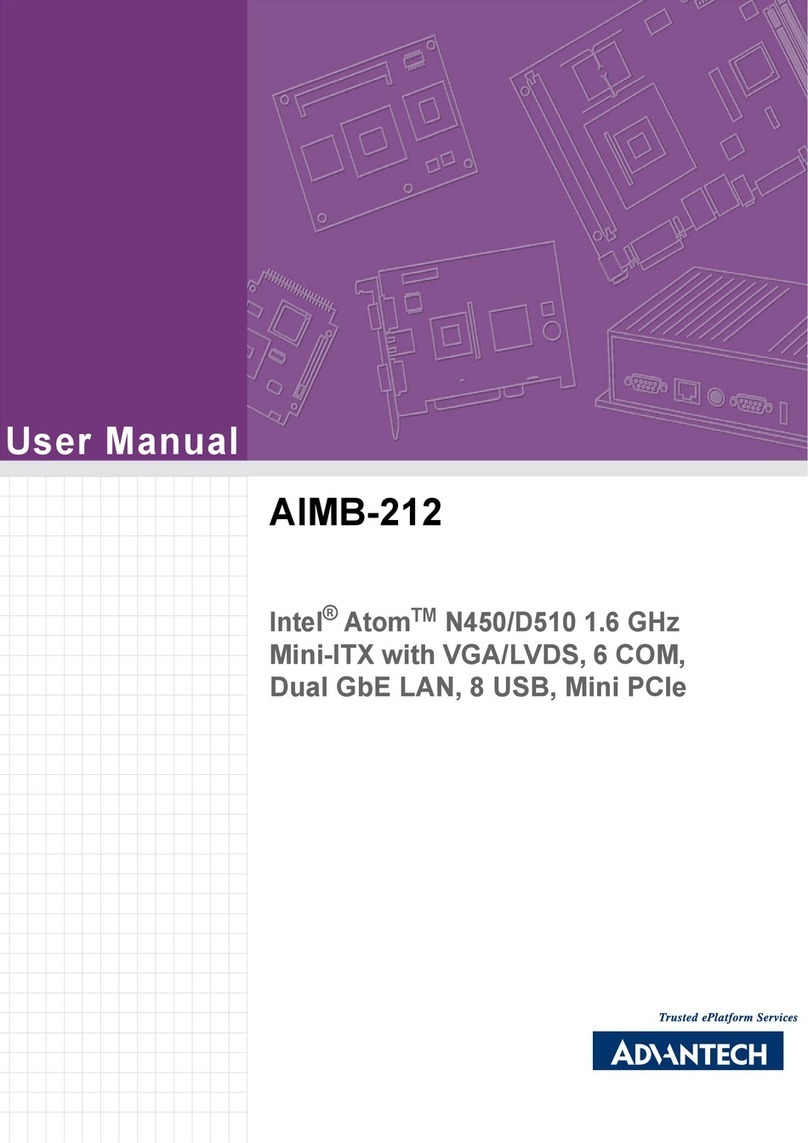
Speedtouch
Speedtouch 516 User manual
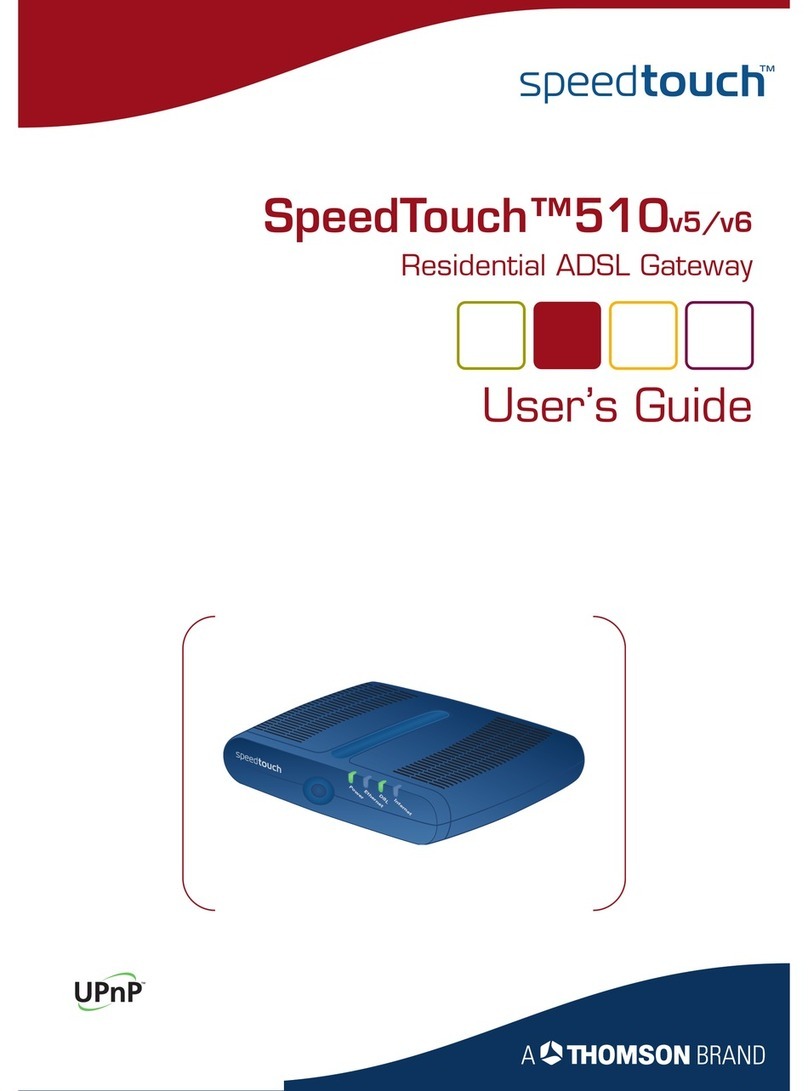
Speedtouch
Speedtouch 510v5 User manual
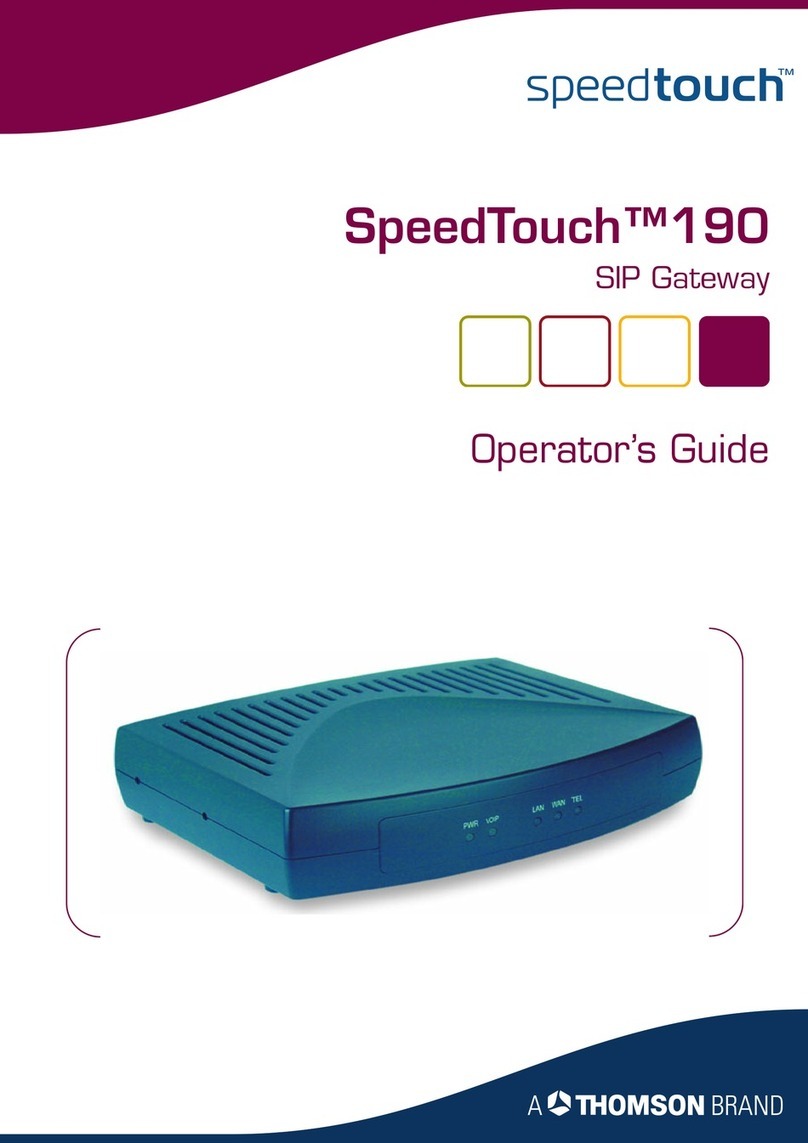
Speedtouch
Speedtouch 190 Manual
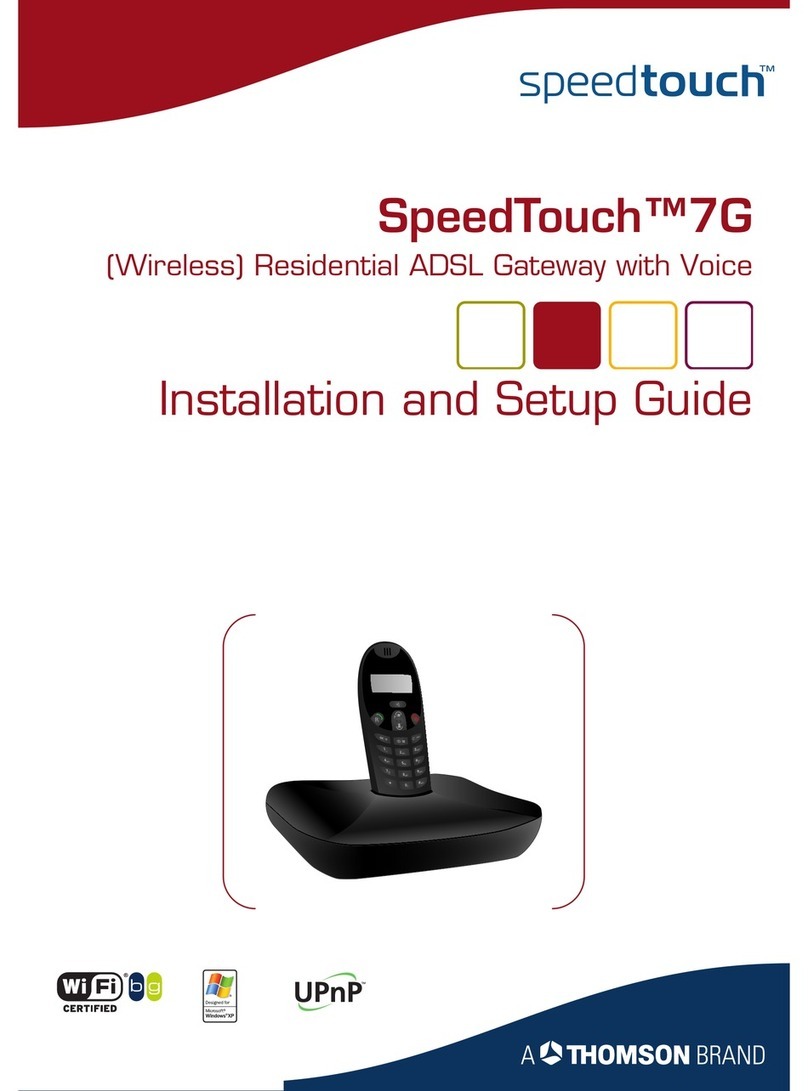
Speedtouch
Speedtouch 7G Assembly instructions
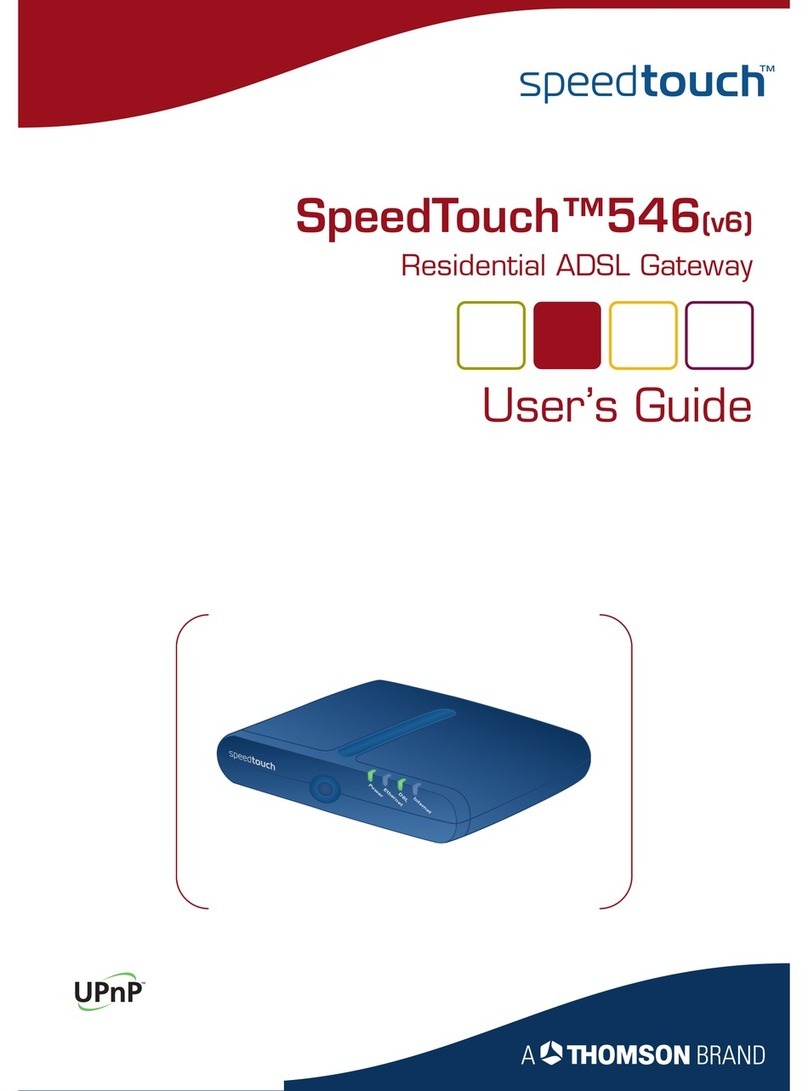
Speedtouch
Speedtouch 546 User manual

Speedtouch
Speedtouch 510v4 User manual
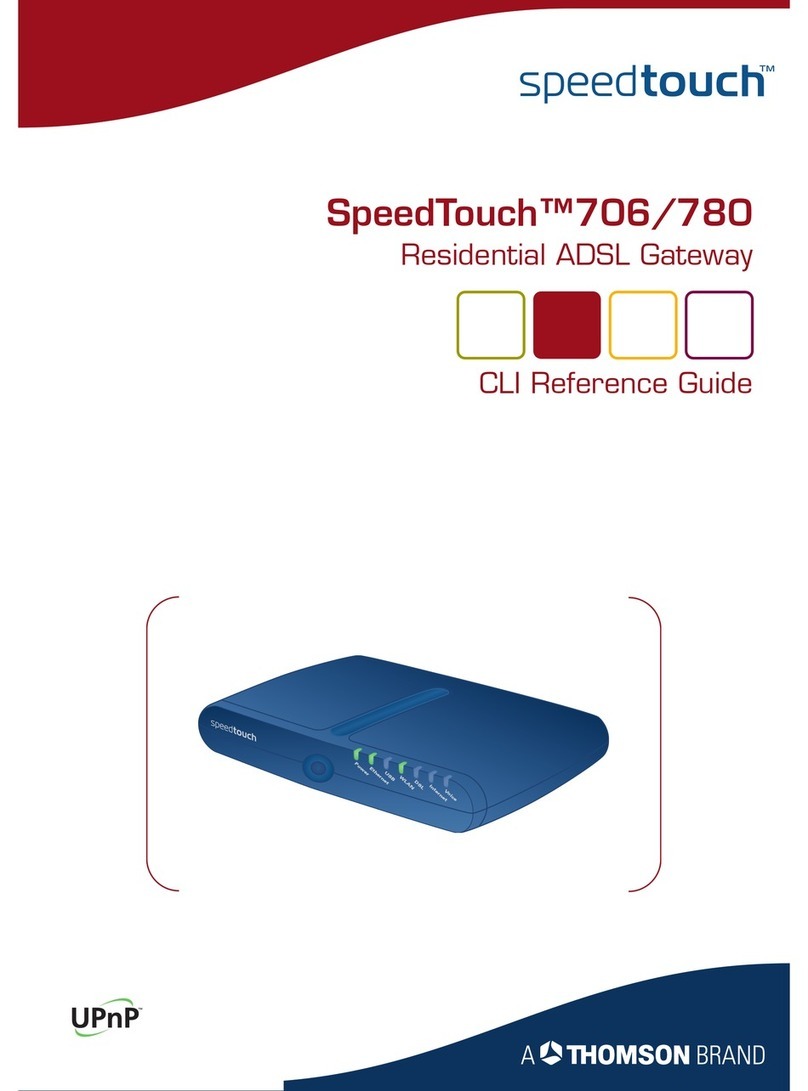
Speedtouch
Speedtouch 706 User manual