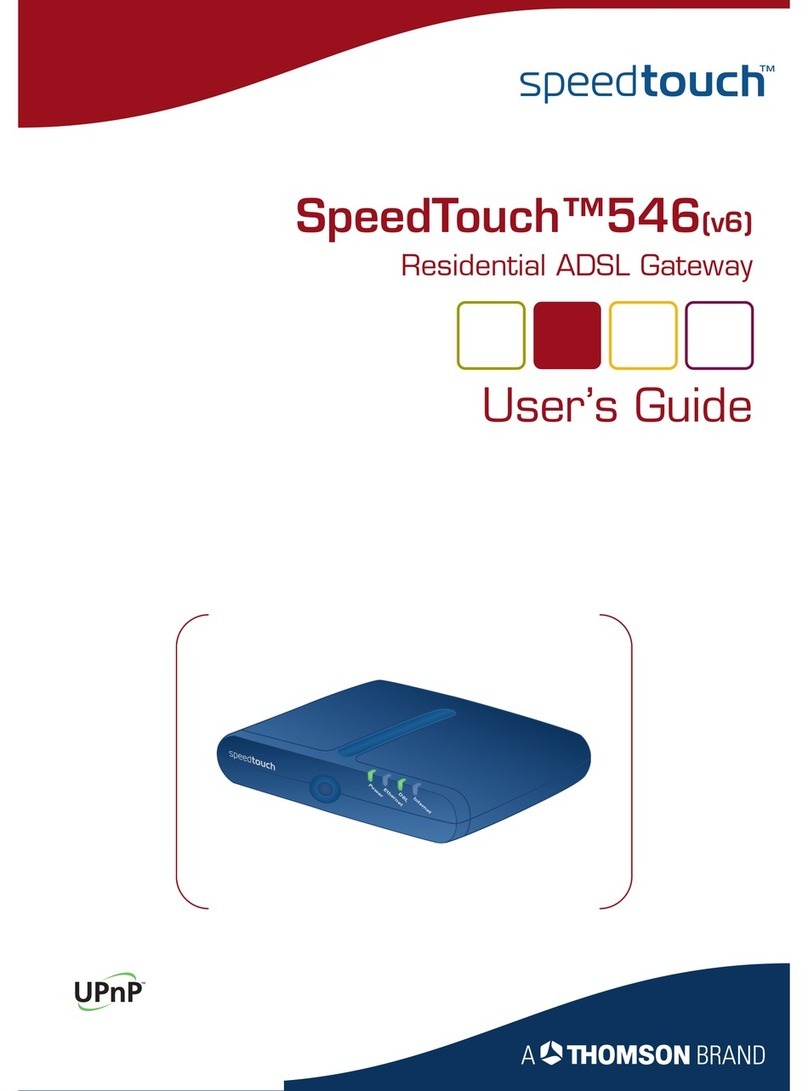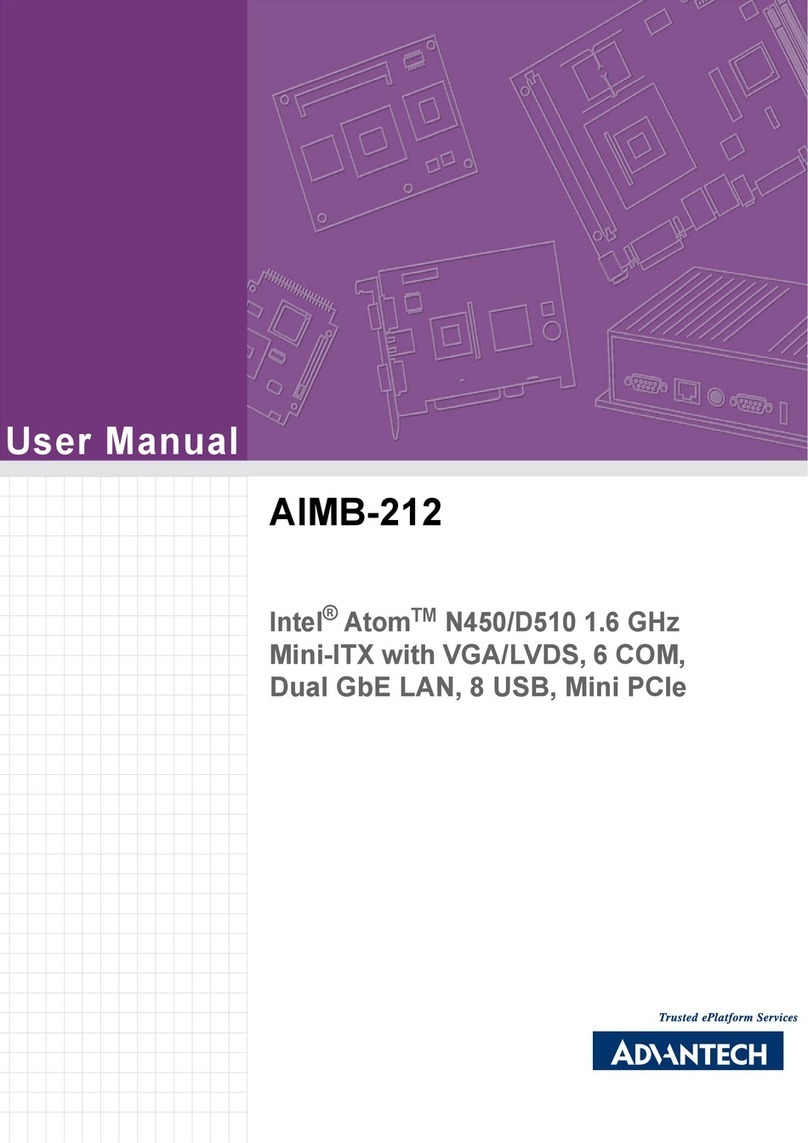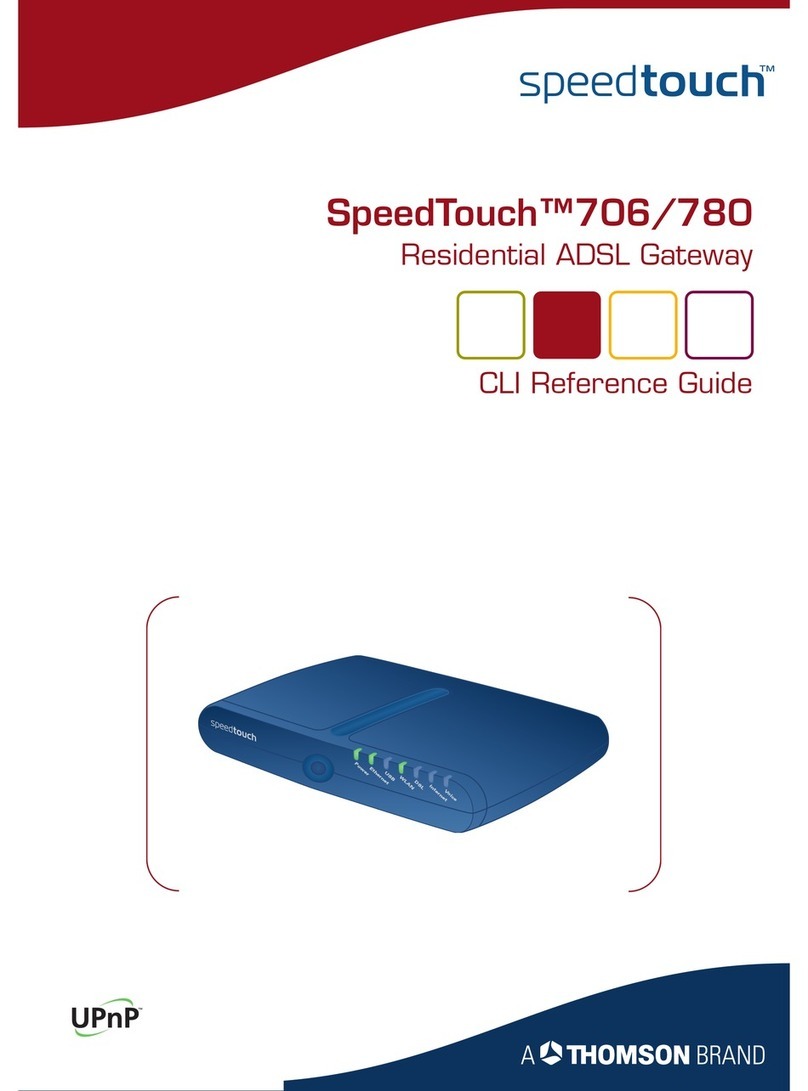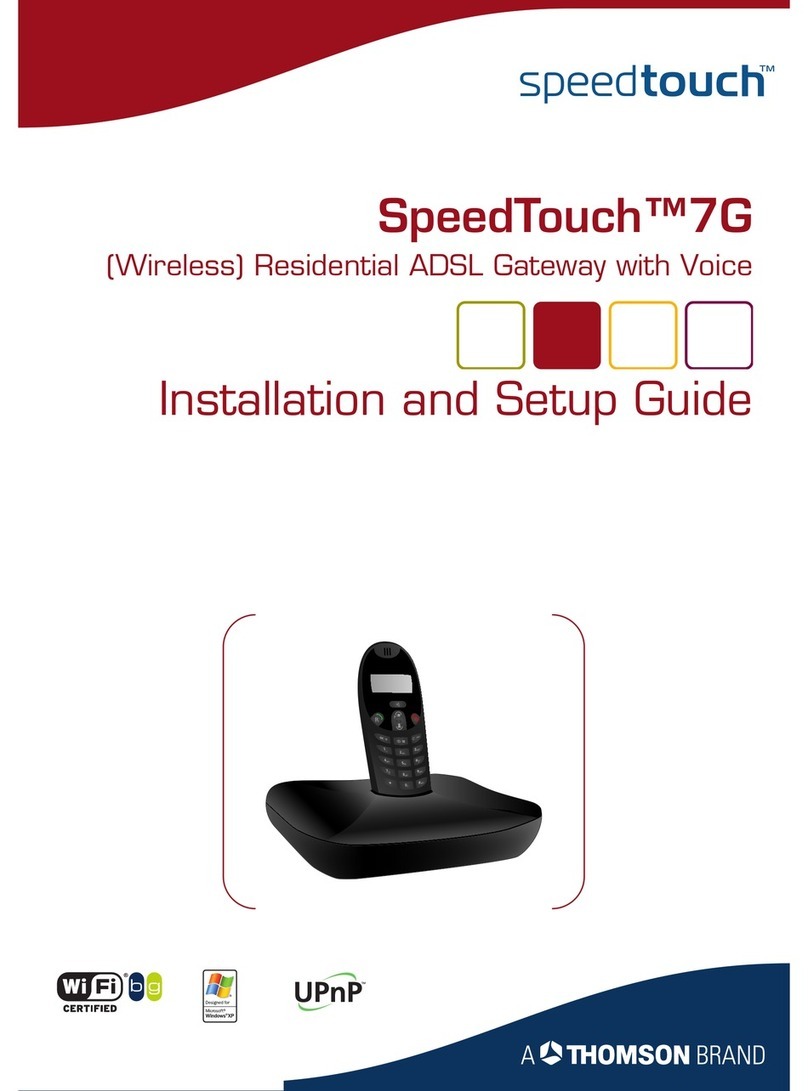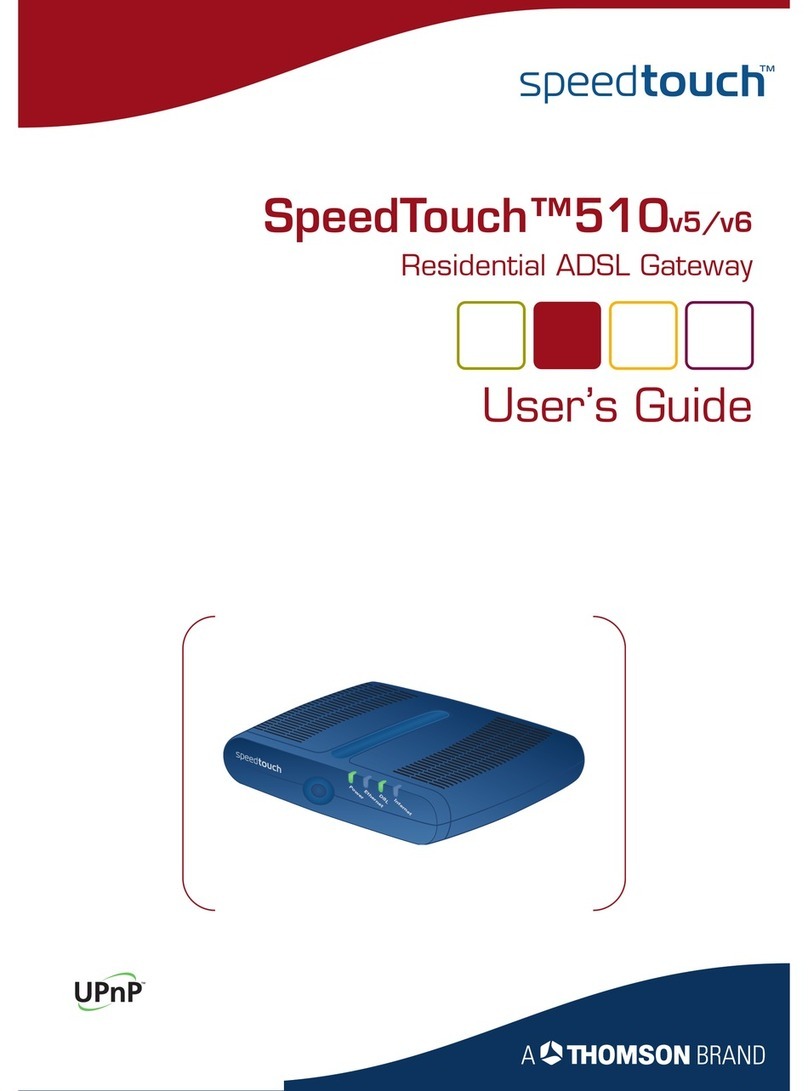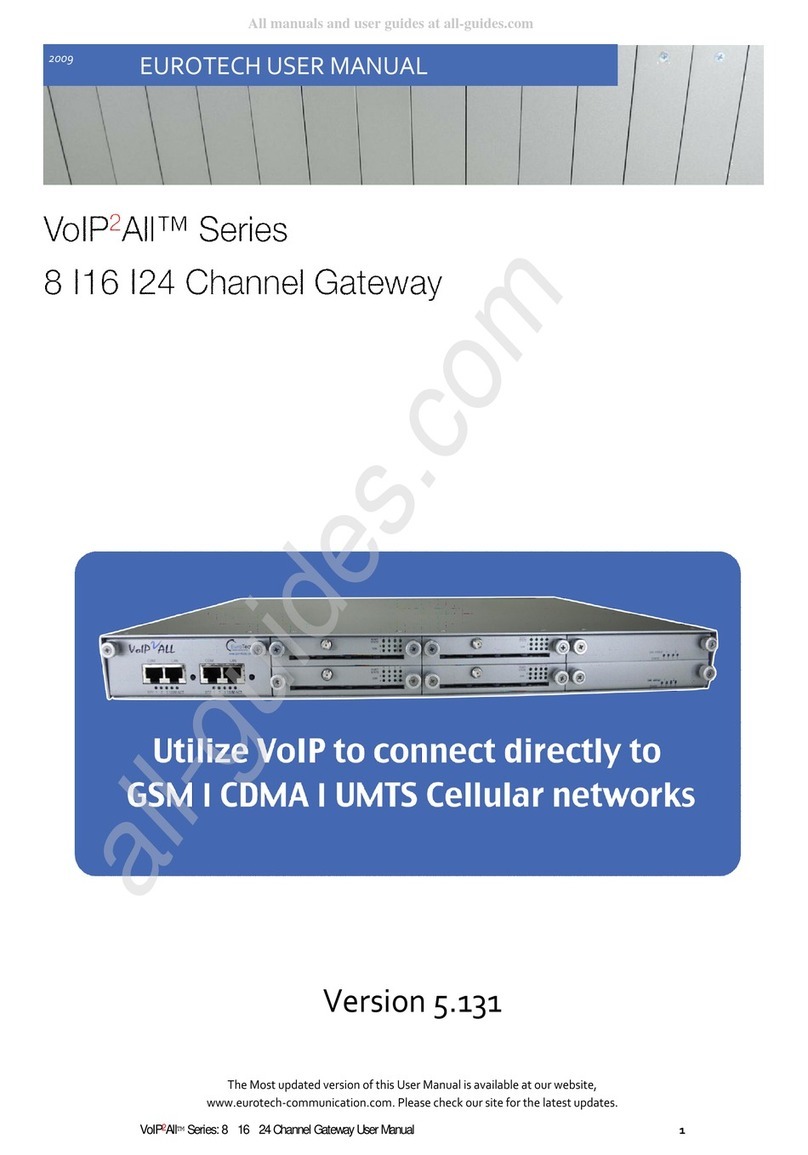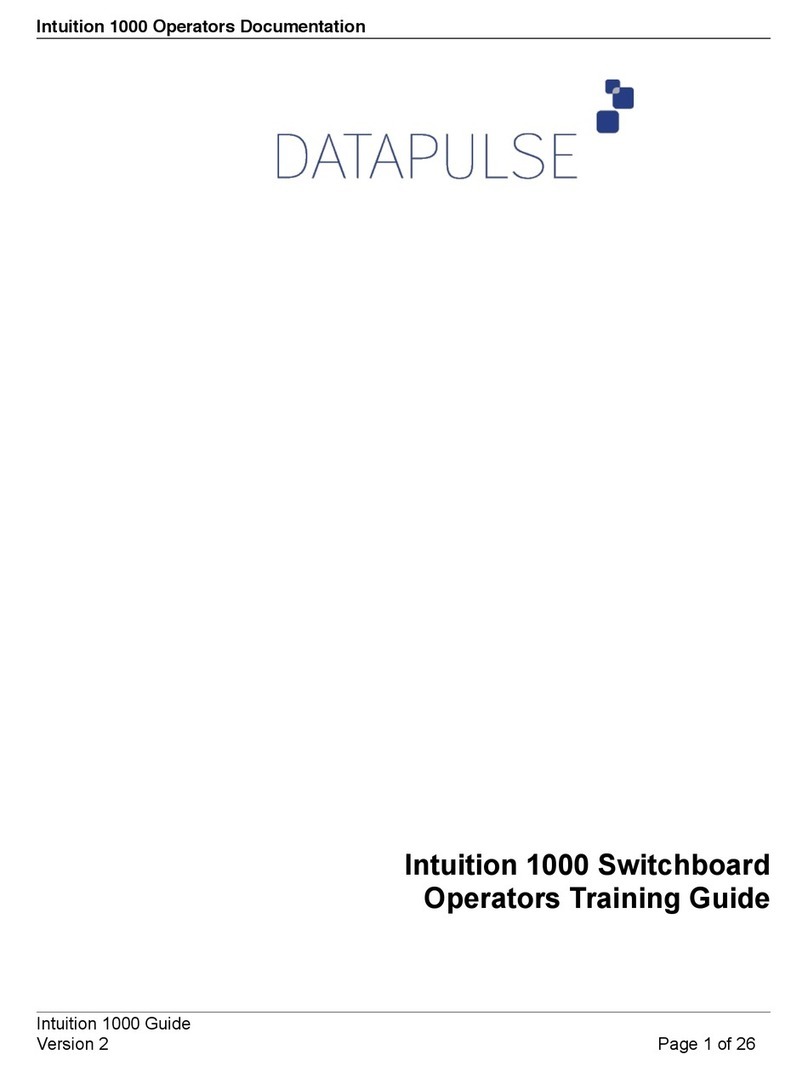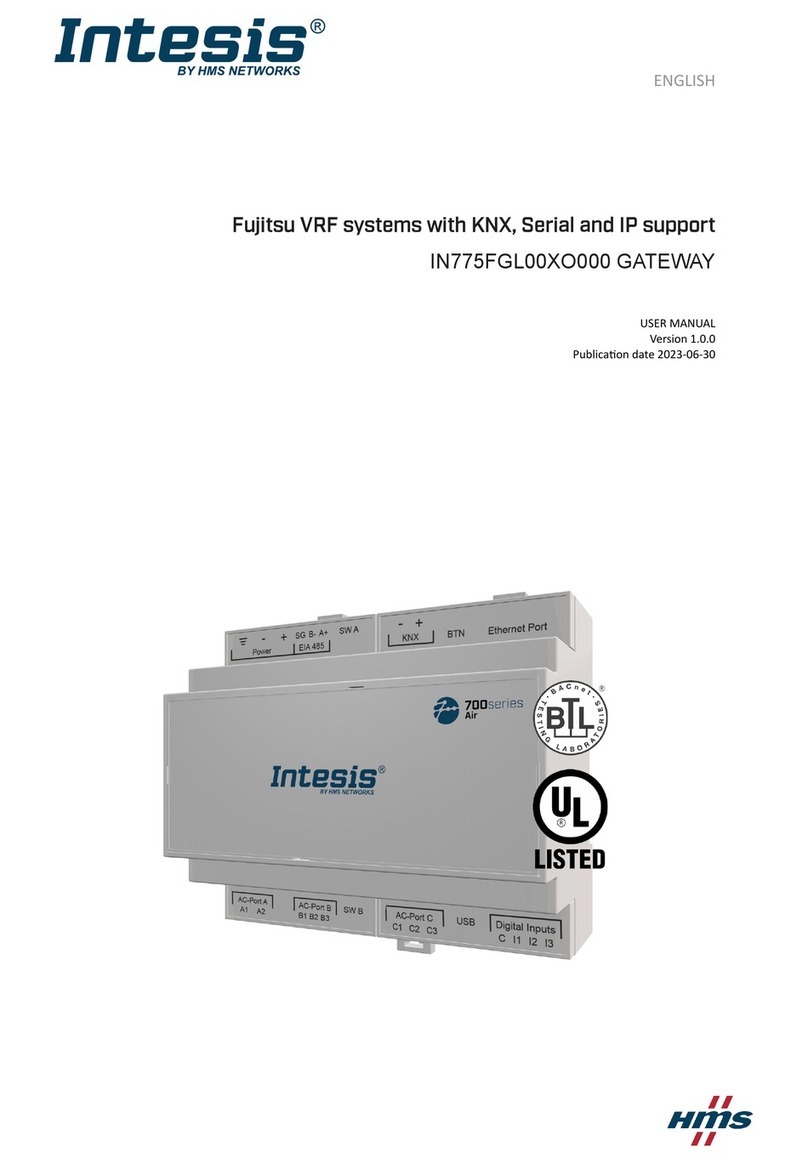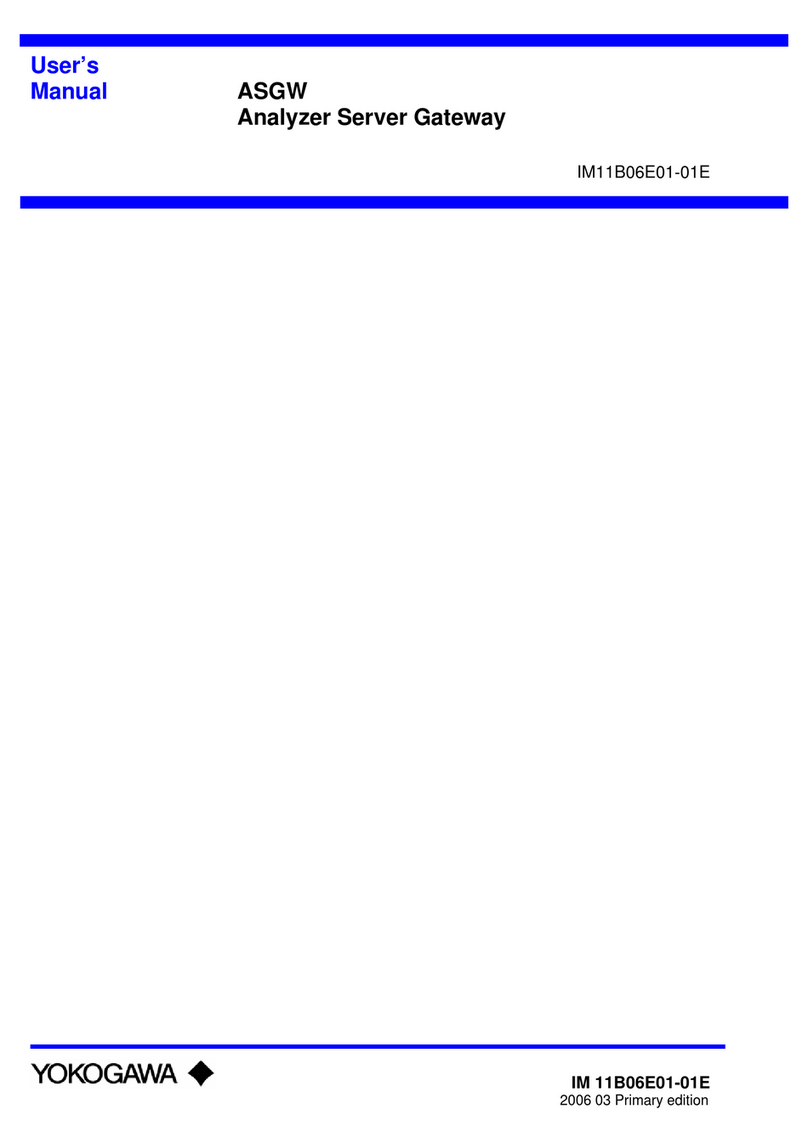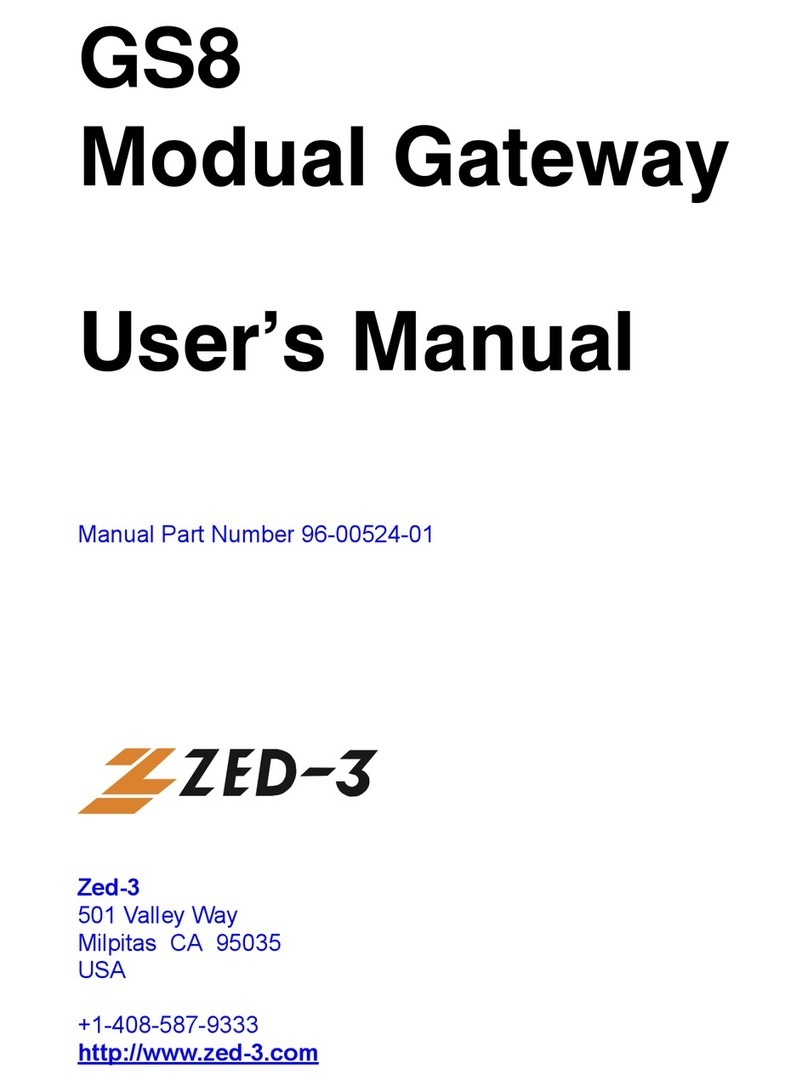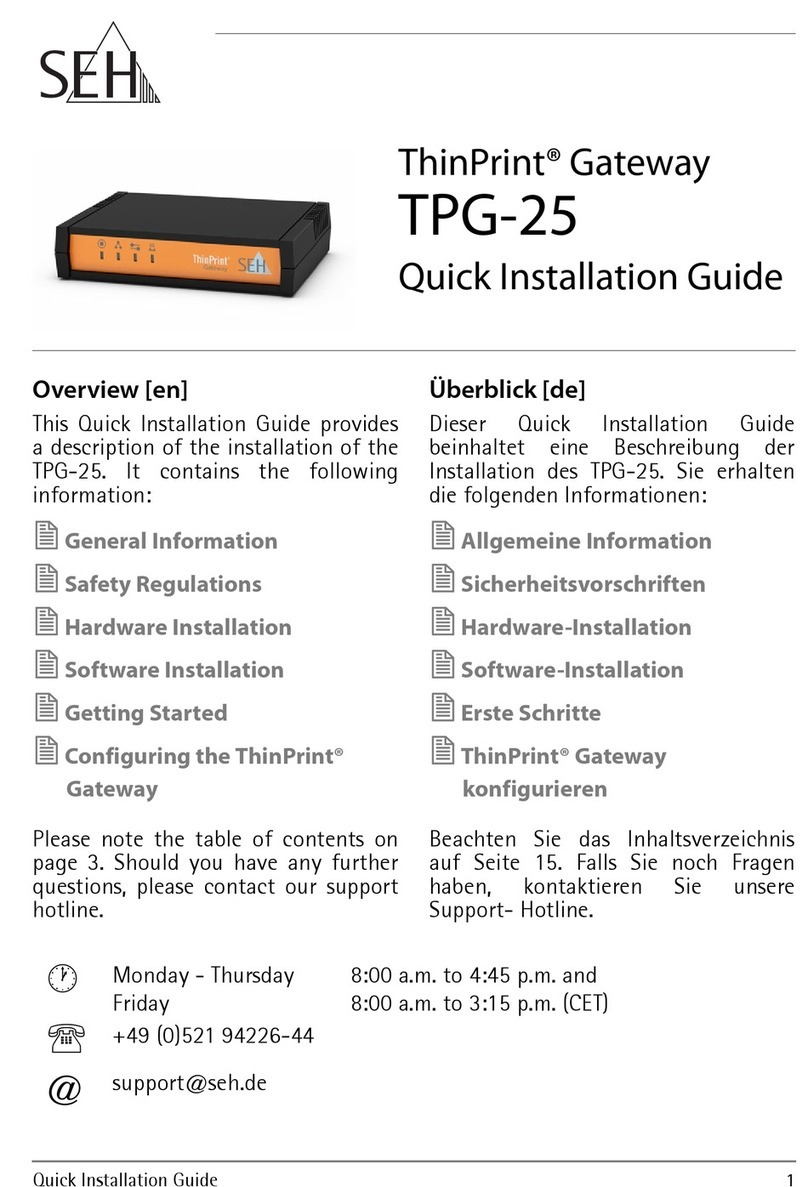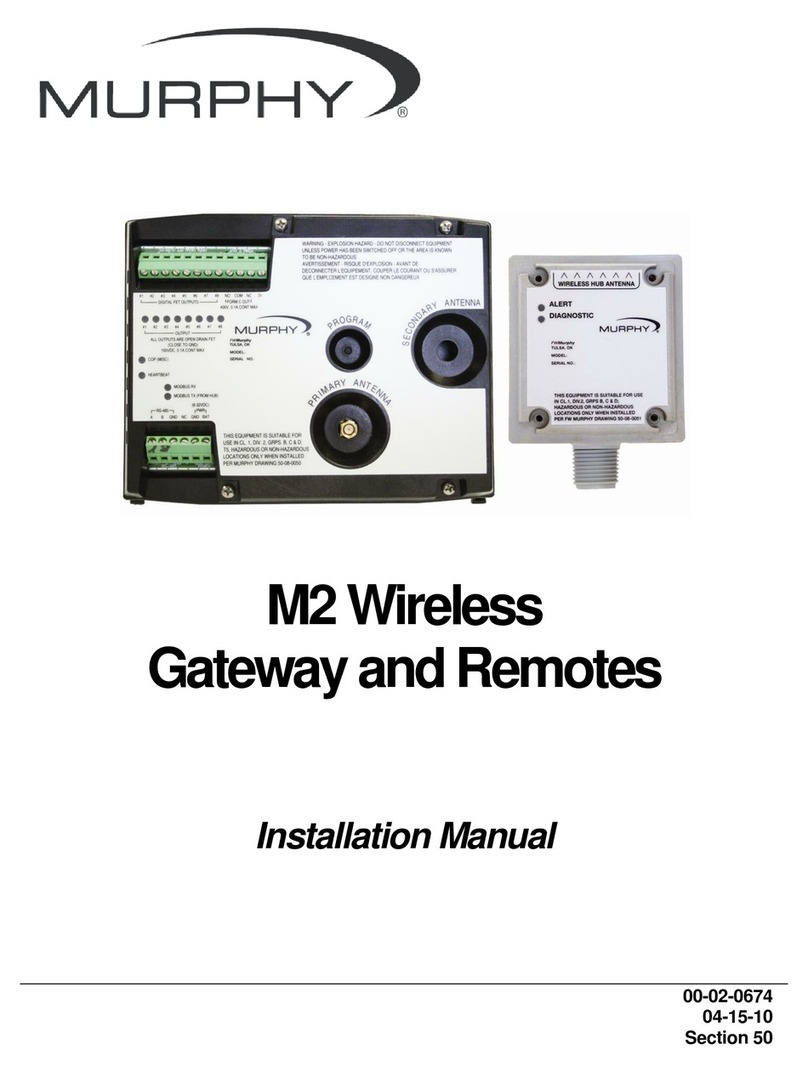2 SpeedTouch™190 Product Configuration
E-DOC-CTC-20040422-0010 v2.0 9
2 SpeedTouch™190 Product Configuration
Introduction The SpeedTouch™190 comes with integrated web pages.
It allows to configure the SpeedTouch™190 simply by using a web browser from any
local computer attached to the SpeedTouch™190.
In most cases the SpeedTouch™190 is correctly configured for Internet Telephony via
the appropriate configuration profile/file and no further configuration on the web inter-
face is needed.
This chapter aims to give a full overview of the SpeedTouch™190’s web pages and their
respective functionality.
Preconditions For local configuration via the SpeedTouch™190’s web pages, make sure that:
•The SpeedTouch™190 and the computer share the same IP subnet (192.168.1.0/
24). By default the SpeedTouch™190 has a local IP address 192.168.1.190. To be
able to access the web pages, your computer needs to be configured for an IP
address in the same subnet, e.g. 192.168.1.1.
•Your web browser is not using a proxy server and the SpeedTouch™ 190’s IP
address is not submitted to a proxy server.
To configure your computer with an IP address, please consult the Operating System’s
Help. For more information on how to disable your web browser’s proxying, please
consult the web browser’s Help.
Browsing the
SpeedTouch™ web
pages
To access the SpeedTouch™190’s web pages:
1Start the web browser on your computer.
2Browse to the SpeedTouch™190 at http://192.168.1.190/index.htm.
Note 192.168.1.190 is the SpeedTouch™190 default IP address in the very
most cases. If not, please contact your product dealer for more infor-
mation.
3An Authentication window will be displayed. You must type the user name and
system password before access will be granted.
Note By default both user name and system password are admin.