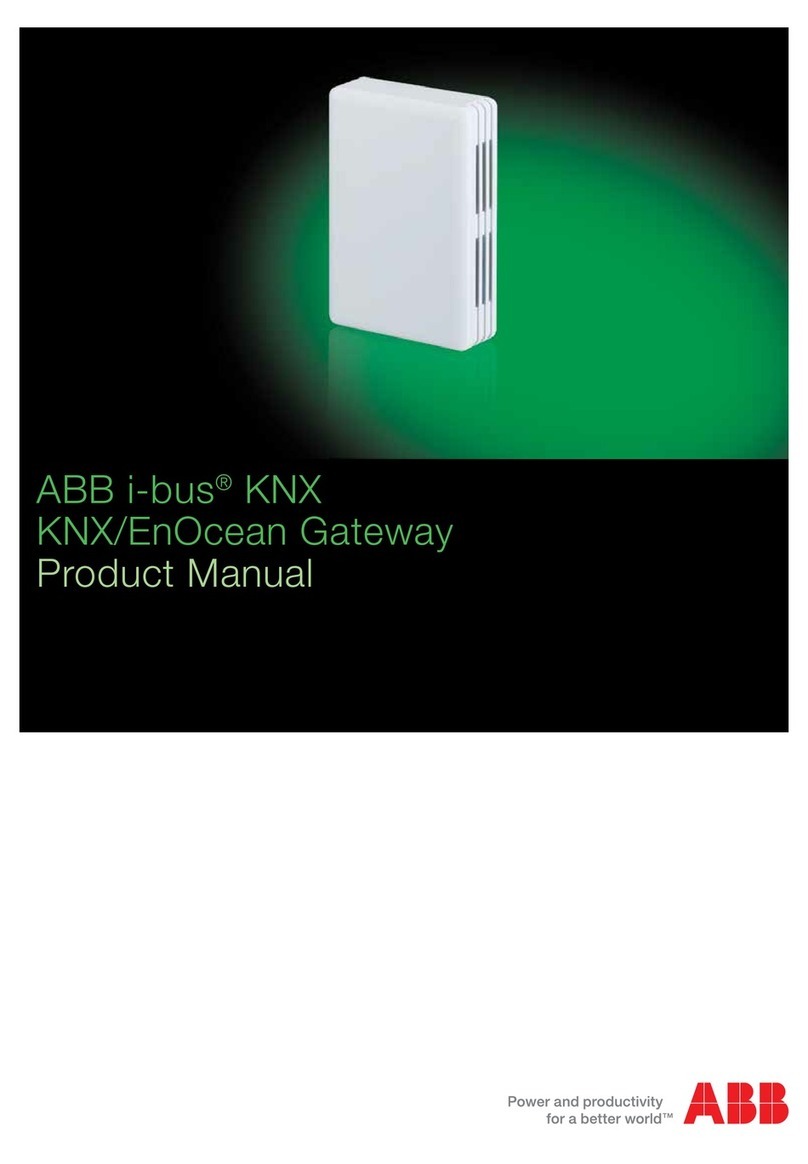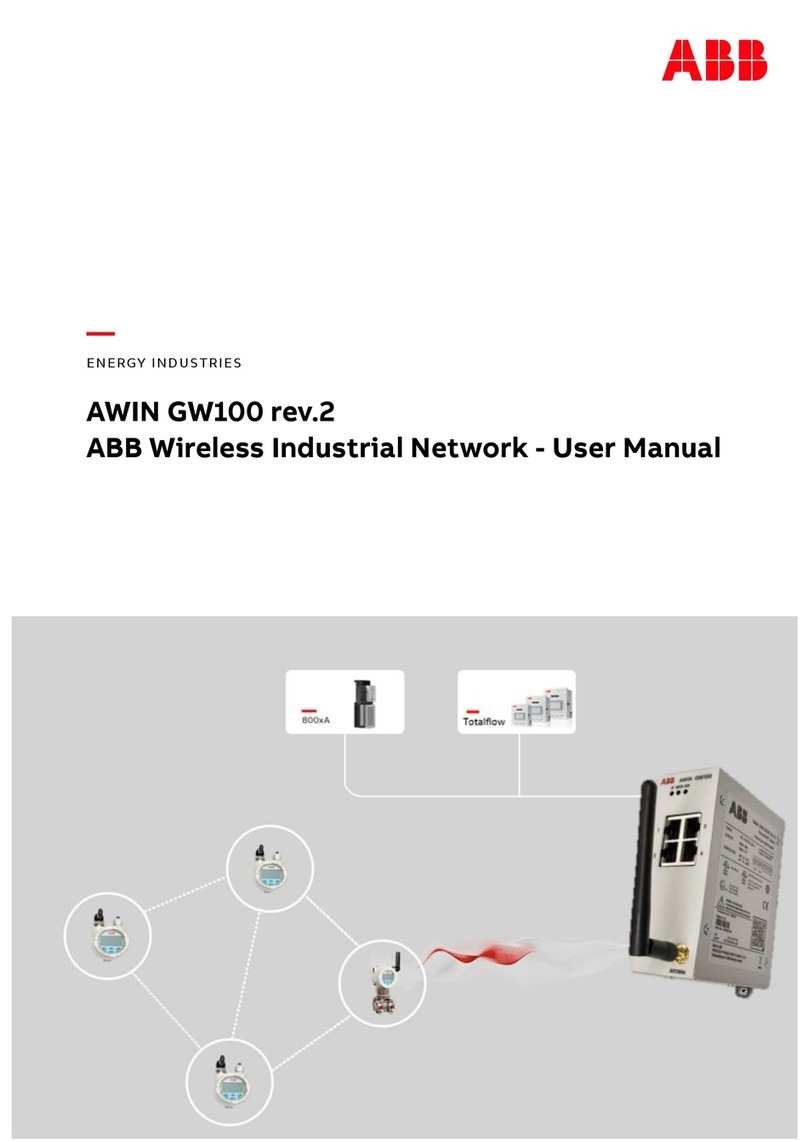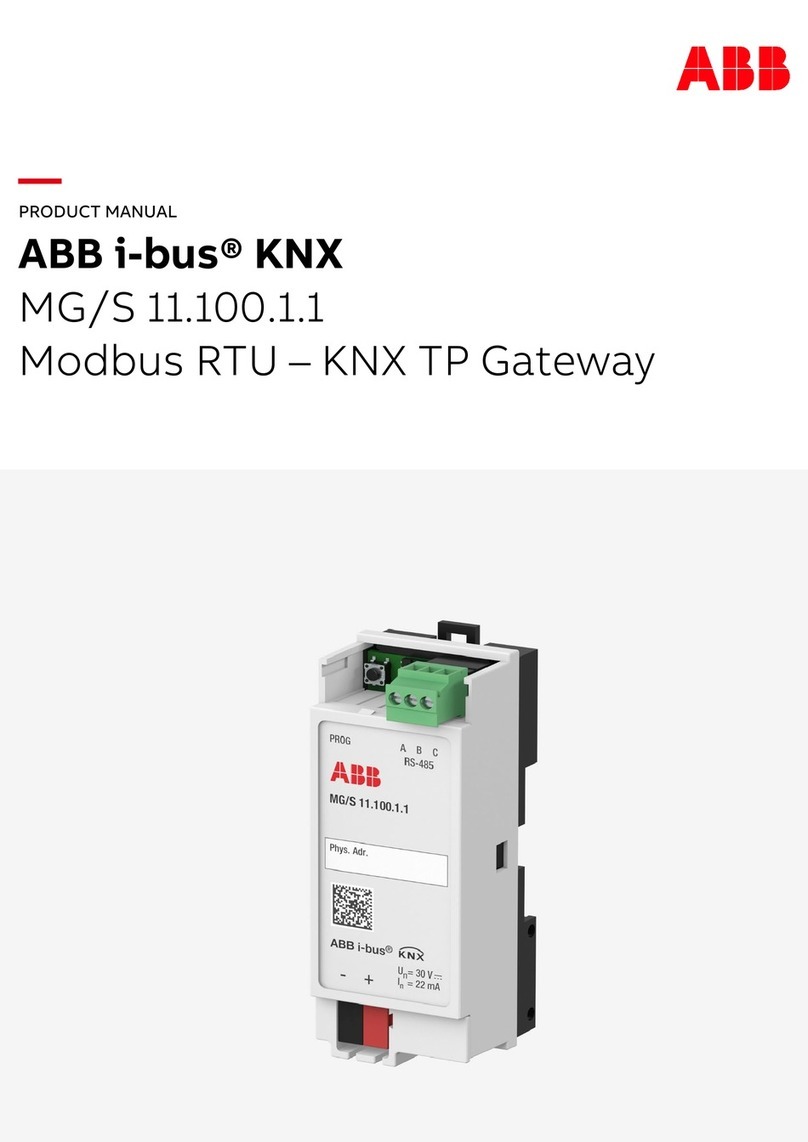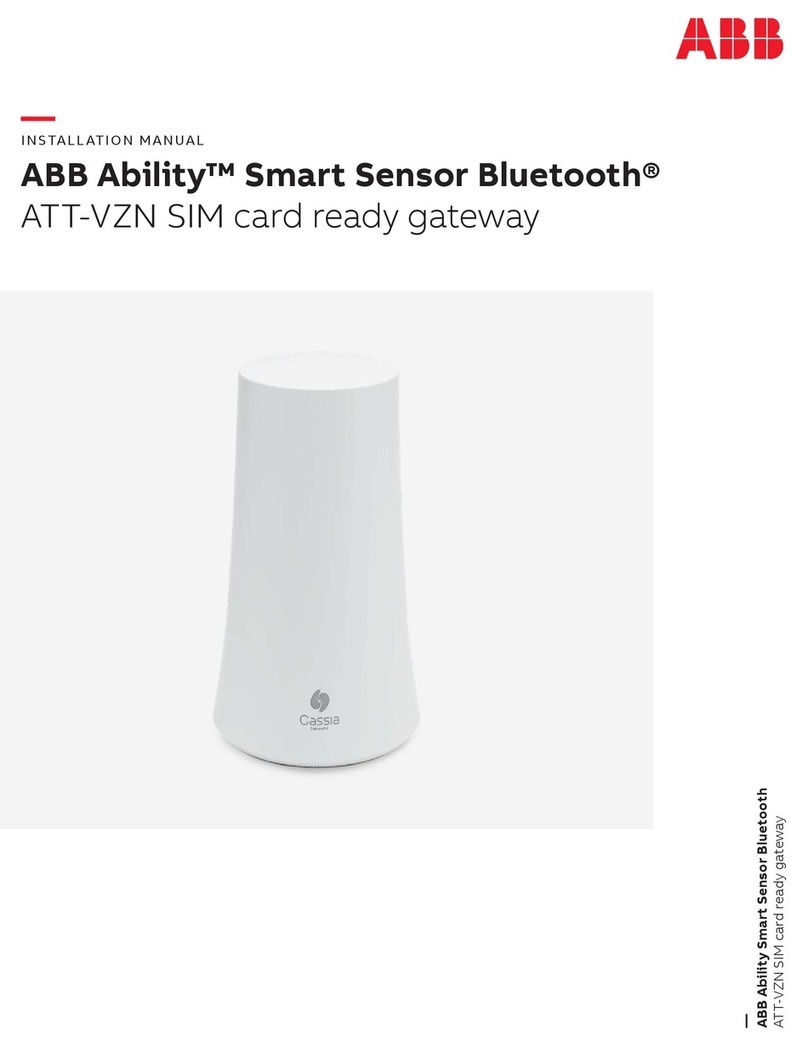—
Product Description
AWIN GW120 is a WirelessHART gateway that can connect up
to 100 WirelessHART devices. It creates and manages
WirelessHART network and converts HART data to
ModbusTCP and HART-IP data for easy integration to
automation controllers and other host systems.
What’s in the Box
1) AWIN GW120 unit (including power connector)
2) Antenna
3) Quick Setup Guide (this document)
4) Conformity and Specific Conditions of Use documents
Health and Safety
To ensure that the device is safe and without risk to health,
the following points must be noted:
•Relevant sections of the instructions in the user manual
must be read before proceeding.
•Warning labels on the product and packages must be ob-
served.
•Installation, operation, maintenance and service must only
be carried out by suitably trained personnel and in accor-
dance with the information given in the user manual.
•The applicable specifications and safety directives (includ-
ing the national safety directives), as well as the general
technical regulations must be observed during installation
and operation.
•The technical data should be taken from the user manual,
datasheets and the certificates (conformity assessments).
•Opening the device or making changes to it is not permit-
ted.
•Do not repair the device yourself, but replace it with an
equivalent device.
•The IP20 degree of protection of the device is intended for
a clean and dry environment.
•Only use passive antenna with AWIN GW120.
•Do not use AWIN GW120 in environments where there is a
danger of dust explosions.
•The cabinet where the device is installed must comply with
the specifications of EN 60950-1:2001 with respect to fire
enclosure.
•When working on the enclosure cabinet, the operator must
first discharge electrostatic charges before touching the
assemblies (to protect against electrostatic discharge).
•The gateway is suitable for general purpose installation
and for installation in some potentially explosive areas.
Observe the specific conditions for the use of device in
potentially explosive areas.
•The wireless system may only be operated together with
the accessories that are available from ABB. The use of any
other components can lead to the withdrawal of the oper-
ating license and warranty.
Further information about regional approvals, product
disposal, latest user manual and instructions in other
languages visit www.abb.com.
—
Getting to know
AWIN GW120
LEDs Information:
ST - shows power and device status
MESH – reports if WirelessHART devices connected
ERR – reports the device error
RED, PRI – reserved (Off)
LINK/DATA - shows LAN status per port (not marked)
Reset Device Information:
A hardware reset restores the device to factory default set-
tings. Refer to the user manual for reset procedure.
—
Setup Guide
Step1. Install AWIN GW120
Install AWIN GW120 to a mounting rail. It snaps onto a stan-
dard DIN rail. Optionally, use end clamps to prevent the
module from moving on the rail.
Afterwards, install the antenna vertically. The antenna is
plugged into the antenna connection socket. Please
observe the operating instructions for the antenna used.
Step2. Connect Power to AWIN GW120
Connect power source to AWIN GW120. Gateway supports
redundant power connections. Recommended supply
voltages are 12VDC or 24VDC. When powered-up, LEDs
should blink, and ST LED should turn into solid green color.
Electrical installation should be carried out only by
qualified electricians.
Power connector is shipped with the gateway and
connection labels are marked on the connector.
Step3. Connect AWIN GW120 to Network
Connect Ethernet cable from AWIN GW120 (Ports - P1 or P2) to
the network switch where a computer is connected.
For configuration purposes, the AWIN GW120 could
be connected directly to a computer.
Step4. Switch On WirelessHART Devices
ABB WirelessHART devices come with a local HMI. Use it to
activate devices. For details on connecting third party de-
vices, refer to their user manual.
To connect wireless devices, they should be within
the range of the AWIN GW120 or other devices.
Typical range between AWIN GW120 and connected
WirelessHART device:
-Up to 200m Outdoor
-Up to 50m Indoor