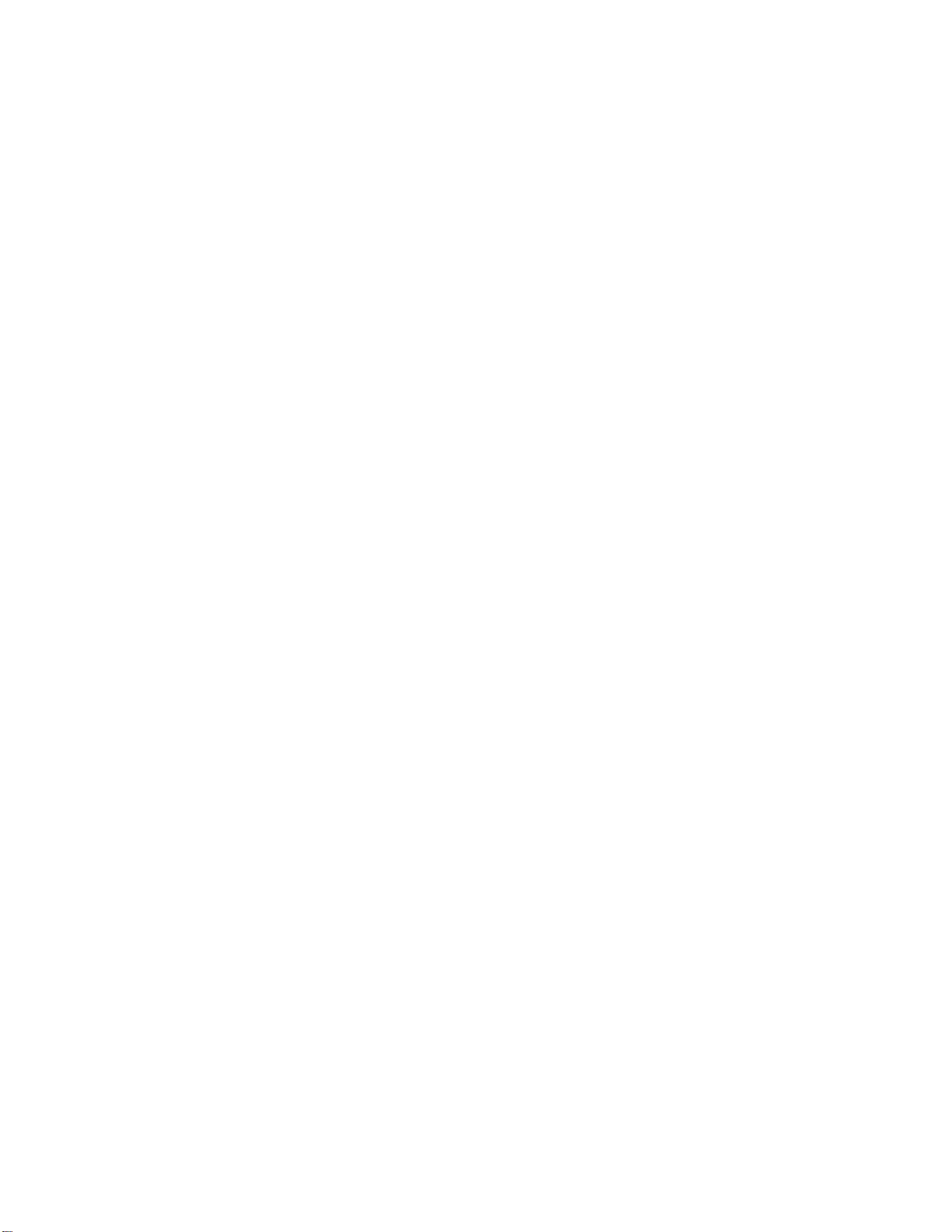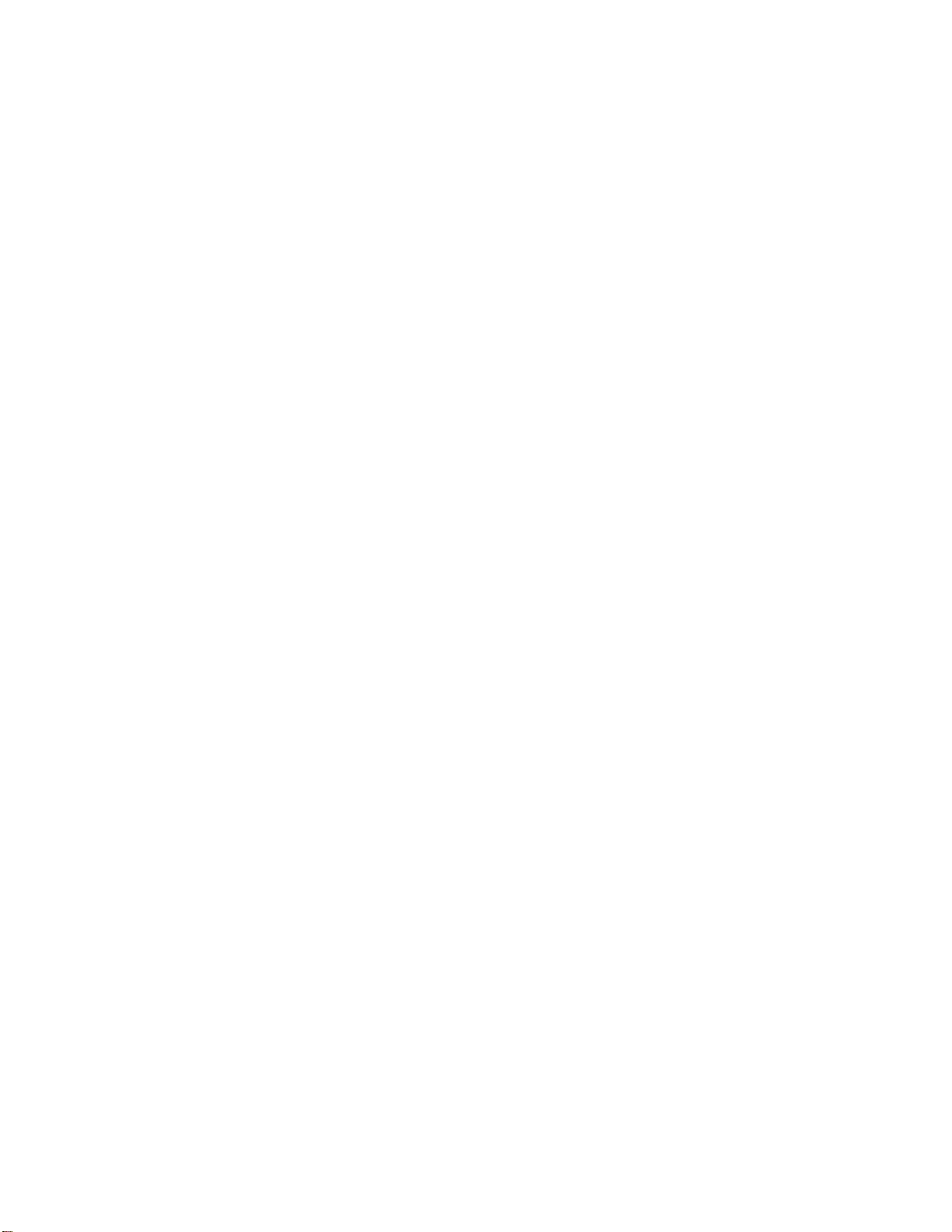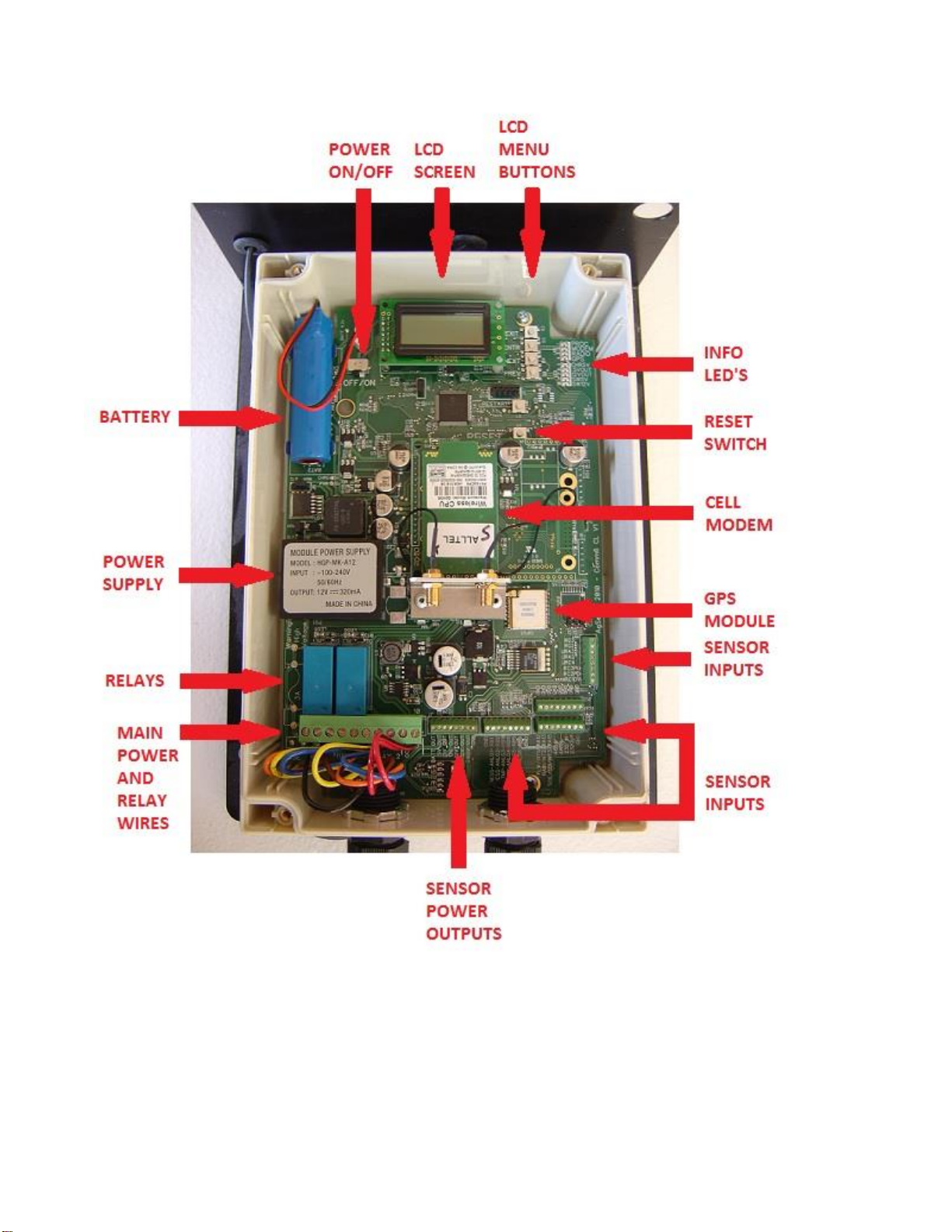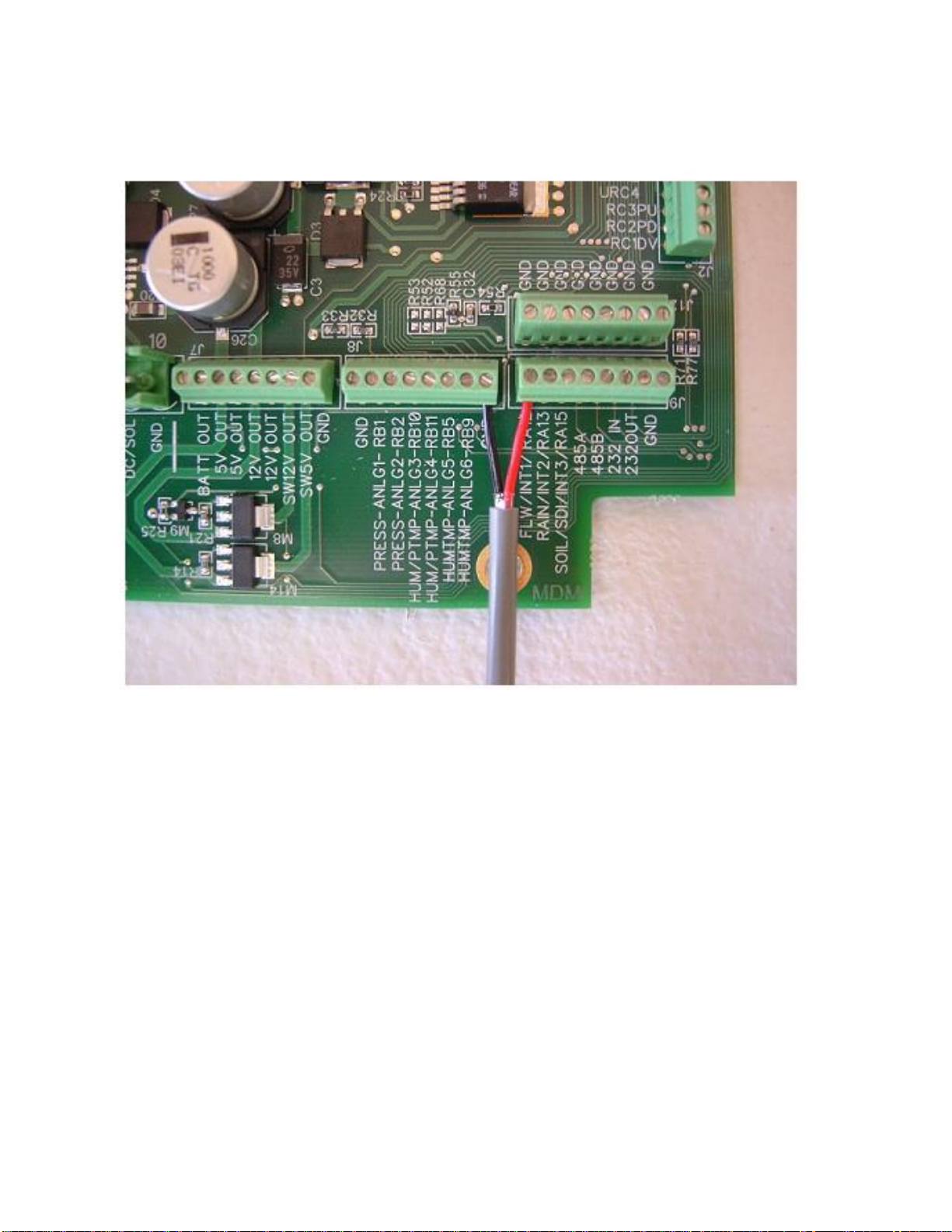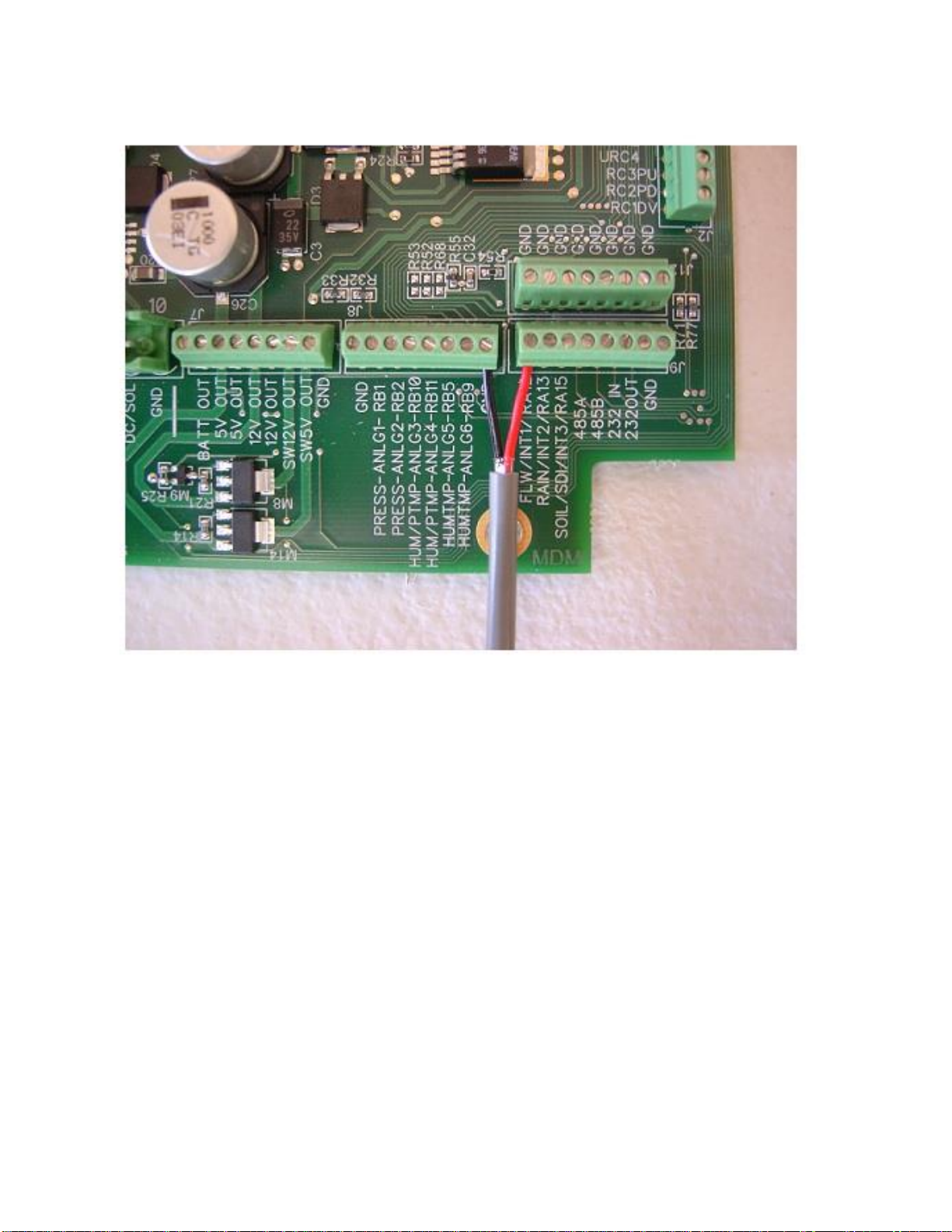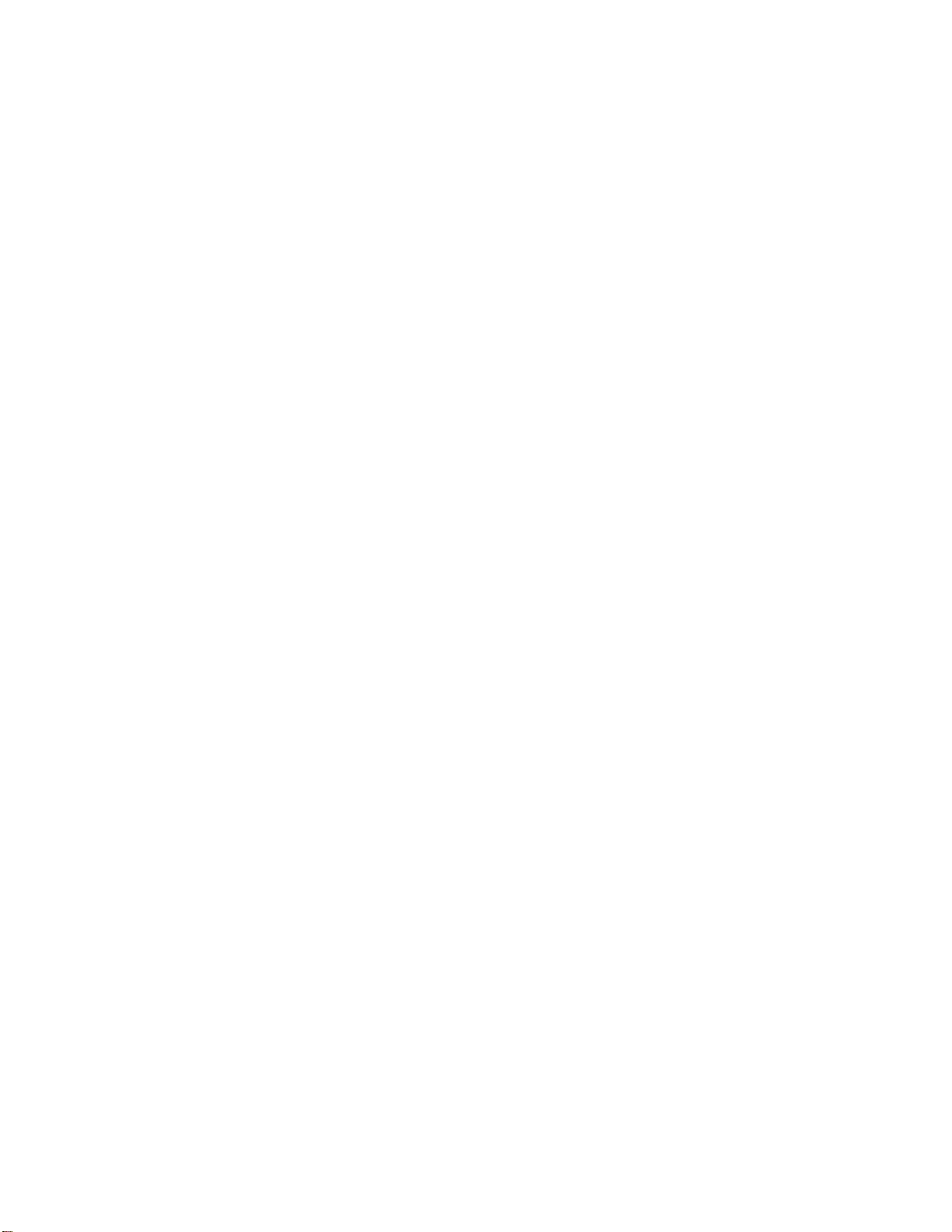
Items Covered In This Manual:
Page 1: Crop Link Device Overview
Page 2: Netafim/Dwyer Mechanical Flow Meter Wiring
Page 3: Netafim Octave Flow Meter Wiring
Page 4: GF Signet “Open Collector ”Flow Meter Wiring
Page 5-9: GF Signet 8550 Flow Transmitter Wiring
Page 10: McCrometer Mechanical Flow Meter Wiring
Page 11-12: Seametrics AG2000 Flow Meter Wiring
Page13-14: Endress Hauser Promag P 50/53 Flow Meters
Page 15-16: Siemens MAG5000 Flow Meters
Page 17-19: Seametrics PE102/FT520 Flow Meter Wiring
Page 20-22: GF Signet 9900 Flow Transmitter Wiring
Page 23-24: GF Signet 2551 Mag Meter Wiring
Page 25: McCrometer FlowCom Flow Meter Wiring
Page 26-27: McCrometer McMag 3000 / EA-618 Flow Meter Wiring
Page 28-29: Siemens Sitrans FM MAG 8000 Wiring
Page 30-32: Greyline AVFM 5.0 Flow Meter Wiring
Page 33-34: Senninger Flow Wise SC-3 Flow Meter Wiring
Page 35-36 Banjo MFM300DC Flow Meter Wiring
Page 37-38 Seametrics FT415 Flow Meter Wiring
Page 39-41 Sparling Tiger Mag Flow Meter Wiring
Page 42: Power and Relay Wiring