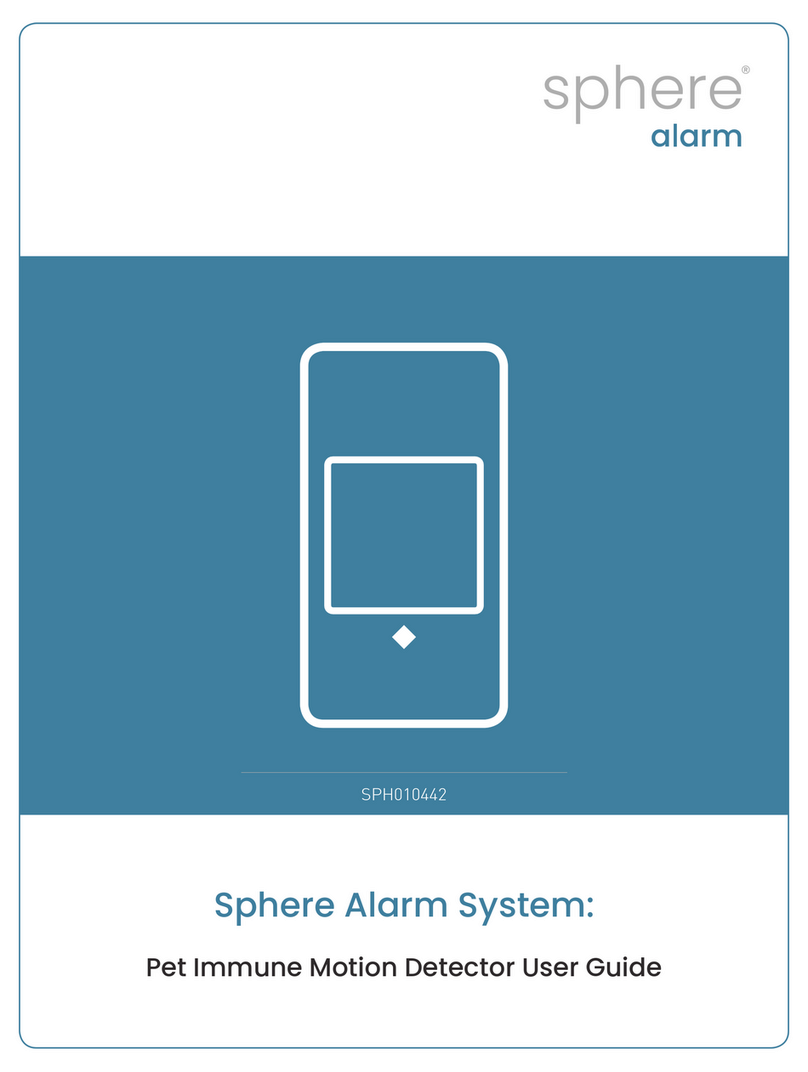Sphere Alarm SPH010722 User manual




















This manual suits for next models
4
Table of contents
Other Sphere Alarm Security Sensor manuals
Popular Security Sensor manuals by other brands

Bosch
Bosch ISM-BLD1 installation instructions
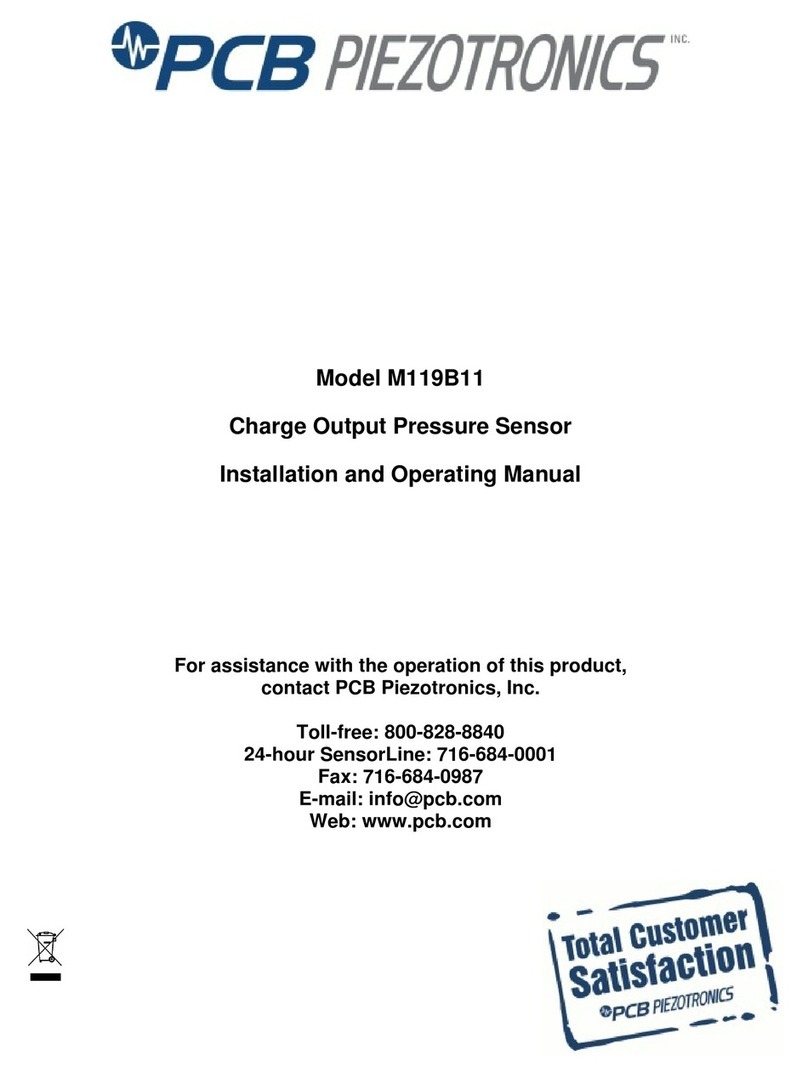
PCB Piezotronics
PCB Piezotronics M119B11 Installation and operating manual

Sonomed
Sonomed SONOMED DOPPLER MD4 user manual
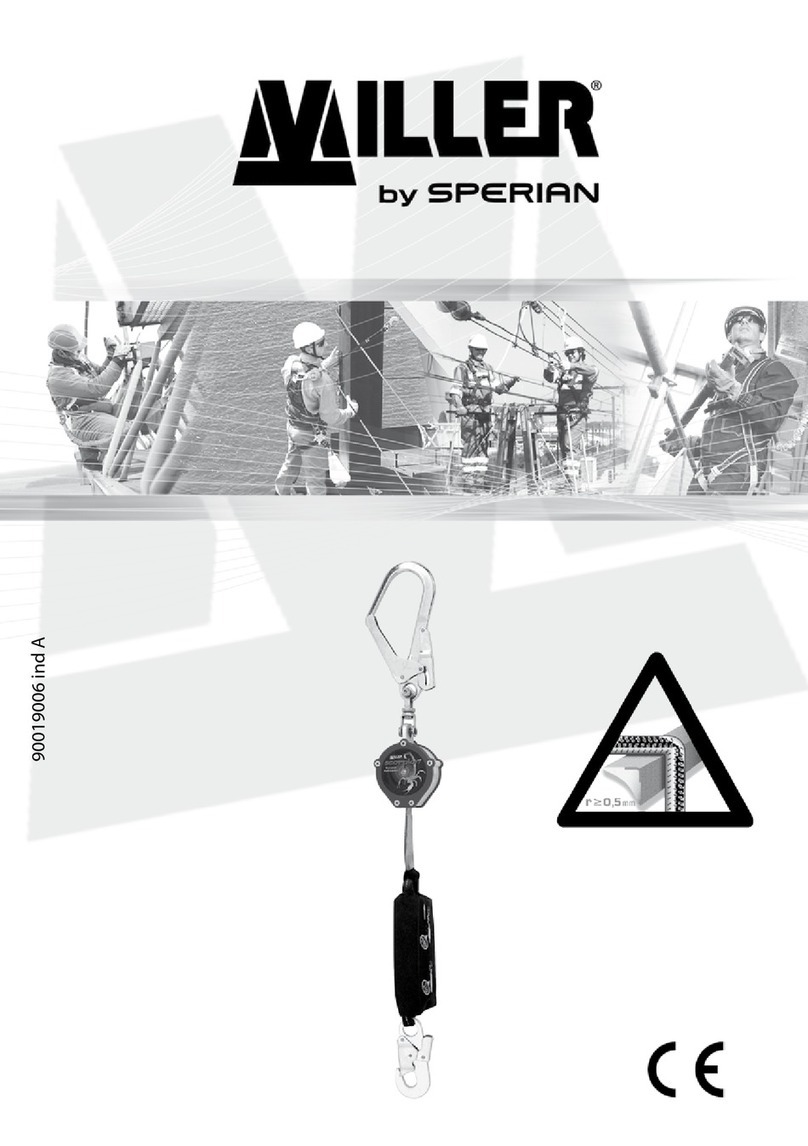
Sperian
Sperian MILLER SCORPION 1016840 user manual

Optex
Optex CX-702RS installation instructions

Det-Tronics
Det-Tronics X Series Addendum
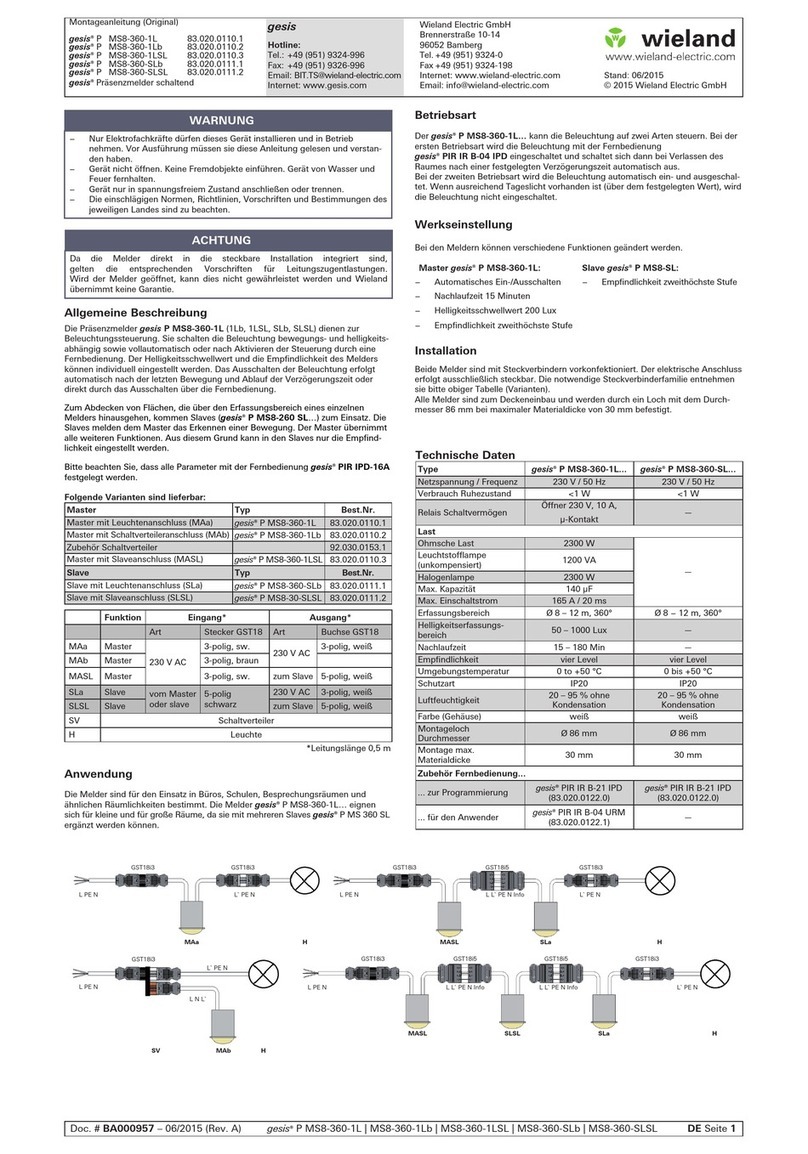
Wieland
Wieland gesis P MS8-360-1L installation instructions

Watts
Watts Tekmar WiFi Snow Melting Control 670 Installation & operation manual
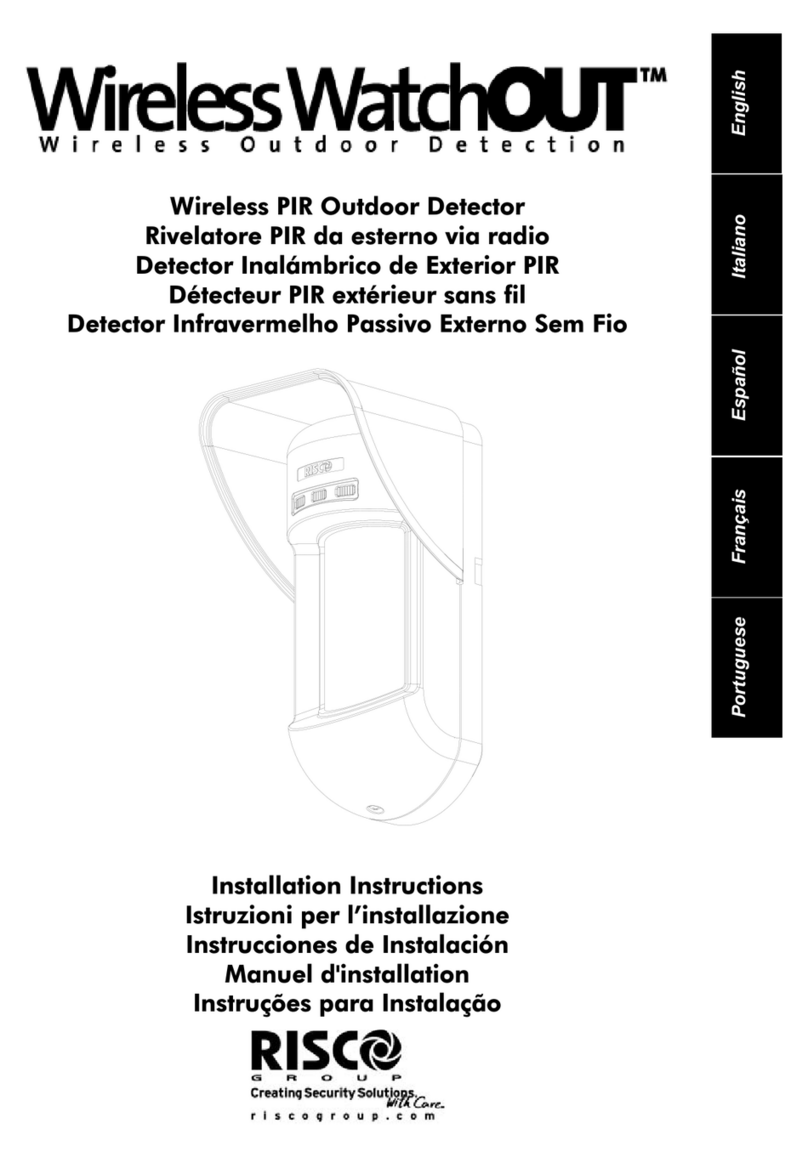
Risco
Risco Wirless WatchOUT RWX312PR800C installation instructions

DELTA DORE
DELTA DORE DTX Installation and user guide

MSA
MSA FlameGard 5 UV/IR Communications manual
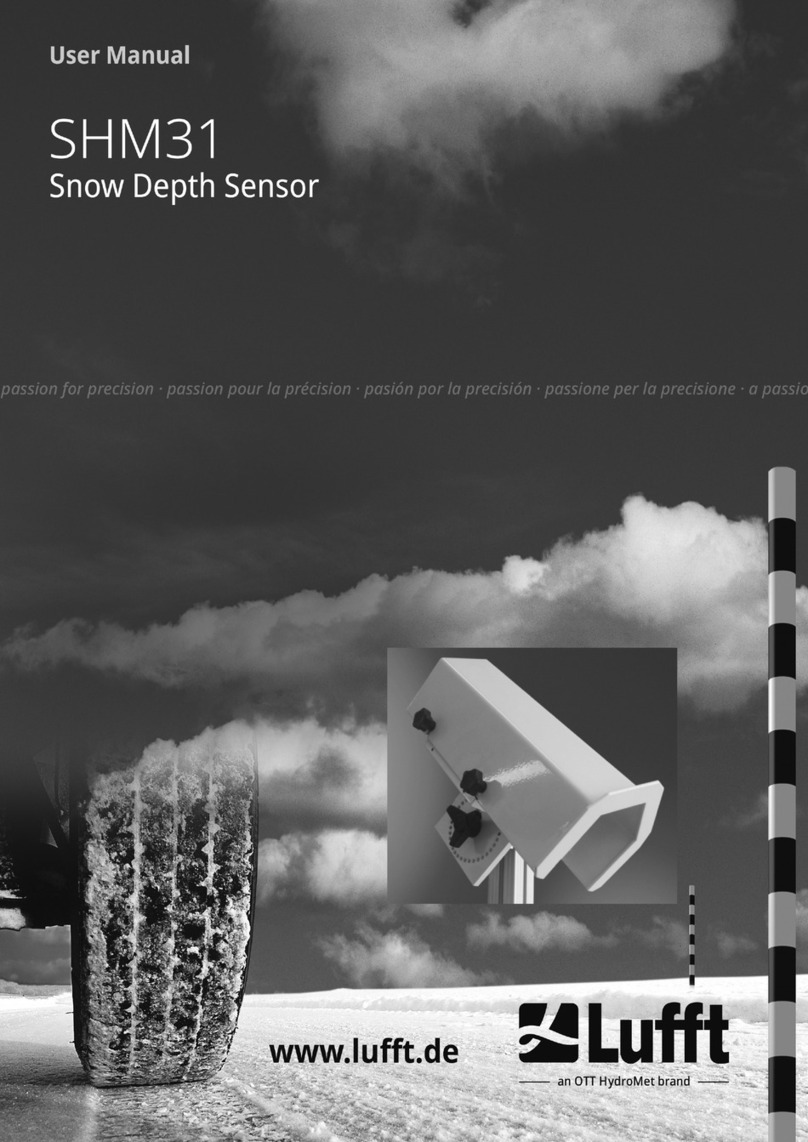
Lufft
Lufft SHM 31 user manual
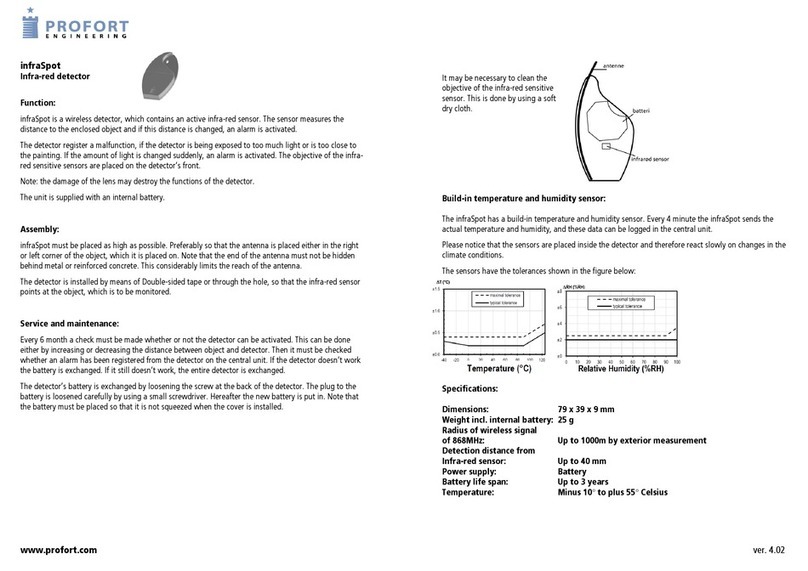
Profort
Profort KM-1714 quick start guide

CS Instruments
CS Instruments LD 500 Short user guide

Intermatic
Intermatic GRASSLIN talis II PHB 360-20-1i operating instructions
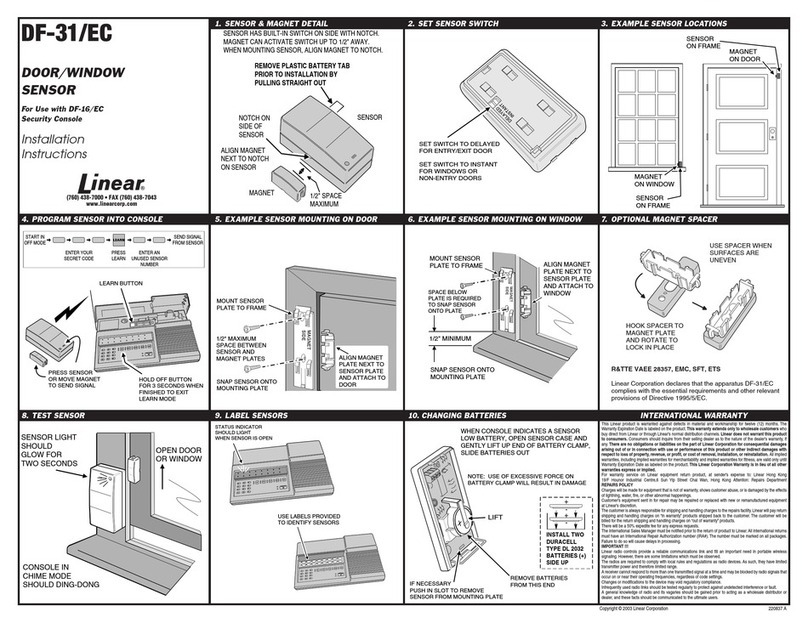
Linear
Linear DF-31/EC installation instructions

GTV
GTV CM-1 quick start guide

AQUALEAK
AQUALEAK WG1 Installation and operation instruction manual