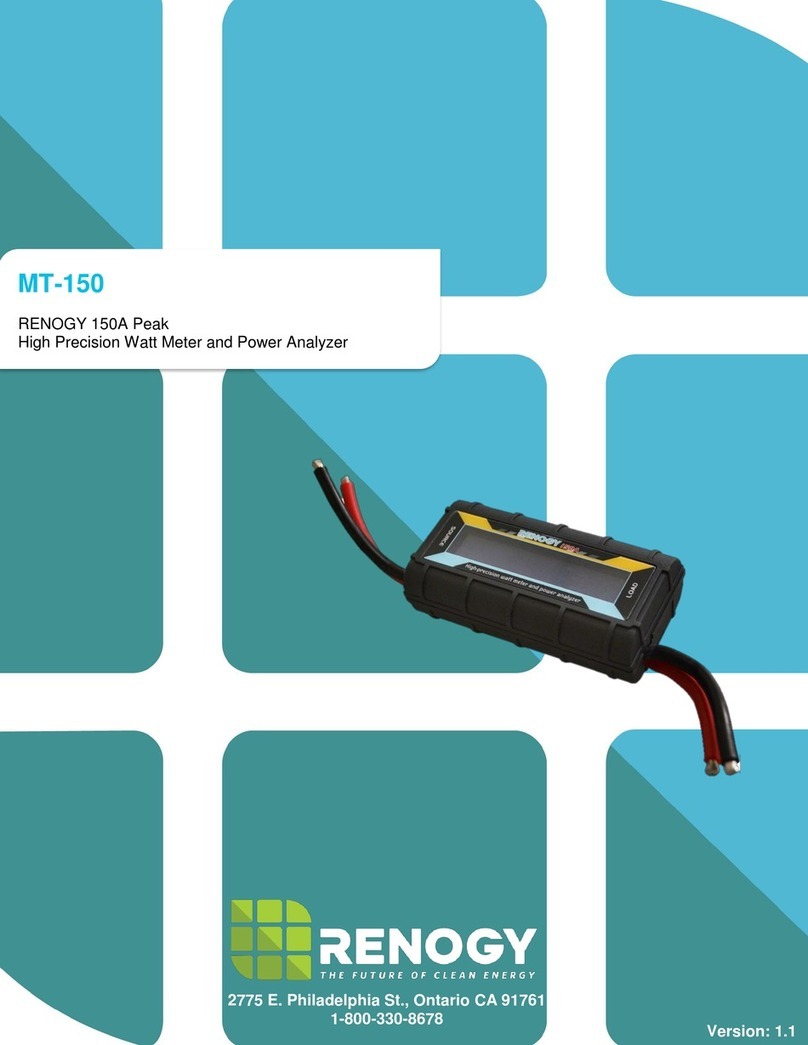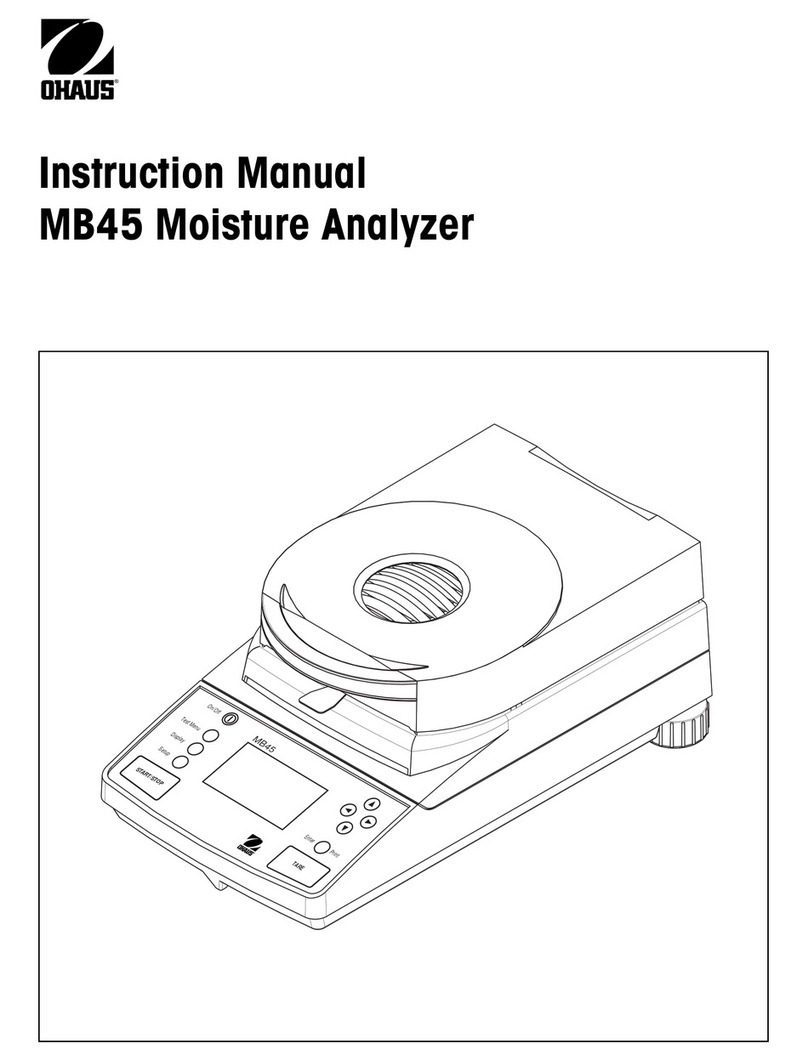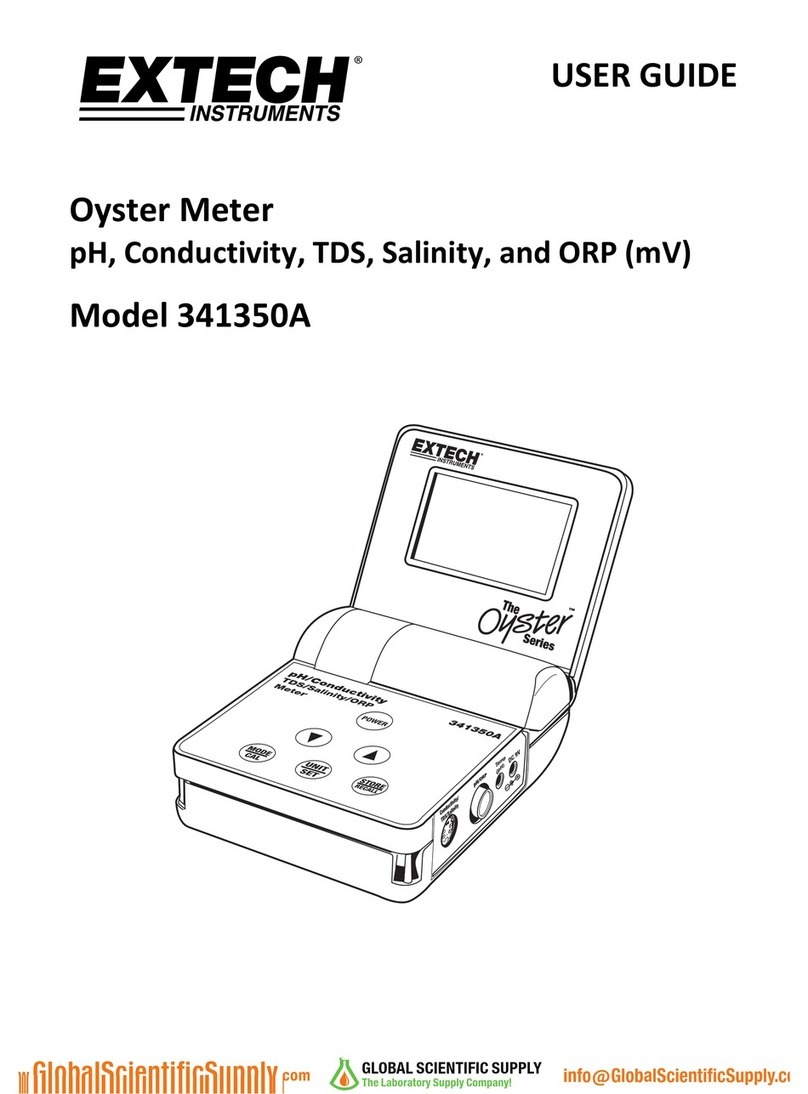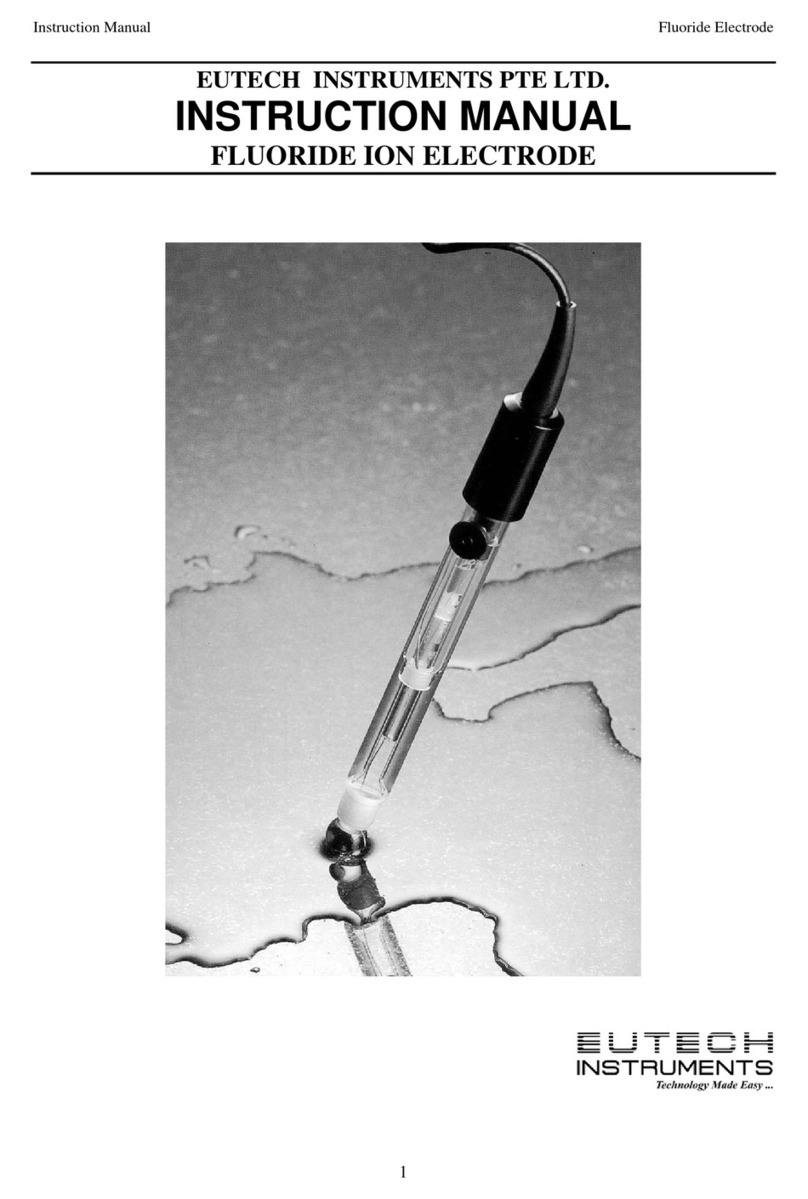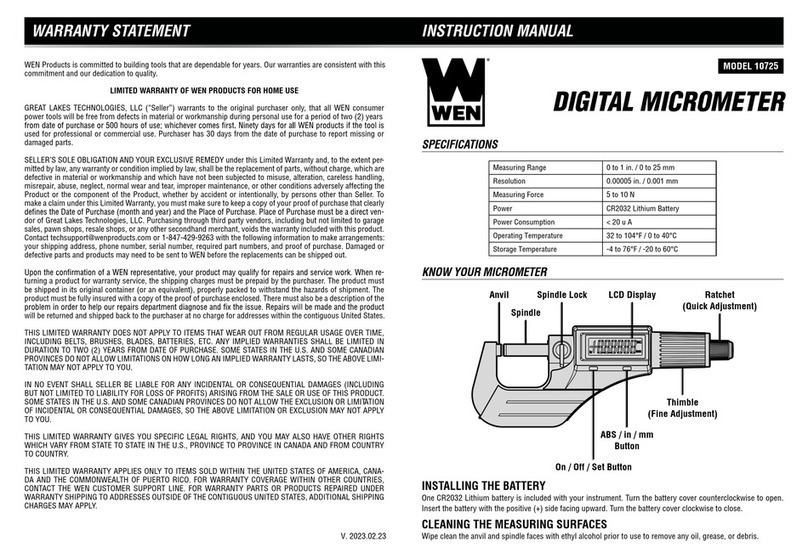Sphere Mata 1 User manual

Coast to Coast reserves the rights
to change designs and specications
for improving the products without
prior notice.
www.coastrv.com.au
Product Manual
Mata 1 & Mata 1E
Tire Pressure Monitoring System

Table of Contents
Before using the product, please read and follow the manual instructions carefully.
Welcome
For your Safety
01
02
02
03
05
05
06
06
06
07
07
08
09
12
14
15
16
17
19
06
11
12
Package Contents
Display
TPMS Settings
Changing Sensor Batteries
Installation
Sensor Pairing
Product Specications
Q&A
A brief look
TPMS warning signals
Charging the display
Display ON/OFF
Settings mode
Functions rotation
Pressure unit selection
Temperature unit selection
High and low pressure alarm
High temperature alarm
Tire swap function
Install sensors
Display installation
Functional test after installation
Thank you for purchasing Sphere TPMS! Sphere TPMS is an innovative safety
accessory which provides drivers with information for tire pressure and tire
temperature. The product warns the user of leakage, high/low tire pressure, low
sensor battery, high tire temperature while driving. Sphere TPMS also helps drivers
maintain sufcient levels of tire pressure for safer driving and reduced tire wear.
1. This product must be correctly installed before use. Avoid damaging the
sensor and the wheel when installing. Internal sensors should be installed
according to manual instructions by a professional auto-technician.
2. Installation or use of this product cannot substitute the user's regular
maintenance and self-check of auto parts.
3. Do not handle this product while driving. Failure to concentrate on driving may
result in serious consequences.
4. This product is a safety accessory and cannot prevent puncture or tire
leakage. Please react promptly to the product warning signals and resolve
abnormal tire conditions before getting back on the road.
5. The user is responsible for safe driving, taking care of their vehicle, and
ensuring the correct installation and use of the product. Sinotek assumes
no liability for damages and losses.
6. Whenever the position of a tire is changed (tire rotation), the sensor must be set
to the correct position on the display (see Tire Swap function on page 9).
7. All sensors are already paired to the display in the factory. Users DO NOT
need to pair the sensors to use this product for the rst time.

Display
01 02
Package Contents
If trailer sensors are detected, the display switches between 4-wheel view and
trailer view every 5 seconds. Spare tire pressure can be checked by pressing
twice.
Quick check: press to switch from 4-wheel view trailer view
spare tire view.
4-Wheel View
Battery status
Warning
indicator
Solar power
charging
Tire
temperature
Trailer View No solar
power
Spare Tire View
Spare tire 2Spare tire 1
Trailer
Internal sensorExternal sensor
Theftproof nut ×4 Spanner ×1
Power button
Setting button
button
button

03 04
TPMS Warning Signals
When the unit detects abnormal tire conditions or low sensor battery, it will emit
audio beeps and visual warning. Press any button to temporarily silence the alarm.
High pressure alarm
Low pressure alarm
High temperature alarm
Sensor failure signal
Low sensor battery
Spare tire alarm* (e.g. low pressure)
Spare tire alarm will alert for high/low pressure.
Spare tire alarm will beep 15 times and fall silent.

1) Hold button for 3 seconds to enter Settings Mode.
2) Then short press button to rotate through the functions.
3) To exit Settings Mode, hold button for 3 seconds.
NOTE: All changes to the settings are autosaved.
TPMS Settings
05 06
Settings Mode
Functions Rotation
Pressure Unit Selection
Pressure Unit Selection
Temperature Unit Selection
High/Low Pressure Alarm
High Temperature Alarm
Tire Swap
1. Enter Settings Mode.
2. Press to choose between BAR or PSI.
3. Move onto other settings by short pressing , or exit Settings Mode.
Charge the display via solar power or 5V USB micro USB. Charging via solar
power will cause the solar charging indicator to light up.
WARNING: For rst-time use, please charge the display via micro USB about
3 hours.
Automatic sleep: After 4 minutes without detecting vehicle vibration, the display
will sleep automatically and lower power consumption.
Automatic wake-up: The display will wake up automatically when it detects
vibration.
To turn on the display: hold button for 3 seconds.
To turn off the disoplay: hold button for 3 seconds.
Charging the Display
Display ON/OFF

Temperature Unit Selection
High and Low Pressure Alarm
07 08
Users are able to customise 4 sets of pressure alarms, including:
Front wheels set, rear wheels set, trailer front wheels set, and trailer rear
wheels set.
1. Enter Settings Mode and rotate to High Pressure Alarm settings [HI] for the
rst set.
2. Press or to choose the desired high pressure alarm threshold.
3. Move onto Low Pressure Alarm settings [LO] for the rst set of wheels by
short pressing .
4. Press or to choose the desired low pressure alarm threshold.
5. Move onto [HI] settings for the second set by short pressing , or exit
Settings Mode.
6. Choose the the desired high pressure alarm threshold using or .
1. Enter Settings Mode and rotate to High Temperature Alarm Setting.
2. Press or to choose the desired high temperature alarm threshold.
3. Move onto other settings by short pressing , or exit Settings Mode.
Factory Setting:
80˚C/176˚F
High Temperature Alarm
7. Move onto [LO] settings for the second set by short pressing .
8. Press or to choose the desired low pressure alarm threshold.
9. Move onto HI/LO settings for the third and fourth set by short pressing ,
and using or to choose the desired alarm threshold.
Note:There are no separate high/low pressure settings for spare tires.
Spare tire 1 follows the alarm settings of the front wheels set.
Spare tire 2 follows the alarm settings of the trailer front wheels set.
Spare tire alarm will beep 15 times and fall silent, press any
button to silence the display.
Factory Setting:
HI: 3.0 BAR / 43 PSI
LO: 2.0 BAR / 29 PSI
1. Enter Settings Mode and rotate to Temperature Unit Selection.
2. Press to choose between ˚C or ˚F.
3. Move onto other settings by short pressing , or exit Settings Mode.

The below example performs tire swap on the front right wheel and the
rear right wheel of the vehicle. ENSURE that these instructions are followed
carefully:
Tire Swap Function
09 10
1) Original Tire Pressure.
2) Enter Settings Mode, rotate to Tire Swap.
4) Press once.
5) Press button twice to select the
second wheel (e.g. front right wheel) for Tire Swap.
C2 and the selected wheel will ash.
6) Press once. Tire Swap is done. BAR or PSI will
start ashing on the screen. Users must exit Settings Mode
before performing another Tire Swap.
3) Press button once to select the
rst wheel (e.g. front right wheel) for Tire Swap.
C1 and the selected wheel will ash.

Battery replacement is not available for internal sensors. When the external sensor
battery is low, please replace the CR1632 button cell battery by following the
instructions below:
i. Unscrew the valve cap ii. Thread the theftproof nut through
iii. Screw on the sensor iv. Tighten the nut using the spanner
11 12
i. Unscrew the sensor cover
iii. Replace with new
CR1632 battery
ii. Remove the old battery
(the + side faces upwards)
iv. Screw on the sensor cover
1. Sensor Installation - EXTERNAL SENSOR
Changing Sensor Batteries Installation (3 Steps)

For rst-time use, please charge the display for 3 hours.
DO NOT mount the display on top of the airbag compartment.
Some products such as DVRs may cause interference. The display should
be mounted away from such products.
ii. Place the display on the dashboard
in the right place.
i. Mount the display on the dashboard
by double-sided sticker.
13 14
Sensor Installation – INTERNAL SENSOR 2. Display Installation
i. Remove the original tire valve ii. Install the internal sensor
iii. Inate the tire
iv. Perform a dynamic wheel balance
Safety Notice

i. Press button 5 times to enter
Sensor Pairing Mode.
iii.
External sensors: screw on the new sensor to
the corresponding tire until data shows up on
the display with a ‘beep’ sound.
Internal sensors:With sensors installed, inate
or deate the corresponding tire until data
shows up on the display with a ‘beep’.
ii. Press or button to
select the desired tire position.
iv. Short press button once to
save the data.
Sensor pairing is used to pair a new sensor or a missing sensor to the display.
All units come with sensors already paired to the display in the factory.
i. Please drive the vehicle over
20km/h (12.4mph) for a few
minutes.
ii. The display should update
real-time data automatically. When
all tire data is displayed, and the
unit shows no abnormal tire
condition, the installation is a
success.
15 16
3. Functional Test After Installation
Users must perform the functional test after installation.
Sensor Pairing
WARNING: NO NEED to perform sensor pairing for a new unit!

v. Press or to select the next
tire position, and repeat steps iii)~iv)
to pair the other sensors.
vi. If you have nished pairing
selected sensors, hold
button for 3 seconds to exit
Sensor Programming Mode.
17 18
Product Specications
Display
Factory Default Settings
Operating frequency Operating temperature
433.92MHz ±50KHz -20~+70℃ / -4~158˚F
User selectable range for alarms
High Pressure Low Pressure High temperature
0.8 bar~14bar
/ 12~99PSI
0.5bar~9.9bar
/7~65 PSI
70~90℃
/ 158~194°F
Sensor
Internal sensor
specications
External sensor
specications
Weight
Operating frequency
Operating temperature
Pressure monitoring range
Pressure accuracy
Battery life
8g±1g
433.92MHz±50KHz
-20~+60℃/-4~+140°F
0~6 Bar/ 0~87 PSI
±0.1 Bar/±1.5PSI
2 years
14g±1g
433.92MHz±50KHz
0~7 Bar/ 0~99 PSI
±0.1 Bar/±1.5PSI
6 years
-40~+100℃
/ -40~+212°F
80˚C/ 176°F
2.0 bar/ 29 PSI
Default Low pressure alarm
Default High pressure alarm
Default High temperature value
3.0 bar/ 43 PSI

2019
Q & A After installation, why does air leakage occur?
Tire valves may not be of universal standard. Check with your installer.
There are two methods:
1. External sensors can be taken off and screwed onto the correct position;
or
2. Users can utilize the Tire Swap function to exchange two tire
positions each time, until all tires are swapped to the correct position.
Do I need to perform a dynamic wheel balancing?
After installing internal sensors, dynamic wheel balancing is a must.
Dynamic balancing is not required for external sensors.
During a wheel rotation, how can I make sure the sensors are in the right position?
Q
A
Q
A
Q
A
What happens if I separate my trailer and my 4-wheel vehicle? Will the
display alarm and report sensor failure?
If the display fails to receive all of the pre-paired tyre signals from the
trailer at the same time, it will pause the status of trailer data. The display
will not alarm and report for sensor failure.
Q
A
Where do I nd help?
The rst point of contact should be your direct seller. For more help, visit
our website www.coastrv.com.au.
Q
A
What to do if I want to upgrade to ten tires?
Please purchase extra sensors from authorised stores and follow the
sensor pairing instructions in this manual to pair the extra sensors to your
display. It is easy.
Q
A
What happens if I lost a sensor?
Please purchase a new sensor from a distributor.
Q
A
1. Ensure that all the sensors are present, and the display is fully
charged and turned on;
2. Ensure there are no electronic interference around;
3. Drive the vehicle over 20km/h for 5 minutes;
4. Ensure that the sensor battery is working and then repeat step 3.
[Note: The display has low sensor battery warning to alert the user. If it
is a new unit, skip to step 4.]
5. If data is still missing, commence sensor pairing.
Q
A
The display is missing data, what should I do?
You can press any button to temporarily silence the display, or turn off
the display.
Q
A
How to silence the display alarm?
This manual suits for next models
1
Table of contents
Popular Measuring Instrument manuals by other brands

YOKOGAWA
YOKOGAWA ADMAG TI Series Read me first
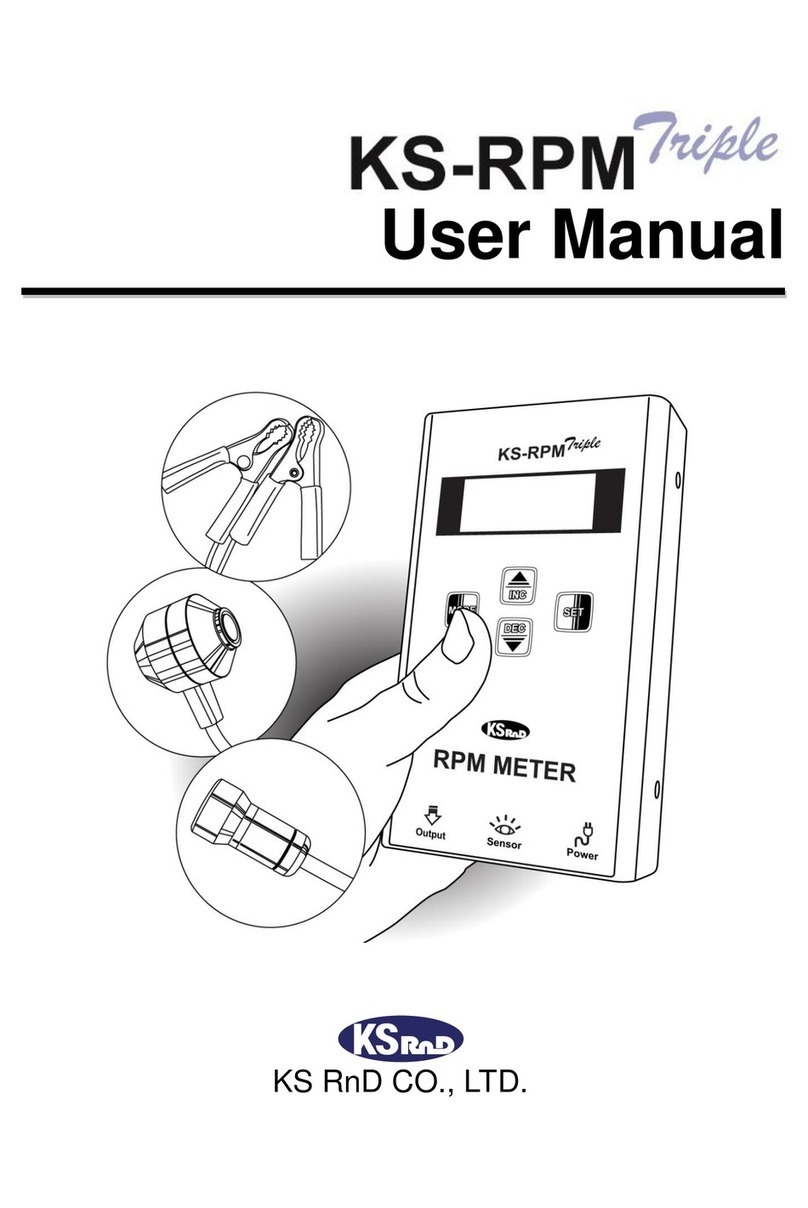
KS RnD
KS RnD KS-RPM Triple user manual
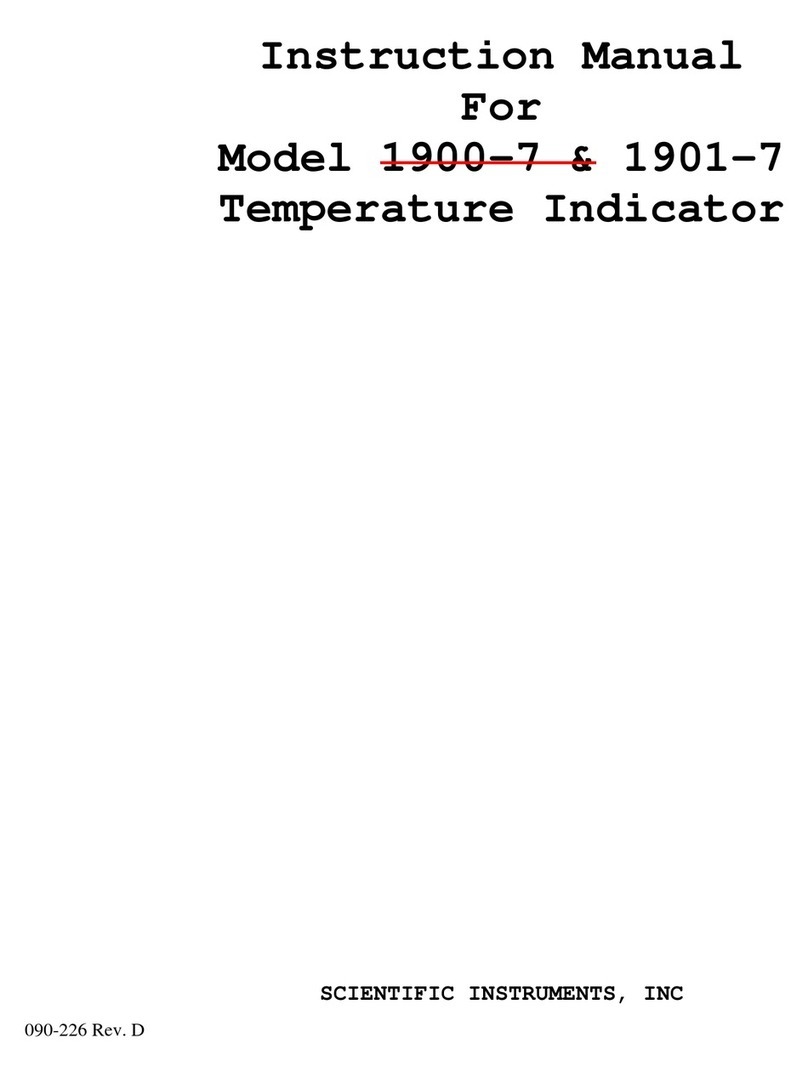
SCIENTIFIC INSTRUMENTS
SCIENTIFIC INSTRUMENTS 1900-7 instruction manual
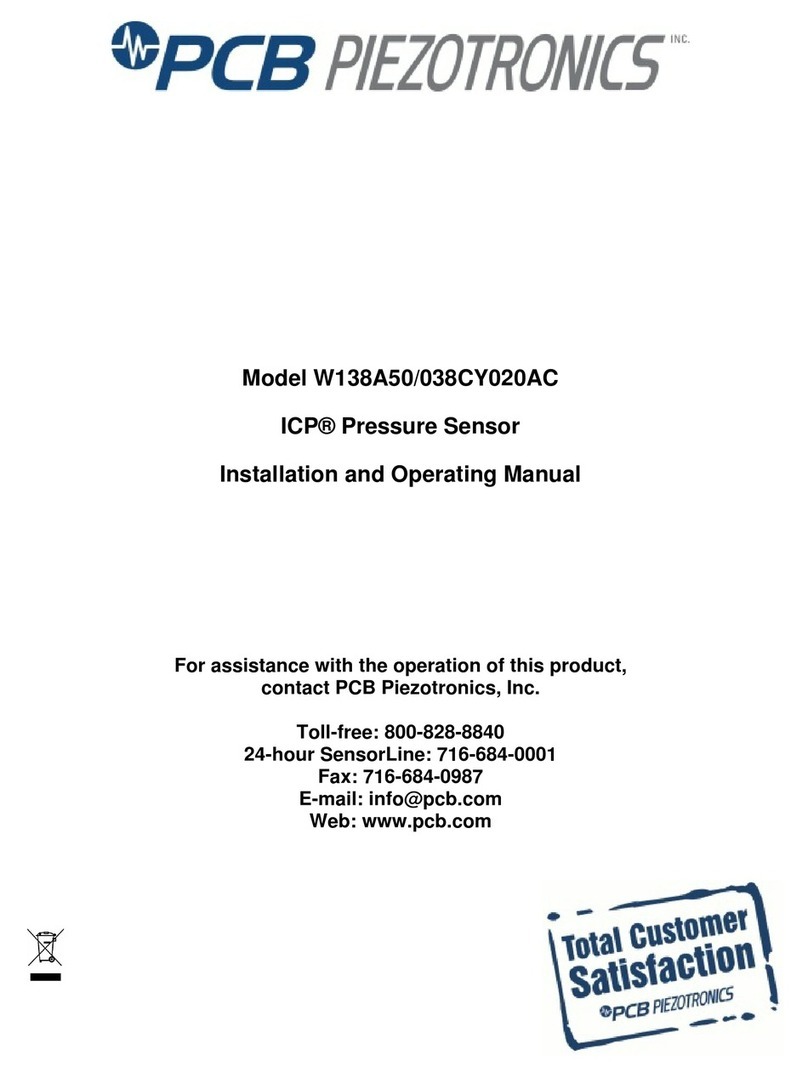
PCB Piezotronics
PCB Piezotronics W138A50/038CY020AC Installation and operating manual

Campbell
Campbell MMW-005 instruction manual

V-GREAT
V-GREAT VG-6791 Installation and operation manual