Sony PWS-100TD1 User manual
Other Sony Measuring Instrument manuals
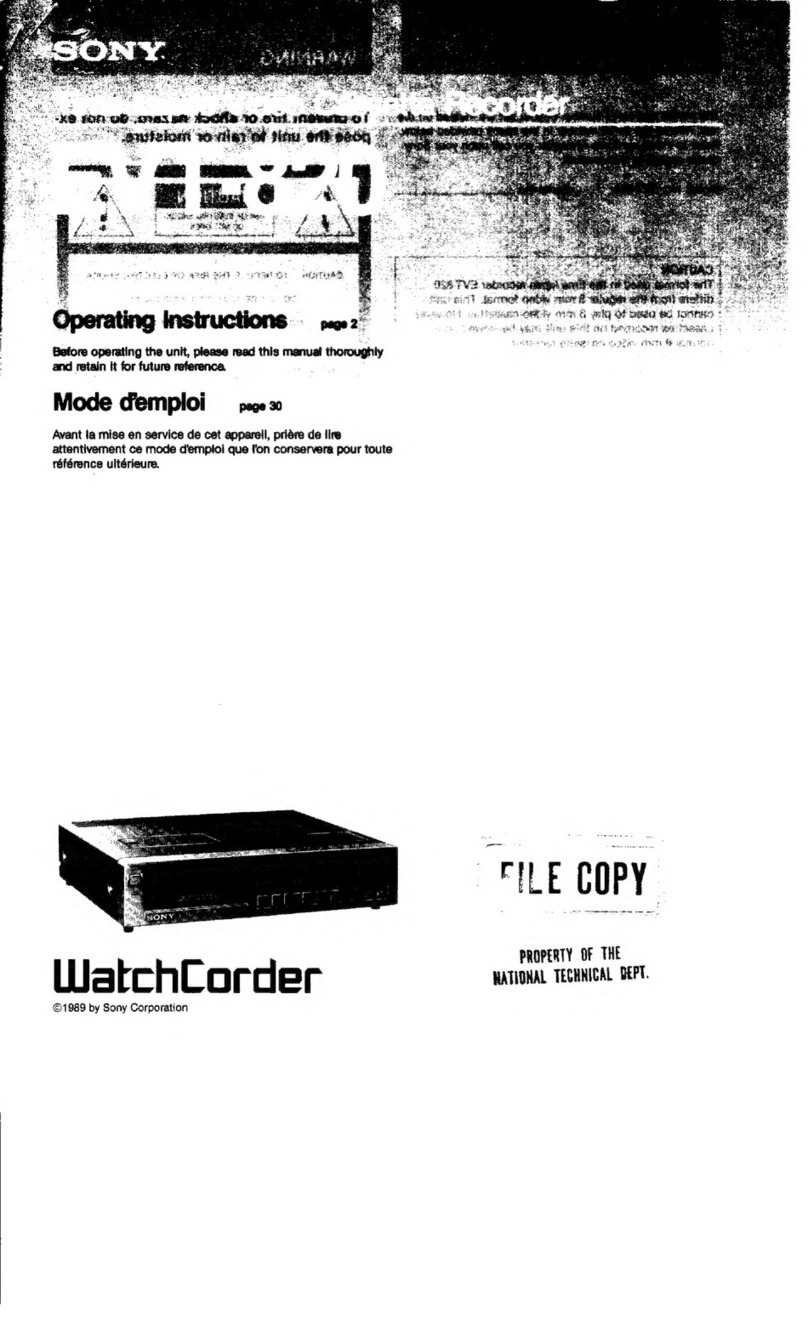
Sony
Sony WatchCorder EVT-820 User manual
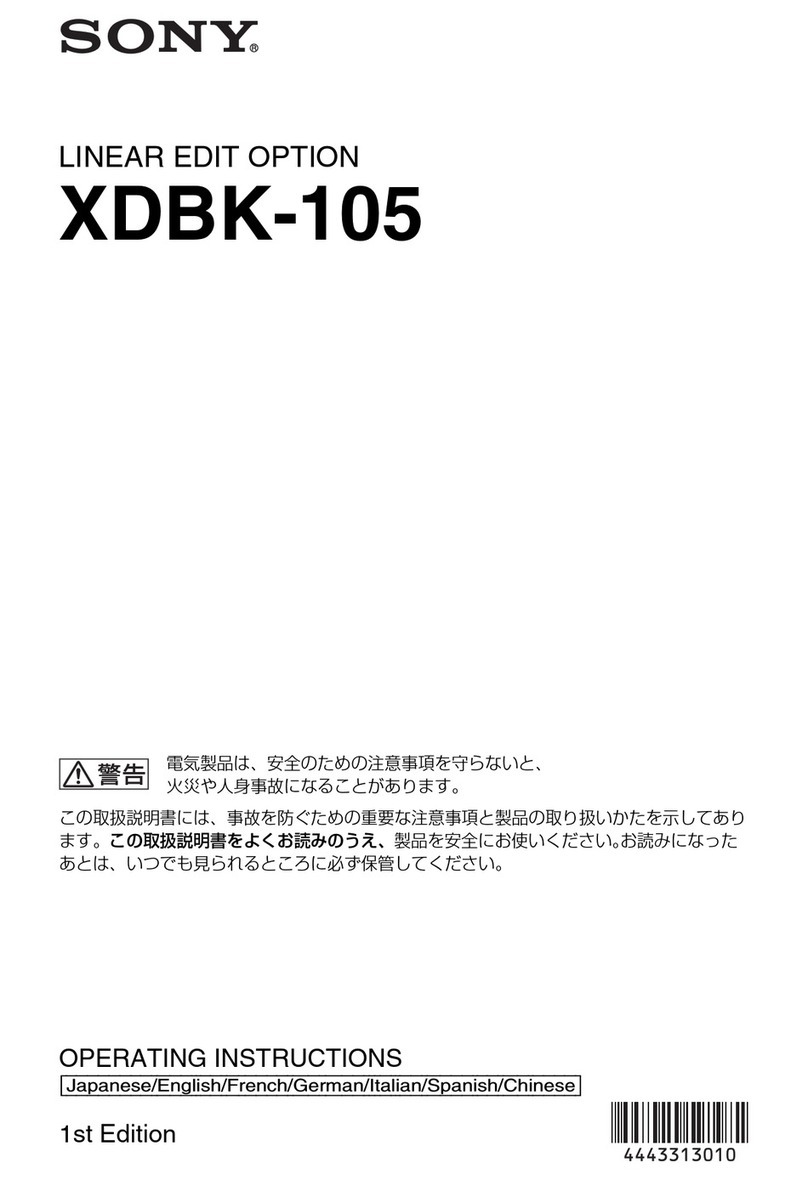
Sony
Sony XDBK-105 User manual
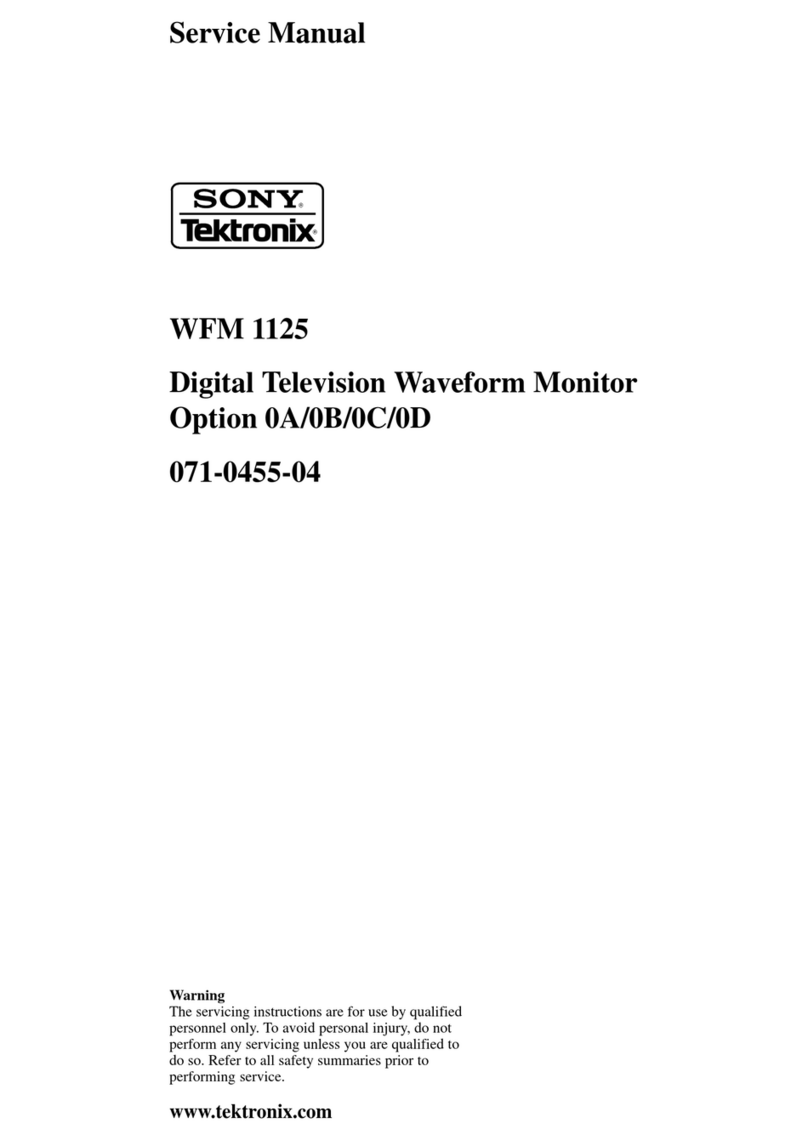
Sony
Sony Tektronix WFM 1125 User manual

Sony
Sony DG805FL User manual

Sony
Sony PCM-D100 Reference guide
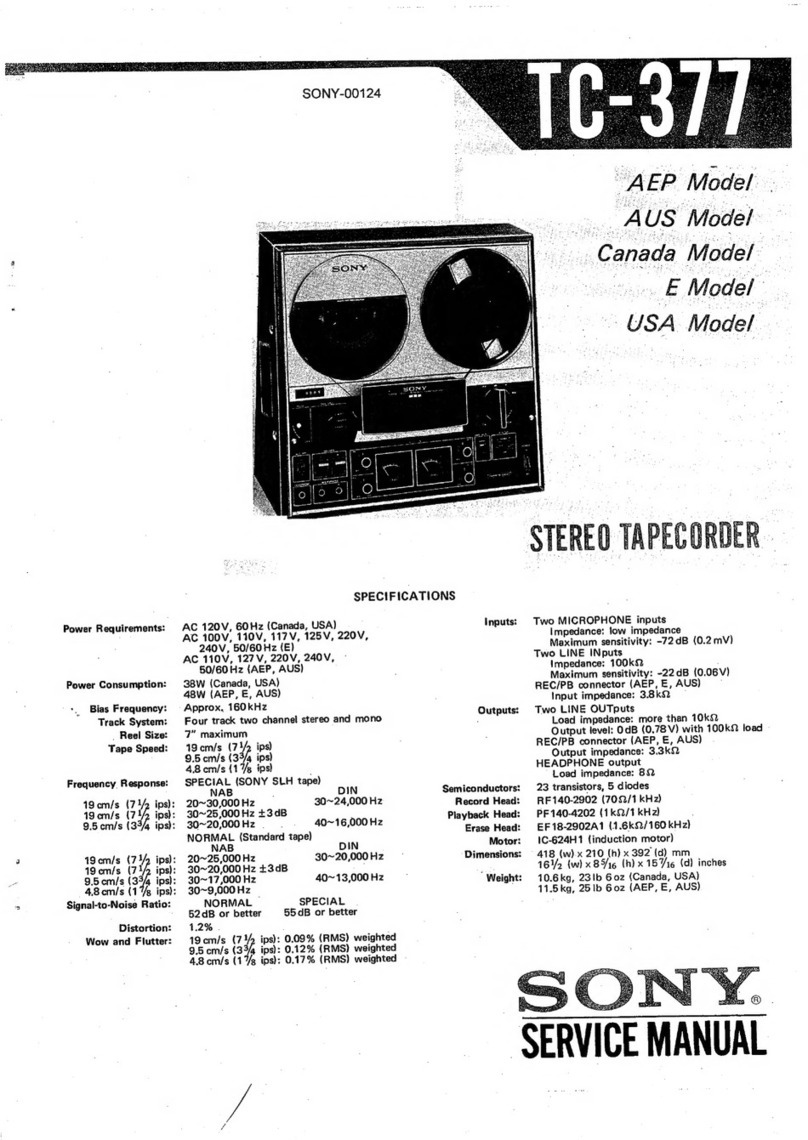
Sony
Sony TC-377 User manual

Sony
Sony DVCAM DSR-80 User manual

Sony
Sony PZW-4000 User manual

Sony
Sony PVW-2800 User manual

Sony
Sony M-640V - Microcassette Recorder User manual

Sony
Sony XDCAM EX PMW-EX30 User manual

Sony
Sony TC-366-4 Setup guide

Sony
Sony RDR-VX500 (RDRVX500) User manual

Sony
Sony DG805BLM User manual

Sony
Sony BKM-2053 User manual

Sony
Sony 3026 Operating and maintenance manual

Sony
Sony TC-788-4 Setup guide

Sony
Sony MZ-N920 User manual

Sony
Sony PCM-A10 Reference guide
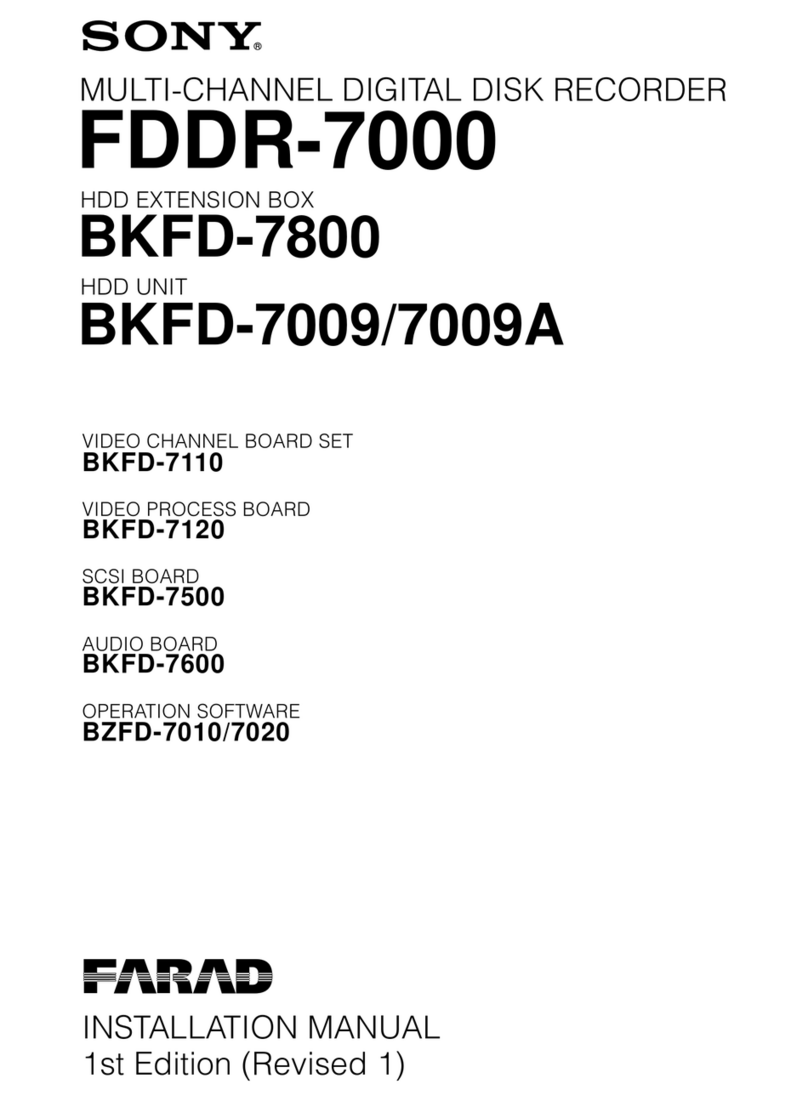
Sony
Sony FDDR-7000 User manual
Popular Measuring Instrument manuals by other brands

Powerfix Profi
Powerfix Profi 278296 Operation and safety notes

Test Equipment Depot
Test Equipment Depot GVT-427B user manual

Fieldpiece
Fieldpiece ACH Operator's manual

FLYSURFER
FLYSURFER VIRON3 user manual

GMW
GMW TG uni 1 operating manual

Downeaster
Downeaster Wind & Weather Medallion Series instruction manual

Hanna Instruments
Hanna Instruments HI96725C instruction manual

Nokeval
Nokeval KMR260 quick guide

HOKUYO AUTOMATIC
HOKUYO AUTOMATIC UBG-05LN instruction manual

Fluke
Fluke 96000 Series Operator's manual

Test Products International
Test Products International SP565 user manual

General Sleep
General Sleep Zmachine Insight+ DT-200 Service manual



















