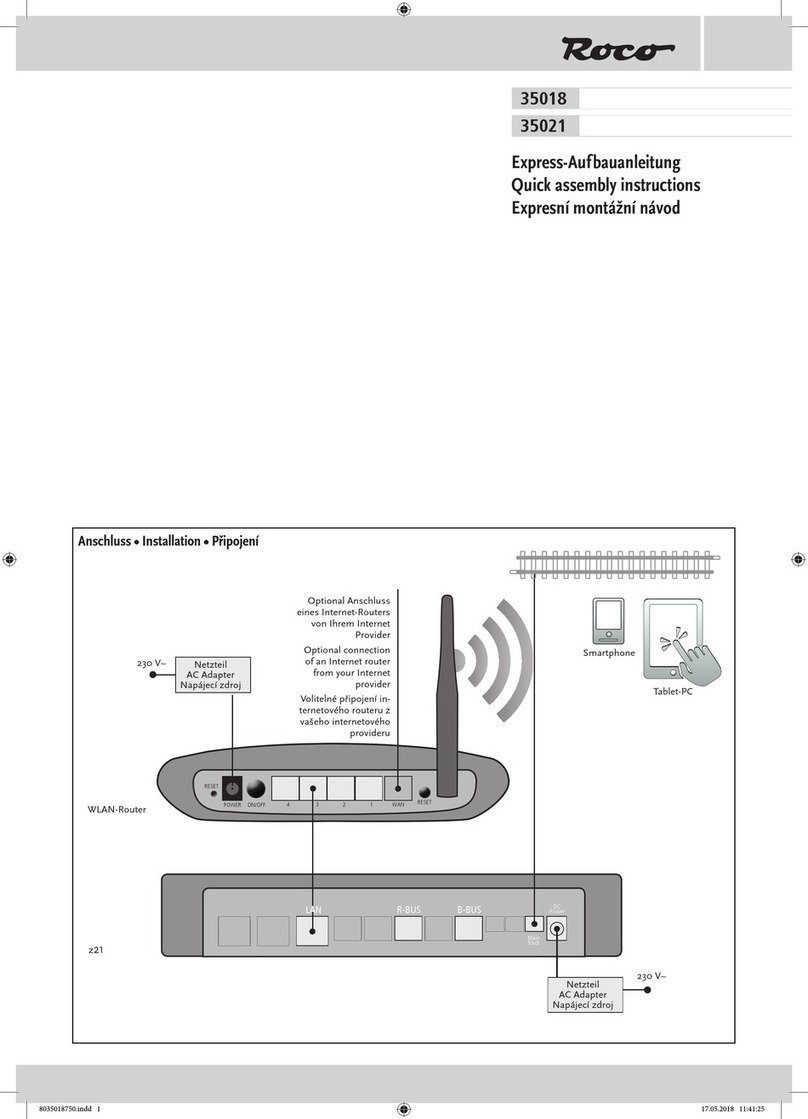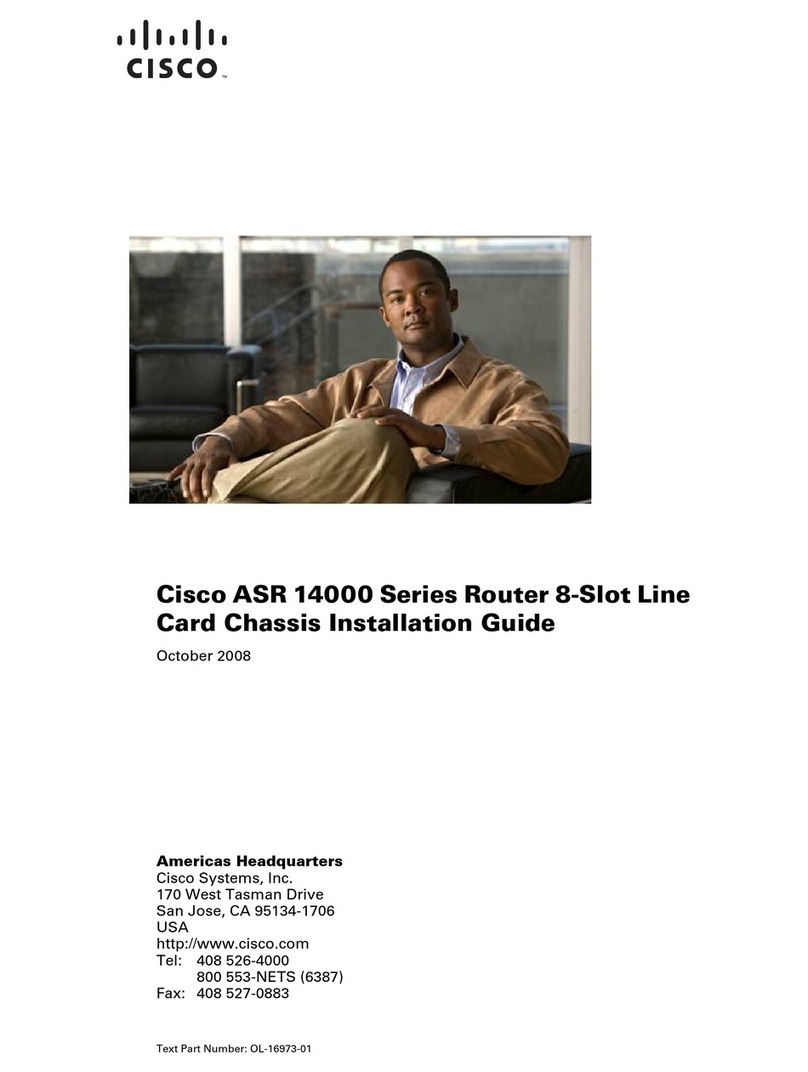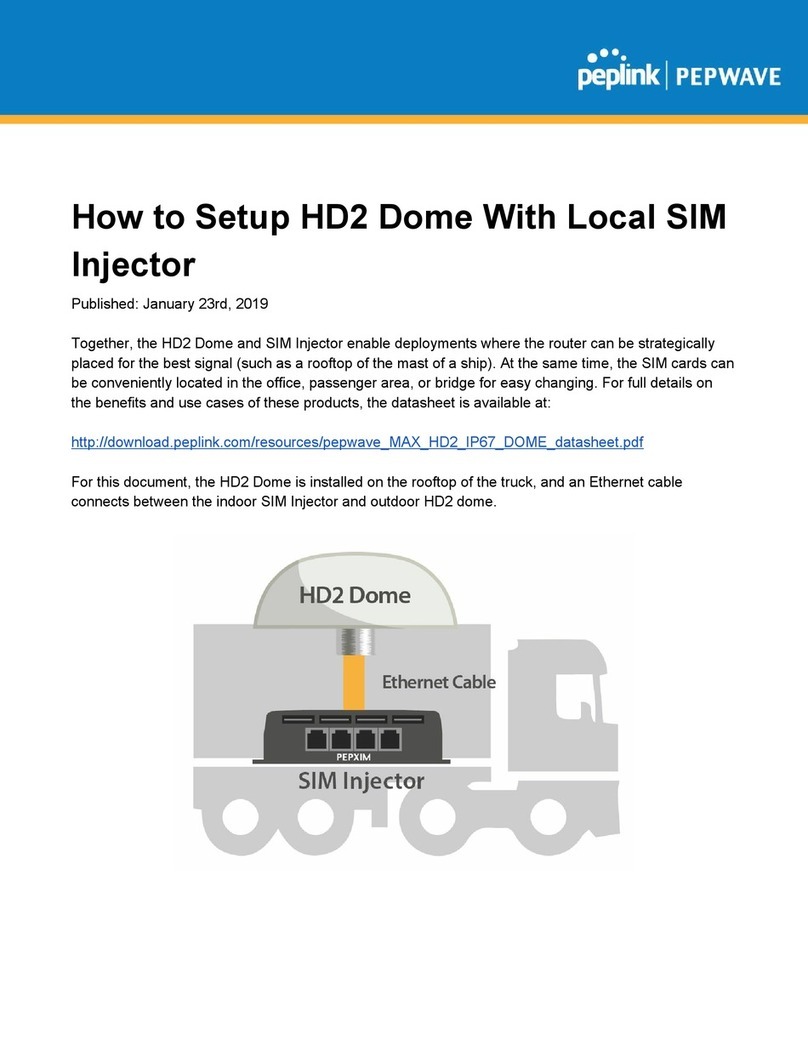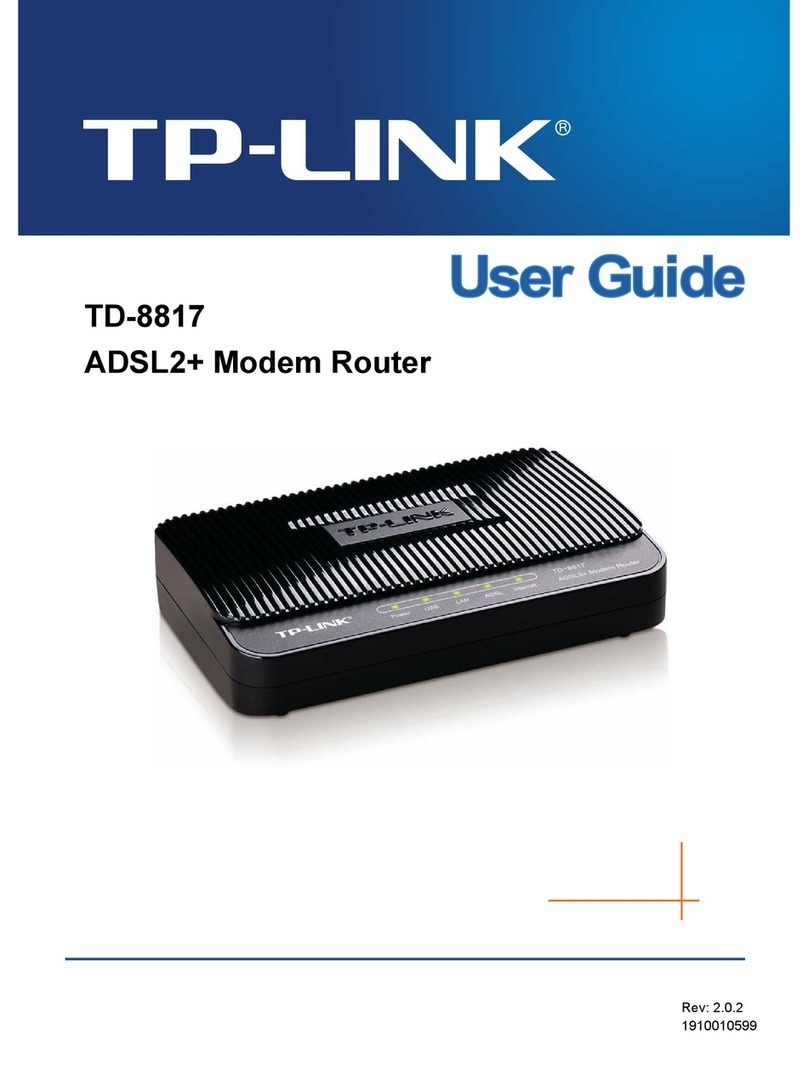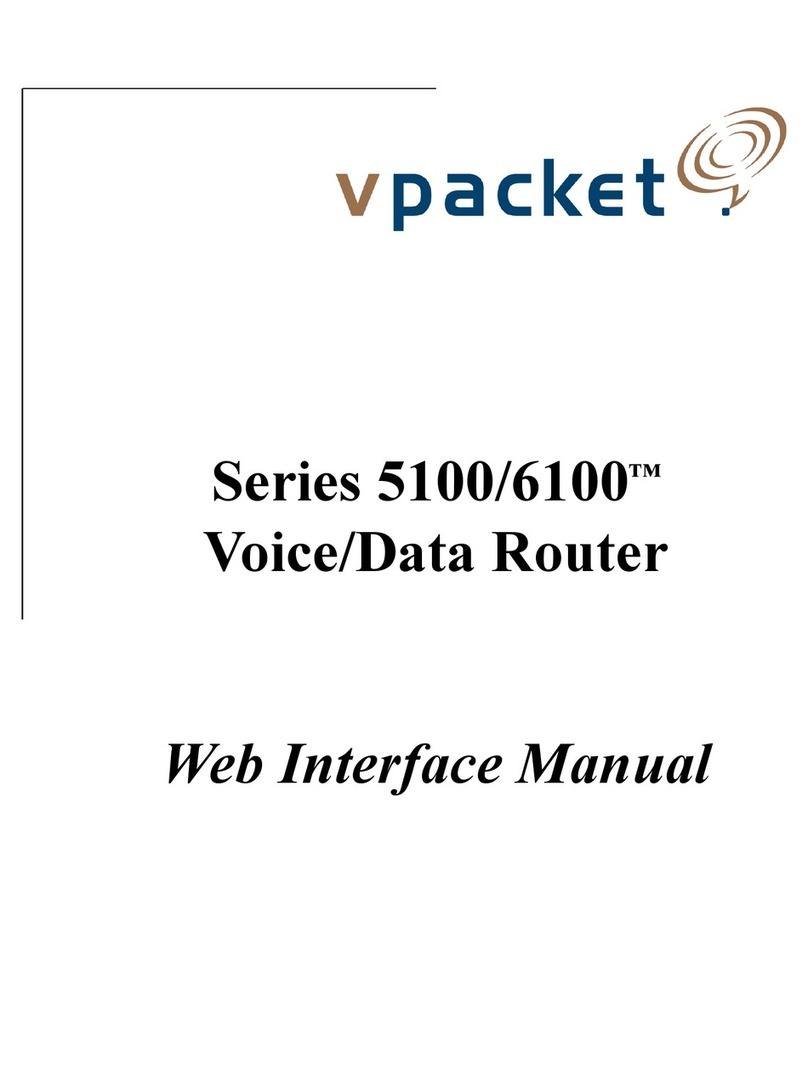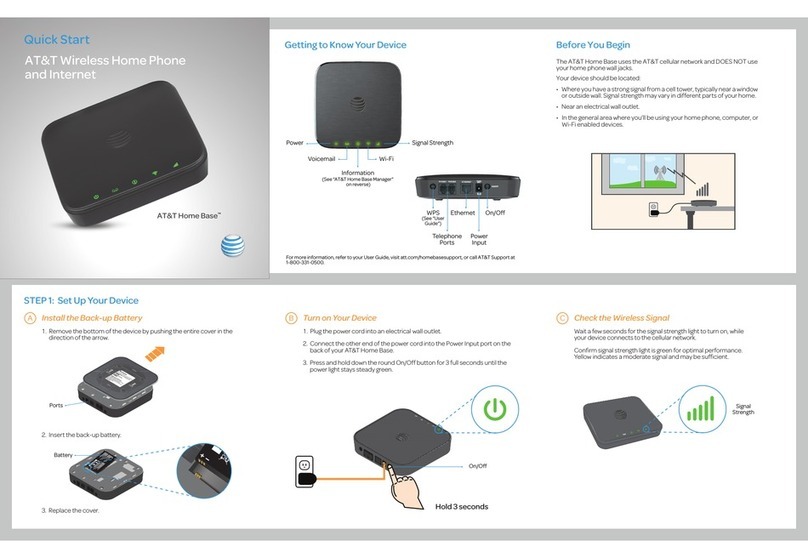SPIDER ODM1818 User manual

1/59
Edition2a
ODM1818
18:18 DVI Matrix Routers
USER MANUAL

2/59
TABLE OF CONTENTS
CHAPTER 1. INTRODUCTION AND INSTALLATION
1.1 Notice for safe usage
1.2 Physical Description
1.3 EDID Control and Configuration
CHAPTER 2. COMMUNICATIONS SETUP
2.1 Setting Router ID of ODM1818
2.2 Front Panel control
2.2.1 CREATE Mode
2.2.2 PREVIEW Mode
2.2.3 CANCEL Mode
2.2.4 FUNCTION Mode
2.3 Serial Communication
2.4 Ethernet Control
2.5 USB Control
CHAPTER 3. OPERATIONS
3.1 Front Panel Operation
3.2 Command Line Operation
3.3 Web Control Panel Operation
3.4 Proprietary PC Software Operation
3.4.1 Installation of PC Program Application
3.4.2 Installation of USB Driver
3.4.3 Operation by PC Program
Appendix
A. Trouble shooting
B. Feature
C. Specification
D. Firmware downloading

3/59

4/59
CHAPTER 1. INTRODUCTION AND INSTALLATION
The ODM1818, 18X18 DVI Matrix Router is a high speed cross switcher of 18 DVI inputs and 18 DVI
outputs. Having a ruggedized metallic enclosure, the ODM1818 gives applicability to harsh
environments. The key features are;
Eighteen (18) DVI single-link inputs and output
Up to WUXGA (1,900x1,200) pixel resolution at 60Hz refresh ratio, having 1.65Gbps
transmission bandwidth
EDID management – flexible adaptation to power management of overall systems
Direct readout from connected displays
Preset to input ports
Long distance extension of DVI input and output by Optical DVI cables or modules
Reclocking of R,G,B of DVI inputs and outputs
Various Control Interfaces;
Front panel key input
Commands input through RS232, LAN, and USB
Graphic user interface over Ethernet
Graphic user interface using Proprietary PC software in the shipping group
Hierarchical connection of multiple ODM1818 up to 3 levels to widen the number of
display connection or source connection
DIP switch setting for differentiating multiple use of DS-1818M II over RS232 connec-
tion
IP setting for Ethernet – point-to-point and local network control

5/59
The shipping group consists of the followings;
Hard plastic case to carry: 1 set
Mainframe of ODM1818: 1 set
AC/DC power adaptor (12V/10A, AC110V-240V): 1 set
AC power cord: 1 set
User Manual: 1 set
CD storing PC control software: 1 set
A plug – B plug USB cable: 0.5m
Firmware download cable: 1 set
RS-232 cable: 1set
1.1 Notices for Safe Usage
If the equipment is used in a manner not specified by the manufacture, it might be impaired
in inability of recovery.
Use the assigned power cord or power adaptor in the shipping group.
Connect the power cord to the normal and safe outlet.
Keep the unit away from the liquid, magnetic and combustible substances.
Do not place heavy weights on the unit.
Move away from noisy environments like vibration or impact.
Do not install the unit vertically.
Do not disassemble the unit by user’s own discretion.
When any malfunction or breakdown occurs, contact us promptly.

6/59
1.2 Physical Description
The ODM1818 is mountable on 19” standard rack with brockets. On front panel are some function
keys, input-output buttons and a status display window placed as shown in Figure 1-1.
CONTROL keys: ①
Create - Start updating or configuring input-output setup
Preview - Show current status of input-output configuration
Cancel – Destruct all outputs configured with a input or Reject any key inputs
Enter - Accept key inputs and complete configuring input-output setup
Function - Configure IP for Ethernet, set baud rate for RS232 and set EDID:
Input-output Buttons:
Eighteen (18) illuminated LED type buttons for input: ②
Eighteen (18)) illuminated LED type buttons for output: ③
Status window display - display the control status in 20x4 text mode: ④
Power ON/OFF button: ⑤
Reset button – Restart: Push with a needle pen ⑥
Figure 1-1 Front Panel of ODM1818

7/59
All input, output, interface and power connections are placed on the rear panel and are featured as
follows;
Eighteen (18) single link DVI inputs - female type: ①
Eighteen (18) single link DVI outputs - female type: ②
DIP switch - 8 bits to set identifier in case of multiple connection of ODM1818: ③
USB B type receptacle port: ④
RS 232 Serial port - selectable of baud rates: ⑤
10/100 Base Ethernet Port: ⑥
Download Port - firmware download: ⑦
DC power receptacle: ⑧
Figure 1-2 Rear Panel of ODM1818

8/59
1.3 EDID Control and Configuration
EDID (Extended Display Identification Data) is a data structure provided by a display to describe its
capabilities to a graphic card. It is what enables a PC to know what kind of monitor is connected. It
includes manufacturer name, product type, phosphor or filter type, timings supported by the display,
display size, luminance data and (for digital displays only) pixel mapping data. Once the graphic
source reads it out (usually done in booting PC), the EDID helps it know information of best-fit data
format for a connected monitor.
Besides of configuration of inputs and outputs, the ODM1818 supports EDID configuration to store
any wanted EDIDs to an EEPROM of each input by front key control, command codes and web
control panel setting. The ODM1818 gives two choices for EDID setting out of fixed factory EDID and
direct readout-store EDID of any targeted display. The factory default setting is UXGA (1,600x1,200)
at 60Hz for all inputs.
Figure 1-3 Concept drawing of EDID setting and working in ODM1818
EEPROM18
EEPROM1
EEPROM2
EEPROM17
EEPROM3
EEPROM16
EDID
INTERFACE
CONTROL
INPUT 1~18 OUTPUT 1~18
WRITE EDID
.
.
.
.
.
.
.
.

9/59
As shown in the concept drawing, once you do EDID configuration, then each EDID is stored in
EEPROM at the front of DVI input and the video sources could read out each EDID in the EEPROM.
The beauty of working is that the video sources enable to start reading EDID in boot-up even though
the ODM1818 and connected displays are not powered on yet.
Connection of Optical DVI cables and modules for long distance extension
The ODM1818 supports connection of Optical DVI cables or modules to the inputs and outputs.
We strongly recommend not using copper DVI cables over 3 m (10ft) extension, but using fiber-optic
DVI products.
Initializing ODM1818 and Installation Guide
INITIALIZATION
Plug a adequate AC power cord in the shipping group to the AC/DC power adaptor and plug the DC
cord to the +12VDC connector on the rear panel while caring the arrow mark on the connector of the
DC cord. Push POWER button on the front panel then you could see;
Red LED lit on the button and Initializing … 18X18 DVI Matrix on the display window and
sweeping Green and Red lights on the Input and Output buttons respectively. Finally shows
USER MODE on the display window, which means being ready to accept commands.
RACK MOUNTING
Before installing cables, the ODM1818 has to be mounted on the rack. On both front faces of the
side chassis are two holes tapped to screw L-shape plates to the rack.
CONTROL CONNECTIONS
Commands and functions of the ODM1818 are accomplished through the RS-232C and Ethernet
connection. USB interconnection is valid only with Proprietary Windows PC software on CD in the
shipping group.
RS-232C Control
Connect the ODM1818 to a video controller or PC with a RS-232C cable having D-sub 9 pin males’
connectors.
Ethernet Control
Connect the ODM1818 to a video controller or PC with a cable having RJ 45 connectors.
Direct connection of PC or video controller to the ODM1818: Use an Ethernet cros-
sover cable.
The PC which is connected to the network is typically configured to have a
dynamic IP address by a network DHCP server. If the PC connects directly to
the ODM1818, the server in your network is not available for making ad-
dressing the PC.
The PC should be manually set in a static IP address. Refer to the Setting the
PC IP address on page 14.
LAN connection of the ODM1818: Use a straight Ethernet cable.
The ODM1818 is configured at the factory with the default IP address,
192.168.0.88. Before connecting to your network, verify if it is valid on the
network.
The IP address can be reconfigured by front key buttons or command lines
over RS 232, Ethernet and USB.

10/59
CHAPTER 2COMMUNICATIONS SETUP
2.1 Setting Router ID of ODM1818
If you have multiple routers of ODM1818 with a video controller or PC for control, at first each
ODM1818 should be identified with DIP switch setting, located on the rear panel marked in Router ID.
They are consisted of 8 digits, representing One (1) at the up position and Zero (0) at the down
position, being able to set in a range of 000 to 255. The factory default setting is 255.
Example Setting
In case of 000 In case of 001 In case of 255
All command codes are required to have the router ID in its header. For more details, refer to the
command codes instruction in Chap. 3.2.
2.2 Front Panel Interface
Without connection of any Video controller or control PC, all communications with the ODM1818 are
able to work with the front key inputs.
Notice that CREATE, PREVIEW and CANCEL of control keys are toggled in Activate and Deactivate
modes. The ENTER functions accept and select and save pre-activities. The FUNCTION key has
setting of several features and each push shows each feature in a sequential iterating mode. In
Function mode, pushing ENTER means saving the setting whatever you change or not. But, pushing
other control buttons makes escape from the FUNCTION mode. Before starting keying, make sure
that the display window shows USER MODE.
2.2.1 CREATE Mode
It enables to configure connection of inputs and outputs to be cross-switched as you wish.
At first, push CREATE button to make it activate in Red lit, and then you could see the current
configuration on the display window. Following it, push one of any input buttons to make it activate in
Green light and then you can see lighting in Red on currently configured outputs and at the same
time can see the configuration on the display window.
Select single or multiple outputs of any output buttons to make them lit in Red. Output buttons are
toggled in ON (selected) or OFF (reject).To complete configuring outputs for an input, push ENTER
and then save the setting and return to the User Mode.

11/59
Sequentially push another input button and match any outputs for the input until all inputs are
configured. Pushing any of CREATE, PREVIEW or CANCEL shows the current configuration of
in-out match.
2.2.2 PREVIEW Mode
It shows configuration of in-out match. The PREVIEW button is toggled. Push the button to light in
Orange and shows the in-out connection diagram on the display window. While keeping in Red lit,
push any input button and then light connected outputs in Red for the input lit in Green. If pushing
ENTER button, swing lights of output buttons for each input sequentially.
During the swing light, the mode is changed by user mode when users push the Cancel key.
2.2.3 CANCEL Mode
It enables cancel the configuration of outputs for each input. Push CANCEL button and then show
the current configuration on the display window. Now, push an input button to be canceled and then
light the selected input in Green and its configured outputs in Red. Pushing ENTER button makes
complete the process.
2.2.4 FUNCTION Mode
Function operation
Move the step of Menu by control Create & Function key
Flow chart as follows;
18 : 18 = Monitoring -> IP Setting -> Subnet Mask Setting -> Gate way Setting -> Baud rate Setting
-> Command Type -> Edid Save Setting -> Factory Setting
Edited data will be store at each mode using by Preview key. (Except monitoring)
To complete the process, press the enter key for saving & renew the data.
SELECT ONE OF INPUTS FOR MONITORING
This process is not a must, but your option in case of making sure a video source. At first, connect a
display to the MONITORING port and any video sources to the inputs on the rear panel.
Push the Create & Function key for select the monitoring mode, then the display window on the
front panel shows;
(Notice) This matrix does not store the connection data on DB. User can use the monitoring function
at the Monitoring Mode. Connection will be disconnect when user change another function mode or
user mode.

12/59
◀MONITOR MODE ▶
Input Channel :
You could push any input buttons to be monitored among eighteen (18) input keys. Push ENTER
button to finish the process.
SETTING FOR COMMUNICATION MODE
IP ADDRESS
Select the mode for IP ADDRESS using Create & Function key.
Input 17 and 18 buttons make the Under Bar move to left and right, respectively.
NUMBER 0 : INPUT 10
NUMBER 1 ~ 9 : INPUT 1 ~ 9
◀NETWORK INFO ▶
LocalIP:
C : 192. 168. 000. 088.
E : 192. 168. 000. 088.
192. 168. 000. 088 is preset in factory. Pressing PREVIEW button store as a temporary and then
finishes the process and back to the user mode by push the ENTER button.
SUBNET MASK
Select the mode for SUBNET MASK using Create & Function key.
NUMBER 0 : INPUT 10
NUMBER 1 ~ 9 : INPUT 1 ~ 9
Input 17 and 18 buttons make the Under Bar move to left and right, respectively.

13/59
◀NETWORK INFO ▶
Subnet Mask:
C : 255. 255. 255. 000.
E : 255. 255. 255. 000.
255. 255. 255. 000 is preset in factory. . Pressing PREVIEW button store as a temporary and then
finishes the process and back to the user mode by push the ENTER button.
GATEWAY
Select the mode for SUBNET MASK using Create & Function key.
NUMBER 0 : INPUT 10
NUMBER 1 ~ 9 : INPUT 1 ~ 9
Input 17 and 18 buttons make the Under Bar move to left and right, respectively.
◀NETWORK INFO ▶
Gateway:
C : 192. 168. 000. 001.
E : 192. 168. 000. 001.
192.168.000.001 is preset in factory. Pressing PREVIEW button store as a temporary and then
finishes the process and back to the user mode by push the ENTER button.

14/59
MAC ADDRESS
Select the mode for MAC ADDRESS using Create & Function key.
NUMBER 0 : INPUT 10
NUMBER 1 ~ 9 : INPUT 1 ~ 9
ASCII CHARACTOR A ~ F : INPUT 11 ~ 16
Input 17 and 18 buttons make the Under Bar move to left and right, respectively.
◀NETWORK INFO ▶
Mac Address:
C : 00. AA. BB. CC. DD. EE.
E : 00. AA. BB. CC. DD. EE.
00. AA. BB. CC. DD. EE is preset in factory. Pressing PREVIEW button store as a temporary and then
finishes the process and back to the user mode by push the ENTER button.
Port Number
Select the mode for PORT NUMBER using Create & Function key.
NUMBER 0 : INPUT 10
NUMBER 1 ~ 9 : INPUT 1 ~ 9
Input 17 and 18 buttons make the Under Bar move to left and right, respectively.
◀NETWORK INFO ▶
UDP Port :
C : 03000
E : 03000
03000 is preset in factory. Pressing PREVIEW button store as a temporary and then finishes the
process and back to the user mode by push the ENTER button.

15/59
RS 232C BAUD RATE
Select the mode for RS 232C BAUD RATE using Create & Function key.
NUMBER 1 ~ 4 : INPUT 1 ~ 4
◀Set Baud rate ▶
Entry(1,2,3,4) : 1
C : BAUD RATE 19200
E : BAUD RATE 19200
19200 bps is highly recommended to set. PREVIEW button store as a temporary and then finishes the
process and back to the user mode by push the ENTER button.
SETTING COMMAND TYPE –
Select the mode for SETTING COMMAND TYPE using Create & Function key.
NUMBER 1 ~ 3 : INPUT 1 ~ 3
COMMAND TYPE :
1. ODM1818 (RT CODE)
2. ODM1818 (DATA LENGTH 2BYTE OLD TYPE CODE)
3. ODM1818 (DATA LENGTH 3BYTE NEW TYPE CODE)
◀Command Type ▶
Entry(1,2,3,4) : 1
C : ODM1818 SE Type
E : ODM1818 SE Type
ODM1818 is preset in factory.
PREVIEW button store as a temporary and then finishes the process and back to the user mode by push
the ENTER button.

16/59
SETTING EDID AT INPUTS
Select the mode for BAUD RATE TYPE using Create & Function key
NUMBER 1 ~ 18 : OUTPUT 1 ~ 18
Page Move : INPUT 15, 16
Cursor move : INPUT 17, 18
Other Channel status : Using Page move key (Each page show the status of 6 channel)
EDID control : Page key and cursor key make the under bar move to Edit window (Input & Output)
After move that push the Output channel.
◀EDID SAVE
▶
I : 0 1 0 2 0 3 0 4 0 5 0 6
O : P R P R P R P R P R P R
Saving the data using by key of PREVIEW. Push ENTER button to finish the process.
FACTORY MODE
Select the Factory mode by control Create & Function key
You can choose operate Factory mode or not with pop-up.
You have to press ‘Enter’ key again after press ‘Input 1’ key to operate Factory Mode.
Since operate Factory Mode, all parameters will removed and reset to the factory out setting.
It will move to User Mode after finish Factory Mode operation.
You can move to User Mode directly without Factory Mode operation by press ‘Enter’ key
after press ‘Input 1’ key.

17/59
2.3 Serial Communication
2.3.1 Launching HyperTerminal Window
The ODM1818 provides a command line interface being executed through the serial port, RS-232C.
Consider a PC running the Microsoft Windows operating system as a controller for ODM1818. The
PC is provided with serial emulation software so called as HyperTerminal. ODM1818 supports
communication with this software in an efficient way.
Take the following procedure to make connection of a HyperTerminal window on PC ready.
1. Connect the ODM1818 to a PC as described in section RS-232C Control on page 16
2. Click Start > Programs > Accessories > Communications > HyperTerminal to make
executed.
Figure 2-1 HyperTerminal Access
Running a HyperTerminal displays the Connection Description Dialog, as shown below.

18/59
Figure 2-2 Connection Description Dialog
3. In the dialog, enter a name and choose an icon. Clicking OK displays the Connect To di-
alog box.
Figure 2-3 Connect To Dialog
4. In the Connect To dialog box, ignore the Country, Area Code and Phone Number fields.
In the Connect Using field, choose the available COM port to which the serial cable from

19/59
ODM1818 is connected.
5. Click OK to show the COM Properties dialog box.
Figure 2-4 COM Properties Dialog
6. Configure the PC to the DS-1818M II default settings as follows;
Bits per second (baud rate): 19200 (recommended) or others
Data bits: 8
Parity: None
Stop bits: 1
7. Click OK to display the HyperTerminal window.
8. Make sure that the communication of ODM1818 is ready by pressing ENTER.
9. Send command set. (Refer to Chap. 3.2)

20/59
2.3.2 Telnet
Telnet is a user command and an underlying TCP/IP protocol for accessing remote computers.
Through Telnet, an administrator or another user can access someone else's computer remotely. On
the Web, HTTP and FTP protocols allow you to request specific files from remote computers, but not
to actually be logged on as a user of that computer. With Telnet, you log on as a regular user with
whatever privileges you may have been granted to the specific application and data on that com-
puter.
LAUNCHING TELNET SESSION
With the IP address of the PC set above, a Telnet session can be started.
1. From the PC Start menu, select Run.
2. 2. In the Open dialog box, type command as shown below.
Figure 2-6 Run Window
Table of contents
Popular Network Router manuals by other brands
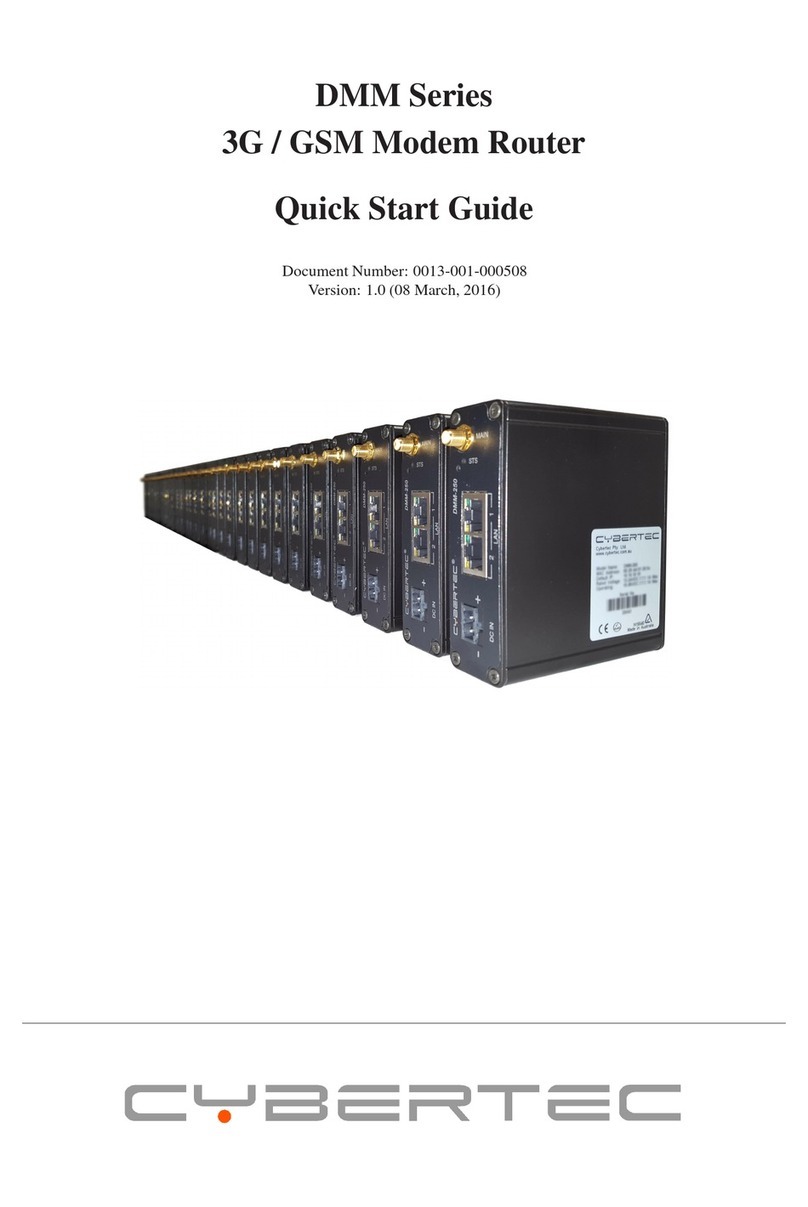
Cybertec
Cybertec DMM Series quick start guide
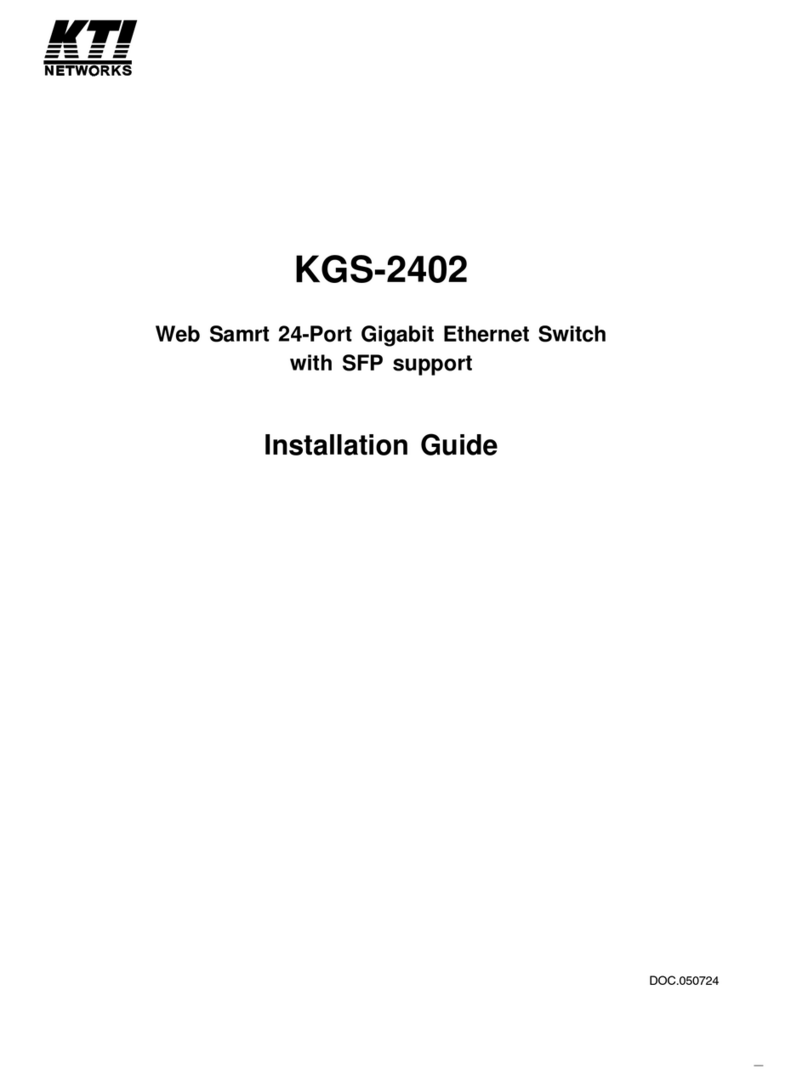
KTI Networks
KTI Networks KGS-2402 installation guide
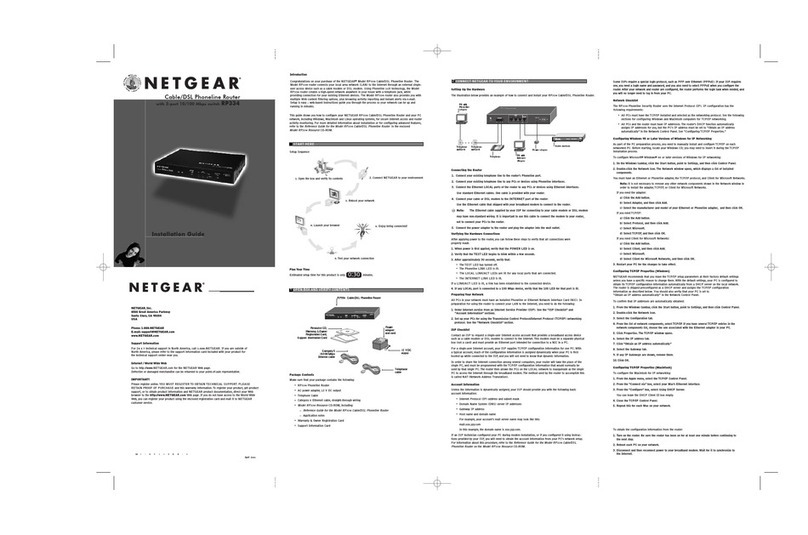
NETGEAR
NETGEAR RP334 installation guide

ANTAIRA
ANTAIRA LNX-1600G Series Quick installation guide
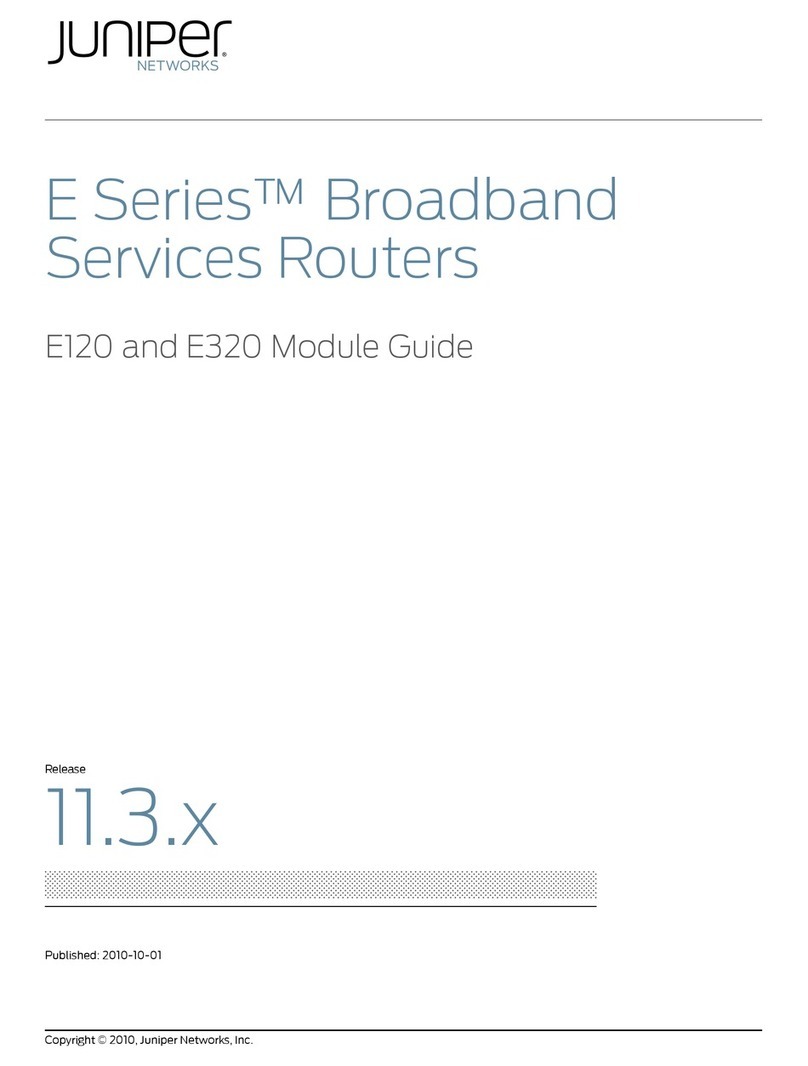
Juniper
Juniper E SERIES BROADBAND SERVICES ROUTERS 11.3.X - E120 AND E320 MODULE GUIDE REV... manual
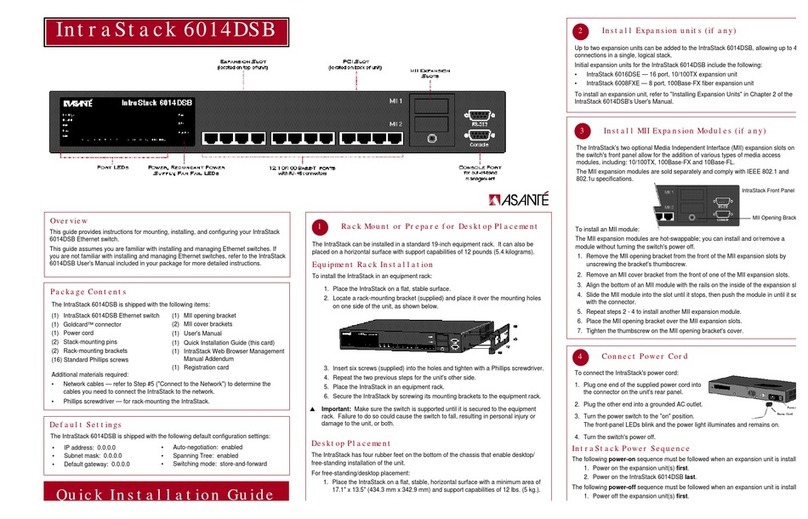
Asante
Asante IntraStack 6014DSB Quick installation guide