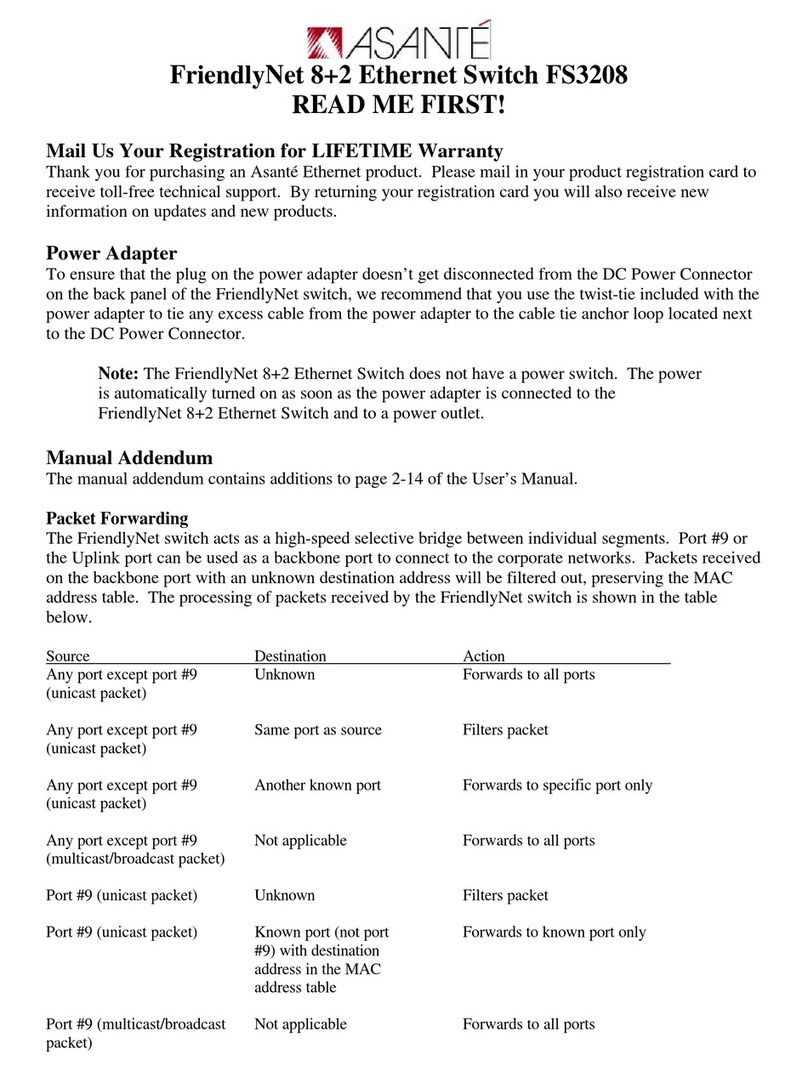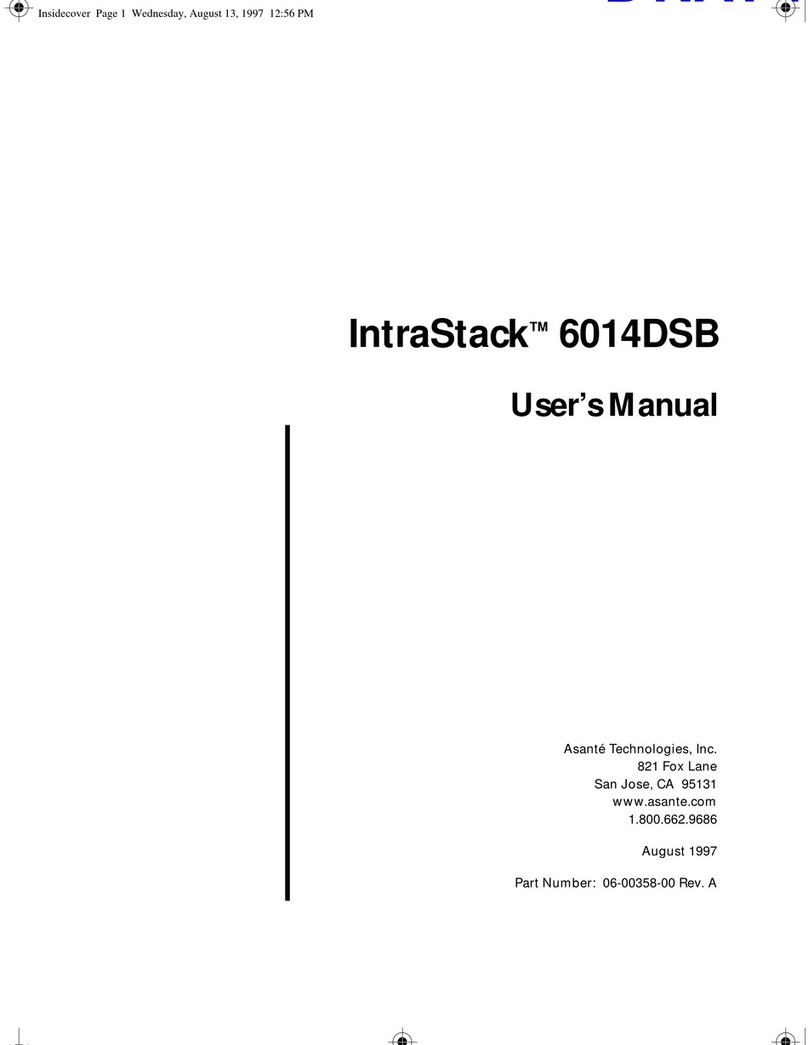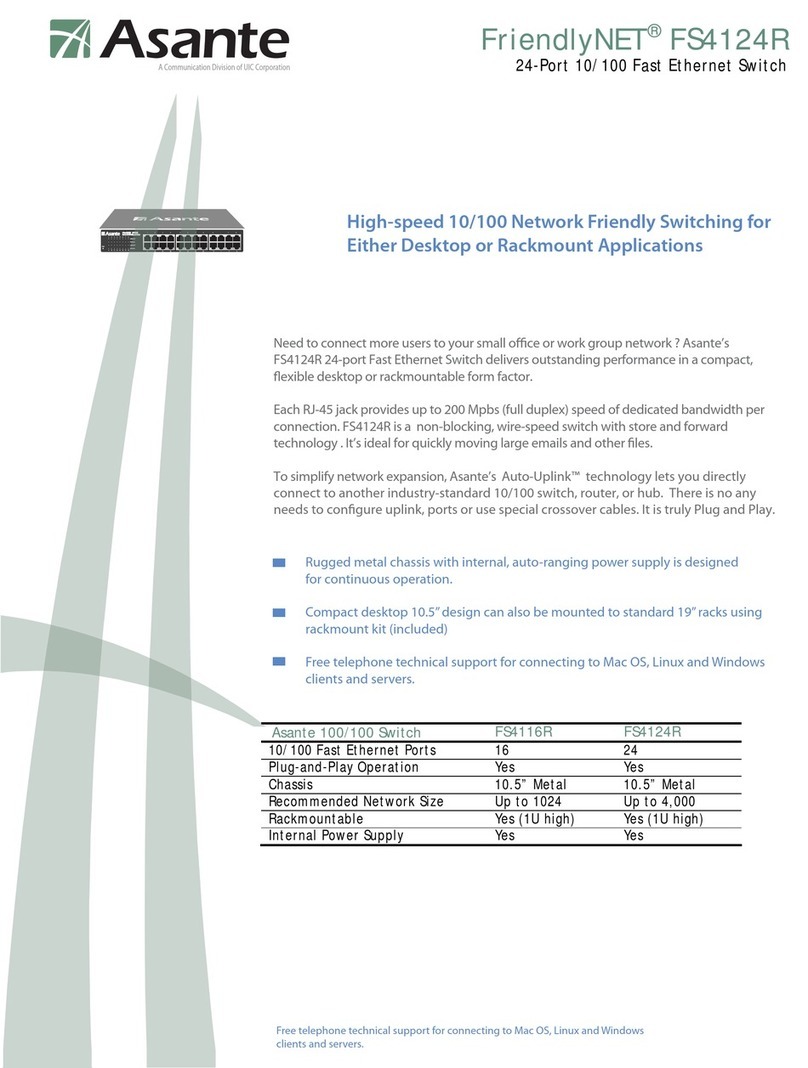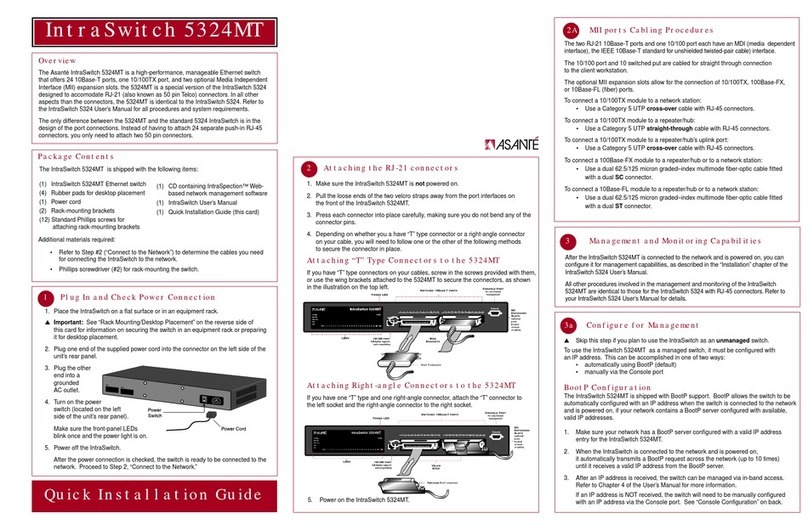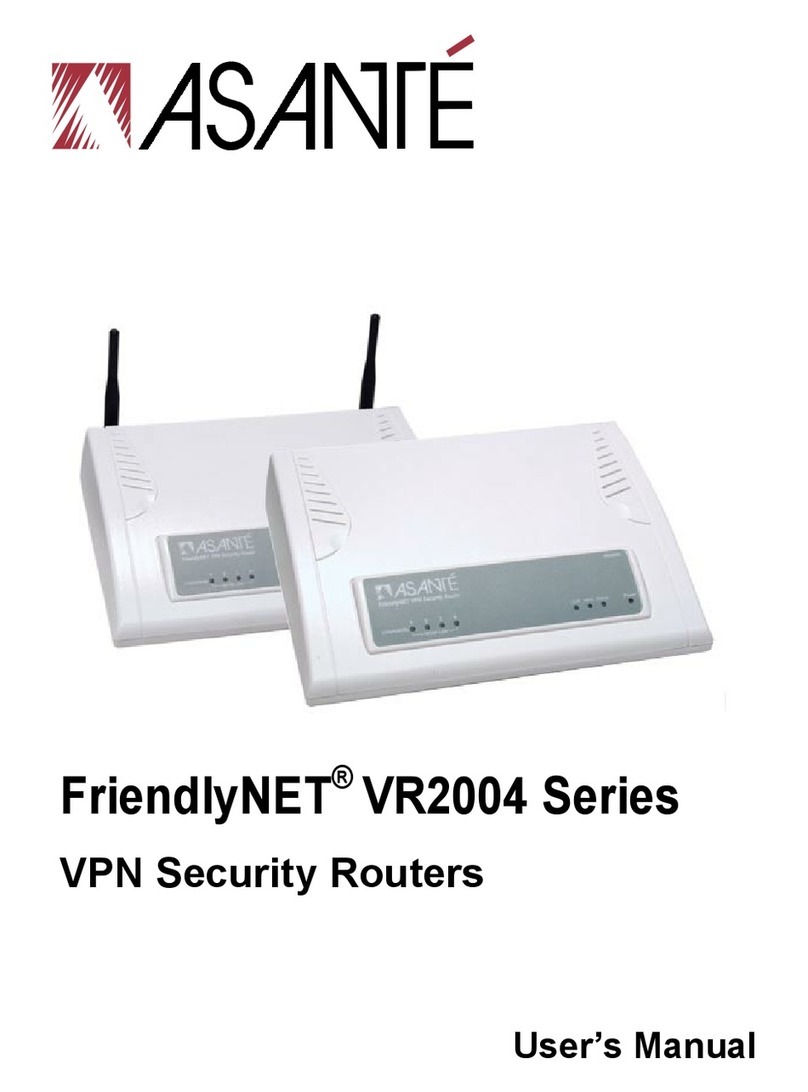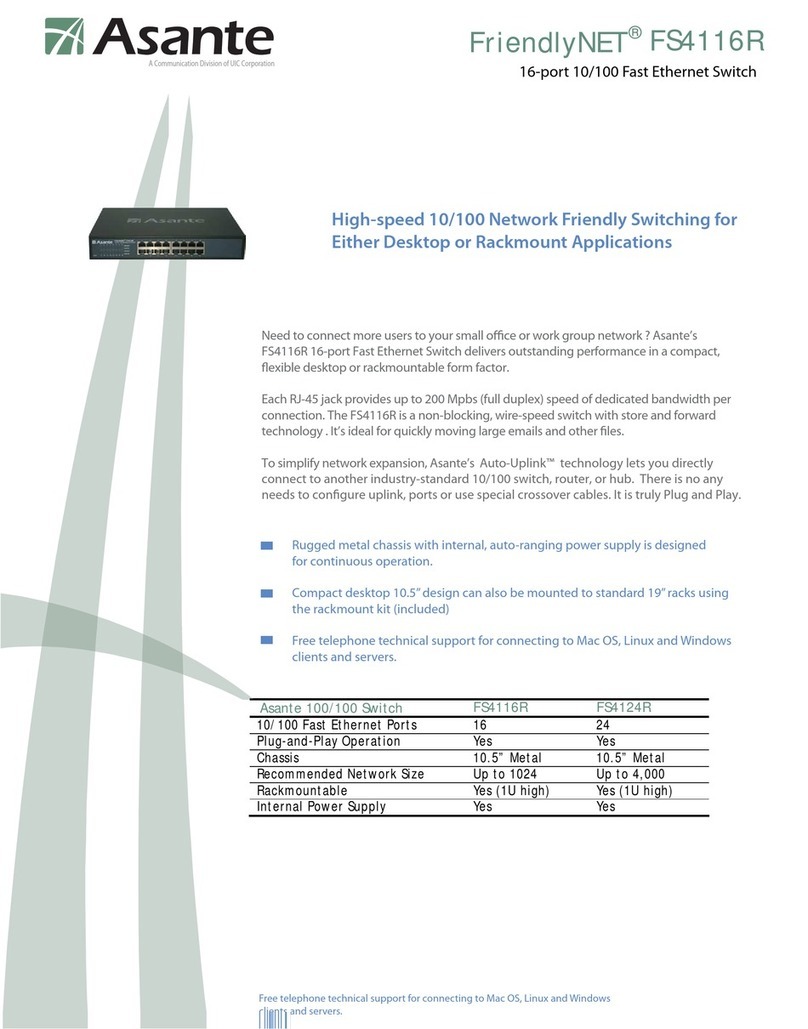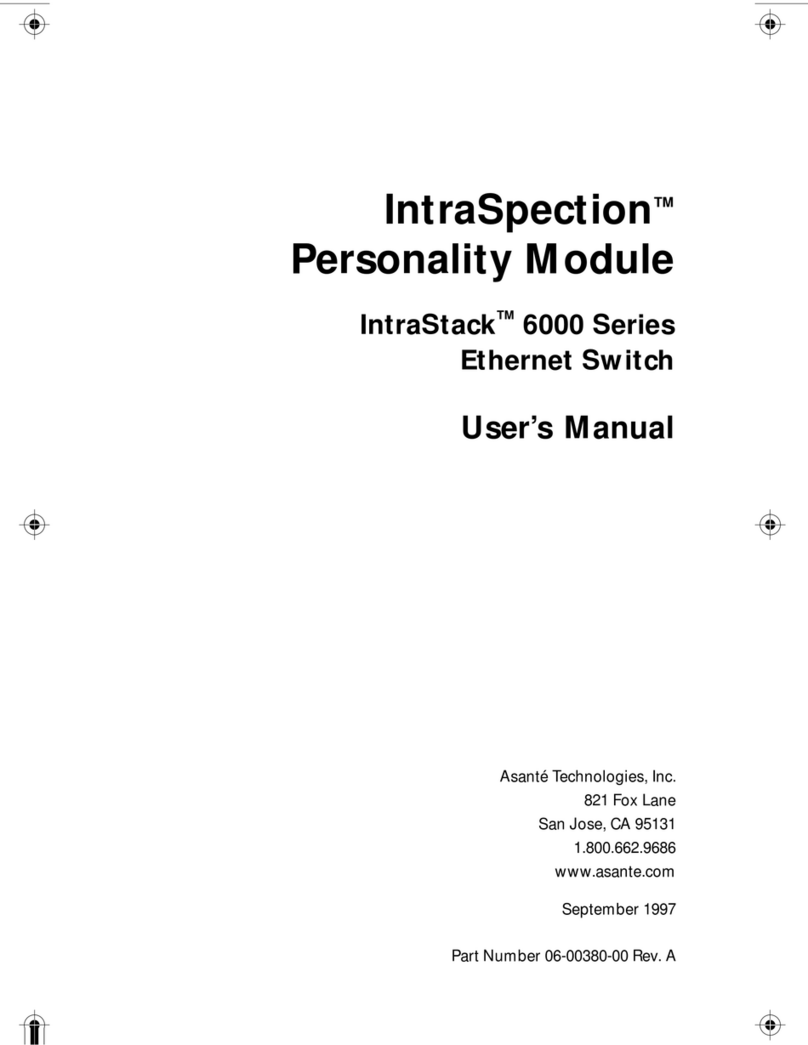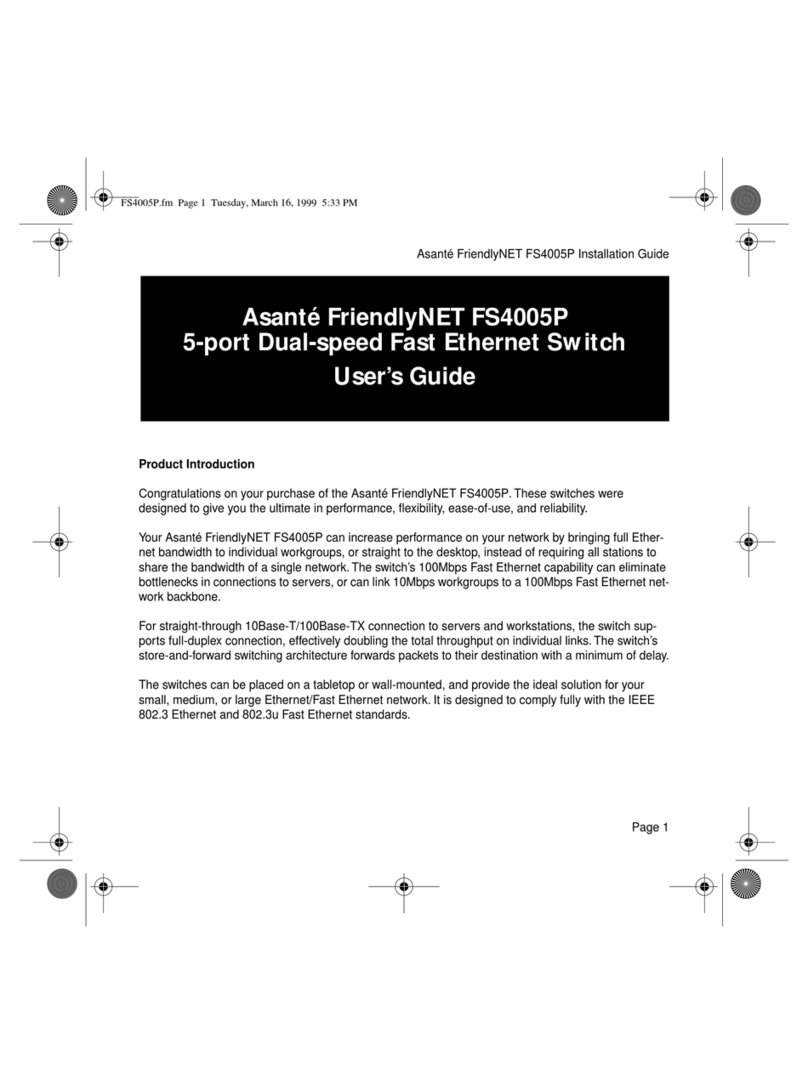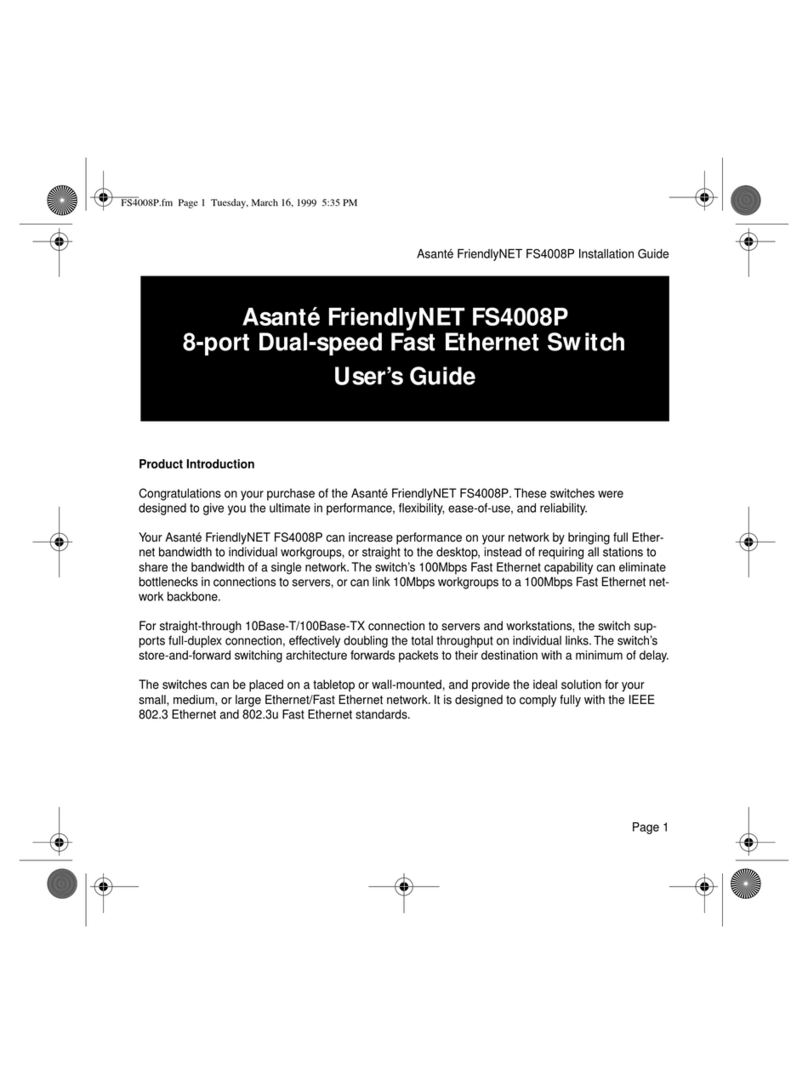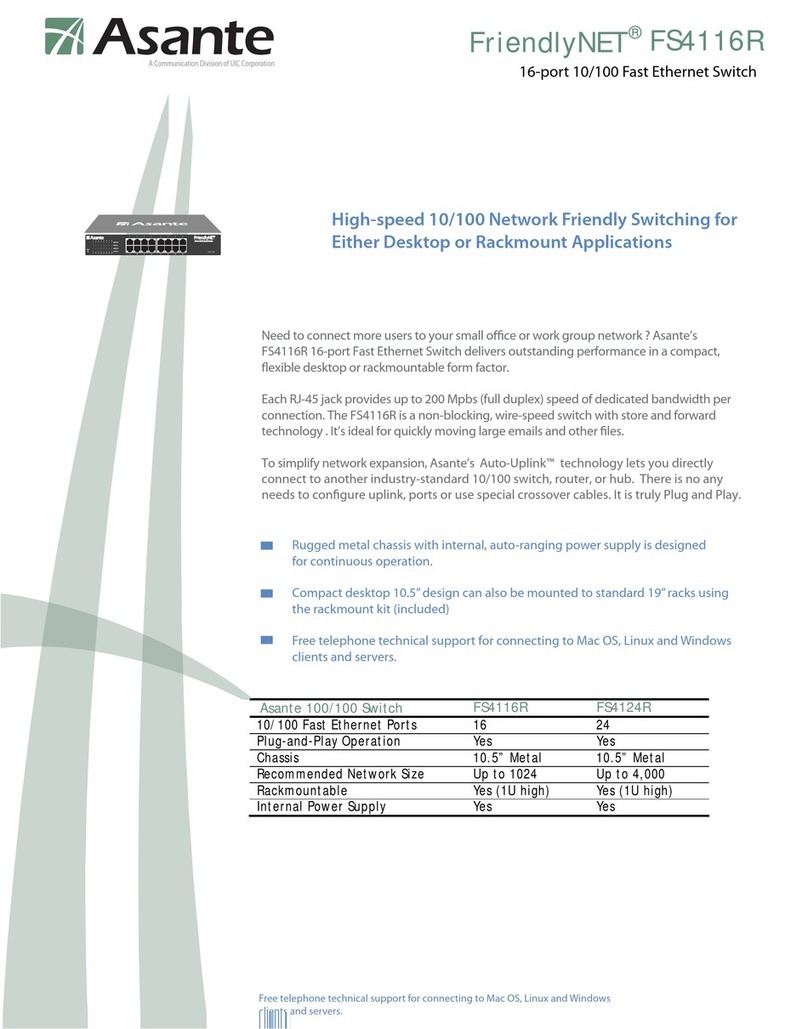5Connect to the Network
To connect the IntraStack to an Ethernet network:
1. Make sure the IntraStack is not powered on.
2. Connect network devices to the switch, following the cable guidelines below.
3. Power on the IntraStack.
10/100 Port cabling procedures
MII 10/100TX Expansion Port Cabling Procedures
MII 100Base-FX Expansion Port Cabling Procedures
MII 10Base-FL Expansion Port Cabling Procedures
To use the IntraStack 6014DSB as a managed switch, it must be configured with an IP
address. This can be accomplished in one of two ways:
• automatically using BootP (default)
• manually via the Console port
6Configure for Management
BootP Configuration
The IntraStack 6014DSB is shipped with BootP/TFTP support. BootP allows the
switch to be automatically configured with an IP address when the switch is con-
nected to the network and is powered on, if your network contains a BootP server
configured with available, valid IP addresses.
1. Make sure your network has a BootP server configured with a valid IP address
entry for the IntraStack.
2. When the IntraStack is connected to the network and is first powered on, it
automatically transmits a BootP request across the network (up to 10 times) until it
receives a valid IP address from the BootP server.
3. After an IP address is received, the switch can be managed via in-band access.
Refer to Chapter 4 in the IntraStack 6014DSB User's Manual for more information.
If an IP address is NOT received, the switch will need to be manually configured
with an IP address via the Console port. See "Console Configuration" below.
3. After connecting the terminal to the switch, the Local Management Interface Main
Menu appears on the screen.
4. Type cto open the Configuration Menu.
The "Enter Password" prompt appears.
5. Type Asante at the "Enter Password" prompt.
The password is case-sensitive; enter it exactly as shown.
6. Press return.
The Configuration Menu appears.
7. Type i to open the Switch IP Configuration Menu.
The Switch IP Configuration Menu appears.
8. Type i to select the option "Set IP Address."
9. Enter the IP address to be assigned to the switch at the prompt, then press return.
▲Important: Depending on your network configuration, you may also need to set
subnet mask and default router information. See “System IP Configuration” in
Chapter 5 of the IntraStack 6014DSB User's Manual for instructions.
10. Type qto return to the Configuration Menu.
Console Configuration
1. Using an RS-232 cable, connect a stand-alone terminal or a PC with a terminal
emulator to the Console port on the IntraStack.
2. Make sure both units are powered on.
If using a PC with a terminal emulator, make sure it is configured with the
following terminal settings: • Stop Bits: 1
• Flow Control Hardware: None
• Bits Per Second: 9600
• Data Bits: 8
• Parity: None
LED Indicators
▲Important: For information on using the front panel LEDs to troubleshoot prob-
lems with your network or the IntraStack, see Appendix A, "Troubleshooting," in the
IntraStack 6014DSB User's Manual.
Asking for Assistance
Technical Support Hours: 6:00 a.m. to 5:00 p.m. Pacific Standard Time, Monday-Friday
Telephone ................................. (800) 622-7464
Fax............................................ (408) 432-6018
Fax-Back................................... (800) 741-8607
Bulletin Board Service (BBS) .... (408) 432-1416
ARA BBS (guest login).............. (408) 432-1416
AppleLink mail/BBS .............................ASANTE
FTP Archive ............................... ftp.asante.com
World Wide Web Site .....http://www.asante.com
Technical Specifications
Network Management SNMP-compatible management software, HTTP management software,
Telnet software
Connectors RS-232 (DB-9), RJ-45, MII (Media Independent Interface)
Spanning Tree Support IEEE 802.1d
MAC Address Table Size 8000
Dimensions 17.1" x 13.5" x 1.75" (434.3 x 342.9 x 44.5 mm) — 1.5 RU high
Weight 12 lbs. (5.4 kg.)
Power Specifications
Voltage Range 100 - 240 VAC
Frequency 60/50 Hz
Max. Current Range 2 A
Environment Temperature: 0°to 45°C, Relative Humidity: 5% to 85% non-condensing
Standards Compliance MIB II, RMON, BootP, DHCP, IEEE 802.3, IEEE 802.3u, IEEE 802.1d
Safety UL, CSA, VDE, TUV
Emissions FCC Class A, EN55022, CE
Redundant Power Asanté RPSU 6000 (part number 99-00454-07) [sold separately]
Supply
▲ Important: The IntraStack 6014DSB must be located within 100 meters of its
attached 10Base-T or 100Base-TX devices.