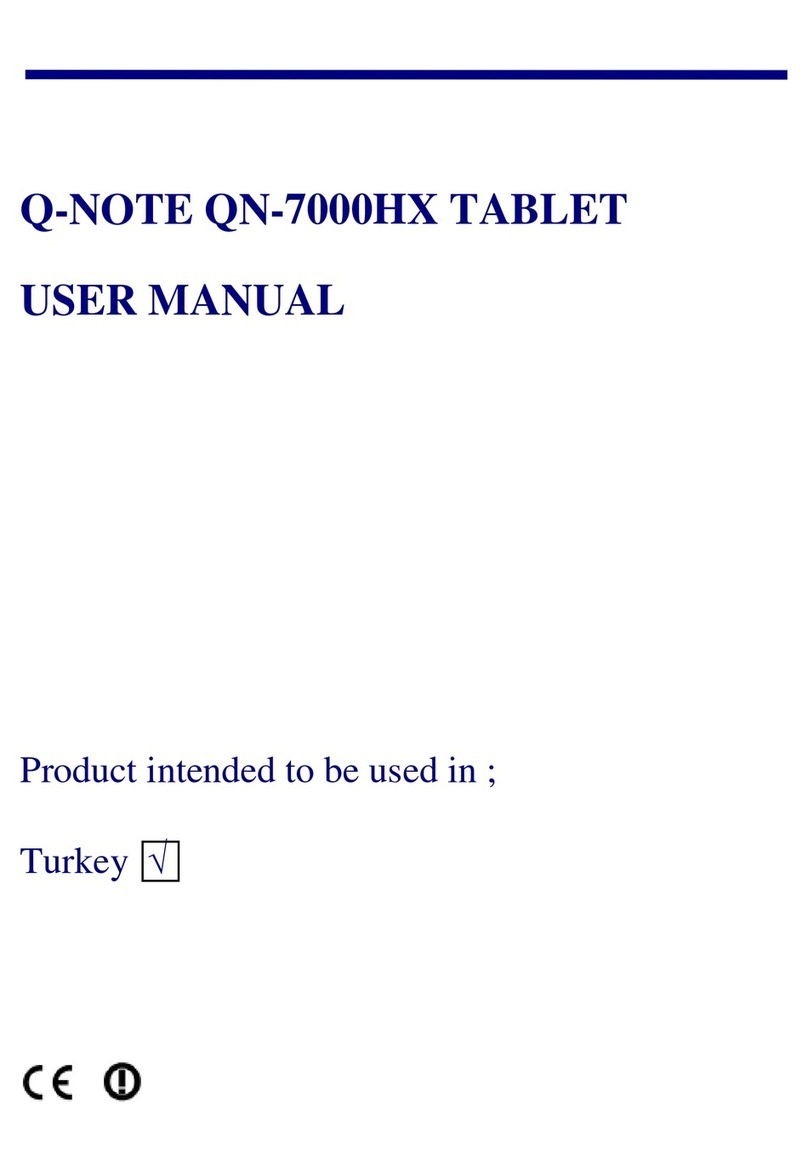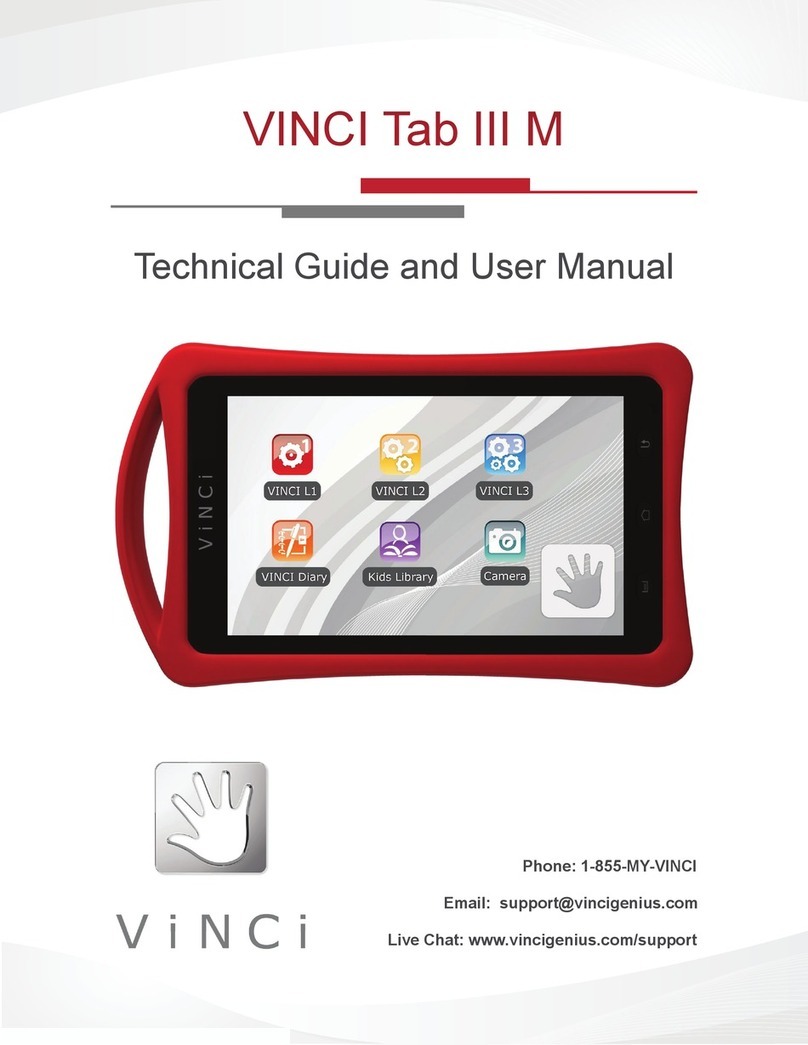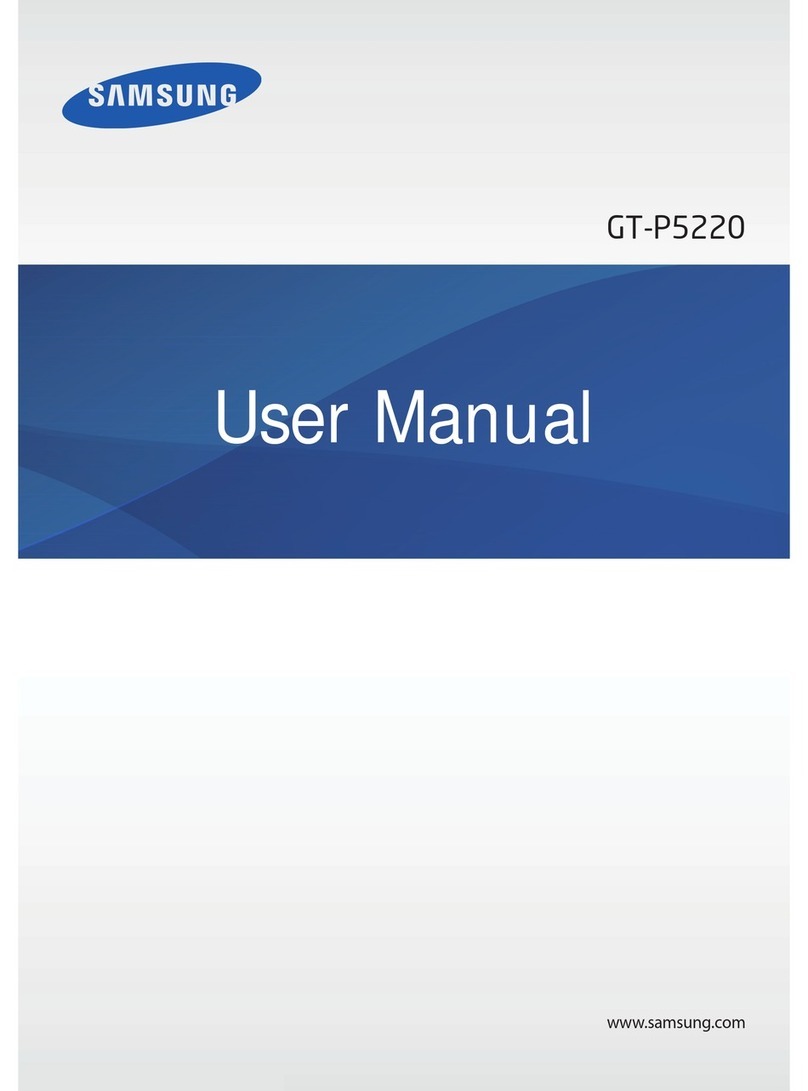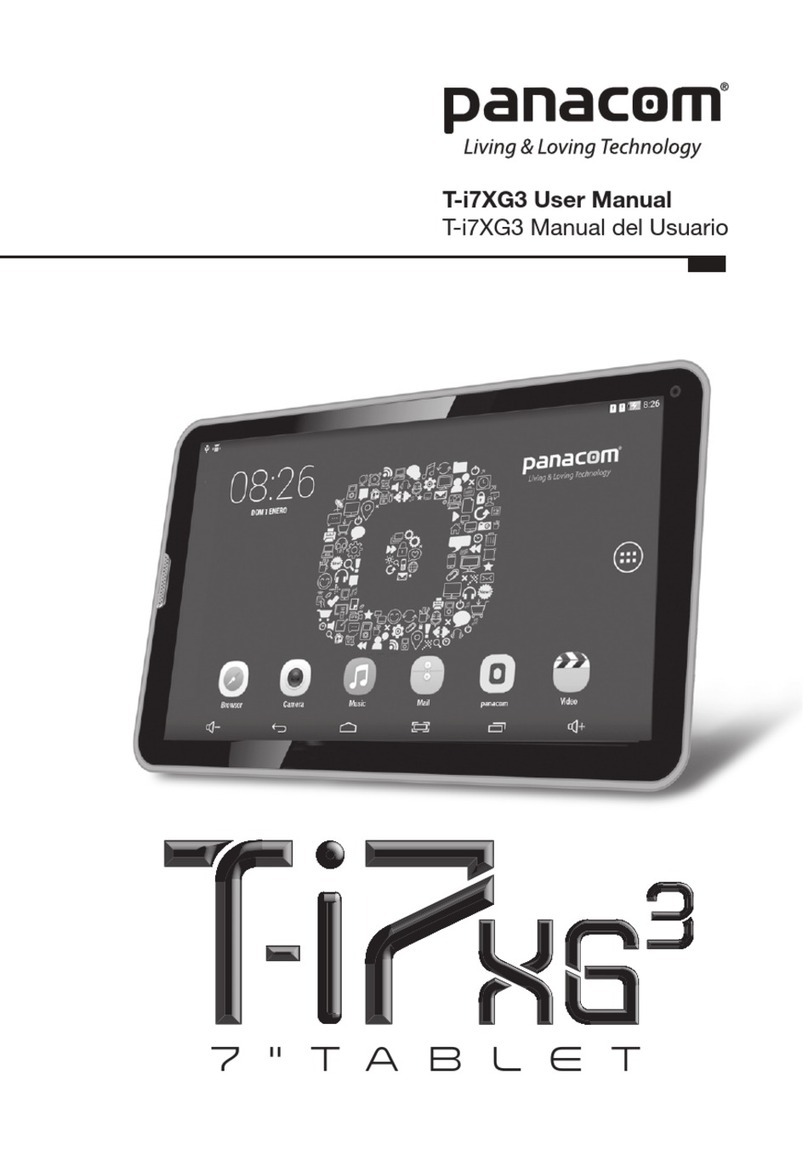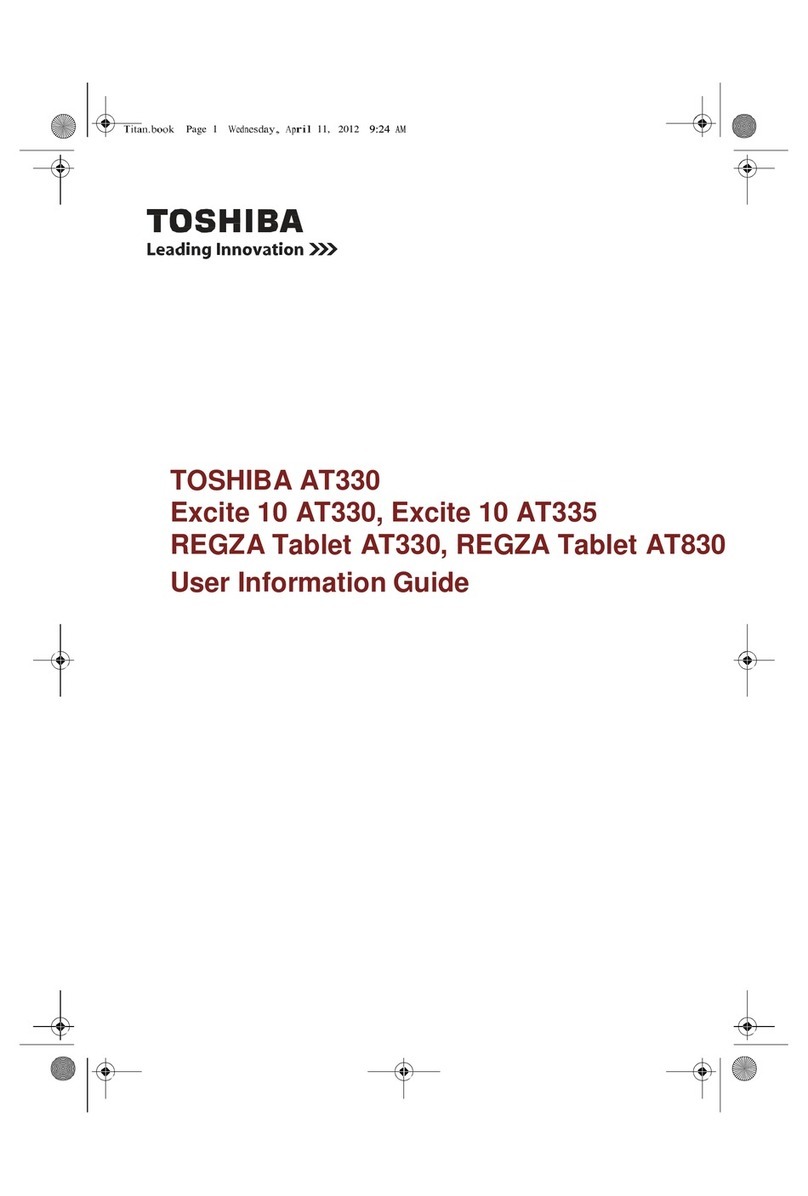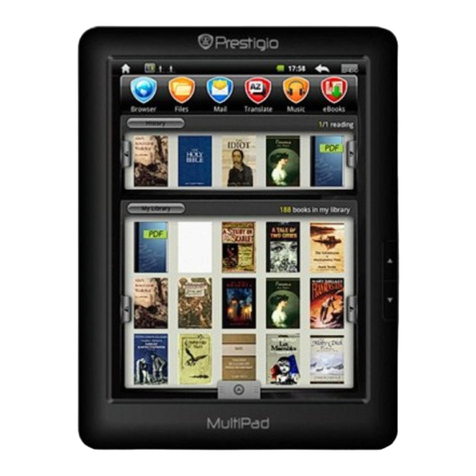SPIDER SPACE A10 User manual

USER MANUAL


Please read this instruction throughly before using this product
and keep it for future reference.
USER MANUAL

1. Reset
2. Power On/Off
3. Volume-
4. Volume+
5. Front-facing Camera
6. Headphone Jack
7. Micro SD Card Slot
8. USB interface
9. Back Camera
10. Speaker
FUNCTION OVERVIEW
GETTING STARTED
Power On/Of
Press and hold the power button for 2-3s to turn on your tablet. Select your language and set up
your tablet following the start guide.
Press and hold the power button for 2s, then release it. It will show Power Oand Restart on the
screen. Tap Power Oto turn othe tablet.
Press and hold the power button for 5s to do a forced shutdown when it's frozen.
Battery
A rechargeable Li-ion battery is installed in the tablet.
We suggest you drain the battery completely once a month if only use your tablet occasionally.
Sleep Mode
Simply press the power button once to switch the tablet to the Sleep Mode when the tablet is ON;
press again to wake it up.
Tip:
Go to Settings > Display > Sleep to set the time of entering the Sleep Mode.

HOME SCREEN
1. Volume Down
2. Back
3. Home Screen
4. Recent Activities
5. Volume Up
6. Apps Collection
Icons on the Bottom Menu
Wallpapers, Widgets and Home Settings
Tap and hold the empty section of a Home screen, WALLPAPERS, WIDGETS and HOME SETTINGS
will be displayed.
Tap WALLPAPERS icon to change the current wallpaper of the tablet from the default wallpapers
or your photos.
Tap WIDGETS, touch and hold any widget (e.g.Clock), then slide and add it to a Home screen.
Remove it by sliding to X.
Tap HOME SETTINGS to enable/disable Add icon to Home screen. This is applicable to the new
Apps installed from Play Store.

SETTING BASICS
Quick Settings
Swipe down from the top of the screen to access Quick Settings.
Wi-Fi. Tap to connect to a wireless network
Bluetooth. Enable/disable the Bluetooth on the tablet;
pair with other Bluetooth devices or view paired devices
Do Not Disturb. Block sounds or vibrations according
to the dierent modes (Total silence, Alarms only and
Priority only)
Portrait/Auto-rotate/Landscape
Battery Saver. Enable/disable the low power mode
Airplane Mode. Turn on/off all the network connectivity
Eye protection mode reduces eye damage In different
environments
Tap the icon to change the options
in the Quick Settings
More Settings
Swipe down from the top of the screen, then tap the icon to enter the detailed Setting interface. Or,
tap the Settings icon on the Home screen to enter.
Network & Internet
*Connect to any working Wi-Fi
*Enable/disable the Airplane Mode
*Monitor the data usage
Connected devices
*Turn on/oBluetooth
*Pair with Bluetooth devices and check the paired devices
*Cast device and check the cast device
*Add and check printers
Apps & notifications
*Check the Apps recently opened
*Check all the Apps on the tablet
*Set the App permissions
*Uninstall the third-party Apps
*Adjust App notification settings
*Clear the cache of the Apps
Battery
*Display the remaining battery power as a percentage
*Enable/disable the Battery Saver
*Adjust the time of entering the Sleep Mode

Display
*Adjust the screen brightness
*Adjust the font size and display size
*Set a screen saver
*Change the wallpaper
*Adjust the time of entering the Sleep Mode
Sound
*Set volume levels for media, alarms, and notifications
*Set preferences of Do Not Disturb
*Set the tunes for notifications and alarms
*Turn on/othe sound for screen lock, charging and touch
Screenshot
*Set the delay time for a screenshot
*Set the location folder of screenshots
*Switch on/oShow the screenshot button in the statusbar
Tip:
Press the volume down button and the power button together to capture a screenshot. Or, switch
on Show the screenshot button in the statusbar, then tapthe icon on the bottom menu to capture
a screenshot.
Storage
*View and manage your storage space
Security & location
*Set screen lock pattern, e.g. password, PIN, Swipe etc.
*Enable/disable all the notifications while the screen is locked
*Turn on/o the location services for specific Apps
*Set to show/hide the password when input a password
Users & accounts
*Add and manage the user accounts on your tablet
Accessibility
*For vision and hearing impaired users, manage settings for Screen readers, Subtitle , and more
Google
*Set the preferences for Google related services
System
* Set Language

Tap Languages & input > Languages > +add a language to add your language.
After adding, hold and slide the to the top to change the language.
*Restore factory setting
Tap Reset options > Erase all data (factory reset) to restore the factory setting.
*Set the date and time
*Turn on/othe Backup
*Check the detailed information about the tablet
NETWORK CONNECTION
Go to Wi-Fi settings in the Settings interface or directly enter through Quick Settings.
Wi- Fi Connection
1.Tap Network and Internet and turn on the Wi-Fi. All Wi-Fi connections available will be listed;
2.Select your Wi-Fi and input the correct password.
Bluetooth Paring
Please turn on the Bluetooth on your tablet and your bluetooth device.
1.Tap Connected devices and turn on the Bluetooth;
2.Tap Bluetooth > +pair new device to enter the scanning interface. Devices available will be
displayed after a few seconds;
3.Tap the desired device to get a paring code and click PAIR on both devices.
An automatic connection will be applied to some devices.

APP MANAGEMENT
App Download and Installation
1.Tap and open Play Store on the Home screen;
2.Log into your google account, search and download the App you need.
APP MANAGEMENT
Move the App
Tap and hold the App, then slide it to a desired screen.
Remove the App from the Home screen
Tap and hold the App, then slide to X to remove it from your Home screen.
Uninstall the App
Tap and hold the App, then slide to the trash bin to uninstall the App.
Clear the Cache of the App
1.Go to Settings > Apps & notifications;
2.Select an App > Storage > CLEAR CACHE.

INTERNET NAVIGATION
Please make sure the tablet is connected to a working Wi-Fi network before navigating the
Internet.
You may use the Chrome browser pre-installed or use another browser downloaded from Play
Store.
MULTIMEDIA
Connecting to the Computer
1. Connect your tablet to the computer with USB cable and go to Quick Settings;
2. Tap Androi TM ystems. USB charging this device > Tap for more options > Use USB to;
3. Select Transfer files;
4. Go to your computer and find your tablet P7 to transfer files between your tablet and computer.
Tip:
Select Charging this device to charge your tablet;
Select Transfer photos (PTP) to transfer photos between the devices.
Connecting to an External Device
1.Install a microSD card into the microSD card slot and go to Quick Settings;
2.Tap New SD card detected or Set Up prompt;
3.Set the microSD card as a portable storage by selecting Use as portable storage.
Enter microSD Card storage to move files between the card and tablet.

1. The tablet doesn't power on.
*Reboot your tablet after charging for 30 minutes;
*Press the power button to check if the tablet is in the Sleep Mode;
*Press and hold the power button for 5s to turn othe tablet, then reboot it;
*Press the Reset button with a pin to reboot the tablet.
2. The tablet doesn't charge.
*Make sure the USB cable is properly plugged into the charing port;
*Try another compatible USB cable and adapter.
3. Error message occurs during the operation.
*Uninstall the App with the error message, then download and install again;
*Press the Reset button with a pin to re boot the tablet.
4. The tablet cannot be detected by the computer.
*Make sure the tablet is powered on;
*Try another USB cable;
*Try another USB port on the computer;
*Instead of Charge this devicechoose Transfer files or Transfer photosPTPwhen connecting
the tablet to the computer.
5. The tablet cannot connect to the Wi-Fi.
*Make sure the Wi-Fi in your tablet is ON;
*Make sure you input the correct password when connecting the Wi-Fi;
*Restart the router;
*Make sure there is no filter setting or device connection limitation in the setting of the router;
*Forget t he current Wi-Fi, reset the router and connect the Wi-Fi again.
6. The storage space of the tablet is not enough.
*Delete the Apps you don't use;
*Clear the cache of the Apps regularly;
*Install an microSD card to expand the storage.
Google, Android, Google Play, YouTube and other marks are trademarks of Google LLC.
TROUBLESHOOTING



/
-
+
USB
.1
.2
.3
.4
.5
.6
.7
.8
.9
.10
/
. 2-3
.
. O .
O .
5 .
Li-ion .
.
.
:
< < .

.
WALLPAPERS .
WIDGETS ( ) .
X.
. /
Play.
.1
.2
.3
.4
.5
.6

.
.
/ .
Bluetooth
) .
)
/ /
/ .
/ .
.
.
.
* Wi-Fi
* /
*
* /
* Bluetooth
*
*
*
*
*
*
*
*
*
* / Battery Saver
*

*
*
*
*
*
*
* " "
*
* /
*
*
* /
:
.
.
*
* PIN .
* /
* /
* /
*
*
* Google
*

+ < < .
.
*
( ) < .
*
* /
*
Wi-Fi .
1. Wi-Fi. Wi-Fi
2- Wi-Fi .
.
1.
2. Bluetooth> + .
3. .
.

1. Play
2- .
.
X .
.
1. <
2 < < .

Wi-Fi .
Chrome Play.
1. USB
2. Android TM. USB < < USB
3.
4. P7 .
:
(PTP) .
1- microSD microSD
2. SD
3- microSD .
microSD .
This manual suits for next models
1
Table of contents
Languages: