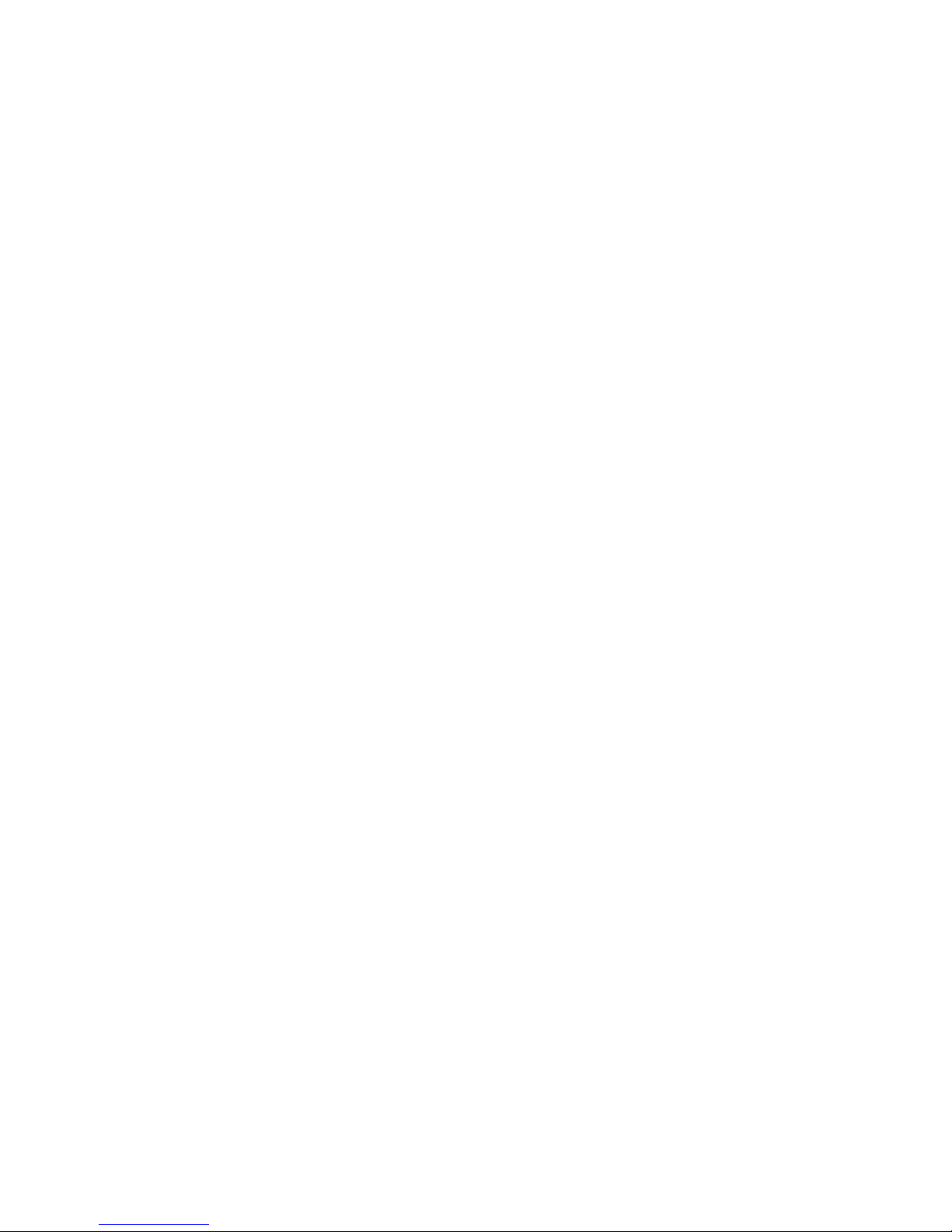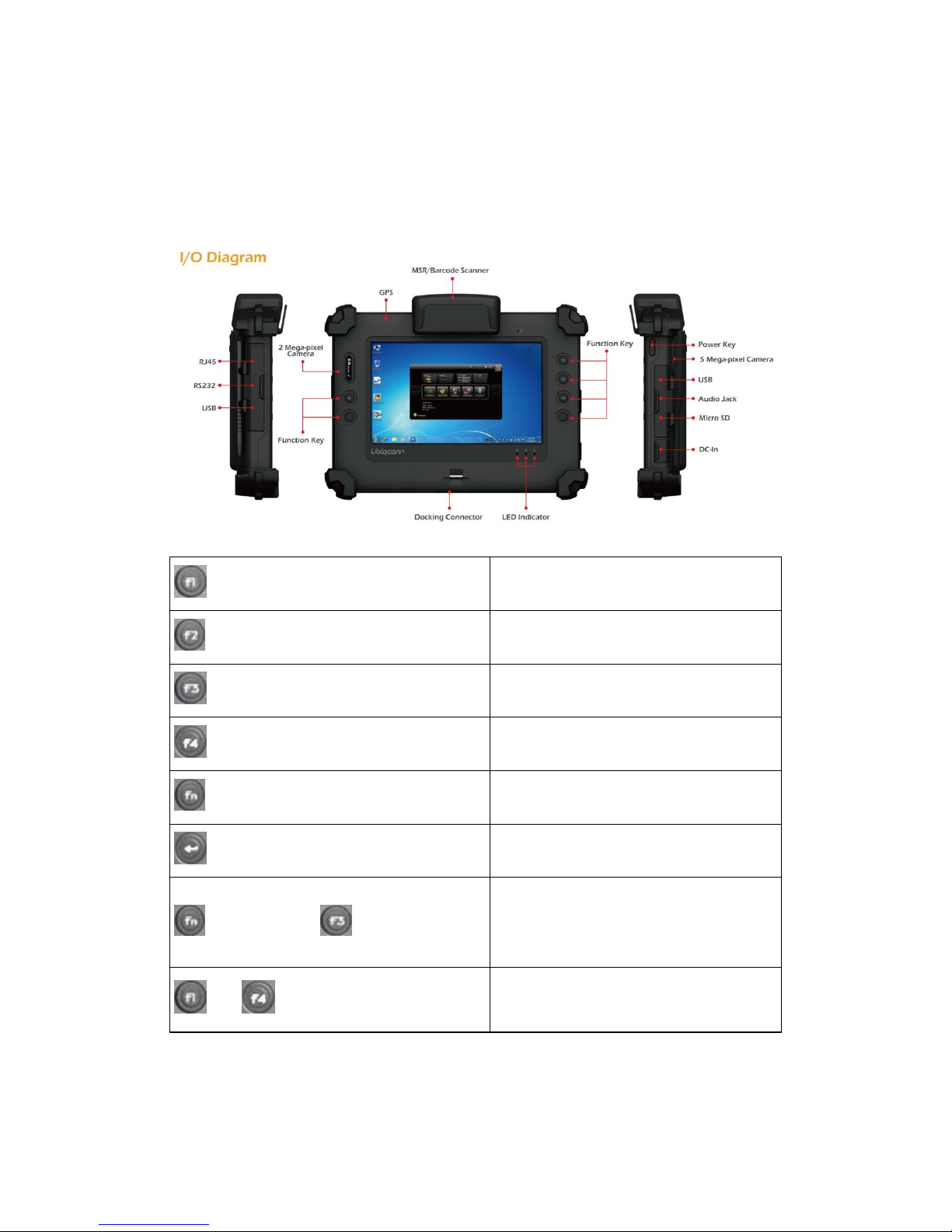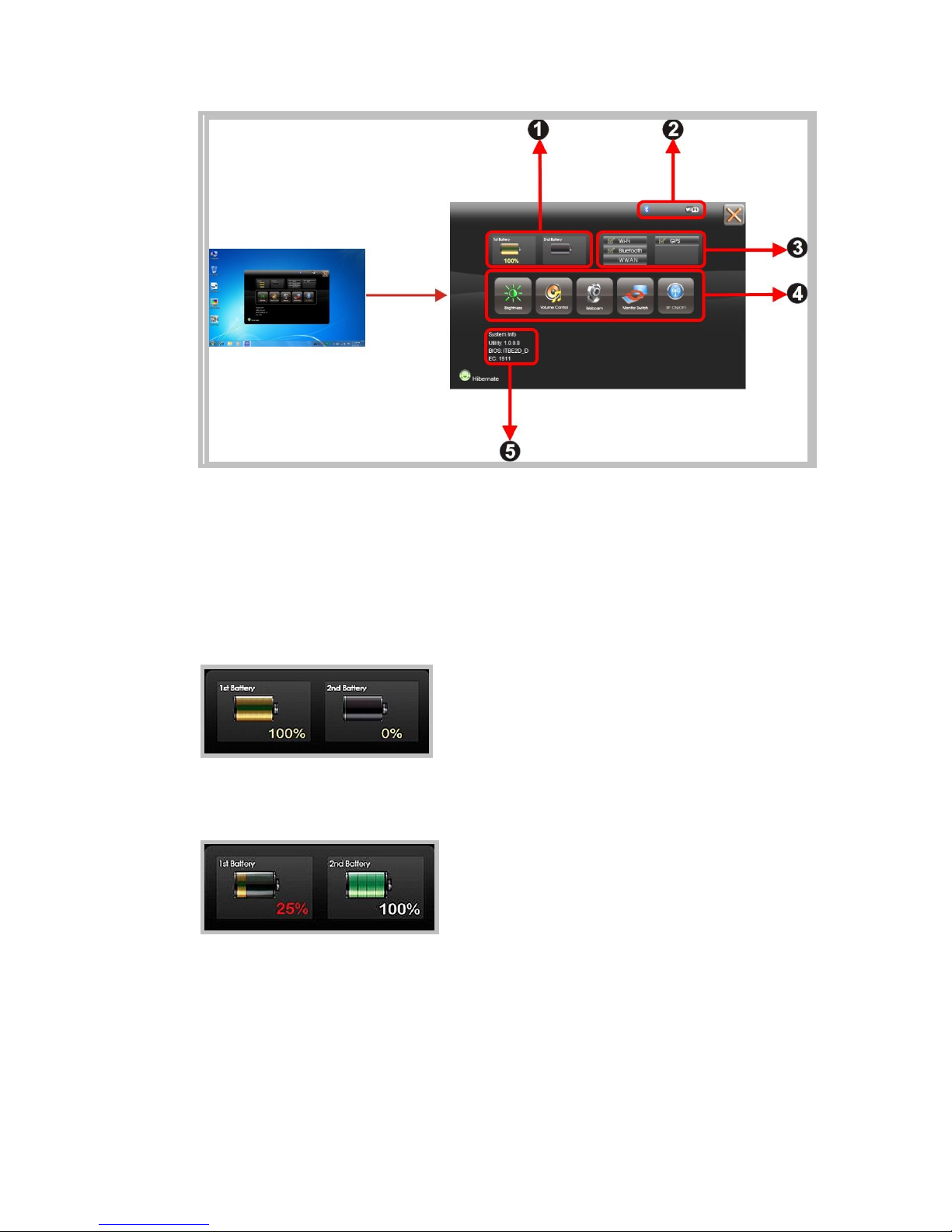The configuration file is located under drive C: root directory as
"c:\FKeySet.txt"
Trigger Buttons (F1 / F4)
Please press F1 or F4 function keys to trigger to scan the barcode when the optional
barcode scanner snap-on module is installed.
If your system does not install this module, these buttons can be programmable to
execute specific software application. When you program your application, please
write this directory as listed below into your configuration file, then the system will
aware and execute this application.
F1_EXE="c:\windows\explorer.exe"
F1_PARA=""
F1_PATH=""
F4_EXE="C:\WINDOWS\system32\taskmgr.exe"
F4_PARA=""
F4_PATH=""
DC-Jack
Lets you connect the AC power adapter in supplying continuous power to your Tablet
PC and recharging the battery.
The AC adapter provides external power source to your system and charges the
internal battery pack at the same time. The AC adapter also has an
auto-switching design that can connect to any 100VAC ~ 240VAC power outlets.
To connect the power adapter:
1. Plug theAC adapter connector to the DC-Jack socket on the left side of the system.
2. Plug the power cord to theAC adapter.
Plug the other end of the power cord to a live wall outlet, at the same time, the
Power LED at front panel lights up.
-- For the power supply of this equipment, an approved power cord has
to be used.
-- Make sure the socket and any extension cord(s) you use can support
the total current load of all the connected devices.
-- Remove all power from the device prior to installing or removing any
accessories, hardware, or cables
-- Before cleaning the system, make sure it is disconnected from
any external power supplies (i.e. AC adapter).
Docking Connector
Lets you connect the system to docking station to dock the tablet PC when you are at
home or office desk.