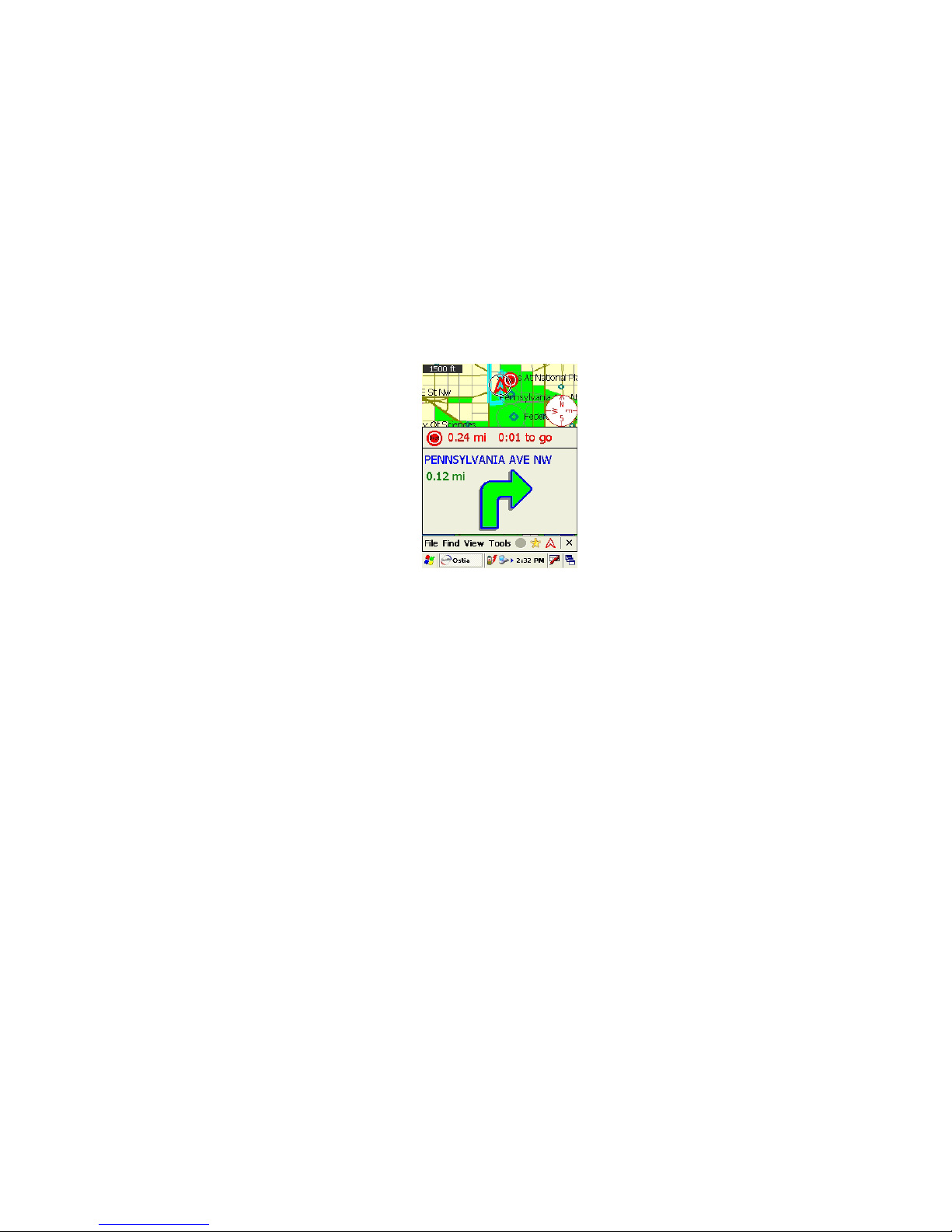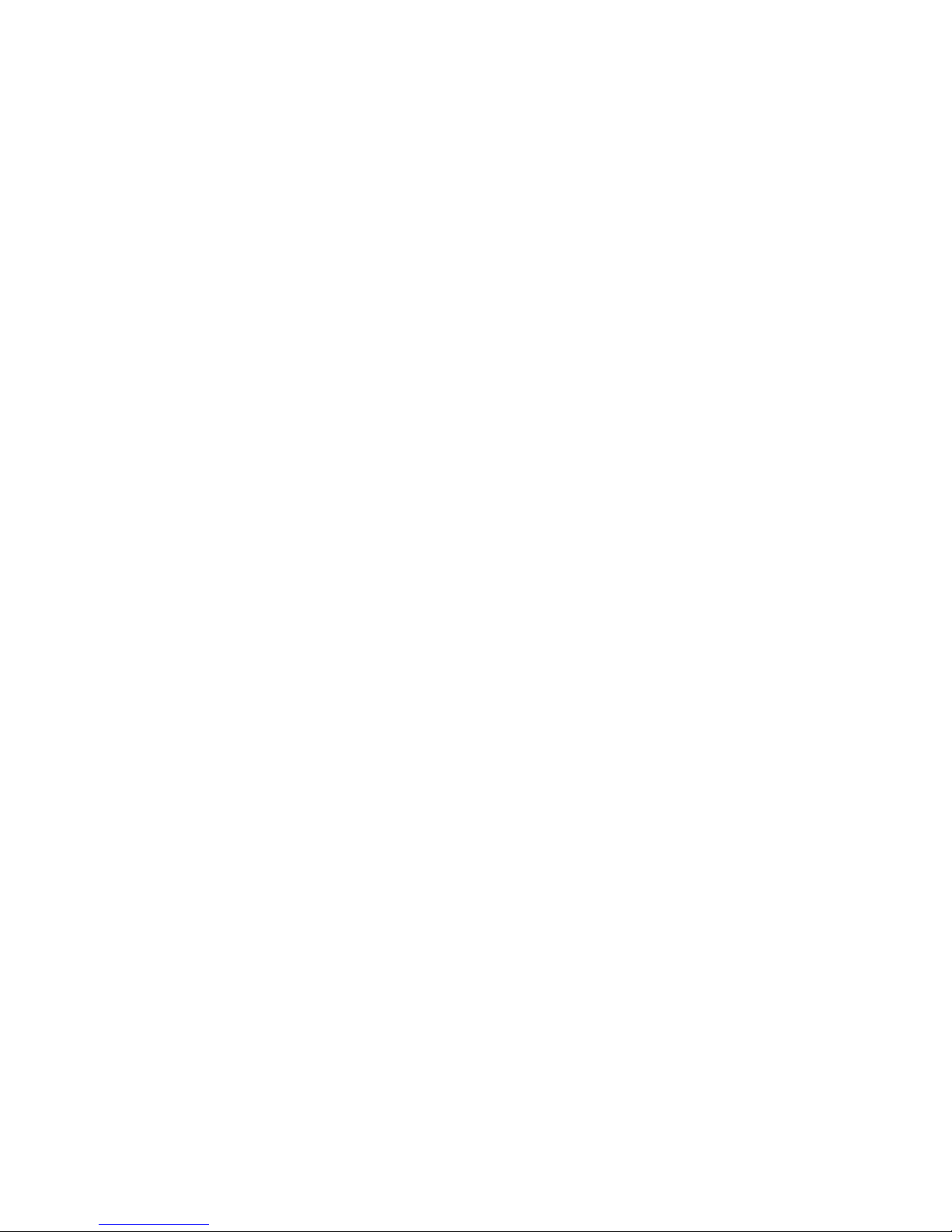BELL RINGING SOUNDS – WITH NO VOICE PROMPTS
When you are driving on a road that is not considered a highway you may hear a bell ring. That sound
simply indicates that the name of that road has changed at that point. A quick glance at the screen,
when safe to do so, will confirm that you should continue along that road.
“YOU ARE OFF ROUTE”
GPS satellites were launched by the military. For military applications, the accuracy of GPS systems
can be a few feet or even less. For homeland security reasons, the government restricts the accuracy of
commercial/consumer GPS systems operating in the USA. From time to time you may be on a brief
section of road which may twist or slant in such a way that a GPS reading for that particular spot
exceeds this allowed accuracy and goes off-map for a few seconds. When that happens, you will hear
“YOU ARE OFF ROUTE.” A quick glance at the screen, when safe to do so, will confirm you are
headed in the right direction. Continue driving for a few seconds and as soon as your path takes you
back to within the allowed GPS accuracy, you can continue along your original route with no fear of
getting lost.
Remember, if you do make an incorrect turn or decide to take a different route, there is no cause for
concern. Your GPS system will prompt “YOU ARE OFF ROUTE” several times and then auto-
matically calculate a new route based on your position at that time. You can also make the GPS system
to calculate a new route at any moment by touching the CLEAR ROUTE/RE-ROUTE button twice.
Touching the HOME key at any time will automatically calculate a route to your home location.
“SLIGHT RIGHT AHEAD / SLIGHT LEFT AHEAD”
This prompt is very similar to the “HIGHWAY JUNCTION” prompt described previously. Usually
another road intersects the road you are on, however, it may not be an exact intersection but rather a
road that comes in or goes off at an angle. A quick glance at your screen, when it is safe to do so, will
advise you if any turns are necessary.
ROUTING OPTIONS
Your GPS system calculates routes to your destination based on the criteria you have selected. The
options are the fastest route, the shortest route or a route that includes no highways. The factory setting
is the fastest route. You can easily change this setting at any time or for any route by touching the
CLEAR ROUTE / RE-ROUTE button. When you compute a route to a new destination the GPS
system will compute that route based on the last routing criteria you selected.
TEST DRIVING GPS
The first time you set up your GPS system you may select a route you know well to “test” how your
system is working. Perhaps it’s a trip from your home to your office or to a nearby shopping center. If
you have selected “the shortest route” as an option that is the route your GPS system will compute.
Keep in mind however that your GPS system can’t see traffic conditions or doesn’t know the little
shortcuts you have learned over the years to avoid congested intersections. A more effective test
would be to select a different destination and follow the visual and voice prompts to that destination,
keeping in mind the GPS basics you have just read.