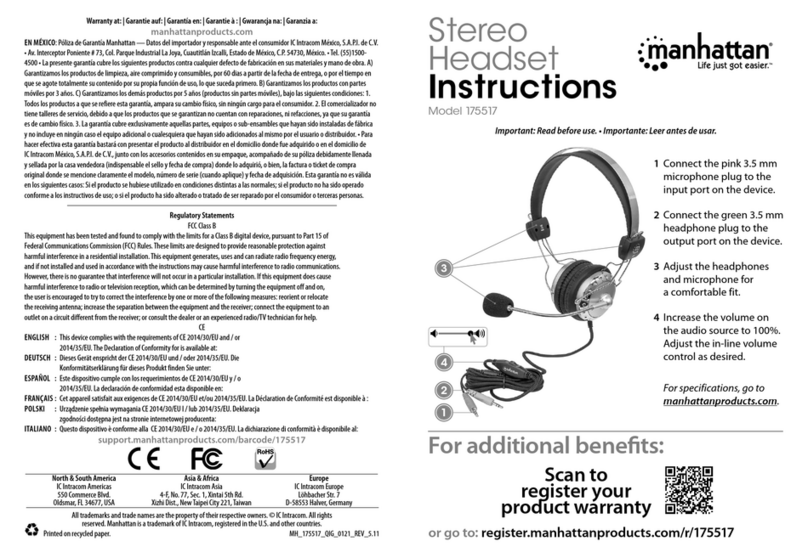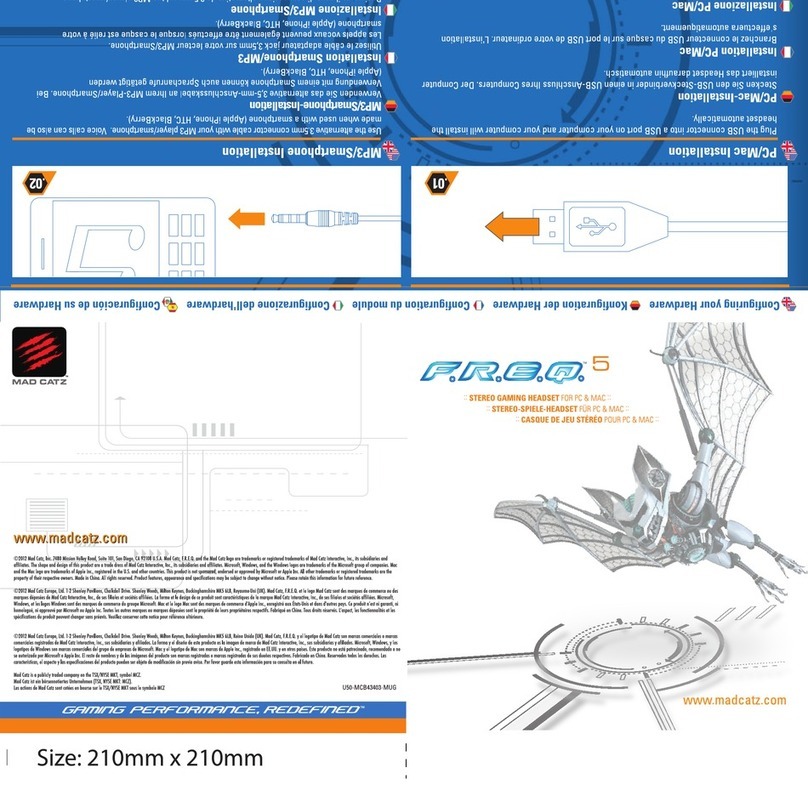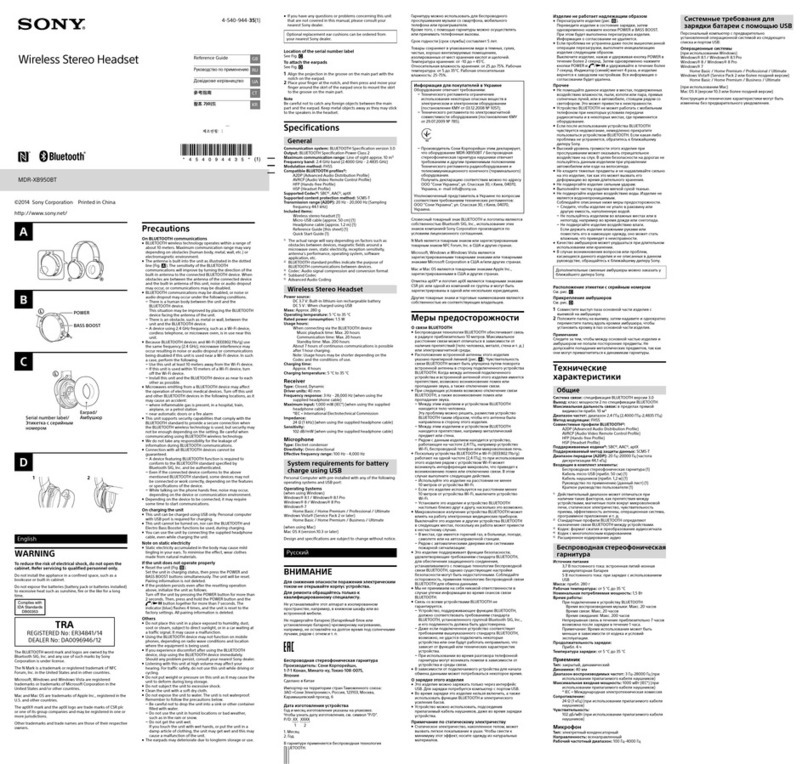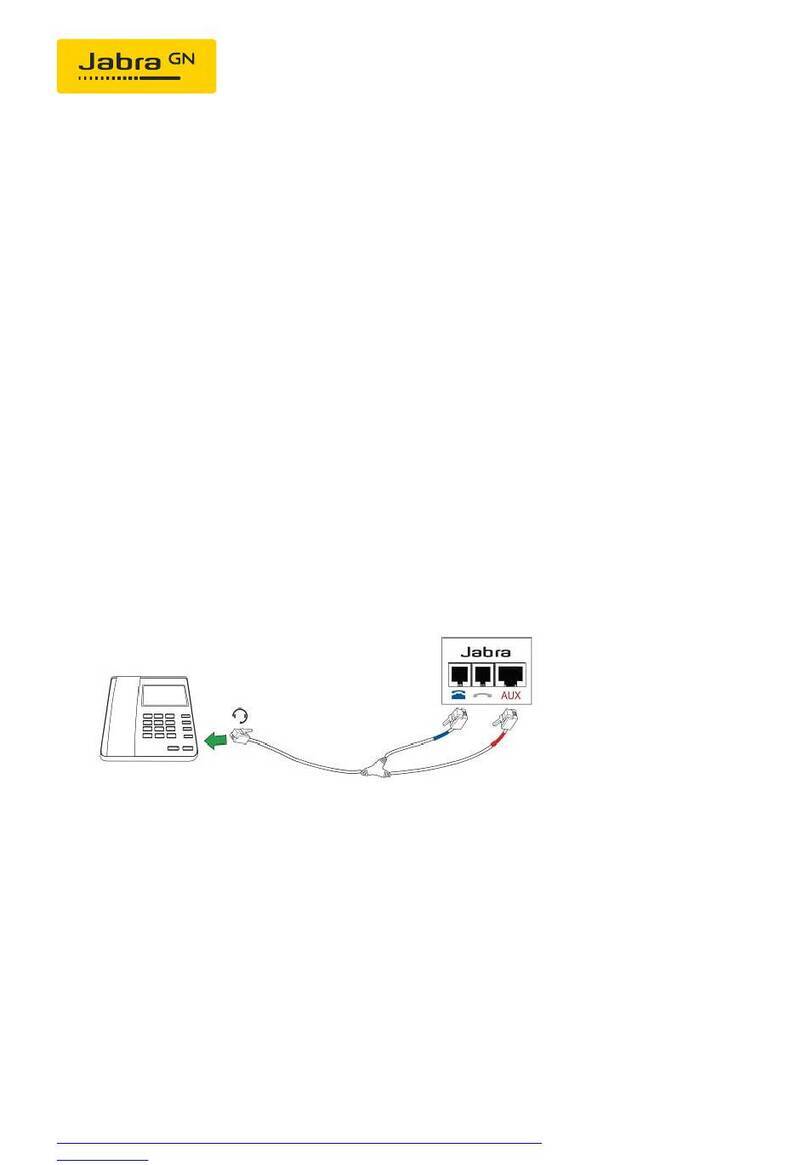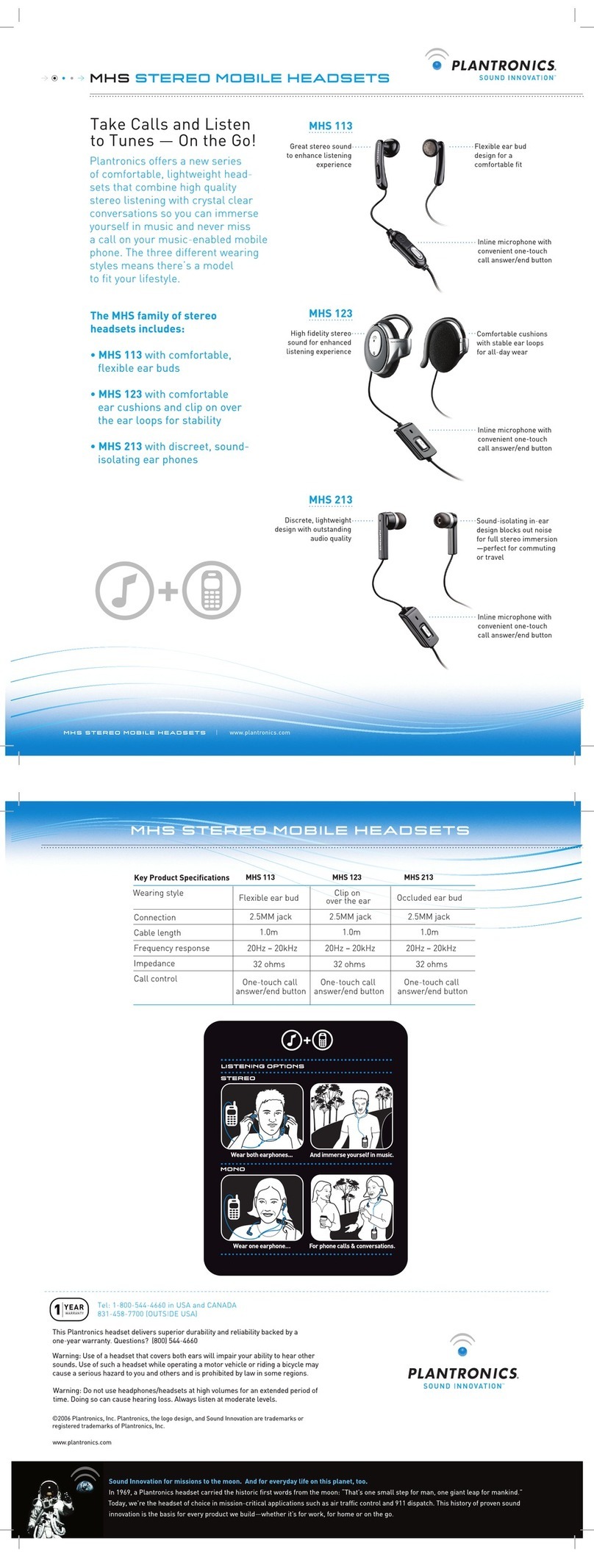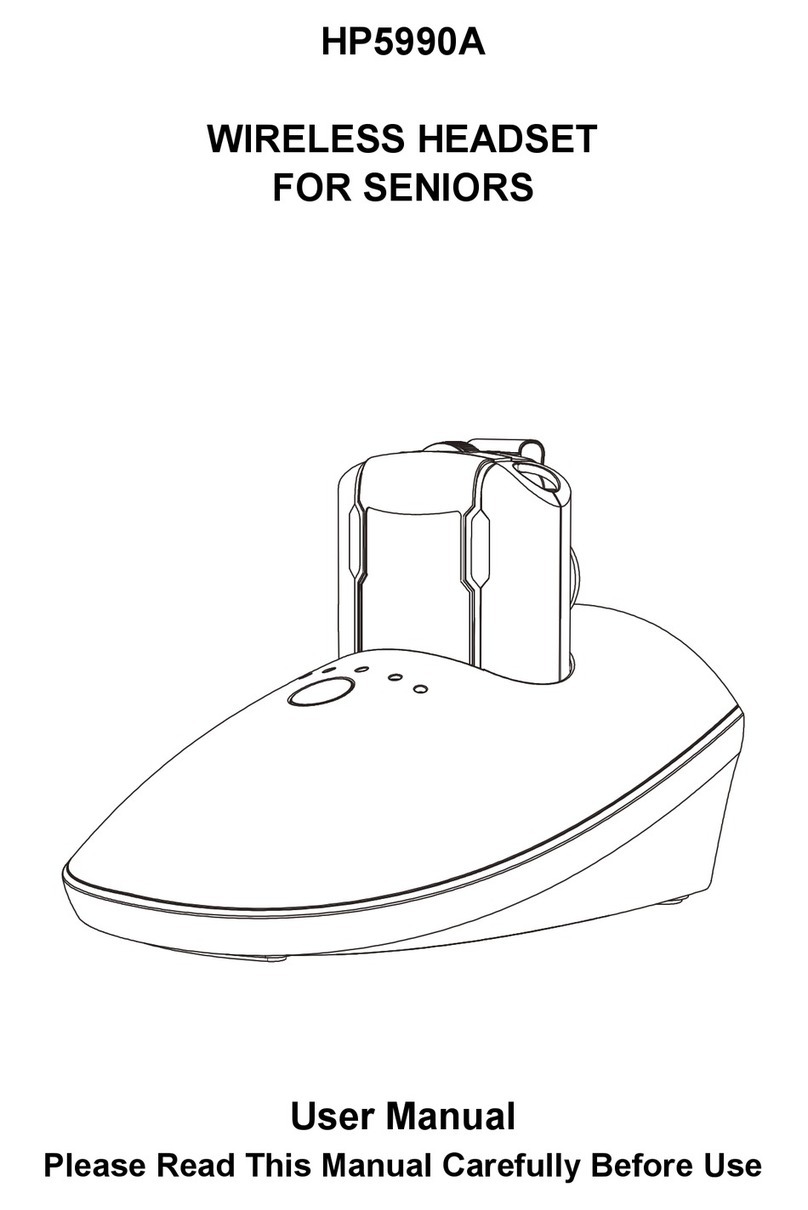Spintso REFCOM 2-SET User manual

REFCOM®
MANUAL Vers. 2.0/Bluetooth 5.1
Refcom Manual Vers2.indd 1Refcom Manual Vers2.indd 1 2021-12-14 17:202021-12-14 17:20

REFCOM®
MANUAL
2-seT 3-seT 4-seT
3.4.1
Refcom Manual Vers2.indd 2-3Refcom Manual Vers2.indd 2-3 2021-12-14 17:202021-12-14 17:20

1. Pairing of two units
If the units are already paired, continue to section 2.
1.1 Mark-up the two units with “A1” and “MASTER”.
1.2 Pairing:
1.2.1 Start-up both units by pressing down the ON-button until they activate.
1.2.2 Erase any current pairing connection on all units by pressing down the +
and–buttonssimultaneouslyuntiltheLEDemitsaredash.
1.2.3 Restart both units.
1.2.4 Place the units 15 cm apart from each other.
1.2.5 Press down A-button on the A1 unit, and the B-button on the MASTER unit
untiltheLEDstartsashingrapidlyinredandbluecolours.
1.2.6 Make a short key-press on button A on the A1 unit.
1.2.7 Waitamomentuntilbothunitsstopashinginarapidmanner.
1.2.8 Once again make a short key-press on button A on the A1 unit. After a mo-
menttheLEDsonbothunitswillashslowlyinredandbluecolourand
communication is established.
1.2.9 Shut down both units by pressing the OFF button.
1.3 Pairing is stored after shutting down.
2. Start-up a 2-set
2.1 Note! If the units before start-up have been paired as a 3-set or 4-set,
simply start up the system without the 3rd and 4th radio.
2.2 Connect headsets and start-up both units by pressing down the ON button
until they activate.
2.3 Place the units 15 cm apart from each other.
2.4 Make a short key-press on button A on the A1 unit.
2.5 CommunicationisestablishedWhenLEDsonbothunitsashslowlyinred
and blue colour.
2.6 If speaking between the two units does not work, test the following: 1.
Increase the distance to at least 15 cm between the units and press A
button once again. 2. Restart both units and press A button, 3. Pair the
units once again according to section 1, 4. Check for faulty headset by
connecting another headset to the radio.
3. Handling
3.1 Make sure the radios are fully charged before use.
3.2 Use SPINTSO arm bag or belt clip to attach REFCOM®.
The radio shall not be worn behind your back or by the belt when the
distance between referees are great.
REFCOM® shall never be worn upside down in rainy conditions.
3.3 Speak between each other through the system for 10-20 seconds before
adjusting the earphone volume to a comfortable level.
This is so that the microphone automatic gain will have had time to set.
3.4 Microcom/TwistLock headset:
3.4.1 Make sure that the microphone is positioned in height with
your mouth and has a distance of around one cm.
The“TALK”sideofthemicrophoneshallnotbepositionedatagainstthe
skin.
3.4.2 If necessary, use transparent medical tape on your cheek to secure the
microphone position.
3.4.3 Attach the headset cord to the arm bag and to the sweater using clip.
4. CHARGING
Charge the radio after use. The LED will emit red light while charging. When
fully charged, the LED shut down.
REFCOM® GUIDE, 2-set
Refcom Manual Vers2.indd 4-5Refcom Manual Vers2.indd 4-5 2021-12-14 17:202021-12-14 17:20

1. Pairing of three units
If the units are already paired, continue to section 2.
1.1 Mark-up the three units with “MASTER”, “A1” and “A2”. The referee shall use
the MASTER unit and the assisting referees use A1 and A2. The A1 and
MASTERunitsarepairedrstandafterthattheMASTERandA2unitsare
paired. The MASTER unit will mix the audio between all three units.
1.2 Pairing:
1.2.1 Start-up all units by pressing down the ON-button until they activate.
1.2.2 Erase any current pairing connections on all units by pressing down the +
and–buttonssimultaneouslyuntiltheLEDemitsaredash.
1.2.3 Restart all units.
1.2.4 Place the units 15 cm apart from each other.
1.2.5 Press down A-button on the A1 unit, and the B-button on the MASTER unit
untiltheLEDstartsashingrapidlyinredandbluecolours.
1.2.6 Make a short key-press on button A on the A1 unit.
1.2.7 Waitamomentuntilbothunitsstopashinginarapidmanner.
1.2.8 Press down A-button on the MASTER unit, and the B-button on the A2 unit
untiltheLEDstartsashingrapidlyinredandbluecolours.
1.2.9 Make a short key-press on button A on the MASTER unit.
1.2.10 Waitamomentuntilbothunitsstopashinginarapidmanner.
1.2.11 Make a short key-press on button A on the A1 unit. After a moment the
LEDsonallunitswillashslowlyandcommunicationisestablished.(A1
ashinredcolour,MASTERinred/bluecolour,andA2inbluecolour.)
1.2.12 Shut down all units by pressing the OFF button.
1.3 Pairing is stored after shutting down.
2. Start-up a 3-set
2.1 Note! If the units before start-up have been paired as a 4-set, simply start
up the system without the 4th radio.
2.2 Connect headsets and start-up all units by pressing down the ON button
until they activate.
2.3 Place the units 15 cm apart from each other.
2.4 Make a short key-press on button A on the A1 unit.
2.5 CommunicationisestablishedWhenLEDsonallunitsashslowly.(A1
ashinredcolour,MASTERinred/bluecolour,andA2inbluecolour.)
2.6 If speaking between the units does not work, test the following: 1. Increase
the distance to at least 15 cm between the units and Press A button on A1
unit once again. 2. Restart all units and press A button on A1 unit, 3. Pair
the units once again according to section 1, 4. Check for faulty headset by
connecting another headset to the radio.
3. Handling
3.1 Make sure the radios are fully charged before use.
3.2 Use SPINTSO arm bag or belt clip to attach REFCOM®.
The radio shall not be worn behind your back or by the belt when the
distance between referees are great.
REFCOM® shallneverbewornupsidedowninrainy conditions.
3.3 Speak between each other through the system for 10-20 seconds before
adjusting the earphone volume to a comfortable level. This is so that the
microphone automatic gain will have had time to set.
3.4 Microcom/TwistLock headset:
3.4.1 Make sure that the microphone is positioned in height with
your mouth and has a distance of around one cm. The “TALK” side of the
microphoneshallnotbepositionedatagainsttheskin.
3.4.2 If necessary, use transparent medical tape on your cheek to secure the
microphone position.
3.4.3 Attach the headset cord to the arm bag and to the sweater using clip.
4. CHARGING
Charge the radio after use. The LED will emit red light while charging. When fully
charged, the LED shut down.
REFCOM® GUIDE, 3-set
Refcom Manual Vers2.indd 6-7Refcom Manual Vers2.indd 6-7 2021-12-14 17:202021-12-14 17:20

1. Pairing of four units
If the units are already paired, continue to section 2.
1.1 Mark-up the four units with “MASTER”, “A1”, “A2” and “B1”. The referee shall
use the MASTER unit and the assisting referees use A1 and A2. The 4th
refereeusestheB1.TheA1andMASTERunitsarepairedrst,thenthe
MASTERandA2units,andnallytheA2andB1unitsarepaired.TheA2
unitshallbeonthesamesideoftheeldastheB1unit.
1.2 Pairing:
1.2.1 Start-up all units by pressing down the ON-button until they activate.
1.2.2 Erase any current pairing connections on all units by pressing down the +
and–buttonssimultaneouslyuntiltheLEDemitsaredash.
1.2.3 Restart all units.
1.2.4 Place the units 15 cm apart from each other.
1.2.5 Press down A-button on the A1 unit, and the B-button on the MASTER unit
untiltheLEDstartsashingrapidlyinredandbluecolours.
1.2.6 Make a short key-press on button A on the A1 unit.
1.2.7 Waitamomentuntilbothunitsstopashinginarapidmanner.
1.2.8 Press down A-button on the MASTER unit, and the B-button on the A2 unit
untiltheLEDstartsashingrapidlyinredandbluecolours.
1.2.9 Make a short key-press on button A on the MASTER unit.
1.2.10 Waitamomentuntilbothunitsstopashinginarapidmanner.
1.2.11 Press down A-button on the A2 unit, and the B-button on the B1 unit until
theLEDstartsashingrapidlyinredandbluecolours.
1.2.12 Make a short key-press on button A on the A2 unit.
1.2.13 Waitamomentuntilbothunitsstopashinginarapidmanner.
1.2.14 Make a short key-press on button A on the A1 unit. After a moment the
LEDsonallunitswillashslowlyandcommunicationisestablished.(A1
ashinredcolour,MASTERandA2inred/bluecolour,andB1inblue
colour.)
1.2.15 Shut down all units by pressing the OFF button.
1.3 Pairing is stored after shutting down.
REFCOM® GUIDE, 4-set
A - b A - b A - b
15 cm 15 cm 15 cm
A1 MASTER A2 b1
Refcom Manual Vers2.indd 8-9Refcom Manual Vers2.indd 8-9 2021-12-14 17:202021-12-14 17:20

2. Start-up a 4-set
2.1 Connect headsets and start-up all units by pressing down the ON button
until they activate.
2.2 Place the units 15 cm apart from each other.
2.3 Make a short key-press on button A on the A1 unit.
2.4 CommunicationisestablishedWhenLEDsonallunitsashslowly.(A1
ashinredcolour,MASTERandA2inred/bluecolour,andB1inblue
colour.)
2.5 If speaking between the units does not work, test the following: 1. Increase
the distance to at least 15 cm between the units and Press A button on A1
unit once again. 2. Restart all units and press A button on A1 unit, 3. Pair
the units once again according to section 1, 4. Check for faulty headset by
connecting another headset to the radio.
3. Handling
3.1 Make sure the radios are fully charged before use.
3.2 Use SPINTSO arm bag or belt clip to attach REFCOM®.
The radio shall not be worn behind your back or by the belt when the
distance between referees are great.
REFCOM® shall never be worn upside down in rainy conditions.
3.3 Speak between each other through the system for 10-20 seconds before
adjusting the earphone volume to a comfortable level. This is so that the
microphone automatic gain will have had time to set.
3.4 Microcom/TwistLock headset:
3.4.1 Make sure that the microphone is positioned in height with
your mouth and has a distance of around one cm. The “TALK” side of the
microphoneshallnotbepositionedatagainsttheskin.
3.4.2 If necessary, use transparent medical tape on your cheek to secure the
microphone position.
3.4.3 Attach the headset cord to the arm bag and to the sweater using clip.
4. CHARGING
Charge the radio after use. The LED will emit red light while charging. When fully
charged, the LED shut down.
REFCOM® GUIDE, 4-set
MASTER
Football Set-up
A1
b1 A2
Refcom Manual Vers2.indd 10-11Refcom Manual Vers2.indd 10-11 2021-12-14 17:202021-12-14 17:20

www.spintso.com
Refcom Manual Vers2.indd 12Refcom Manual Vers2.indd 12 2021-12-14 17:202021-12-14 17:20
This manual suits for next models
2