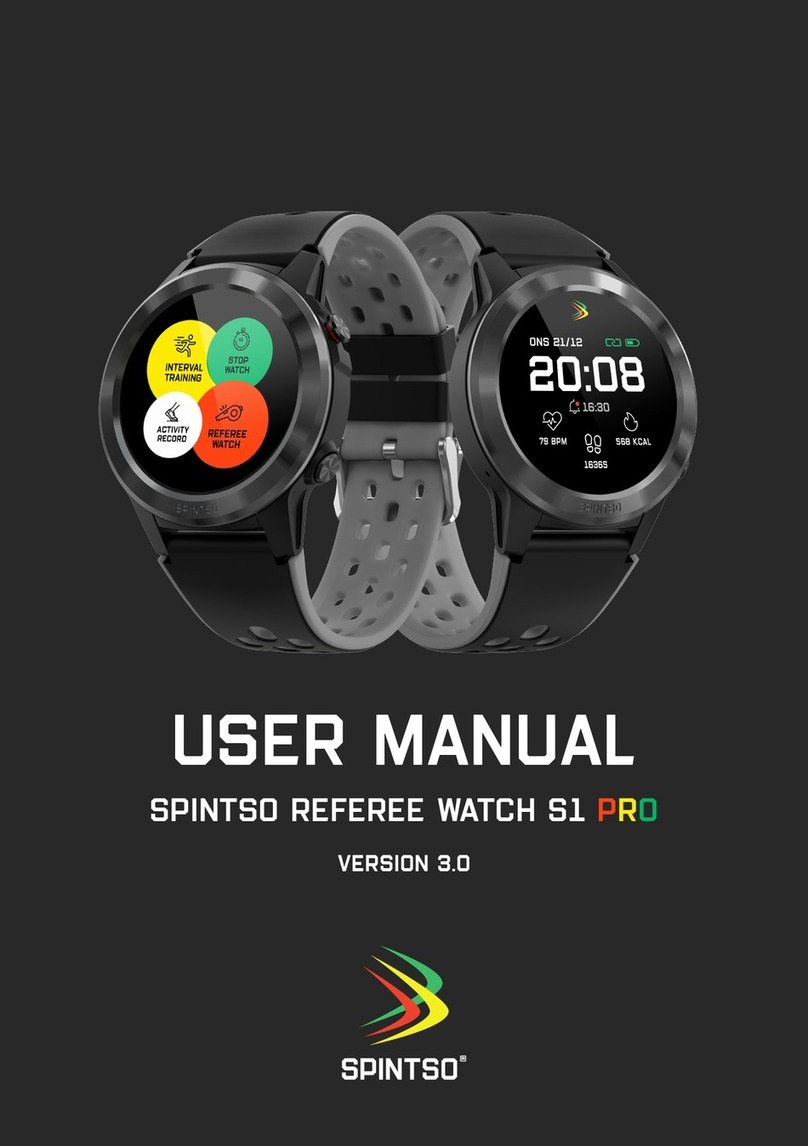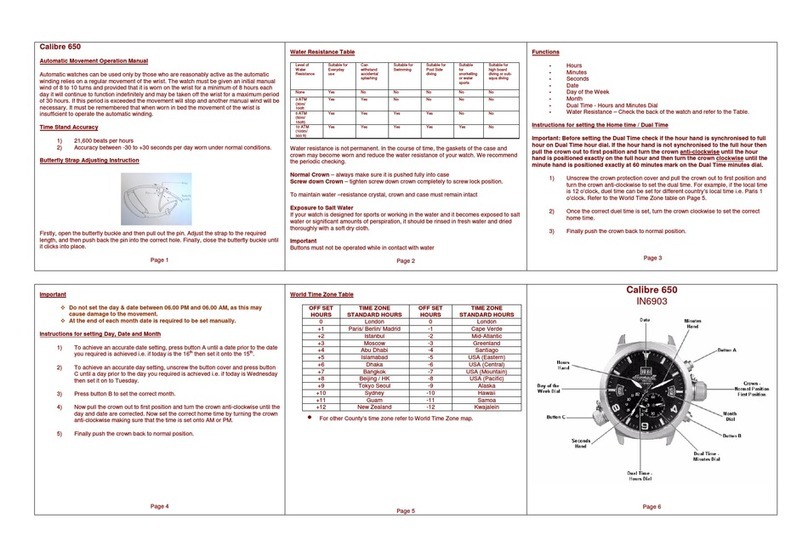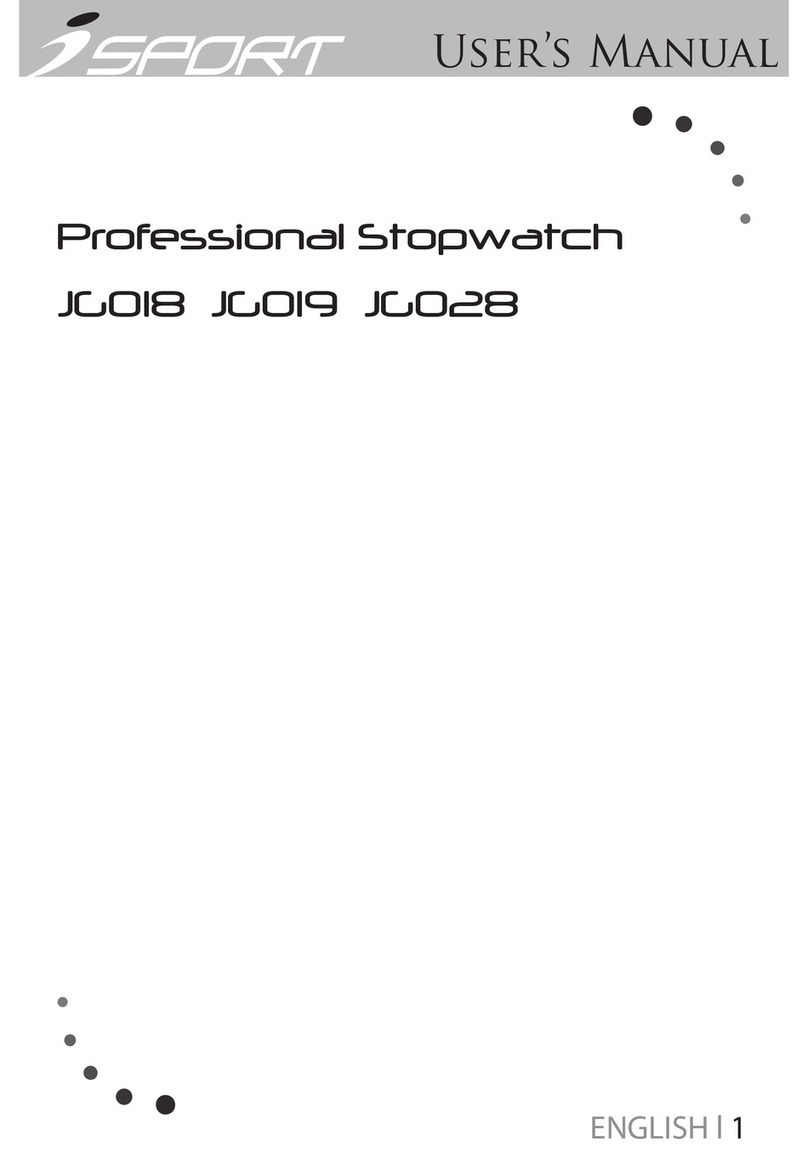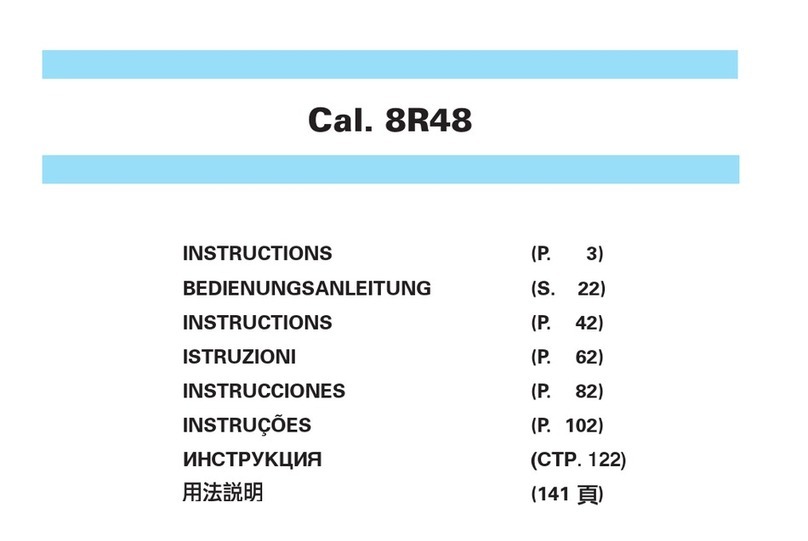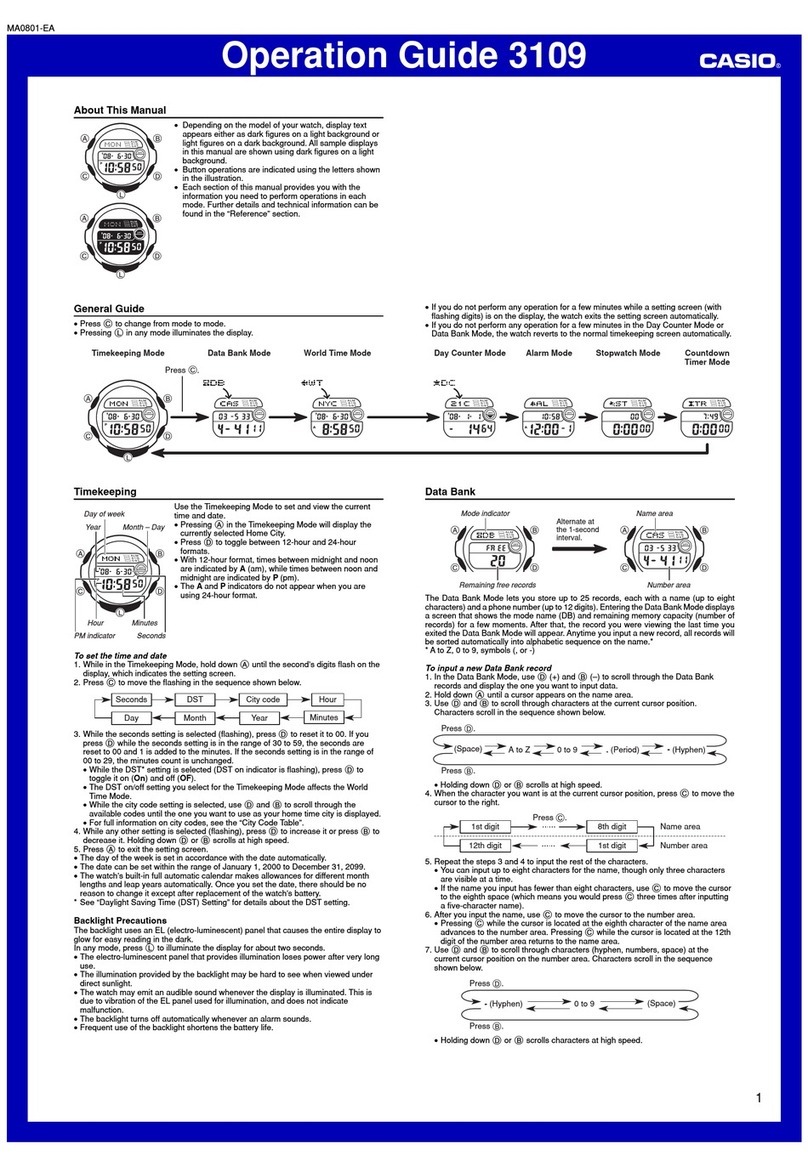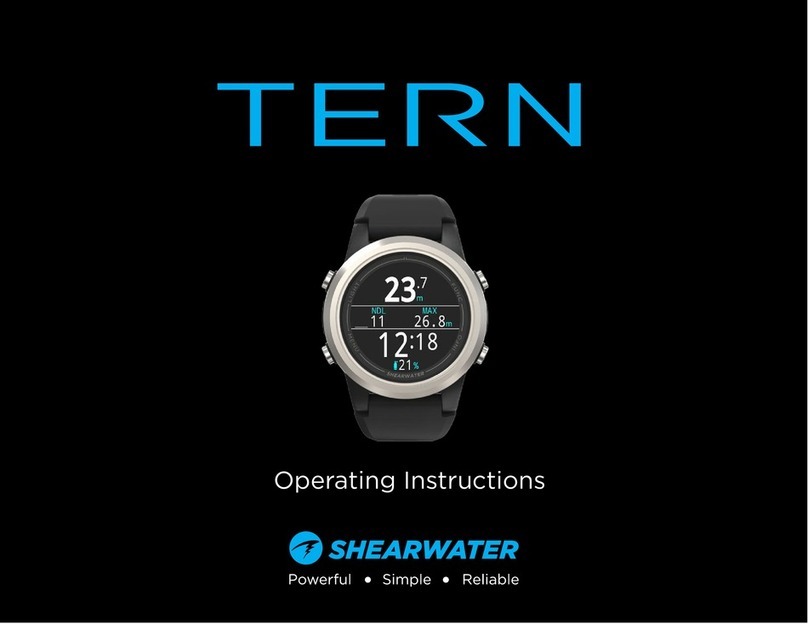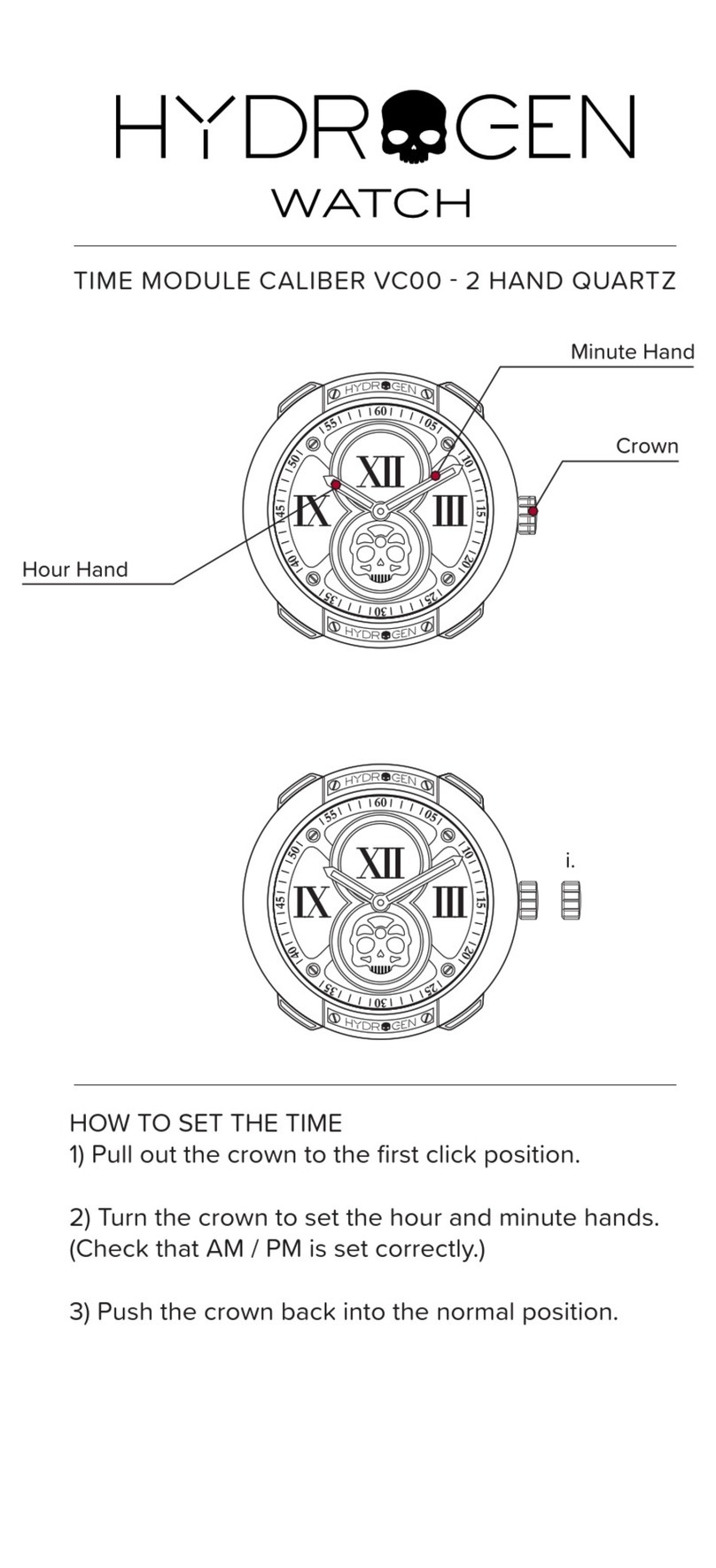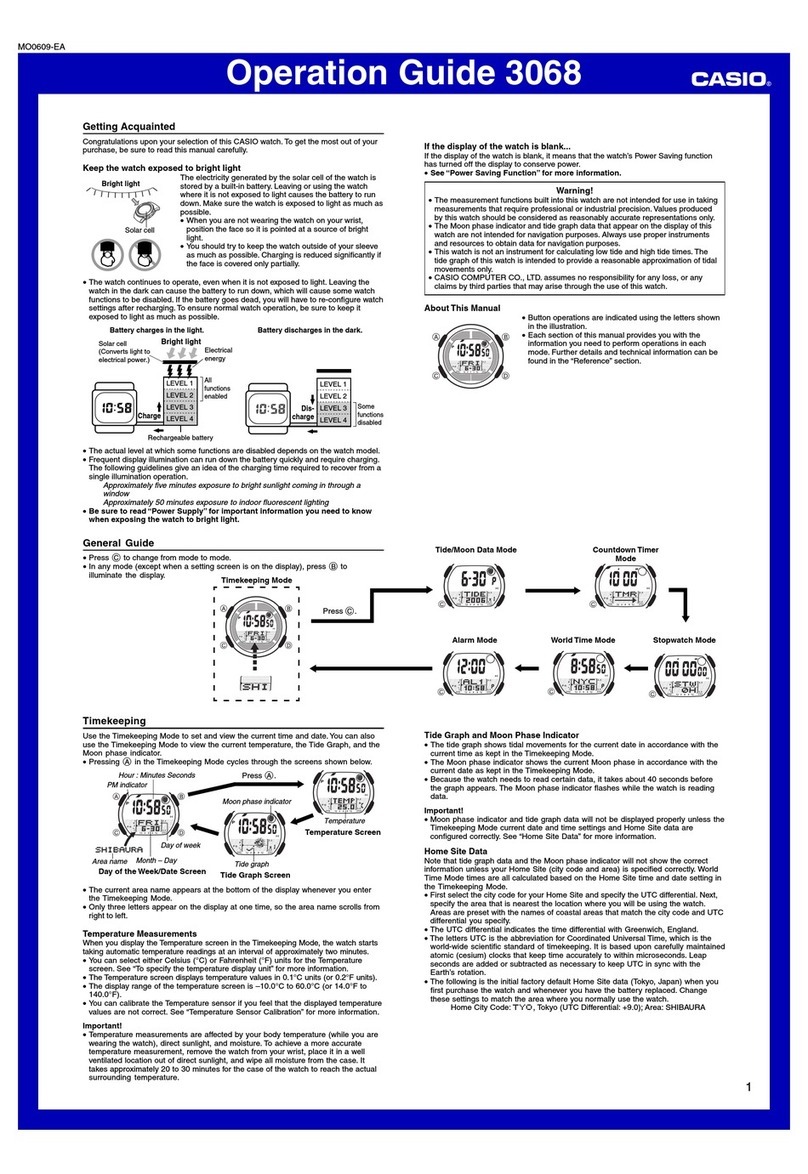Spintso S1 Pro User manual

User Manual, Spintso Referee Watch S1 PRO, vers 2.0
1 (30)
Spintso Referee Watch S1 Pro
User Manual
Version 2.0
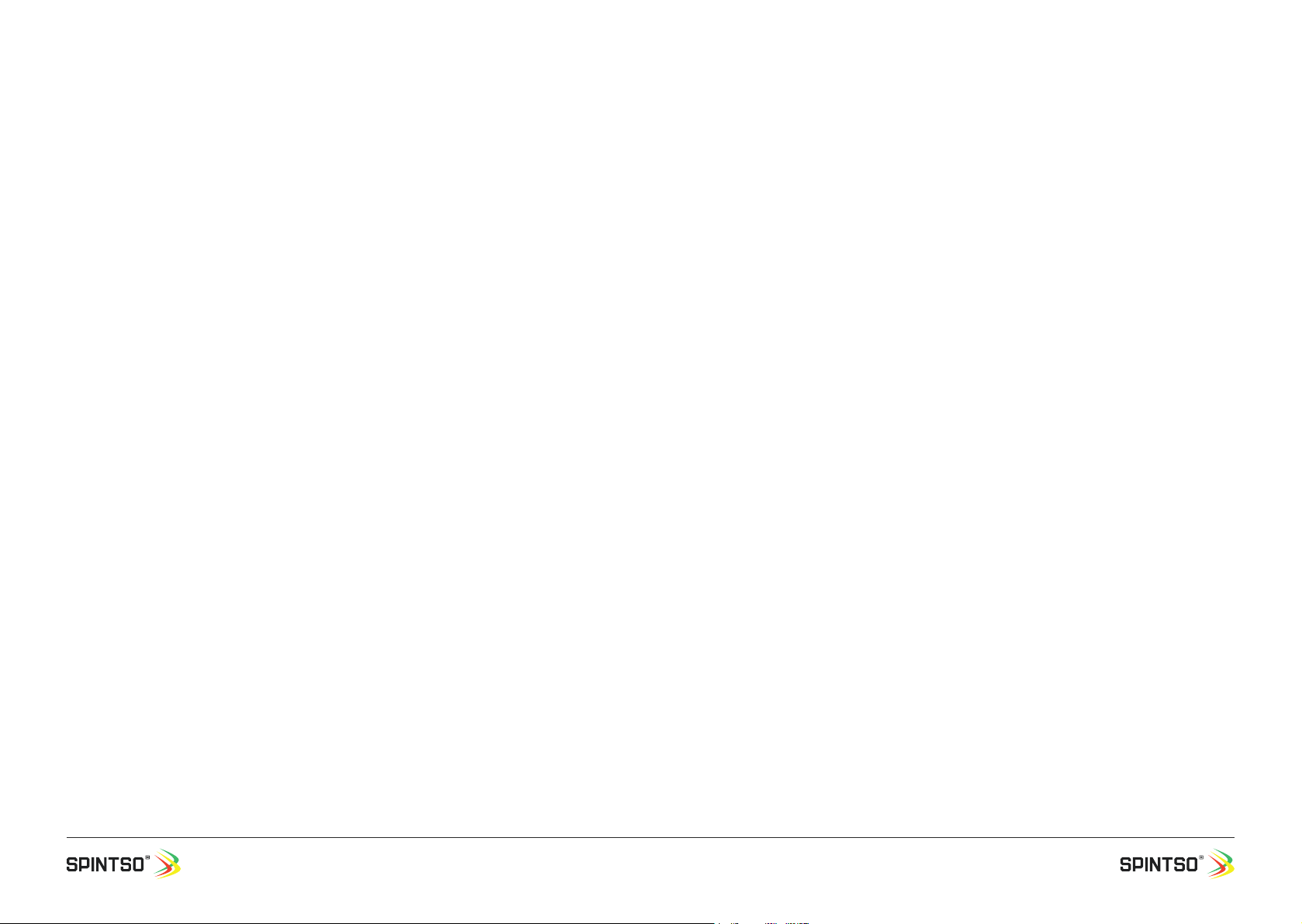
User Manual, Spintso Referee Watch S1 PRO, vers 2.0
2 (30)
User Manual, Spintso Referee Watch S1 PRO, vers 2.0
3 (30)
Table of Contents
2. Overview and Abbreviations
3. Start-up
4. Charging
5. Connect to app
6. General handling
7. REFEREE FUNCTIONS
8. OTHER FUNCTIONS
9. Short-cuts
10. App features
11. Properties
12. Warranty & contact
4
4
4
5
6
8
22
24
25
27
28
Please read this manual in its entirety before using your Spintso watch.
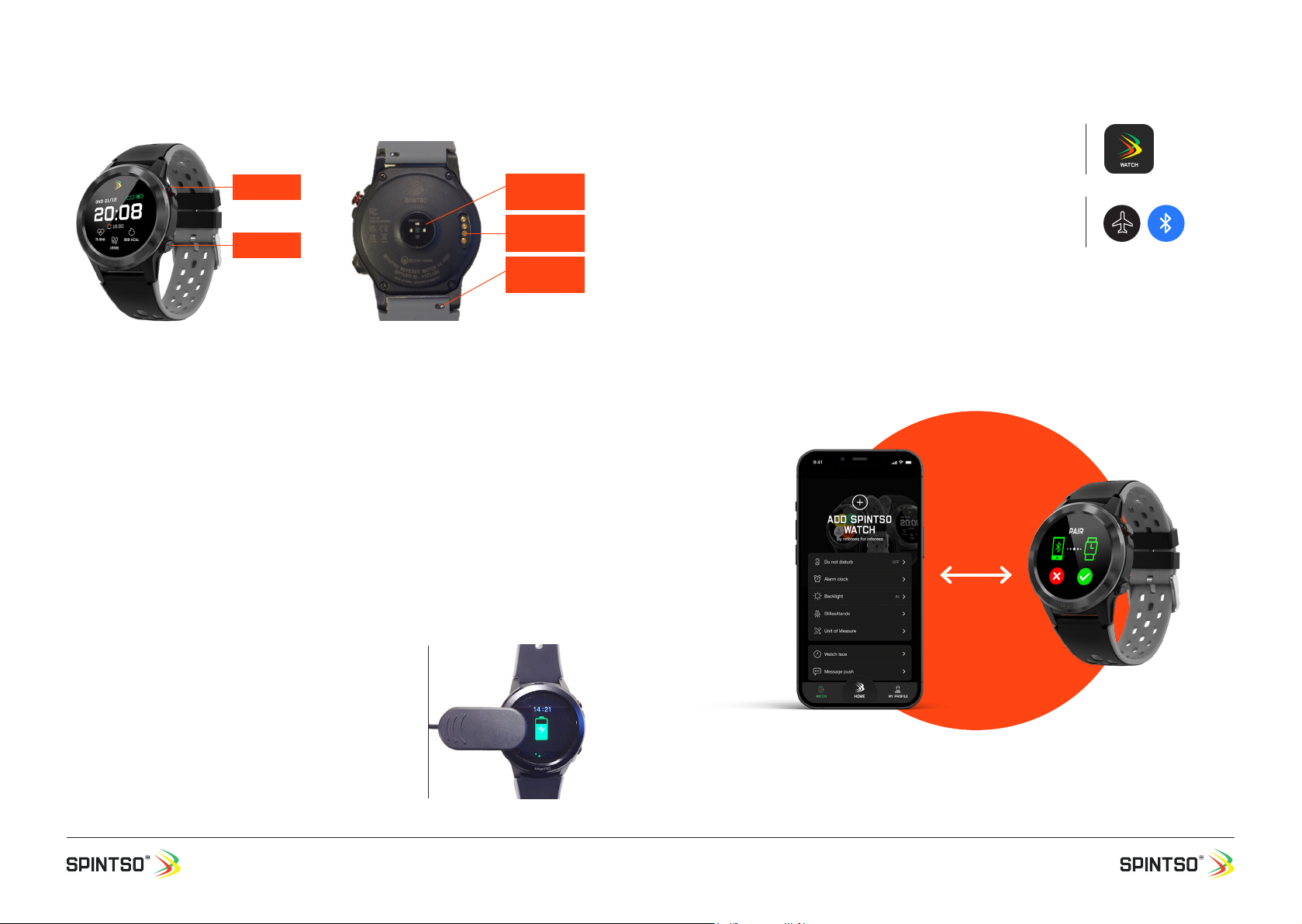
User Manual, Spintso Referee Watch S1 PRO, vers 2.0
4 (30)
User Manual, Spintso Referee Watch S1 PRO, vers 2.0
5 (30)
5. Connect to app
5.1. SMARTPhone installation
Search for “Spintso watch” on the App Store for iPhone, or on
Google Play for Android. Install Spintso App on your phone.
5.2. Connect watch
Check that Bluetooth is enabled on your phone and on your watch.
Phone: Normally a Blue Bluetooth symbol.
Watch: White ight mode symbol. (Default)
Open the Spintso watch app on your phone and select the “WATCH” tab. Then select “ADD SPINTSO
WATCH”. Wait until your Spintso watch appear in the list below and then select S1 PRO. Finally con-
rm the new pairing by selection on your watch.
The Spintso App may ask you to update the watch software. If battery status is greater than 50% you
can select yes to update.
2. Overview and Abbreviations
3. Start-up
3.1. Content
The following items are included:
- Spintso referee watch S1 PRO.
- USB charging cable.
- Quick start manual & information sheet.
3.2. Peel off
Before using your new watch, please remove the screen protector and the thin transparent plastic lm
that covers the heart rate sensor.
3.3. Activation
Press and hold Button A until the bar on the screen rises to maximum. Then release the button.
Spintso logo arcs shall appear for a moment and when the clock face appears the watch is ready.
4. Charging
Connect the included charging cable between your watch and a
standard USB-A charging port. Make sure the pogo pins on the
charging clip align properly to the watch charging interface. If wet,
the watch exterior shall be wiped dry before charging.
The watch will briey light the display and indicate charging when
charging power is applied.
Charging time is up to two hours and is complete when the display
shows a fully charged battery. Press button A to see current charg-
ing status.
Button A
Button B
Heart rate
Sensor
Charging
interface
Latch for
bracelet
21/12, onsdag

User Manual, Spintso Referee Watch S1 PRO, vers 2.0
6 (30)
User Manual, Spintso Referee Watch S1 PRO, vers 2.0
7 (30)
6.3.2 Short-cuts
.
6.3.2 Functions
6.4. Deactivation
Select Power-Off in Settings or press and hold button A for 16 seconds to turn off the watch.
6. General handling
6.1. Screen wake-up
Screen is activated by either pressing button A, or by turning the wrist. The screen fades and deac-
tivates automatically after a congurable time. During fading, the screen can be tapped to keep the
screen active.
6.2. Change clock-face
Changing clock-face is made when the watch show your current clock-face. Press on the touch-
screen until three small dots appear. Swipe to the right or to the left to change between the different
clock-faces. Select the clock-face you prefer by pressing the screen until the three dots disappear.
6.3. Navigation from home screen
6.3.1 Settings
20:08
ONS 21/12
79 BPM
16365
568 kcal
16:30
88
20:
88
47
888
8888888888
ONS 2021-12-21
88888888888
88888888888
88888888888
78 bpm
16365 steps
568 kcal
79 BPM
16365 steps
568 kcal
ONS
21/12
79 BPM
16365 steps
568 kcal
ONS
21/12
88
20:
88
47
888
8888888888
ONS 2021-12-21
88888888888
88888888888
88888888888
78 bpm
16365 steps
568 kcal
20:08
ONS 21/12
79 BPM
16365
568 kcal
16:30
Spintso Classic
Retro
20:08
ONS 21/12
79 BPM
16365
568 kcal
16:30
21/12, onsdag
Home Settings
Swipe down to go to settings.
Return to home screen by swiping up, or by
pressing button A
20:08
ONS 21/12
79 BPM
16365
568 kcal
16:30
Home Referee functions Heart Rate Daily health data
Stop
Watch
45
Interval
Training
Referee
Watch
Activity
Record
Return to home screen by swiping right/left, or by pressing button A
20:08
ONS 21/12
79 BPM
16365
568 kcal
16:30
Home
Spintso Sports
Heart Blood Pr.
Functions 1
Notice ALARM
Weather Timer
Functions 2
SETTINGS App
Functions 3
Return to home screen by swiping right, or by pressing button A

User Manual, Spintso Referee Watch S1 PRO, vers 2.0
8 (30)
User Manual, Spintso Referee Watch S1 PRO, vers 2.0
9 (30)
7. Referee functions
Available referee functions are Referee watch, Interval training watch, Stop-watch, and Activity record.
A function is selected by tapping on the applicable bubble.
7.1. Referee watch
PRO 1 and Pro 2 are the traditional match clock and
works similar to our previous watches. Youth is a
new match clock where goals and penalties can be
registered. All matches are set individually to prepare
for three different kind of matches.
7.1.1. Match settings
Touch the screen to select Match settings. Then select PRO 1, PRO 2
or Youth.
PERIODS: Set between 1 and 9 periods. Conrm by pressing button A
or cancel by swiping to the right.
PERIOD TIME: Set individual period time between 00:00 and 99:59. (mm:ss). Press button B, or swipe
to the left to set the time of the next period. Conrm all period time settings by pressing button A or
cancel all period time setting by swiping to the right.
BREAK TIME: Set individual break time between 00:00 and 99:59. (mm:ss).
Press button B, or swipe to the left to set the time of the next break. Conrm all break time settings by
pressing button A or cancel all break time setting by swiping to the right.
INDICATION: Select VIBRATION by touching the screen. Set vibration strength between 1 and 5, or off.
Conrm by pressing button A or cancel by swiping to the right.
START/STOP: This option denes how to start, pause, and restart the match with button A. Select
SHORT PRESS, LONG PRESS or DOUBLE PRESS by touching the screen.
SHORT PRESS: Button A activates immediately.
LONG PRESS: Button A activates after being pressed down for 1,5 sec. (Prevents from accidental
button press).
DOUBLE PRESS: Button A activates immediately at the second press. (Prevents from accidental but-
ton press, but the time is controlled faster compared to LONG PRESS).
7.1.1.2. Additional Youth Settings
TEAM COLOUR: Select between 11 colours for the home team and guest team. Conrm each team by
pressing button A or cancel by swiping to the right.
PENALTY TIME: Set penalty time to between 00:00 and 99:59. (mm:ss). Conrm by pressing button A
or cancel by swiping to the right.
7.1.2. Match
Touch the screen to select applicable match. PRO 1, PRO 2 or Youth.
7.1.2.1. Match indications
The watch indicates all events by vibration.
SHORT vibration: 1,0 sec long. Activated at start of period and when enter/exit Youth menu. MEDIUM
vibration: 2,0 sec long. Activated when stopping the period time and when Youth penalty time is zero.
LONG vibration: 5 sec long. Activated at end of Period and at end of Break time. REMINDER vibration:
three vibrations, repeated every 10 sec. Activated after period time is stopped (Paused) during a
period.
MATCH
SETTINGS
Back
MATCH
Back
PRO 1
Youth Pro 2
Periods
period time
Break time
Indication
Pro 2
Back

User Manual, Spintso Referee Watch S1 PRO, vers 2.0
10 (30)
User Manual, Spintso Referee Watch S1 PRO, vers 2.0
11 (30)
7.1.2.2. Match clocks and display indicator
Current time: Shows the real time. 12/24h format is decided by the setting in your phone.
Period time: Shows the remaining period playing time.
Period number (P): Shows the current playing period.
GPS & Battery indicator: GPS ready is indicated by green symbol. GPS not ready is indicated by
crossed through red symbol. Current battery status is indicated by the degree of ll-out of the battery
symbol.
Additional Time (+): Shows for how long the current period have been paused.
Break time (B): Shows the remaining time until the next period shall start. Only visible during break.
Counting-up time (TOT): Shows the continuous time that have passed since the current period start-
ed and it continues to count up during break time. When the next period is started, the counting-up
time is set to the sum of all previous playing periods and continue to count up.
Penalty counter (PT): Shows the oldest currently active penalty. Maximum number of penalties during
a game is nine.
Penalty Timer: Shows the remaining time until a player is allowed back onto the eld. If additional
penalties are active at the same time, the newer penalty will appear after the old has ended and
disappeared.
Team score counter: Shows the number of goals that have been registered for each team. The maxi-
mum number of goals is limited to 99.
Team colour: Shows the colour of the home and guest teams.
7.1.2.3. Match preparations
Charging: Make sure that your watch has enough battery power to last through the match(es). Note
that the watch draws more power than normal during a match due to always on display and GPS
tracking. Preferably make sure that your watch is fully charged at the beginning of the match day.
Set-up: Make sure all match settings are correctly set before the game start. Note that you need to set
each period time and break time separately if your game has for example 2 periods/breaks or more.
GPS: GPS needs to be connected if you want your movement to be recorded. If your watch has not
been connected to GPS for a long time, the time to connect can be long. 0,5-2 minutes. To make the
watch connect to GPS quicker, update the watch with AGPS through the Spintso watch APP and make
a brief GPS connection at a convenient time. This can be done up to a couple of hours before the
match. Standing in an open area makes connecting to GPS go much faster.
In a city with houses all around, connecting to GPS may take a very long time if connecting for the rst
time. After GPS have once connected, movement recording in a city works very well.
7.1.2.4. General match handling
Applicable match can preferably be selected at warm-up before the match. Then the GPS will have
plenty of time to connect, and the watch will be 100% ready when starting the match. (Match can be
started even if GPS is not locked).
The following actions are taken after selecting a match (PRO 1, PRO 2 or YOUTH).
a. Screen remain always on.
b. Touch screen is disabled
c. Bluetooth is deactivated
d. All notications and the alarm clock are disabled.
e. GPS start try to connect. When GPS is connected the GPS symbol change from red to green.
f. Number of playing periods, First playing Period time and rst break time is presented.
g. All match clock functions are controlled by button A.
h. Vibration feedback for button press and match events are enabled.
43:06
20:08:37
P2
00:00 B 15:00
TOT 000:00
Gps
Period time
Current time
43:06
20:08:37
P2
PT1 15:00 B 15:00
Gps
Home 00 GUEST 00
PRO 1 / PRO 2
Youth
GPS & Battery indicator
Break time
Period number
Additional Time
Counting-up time
Period time
Current time
GPS & Battery indicator
Break time
Period number
Penalty counter
Penalty timer
Team colour
Team score counter

User Manual, Spintso Referee Watch S1 PRO, vers 2.0
12 (30)
User Manual, Spintso Referee Watch S1 PRO, vers 2.0
13 (30)
7.1.2.5. Pro 1 / Pro 2 match handling
• Match is started by pressing button A. How the button activates depends on the Short-press, long
press or double-press setting.
For the PRO match clock, we recommend trying the double-press button activation. It provides both
fast and secure control of the match clock.
• If the match clock is started too early by mistake, you can reset the current playing period. This is
done by pressing and holding button A for 6 seconds. After 3 seconds you will receive a blinking
message that the period is about to be reset.
• During playing period, the period time can be paused by pressing on button A. Additional time start
to count up, and the watch will vibrate every 10 seconds to remind the referee that the period time
is paused. Press on button A again to resume the period time. The additional time then pauses.
• End of period is indicated by a ve second vibration, and the break time starts to count down.
• End of break time is indicated by a ve second vibration.
• Start the new period by pressing button A. The new playing period is always started
manually, and it can be started before or after the break time have reached zero.
• To exit the match clock, press and hold button A for 6 seconds. After 3 seconds you will receive a
blinking message that you are about to exit the match. You can only exit the match after the match
have ended, or after a playing period have been reset.
7.1.2.6. PRO match example 2x45, Break Time 15
All start/stop/restart actions are made by pressing button A.
7.1.2.7. Youth match handling
• Match is started by pressing button A. How the button activates depends on the Short-press, long
press or double-press setting.
For the Youth match clock, we recommend trying short-press button activation. It provides the
most practical control of the match clock, and the Youth event menu.
• If the match clock is started too early by mistake, you can reset the current playing period. This is
done by pressing and holding button A for 6 seconds. After 3 seconds you will receive a blinking
message that the period is about to be reset.
• After the match has started, the Youth event menu can be accessed by pressing down button A.
Enter, exit and stepping through the Event menu is conrmed by short indications. Youth menu and
options are described separately.
• End of period is indicated by a ve second vibration, and the break time starts to count down.
• End of break time is indicated by a ve second vibration.
• Start the new period by pressing button A and select Kick-off in the youth event menu. The new
playing period is always started manually, and it can be started before or after the break time have
reached zero.
• To exit the match clock, press and hold button A for 6 seconds. After 3 seconds you will receive a
blinking message that you are about to exit the match. You can only exit the match after the match
have ended, or after a playing period have been reset.
45:00
20:00:00
P2
00:00 B 15:00
TOT 000:00
Gps
PRO Match is selected.
The settings for the match
are displayed. The number
of match periods, and the
time for the rst period
and the rst break.
10 min
44:59
20:10:00
P1
00:00
TOT 000:01
Gps
Match is started. The
Period time start count-
ing down, and the Total
time start to count up.
Break time disappear.
Period nr. 1 is displayed.
15 min
30:00
20:25:00
P1
00:01
TOT 015:01
Gps
Match time is stopped.
The Period time is now
stopped. Additional
Time start to count up.
Total time continue
counting up.
30 sec
29:59
20:25:31
P1
00:30
TOT 015:31
Gps
Match time is restarted.
The Period Time start to
continue count down, and
the Additional Time stop
to count up. Total time
continue counting up.
00:00
21:56:31
P2
00:00
TOT 105:00
Gps
EXIT
MATCH
Post end of match.
Total time continue count-
ing up. Button A is pressed
>6 sec to manually exit
the match. “EXIT MATCH”
blink the last 3 seconds to
inform that you are about
to exit the match.
15 min
00:00
21:46:31
P2
00:00
TOT 090:01
Gps
Match is nished. The
Period time has ended,
and the break time
remain not visible. Total
time continue counting
up.
45 min
44:59
21:01:31
P2
00:00
TOT 045:01
Gps
2nd period is started.
The Period time start
counting down, and the
Total time start to count
up from 45:00. Break time
(00:00) disappear, and
Additional time is reset.
Period nr. 2 is displayed.
16 min
00:00
20:45:31
P1
00:30
TOT 045:31
Gps
B 14:59
Break time between peri-
ods automatically start.
The Period time has
ended, and the break
time has started to count
down. Total time continue
counting up.
30 min

User Manual, Spintso Referee Watch S1 PRO, vers 2.0
14 (30)
User Manual, Spintso Referee Watch S1 PRO, vers 2.0
15 (30)
7.1.2.7.1. Youth event menu
The Youth event menu options are slightly different depending on which stage the match is at.
Menu navigation
• After the match have started, you can access the menu by pressing button A. The rst item in the
list is highlighted and ready for activation.
• Step through the menu by repeatedly pressing button A. The currently selected item is highlighted
after release of the button.
• To activate the highlighted item, press and hold button A for 2 seconds. Release the button after
you have received the vibration conrmation.
• Exit from the menu happens automatically after ve seconds if not continuing to press the button.
The currently highlighted item is then not activated.
• The menu is designed for quick activations. If you remember the different menu item positions, you
don’t even need to look at the display. For example:
• Register goal home: Press and release, press and hold, wait for vibration, release.
• Register goal guest: Press and release twice, press and hold, wait for vibration, release.
• Pause match: Press and release three times, press and hold, wait for vibration, release.
• And so on.
Menu items
• Kick-off: Starts period 2 to 9.
• Goal Home: One goal is added to the Home goal counter.
• Goal Guest: One goal is added to the Guest goal counter.
• Pause match: Period clock and active penalty timers are paused. Vibrations are activated every 10
seconds to remind that the match clock is paused.
• Cont. match: Period clock and active penalty timers are resumed.
• Penalty: Penalty count down timer is activated. Additional penalty timers (Maximum nine) can also
be activated but are hidden until the oldest timer has reached zero. The watch will vibrate when the
penalty timer reaches zero. A penalty time that has not reached zero before the end of a period will
be paused and resumed at start of the next period. Each penalty is assigned a unique number (1-9).
• Undo last: Cancels the latest action. (Goal or Penalty)
7.1.2.8. Youth match example 3x20, Break Time 10
Normal
Goal home
Goal guest
Pause match
PENALTY
UNDO LAST
Youth event menu
During pause
Goal home
Goal guest
Continue match
PENALTY
UNDO LAST
Youth event menu
During break
Kick-off
Goal home
Goal guest
Pause match
PENALTY
UNDO LAST
Youth event menu
14:00:00
20:00P3
PT1 05:00 B 10:00
Gps
Home 00 GUEST 00
Youth match selected.
The settings for the
match are displayed.
The number of match
periods, Penalty time,
and the time for the
rst period and the rst
break.
10 min
14:10:01
19:59P1
Gps
Home 00 GUEST 00
Match is started by
pressing the button.
The Period time start
counting down. Penalty
time and Break time
disappear. Period nr. 1 is
displayed.
5 min
Goal home
Goal guest
Pause match
PENALTY
UNDO LAST
Youth event menu
Goal Guest is regis-
tered.
Youth quick menu is ac-
cessed, and Goal Guest
is selected. Kick-off
option is hidden and not
active. The Period time
continue counting down
in the background.
5 sec
14:15:05
14:54P3
Gps
Home 00 GUEST 01
Watch returns to referee
watch. Guest is increased
by one. The Period Time
continue to count down.
14:23:15
08:44P1
PT1 01:54
Gps
Home 00 GUEST 01
Watch return to referee
watch. Period Time and
Penalty time PT1 has
stopped counting down.
5 sec
Goal home
Goal guest
Pause match
PENALTY
UNDO LAST
Youth event menu
Match is Paused. Youth
quick menu is accessed
and Pause Match is
selected
3 min
14:20:10
11:49P1
PT1 04:59
Gps
Home 00 GUEST 01
Watch return to referee
watch. Penalty time PT1
start to count down.
The Period Time contin-
ue to count down.
5 sec
Goal home
Goal guest
Pause match
PENALTY
UNDO LAST
Youth event menu
Penalty is registered.
Youth quick menu is
accessed, and Penalty is
selected. The Period time
continue counting down
in the background.
5 min
Goal home
Goal guest
Continue match
PENALTY
UNDO LAST
Youth event menu
Match is continued.
Youth quick menu is
accessed, and Cont.
Match is selected.
5 sec
14:27:20
08:43P1
PT1 01:53
Gps
Home 00 GUEST 01
Watch return to referee
watch. Period Time and
Penalty time PT1 start
to continue counting
down.
08:44
min
14:36:05
00:00P1
Gps
Home 00 GUEST 01
B 09:59
Period beak time start.
The Period time has
ended, and the break
time has automatically
started to count down.
(Penalty time PT1 was
indicated by vibration
and removed after
reaching 00:00.)
1 min
Kick-off
Goal home
Goal guest
Pause match
PENALTY
UNDO LAST
Youth event menu
2nd period is started by
mistake too early.
Period time start count-
ing down. Break time
disappear. Period nr. 2 is
displayed.
4 min
10 sec

User Manual, Spintso Referee Watch S1 PRO, vers 2.0
16 (30)
User Manual, Spintso Referee Watch S1 PRO, vers 2.0
17 (30)
7.2. Interval training watch
The interval training watch feature assists the referee in preparing for
the mandatory tness test. For example: In Sweden div. 4, the football
referees run 75 meters and walk 25 meters under 17 seconds / 20
seconds. repeated 44 times.
7.2.1. Interval settings
Select settings on the screen by tapping on the interval settings circle.
PERIODS: Set between 1 and 99 periods. Conrm by pressing button A
or cancel by swiping to the right.
ACTIVE TRAINING: Set the active training time (Running period)
between 00:00 and 99:59. (mm:ss). Conrm by pressing button A or
cancel by swiping to the right.
ACTIVE RESTING: Set the active resting time (Walking period) between 00:00 and 99:59. (mm:ss).
Conrm by pressing button A or cancel by swiping to the right.
RESTING TIME: Set the resting time (Time before starting the next training activity) between 00:00
and 99:59. (mm:ss). Conrm by pressing button A or cancel by swiping to the right.
INDICATION: Select VIBRATION by touching the screen. Set vibration strength between 1 and 5, or off.
Conrm by pressing button A or cancel by swiping to the right.
SCREEN ON: Select always ON or active for 60 seconds. (Wake-up by turning your wrist)
7.2.2. Interval training
Select training on the screen by tapping on the TRAINING circle.
7.2.2.1. Training indications
The watch indicates all events by vibration.
Start of training is indicated by a 1 second vibration
End of active training and resting time period is indicated by a 5 second vibration. Pausing training is
indicated by a 2 second vibration
Resume of training is indicated by a 1 second vibration.
7.2.2.2. Interval training display
Current time: Shows the real time. 12/24h format is decided by the setting in your phone.
Training mode: Shows current training mode. Active training, active resting or resting time.
Period number (P): Shows the current training period. Each period consists of one active training and
one active resting session.
Training time: Shows the remaining training time for each training session.
Total training time (TOT): Shows the total training time and counts up during training.
GPS & Battery indicator: GPS ready is indicated by green symbol. GPS not ready is indicated by
crossed through red symbol. Current battery status is indicated by the degree of ll-out of the battery
symbol.
Live health data: Shows the current heart rate, speed, and number of steps.
15:44:17
00:00P3
Gps
Home 01 GUEST 04
EXIT
MATCH
Match end. Button is
pressed >6 sec to man-
ually exit the match.
“EXIT MATCH” blink the
last 3 seconds to inform
that you are about to
exit the match.
60 min
14:44:17
19:59P2
Gps
Home 00 GUEST 01
2nd period is started.
The Period time start
counting down. Break
time disappear.
7 min
14:37:16
20:00P2
Gps
Home 00 GUEST 01
B 10:00
2nd period ready.
Current Period nr., full
period time and the
next break time are
displayed. Goal scores
remain unchanged. Peri-
od time is stopped.
1 sec
14:37:15
19:49P1
Gps
Home 00 GUEST 01
B 09:59
RESET
PERIOD
2nd period is reset.
Button is pressed >6
sec to reset the period.
“RESET PERIOD” blink the
last 3 seconds to inform
that the period is about to
be reset.
Back
INTERVAL
SETTINGS
Training
Periods
Active training
Active resting
Resting time
Interval
Back
43:06
TOT 000:00:00
ACTIVE TRAINING
20:08:37
P44
0 BPM 10 km/h 6008
Gps
Training mode
Current time
Training time
GPS & Battery indicator
Period number
Total training Time
Live health data

User Manual, Spintso Referee Watch S1 PRO, vers 2.0
18 (30)
User Manual, Spintso Referee Watch S1 PRO, vers 2.0
19 (30)
7.2.2.2. Interval training display
If you want to have GPS tracking active during the training, select interval training on your watch at
least 2 minutes in advance. Then the GPS will have plenty of time to connect. (If the watch has recent-
ly been connected to GPS, the connection time is normally less than 30 seconds.)
The following actions are taken after selecting interval training.
• Touch screen is disabled
• GPS start try to connect. When GPS is connected the GPS symbol change from red to green.
• Number of training periods, rst training session time and total training time is presented.
• Start, paus and resume training are controlled by button A.
• Vibration feedback for button press and training events are enabled.
Start the training by pressing button A.
During training, the interval training clock can be paused and restarted by pressing
button A.
To exit the interval training, press and hold button A for 6 seconds. After 3 seconds
you will receive a blinking message that you are about to exit the training.
7.3. Stop watch
Current time: Shows the real time. 12/24h format is decided by the setting in your phone.
Stop watch timer: Show either total time or lap-time.
Lap counter: Shows either TOT 00 or LAP 01-99. TOT shows the total time and LAP shows the individ-
ual lap times.
GPS & Battery indicator: GPS ready is indicated by green symbol. GPS not ready is indicated by
crossed through red symbol. Current battery status is indicated by the degree of ll-out of the battery
symbol.
Live health data: Shows the current heart rate, speed, and number of steps.
7.3.2. Stop watch handling
If you want to have GPS tracking active during the training, select the stop watch on your watch at
least 2 minutes in advance. Then the GPS will have plenty of time to connect. (If the watch has recent-
ly been connected to GPS, the connection time is normally less than 30 seconds.)
The following actions are taken after selecting interval training.
• Touch screen is disabled while counting.
• GPS start try to connect. When GPS is connected the GPS symbol change from red to green.
• Start, register new lap, and stop training are controlled by button A.
• Vibration feedback for button press and training events are enabled
Start the stop watch by pressing button A.
When the stop watch is running, new laps are registered by pressing button A.
Stopping the time is done by pressing button A for 2 seconds until you receive the second vibration
conrmation.
Lap times can only be checked after the time have stopped. This is done by swiping left/right on the
screen.
To exit the stop watch, press and hold button A for 6 seconds. After 3 seconds you will receive a blink-
ing message that you are about to exit the training.
00:35
TOT 054:35:00
ACTIVE TRAINING
14:03:40
P40
0 BPM 10 km/h 6008
Gps
Interval training
selected. The settings
for the training are
displayed. The number
of training periods,
active training time, and
the total training time.
Watch starts to lock
to GPS if applicable.
Health functions are
activated but show zero.
00:35
TOT 000:00:00
ACTIVE TRAINING
14:04:40
P01
0 BPM 10 km/h 6008
Gps
Interval training is
started. The active
training time start
counting down, and
the Total training time
start to count up.
Training period nr. P01
is displayed. Health data
is continuously updated
and stored in memory.
00:44
TOT 000:36:00
14:06:46
P01
0 BPM 10 km/h 6008
Gps
ACTIVE resting
Active resting is start-
ed. The Active resting
time automatically start
counting down, and
the Total training time
continue to count up.
01:59
TOT 052:36:00
14:59:46
P40
0 BPM 10 km/h 6008
Gps
Resting
Resting is started. The
Resting time automati-
cally start counting down
to zero after all training
periods have nished.
Period
2-40
01:59
TOT 054:35:00
14:59:46
P40
0 BPM 10 km/h 6008
Gps
Resting
EXIT
Training
Exit training. Button is
pressed >6 sec to exit the
training. “EXIT TRAINING”
blink the last 3 seconds
to inform that training
mode is about to end.
99:45:45.59
LAP 99
20:08:37
0 BPM 10 km/h 6008
Gps
Current time
GPS & Battery indicator
Stop watch timer
LAP COUNTER Live health data
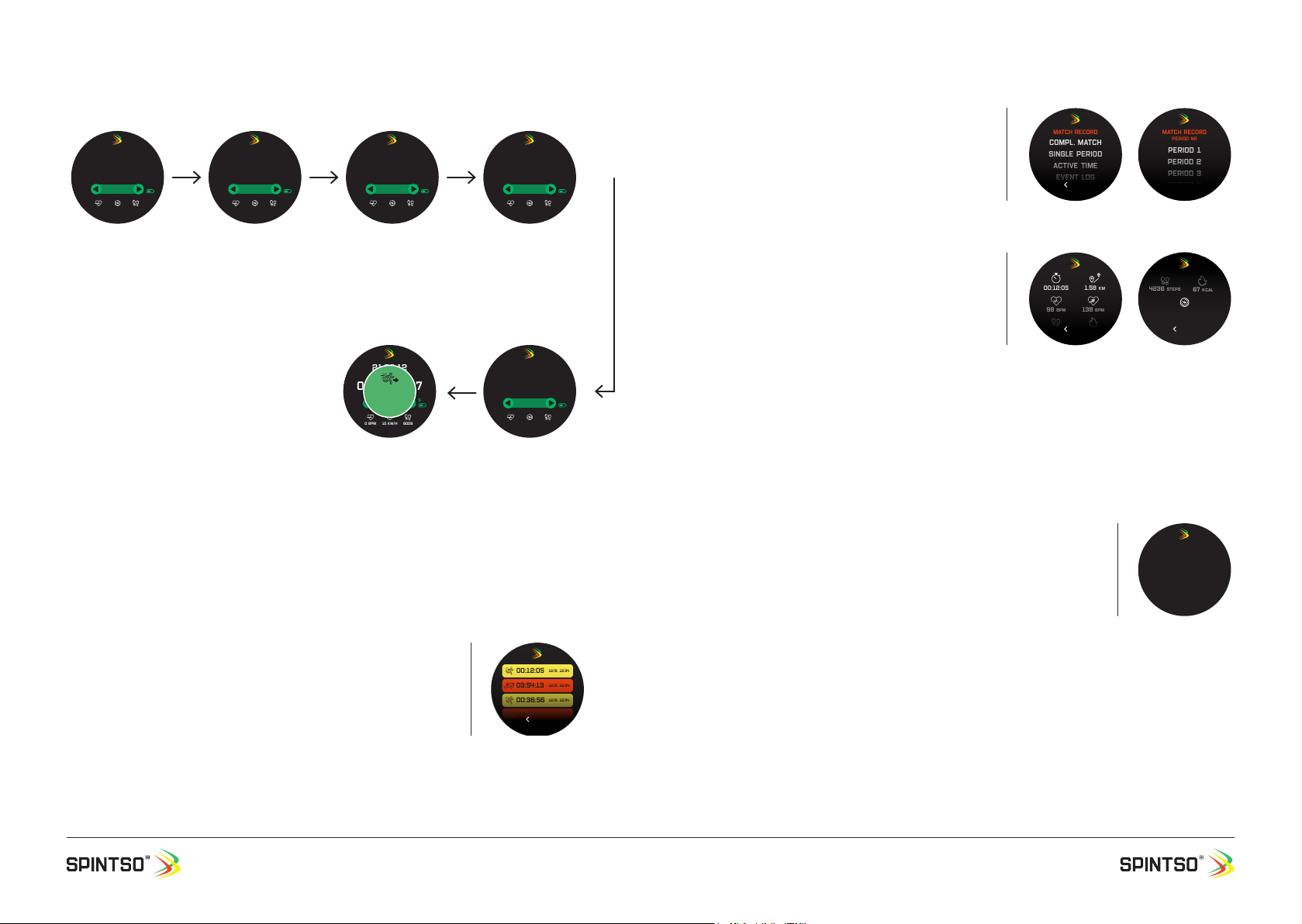
User Manual, Spintso Referee Watch S1 PRO, vers 2.0
20 (30)
User Manual, Spintso Referee Watch S1 PRO, vers 2.0
21 (30)
7.3.3. Stop watch example
7.4. Activity record
All health data and event logs from the Spintso matches and training are stored in
the activity record.
• Matches have red colour and training have yellow colour.
• The maximum number of stored recordings on the watch is 12. The
oldest recording will be removed from the list if the list is full.
• Swipe up or down to browse between the recordings.
• Tap on the screen to select the activity recording you want to look at.
• Cancel and go back by swiping to the right or by pressing button A.
7.4.1. Match
The match record includes health statistics for the
complete match including breaks, each single period
and for all periods together. It also includes an event
log that tracks all match events controlled by the
watch.
Tap on the screen to select option.
7.4.1.1. Health
The following health data is recorded.
• Measuring time
• Distance
• Average heart rate
• Maximum heart rate o Number of steps
• Calorie burn
• Average speed.
• GPS trace. (Only presented in the APP)
Swipe up or down to browse the health data.
7.4.1.2. Event log
With the event log you can get the exact time and period when an event happened during the match.
In PRO matches you will also get the time of the counting-up timer. In Youth matches you will instead
get the period time.
Up to 99 events can be stored in one match. Events that are stored in
PRO matches are for example.
• KICK-OFF
• TIME STOPPED
• TIME STARTED
• PERIOD END
• PERIOD RESET
Additional events that are stored in YOUTH matches are for example.
• GOAL GUEST 01, GOAL GUEST 02 ...
• PENALTY 01, PENALTY 02 ...
• UNDO GOAL GUEST 02
Swipe up or down to browse the events.
00:00:00.00
TOT 00
20:08:37
0 BPM 10 km/h 6008
Gps
Stop-watch selected.
Stop- watch timer
show 00:00:00.00, and
Lap counter show
TOT 00 Health data is
presented.
00:00:00.01
TOT 00
20:09:37
0 BPM 10 km/h 6008
Gps
Stop-watch start.
Stop-watch time start to
count up.
00:04:30.01
LAP 01
20:14:07
0 BPM 10 km/h 6008
Gps
Register new lap. Stop-
watch timer show the
lap time during 5 sec.
and Lap counter show
LAP 01
00:05:35.01
TOT 00
20:15:12
0 BPM 10 km/h 6008
Gps
Stop-watch stop. When
button is pressed down
the watch rst register a
new lap and then show
the total time.
00:05:58.67
LAP 05
21:23:12
0 BPM 10 km/h 6008
Gps
Browsing lap times. Dif-
ferent lap times, and the
total time is presented by
swiping left/right on the
screen.
00:05:58.67
LAP 05
21:23:12
0 BPM 10 km/h 6008
Gps
EXIT
STOP-Watch
Exit Stop-watch. Button
is pressed >6 sec to exit
the stop- watch. “EXIT
STOP-WATCH” blink the
last 3 seconds to inform
that Stop-watch mode is
about to end.
00:12:05 12/6, 12:34
03:54:13 12/6, 12:34
00:36:56 12/6, 12:34
00:12:05 12/6, 12:34
Back
Compl. Match
Single period
Active time
Event log
Match record
Back
Match record
Period nr
Period 1
Period 2
Period 3
Period 4
00:12:05 1.58 KM
98 BPM
4236 steps 67 kCAL
138 BPM
Back
98 BPM
4236 steps 67 kCAL
138 BPM
Back
14 KM/H
E01 p1, 000:00
19:03:01
Kick-off
Match record
EVENT log
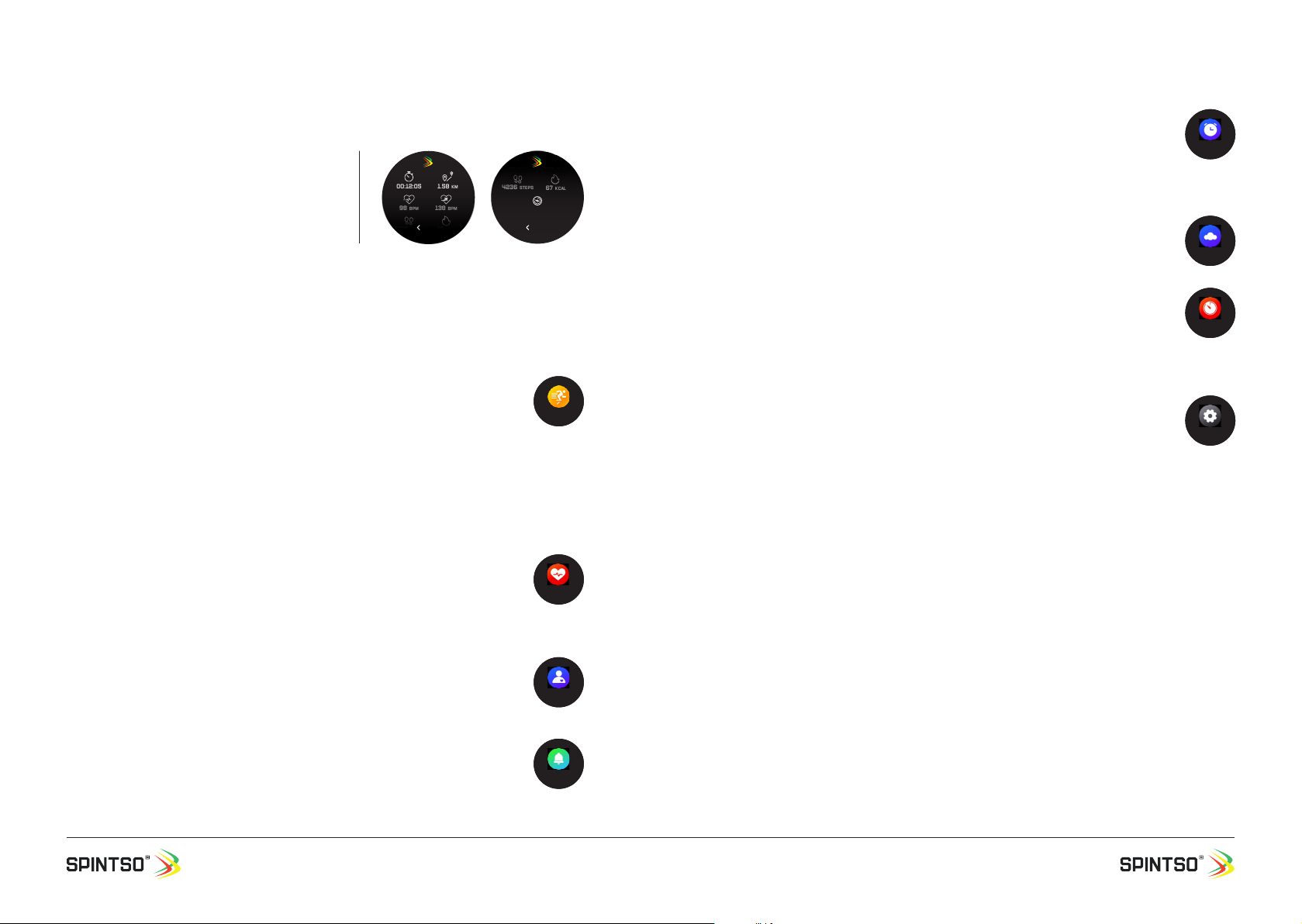
User Manual, Spintso Referee Watch S1 PRO, vers 2.0
22 (30)
User Manual, Spintso Referee Watch S1 PRO, vers 2.0
23 (30)
7.4.2. Training
The training record includes health statistics for the Spintso training programs.
The following health data is recorded.
• Measuring time
• Distance
• Average heart rate
• Maximum heart rate
• Number of steps
• Calorie burn
• Average speed.
• GPS trace. (Only presented in the APP)
8. OTHER FUNCTIONS
8.1. Sports
The following training programs are included: Running, Walking, Cycling, Climbing,
Treadmill, Spinning, Yoga, Basketball, Football and Badminton.
In sports you can also select “RECORD” to view your health data recordings from earlier
training activities.
• Live health data is presented during training. Swipe the health data area on the screen left and right
to browse between different health data.
• Press button A to paus the training. During paus, you can select to either resume training, or exit the
training.
8.2. Heart
Measures your current heart rate and presents the result on the watch screen.
In the APP you can set how often, and when you would like for the watch to
automatically measure the heart rate. These measurements are only presented in the
APP. Measuring the heart rate often will improve the statistics, but it will also increase
the battery consumption.
8.3. Blood Pressure
Measures the current blood pressure and presents this on the watch screen. The result
is also synchronized to the APP and stored. Blood Pressure can only be activated
manually.
8.4. Notice
Here you can browse, view, and delete notications that have been sent to your watch.
In the APP you can enable and disable notications. You can also set exactly which
notications that shall be forwarded.
- The watch also supports rejecting and accepting incoming calls.
8.5. Alarm
View, enable and disable wake-up alarms.
• Alarms can only be edited in the APP.
• Maximum of ve alarms can be set. Single or repeating alarms are supported.
• Alarm that has not been cancelled at activation will activate again after 10 minutes.
Alarm that has activated during a Spintso mode match will activate after the match.
8.6. Weather
Displays the current weather, and also the weather for the next couple of days.
8.7. Timer
Set the time by tapping the plus/minus symbols. Then press the play symbol to start the
timer. When the time reach zero, the alarm goes off.
Exit the timer by swiping to the right or by pressing the A button. If the timer is
running, tap the stop symbol rst.
8.8. Settings
8.8.1. Brightness
Screen brightness can be set in ve steps
8.8.2. Language
The watch support English plus one extra language. The optional language is selected on the APP.
Optional languages when writing this manual are: Chinese, French, German, Italian, Spanish, Swedish
and Turkish.
8.8.3. Power off
Option to turn the watch off.
8.8.4. Factory mode
Option to erase all data on the watch and set parameters to default.
8.8.5. About
Displays the Device name, MAC-address, and rmware version.
00:12:05 1.58 KM
98 BPM
4236 steps 67 kCAL
138 BPM
Back
98 BPM
4236 steps 67 kCAL
138 BPM
Back
14 KM/H
Sports
Heart
Blood Pr.
Notice
ALARM
Weather
Timer
SETTINGS

User Manual, Spintso Referee Watch S1 PRO, vers 2.0
24 (30)
User Manual, Spintso Referee Watch S1 PRO, vers 2.0
25 (30)
9. Short-cuts from home screen
9.1. Swipe Down
Swipe down to access the quick settings. Change a setting by tapping the icon.
9.2. Swipe Right / Left
Swipe left or right to quickly access referee functions, heart rate and a brief of your daily health data.
10.1. Watch TAB
In watch tab you can access the following features.
ADD SPINTSO WATCH. Tap to start searching for your Spintso smart
watch.
DIAL. Congure your personal dial.
MESSAGE PUSH. Enable/Disable or select which notications that
shall be forwarded to your watch.
INCOMING CALLS. Choose if incoming calls shall show up on the
watch
ANTI LOST. Enable/Disable anti list function. The watch vibrate when
loosing the Bluetooth
connection with your phone.
DO NOT DISTURB. Enable/Disable do not disturb function.
WAKE-UP ALARM. Set up to ve alarms that activates on your
watch.
SEDINTARINESS. Set the time period and how often sedentariness
shall activate on your watch.
UNIT OF MEASURE. Metric or Imperial can be selected.
CHOCK. Selection of the vibration repetition. Not applicable for
referee functions.
BACKLIGHT. Option to set for how long the watch screen shall be
active after wake-up. Not applicable for referee functions.
TURN THE WRIST. Enable / Disable or set the time for when the watch shall activate the screen when
turning the wrist.
CAMERA. Take a picture from your phone when tapping on your watch.
LANGUAGE. Select your preferred language on your watch.
FIRMWARE UPGRADE. If a newer software is available for your watch, it can be updated. Make sure
the watch and phone battery is at least 50% before loading new SW.
AGPS UPDATE. Option to have the watch connect to satellites quicker.
DISCONNECT. Disconnects your watch from the phone.
Flight mode
Disables Bluetooth.
Vibration
Turns vibration on/off. This setting does not affect the vibration in the referee functions.
Do not disturb
Disables vibration and notications. This setting does not affect the wake-up alarm and
the vibration in the referee functions.
Brightness
Screen brightness can be set in ve steps
Settings
Short-cut to watch settings.
10. App features
In the APP you can access three tabs. Watch, Home
and My Prole.

User Manual, Spintso Referee Watch S1 PRO, vers 2.0
26 (30)
User Manual, Spintso Referee Watch S1 PRO, vers 2.0
27 (30)
10.2. Home TAB
In the home tab you receive an overview of all your health data.
• Daily number of steps, calories burn and distance.
• Training and match records. The records include for example
number of steps, distance, calories burn, medium heart rate, max
heart rate distance and GPS trace.
• Match records includes health statistics in three categories. For
the entire match including breaks, only during playing periods, and
for each single period. The match records also includes an event
log where all events controlled by the watch are displayed.
• Heart rate. Statistics per day, week and month can be selected.
• Blood pressure. Note that blood pressure measurements must be
initiated manually on the watch. Upload of the measurement to
the APP is automatic and statistics can be viewed per day, week
or month.
• Sleep monitoring. Statistics of Deep sleep, light sleep, and awake
time during the night. Statistics shows per day, week or month.
• Weight. Edit and stores your weight.
10.3. My profile TAB
In the my prole tab you can edit health goals and change your
personal settings.
• Tap the circle at the top to edit your prole and adding a picture.
• Select Support or FAQ if you need assistance.
• Font repair. Only activate if your font is faulty.
• UI repair. Only activate if the graphics looks faulty on your watch.
• Settings. Here you can for example select to synchronise your
heart rate readings with Google Fit or Apple Health.
• Permission settings. Here you can set the phone permissions to
enable all watch and APP features.
• About. Displays the current APP version and provides a link to our
privacy policy.
11. Watch Properties S1 PRO
- Operational time during normal use: 10-15 days.
- Operational time during match (Always on display and GPS): 5h.
- Charging time 0-100%: Approx. 2h
- Weight including armband: 60 grams
- Watch outer diameter: 50 mm
- Standard 22mm armband tting.
- Display: 240x240 pixels, 1,28-inch touchscreen.
- Bluetooth: 5.0, Range 8-10m.
- Built-in GPS.
- Climatic environment: IP65
- Complies with the following standards/directives: CE, RoHS, UKCA, FCC and Giteki.
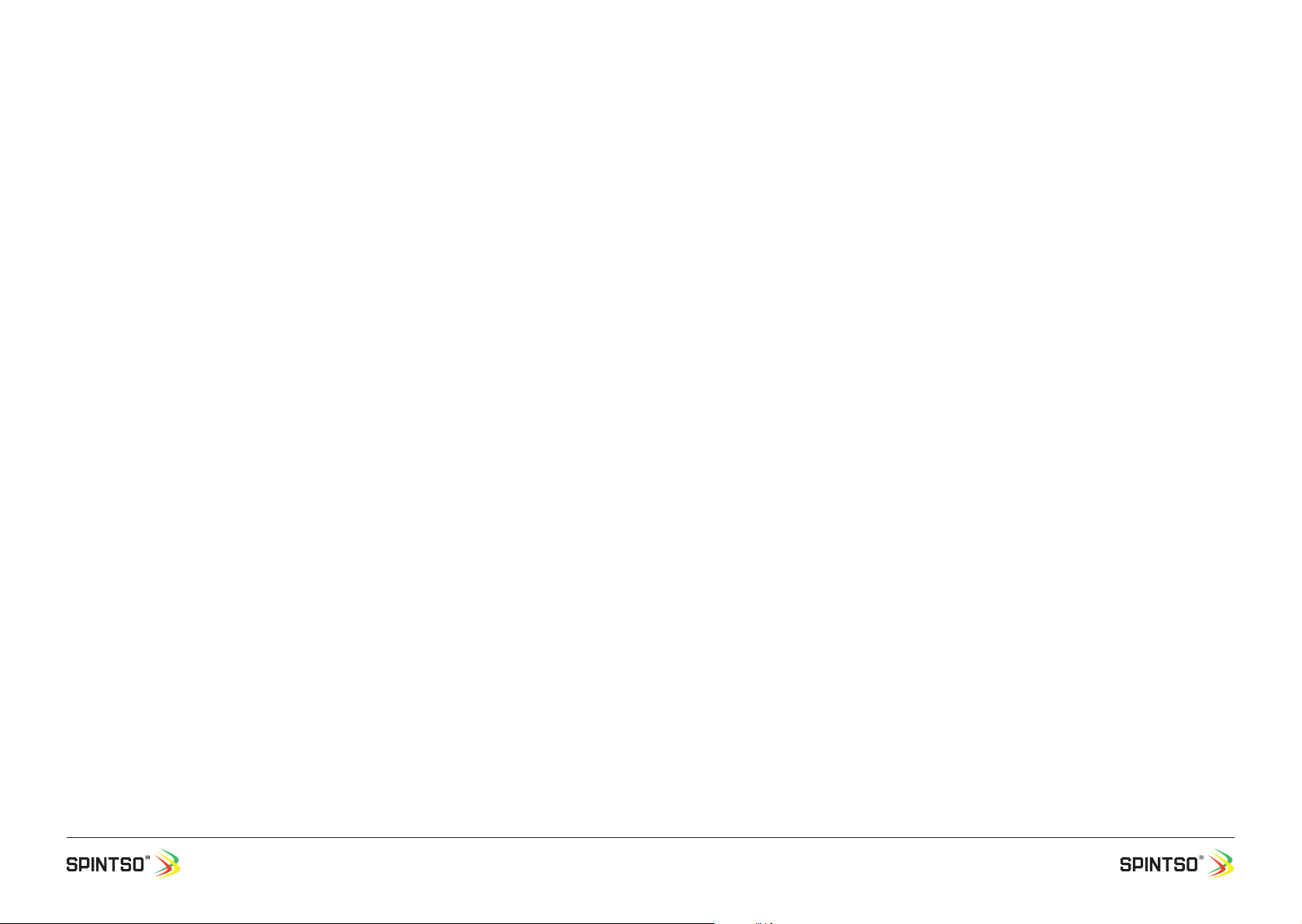
User Manual, Spintso Referee Watch S1 PRO, vers 2.0
28 (30)
User Manual, Spintso Referee Watch S1 PRO, vers 2.0
29 (30)
12. Warranty & contact
Product warranty: 2-year limited warranty counting from end customer initial purchase date.
SPINTSO AB, Artillerigatan 42 114 45 Stockholm Sweden
Health data measurements
Please note that the watch readings of the
health sensors shall not be used for any medi-
cal purpose. The thin protective plastic lm on
the heart-rate sensor shall be removed before
making measurements.
Regulatory
All qualication markings can be found on the
back side of the watch.
EU Compliance
The EU declaration of conformity can be provid-
European Union, Disposal information
After this product has reached end of life, it
shall be taken cared of properly. Please dispose
the product to the recycling facility assigned by
your authorities.
UKCA (UK)
UK Declaration of Conformity can be provided
FCC (USA)
This device complies with part 15 of the FCC
Rules.
FCC ID: 2AKUO-S1PRO
Giteki (Japan)
Certicate of compliance can be provided on
cation id number: R 210-169490
General
Spintso general terms and conditions can be
found at https://www.spintso.com/general-
terms-and-conditions
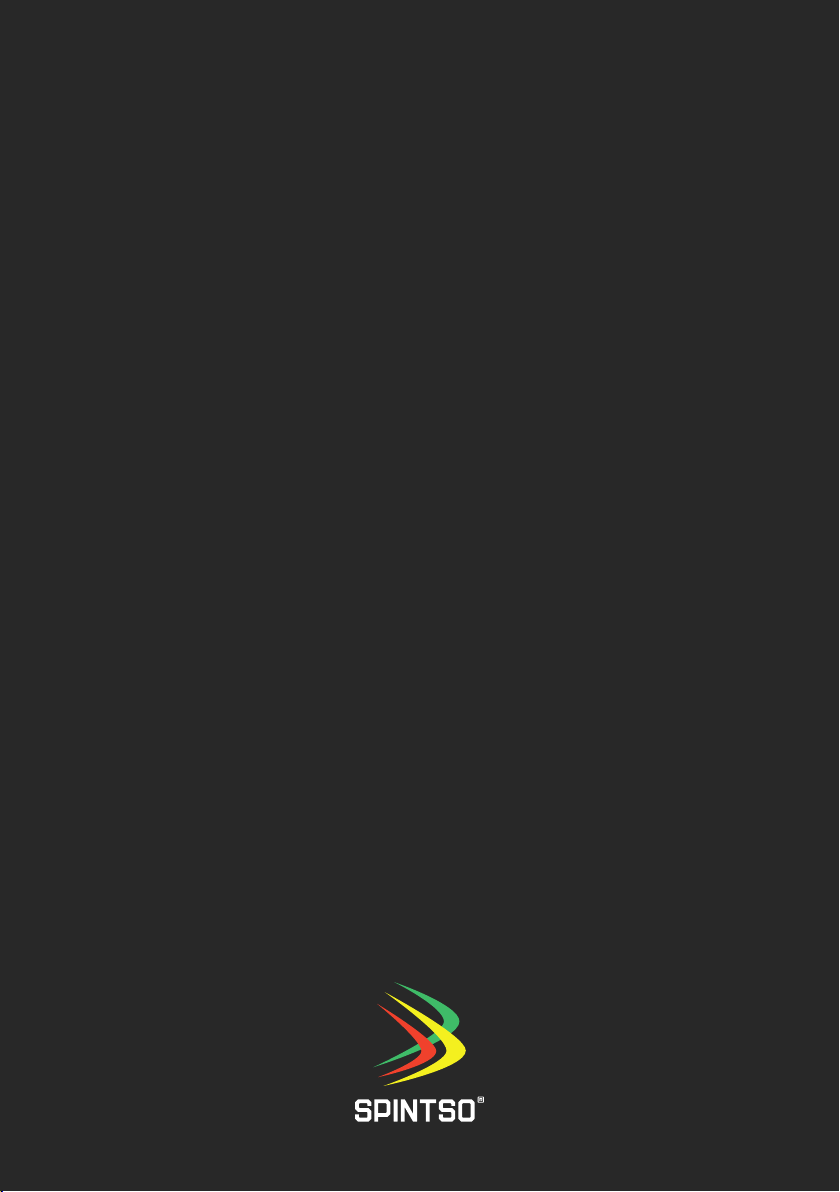
User Manual, Spintso Referee Watch S1 PRO, vers 2.0
30 (30)
Other manuals for S1 Pro
1
This manual suits for next models
1
Table of contents
Other Spintso Watch manuals