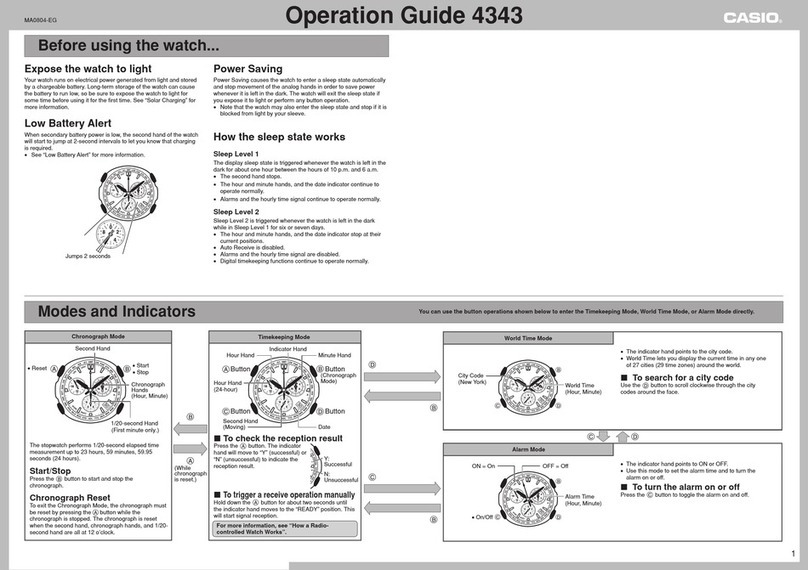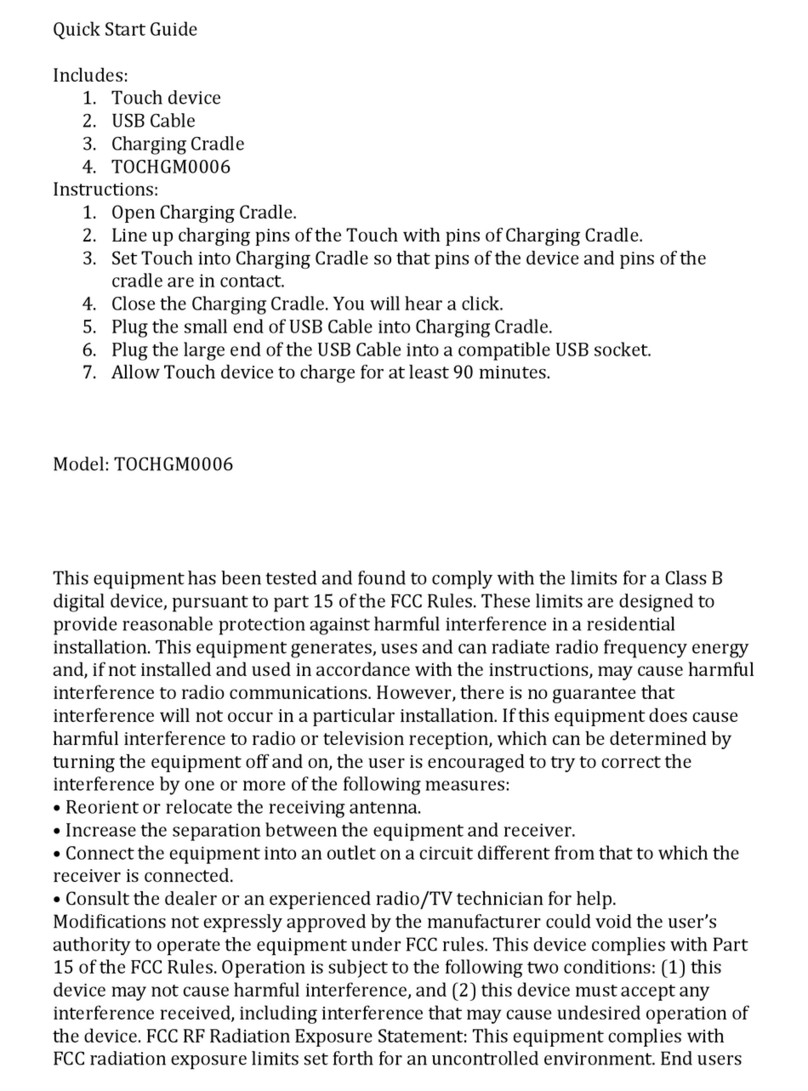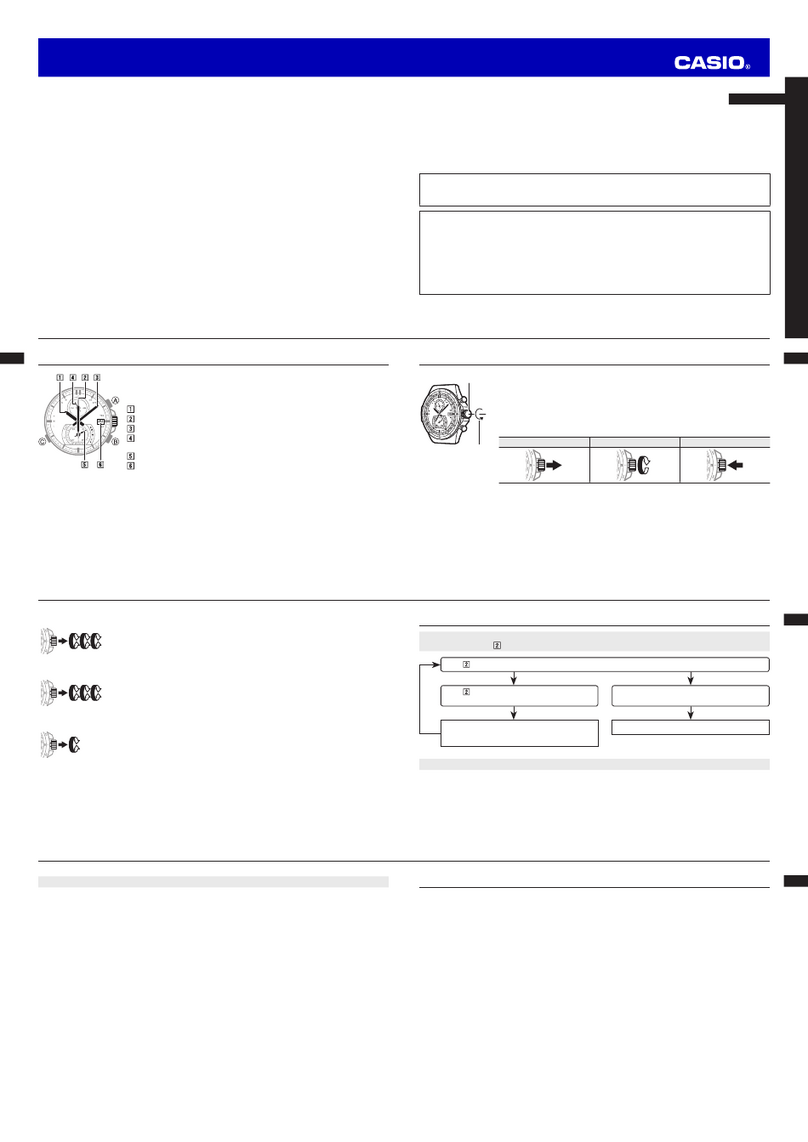Spintso S1 Pro User manual
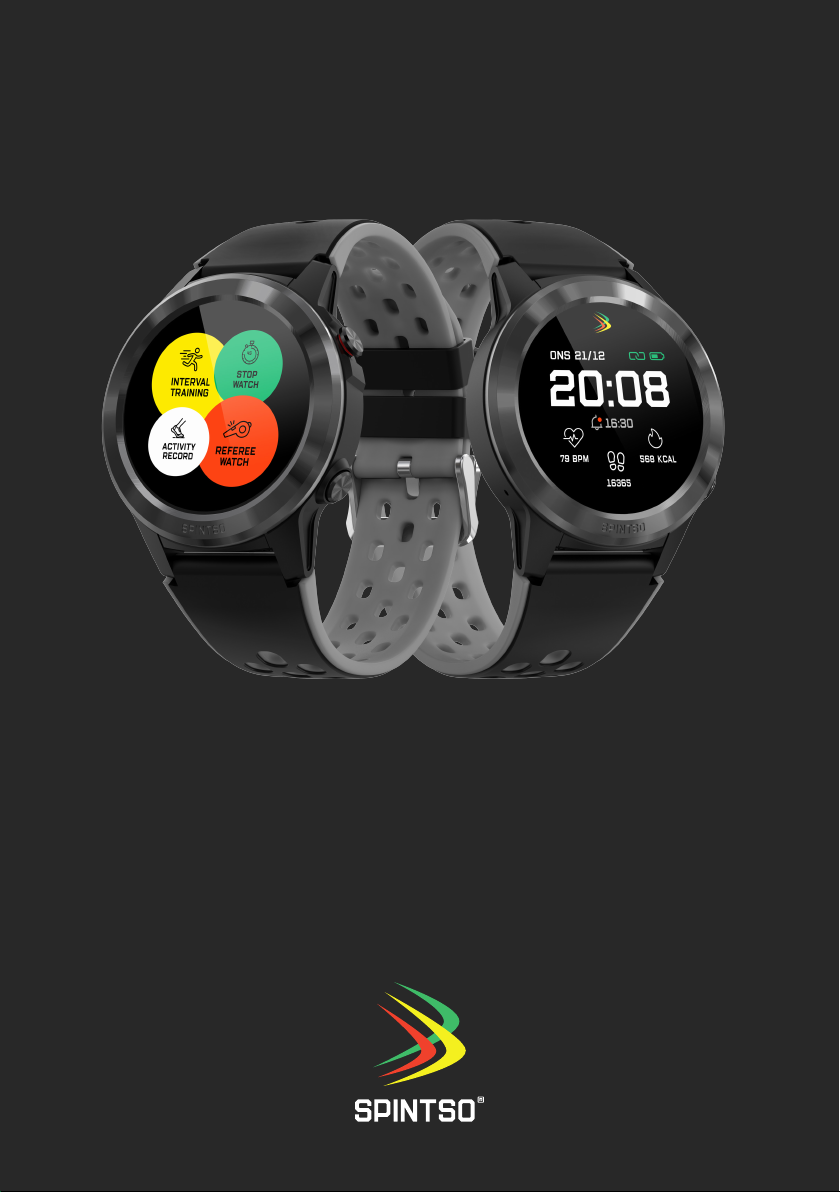
User Manual, Spintso Referee Watch S1 PRO, vers 3.0
1 (32)
Spintso Referee Watch S1 Pro
User Manual
Version 3.0
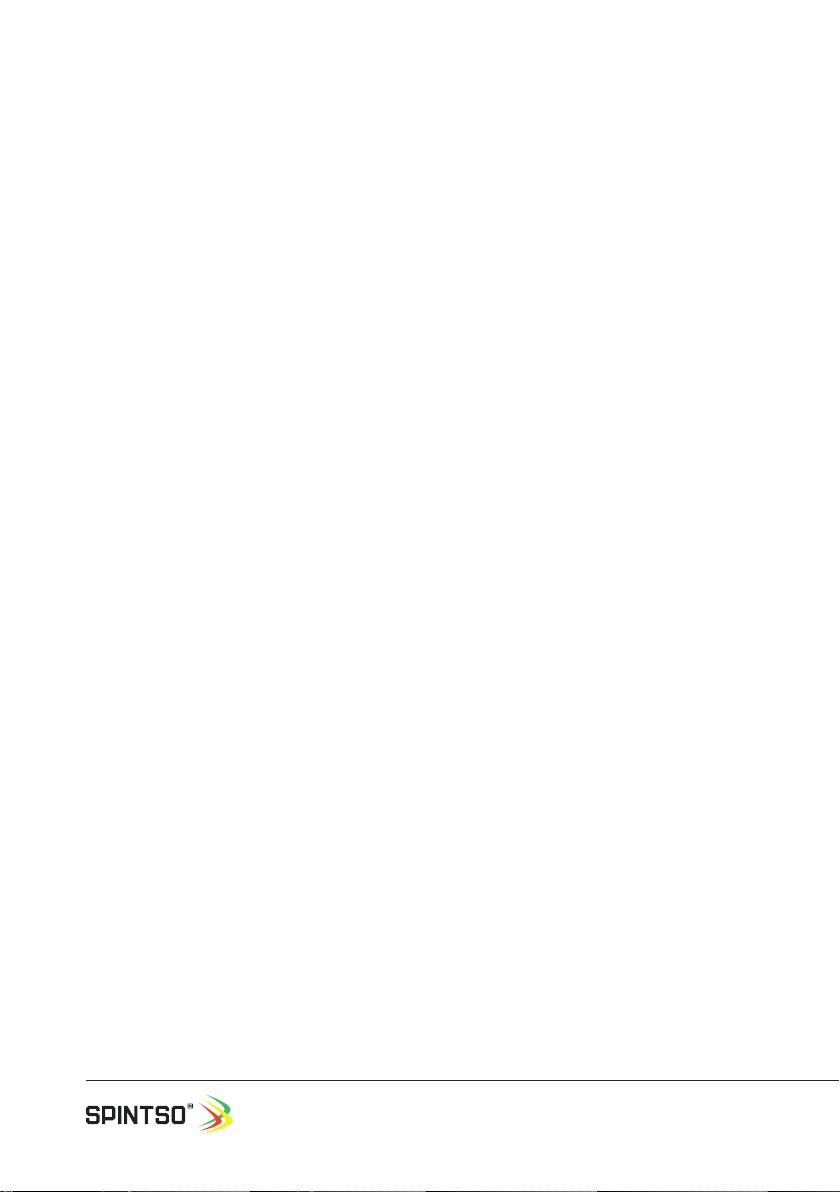
User Manual, Spintso Referee Watch S1 PRO, vers 3.0
2 (32)
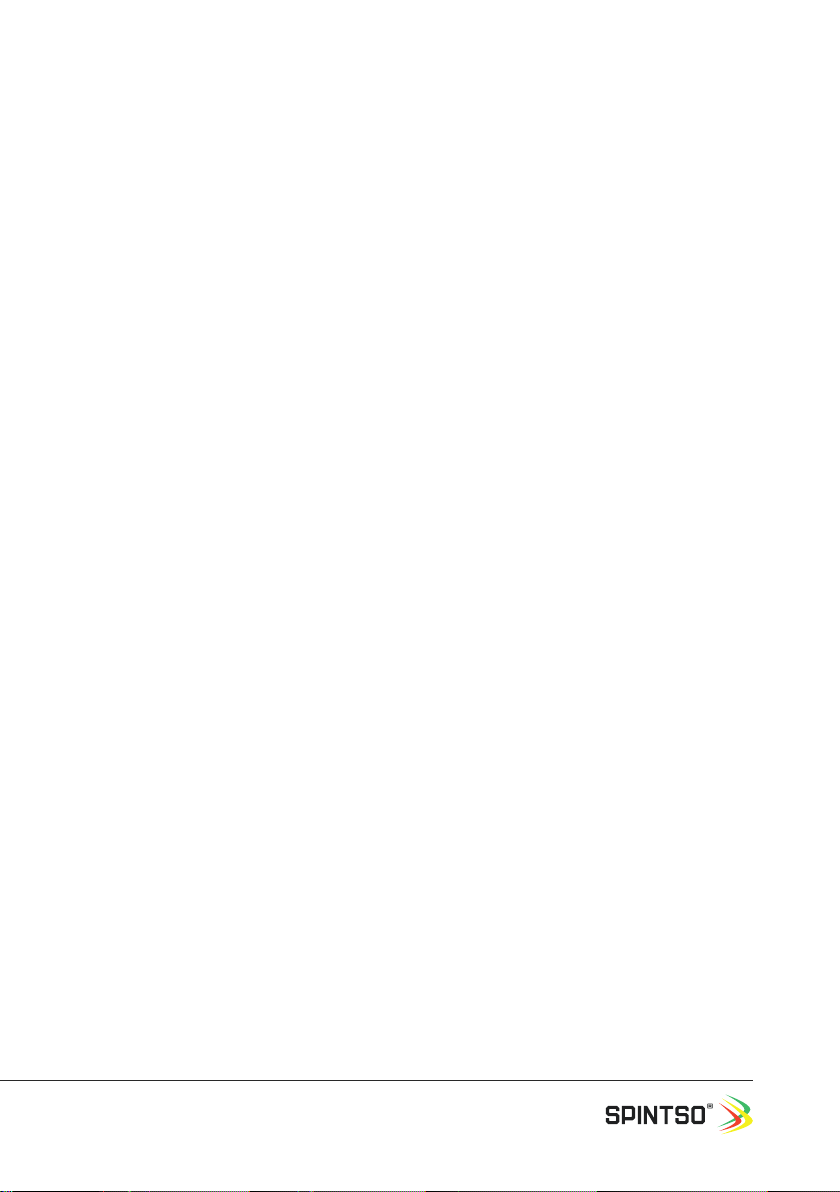
User Manual, Spintso Referee Watch S1 PRO, vers 3.0
3 (32)
Table of Contents
2. Overview and Abbreviations
3. Start-up
4. Charging
5. Connect to app
6. General handling
7. REFEREE FUNCTIONS
8. OTHER FUNCTIONS
9. Short-cuts
10. App features
11. Properties
12. Warranty & contact
4
4
4
5
6
8
24
26
27
29
30
Please read this manual in its entirety before using your Spintso watch.

User Manual, Spintso Referee Watch S1 PRO, vers 3.0
4 (32)
2. Overview and Abbreviations
3. Start-up
3.1. Content
The following items are included:
- Spintso referee watch S1 PRO.
- USB charging cable.
- Quick start manual & information sheet.
3.2. Peel off
Before using your new watch, please remove the screen protector and the thin transparent plastic lm
that covers the heart rate sensor.
3.3. Activation
Press and hold Button A until the bar on the screen rises to maximum. Then release the button.
Spintso logo arcs shall appear for a moment and when the clock face appears the watch is ready.
4. Charging
Connect the included charging cable between your watch and a
standard USB-A charging port. Make sure the pogo pins on the
charging clip align properly to the watch charging interface. If wet,
the watch exterior shall be wiped dry before charging.
The watch will briey light the display and indicate charging when
charging power is applied.
Charging time is up to three hours and is complete after the display
shows a fully charged battery. Press button A to see current charg-
ing status.
Button A
Button B
Heart rate
Sensor
Charging
interface
Latch for
bracelet
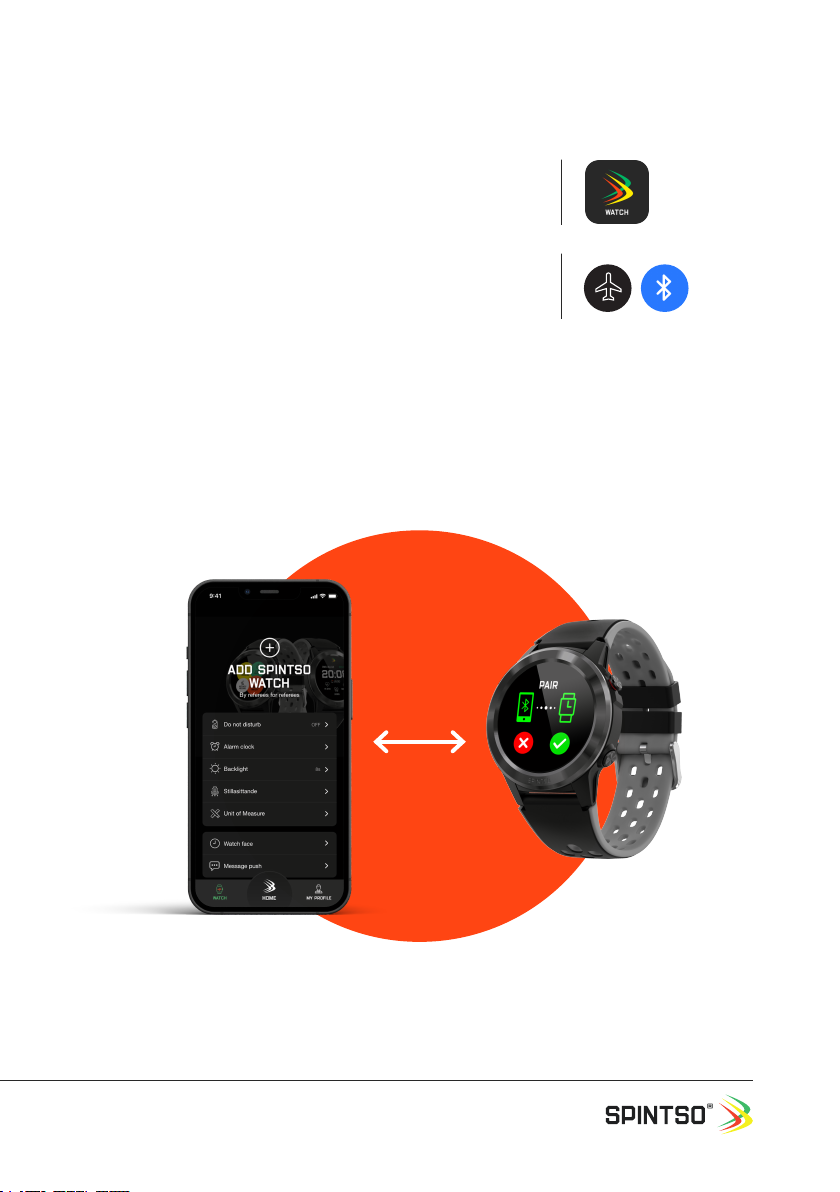
User Manual, Spintso Referee Watch S1 PRO, vers 3.0
5 (32)
5. Connect to app
5.1. SMARTPhone installation
Search for “Spintso watch” on the App Store for iPhone, or on
Google Play for Android. Install Spintso App on your phone.
5.2. Connect watch
Check that Bluetooth is enabled on your phone and on your watch.
Phone: Normally a Blue Bluetooth symbol.
Watch: White ight mode symbol. (Default)
Open the Spintso watch app on your phone and select the “WATCH” tab. Then select “ADD SPINTSO
WATCH”. Wait until your Spintso watch appear in the list below and then select S1 PRO. Finally con-
rm the new pairing by selection on your watch.
The Spintso App may ask you to update the watch software. If battery status is greater than 50% you
can select yes to update.
21/12, onsdag
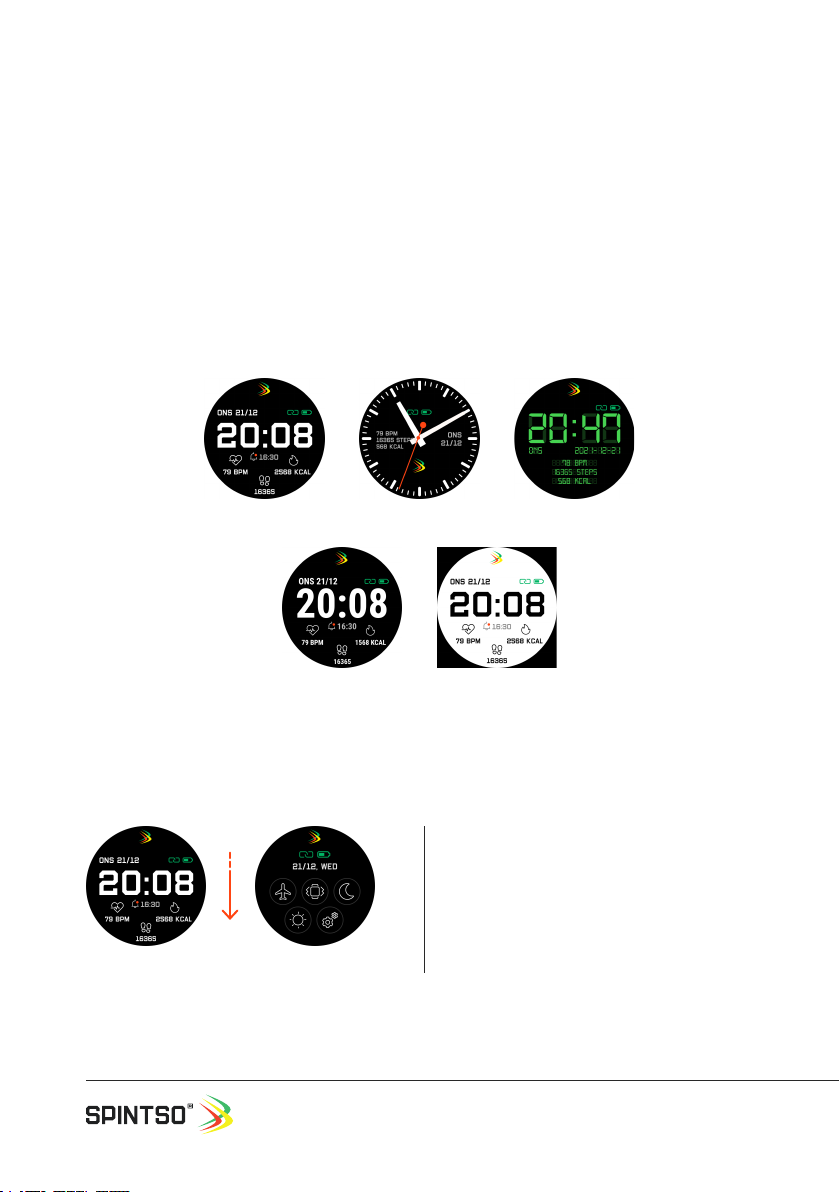
User Manual, Spintso Referee Watch S1 PRO, vers 3.0
6 (32)
6. General handling
6.1. Screen wake-up
Screen is activated by either pressing button A, or by turning the wrist. The screen fades and deac-
tivates automatically after a congurable time. During fading, the screen can be tapped to keep the
screen active.
6.2. Change clock-face
Changing clock-face is made when the watch show your current clock-face. Press on the touchscreen
until the small dots appear. Swipe to the right or to the left to change between the different clock-fac-
es. Select the clock-face you prefer by pressing the screen until the the dots disappear.
6.3. Navigation from home screen
6.3.1 Settings
Spintso Classic
High Visibility Daylight
Retro
Home Settings
Swipe down to go to settings.
Return to home screen by swiping up, or by
pressing button A
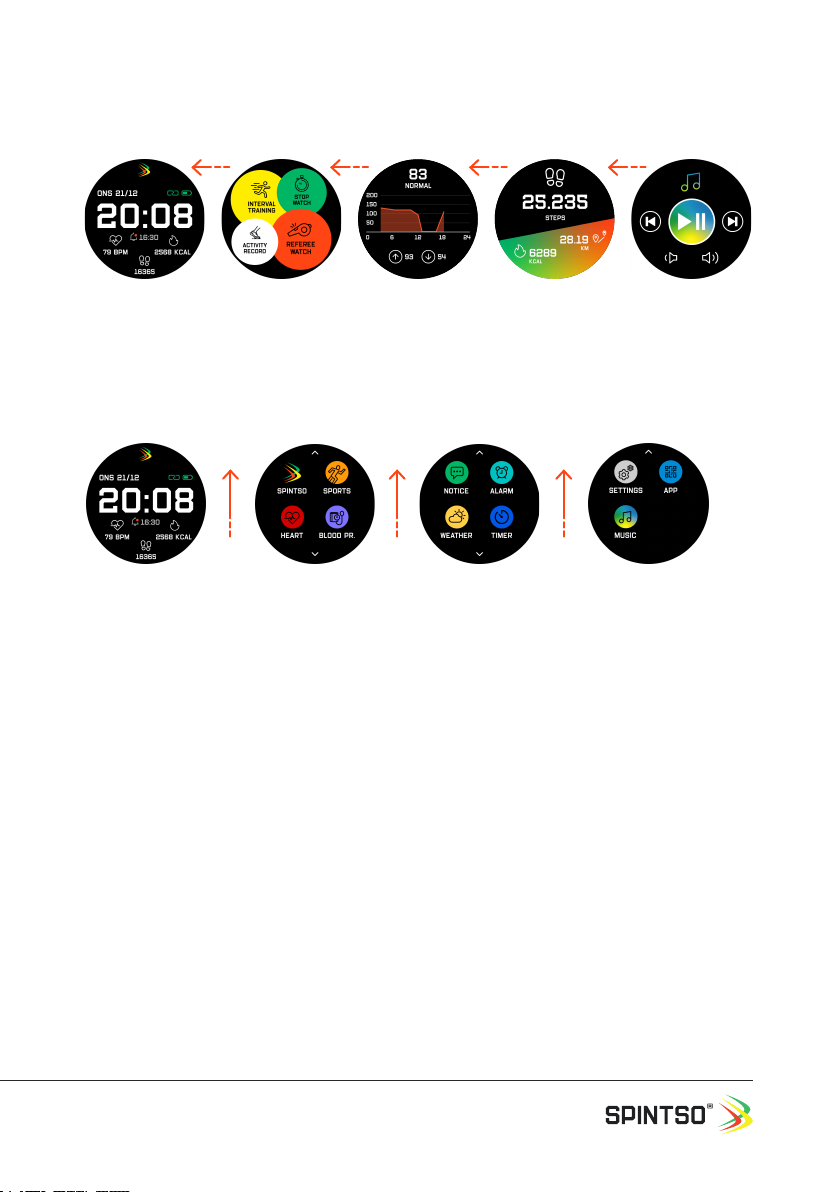
User Manual, Spintso Referee Watch S1 PRO, vers 3.0
7 (32)
6.3.2 Short-cuts
.
6.3.3 Functions
6.4. Deactivation
Select Power-Off in Settings or press and hold button A for 16 seconds to turn off the watch.
Home Referee functions Music
Heart Rate Daily health data
Return to home screen by swiping right/left, or by pressing button A
Home Functions 1 Functions 2 Functions 3
Return to home screen by swiping right, or by pressing button A

User Manual, Spintso Referee Watch S1 PRO, vers 3.0
8 (32)
7. Referee functions
Available referee functions are Referee watch, Interval training watch, Stop-watch, and Activity record.
A function is selected by tapping on the applicable bubble.
7.1. Referee watch
The watch offers three different match clocks. Classic,
Youth and Pro. Classic is the traditional match clock
and works similar to our previous watches. Youth
is a match clock where goals and penalties can be
registered. PRO is a new advanced match clock where
Goals, cards and substitutions can be assigned to
players and registered. All matches are set individually
to prepare for three different kind of matches.
7.1.1. Match settings
Match settings can be set-up in two ways. On the watch, or from the
Spintso App.
On the watch: Touch the screen to select Match settings. Then select
CLASSIC, YOUTH or PRO.
From the app: Choose HOME tab and select “Set up match”.
All settings and how they are congured from the watch is described below..
PERIODS: Set between 1 and 9 periods. Conrm by pressing button A or cancel by swiping to the
right.
PERIOD TIME: Set individual period time between 00:00 and 99:59. (mm:ss). Conrm all period time
settings by pressing button A. Press button B, or swipe to the left to view the time of the next period.
Exit by swiping to the right.
BREAK TIME: Set individual break time between 00:00 and 99:59. (mm:ss). Conrm all break time
settings by pressing button A. Press button B, or swipe to the left to view the time of the next period.
Exit by swiping to the right.
INDICATION: Set vibration strength between 1 and 5, or off. Conrm by pressing button A or cancel by
swiping to the right.
START/STOP: This option denes how to start, pause, and restart the match with button A. Select
SHORT PRESS, LONG PRESS or DOUBLE PRESS by touching the screen. Conrm the selection by
pressing button A, or cancel by swiping to the right.
SHORT PRESS: Button A activates immediately.
LONG PRESS: Button A activates after being pressed down for 1,5 sec. (Prevents from accidental
button press).
DOUBLE PRESS: Button A activates immediately at the second press. (Prevents from accidental
button press, but the time is controlled faster compared to LONG PRESS).

User Manual, Spintso Referee Watch S1 PRO, vers 3.0
9 (32)
GPS: Sets GPS tracking to on or off. Select ON or OFF by touching the screen. Conrm the selection
by pressing button A, or cancel by swiping to the right.
Setting GPS to OFF increases the operational time.
SCREEN: Select between ALWAYS ON, or TURN THE WRIST by touching the screen. Conrm the
selection by pressing button A, or cancel by swiping to the right.
ALWAYS ON: The screen is always active.
TURN THE WRIST: Screen fades to lowest brightness, and reactivates to the set brightness when turn-
ing the wrist, or when touching the screen. Turn the wrist option increases operational time, especially
when GPS is set to OFF.
MATCH VIEW: This option sets the preferred view during match. Select between NORMAL, HIGH
VISIBILITY or DAYLIGHT by touching the screen. Conrm the selection by pressing button A, or cancel
by swiping to the right.
NORMAL: Original Spintso design.
HIGH VISIBILITY: Easy to read font.
DAYLIGHT: White background and black text.
7.1.1.2. Additional Youth Settings
TEAM COLOUR: Select between 11 colours for the home team and guest team. Conrm each team by
pressing button A or cancel by swiping to the right.
PENALTY TIME: Set penalty time to between 00:00 and 99:59. (mm:ss). Conrm by pressing button A
or cancel by swiping to the right.
EVENT TIME: Sets if the total match time shall show in the display for three seconds when registering
an event (Goal or penalty) Select ON or OFF by touching the screen. Conrm the selection by pressing
button A, or cancel by swiping to the right.
7.1.2. Match
Touch the screen to select applicable match. CLASSIC, YOUTH or PRO
7.1.2.1. Match indications
The watch indicates all events by vibration.
SHORT vibration: 1,0 sec long. Activated at start of period and when enter/exit Youth menu. MEDIUM
vibration: 2,0 sec long. Activated when stopping the period time and when Youth penalty time is zero.
LONG vibration: 5 sec long. Activated at end of Period and at end of Break time. REMINDER vibration:
three vibrations, repeated every 10 sec. Activated after period time is stopped (Paused) during a
period.
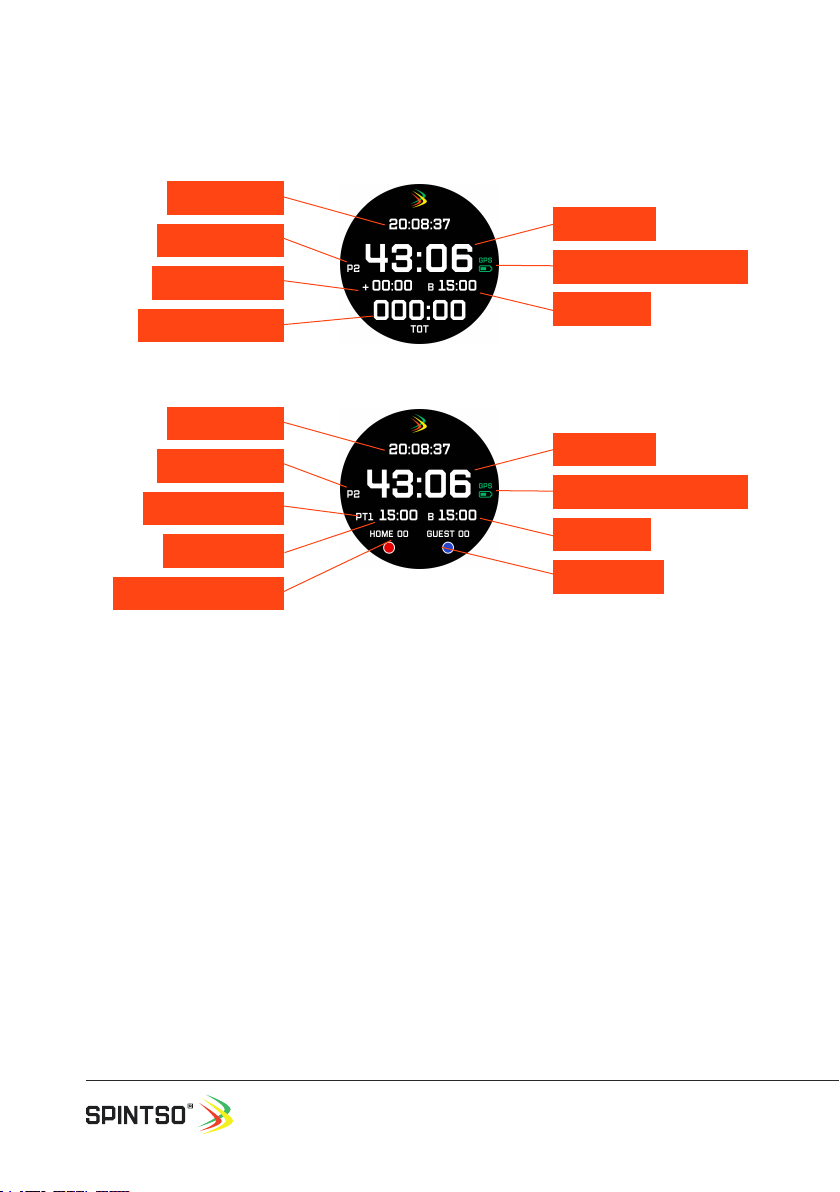
User Manual, Spintso Referee Watch S1 PRO, vers 3.0
10 (32)
7.1.2.2. Match clocks and display indicator
Current time: Shows the real time. 12/24h format is decided by the setting in your phone.
Period time: Shows the remaining period playing time.
Period number (P): Shows the current playing period.
GPS & Battery indicator: GPS ready is indicated by green symbol. GPS not ready is indicated by
crossed through red symbol. Current battery status is indicated by the degree of ll-out of the battery
symbol.
Additional Time (+): Shows for how long the current period have been paused.
Break time (B): Shows the remaining time until the next period shall start. Only visible during break.
Counting-up time (TOT): Shows the continuous time that have passed since the current period start-
ed and it continues to count up during break time. When the next period is started, the counting-up
time is set to the sum of all previous playing periods and continue to count up.
Penalty counter (PT): Shows the oldest currently active penalty. Maximum number of penalties during
a game is nine.
Period time
Current time
CLASSIC / PRO
YOUTH
GPS & Battery indicator
Break time
Period number
Additional Time
Counting-up time
Period time
Current time
GPS & Battery indicator
Break time
Period number
Penalty counter
Penalty timer
Team colour
Team score counter
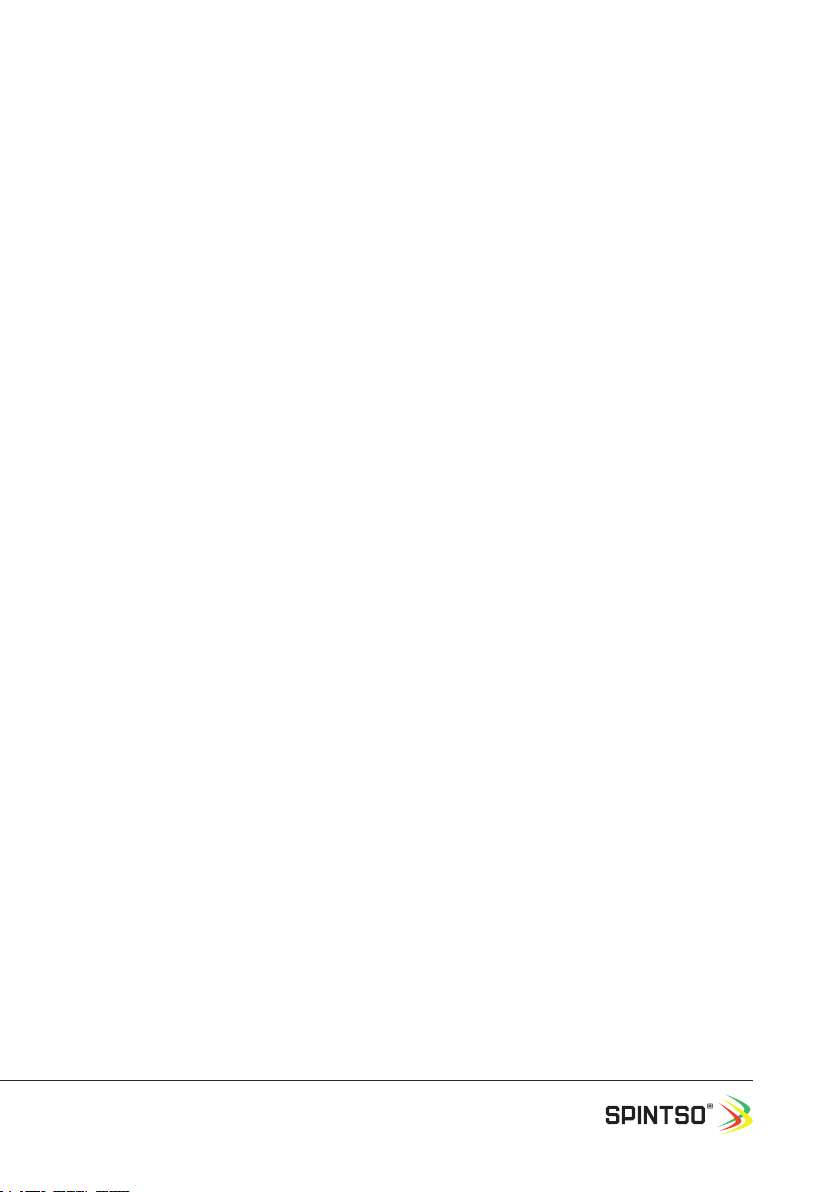
User Manual, Spintso Referee Watch S1 PRO, vers 3.0
11 (32)
Penalty Timer: Shows the remaining time until a player is allowed back onto the eld. If additional
penalties are active at the same time, the newer penalty will appear after the old has ended and
disappeared.
Team score counter: Shows the number of goals that have been registered for each team. The maxi-
mum number of goals is limited to 99.
Team colour: Shows the colour of the home and away teams.
7.1.2.3. Match preparations
Charging: Make sure that your watch has enough battery power to last through the match(es). Note
that the watch can draw more power than normal during a match due to always on display, GPS track-
ing and vibrations. Preferably make sure that your watch is fully charged at the beginning of the match
day. Recommended charging time is a minimum of three hours.
Set-up: Make sure all match settings are correctly set before the game start. Note that you need to set
each period time and break time separately if your game has for example 2 periods/breaks or more.
GPS: GPS needs to be connected if you want your movement to be recorded. If your watch has not
been connected to GPS for a long time, the time to connect can be long. 0,5-2 minutes. To make the
watch connect to GPS quicker, update the watch with AGPS through the Spintso watch APP and make
a brief GPS connection at a convenient time. This can be done up to a couple of hours before the
match. Standing still at the same position in an open area makes connecting to GPS go much faster.
In a city with houses all around, connecting to GPS may take a very long time if connecting for the rst
time. After GPS have once connected, movement recording in a city works very well.
7.1.2.4. General match handling
Applicable match can preferably be selected at warm-up before the match. Then the GPS will have
plenty of time to connect, and the watch will be 100% ready when starting the match. (Match can be
started even if GPS is not locked).
The following actions are taken after selecting a match (PRO 1, PRO 2 or YOUTH).
a. Screen is never completely shut off
b. Touch screen is only used to reactivate the screen when faded
c. Bluetooth is deactivated
d. All notications and the alarm clock are disabled.
e. GPS start try to connect if set to ON. When GPS is connected the GPS symbol change from red to
green.
f. Number of playing periods, First playing Period time and rst break time is presented.
g. All match clock functions are controlled by button A.
h. Vibration feedback for button press and match events are enabled.
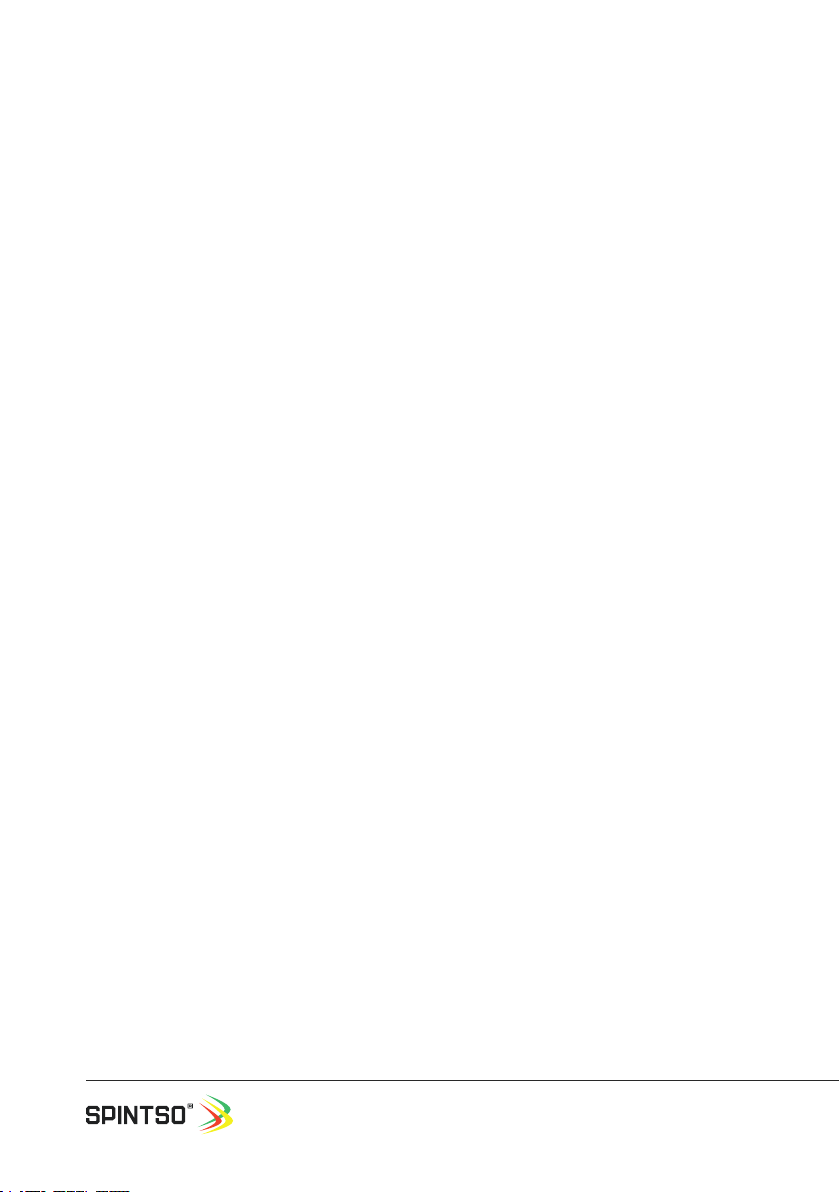
User Manual, Spintso Referee Watch S1 PRO, vers 3.0
12 (32)
7.1.2.5. CLASSIC match handling
• Match is started by pressing button A. How the button activates depends on the Short-press, long
press or double-press setting.
For the PRO match clock, we recommend trying the double-press button activation. It provides both
fast and secure control of the match clock.
• If the match clock is started too early by mistake, you can reset the current playing period. This is
done by pressing and holding button A for 6 seconds. After 3 seconds you will receive a blinking
message that says “PERIOD MENU”. After entering the menu, press and release A-button to high-
light the “RESET PERIOD” option. Conrm the selection by continuously pressing down the A-button
until the period is reset.
• During playing period, the period time can be paused by pressing on button A. Additional time start
to count up, and the watch will vibrate every 10 seconds to remind the referee that the period time
is paused. Press on button A again to resume the period time. The additional time then pauses.
• If an incident such as lightning storm occurs during a playing period, it is possible to pause all
match clocks including the total time (TOT). This is done by pressing and holding button A for 6
seconds. After 3 seconds you will receive a blinking message that says “PERIOD MENU”. After
entering the menu, the “INCIDENT BREAK” option is highlighted. Conrm the highlighted selection
by continuously pressing down the A-button until incident break is activated. If “INCIDENT BREAK”
is not highlighted, press and release the A-button until “INCIDENT BREAK” is highlighted. Exit the
incident break by pressing A-button, and select either “CONTINUE MATCH” or “EXIT MATCH”
• End of period is indicated by a ve second vibration, and the break time starts to count down.
• End of break time is indicated by a ve second vibration.
• Start the new period by pressing button A. The new playing period is always started
manually, and it can be started before or after the break time have reached zero.
• To exit the match clock, press and hold button A for 6 seconds. After 3 seconds you will receive a
blinking message that you are about to exit the match. You can only exit the match after the match
have ended, or after a playing period have been reset.
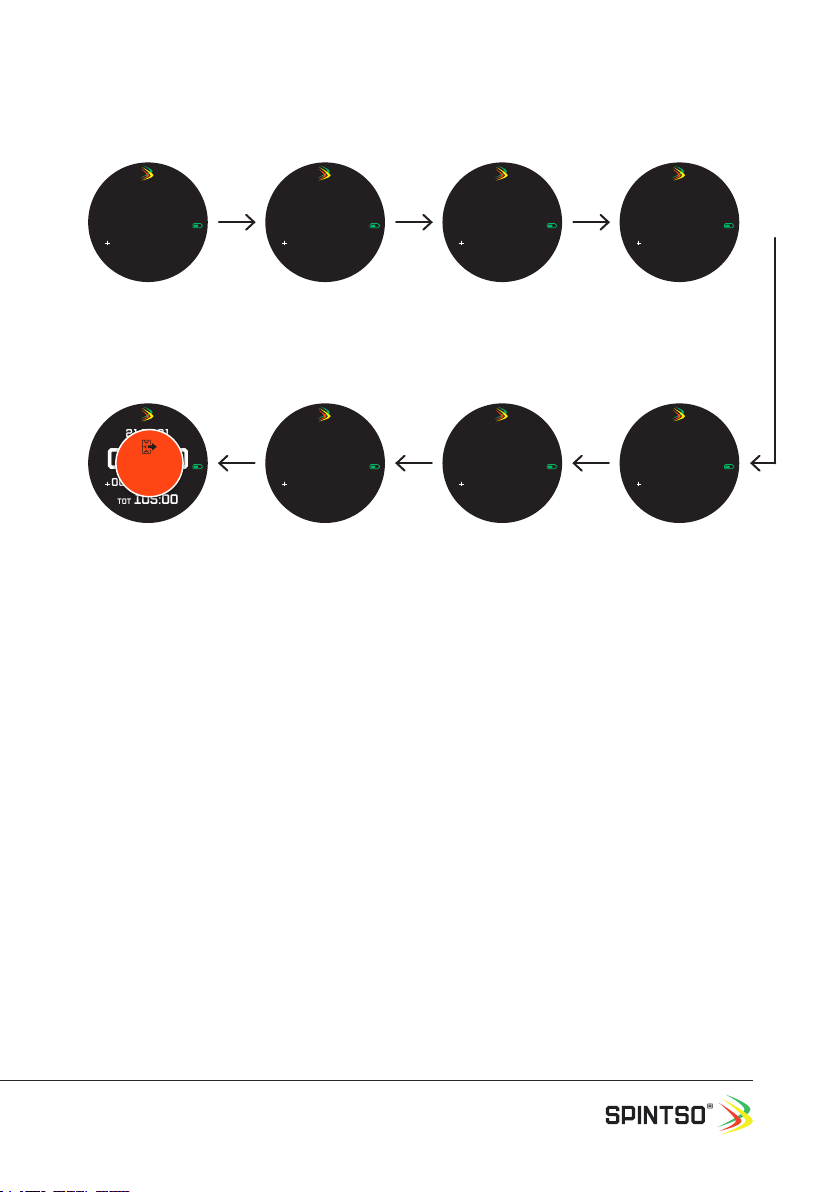
User Manual, Spintso Referee Watch S1 PRO, vers 3.0
13 (32)
7.1.2.6. PRO match example 2x45, Break Time 15
All start/stop/restart actions are made by pressing button A.
7.1.2.7. Youth match handling
• Match is started by pressing button A. How the button activates depends on the Short-press, long
press or double-press setting.
For the Youth match clock, we recommend trying short-press button activation. It provides the
most practical control of the match clock, and the Youth event menu.
• Display the counting up time (TOT) by pressing and holding the B-button.
• If the match clock is started too early by mistake, you can reset the current playing period. This is
done by pressing and holding button A for 6 seconds. After 3 seconds you will receive a blinking
message that the period is about to be reset.
• After the match has started, the Youth event menu can be accessed by pressing down button A.
Enter, exit and stepping through the Event menu is conrmed by short indications. Youth menu and
options are described separately.
• End of period is indicated by a ve second vibration, and the break time starts to count down.
• End of break time is indicated by a ve second vibration.
• Start the new period by pressing button A and select Kick-off in the youth event menu. The new
playing period is always started manually, and it can be started before or after the break time have
reached zero.
• To exit the match clock, press and hold button A for 6 seconds. After 3 seconds you will receive a
blinking message that you are about to exit the match. You can only exit the match after the match
have ended, or after a playing period have been reset.
45:00
20:00:00
P2
00:00 B 15:00
TOT 000:00
Gps
PRO Match is selected.
The settings for the match
are displayed. The number
of match periods, and the
time for the rst period
and the rst break.
10 min
44:59
20:10:00
P1
00:00
TOT 000:01
Gps
Match is started. The
Period time start count-
ing down, and the Total
time start to count up.
Break time disappear.
Period nr. 1 is displayed.
15 min
30:00
20:25:00
P1
00:01
TOT 015:01
Gps
Match time is stopped.
The Period time is now
stopped. Additional
Time start to count up.
Total time continue
counting up.
30 sec
29:59
20:25:31
P1
00:30
TOT 015:31
Gps
Match time is restarted.
The Period Time start to
continue count down, and
the Additional Time stop
to count up. Total time
continue counting up.
00:00
21:56:31
P2
00:00
TOT 105:00
Gps
EXIT
MATCH
Post end of match.
Total time continue count-
ing up. Button A is pressed
>6 sec to manually exit
the match. “EXIT MATCH”
blink the last 3 seconds to
inform that you are about
to exit the match.
15 min
00:00
21:46:31
P2
00:00
TOT 090:01
Gps
Match is nished. The
Period time has ended,
and the break time
remain not visible. Total
time continue counting
up.
45 min
44:59
21:01:31
P2
00:00
TOT 045:01
Gps
2nd period is started.
The Period time start
counting down, and the
Total time start to count
up from 45:00. Break time
(00:00) disappear, and
Additional time is reset.
Period nr. 2 is displayed.
16 min
00:00
20:45:31
P1
00:30
TOT 045:31
Gps
B 14:59
Break time between peri-
ods automatically start.
The Period time has
ended, and the break
time has started to count
down. Total time continue
counting up.
30 min

User Manual, Spintso Referee Watch S1 PRO, vers 3.0
14 (32)
7.1.2.7.1. Youth event menu
The Youth event menu options are slightly different depending on which stage the match is at.
Menu navigation
• After the match have started, you can access the menu by pressing button A. The rst item in the
list is highlighted and ready for activation.
• Step through the menu by repeatedly pressing button A. The currently selected item is highlighted
after release of the button.
• To activate the highlighted item, press and hold button A for 2 seconds. Release the button after
you have received the vibration conrmation.
• Exit from the menu happens automatically after ve seconds if not continuing to press the button.
The currently highlighted item is then not activated.
• The menu is designed for quick activations. If you remember the different menu item positions, you
don’t even need to look at the display. For example:
• Register goal home: Press and release, press and hold, wait for vibration, release.
• Register goal guest: Press and release twice, press and hold, wait for vibration, release.
• Pause match: Press and release three times, press and hold, wait for vibration, release.
• And so on.
Menu items
• Kick-off: Starts period 2 to 9.
• Goal Home: One goal is added to the Home goal counter.
• Goal Guest: One goal is added to the Away goal counter.
• Pause match: Period clock and active penalty timers are paused. Vibrations are activated every 10
seconds to remind that the match clock is paused.
• Cont. match: Period clock and active penalty timers are resumed.
• Penalty: Penalty count down timer is activated. Additional penalty timers (Maximum nine) can also
be activated but are hidden until the oldest timer has reached zero. The watch will vibrate when the
penalty timer reaches zero. A penalty time that has not reached zero before the end of a period will
be paused and resumed at start of the next period. Each penalty is assigned a unique number (1-9).
• Undo last: Cancels the latest action. (Goal or Penalty)
• Mercy end: This option is only visible during match pause and it is used to end the current playing
period in advance.
Normal
Goal home
Goal guest
Pause match
PENALTY
UNDO LAST
Youth event menu
During pause
Goal home
Goal guest
Continue match
PENALTY
UNDO LAST
Youth event menu
During break
Kick-off
Goal home
Goal guest
Pause match
PENALTY
UNDO LAST
Youth event menu
MERCY END
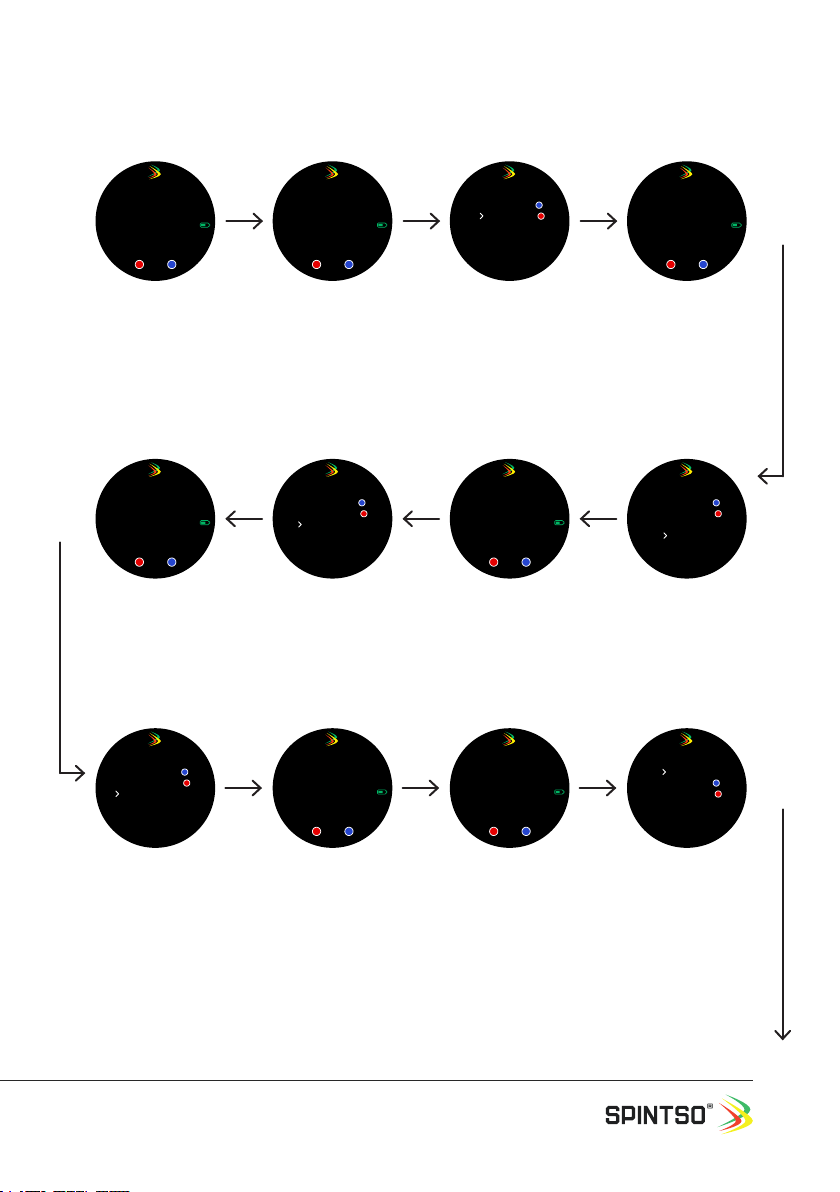
User Manual, Spintso Referee Watch S1 PRO, vers 3.0
15 (32)
7.1.2.8. Youth match example 3x20, Break Time 10
14:00:00
20:00P3
PT1 05:00 B 10:00
Gps
Home 00 GUEST 00
Youth match selected.
The settings for the
match are displayed.
The number of match
periods, Penalty time,
and the time for the
rst period and the rst
break.
10 min
14:10:01
19:59P1
Gps
Home 00 GUEST 00
Match is started by
pressing the button.
The Period time start
counting down. Penalty
time and Break time
disappear. Period nr. 1 is
displayed.
5 min
Goal home
Goal guest
Pause match
PENALTY
UNDO LAST
Youth event menu
Goal Guest is regis-
tered.
Youth quick menu is ac-
cessed, and Goal Guest
is selected. Kick-off
option is hidden and not
active. The Period time
continue counting down
in the background.
5 sec
14:15:05
14:54P3
Gps
Home 00 GUEST 01
Watch returns to referee
watch. Guest is increased
by one. The Period Time
continue to count down.
14:23:15
08:44P1
PT1 01:54
Gps
Home 00 GUEST 01
Watch return to referee
watch. Period Time and
Penalty time PT1 has
stopped counting down.
5 sec
Goal home
Goal guest
Pause match
PENALTY
UNDO LAST
Youth event menu
Match is Paused. Youth
quick menu is accessed
and Pause Match is
selected
3 min
14:20:10
11:49P1
PT1 04:59
Gps
Home 00 GUEST 01
Watch return to referee
watch. Penalty time PT1
start to count down.
The Period Time contin-
ue to count down.
5 sec
Goal home
Goal guest
Pause match
PENALTY
UNDO LAST
Youth event menu
Penalty is registered.
Youth quick menu is
accessed, and Penalty is
selected. The Period time
continue counting down
in the background.
5 min
Goal home
Goal guest
Continue match
PENALTY
UNDO LAST
Youth event menu
Match is continued.
Youth quick menu is
accessed, and Cont.
Match is selected.
5 sec
14:27:20
08:43P1
PT1 01:53
Gps
Home 00 GUEST 01
Watch return to referee
watch. Period Time and
Penalty time PT1 start
to continue counting
down.
08:44
min
14:36:05
00:00P1
Gps
Home 00 GUEST 01
B 09:59
Period beak time start.
The Period time has
ended, and the break
time has automatically
started to count down.
(Penalty time PT1 was
indicated by vibration
and removed after
reaching 00:00.)
1 min
Kick-off
Goal home
Goal guest
Pause match
PENALTY
UNDO LAST
Youth event menu
2nd period is started by
mistake too early.
Period time start count-
ing down. Break time
disappear. Period nr. 2 is
displayed.
4 min
10 sec
MERCY END

User Manual, Spintso Referee Watch S1 PRO, vers 3.0
16 (32)
7.1.2.9 PRO, MATCH HANDLING
PRO match handling is same as CLASSIC, but with the option to register goals, yellow & red cards and
substitutions. These additional features are controlled by the B-button. The B-button menu works in
the same fashion as the YOUTH event menu.
In order to register teams and player names, the complete set-up for PRO match must be made in the
Spintso watch app.
• Register kick-off team with B-button after the coin toss.
• Start, paus and restart the match normally by pressing button A.
• Register a goal, Yellow/red card, or substitution by pressing button B.
• Display the kick-off team for the next period by pressing button B once during the break.
7.1.2.9.1 B-BUTTON MENU
The menu options are slightly different depending on which stage the match is at.
BEFORE MATCH START: DURING BREAK:
15:44:17
00:00P3
Gps
Home 01 GUEST 04
EXIT
MATCH
Match end. Button is
pressed >6 sec to man-
ually exit the match.
“EXIT MATCH” blink the
last 3 seconds to inform
that you are about to
exit the match.
60 min
14:44:17
19:59P2
Gps
Home 00 GUEST 01
2nd period is started.
The Period time start
counting down. Break
time disappear.
7 min
14:37:16
20:00P2
Gps
Home 00 GUEST 01
B 10:00
2nd period ready.
Current Period nr., full
period time and the
next break time are
displayed. Goal scores
remain unchanged. Peri-
od time is stopped.
1 sec
14:37:15
19:49P1
Gps
Home 00 GUEST 01
B 09:59
RESET
PERIOD
2nd period is reset.
Button is pressed >6
sec to reset the period.
“RESET PERIOD” blink the
last 3 seconds to inform
that the period is about to
be reset.
Press 2-6
Same order as “DURING
PLAYING PERIOD”
Kick-off team is
selected before starting
the match timers
Press 1
Pressing B-button once
during break shows the
kick-off team for the
second playing period.

User Manual, Spintso Referee Watch S1 PRO, vers 3.0
17 (32)
DURING PLAYING PERIOD:
B-button is pressed to step between the different options. Each option
displays information and event time of the previous registration.
Press and hold the B-button on the applicable option to select an event.
Automatic exit from B-button menu occurs after 5s.
7.1.2.9 PRO, MATCH EVENt registration
All actions are made by pressing button B.The example below shows registration of a red card.
Press 2
Yellow Card Menu
Step 2.
Select applicable team
by pressing the B-but-
ton. Press and hold the
B-button to select the
highlighted option.
Watch returns to
normal match view
Press 4
Substitutions Menu
Step 4.
Select applicable
player by pressing the
B-button. Press and
hold the B-button to
select the highlighted
option. Players already
issued with a red card
cannot be selected and
are marked with strike-
through text.
Press 3
Red Card Menu
Step 3.
Select applicable cause
by pressing the B-but-
ton. Press and hold the
B-button to select the
highlighted option. This
step is optional and can
be disabled.
Step 5.
Review all input and
conrm by selecting OK
with the B-button.
Press 1
Goal Menu
Step 1.
Press B-button three
times to view the red
card option. Press and
hold the B-button to
select red card.
STEP 6.
To see the TOT time
stamp of the red card.
Press B-button three
times.
Press 5
Undo Last

User Manual, Spintso Referee Watch S1 PRO, vers 3.0
18 (32)
7.2. Interval training watch
The interval training watch feature assists the referee in preparing for
the mandatory tness test. For example: In Sweden div. 4, the football
referees run 75 meters and walk 25 meters under 17 seconds / 20
seconds. repeated 44 times.
7.2.1. Interval settings
Select settings on the screen by tapping on the interval settings circle.
Settings can also be set from the Spintso watch App.
PERIODS: Set between 1 and 99 periods. Conrm by pressing button A
or cancel by swiping to the right.
ACTIVE TRAINING: Set the active training time (Running period)
between 00:00 and 99:59. (mm:ss). Conrm by pressing button A or
cancel by swiping to the right.
ACTIVE RESTING: Set the active resting time (Walking period) between 00:00 and 99:59. (mm:ss).
Conrm by pressing button A or cancel by swiping to the right.
RESTING TIME: Set the resting time (Time before starting the next training activity) between 00:00
and 99:59. (mm:ss). Conrm by pressing button A or cancel by swiping to the right.
INDICATION: Select VIBRATION by touching the screen. Set vibration strength between 1 and 5, or off.
Conrm by pressing button A or cancel by swiping to the right.
SCREEN ON: Select always ON or Turn the wrist. (Wake-up by turning your wrist)
Back
INTERVAL
SETTINGS
Training
Periods
Active training
Active resting
Resting time
Interval
Back

User Manual, Spintso Referee Watch S1 PRO, vers 3.0
19 (32)
7.2.2. Interval training
Select training on the screen by tapping on the TRAINING circle.
7.2.2.1. Training indications
The watch indicates all events by vibration.
Start of training is indicated by a 1 second vibration
End of active training and resting time period is indicated by a 5 second vibration. Pausing training is
indicated by a 2 second vibration
Resume of training is indicated by a 1 second vibration.
7.2.2.2. Interval training display
Current time: Shows the real time. 12/24h format is decided by the setting in your phone.
Training mode: Shows current training mode. Active training, active resting or resting time.
Period number (P): Shows the current training period. Each period consists of one active training and
one active resting session.
Training time: Shows the remaining training time for each training session.
Total training time (TOT): Shows the total training time and counts up during training.
GPS & Battery indicator: GPS ready is indicated by green symbol. GPS not ready is indicated by
crossed through red symbol. Current battery status is indicated by the degree of ll-out of the battery
symbol.
Live health data: Shows the current heart rate, speed, and number of steps.
43:06
TOT 000:00:00
ACTIVE TRAINING
20:08:37
P44
0 BPM 10 km/h 6008
Gps
Training mode
Current time
Training time
GPS & Battery indicator
Period number
Total training Time
Live health data
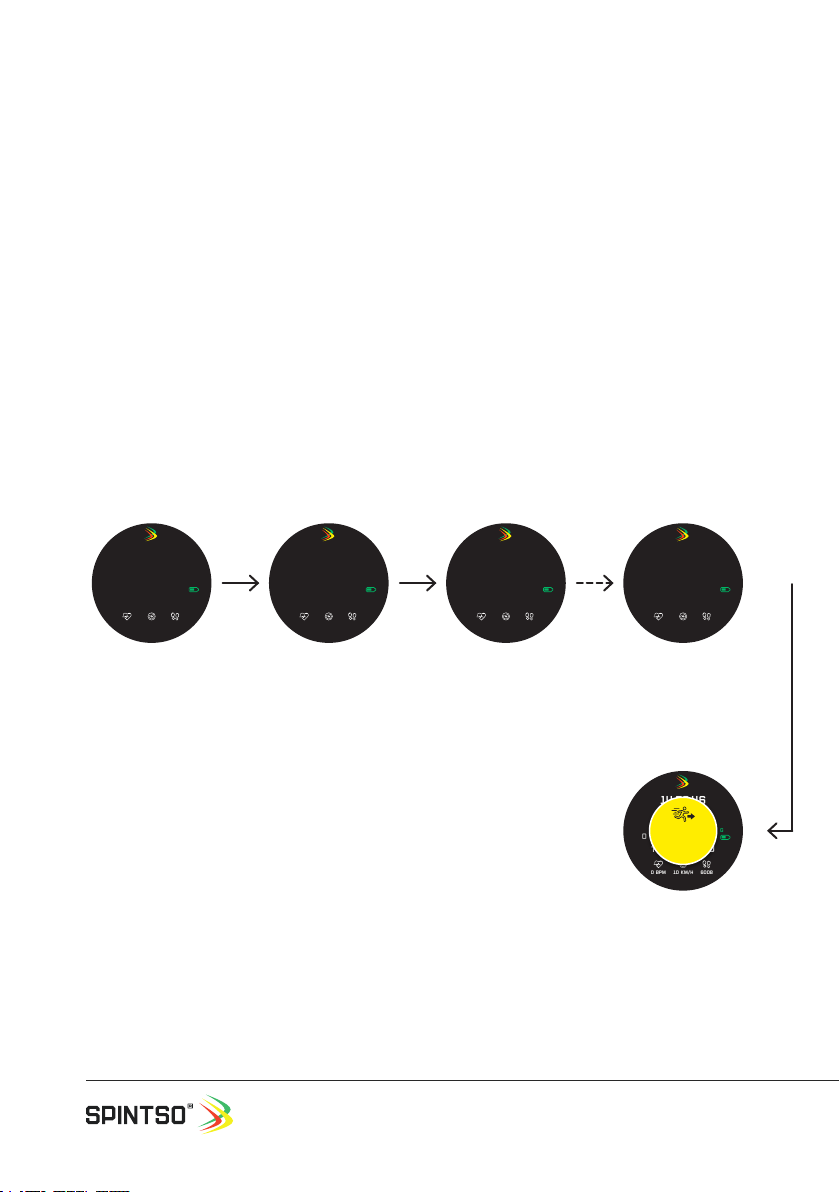
User Manual, Spintso Referee Watch S1 PRO, vers 3.0
20 (32)
7.2.2.2. Interval training display
If you want to have GPS tracking active during the training, select interval training on your watch at
least 2 minutes in advance. Then the GPS will have plenty of time to connect. (If the watch has recent-
ly been connected to GPS, the connection time is normally less than 30 seconds.)
The following actions are taken after selecting interval training.
• Touch screen is disabled
• GPS start try to connect. When GPS is connected the GPS symbol change from red to green.
• Number of training periods, rst training session time and total training time is presented.
• Start, paus and resume training are controlled by button A.
• Vibration feedback for button press and training events are enabled.
Start the training by pressing button A.
During training, the interval training clock can be paused and restarted by pressing
button A.
To exit the interval training, press and hold button A for 6 seconds. After 3 seconds
you will receive a blinking message that you are about to exit the training.
00:35
TOT 054:35:00
ACTIVE TRAINING
14:03:40
P40
0 BPM 10 km/h 6008
Gps
Interval training
selected. The settings
for the training are
displayed. The number
of training periods,
active training time, and
the total training time.
Watch starts to lock
to GPS if applicable.
Health functions are
activated but show zero.
00:35
TOT 000:00:00
ACTIVE TRAINING
14:04:40
P01
0 BPM 10 km/h 6008
Gps
Interval training is
started. The active
training time start
counting down, and
the Total training time
start to count up.
Training period nr. P01
is displayed. Health data
is continuously updated
and stored in memory.
00:44
TOT 000:36:00
14:06:46
P01
0 BPM 10 km/h 6008
Gps
ACTIVE resting
Active resting is start-
ed. The Active resting
time automatically start
counting down, and
the Total training time
continue to count up.
01:59
TOT 052:36:00
14:59:46
P40
0 BPM 10 km/h 6008
Gps
Resting
Resting is started. The
Resting time automati-
cally start counting down
to zero after all training
periods have nished.
Period
2-40
01:59
TOT 054:35:00
14:59:46
P40
0 BPM 10 km/h 6008
Gps
Resting
EXIT
Training
Exit training. Button is
pressed >6 sec to exit the
training. “EXIT TRAINING”
blink the last 3 seconds
to inform that training
mode is about to end.
Other manuals for S1 Pro
1
Table of contents
Other Spintso Watch manuals
Popular Watch manuals by other brands
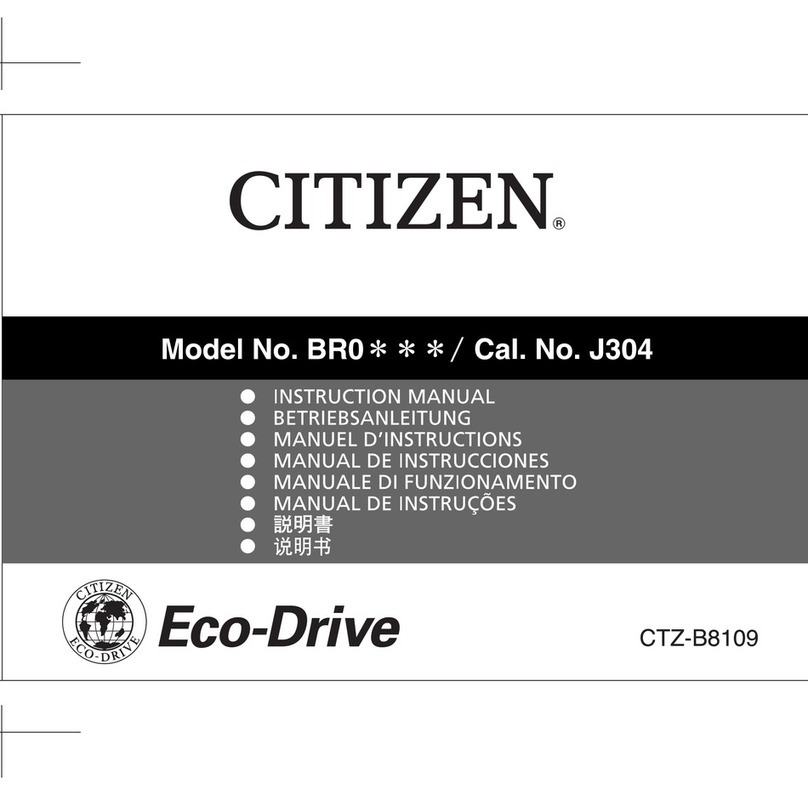
Citizen
Citizen J304 instruction manual

Garmin
Garmin Vivomove Sport AB4224 Quick start manual

TicWatch
TicWatch S2 user guide

Maurice Lacroix
Maurice Lacroix STARSIDE SPARKLING DATE LIMITED EDITION Instructions for use

NIXON
NIXON Mission quick start guide
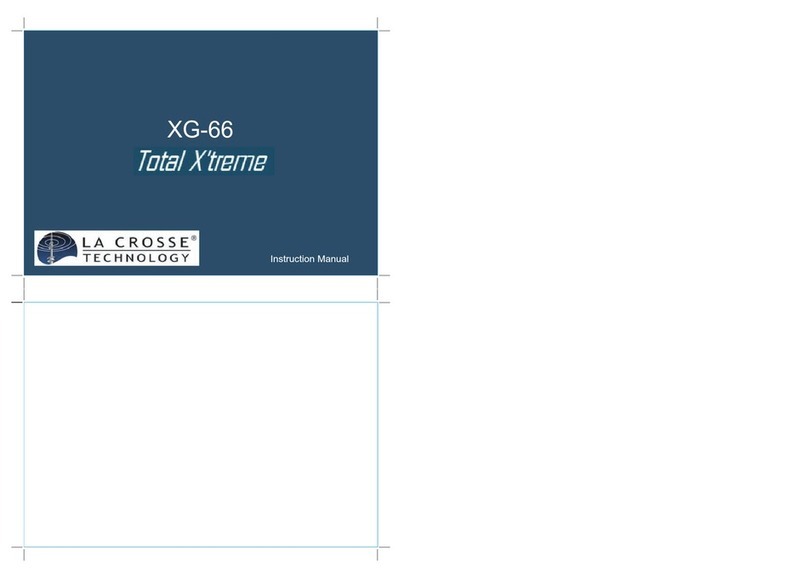
La Crosse Technology
La Crosse Technology XG-66 Total X'treme instruction manual