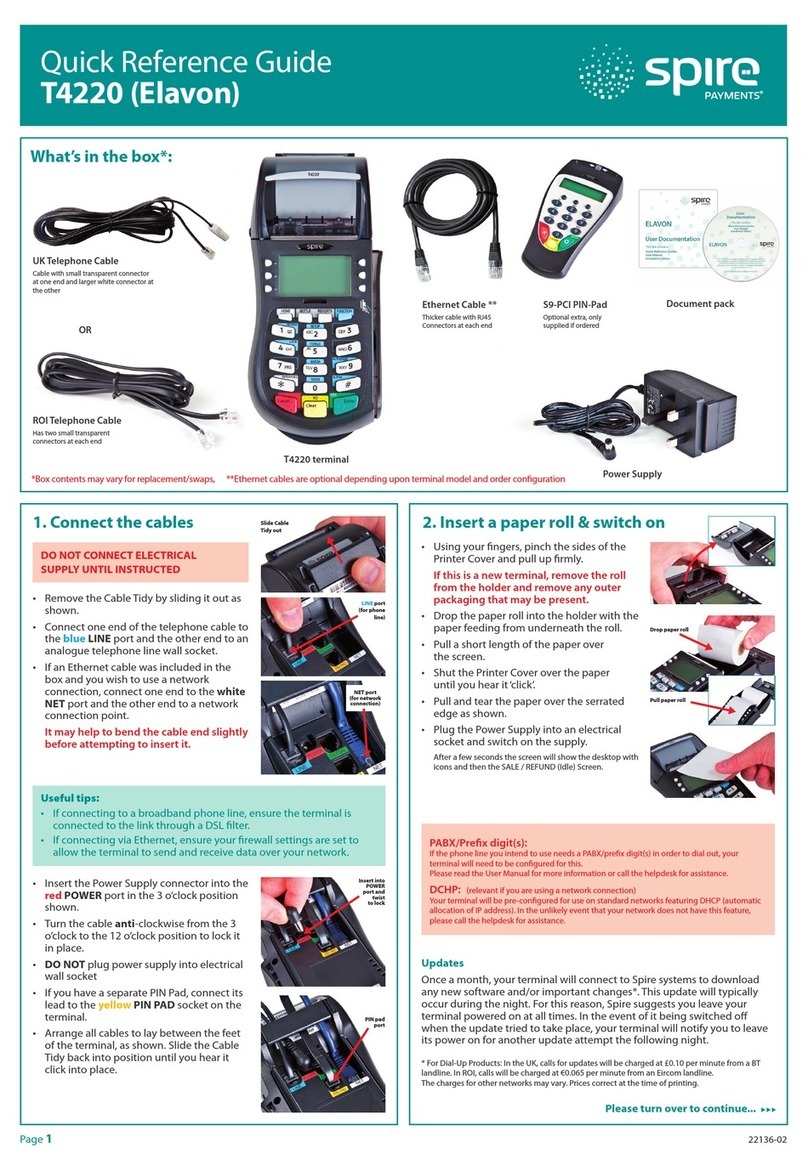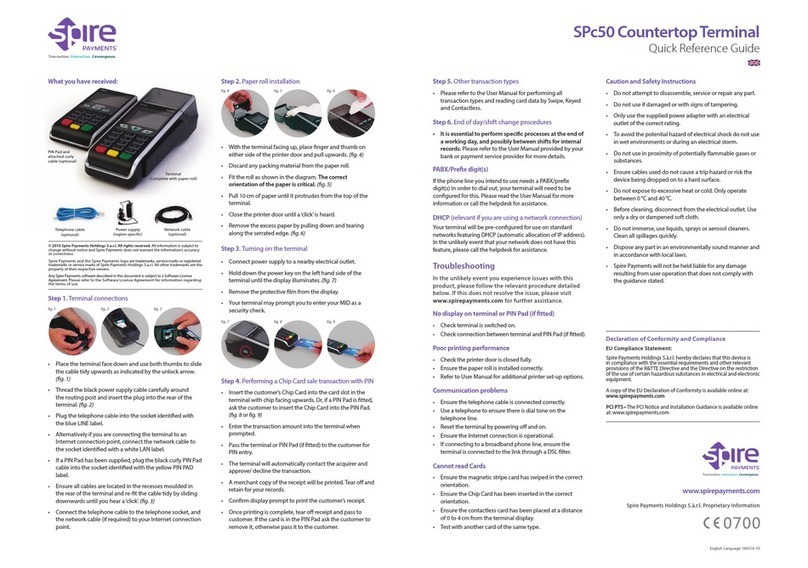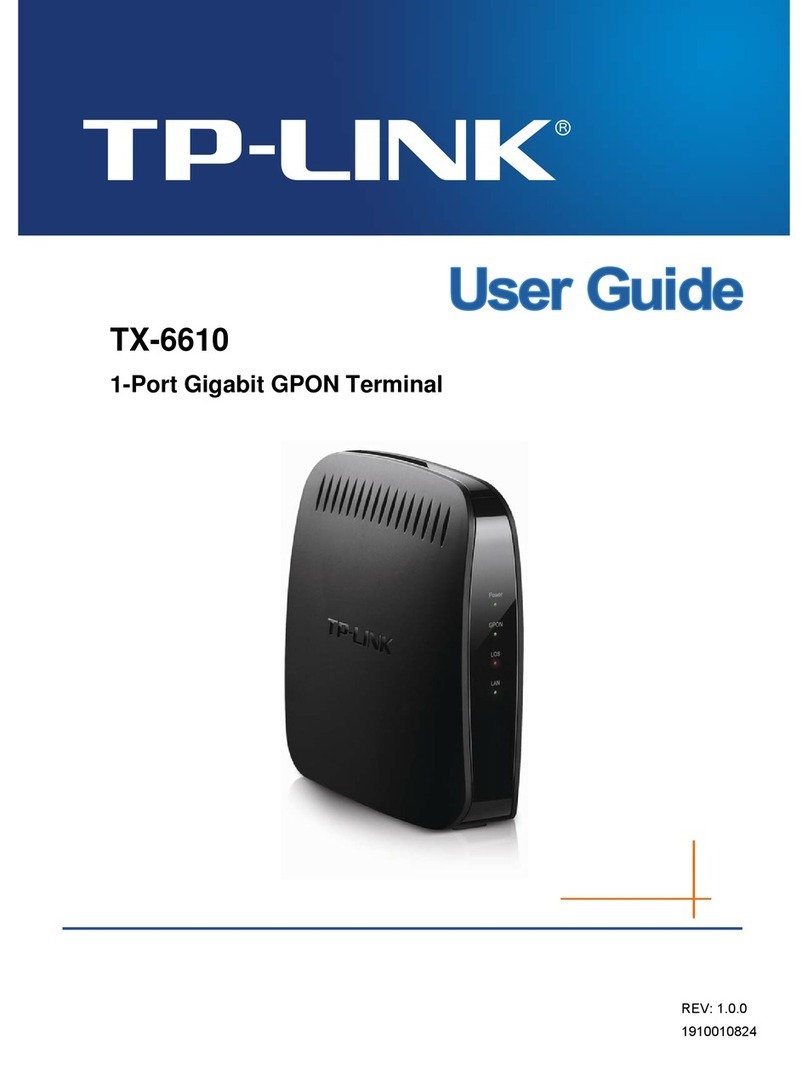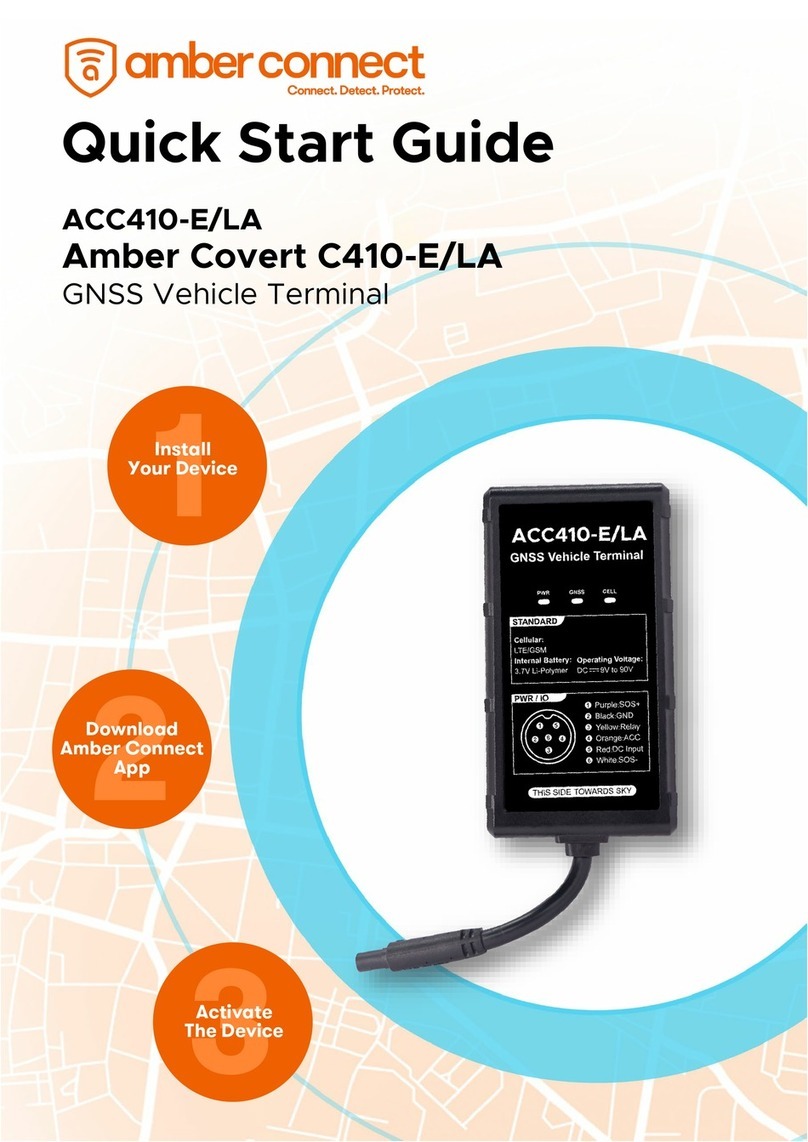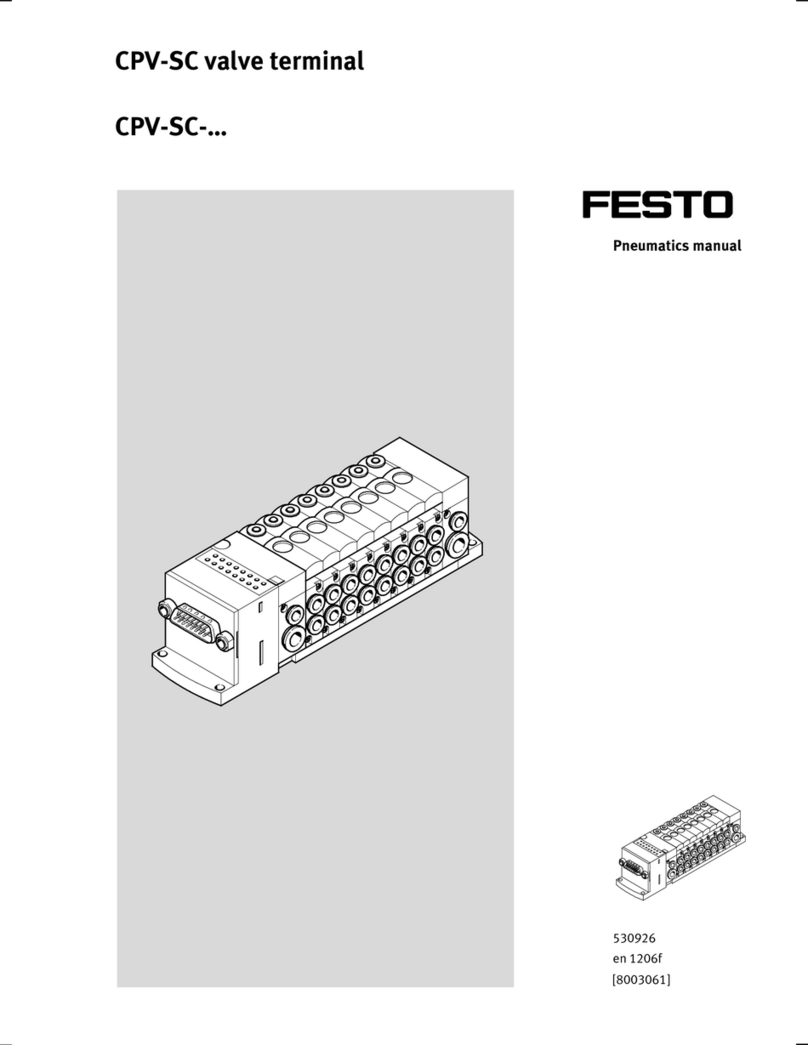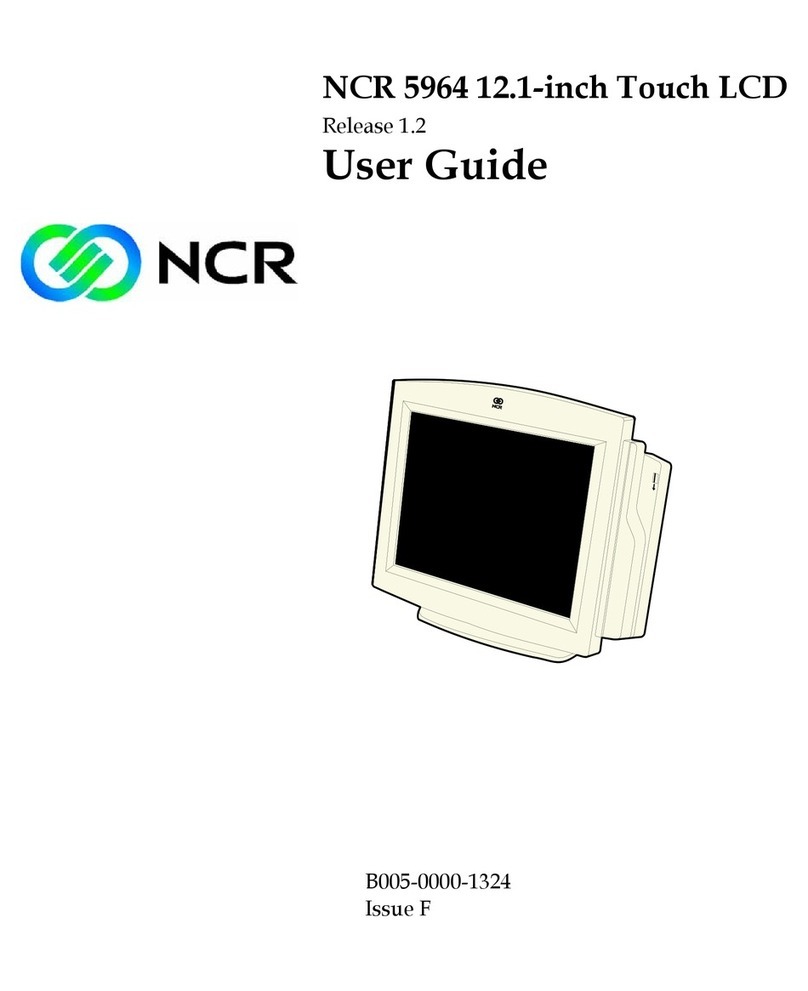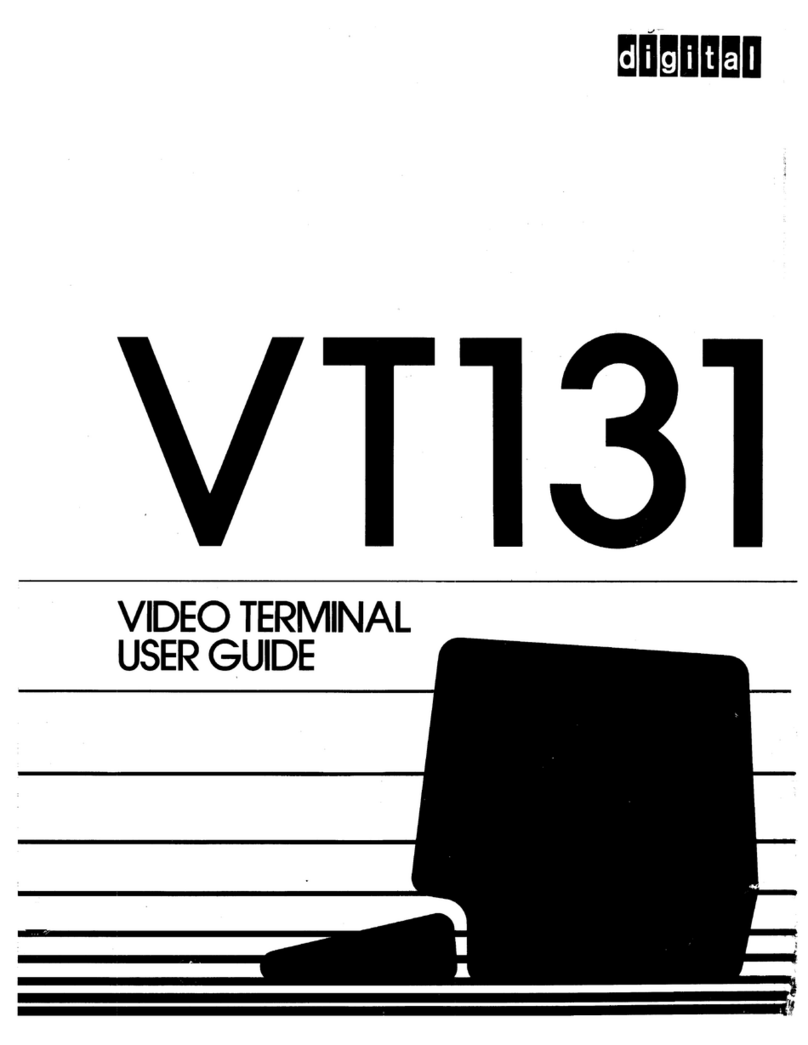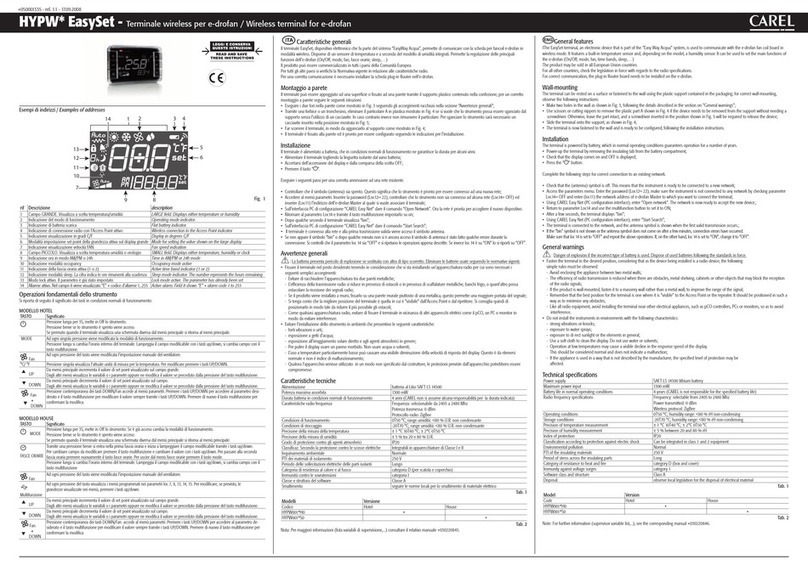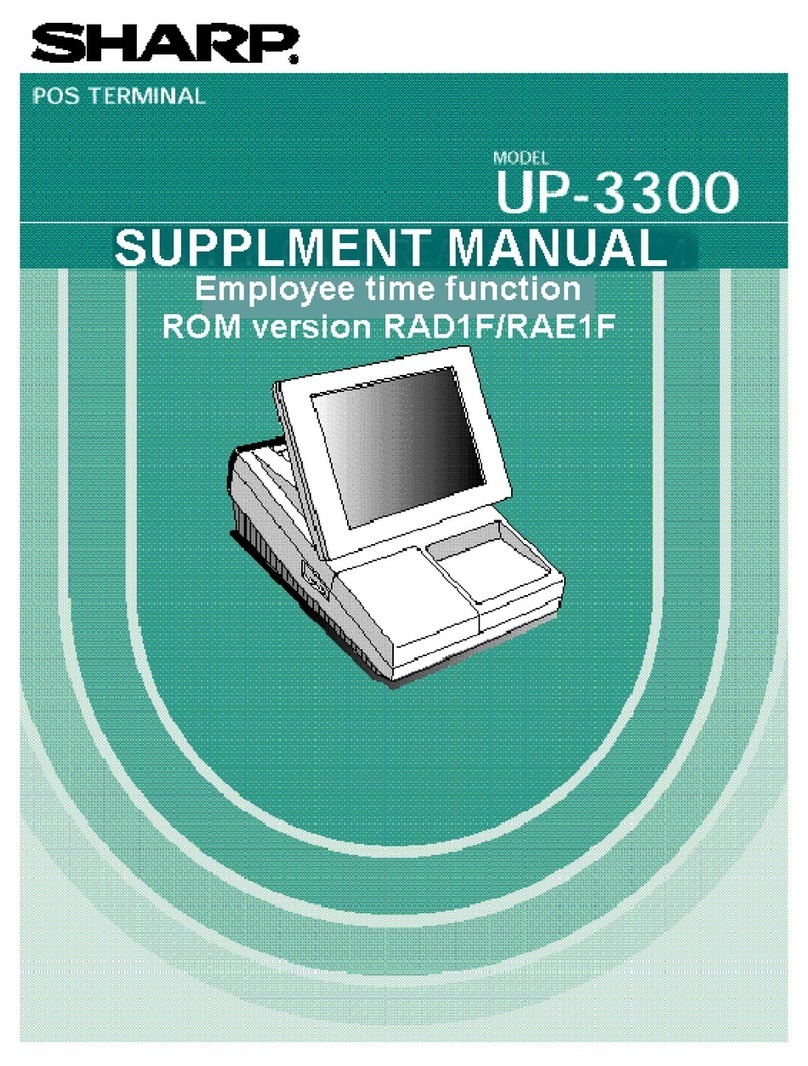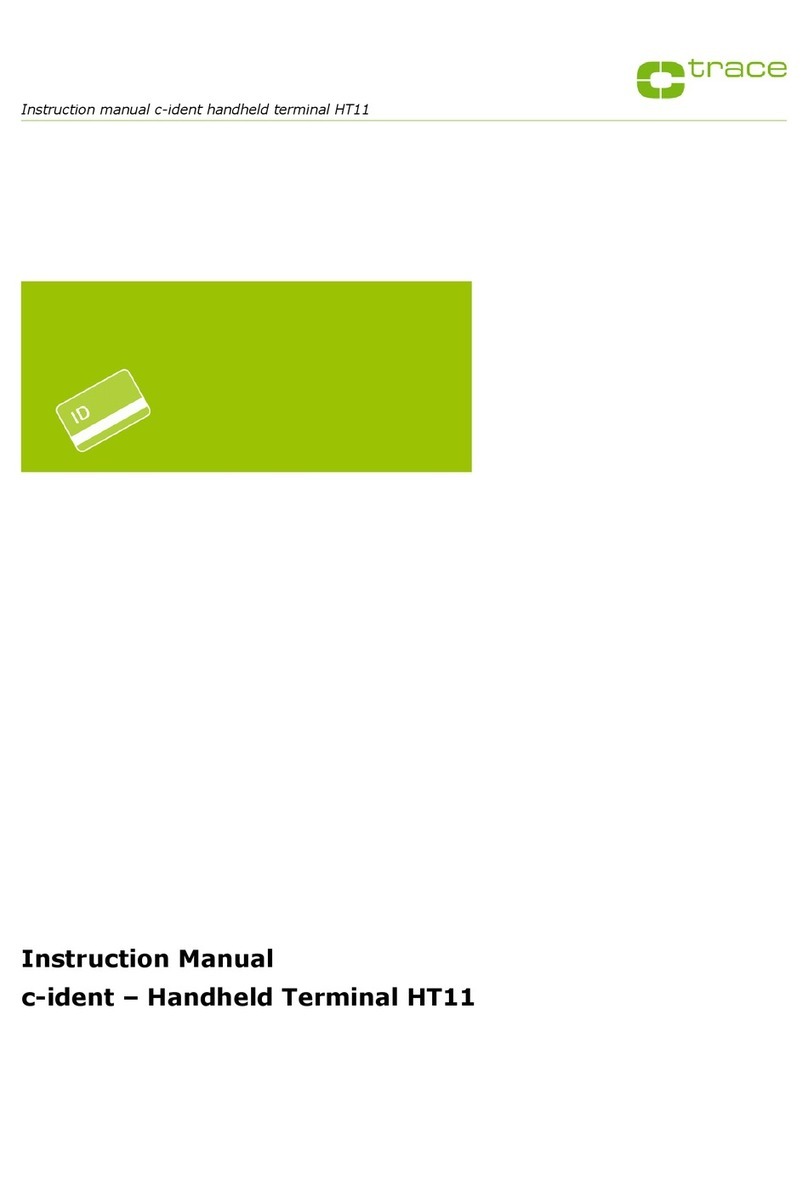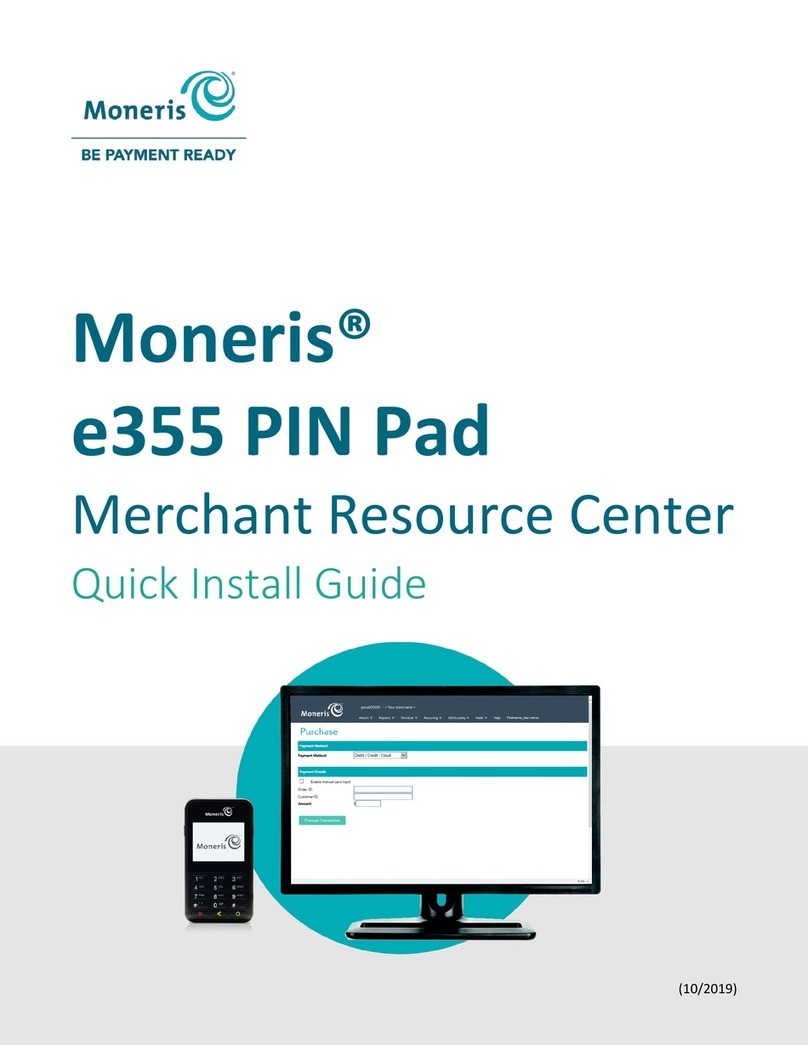Spire SPc50 User manual

Power supply
(region specific)
PIN Pad and attached curly cable (optional)
Terminal (complete with paper roll)
Telephone cable
(optional)
Network cable
(optional)
fig. 1 fig. 2
fig. 4 fig. 5 fig. 6
fig. 7 fig. 8 fig. 9
What you have received:
© 2013 Spire Payments Holdings S.a.r.l. All rights reserved. All information is subject to change
without notice and Spire Payments does not warrant the information’s accuracy or correctness.
Spire Payments, the Spire Payments logo, Thyron, Thyron Payments Systems and the Thyron
Payments Systems logo are trademarks, service marks or registered trademarks or service marks of
Spire Payments Holdings S.a.r.l. All other trademarks are the property of their respective owners.
Any Spire Payments software described in this document is subject to a Software License Agreement.
Please refer to the Software License Agreement for information regarding the terms of use.
SPc50 Countertop Terminal and SPp10 PIN Pad
Quick Reference Guide
•
•
•
•
•
•
•
•
•
•
•
•
•
•
•
•
•
•
•
•
•
•
•
•
•
Place the terminal face down and use both thumbs to slide the
cable tidy upwards as indicated by the unlock arrow. (fig. 1)
Thread the black power supply cable carefully around the routing
post and insert the plug into the rear of the terminal. (fig. 2)
Plug the telephone cable into the socket identied with the blue
LINE label.
Alternatively if you are connecting the terminal to an Internet
connection point, connect the network cable to the socket identied
with a white LAN label.
If a PIN Pad has been supplied, plug the black curly PIN Pad cable
into the socket identified with the yellow PIN PAD label.
Ensure all cables are located in the recesses moulded in the rear
of the terminal and re-fit the cable tidy by sliding downwards
until you hear a ‘click’. (fig. 3)
Connect the telephone cable to the telephone socket, and the
network cable (if required) to your Internet connection point.
With the terminal facing up, place finger and thumb on either
side of the printer door and pull upwards. (fig. 4)
Discard any packing material from the paper roll.
Fit the roll as shown in the diagram. The correct orientation of
the paper is critical. (fig. 5)
Pull 10cm of paper until it protrudes from the top of the terminal.
Close the printer door until a ‘click’ is heard.
Remove the excess paper by pulling down and tearing along the
serrated edge. (fig. 6)
Connect power supply to a nearby electrical outlet.
Hold down the power key on the left hand side of the terminal
until the display illuminates (fig. 7).
Remove the protective film from the display.
Your terminal may prompt you to enter your MID as a security check.
Insert the customer’s Chip Card into the card slot in the terminal
with chip facing upwards. or, if a PIN Pad is tted, ask the customer
to insert the Chip Card into the PIN Pad. (fig. 8 or fig. 9)
Enter the transaction amount into the terminal when prompted.
Pass the terminal or PIN Pad (if tted) to the customer for PIN entry.
The terminal will automatically contact the acquirer and approve/
decline the transaction.
A merchant copy of the receipt will be printed. Tear o and retain
for your records.
Confirm display prompt to print the customer’s receipt.
Once printing is complete, tear o receipt and pass to customer. If
the card is in the PIN Pad ask the customer to remove it, otherwise
pass it to the customer.
Please refer to the User Manual for performing all transaction
types and reading card data by Swipe, Keyed and Contactless.
Step 1. Terminal connections
Step 2. Paper roll installation
Step 3. Turning on the terminal
Step 4. Performing a Chip Card sale transaction with PIN
Step 5. Other transaction type
fig. 3

In the unlikely event you experience issues with this product, please
follow the relevant procedure detailed below. If this does not resolve
the issue, please visit www.spirepayments.com for further assistance.
Troubleshooting
•
•
•
•
•
•
•
•
•
•
•
•
Check terminal is switched on.
Check connection between terminal and PIN Pad (if fitted).
Check the printer door is closed fully.
Ensure the paper roll is installed correctly.
Refer to User Manual for additional printer set-up options.
Ensure the telephone cable is connected correctly.
Use a telephone to ensure there is dial tone on the telephone line.
Reset the terminal by powering off and on.
Ensure the Internet connection is operational.
If connecting to a broadband phone line, ensure the terminal
is connected to the link through a DSL filter.
If the phone line you intend to use needs a PABX/prefix digit(s)
in order to dial out, your terminal will need to be congured for
this. Please read the User Manual for more information or call the
helpdesk for assistance.
Your terminal will be pre-congured for use on standard networks
featuring DHCP (automatic allocation of IP address). In the unlikely
event that your network does not have this feature, please call
the helpdesk for assistance.
No display on terminal or PIN Pad (if fitted)
Poor printing performance
Communication problems
PABX/Prefix digit(s)
DHCP (relevant if you are using a network connection)
•
•
•
•
•
•
•
•
•
•
•
•
Do not attempt to disassemble, service or repair any part.
Do not use if damaged or with signs of tampering.
Only use the supplied power adapter with an electrical outlet
of the correct rating.
To avoid the potential hazard of electrical shock do not use in
wet environments or during an electrical storm.
Do not use in proximity of potentially ammable gases or substances.
Ensure cables used do not cause a trip hazard or risk the device
being dropped on to a hard surface.
Do not expose to excessive heat or cold. Only operate between
0 °C and 40 °C.
Before cleaning, disconnect from the electrical outlet. Use only a
dry or dampened soft cloth.
Do not immerse, use liquids, sprays or aerosol cleaners. Clean all
spillages quickly.
Dispose any part in an environmentally sound manner and in
accordance with local laws.
Spire Payments will not be held liable for any damage resulting from
user operation that does not comply with the guidance stated.
This device must only be operated when held in the hand or in a
desktop position with a minimum separation distance of 20cm
from the user’s body.
Caution and Safety Instructions
•It is essential to perform specic processes at the end of a working
day, and possibly between shifts for internal records.
Please refer to the User Manual for more details.
Step 6. End of day/shift change procedures
EU Compliance Statement:
Spire Payments Holdings S.a.r.l. hereby declares that this device is in
compliance with the essential requirements and other relevant provisions
of the R&TTE Directive.
A copy of the EU Declaration of Conformity is available online at:
www.spirepayments.com
PCI PTS
The PCI Notice and Installation Guidance is available online at:
www.spirepayments.com
Declaration of Conformity and Compliance
SPc50 Countertop Terminal and SPp10 PIN Pad
Quick Reference Guide
•
•
•
•
Ensure the magstripe card has swiped in the correct orientation.
Ensure the Chip Card has been inserted in the correct orientation.
Ensure the contactless card has been placed at a distance of 0 to
4cm from the terminal display.
Test with another card of the same type.
Cannot read Cards
Spire Payments Holdings S.a.r.l. Proprietary Information
www.spirepayments.com
English Language v1.3
Other manuals for SPc50
1
This manual suits for next models
1
Table of contents
Other Spire Touch Terminal manuals