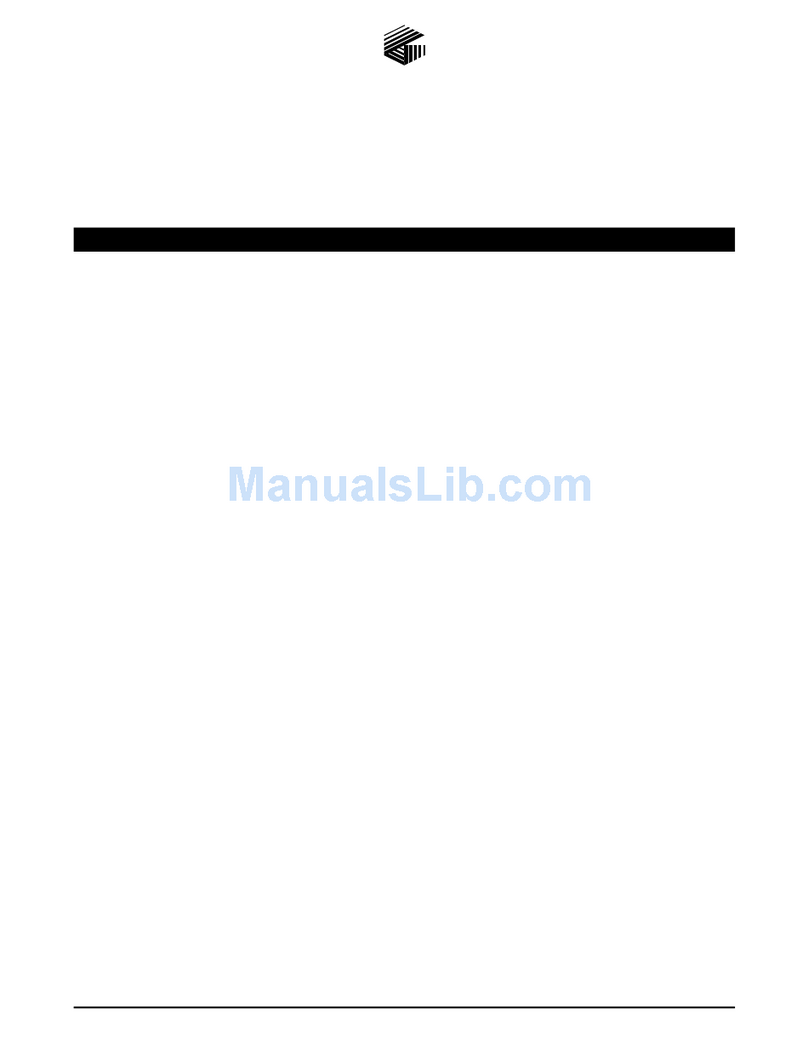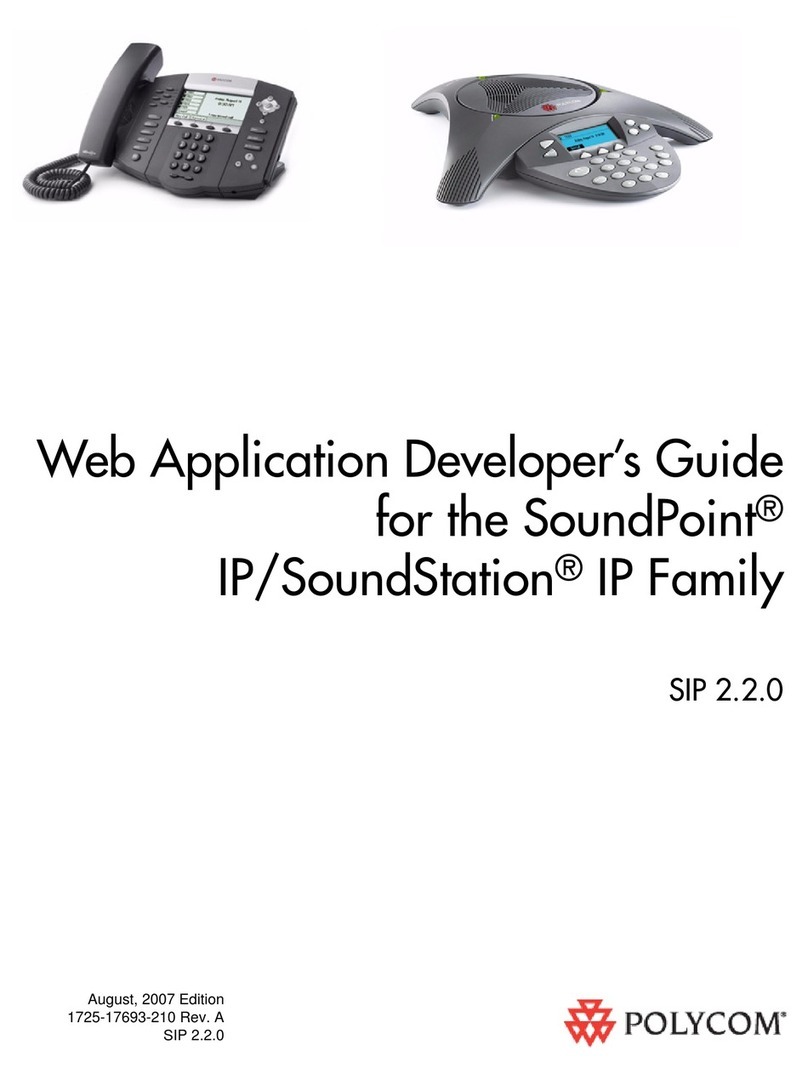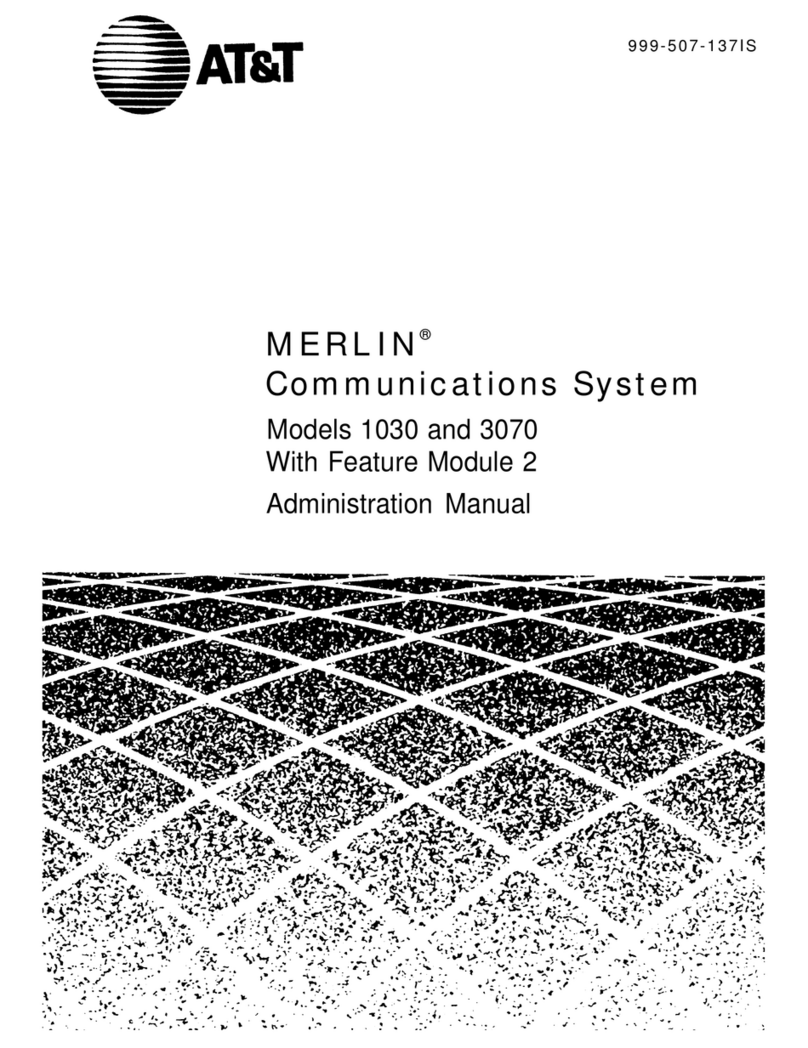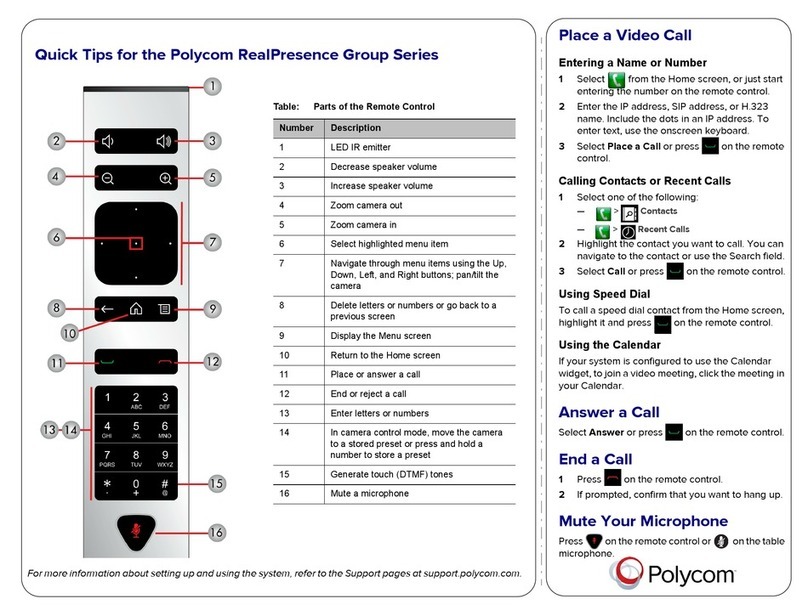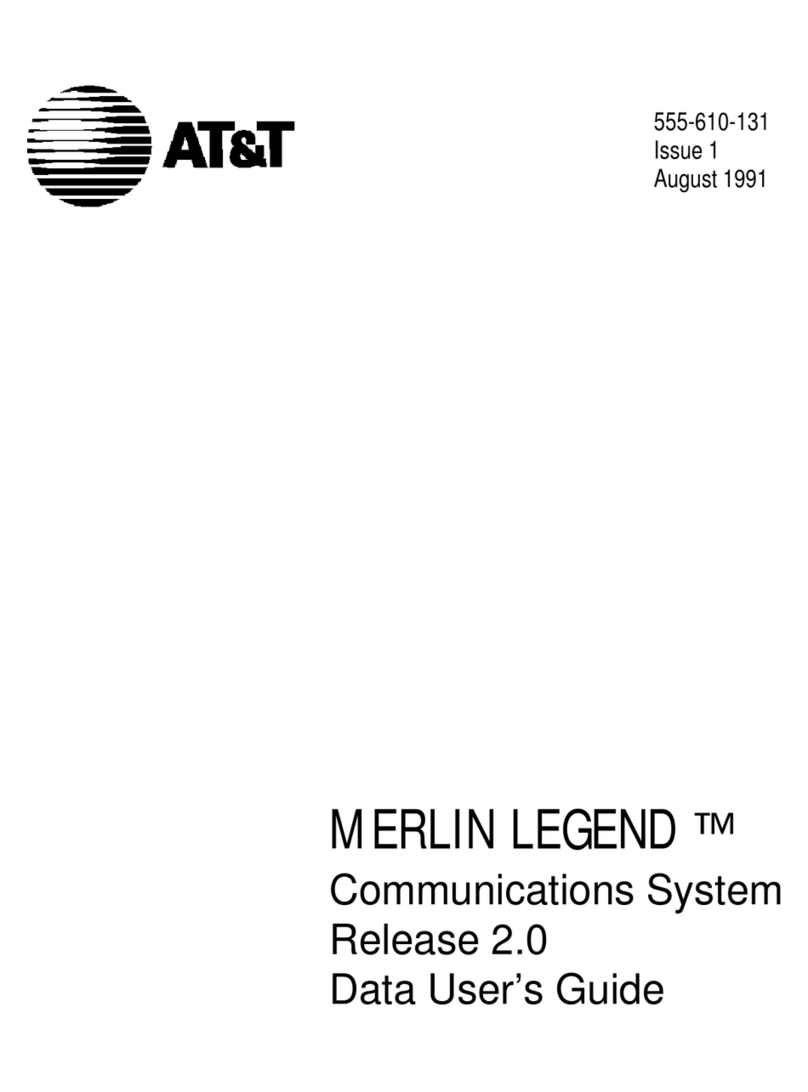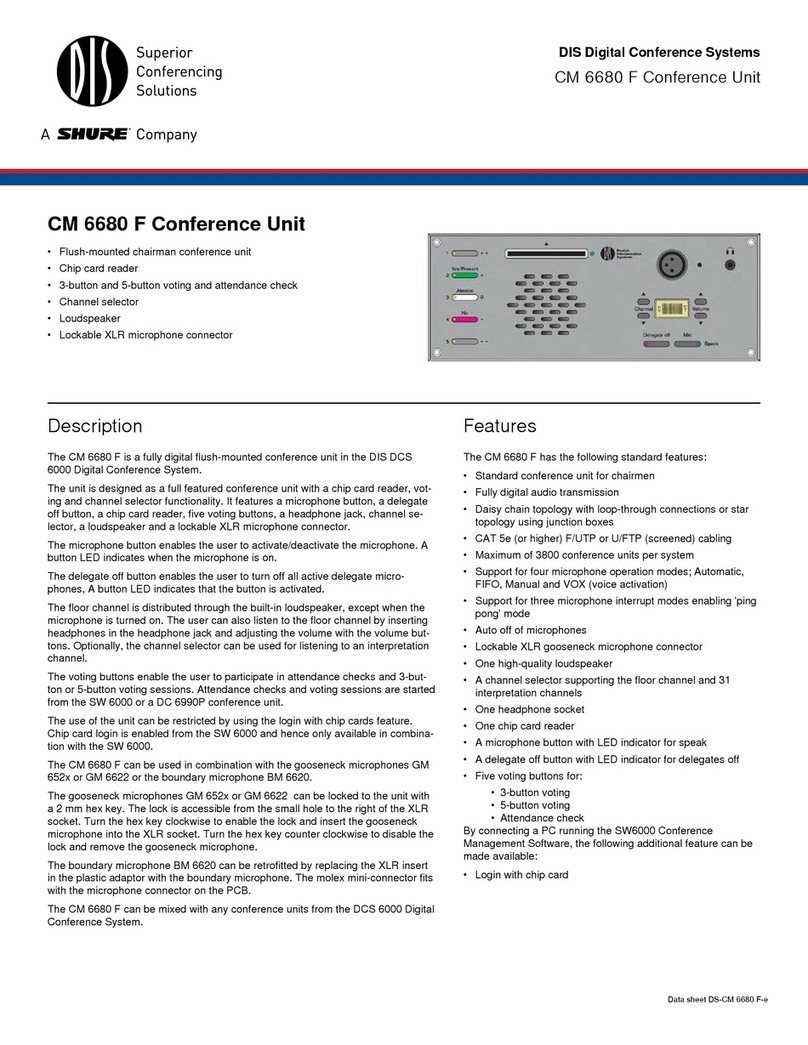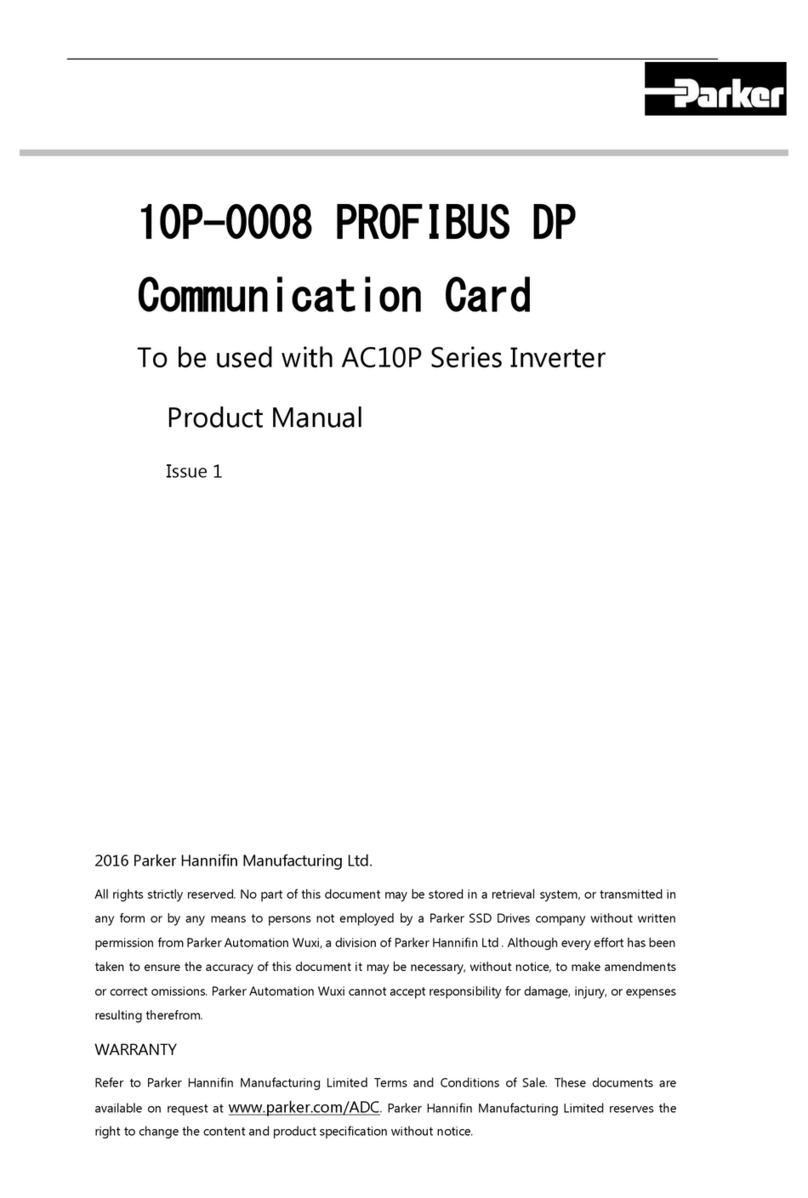Spirent DLS 400E3 User manual

Operating Manual
DLS 400E3
ADSL (European) Wireline Simulator
Revision 2
March 2004


DLS 400E3 Operating Manual
Spirent Communications - Table of Contents Page 1
7104000537 03/04 - 2
Table of Contents
1. INTRODUCTION ............................................................................................. 1-1
1.1 About Spirent’s Involvement in Wireline Simulation ....................................... 1-1
1.2 About DLS 400E3 ADSL (European) Wireline Simulators .............................. 1-1
1.3 About the Test Setup .......................................................................................... 1-3
1.4 About this Manual ............................................................................................. 1-4
1.4.1 About Related Documentation and Products .............................................. 1-5
2. GETTING STARTED ...................................................................................... 2-1
2.1 Receiving and Unpacking the Unit .................................................................... 2-1
2.2 Setup Overview ................................................................................................. 2-1
2.3 Cabling Requirements ....................................................................................... 2-2
2.4 Front Panel Components and Connections ........................................................ 2-2
2.4.1 Reading Remote and Power Status ............................................................. 2-3
2.4.2 Connecting DLS 400E3 Chassis Together .................................................. 2-3
2.4.3 Connecting to Analog Devices with CF Connectors .................................. 2-3
2.4.4 Connecting to Analog Devices with RJ-45 Connectors (Adapters) ............ 2-3
2.5 Back Panel Components and Connections ........................................................ 2-4
2.5.5 Connecting to Power ................................................................................... 2-5
2.5.6 Injecting Noise in the System ...................................................................... 2-5
2.5.7 Connecting to a Windows Computer (for Remote Control) ........................ 2-5
2.5.7.1 Connecting the Computer via the IEEE 488 Port (GPIB) .............................. 2-5
2.5.7.2 Connecting the Computer via the Serial Port (RS-232) ................................. 2-6
3. DLS 400E3 CONTROL SOFTWARE ....................................................... 3-1
3.1 About the Software ............................................................................................ 3-1
3.1.1 Computer Hardware and Software Requirements ....................................... 3-1
3.2 Installing the Software ....................................................................................... 3-1
3.3 Accessing the Main Window ............................................................................. 3-2
3.4 Accessing the Control Window (s) .................................................................... 3-2
3.5 Configuring the DLS 400E3 Simulator ............................................................. 3-5
3.5.1 Identifying Simulator Connection ............................................................... 3-5
3.5.2 Bypassing or Reversing Loops .................................................................... 3-5
3.5.3 Setting the Relay Refresh Feature ............................................................... 3-5
3.5.4 Compensating Line Segment Lengths ......................................................... 3-6
3.5.5 Selecting the Test Loop ............................................................................... 3-7
3.5.6 Configuring Line Segments ......................................................................... 3-8
3.5.7 Micro Interruption Feature Overview ....................................................... 3-8
3.5.7.1 Setting the Micro Interruption Feature ........................................................ 3-9
3.5.8 Configuring Internal Noise Impairment Cards ......................................... 3-10
4. COMMON COMMAND SET FOR REMOTE CONTROL ........... 4-1
4.1 Generic IEEE 488 & RS-232 Controls .............................................................. 4-1
4.2 IEEE 488 Interface ............................................................................................ 4-1
4.2.1 IEEE 488.1 Interface functions supported .................................................. 4-1
4.2.2 The Service Request (SRQ) Line ................................................................. 4-1
4.2.3 Message Terminators .................................................................................. 4-2
4.2.4 Example using the IEEE 488 Interface ....................................................... 4-2
4.3 RS-232 Serial Interface ...................................................................................... 4-3
4.3.1 Message Terminators .................................................................................. 4-4
4.3.2 Example using the RS-232 Interface ........................................................... 4-4
4.4 Data Formats ...................................................................................................... 4-5

DLS 400E3 Operating Manual
Table of Contents Page 2 - Spirent Communications
7104000537 03/04 -2
4.5 Command Syntax .............................................................................................. 4-5
4.6 Self-Test ............................................................................................................. 4-6
4.7 Common Command Set ..................................................................................... 4-7
4.8 Status Reporting ............................................................................................... 4-10
4.8.1 Status Byte Register (STB) ........................................................................ 4-10
4.8.1.1 Event Status Register (ESR) ..................................................................... 4-11
4.8.2 Host System Synchronization .................................................................... 4-11
5. DLS 400E3 LOOP DESCRIPTIONS FOR REMOTE CONTROL 5-1
5.1 DLS 400E3 Loop Configurations ...................................................................... 5-1
5.2 Reversing Loops ................................................................................................ 5-1
5.3 DLS 400E3 Fine Increment Wireline Card ....................................................... 5-1
5.4 Remote Control for Compensated Loops .......................................................... 5-1
6. DEVICE SPECIFIC COMMANDS FOR REMOTE CONTROL 6-1
6.1 Command Syntax .............................................................................................. 6-1
6.2 Wireline Settings ................................................................................................ 6-2
6.2.1 Example using the IEEE 488 Interface ....................................................... 6-5
6.2.2 Example using the RS–232 Interface .......................................................... 6-6
6.3 Wireline Simulator Bypass ................................................................................ 6-6
6.4 Setting the Relay Refresh and Micro-Interrupt Features ................................... 6-7
6.4.1 Synchronization of Commands .................................................................... 6-7
6.4.2 Sub-routines for Commands ........................................................................ 6-8
6.5 Resetting the DLS 400E3 .................................................................................. 6-9
7. REFERENCES ................................................................................................... 7-1
8. CUSTOMER SUPPORT ................................................................................ 8-1
8.1 Customer Service Contact Information ............................................................. 8-1
8.2 Protecting Your Investment ............................................................................... 8-1
9. WARRANTY ....................................................................................................... 9-1
10. SHIPPING THE UNIT ............................................................................... 10-1
11. SPECIFICATIONS ....................................................................................... 11-1
11.1 Wireline Simulator Specifications ................................................................. 11-1
11.2 Operating Conditions ..................................................................................... 11-2
12. SAFETY ............................................................................................................ 12-1
12.1 Information .................................................................................................... 12-1
12.1.1 Protective Grounding (Earthing) ............................................................ 12-1
12.1.2 Before Operating the Unit ....................................................................... 12-1
12.1.3 Power Supply Requirements ................................................................... 12-1
12.1.4 Fuse Configuration ................................................................................. 12-1
12.1.5 Operating Environment ........................................................................... 12-1
12.1.6 Class of Equipment ................................................................................. 12-1
12.2 Instructions .................................................................................................... 12-2
12.2.1 Before Operating the Unit ....................................................................... 12-2
12.2.2 Operating the Unit .................................................................................. 12-2
12.3 Symbols ......................................................................................................... 12-3

DLS 400E3 Operating Manual
Spirent Communications - Page 1-1
7104000537 03/04 -2
1. INTRODUCTION
1.1 About Spirent’s Involvement in Wireline Simulation
Thank you for choosing Spirent Communications.
Spirent Communications has been in the wireline simulation business for over 15 years. Since the days of
the S2, Spirent Communications has designed many new simulators both to customers' specifications and to
conform to an ever-growing range of standards. By introducing the DLS 100 in 1985 we believe that we sold
the world's first truly wideband wireline simulator with the capability to successfully simulate attenuation,
characteristic impedance and delay.
The new specifications from ETSI, TS 101 388 and ITU-T ADSL2 (European) have new loop models and
noise requirements for ADSL testing in Europe. The DLS E3PKG covers the complete solution for wireline
simulation, noise generation and software to address these new standards.
Using the latest loop simulation technology the DLS 400E3 is the core of this solution. Available as a com-
plete new system or as a simple upgrade to an existing DLS 400E2 the DLS 400E3 offers the highest accu-
racy for testing European ADSL/ADSL2 devices.
The complete DLS E3PKG solution from Spirent Communications combines the DLS 400E3 with the
DLS 5200E3 Noise Generation system, and can be used with the SmartBits SMB 200/2000 Data Generator/
Analyser. This solution allows accurate, consistent and repeatable testing from the initial design stage
through to deployment of ADSL devices complying with the latest specifications.
1.2 About DLS 400E3 ADSL (European) Wireline Simulators
The DLS 400E3 ADSL (European) Wireline Simulator shown in Figure 1.1 reproduces the AC and DC
characteristics of twisted pair copper telephony cable using passive circuitry (R, L & C), which means that
attenuation, complex impedance and velocity (propagation delay) of all wirelines are properly simulated.
The DLS 400E3 wireline simulator is based on a modular and open design that provides a high degree of
flexibility and scalability. It allows you to mix and match various gauges and lengths of wirelines in order to
configure the loop of choice. It can be set to provide many different configurations of these wirelines.
Figure 1.1 DLS 400E3 Wireline Simulator (chassis 1 and 2)
E3
E3
CHASSIS 2/2
CHASSIS 1/2

DLS 400E3 Operating Manual
Page 1-2 - Spirent Communications
7104000537 03/04 -2
The simulator shown in Figure 1.1 is made up of two chassis (DLS 400E3 1/2 + DLS 400E3 2/2) that simu-
late Loop # 1 to 8 and, provide two ports for external noise injection. The system offers the following addi-
tional features:
• micro-interrupt
• relay refresh
• simulates European line segments
• next generation backplane
• next generation compensation cards for optimal frequency response
If you already use a DLS 400E2 Wireline Simulator, there are upgrades available for DLS 400E3. Please
contact your local Spirent Communications sales representative for pricing. See Chapter 8 "CUSTOMER
SUPPORT"for contact information.
The DLS 400E3 ADSL (European) Wireline Simulator simulates all of the European test loops as per TR-
048 (0.4mm gauge type), TS 101 388, ETR 328 and WT-085. The applicable loop configurations shown in
Figure 1.2 are the same for the three standards. The only difference from standard to standard are the line
segment lengths for each loop.
Figure 1.2 TS 101 388 ADSL over ISDN Test Loops
TR - 048
TS 101 388
&
ETR 328
ETSI
WT - 085

DLS 400E3 Operating Manual
Spirent Communications - Page 1-3
7104000537 03/04 -2
The DLS 400E3 Software runs under Windows® and allows you to control (over IEEE 488 or RS-232 inter-
faces) the DLS 400E3 wireline simulator with optionally associated internal DLS 5A01H impairment cards
or an external DLS 5200E3 Noise Generation system. The IEEE 488 and RS-232 interfaces allow the easy
integration of these wireline simulators into a larger test system. You can control the DLS 400E3 wireline
simulator with scripts using SCPI commands or use Spirents’ DLS 1200 library for Spirent Connect.
1.3 About the Test Setup
The DLS 400E3 includes the latest technology in wireline simulation hardware and software. A feature of
the DLS 400E3 is the integrated DLS 1310E3 Compensation Software, which ensures the simulator
achieves the highest accuracy and repeatability possible. Customers who have a DLS 400E2 can upgrade to
the DLS 400E3 system, which includes the additional test loops and software compensation package.
Spirent Communications has developed the “DLS 1310E3 Compensation Software”; a simple to use soft-
ware based analysis tool that compares setup test results to expected values and provides wireline length
compensation data. This tool is recommended for use on a regular basis, prior to any extensive tests that
must be performed.
Real world noise has a dramatic impact on the performance of ADSL modems and DSLAMs. ETSI TS 101
388 has captured many of the worst-case scenarios and specified a set of crosstalk, RFI, impulse and white
noise test requirements.
In response to these requirements, Spirent has developed the DLS 5200E3 Noise Generation system. The
DLS 5200E3 Noise Generation System provides all of the impairments specified in TS 101 388 including
RFI (using the noise file from 5B13) and applies them as required, within accuracy requirements, in either
common or differential mode to the wireline. Other features include “design your own noise shape” capabil-
ity for PSD noise files, a bandwidth from 12KHz to 12.5MHz, automation via Ethernet control and ETSI /
ANSI compliant crest factor.
For customers not concerned about common mode noise injection and less concerned with high accuracy,
the use of two DLS 5A01H noise impairment generators, together with noise files from the DLS 5A13.
Noise File CD-ROMs, will also allow for most TS 101 388 tests to be performed.
Using the unique capabilities of the 10/100 Ethernet and ATM SmartCards, SmartBits™ SMB 200/2000
allows for unparalleled end-to-end stability, frame loss, and latency measurements up to full wire rate.
Figure 1.3 illustrates an example of a typical test setup using the DLS 400E3 wireline simulator.

DLS 400E3 Operating Manual
Page 1-4 - Spirent Communications
7104000537 03/04 -2
Figure 1.3 Example Test System Setup
By using Spirent’s complete ETSI TS 101 388/TR-048 (.4mm gauge type)/ETR 328 solution to define and
deploy devices that meet performance and conformance standards, service providers will be able to offer the
next generation of services. For more information on compatible Spirent Communications products, see the
About Related Documentation and Products section of this chapter.
1.4 About this Manual
You should read Chapter 2 "GETTING STARTED" thoroughly before powering up the DLS 400E3 wireline
simulator. The remainder of this manual provides information about the various aspects of the wireline sim-
ulator, such as loop configurations, remote control, warranty, specifications and contact information.
We recommend you use our DLS 400E3 Software to configure and control the wireline simulator. However,
we detail common and device specific commands sets that can be sent to the wireline simulator’s control
module through the IEEE 488 or RS-232 interfaces, in Chapter 4 "COMMON COMMAND SET FOR
REMOTE CONTROL" and Chapter 6 "DEVICE SPECIFIC COMMANDS FOR REMOTE CONTROL".
If there are any questions after reading this manual, please contact your Spirent Communications sales rep-
resentative or a member of the Customer Service team. Please find contact information in Chapter 8 "CUS-
TOMER SUPPORT" of this manual.

DLS 400E3 Operating Manual
Spirent Communications - Page 1-5
7104000537 03/04 -2
1.4.1 About Related Documentation and Products
Existing customers can view and down load the following manuals from the Spirent extranet site:
https://ae.spirentcom.com/secure
• DLS 5200E3 Noise Generation System Operating Manual
• DLS 1200 Library for Spirent Connect
• SmartBits 200/2000 Installation Guide
For new customers, please contact Spirent Communications Customer Service about getting access to the
site. Apply for a password at https://ae.spirentcom.com/customer_care/needlogin.htm.
For the DLS 1310E3 Compensation Software you are provided with On-line Help. This is viewable only
once the software is installed (under the Help menu).

DLS 400E3 Operating Manual
Page 1-6 - Spirent Communications
7104000537 03/04 -2

DLS 400E3 Operating Manual
Spirent Communications - Page 2-1
7104000537 03/04 -2
2. GETTING STARTED
2.1 Receiving and Unpacking the Unit
Each DLS 400E3 chassis has been shipped in a reinforced shipping container. Please retain this container in
case you need to ship the wireline simulator to another location or for repair. The DLS 400E3 system con-
tains the following:
• DLS 400E3 1/2 and DLS 400E3 2/2 chassis
• 1 power cord per chassis
• 2 extra fuses per chassis
• 1 RJ-45 chassis blue unsheilded twisted pair (UTP) connection cable
• 1 RS–232C interconnnection cable per chassis
• 1 IEEE 488 interconnection cable per chassis
• 2 CF–to–twin RJ–45 adaptors per chassis
• DLS 400E3 Control Software
• DLS 1310 E3 Compensation Software
• DLS 400E3 ADSL (European) Wireline Simulator Operating Manual
Check that you have received all the items on the list and report any discrepancies to Spirent Communica-
tions. See Chapter 10 "SHIPPING THE UNIT" for information.
2.2 Setup Overview
To test:
1) Connect the power cord to both chassis of the DLS 400E3 and switch the power on.
2) Ensure that both of the DLS 400E3 chassis have different IEEE addresses.
3) Connect a cable from the computer to chassis 1. If using IEEE 488 cable, connect a second IEEE
488 cable from chassis 1 to chassis 2. If using serial cable to both chassis, a serial port is required
on the PC to chassis 1 and chassis 2.
4) Connect your digital subscriber line access multiplexer (DSLAM) equipment to side A of chassis 1.
5) Connect side B of chassis 1 to side A of chassis 2 using the supplied blue UTP cable.
6) Connect your customer premise equipment (CPE) equipment to side B of chassis 2.
7) Start the DLS 400E3 Software.
8) Select the wireline simulator used (i.e. DLS 400E3) by selecting the “User Defined” selection in
the main window. You can also select “Detect Units”, as this allows the DLS 400E3 program to poll
for any connected devices over Serial or IEEE 488 interfaces.
9) Select “Connect to Units”.
10) Select the desired test loops via the drop-down menus.
11) Select the desired impairments if a external DLS 5200E3 noise generator or internal DLS 5A01H
noise card is installed.
12) Begin testing.
See the following sections for detailed information.

DLS 400E3 Operating Manual
Page 2-2 - Spirent Communications
7104000537 03/04 -2
Note: If you re-arrange wireline cards, the DLS 400E3 Software will no longer detect the wireline simu-
lator as a DLS 400E3 but rather as a custom chassis.
2.3 Cabling Requirements
Cabling, switches and other equipment are needed to connect the DSLAM, the loop simulator, the noise gen-
erator and the ATU-R. Cables should be kept as short as possible so minimum noise is coupled into the
cables. Recommended cables are the CAT5 UTP. Since the length is typically short (e.g., 5 feet), this mini-
mizes the effect.
Computer screen and power supplies radiate in ADSL frequency bands. This noise may be generated by
either internal or external power supplies. When the pick up noise levels are greater than -140 dBm /Hz, they
will limit the ADSL performance and influence the test results. These devices should be placed at a distance
from the test setup or even switched off.
The ATU-R and ATU-C and their wiring should be physically separated as crosstalk can occur between
cabling. Configure the cables so that they are not touching and the cable connecting to the DSLAM and CPE
are separated as much as possible (at least 15 cm).
To obtain the maximum accuracy, the cables, switches and any other equipment used in the link between the
DSLAM and the CPE should be contained within the compensation process described in the DLS 1310 E3
Compensation Software On-line Help.
2.4 Front Panel Components and Connections
The front panel looks the same for all the DLS 400E3 units. The front panel is used to connect devices under
test (DUTs) and read the power and remote status. Figure 2.1 displays the key components of the front panel.
.
Figure 2.1 DLS 400E3 Front Panel
DLS 400E3 Front Panel Components
1. Side A RJ-45 connector: used to connect a DUT
2. Side A balanced CF connector1: used to connect a DUT or a second chassis
3. Side B RJ-45 connector: used to connect a DUT
1. Note that Spirent Communications supplies a CF to RJ-45 adapter for both Side A and Side B CF
connectors.

DLS 400E3 Operating Manual
Spirent Communications - Page 2-3
7104000537 03/04 -2
4. Side B balanced CF connector1: used to connect a DUT or a second chassis
5. Remote LED: indicates the remote status
6. Power LED: indicates the power status
2.4.1 Reading Remote and Power Status
Individual DLS 400E3 chassis have 2 LEDs which indicate the power and remote status.
The POWER LED turns green when the power is turned on. The power LED blinks red if it fails its self-test,
or yellow if it detects an internal error.
The REMOTE LED is off after a power-up or a reset. When the DLS 400E3 receives the first remote mes-
sage, the REMOTE LED turns green if the command is valid or turns red if an error is detected. An invalid
command or an out-of-range value will cause an error. The REMOTE LED stays red until the error flags are
cleared (see the command *ESR? for more details). When the REMOTE LED is red, the unit can still com-
municate as normal, but you should investigate why the error occurred. Chapter 4 "COMMON COMMAND
SET FOR REMOTE CONTROL" shows examples on how to read the ESR register, clear the error flags and
make the REMOTE LED green once error conditions have been resolved.
2.4.2 Connecting DLS 400E3 Chassis Together
To simulate ETSI TS 101 388 line segments you need to connect two chassis together with a cable labelled
7102040514. Side B of unit 1connects to side A of unit 2. This one foot RJ-45 cable is provided as an acces-
sory within the DLS 400E3 package. See Section 2.4.4 for RJ-45 connector details.
2.4.3 Connecting to Analog Devices with CF Connectors
The CF connector is a balanced 3-pin (ring, tip, ground) connector. It is possible to use banana plugs instead
of the CF connector, but note that the distance between the pins is not the 0.75" spacing used in North Amer-
ica.
The DLS 400E3 provides bi-directional wireline simulation.
In a typical setup the Telephone Exchange (Central Office) equipment would be connected to side A of the
DLS 400E3, and the customer site equipment to side B of the DLS 400E3. Either the RJ-45 or CF connec-
tors on the front of the unit, or the connectors on the back may be used. Note that all the RJ-45 jacks and 3-
pin CF connectors on each side are balanced and connected in parallel.
A CF plug looks like the diagram at the left. There are 3
prongs spaced unevenly, as shown. You can use banana
plugs if the correctly spaced CF connector is not availa-
ble.
These connections are balanced.
WARNING: The maximum input to the DLS 400E3 must not exceed -30 dBm between 50 Hz and 1
kHz. Exceeding these limits could damage the unit.
2.4.4 Connecting to Analog Devices with RJ-45 Connectors (Adapters)
Two RJ–45 adapters (one for each side) are provided with all DLS 400E3 wireline simulators. This adapter
converts each CF connection to two RJ–45 connections. All newly manufactured DLS 400E3 units have an
RJ-45 jack replacing the Bantam connector.

DLS 400E3 Operating Manual
Page 2-4 - Spirent Communications
7104000537 03/04 -2
The pin out of the RJ-45 female connector is shown in Figure 2.2.
Wiring
Figure 2.2 RJ-45 Female Connector
In Figure 2.2 "RJ-45 Female Connector", Pins 4 (Tip) and 5 (Ring) of the RJ-45 connectors, the center 2
pins, carry the signal.
Note: RJ-11 male connectors can also mate to RJ-45 female receptacles.
These connections are balanced.
WARNING: The maximum input to the DLS 400E3 must not exceed -30 dBm between 50 Hz and 1
kHz. Exceeding these limits could damage the unit.
2.5 Back Panel Components and Connections
The connections on the rear panel are used for remote control (computer with DLS 400E3 Software), exter-
nal noise injection and power. Figure 2.3 displays the key components of the rear panel.
Figure 2.3 DLS 400E3 Back Panel

DLS 400E3 Operating Manual
Spirent Communications - Page 2-5
7104000537 03/04 -2
DLS 400E3 Back Panel Components
1) Power Input: for connecting to an AC power source
2) Power Switch: for turning power to the unit on or off
3) Fuse box: for fuse replacement when required
4) IEEE 488 Address DIP Switch: used to set a unique address for the unit
5) Side A Line Bantam Jack: used as an input/output connector
6) Side A External Noise IN BNC Connector: used to insert noise from an external source
7) RS–232 (DCE) Serial Connector: for connection to a computer for remote control
8) IEEE 488 Connector: for connection to a computer for remote control
2.5.5 Connecting to Power
Each of the two DLS 400E3 chassis are built with a 2-fuse configuration. Please refer to Chapter 12
"SAFETY" for more details.
Connect the power input which can be found at the back of each of the two DLS 400E3 chassis to an AC
line, voltage between 100 and 240 VRMS +/-10% and a frequency of 50 to 60 Hz. The DLS 400E3 can work
with any voltage and frequency in this range, switch settings are not required.
The DLS 400E3 always powers-up in an "idle" state. When powered off, the DLS 400E3 remains latched to
the previously selected loop settings, allowing the unit to be used when power is turned off.
Note: If the unit is powered off, internal noise generators will not output.
2.5.6 Injecting Noise in the System
You can inject externally-generated impairments using the CF or RJ45 connectors on the front of the
DLS 400E3. An external noise impairment generator can be purchased which can inject noise differentially
onto the wireline with a 4 KOhm Thevenin output impedance.
The DLS 400E3 also has (2) 50 Ohm BNC external noise inputs located on the rear panel. These inputs are
labelled as side A and B and can be used to inject noise when a DLS 5A01H noise card(s) are installed in the
noise card slots within the wireline chassis, this allows differential noise injection from external noise injec-
tion products.
The DLS 5200E3 Noise Generation System can generate both user-defined and pre-packaged noise shapes
from DC to 12 MHz. It provides convenient noise injection circuitry. For more information on the
DLS 5200E3 product, see the DLS 5200E3Operating Manual.
2.5.7 Connecting to a Windows Computer (for Remote Control)
You configure the DLS 400E3 wireline simulator remotely via a computer connected to either an IEEE 488
or an RS-232 interface on the rear panel of the simulator. There are two options available to control the
DLS 400E3, one being Spirent Communications’s DLS 400E3 Software, or the second being custom soft-
ware / scripting using commands sets.
The DLS 400E3 Software allows you to select simulated or external jack termination for bridged taps, as
well as the type of calibration loop simulated. If you are developing custom control software, refer to Chap-
ter 4 "COMMON COMMAND SET FOR REMOTE CONTROL"and Chapter 6 "DEVICE SPECIFIC
COMMANDS FOR REMOTE CONTROL" which discuss the accepted commands to configure the unit.
2.5.7.1 Connecting the Computer via the IEEE 488 Port (GPIB)
The IEEE 488 portion of the control software supplied by Spirent Communications only works with a
National™ IEEE 488 interface card. If necessary, install the National™ IEEE 488 interface card in the com-

DLS 400E3 Operating Manual
Page 2-6 - Spirent Communications
7104000537 03/04 -2
puter. Please refer to the “NATIONAL INSTRUMENTS GPIB CARD AND SOFTWARE INSTALLA-
TION” for information on how to install the NI card.
Connect one end of an IEEE 488 cable to the IEEE 488 connector located on the back panel of the
DLS 400E3. Connect the other end of the IEEE 488 cable to the IEEE 488 interface card in the computer.
No two units on the same IEEE bus can have the same IEEE 488 address. In association with the system, the
DLS 400E3 can use any valid IEEE 488 address (from 0 to 30). You can change the address by using the
DIP switch on the back of the unit. The weighting is as follows:
The following figure shows the default switch setting which is set to address 14 (i.e. 0+8+4+2+0=14):
2.5.7.2 Connecting the Computer via the Serial Port (RS-232)
Connect one end of an RS-232 serial cable to the RS-232 connector located on the back panel of the
DLS 400E3 chassis and the other end to a serial COM port connector on the computer. The DLS 400E3
Software can be set to connect to serial port COM1 to COM9. Make sure there is no conflict with other
serial devices.
Table 2-1:Dip Switch Weightings
Dip Switch Weighting
AD5 16
AD4 8
AD3 4
AD2 2
AD1 1

DLS 400E3 Operating Manual
Spirent Communications - Page 3-1
7104000537 03/04 -2
3. DLS 400E3 CONTROL SOFTWARE
3.1 About the Software
The DLS 400E3 has its own control software. This chapter details the DLS 400E3 Software options for con-
trolling these simulators.
Please ensure that your simulator unit has the correct version of firmware required in order to operate with
the version of DLS 400E3 Software installed on your computer. If the necessary firmware is not detected
when the software queries the unit, then the DLS 400E3 Software informs you of an error. In the event of an
error, please contact Spirent Communications Customer Service for possible upgrade paths for the firmware.
The list of compatible firmware is contained in the DLS 400E3 Software release notes.
If you connect the computer to the simulator via the IEEE 488 (GPIB) port, ensure you install the National
Instruments GPIB - PC II/IIA or PCMCIA card and its associated software in your computer. For more
information please refer to National Instruments device-specific documentation and on-line help.
3.1.1 Computer Hardware and Software Requirements
You require the following to configure and control a simulator through either the serial port or IEEE 488
interface:
• If using the DLS 400E3 Software (provided with the unit):
• a computer running a version of the Windows® based operating system.
•National Instruments GPIB-PCII/GPIB-PCMCIA, and
•IEEE 488 cable
OR
•Serial port, and
•RS-232 serial cable.
Spirent Communications provides the DLS 400E3 Software to the control of the DLS 400E3 units
either through an RS-232 or IEEE 488 interface. Please see the release notes of the DLS 400E3 Soft-
ware for a list of the current versions of Windows supported.
Control of the simulator may also be done through writing custom software to send commands over the RS-
232 or IEEE 488 port. See Chapter 4 "COMMON COMMAND SET FOR REMOTE CONTROL" and
Chapter 6 "DEVICE SPECIFIC COMMANDS FOR REMOTE CONTROL" for details about accepted
commands.
3.2 Installing the Software
Insert the DLS 400E3 Software Installation CD in the computer CD drive. The Installation Wizard starts.
Simply follow the instructions on the Wizard’s series of dialog boxes.
A DLS 400E3 icon should appear in the start menu when you have finished the installation. However, if you
do not see the icon, you can find the program in c:\Program Files\Spirent Communications\DLS 400E3
\DLS400E3.exe.

DLS 400E3 Operating Manual
Page 3-2 - Spirent Communications
7104000537 03/04 -2
3.3 Accessing the Main Window
The left-hand side of main window displays a supported equipment menu listing all available models of sim-
ulators you can configure. When you highlight any item in the menu a diagram of the selected system
appears on the right-hand side of the main window workspace.
To access the main window:
1) From the Start menu, select DLS 400E3 Software or double-click the icon on your desktop. The
DLS 400E3 - (DLS 400E3 Available Configurations) window appears.
Figure 3.1 DLS 400E3 Software - Main Window
3.4 Accessing the Control Window (s)
The DLS 400E3 control window (s) contains the following in the workspace area as shown in Figure 3.2:
• Loop Display window that displays which test loop (s) is currently configured for the DLS 400E3.
• Unit Configuration window that displays the Unit 1 and 2 addresses and settings for the selected test
loop.
• Micro-interrupt window that allows you to set the micro-interruption feature.
• Optionally, Side A and Side B windows that allow you to set internal noise injector card configurations.

DLS 400E3 Operating Manual
Spirent Communications - Page 3-3
7104000537 03/04 -2
Figure 3.2 DLS 400E3 Control Window (with Impairment Cards)
To access the control window for the DLS 400E3 simulator chassis 1 controls:
1) In the supported equipment menu, double-click Detect Units to have the program automatically
detect supported products connected via RS-232 or the IEEE 488 communication buses (optional
interface). The program automatically displays the connected units in the display area.
OR
2) Click User Defined, then manually select the desired wireline simulator in the supported equip-
ment menu. If you select a model of simulator not connected, the application will not execute.
3) Click Finish, on the upper right hand of the main window workspace. The DLS 400E3 -
Default_Unit 1 window appears with the Unit 1 Tab active (DLS 400E3 unit 1 chassis).

DLS 400E3 Operating Manual
Page 3-4 - Spirent Communications
7104000537 03/04 -2
Figure 3.3 DLS 400E3 Unit 1 Control Window
To access the DLS 400E3 chassis 2 controls, click the Unit 2 Tab.
Figure 3.4 DLS 400E3 Unit 2 Control Window
Table of contents
Popular Conference System manuals by other brands

Barco
Barco C-10 user guide

HP
HP Elite Slice for Meeting Rooms G2 Hardware reference guide

RADVision
RADVision SCOPIA Elite 5200 installation guide

Siemens
Siemens HiPath 3000 Series Service documentation
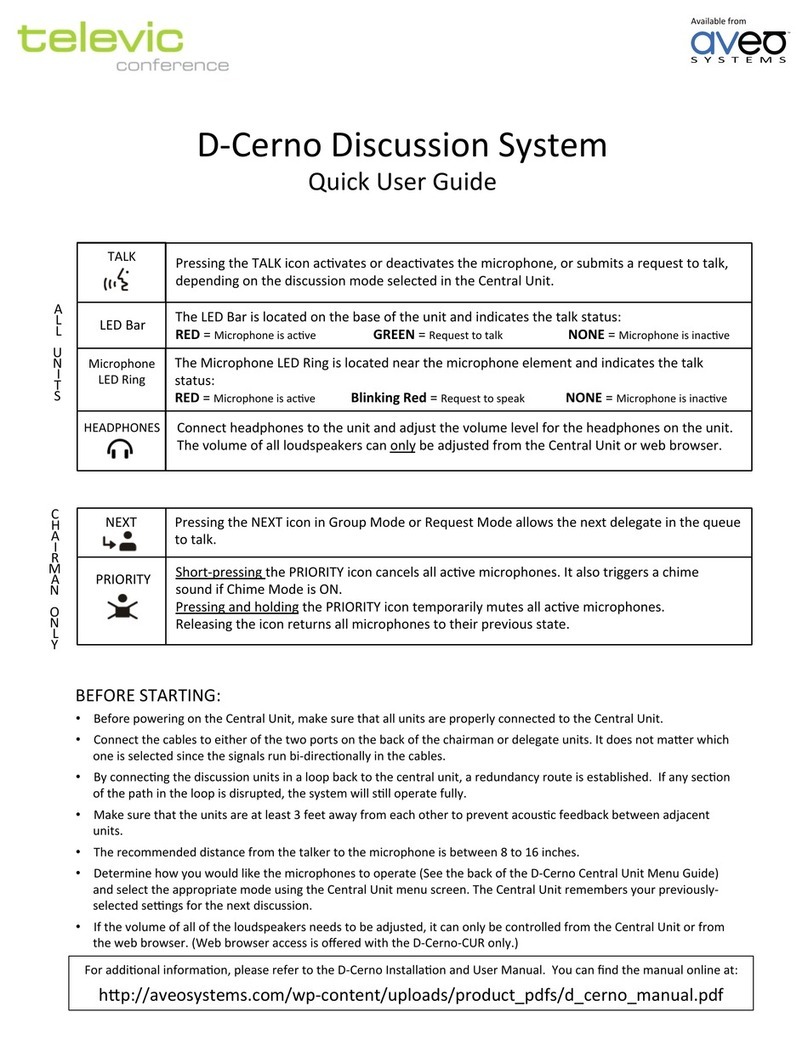
Televic
Televic D-CERNO Quick user guide

Lucent Technologies
Lucent Technologies MERLIN Plus Release 2 Customization chart