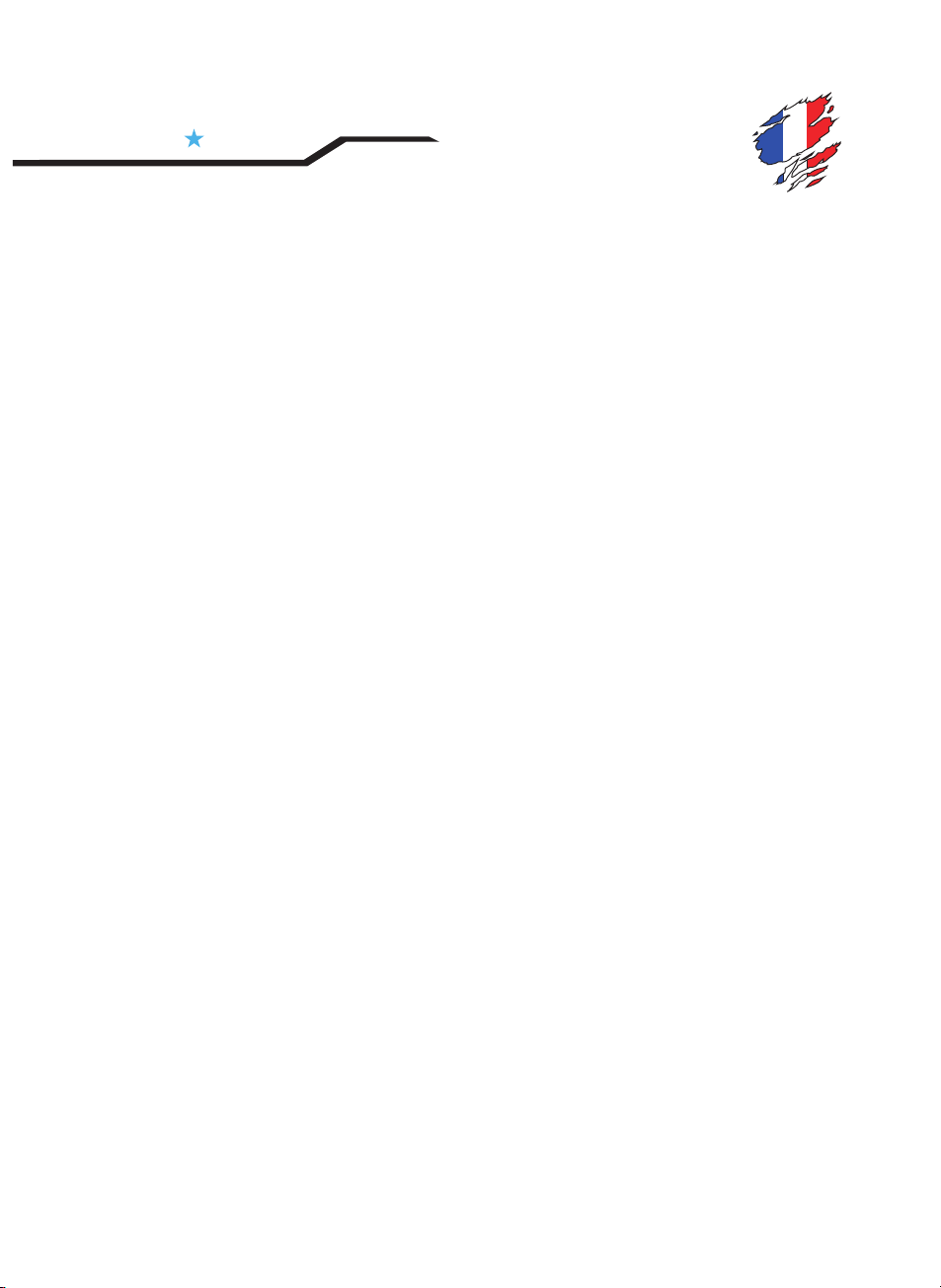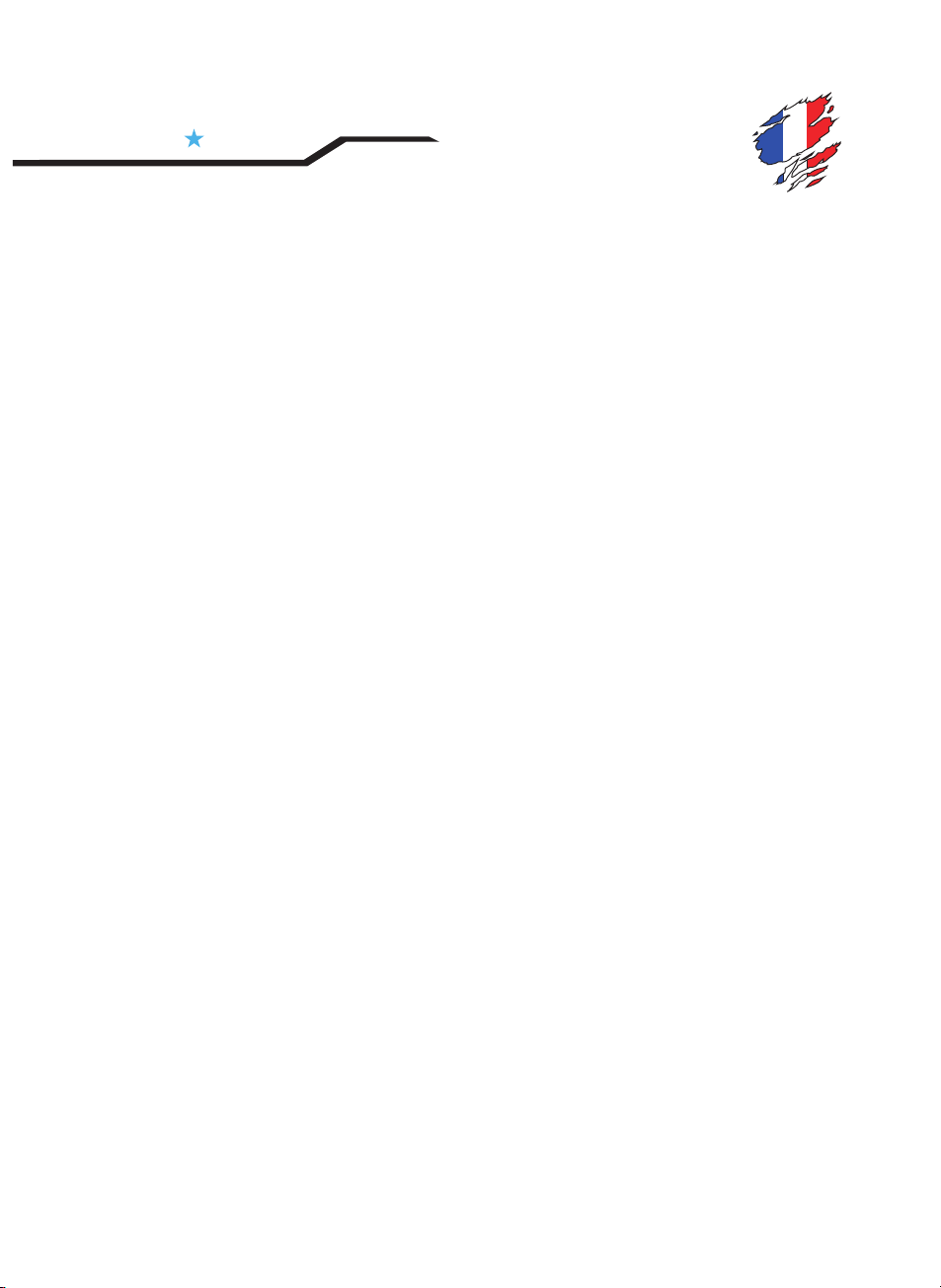
ATTENTION
AVANT DE COMMENCER, QUELQUES RECOMMANDATIONS :
Ce manuel générique est destiné à vous aider dans l’assemblage de votre ordinateur. L’installation varie en
fonction des spécifications du châssis que vous venez d’acquérir.
Pour connaître les instructions avancées, nous vous recommandons de consulter les manuels d’installation
de votre carte-mère, carte graphique… des différents périphériques que vous souhaitez installer lors de
l’assemblage de votre configuration ! Nous déclinons toute responsabilité quant à la mauvaise manipulation
et/ou installation des composants.
Stabilité et propreté : Pour l’assemblage de votre châssis, prévoyez une surface plane et stable. Assemblez
celui-ci à l’abri de la poussière dans une pièce bien éclairée ! Ne pas poser votre châssis sur la moquette qui est
chargée en électricité statique.
Prenez votre temps : Manipulez avec délicatesse le châssis afin d’éviter tous risques de blessures. Malgré tous les
soins que nous apportons à la fabrication de nos produits certains bords intérieurs du châssis restent coupants !
Evitez tous gestes brusques. Nous conseillons de porter des gants.
Toujours lire avant… Chaque composant est différent ! Il convient de lire au préalable les instructions de montage
de chaque élément composant votre ordinateur comme le CPU, RAM… Exemple : consultez le manuel de votre
refroidisseur CPU pour connaître les étapes que vous devez prendre en considération avant d'installer la carte
mère.
Antistatique, c’est quoi ? : Afin de préserver l'intégrité des composants, il est indispensable de les protéger contre
les éventuelles décharges d'électricité statique dont votre corps est chargé. Vous équiper d’un bracelet antistatique,
vous permettra de manipuler vos pièces en toute sécurité. Traitez les composants et les cartes avec précaution, ne
touchez pas les composants ou les contacts non blindés. Tenez toujours votre carte, votre processeur par ses bords
(jamais par ses broches.)
Les bons outils ! Nous vous conseillons d’utiliser les bons outils pour chaque étape de l’assemblage. Ne pas utiliser
de tournevis « maison » comme une pièce de monnaie, une pointe de couteau, vos ongles… Vous risquez
d’endommager votre matériel ou de vous blesser. Lors de l’assemblage, ne pas serrer en force vos composants
sous peine d’endommager les filetages ou de casser le matériel.
Ne jamais forcer… Avant de connecter un câble, veiller à ce que les deux connecteurs soient correctement alignés.
Les connecteurs sont souvent équipés de détrompeur : un dispositif, généralement mécanique, permettant d’éviter
les erreurs d'assemblage, de montage ou de branchement ! Ne jamais forcer car les broches tordues peuvent
nécessiter un remplacement de l'ensemble du connecteur !
Des questions ? Si vous avez un doute ou n’arrivez pas à assembler vos composants, contactez le service support
ou faites appel à un technicien confirmé.
DM7 RGB