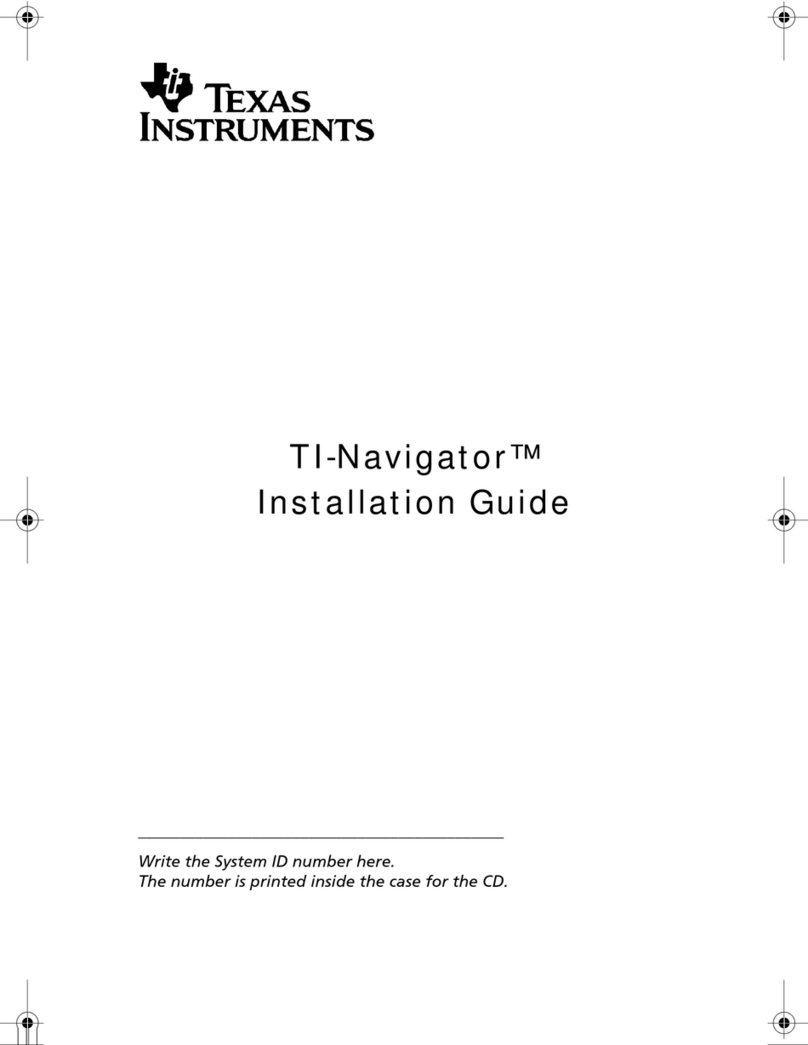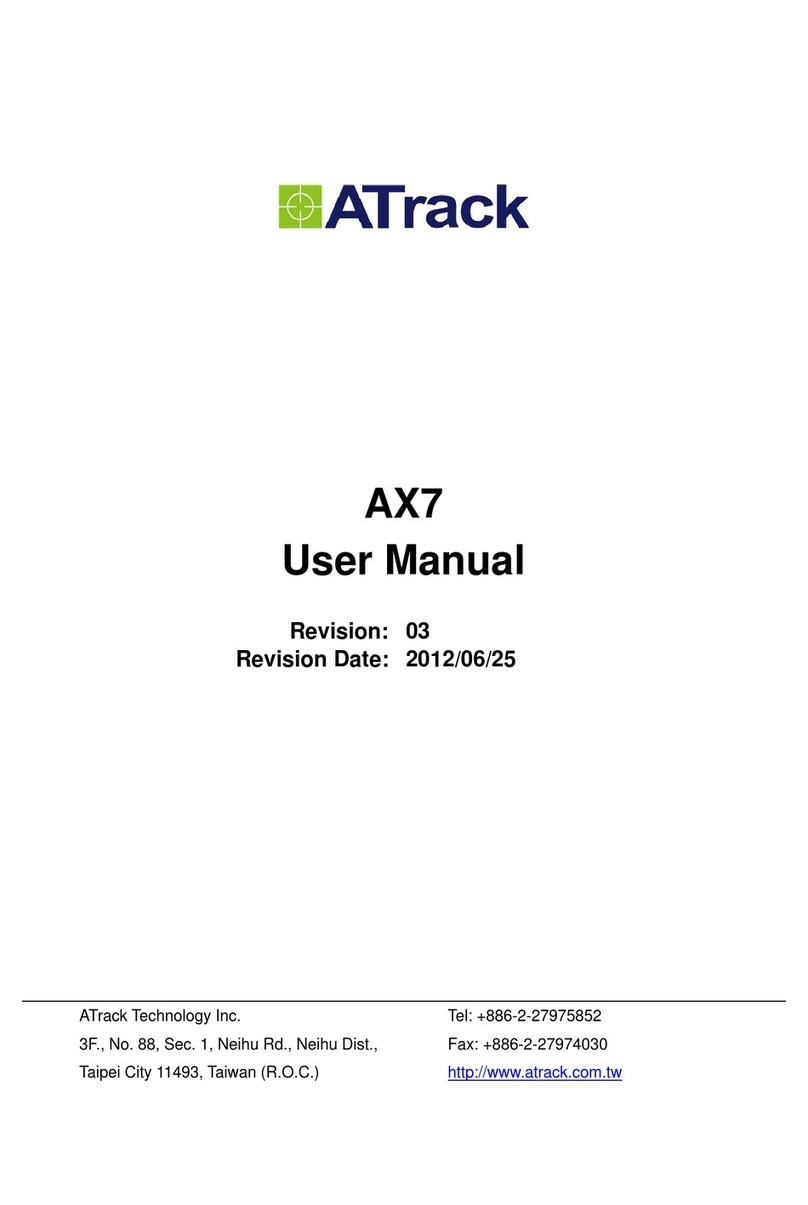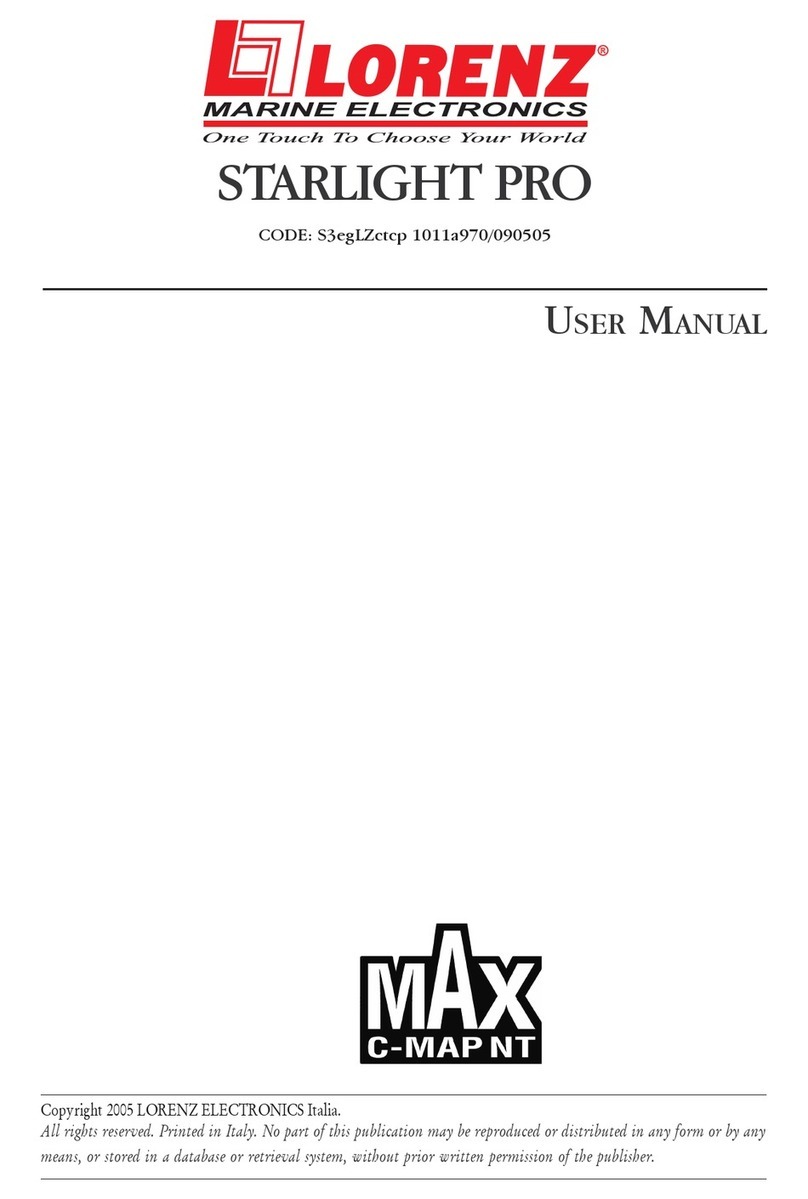SPK Electronic Co SPK-GL3080 User manual

SPK ELECTRONICS CO., LTD.
GPS
Photo
Tracker
SPK-GL3080
We
Add
More
Fun
to
Photo
Sharing!
Add:10F,NO.510,SEC.5,CHUNG HSIAO E. RD, TAIPEI, TAIWAN
Tel:02-2346-2323 Fax:02-2346-3939

SP
K
-GL3080
GPS
Pho
t
oTrac
k
e
r
Use
r
Manual V2.2
Add:10F,NO.510,SEC.5,CHUNG HSIAO E. RD, TAIPEI, TAIWAN
Tel:02-2346-2323 Fax:02-2346-3939
Table of Content
TABLE OF CONTENT .................................................................................................................... 2
OVERVIEW......................................................................................................................................3
U
NIQUE
F
EATURES
..............................................................................................................................................
3
I
N
C
ASE
Y
OU
D
ON
’
T
K
NOW
Y
ET
-
W
HAT
IS
GPS?
..............................................................................................
4
SPK-GL3080 OPERATION...................................................................................................................4
P
OWER
ON/OFF
DEVICE
.....................................................................................................................................
4
S
TATUS
LED’
S
....................................................................................................................................................
4
S
ET
U
P
M
ODE
......................................................................................................................................................
6
I
NSTALL
/R
EPLACE
B
ATTERY
...............................................................................................................................
7
USING THE ACCOMPANYING SPK PHOTO TRACKER SOFTWARE TO TAGYOUR
PHOTOS............................................................................................................................................7
I
NSTALLATION
.....................................................................................................................................................
7
APPENDIX - STATUS LED...........................................................................................................21
G
ENERAL
O
PERATION
.......................................................................................................................................
21
STATUS LED IN SET UP MODE ................................................................................................. 22
APPENDIX – PREPARATIONS ................................................................................................... 23
A
TTACH
THE
H
ANGING
S
TRIP
............................................................................................................................
23
I
NSTALL
B
ATTERY
.............................................................................................................................................
23
TROUBLE SHOOTING................................................................................................................. 25
HARDWARE SPECIFICATION...................................................................................................26
PACKAGE CONTENTS................................................................................................................26
CERTIFICATIONS ........................................................................................................................ 27
TRADEMARKS AND COPYRIGHTS......................................................................................... 27
May
2009
V2.2
2

SP
K
-GL3080
GPS
Pho
t
oTrac
k
e
r
Use
r
Manual V2.2
Add:10F,NO.510,SEC.5,CHUNG HSIAO E. RD, TAIPEI, TAIWAN
Tel:02-2346-2323 Fax:02-2346-3939
Overview
SPK-GL3080
photo
tracker
is
a
GPS-based
data
logger
designed
to
provide
location
information
for
digital photos
(in
EXIF
2.0
or
later
format)
from
all
DSCs
and
camera
phones.
It
can
help
making
photo-taking
more fun
–
show
not
just
the
great
picture
but
also
where
it
is
taken!
It
is
extremely
easy
to
use
–
just
take
it
along and
turn
it
on
with
your
photo-taking
trip.
When
uploading
the
pictures
to
the
PC,
the
accompanying
software will
do
the
tagging
and
saving
of
GPS
location
information.
After
that
all
you
need
to
do
is
to
click
at
the GPS-tagged
picture
and
it
will
show
its
location
on
Google
Map
or
other
internet
maps
–
let
SPK-GL3080
tag your
picture
so
you
can
enjoy
more!
Unique
Features
GPS
–
based
on
SiRF
Star
III
chipset
Log
GPS
output
in
NMEA0183
format
at
one
record
per
second
rate
–
full
rate
logging
for
best
time
resolution
and
flexible
to
use
Standard
USB
2.0
interface
/
Double
up
as
an
USB
Flash
Disk
Works
with
Windows,
Mac,
or
Linux
-based
machines
GPS
logs
can
be
accessed
directly
by
application
software
as
files,
no
more
awkward
COM
port
set-up
procedures
Long
operating
time
–
over
15
hours
with
three
standard
AAA
batteries
Large
log
capacity
–
store
over
1,040,000
data
records,
equivalent
to
2,880
hours
of
continuously
logged
GPS
data
User-friendly
PC-based
software
is
provided
for
photo
tagging
(EXIF
2.0
and
later
format)
and
sharing
Tagged
photos
can
be
viewed
on
Google
Map
and
other
internet
maps
Works
with
many
on-line
tools
such
as
JetPhoto
,
GPSVisualizer
,
etc.
3

SP
K
-GL3080
GPS
Pho
t
oTrac
k
e
r
Use
r
Manual V2.2
Ma
y
2009
V2.2
4
In
Case
You
Don’t
Know
Yet
-
What
is
GPS?
GPS
is
a
24-satellite
network
of
Navstar
navigational
satellites
that
transmit
signals
to
users,
giving
them
an
accurate
position
in
three
dimensions
along
with
a
time
stamp.
While
it
was
originally developed
in
the
1970s
as
a
navigational
aid
for
submarine-based
Trident
nuclear
missiles,
its commercial
use
has
expanded
well
beyond
vehicle
and
hiker
navigation
to
include
network
timing control
for
accurate
delivery
of
packet
communications.
SPK-GL3080
Operation
Power
ON/OFF
device
Power
On
Hold
the
POWER
ON/OFF
button
for
one
(1)
second
until
all
three
LED’s
blink
simultaneously
once.
Then
the
Green
LED
(GPS
Status)
will
be
on.
This
indicates
the
device
has
been
turned
on
and
starts
to
search
GPS
satellites.
Power
ON/OFF
button
When
sufficient
numbers
of
GPS
satellites
are
found
and
the
position
can
be
fixed,
the
Green
LED
will
begin
to
blink,
indicating
good
GPS
signal
reception
and
GPS
data
is
being
logged
Now
you
can
concentrate
on
and
enjoy
taking
photos!
Power
Off
To
turn
the
power
off,
just
hold
the
POWER
ON/OFF
button
again
for
about
three
(3)
seconds.
All
three
LED’s
will
be
lit
once
and
then
off,
and
the
device
is
now
turned
off.
Status
LED’s
There
are
three
status
LED’s
on
SPK-GL3080
–
Red
(Storage
Full),
Green
(GPS
Status),
and
Amber
(Battery
GPS
Status
Storage
Full
Battery
Power

SP
K
-GL3080
GPS
Pho
t
oTrac
k
e
r
Use
r
Manual V2.2
Ma
y
2009
V2.2
5
Power).
Status
LED
The
Green
LED
is
the
GPS
Status
LED.
It
is
either
constantly
on
or
blinking.
Blinking
indicates
good reception
of
satellite
signal
and
GPS
position
data
is
being
logged.
Constant
on
indicates
satellite
signal reception
is
poor
and
position
can
not
be
fixed
and
logged.
To
get
a
good
reception
of
GPS
signal,
adjust
the
orientation
of
the
SPK-GL3080
device
to
ensure
it
is
facing open
sky.
Normally,
after
adjustment,
the
position
can
be
fixed
very
quickly
and
the
GPS
Status
LED
(Green) will
again
blink.
The
Red
LED
is
the
Storage
Full
LED.
When
the
storage
space
runs
out,
the
Red
LED
will
be
on
and
no
more
GPS
data
be
logged.
If
this
happens,
turn
the
device
off,
download
the
logged
data
to
the
computer
and
clean
up
the
storage
disc.
The
storage
disc
can
be
cleaned
either
by
deleting
file(s)
from
the
computer
or
by
performing
a
CLEAN
DISC
operation
when
turning
the
AGL3080
device
on.
Please
see
instructions
below
about
CLEAN
DISC.
The
Amber
LED
is
the
Battery
Power
LED.
The
Amber
LED
will
blink
when
the
battery
power
level becomes
low
(<
20%
of
full
power).
It
is
just
a
warning
sign
about
battery
power
level
is
getting
low.
The device
still
functions
properly.
But
when
the
battery
power
level
is
too
low
for
the
device
to
function
normally,
the
Amber
LED
will change
from
blinking
to
constant
on,
and
both
the
GPS
and
data
logging
functions
will
be
turned
off.
When this
happens,
please
turn
the
device
off
and
replace
battery
immediately.
Special
Functions
MARK
button
Position
Mark
A
position
can
be
marked
using
SPK-GL3080
if
the
“
MARK
”
button
is
firmly
pressed
once. When
doing
so,
the
Storage
Full
LED
will
be
on
and
the
device
will
insert
a
MARK
tag
to
the
logged
GPS position
data.
If
you
press
the
Mark
button
right
after
taking
a
picture,
the
accompanying
GPS
Photo
Tracker software
will
use
this
“marked
position
data”
to
tag
the
picture.
GPS
Reset
During
normal
operation,
you
can
press
the
“
MARK
”
button
for
about
three
to
four
(3
~
4)
seconds
to
reset
the
GPS
–
the
SPK-GL3080
will
re-start
the
GPS
satellites
searching
without
using
satellite information
already
on-hand
and
stored
internally.
Because
the
set
of
GPS
satellites
data
(the
orbital
and

SP
K
-GL3080
GPS
Pho
t
oTrac
k
e
r
Use
r
Manual V2.2
Ma
y
2009
V2.2
6
status
information)
will
be
valid
only
for
around
two
hours,
they
need
to
be
updated
regularly.
These information
are
location-dependent
–
at
two
far
enough
locations
the
GPS
receiver
will
see
different
set
of GPS
satellites,
hence
different
satellites
data.
GPS
receivers
assume
the
on-
hand
internal
satellites
data
is valid
and
will
use
it
first
in
searching
and
tracking
satellites.
If
wrong
satellite
data
is
used,
the
searching
will take
a
long
time
or
even
fail.
The
GPS
Reset
function
thus
can
help
speed
up
the
position
fix
operation
if
the device
was
used
previously
at
place(s)
far
away
from
the
current
location
or
over
some
time
(>
two
hours) ago.
Set
Up
Mode
SPK-GL3080
has
6
logging
modes
for
user
to
choose
from
if
it's
desired.
User
can
configure
the
tracking modes
in
"
Set
Up
Mode"
.
Entering
"Set
Up
Mode"
At
device
power
off
status,
hold
both
"POWER
ON/OFF"
button
and
"MARK"
button
simultaneously
for
5
seconds.
When
you
hold
both
buttons,
the
three
LED
will
flash
5
times
and
stop
at
light
on
mode.
You
can
release
the
buttons
when
three
LED
lights
are
all
on.
Setup
mode
function
description
Logging
mode
setup
SPK-GL3080
has
6
logging
modes.
You
can
change
logging
mode
by
pressing
"MARK" button.
For
each
press
of
the
"MARK",
it
enters
to
following
logging
mode.
Pressing
"MARK"
at
"Mode
6" will
bring
you
back
to
"Mode
1".
Logging
Modes
and
corresponding
LED
status
are
described
as
below:
LED
Status
Output
Format
Minimum
Records
Data
Capacity
Hours
Mode
1
Memory
Full
Led
ON
GGA/GSA/RMC/VTG->1
sec
GSV
->
5
sec
260,000
72
hours
Mode
2
Memory
Full
Led
Flash
Only
RMC->1
sec
1,040,000
288
hours
Mode
3
GPS
Led
ON
GGA/GSA/RMC/VTG/GSV->5
sec
260,000
360
hours
Mode
4
GPS
Led
Flash
Only
RMC->5
sec
1,040,000
1,440
hours
Mode
5
Battery
Low
Led
ON
GGA/GSA/RMC/VTG/GSV->10
sec 260,000
720
hours
Mode
6
Battery
Low
Led
Flash
Only
RMC->10
sec
1,040,000
2,880
hours
Clear
Disk
Function
Hold
"MARK"
button
for
5
seconds
to
all
three
LEDs
start
blink
sequentially,
then
release
the
button
to
clear
up
the
storage
space.
Note:
(a)
The
device
would
power
off
during
setup
mode
if
you
do
not
press
any
button
after
1
minute.
(b)
If
system
power
is
low,
the
battery
led
will
be
on
and
then
device
will
be
powered
off.
At
this
time,
users
have
to
replace
new
batteries.

SP
K
-GL3080
GPS
Pho
t
oTrac
k
e
r
Use
r
Manual V2.2
Ma
y
2009
V2.2
7
(c)
User's
each
change
of
the
logging
mode
at
the
setup
mode
is
recorded
by
the
system.
If
thesystem
is
cut
off
power
unexpectedly,
the
last
setting
value
before
power
off
is
recorded.
Therefore,
the
system
power
on
at
GPS
mode,
it
will
run
at
the
last
setting
value.
Install/Replace
Battery
The
device
requires
three
standard
AAA
size
batteries
to
operate.
NiH
rechargeable
batteries
or
alkaline batteries
are
recommended.
[
Please
note
that
batteries
are
not
part
of
the
accessories
included
in
the package.
]
To
install
or
replace
battery,
please:
1.
Flip
the
device
so
that
the
bottom
side
is
up.
2.
Find
the
latch
of
the
battery
compartment
cover
and
slide
it
sideways
to
release
the
cover.
3.
Pull
the
cover
out
to
open
the
battery
compartment.
The
batteries
can
be
easily
inserted,
but
please
ensure
the
correct
polarity.
WARNING:
Wrong
polarity
will
cause
permanent
damage
to
the
device.
A
Note
on
Battery
and
SPK-GL3080’s
Operating
Time
Batteries
have
wide
range
of
capacity
(in
mAh)
and
voltage
level
(even
though
they
are
specified
as
1.5
V).
These
factors
will
cause
variation
of
SPK-GL3080’s
operating
time.
Please
check
to
ensure
the
quality
of batteries
is
meeting
its
specifications.
We
recommend
using
1.5
V
and
900
mAh
AAA
batteries.
NiH
type battery
is
recommended
when
using
SPK-GL3080
in
a
low
temperature
environment.
Using the Accompanying SPK Photo Tracker Software to Tag Your
Photos
You
can
install
the
SPK
Photo
Tracker
Software
by
clicking
the
Setup
button
(the
setup
file)
in
the included
CD-ROM.
You
can
specify
which
directory
to
install
the
Photo
Tracker
Software.
An
icon (short-cut)
will
also
be
created
at
the
Desktop
for
easy
access
to
the
software
tool.
[First,
you
need
to
download
and
store
the
pictures
from
your
DSC
to
your
PC.
Usually
the
DSC
has accompanying
photo
management
tools
for
photo
downloading
and
storage.]
Installation
Plug
the
SPK-GL3080
to
your
PC’s
USB
port
Run
the
GPS
Photo
Tracker
Software,
and
the
following
will
be
up:

SP
K
-GL3080
GPS
Pho
t
oTrac
k
e
r
Use
r
Manual V2.2
Ma
y
2009
V2.2
8
Import
the
GPS
log
from
SPK-GL3080
to
PC
Then
you
can
import
the
GPS
log
by
selecting
the
SPK
Photo
Tracker
Device.
If
you
have
previously imported
the
GPS
log
files,
you
can
go
to
the
directory
to
import
them.
Multiple
log
files
can
be
selected
simultaneously
for
import.

SP
K
-GL3080
GPS
Pho
t
oTrac
k
e
r
Use
r
Manual V2.2
Ma
y
2009
V2.2
9
Import
photos
Go
to
the
directory
where
DSC
photos
are
stored.
Then
select
photos
to
be
tagged
–
multiple
picture
files
can
be
selected,
for
import.

SP
K
-GL3080
GPS
Pho
t
oTrac
k
e
r
Use
r
Manual V2.2
Ma
y
2009
V2.2
10
The
Photo
Tracker
will
automatically
tag
the
selected
photos
with
the
GPS
location
information.
When
complete,
the
photos
will
be
shown
in
blue
color.
Those
photos
unable
to
be
tagged
will
be
shown
in
red
color.
Those
already
have
GPS
tags
will
be
shown
in
black
color.
Those
photos
that
have
been
tagged
by
depressing
the
“Mark”
button
will
be
shown
in
green
color.
Please
refer
to
the
description
about
the
Position
Mark
function
in
page
3
of
this
User
Manual.
Time
Sync
Because
the
position
tagging
is
done
by
cross
relating
the
GPS
time
(UTC
standard
time)
and
DSC
time
(DSC’s
internal
time),
to
find
out
accurately
how
much
off
is
the
DSC
time
is
critical
to
the
position
accuracy
during
tagging.
To
offset
the
difference
between
GPS
time,
which
is
accurate,
and
the
DSC
internal
time,
which
may
not
be
accurate
and
could
be
off,
a
Time
Sync
function
is
implemented.
This
offset
operation
can
reduce
inaccuracy
in
the
geo-location
tagging
process.
However,
Time
Sync
is
an
optional
function
–
if the
DSC
time
is
accurate
enough
that
the
geo-location
error
is
not
significant
or
critical
to
you,
you
can
skip
the
Time
Sync
step
altogether.
Before
you
enter
the
Time
Sync
operation,
please
check
and
adjust
the
time
of
your
computer.
This
is
necessary
because
the
local
computer
time
is
used
as
the
standard
time
to
derive
the offset
(the
difference)
between
the
DSC
time
(stored
in
the
photo
image
file)
and
the
standard
time.
Please
make
sure
your
local
time
zone
and
time
are
both
correct
and
accurate.
You
can
conduct
the
Time
Sync
operation
by
clicking
the
Time
Sync
icon
to
bring
up
the
following
window
and
check
the
“Enable
Time
Sync.”
button
to
begin
the
operation.
The
Input
DSC
Time
field
is
for
you
to
enter
the
time
that
will
be
used
to
sync
with
the
DSC
time.
There
are
two
steps
involved
–
adjust
time
zone
and
adjust
actual
time
.
Adjust
time
zone
The
pictures
may
be
taken
at
places
that
belong
to
a
different
time
zone.
For
these
pictures,
please
find
the
time
difference
(in
hours)
and
adjust
the
information
in
the
Input
DSC
Time
field.
Please
note
this
change
may
also
involve
the
adjustment
of
the
date
information
in
the
Input
DSC
Time
field.

SP
K
-GL3080
GPS
Pho
t
oTrac
k
e
r
Use
r
Manual V2.2
Ma
y
2009
V2.2
11
Adjust
actual
time
When
the
DSC
time
is
off
slightly,
only
the
seconds
and/or
minutes
fields
need
to
be
adjusted.
Enter
a
time
that
is
slightly
ahead
than
the
displayed
DSC
Time.
When
the
DSC
Time
(which
is
constantly
counting
up)
reaches
this
pre-selected
time,
click
Apply
so
that
the
DSC
Time
field
is
updated
(synchronized)
to
the
DSC’s
system
time.
When
this
is
done,
just
click
OK
to
continue.
With
these
adjustments
in
the
Time
Sync
operation,
the
Photo
Tracker
Software
can
derive
the
difference
between
DSC
Time
and
PC
System
Time.
This
time
difference
is
then
used
to
offset
any
timing
error
that
could
exist
between
the
DSC
and
GPS
time.
When
traveling
to
a
different
time
zone,
if
your
DSC
time
is
adjusted
to
the
local
time,
then
the
adjustment
needed
to
compensate
the
time
difference
becomes
a
tedious
and
complicated
task
–
you
need
to
record
each
time
zone.
When
tagging
photos,
they
and
the
log
files
must
be
correlated
into
groups
first.
For
each
group,
adjust
the
time
separately
using
Time
Sync.
If
this
process
is
too
tedious
for
you,
when
you
go
on
a
trip
that
crosses
several
time
zones,
please
do
not
adjust
your
DSC
time
at
all
to
avoid
the
complication/confusion
this
may
cause.
Display
Photos
on
Google
Maps
The
GPS
tagged
pictures
can
be
shown
on
Google
Map
by
clicking
the
“
Display
Photos
on
Google
Maps
”
button.

SP
K
-GL3080
GPS
Pho
t
oTrac
k
e
r
Use
r
Manual V2.2
Ma
y
2009
V2.2
12
Select
and
Display
Multiple
Pictures
Multiple
pictures
can
be
displayed
on
the
Google
Map
simultaneously
too.
This
can
be
done
if
they
are selected
simultaneously
by
clicking
photo
files
while
holding
the
Shift
key.

SP
K
-GL3080
GPS
Pho
t
oTrac
k
e
r
Use
r
Manual V2.2
Ma
y
2009
V2.2
13
Then
click
Display
on
Google
Map
button,
these
pictures
will
be
displayed
on
Google
Map
simultaneously. By
clicking
the
push
pin,
each
photo
can
selected
to
show
on
Google
Map.

SP
K
-GL3080
GPS
Pho
t
oTrac
k
e
r
Use
r
Manual V2.2
Ma
y
2009
V2.2
14
Resize
and
Save
Displayed
Photos
with
Google
Map
To
meet
individual’s
needs,
SPK-GL3080
Photo
Tracker
Software
provides
five
different
sizes
(relative
to
the
Google
Map
as
background)
of
the
photo
pictures
for
user
to
select.
The
photo
comes
up
with
the
default
size
on
the
display
window.
When
clicking
the
magnifying
button
or
shrunk
button,
more
sizes

SP
K
-GL3080
GPS
Pho
t
oTrac
k
e
r
Use
r
Manual V2.2
Ma
y
2009
V2.2
15
(Enlarged)

SP
K
-GL3080
GPS
Pho
t
oTrac
k
e
r
Use
r
Manual V2.2
Ma
y
2009
V2.2
16
(Shrunk)
Click
the
Catch
Map
Button,
the
display
(picture
with
Google
Map
as
background)
can
be
saved.

SP
K
-GL3080
GPS
Pho
t
oTrac
k
e
r
Use
r
Manual V2.2
Ma
y
2009
V2.2
17
Finally
click
the
Save
Tagged
Photos
button
on
the
main
menu
of
the
Photo
Tracker
Software,
the
geo-tag
will
be
saved
within
the
photo
picture
file
for
future
viewing
or
sharing.

SP
K
-GL3080
GPS
Pho
t
oTrac
k
e
r
Use
r
Manual V2.2
Ma
y
2009
V2.2
18
Display
GPS
Logs
on
Google
Maps
By
clicking
the
“
Display
GPS
Logs
on
Google
Maps
”
button,
it
will
come
up
another
window.
Click
the
“Play”
Button,
there
will
be
a
pink
dot
starts
moving
to
display
the
tracking
path
you
have
walked
or
drove
through.
You
are
allowed
to
click
Pause
and
Stop
buttons
to
stop
or
pause
pink
dot.

SP
K
-GL3080
GPS
Pho
t
oTrac
k
e
r
Use
r
Manual V2.2
Ma
y
2009
V2.2
19
Or
click
the
Display
Tracking
Path
button,
it
will
directly
show
up
the
whole
tracking
path
on
Google
Map
with
pink
highlight.

SP
K
-GL3080
GPS
Pho
t
oTrac
k
e
r
Use
r
Manual V2.2
Ma
y
2009
V2.2
20
To
clear
some
specific
GPS
logs,
check
the
boxes
aside
the
Record
#
first
(multiple
boxes
are
allowed),
and
then
click
Clear
GPS
Records
Checked
Marks.
Those
GPS
logs
will
be
cleared
in
the
record.
Click
the
Catch
Map
Button,
the
display
(picture
with
Google
Map
as
background)
can
be
saved.
Table of contents
Other SPK Electronic Co GPS manuals
SPK Electronic Co
SPK Electronic Co SPK-TRACKER-P002 User manual
SPK Electronic Co
SPK Electronic Co SPK-TRACKER-PET01 User manual
SPK Electronic Co
SPK Electronic Co SPK-TRACKER-P001 User manual

SPK Electronic Co
SPK Electronic Co SPK-AL-NAVI600 User manual
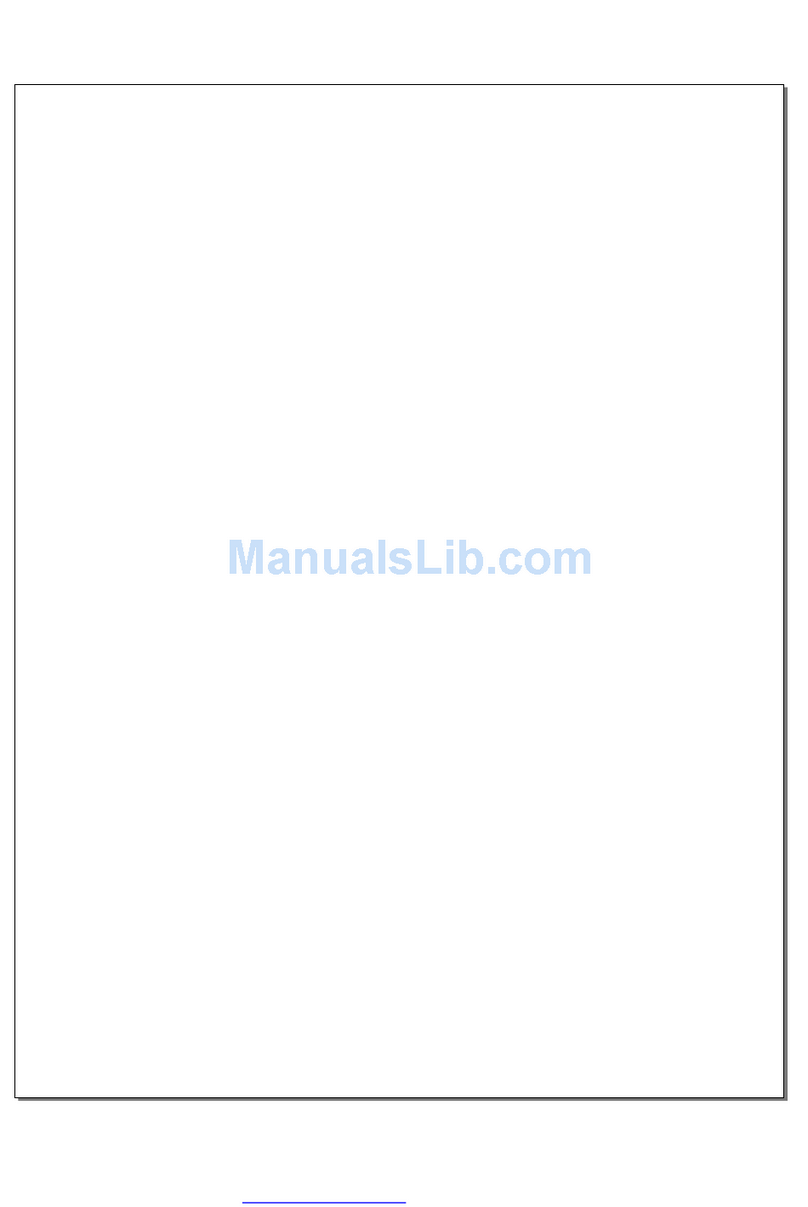
SPK Electronic Co
SPK Electronic Co SPK-GPS8063 Operational manual