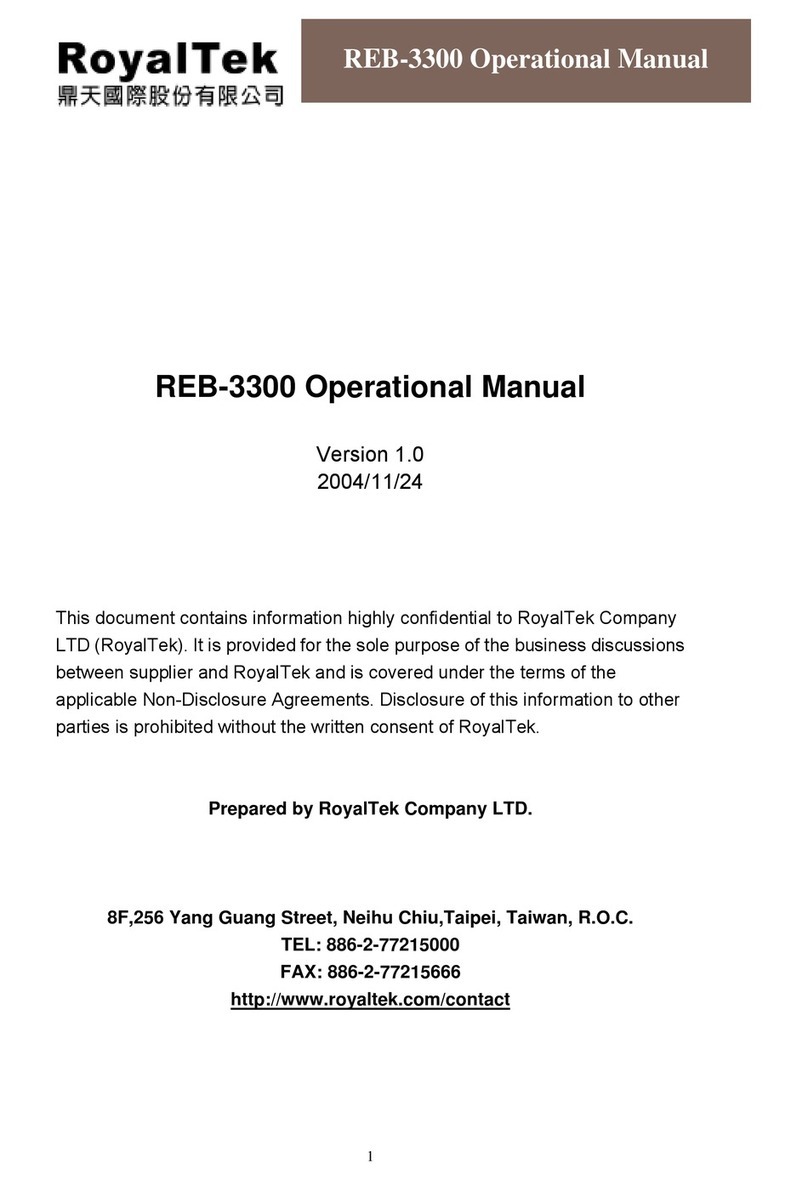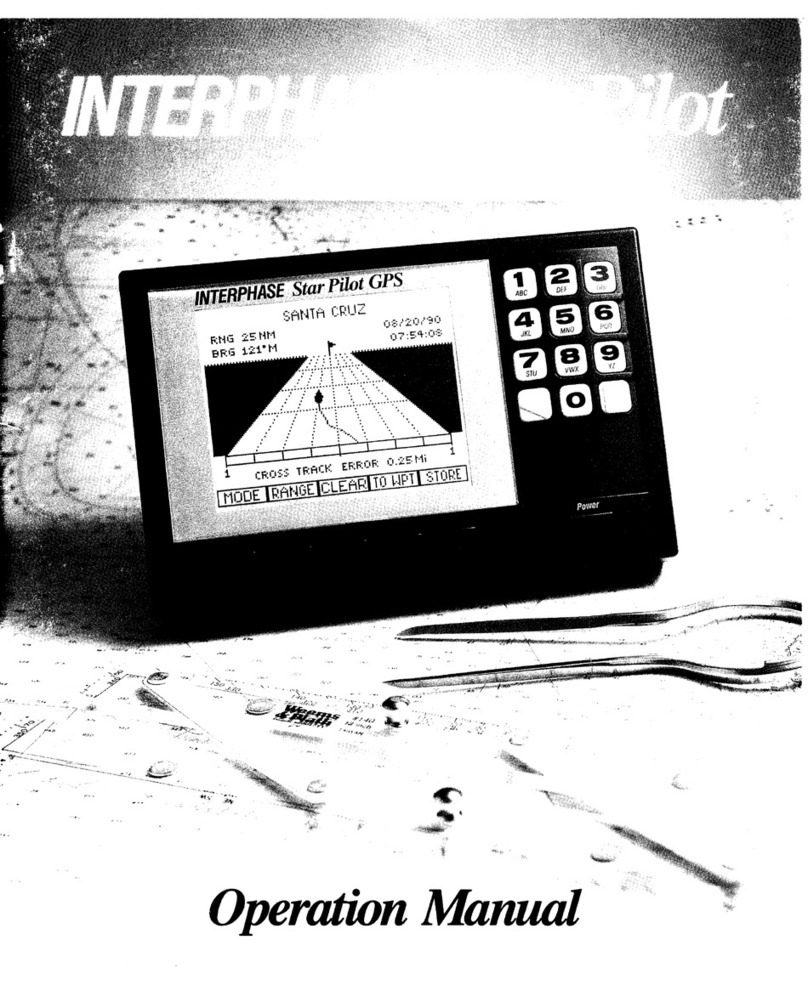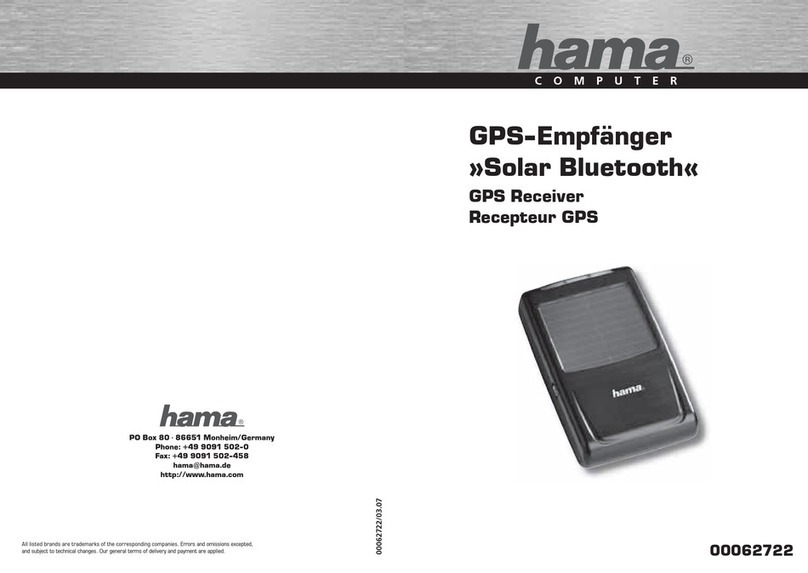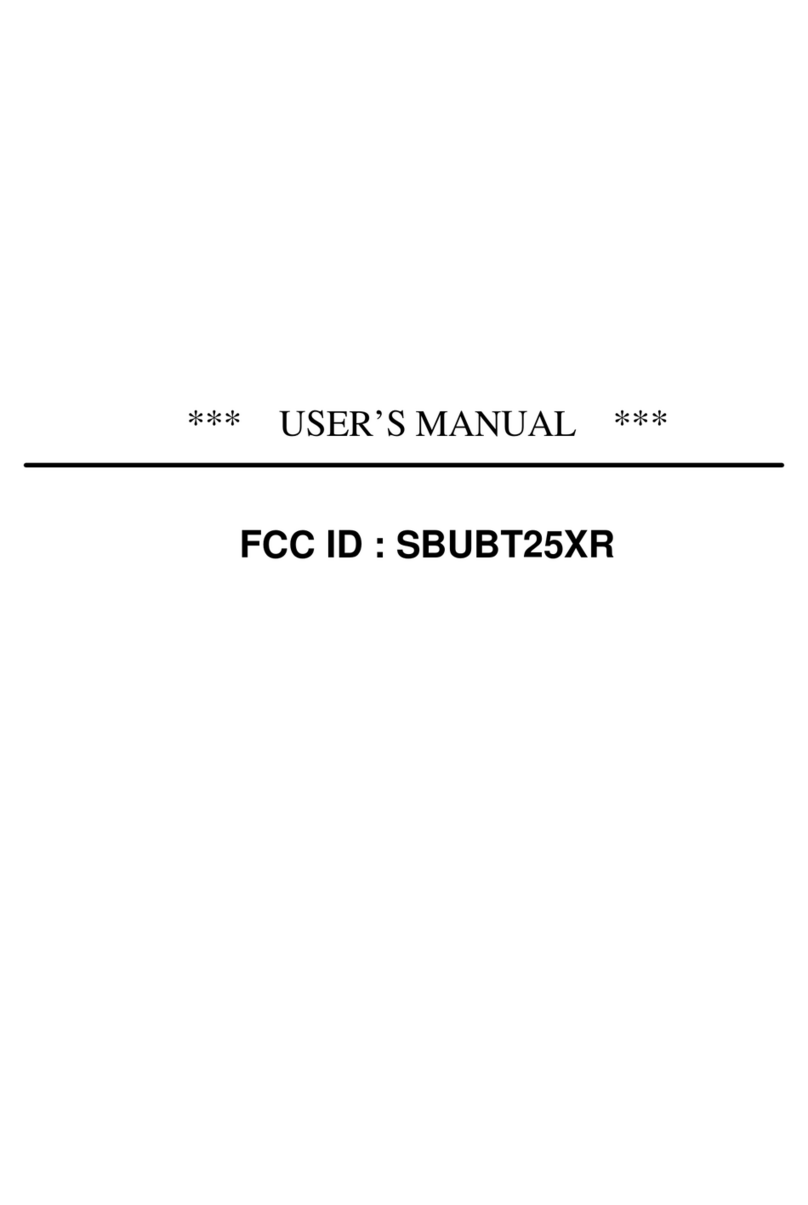SPK Electronic Co SPK-AL-NAVI600 User manual

SPK-AL-NAVI600
User’s
Manual

English Version
R01
Nov. 2005
Trademarks
All brand and product names are trademarks or registered trademarks of their
respective companies.
Note
The information in this manual is subject to change without notice.

Before
You
Begin
※Precautions and Notices
※For your own safety, do not operate the controls of the product while
driving.
※Use this product prudently. The product is intended to be used only
as a navigation aid. It is not for precise measurement of
direction, distance, location or topography.
※The calculated route is for reference only. It is the user’s responsibility
to follow the traffic signs and local regulations along the roads.
※When you get off the car, do not leave your device on the dashboard
that is subject to direct sunlight. The overheating of the battery can
cause malfunction and/or danger.
※GPS is operated by the United States government, which is
solely
responsible for the performance of GPS. Any change to the
GPS
system can affect the accuracy of all GPS equipments.
※GPS satellite signals cannot pass through solid materials
(except
glass). When you are inside a tunnel or building, GPS positioning is
not available.
※A minimum of 4 GPS satellite signals is needed to determine current
GPS position. Signal reception can be affected by situations such as
bad weather or dense overhead obstacles (e.g. trees
and tall buildings).
※The wireless devices might interfere the reception of satellite signals
and cause the reception of the signal to be unstable. For better signal
reception, it is recommended that you use a car antenna (option).
※A car holder is needed when using the device in
a car. It is
recommended that you place the device in an appropriate place, so
as not to obstruct the driver’s view, or deployment of airbags.
※Overview
GPS Navigation Features

※Electronic maps with roads, freeways, highways, railways,
rivers, lakes, points of interest, etc.
※GPS positioning
※Optimal route calculation and trip plan
※Friendly and efficient navigation with turn-by-turn, voice, and
visual guidance
※Various ways for searching a location on the map
- Using a known address
- Using a POI (point of interest)
- Using Favorites (personal stored locations)
- Using History (previous destinations)
※Recording and playback of journeys
※Viewing modes for different needs and situations:
- 2D or 3D
- Daytime or nighttime view
- Turn-by-turn view of the route
- Driving direction of the route
Other Features
※MP3 Player: playing MP3 music.
※Photo Viewer
※Mpeg 4 Player: playing Mpeg 4
※Calculator
About this Manual
This manual is divided into four major parts:
※Part I “Basic Operations” tells you how to get your device running and
customize system settings.
※Part II “GPS Navigation” tells you how to use the GSP
navigation
functions.
※Part III “More Tools” introduces MP3 Player and data transfer tools.
※Part IV “References” gives guidelines on
troubleshooting and maintenance and provides the regulatory
information.

Part
I.
Basic
Operations
Part I guides you through the process of getting your
device running, familiarizes you with the external components, and tells you
how to customize system settings

1. Getting Started
This chapter tells you step by step how to perform the initial
startup and introduces you to the external components of your device.
1.1 Setting the ON/OFF Switch
The ON/OFF switch should be set to the ON position for normal operation. Pull
out the stylus pen and use it to slide the ON/OFF switch to
the ON (left) position.
CAUTION: Always leave the ON/OFF switch in the ON position for normal
operation.
Reset
On/Off Switch

1.2 Connecting to AC Power and Charging the Battery
Fully charge the battery before using your device for the first time.
1. Slide and click the connector converter onto the AC adapter.
2. Connect the adapter cable to the bottom of your device.
3. Plug the AC adapter into a wall outlet.
※The charge indicator glows amber when charging is in progress.
Do not disconnect your device from AC power until the battery is
fully charged, when the charge indicator turns green. This will take a
couple of hours.
1.3 Using Your Device in a Vehicle
A car holder and a car charger are supplied with your device.
Using the Car Holder
※CAUTION:
1.Select an appropriate location for the car holder. Never place the holder
where the driver’s field of vision is blocked.
2.If the car’s windshield is tinted with a reflective coating,
an external antenna (optional) may be needed to route the antenna to
the top of the car through a window. When closing the car window, be
careful not to pinch the antenna cable. (Cars with an anti-jam
window design may automatically leave adequate space as needed.)
The car holder consists of a bracket and a dashboard stand. Use
the car holder to mount your device in a vehicle.
Connecting the Car Charger
The car charger supplies power to your device when you are using the device
in a car.
※CAUTION : To protect your device against sudden surges in
current,

connect the car charger only after the car engine has been
started.
1.Connect one end of the car charger to the power connector
of your device.
2.Connect the other end to the cigarette lighter in the car to
power and charge your device.
1.4Understanding Hardware Features
NOTE: Depending upon the specific model purchased, the color of your device
may not exactly match the device shown in this manual.
Front Components
Ref Component Description
Charge Indicator Glows bright amber to indicate that the battery is charging, and
turns green when the battery is fully charged.

Touch Screen Displays the output of your device. Tap the screen with the
stylus pen to select menu commands or enter information.
Hardware
Buttons
Power On/Off
Back
Zoom In
Zoom Out
Navigation Settings
Stop Voice
Navigation
Pad Moves up, down, left or right by pressing the corresponding
area of the pad.
Selects highlighted item by pressing in the center.
Back Components

Ref Component Description
Receives signals from the GPS satellites overhead. It should
GPS Antenna
be lifted up to the horizontal position for normal operation.
Speaker Sends out music, sounds and voice.
ON/OFF Switch The main power/battery cutoff switch.
Reset Button Restarts your device (soft reset).
Left-Side Components

Ref Component Description
SD/MMC Slot Accepts a SD (Secure Digital) or MMC (MultiMediaCard) card
for accessing data such as maps and MP3 music.
NOTE: Before using GPS navigation software and maps, you
need to insert the storage card included with your device. Do
not remove the card during GPS operation.
Headphone Connector Connects to stereo headphones.
Mini USB Connector Connects to the computer for data transfer.

Right-Side Components
Ref Component Description
External
Antenna
Connector
This connector (under rubber dust cover) allows use of an
optional external antenna with magnetic mount, which may
be positioned on top of the car for better signal reception in
areas with poor reception.
Stylus Pen Tap on the touch screen to make selections and enter
information. Pull the stylus pen out of its slot to use it, and
store it in the slot when not in use.
Top Components

Ref Component Description
Light Sensor Automatically detect the strength of lighting
Bottom Components
Ref Component Description
Connects to the AC adapter.
Power Connector
When hold on the button, it will freeze the operation.
Hold Button
2.
Basic
Skills
This chapter guides you through the process of using your
device and familiarizes you with the basic operations such as using
the stylus pen and navigation pad..
2.1 Turning On and Off Your Device
on the front of your device to turn on and offUse the power button

your device.
When you turn on the device for the first time, the Main screen appears as
shown below. There are six buttons on the Main screen: Navigation, Photo,
MP3, Video, Calculator and Setup. Each button represents a
function or feature. To use a function, just tap the
corresponding button. (For more information, refer to the following
chapters.)
When you press the power button to turn off the unit, your device
actually
enters a suspend state and the system stops operating. Once you turn on the
system again, it resumes.
2.2 Operating Your Device
To operate your device, use the hardware buttons and/or the stylus pen.
Using Hardware Buttons
Button Name Description
Power On/Off Turns on and off the device.
※Goes back to the previous screen.
※Goes to the map screen while in a Navigation Settings
screen.
Back

Zoom In Increases the map scale
Zoom Out Decreases the map scale.
Access to different navigation related tools
categorized
Navigation Settings
under Destinate, View and Options menu screens.Press
button repeatedly to cycle through the available menus.
Stop Voice Mute the voice.
Using the Navigation Pad
With the navigation pad, you can move up,
Up
down, left and right within a menu.
To move in a direction, simply press the
corresponding arrow on the button. To
Left
Right
activate the selected item, press the center of
the button.
Down
Stylus Pen
The stylus pen is your input device. You use it to select objects
such as command and option on the screen.
Pull the stylus pen out of the slot and extend it for ease of use. Store it in the
slot when not in use.
You can use the stylus pen to do the following actions:
r
Tap
Touch the screen once with the stylus pen to open items or select options.
r
Drag
Hold the stylus pen on the screen and drag up/down/left/right or across the
screen.
r
Tap and hold
Tap and hold the stylus until an action is complete, or a result or menu is
shown.

3.
System
Settings
Your device is supplied with default settings. You may also
customize the settings to suit your personal needs. Once you
change settings, your new settings will remain until either you change
them again, or until battery cutoff switch is turned off and then back on
again, which resets the unit to factory defaults.
3.1 Using System Settings
Tap the Setup button on the Main screen.
The Setup screen contains six buttons as shown below. The following sections
describe these six buttons and their functions.
3.2 Brightness
1. Tap Setup on the Main screen.
2. Tap the Brightness button on the Setup screen.

3. After you have made changes, press the mark button to
save the
changes and exit the screen.
Adjusting the Brightness
Tap the bulb button to adjust.
※To darken the screen, tap the left bulb button.
※To lighten the screen, tap the right bulb button.
Setting the Idle Time
You can set a timer to automatically turn off your device when it is idle for a set
period of time.

Tap the Idle Time box and select the time. The options are 15 secs, 30 secs, 1
minute, 2 minutes, 3 minutes….etc
3.3Calibration
You can calibrate the touch screen if it is not responding accurately to your
stylus pen taps.
1. Tap Setup on the Main screen.
2. Tap the Calibration button on the Settings screen.
3. Tap and hold the center of the target.

4. When the target moves to another position, tap and hold at the center of
the new target. Repeat each time to complete the calibration process.
5. When completed, tap anywhere on the screen.
3.4 Power
To check the remaining power level of your battery:
1.Press the Settings button on your device or tap Settings on the
Main screen.
2.Tap the Power Status button on the Settings screen.
3.The Power Status screen will appear showing the remaining power of your
battery.
NOTE: If the level of power is too low, be sure to charge the battery with the

AC adapter or the car charger.
3.5 Clock
To set the clock:
1. Tap Settings on the Main screen.
2. Tap the Clock button on the Setup screen.
3. Tap the Time Zone box to select your time zone.
4. Tap the Date box to set the date.
A calendar will pop up showing day, month and year. Tap the left arrow to
go to the earlier month and year or tap the right arrow to select the later
month and year.
You can also tap the month and year on top of the calendar to change the
Table of contents
Other SPK Electronic Co GPS manuals

SPK Electronic Co
SPK Electronic Co SPK-GL3080 User manual
SPK Electronic Co
SPK Electronic Co SPK-TRACKER-P001 User manual
SPK Electronic Co
SPK Electronic Co SPK-TRACKER-P002 User manual
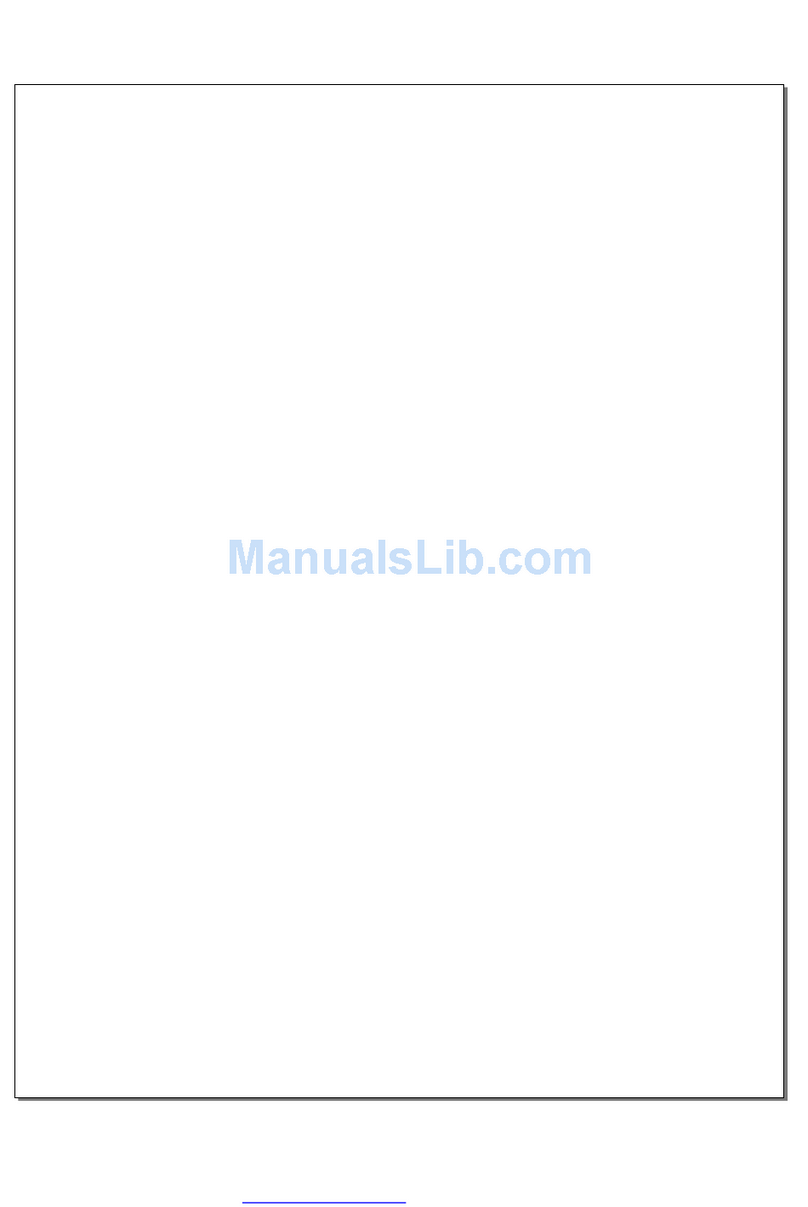
SPK Electronic Co
SPK Electronic Co SPK-GPS8063 Operational manual
SPK Electronic Co
SPK Electronic Co SPK-TRACKER-PET01 User manual