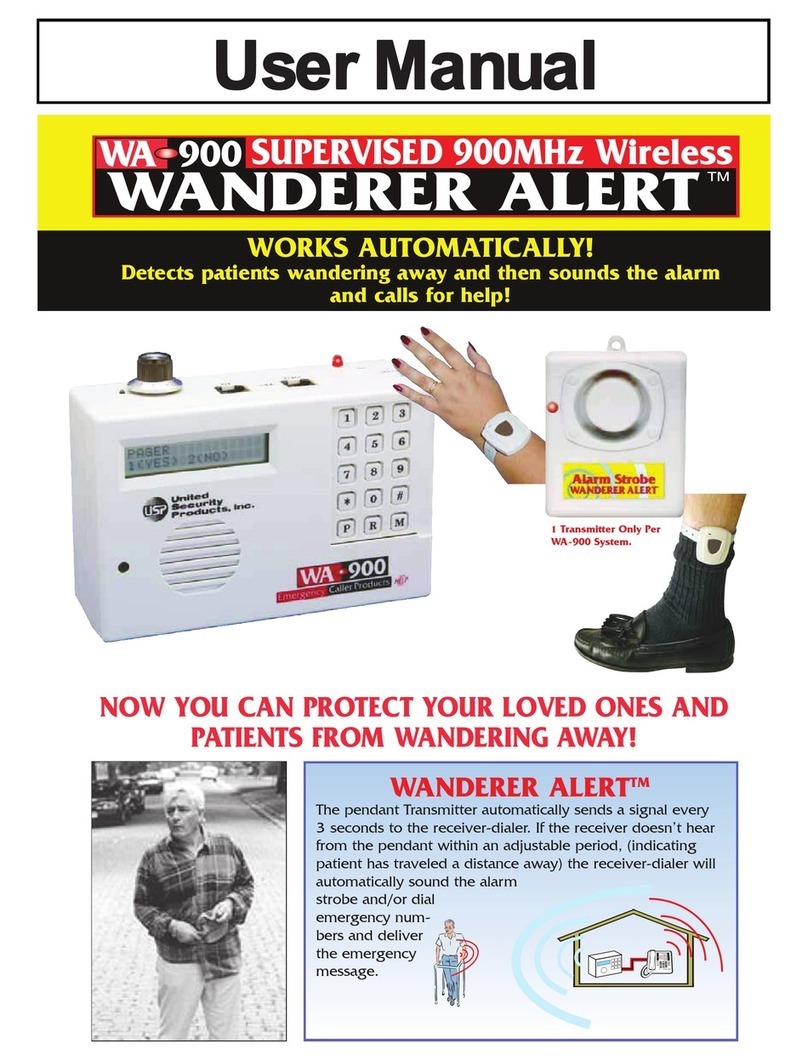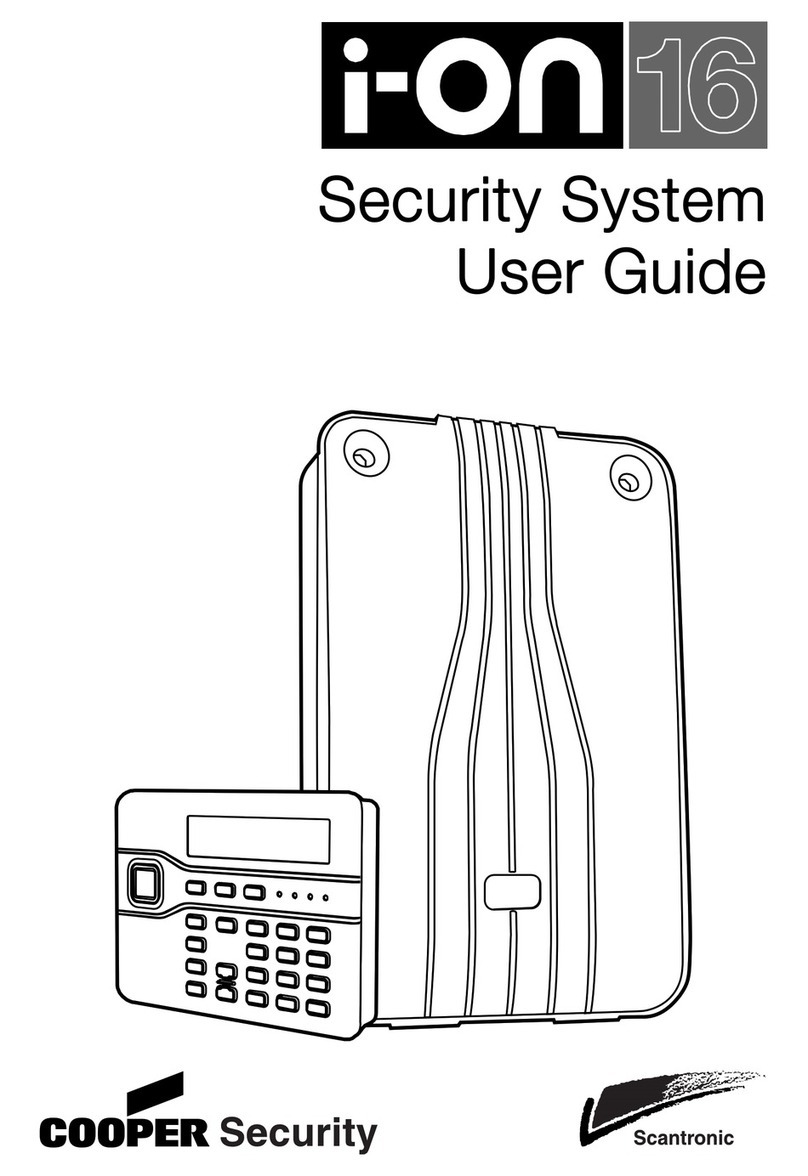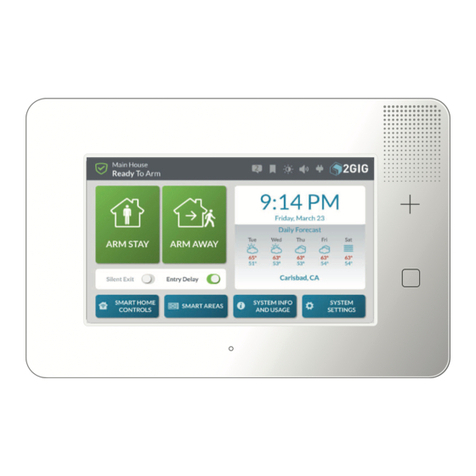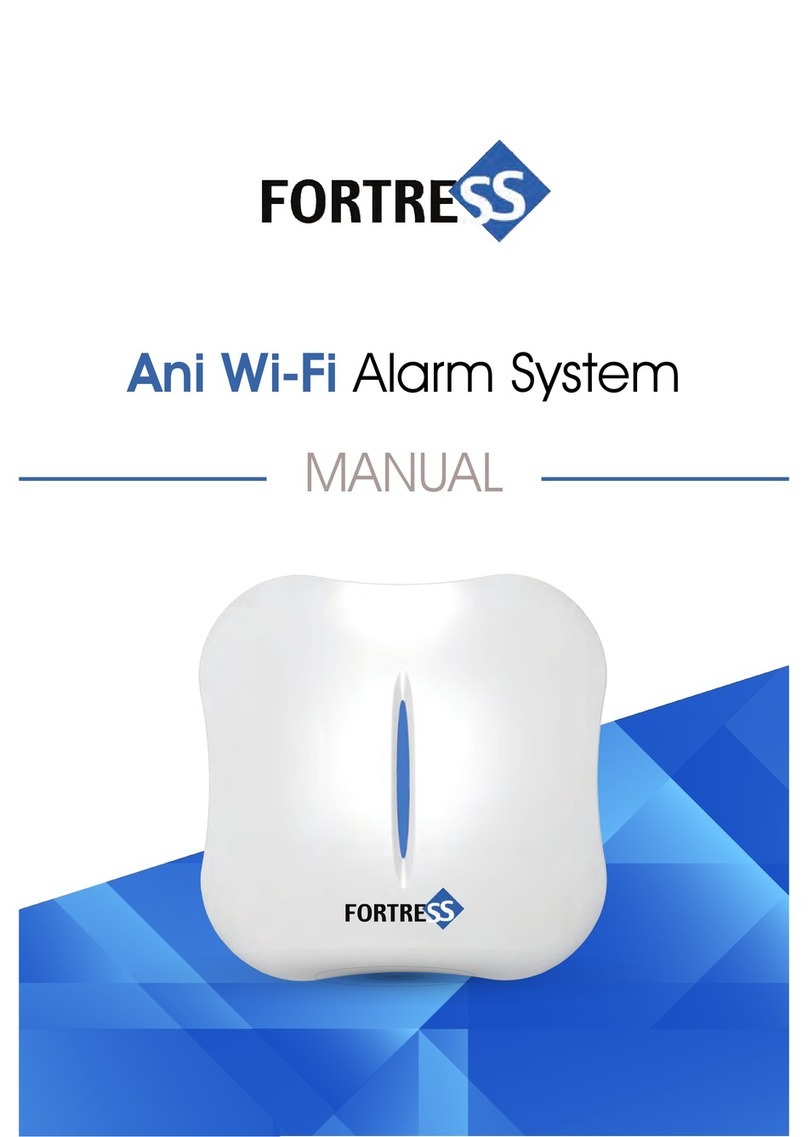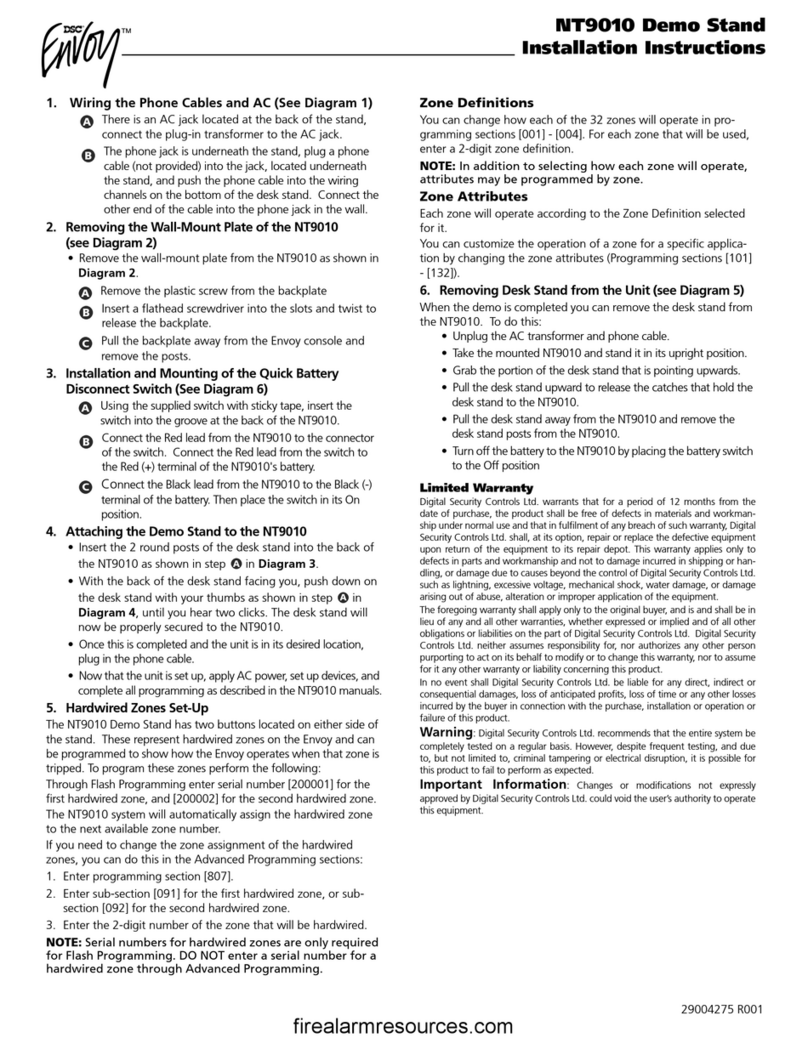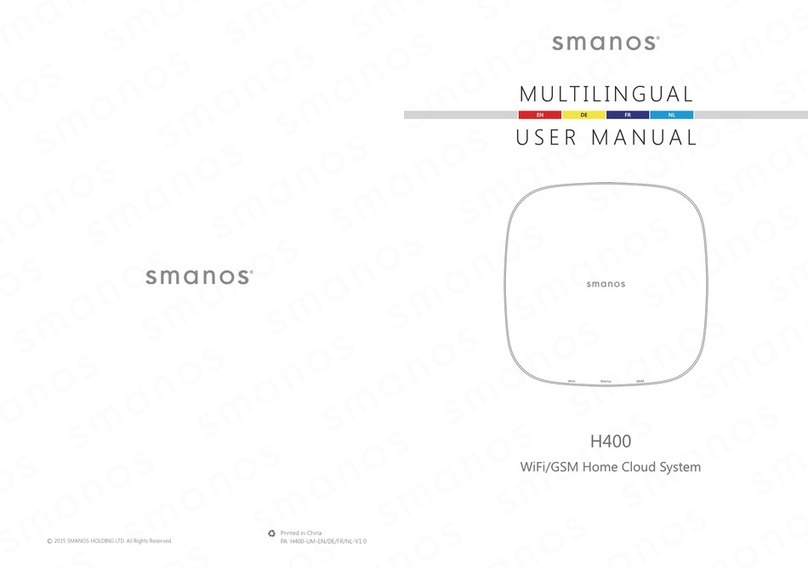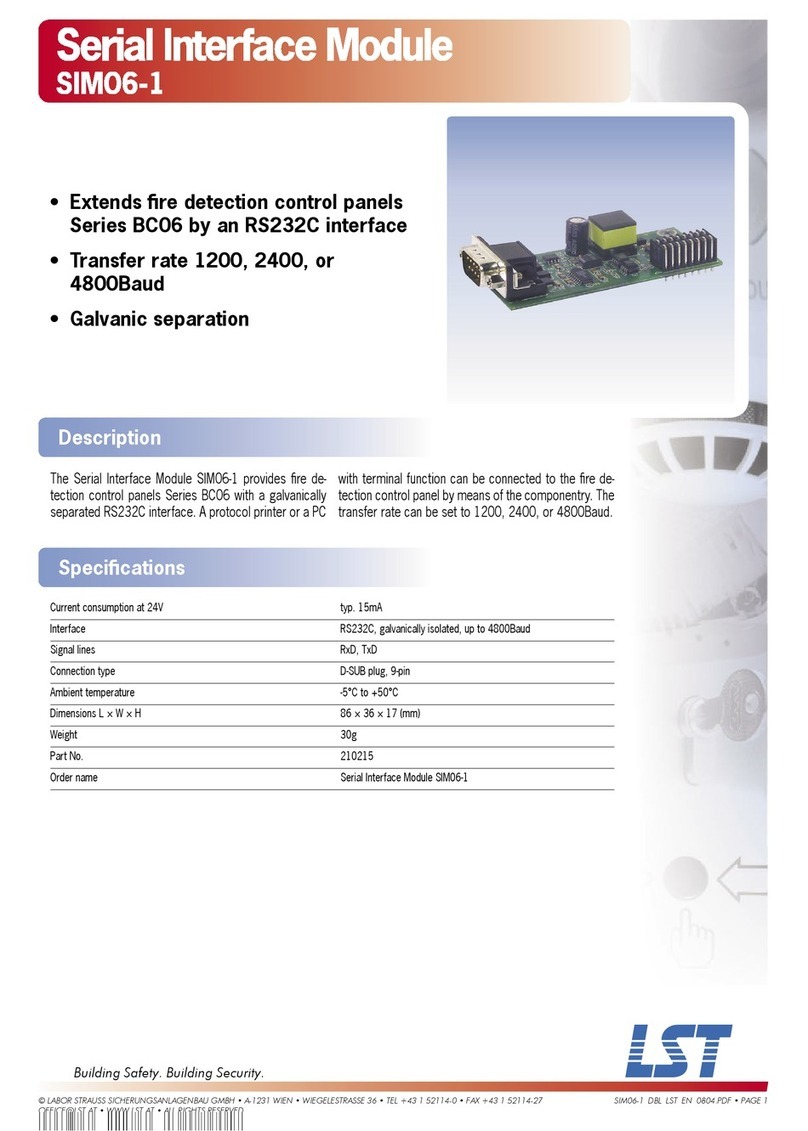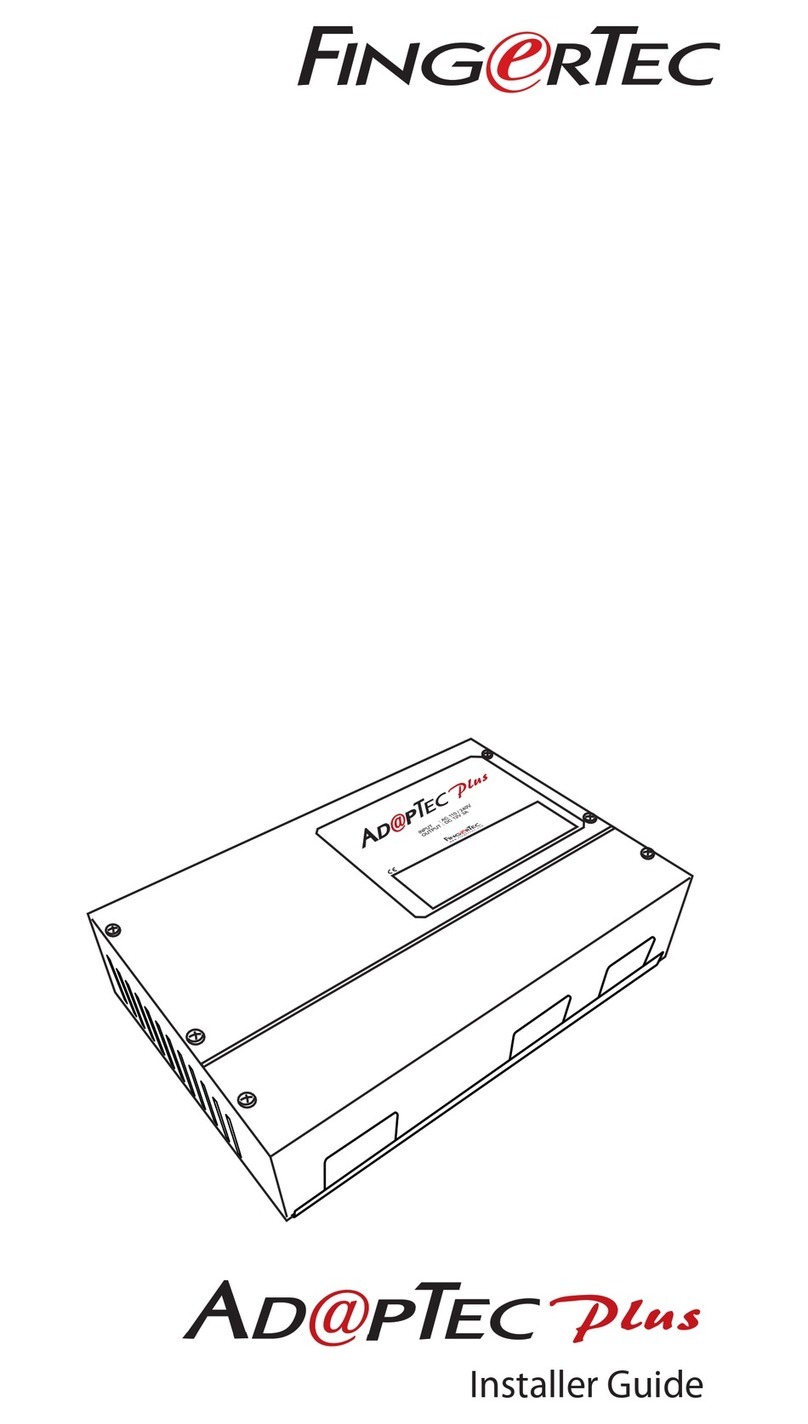SpotterRF CC8B User manual

Step 1: Connect CC8B to Power and Network
a. Connect the red wire from the PoE splitter to 5V DC port on the
CC8B.
b. Connect the black wire from the PoE splitter to the GND Terminal
on the CC8B.
c. Connect the Ethernet lead of the PoE splitter to the Ethernet port
of the CC8B.
d. Connect a network cable from the PoE splitter to a 12-30V DC PoE
power injector or switch.
Note: 5 V DC can be applied directly to the CC8B from an alternative 5V DC
supply rated 1 amp or greater either through the power terminals described
above or through the Micro USB Port.
Warning: Exceeding 5V DC could damage
the CC8B
Step 2: Congure IP Settings
a. Connect a PC to the PoE Switch using the PoE Injector to strip
power as seen in diagram above.
b. Open Chrome on the connected computer and type
169.254.0.254 in the address bar; the landing page will load.
Note: If your computer is set to a static IP address, you will not be able to
access the page without setting your IPV4 settings to obtain an IP address
automatically. To change this in Windows 7, open Network and Sharing
Center> Change Adapter Settings> Local Area Connection> select
Internet Protocol Version 4, and change the settings to Obtain an IP
address automatically.
c. Click on the GEAR at the top right of the page then click
SETTINGS, change the IP address, netmask and gateway to agree
with your network then click Set Address.
Example: If your Network Gateway is 192.168.0.1 you might use the following
IP settings for the CC8B:
Optional step: Connect Dry Contacts
Dry Contacts can be used to trigger
a number of external devices.
This example shows how to wire
dry contacts on the CC8B to
trigger events on an Axis Q7401
encoder. Page 61 of the Axis Q7401
Installation guide shows how to
congure the I/O ports on the
encoder.
a. To connect dry contacts from
the CC8B to the encoder you
will need two wires (12–30
A.W.G.).
b. Connect one wire to the NO terminal of the CC8B and the other
end to terminal 1 (ground) of the encoder.
c. Connect the second wire to the adjacent C terminal of the CC8B
and the other end to terminal 3 (input 1) of the same encoder.
Note: To test this connection, open the NetworekdIO interface, click the gear,
then click Actions. Under Available Actions, click on pins: Contact/DigitalOut 1
then click Test Action.
Optional Step: Setup a Digital Output Trigger
Digital Output triggers can also be used to trigger a number of
external devices. This example shows how to wire digital outputs on
the CC8B to trigger events on an Axis Q7401 encoder. Page 61 of the
Axis Q7401 Installation guide shows how to congure the I/O ports on
the encoder.
a. To connect digital output trigger 1 to the encoder you will need
two wires (12–20 A.W.G.).
b. Connect the rst wire to the GND terminal on the CC8B.
c. Connect the other end of the same wire to terminal 1 (ground) of
the encoder.
d. Connect the second wire to digital output terminal 1 of the CC8B.
e. Connect the other end of the same wire to terminal 3 (input 1) of
the same encoder.
Note: To test this connection, open the NetworkedIO interface, click the gear,
then click Actions. Under Available Actions, click on pins: Contact/DigitalOut
1 then click Test Action. When you trigger either digital input 1 or 2, the
corresponding dry contact will also trigger.
Contact 1 Contact 2
CC8B Dry Contacts
Axis Encoder I/O Module Terminals
Power
PowerContact 1 Contact 2
Ethernet port Dust Cap
1234
UPLINK
1234
UPLINK
24V DC
Internet
Tycon model
TP-SSW5-NC
PoE splitter
Micro USB port
TCP/IP
Quickstart Guide - CC8B
Components
Radar
Ethernet cables
Computer
Power
CC8B
PoE Adapter
PoE Switch
Internet

Step 1: Getting Started
a. Connect the NetworkedIO (NIO) device to your PC’s
network (see device specic quickstart for details).
b. Open Chrome.
c. In the address bar type the IP address of the NIO device. The rst
time loading the interface page it will be a solid white background.
NOTE: Default IP address for all NIO devices is 169.254.0.254
d. Set the time for the device in the settings page. Click the GEAR
then click SETTINGS. Enter the date and time and click Set Time.
NOTE: This must be done before adding some ONVIF cameras.
Step 2: Add SpotterRF Radar(s)
a. Click the GEAR then click DEVICES then click Add in the
bottom corner.
b. Select SpotterRF Radar under the Add Device dropdown. Leave the
Pull data from sensor button unchecked.
c. Name the radar if desired, then enter the IP address of the radar
and click Add.
NOTE: If a username and password is set on the radar this must also be
entered, otherwise leave it blank.
d. Once added, the radar eld of view will be displayed on the
interface page as a red ellipse.
e. To adjust the radar’s position, click on DEVICES then click inside
the radar’s eld of view to select it.
f. Click and hold on the azimuth line then drag it to change the
radar’s azimuth.
g. Click, hold and drag the ellipse or icon of the radar to
change its position.
NOTE: Live tracks are displayed as colored targets with
crosshairs and target ID numbers. They can be clicked on to
view track information in the top left corner of the UI. Range
and angle to target will be displayed relative to the Reference
Point which can also be moved by clicking and dragging.
NOTE: While the radar is selected the name of the radar will appear next to the
radar icon. Click on the name to open its interface page in another browser tab.
Step 3: Add Additional DEVICES
Additional devices including Pelco-D cameras, ONVIF
cameras, and email servers can be added in the same
manner as a SpotterRF radar.
To add an ONVIF camera do the following:
a. Set the necessary camera settings on the camera’s user interface
following the corresponding Tech Note. Be sure the camera’s IP
address and netmask are on the same subnet as your NIO device
b. In the NIO UI click the GEAR then click DEVICES.
c. Click Add, then select ONVIF Camera under Add Device.
d. Enter the appropriate settings according to the camera’s Tech
Note then click Save.
e. To enable Active Tracking, under the DEVICES tab highlight the
camera and check the box next to Enable Active Tracking.
NOTE: You must have at least 60 available points to enable Active Tracking.
Step 4: Add a MAP
There are two ways to add a map to a NIO device:
1) Download a Map from the Internet
a. Connect the NIO device to a network with Internet connection.
NOTE: If using WIFI follow the procedure in this Tech Note.
b. Click the GEAR then click MAP.
c. Enter Latitude and Longitude in decimal degrees of the epicenter
of the map you wish to download, then enter the height and
width of the map you wish to download then click Download.
Once the download completes you can disconnect your device
from the internet and your map will remain.
NOTE: Alternatively, in v. 1.4.2 and above, you can click Fit to Screen and the
elds will auto ll to download a map in your current location.
2) Upload a JPEG Image
a. From the MAP tab click Map Uploader.
b. Click Choose File and nd the JPEG image you wish to use as your map.
c. Next you must geo-reference the image. To do this click Set Pixel
Point then click a known reference point on the image. Pixel X
and Pixel Y will auto ll. Now input the corresponding Latitude and
Longitude of the reference point in decimal degree format (e.g.
Latitude: 38.95938 Longitude: -95.26248).
d. Repeat the previous step with a second reference point on the
map and click Upload.
NOTE: Spaces in front of your Latitude or Longitude will not allow the map to
be uploaded.
NOTE: The further apart your reference points and the more decimal places
you assign the point the more accurate the map will be. Reference points
cannot be more than 3 km apart.
NOTE: The map will only be displayed when at least one device is added in the
downloaded area.
Note: The maximum image resolution accepted for upload is 2 MP.
Step 5: Create ACTIONS
There are many types of actions that can be added, many
of which are explained in greater detail in a Tech Note or
Tutorial. This guide will demonstrate adding an Active
Tracking action:
a. Click the GEAR and click ACTIONS.
b. Click Add then under Type select Active Tracking.
c. If desired give your action a Name then under Camera select the
camera you wish to add the action to and the Tracking Mode.
NOTE: Only one type of tracking mode can be added per camera
d. Click Add and the action will appear in the list of Available Actions.
Step 6: Create ZONES
a. Click the GEAR, click ZONES and select the type of zone
you wish to create (i.e. Alert or Ignore).
b. Click Create then click on each point you wish to be a corner of
your zone. Double click to nish the zone.
c. Click on the zone then click the Gear that appears next to the zone.
d. Name the zone, assign it a color and add any actions to the zone
from the dropdown menu. Click the Xin the top right corner to
close the zone. Settings are saved automatically.
e. To move a zone click on the GEAR then click on ZONES then click
and drag the zone.
f. To reshape the zone click and drag a corner.
Step 7: Create Filters
a. To create a lter for an action applied to any
zone click on the GEAR then click ACTIONS
then click Advanced Options then skip to
step c.
b. To create lters specic to a zone click on the GEAR then click
ZONES then select a zone and click the zone’s GEAR to open the
ZONE SETTINGS.
c. Highlight the action you would like to create a lter for, then
select the type of lter you would like to create.
d. Enter the required information for the lter then click Add.
NOTE: Once the lter is created the action will only occur when there is a
detection in the zone that meets the criteria of the lter plus any other lters
already created for that action.
NOTE: See NetworkedIO Tutorials for additional lter features and
functionalities.
Step 8: Calibrate the Camera
Once you have added a radar, a camera and a map you must
calibrate the camera to ensure it cues correctly on targets.
a. Click the GEAR then click on PTZ CONTROL.
b. Select the Camera you wish to calibrate, then check the Tracking
box button under the Override. This will stop the camera from
cueing on any active tracks.
c. Click the home button in the center
of the PTZ Control. This will send the
camera to its home position.
d. Identify a reference in the camera’s
current view that can also be seen on
your map, such as a tree or building.
e. Click on the DEVICES tab then click the
camera on the UI display to select it.
f. Click and hold the azimuth line and
drag it until it is over the reference you
identied in step d.
g. Go back to the PTZ CONTROL and click known landmarks on the
map and verify the camera centers on those landmarks. Adjust as
needed.
h. Uncheck the Tracking override button. Have a person walk into
the zone you created and conrm the camera is cueing on them.
If the camera is slightly left or right of the target you can adjust
the camera azimuth as done in step f until the camera is following
the person accurately.
Note: Adjusting the azimuth left will move the camera right and vice-versa.
Troubleshooting
813-200-7227
Live track
Reference point
Quickstart Guide - NetworkedIO