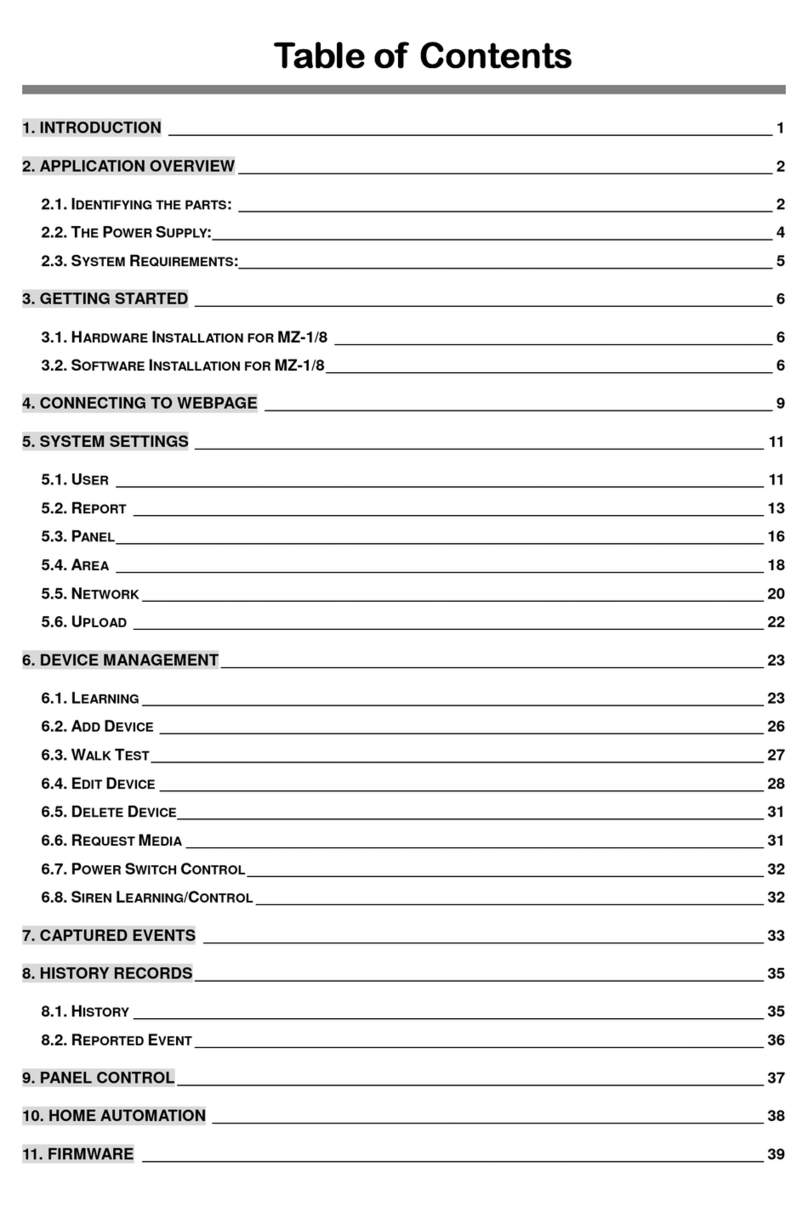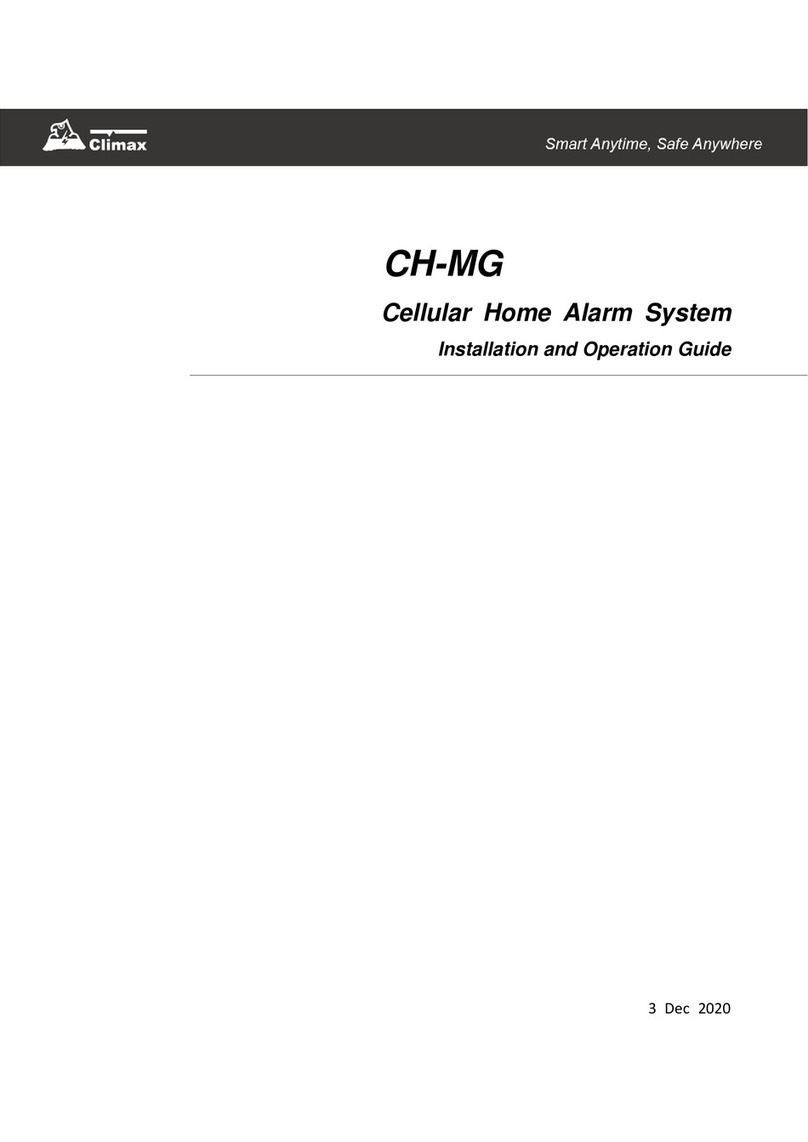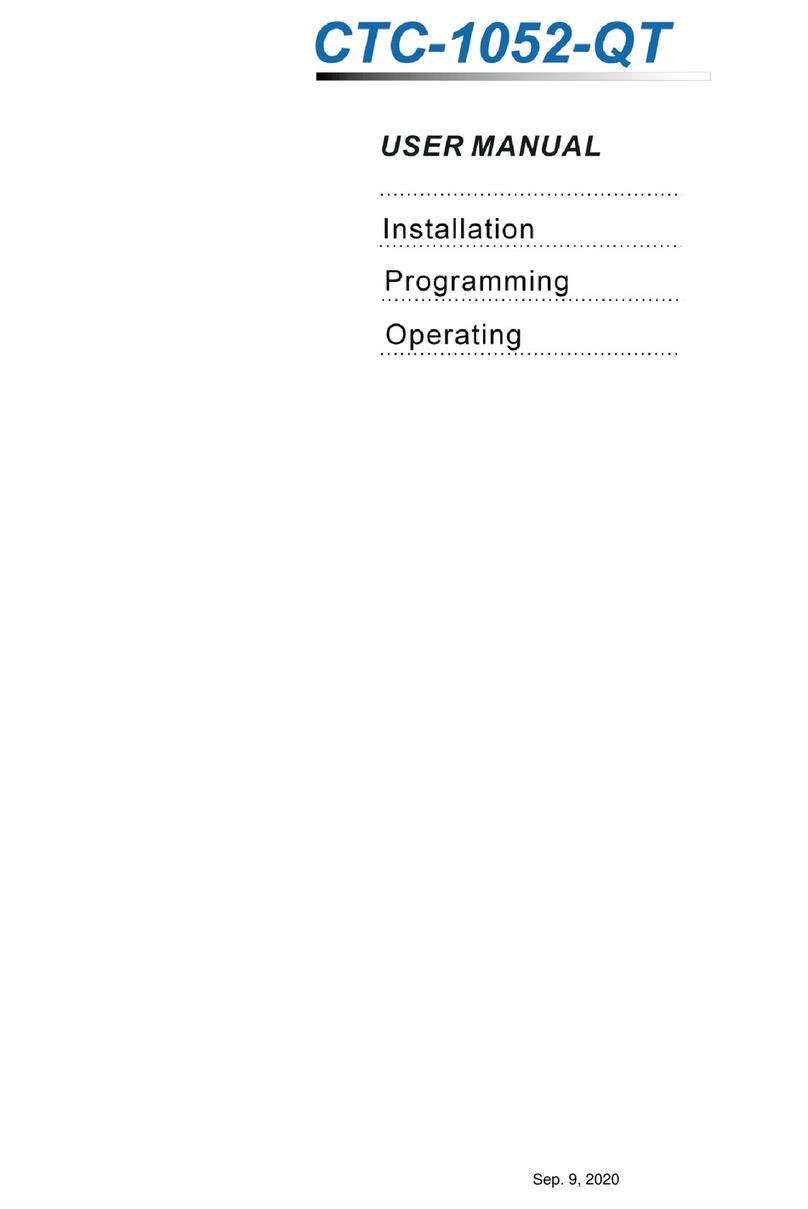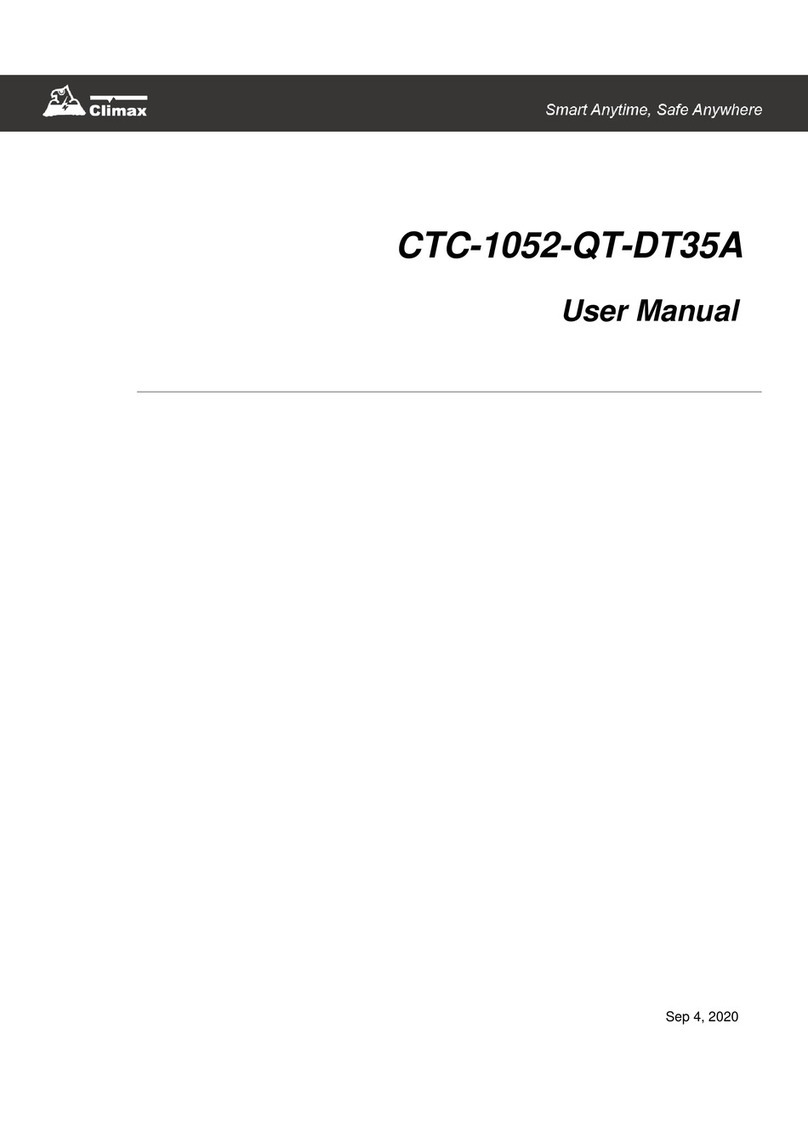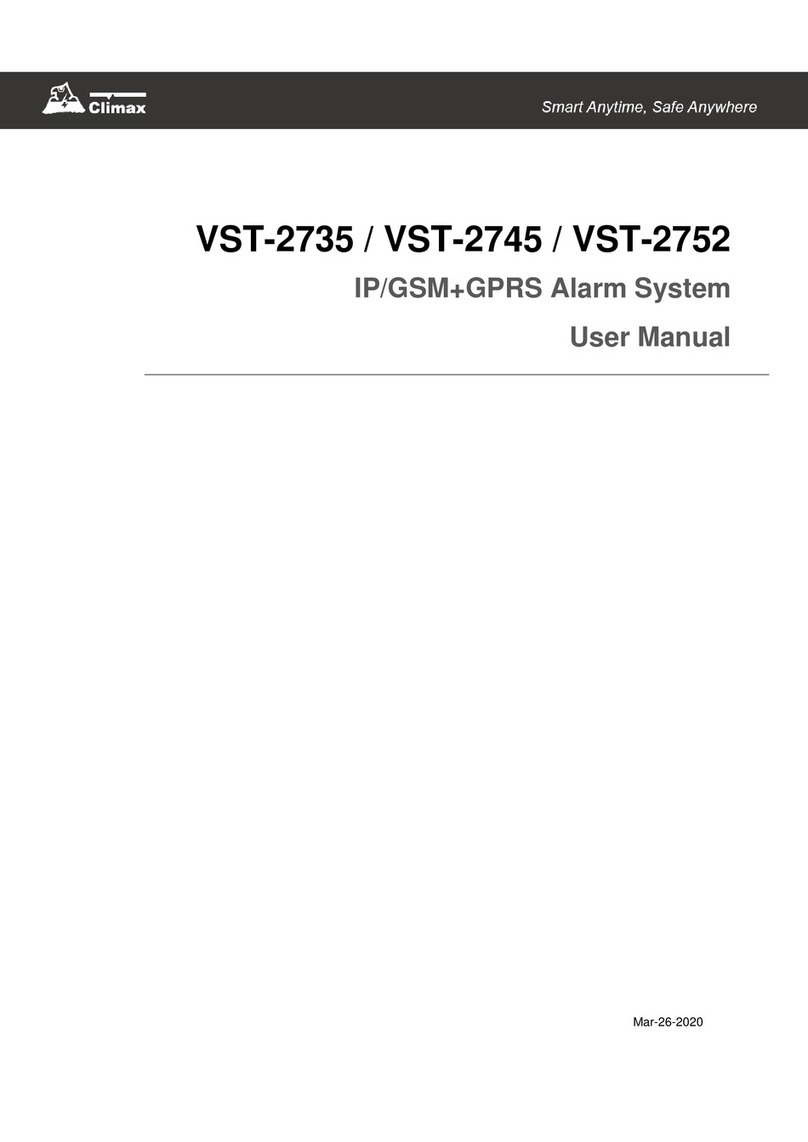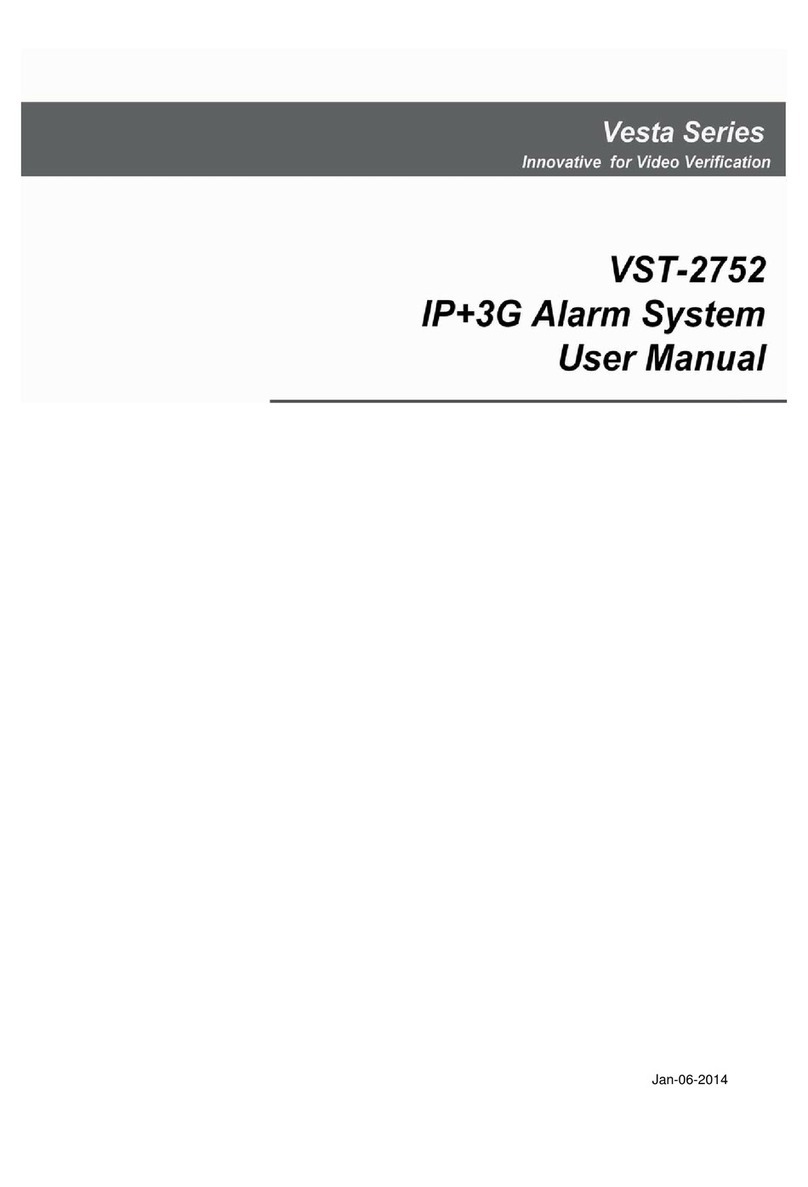Table of Contents
1. INTRODUCTION ....................................................................................................................1
1.1. MOBILE LITE SLIM SERIES ...................................................................................................1
1.2. WHAT’S IN THE BOX..............................................................................................................1
2. SYSTEM OVERVIEW ............................................................................................................2
2.1. IDENTIFYING THE PARTS .......................................................................................................2
2.2. POWER SUPPLY ....................................................................................................................3
3. GETTING STARTED –SETTING UP MOBILE LITE..........................................................4
3.1. SIM CARD INSERTION...........................................................................................................4
3.2. MOBILE LITE LANYARD AND ATTACHMENT ..........................................................................4
3.3. MOBILE LITE BELT CLIP AND ATTACHMENT.........................................................................5
3.4. CHARGING MOBILE LITE.......................................................................................................6
3.5. HARDWARE INSTALLATION (FOR PC PROGRAMMING)........................................................7
3.6. SOFTWARE INSTALLATION (FOR PC PROGRAMMING).......................................................10
3.6.1. Installing USB Driver.................................................................................................10
3.6.2. Installing PC Programming Tool............................................................................10
4. PROGRAMMING MOBILE LITE.........................................................................................11
4.1. PC PROGRAMMING TOOL (INSTALLERS ONLY).................................................................11
4.1.1. Profile............................................................................................................................13
4.1.2. SMS Program..............................................................................................................15
4.1.3. APN................................................................................................................................15
4.1.4. Report Setting.............................................................................................................16
4.1.5. Geo-fence.....................................................................................................................22
4.1.6. Setting...........................................................................................................................26
4.1.7. Device (R8, R18 Only)...............................................................................................32
4.1.8. Miscellaneous.............................................................................................................33
4.1.9. Firmware ......................................................................................................................34
4.2. SMS REMOTE PROGRAMMING...........................................................................................35
5. LOCAL RF DEVICE MANAGEMENT (R8, R18)...............................................................36
6. OPERATION.........................................................................................................................37
6.1. ANSWERING INCOMING CALLS...........................................................................................37
6.2. CURRENT OPERATION CONDITION .....................................................................................38
6.3. GPS/WI-FI LOCATE FUNCTION..........................................................................................38
6.4. GEOFENCING ......................................................................................................................39
6.5. ALARM ACTIVATION ............................................................................................................40
6.5.1. Alarm Report Procedure..........................................................................................42