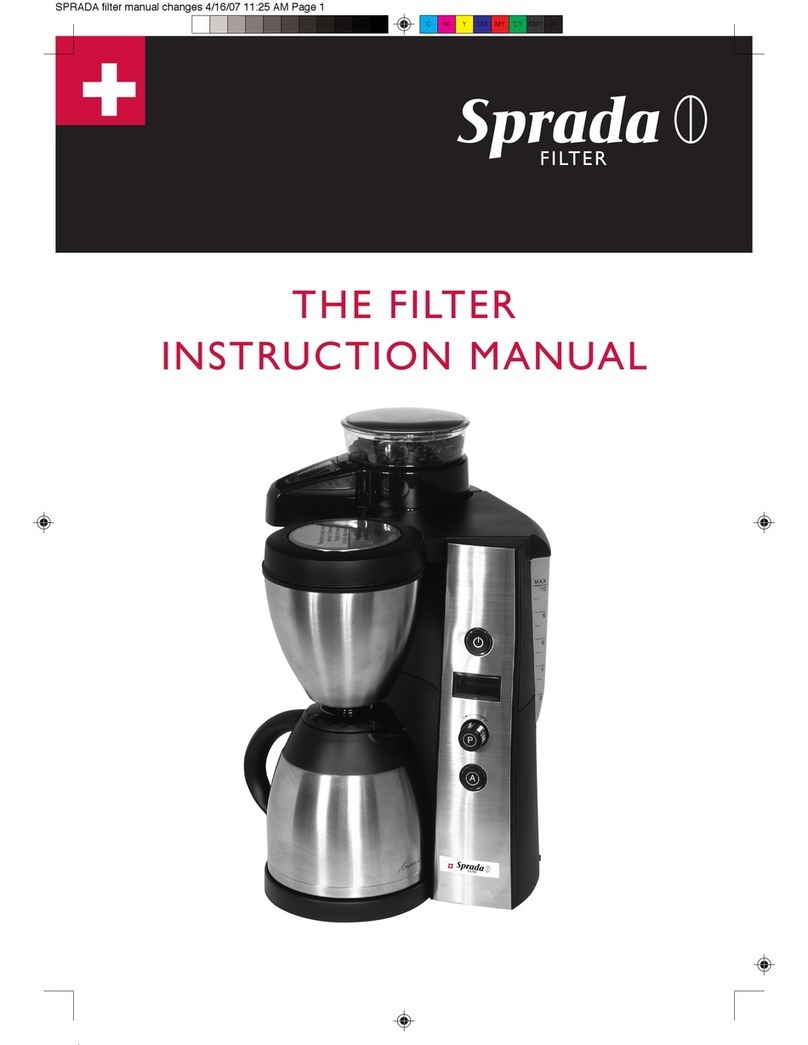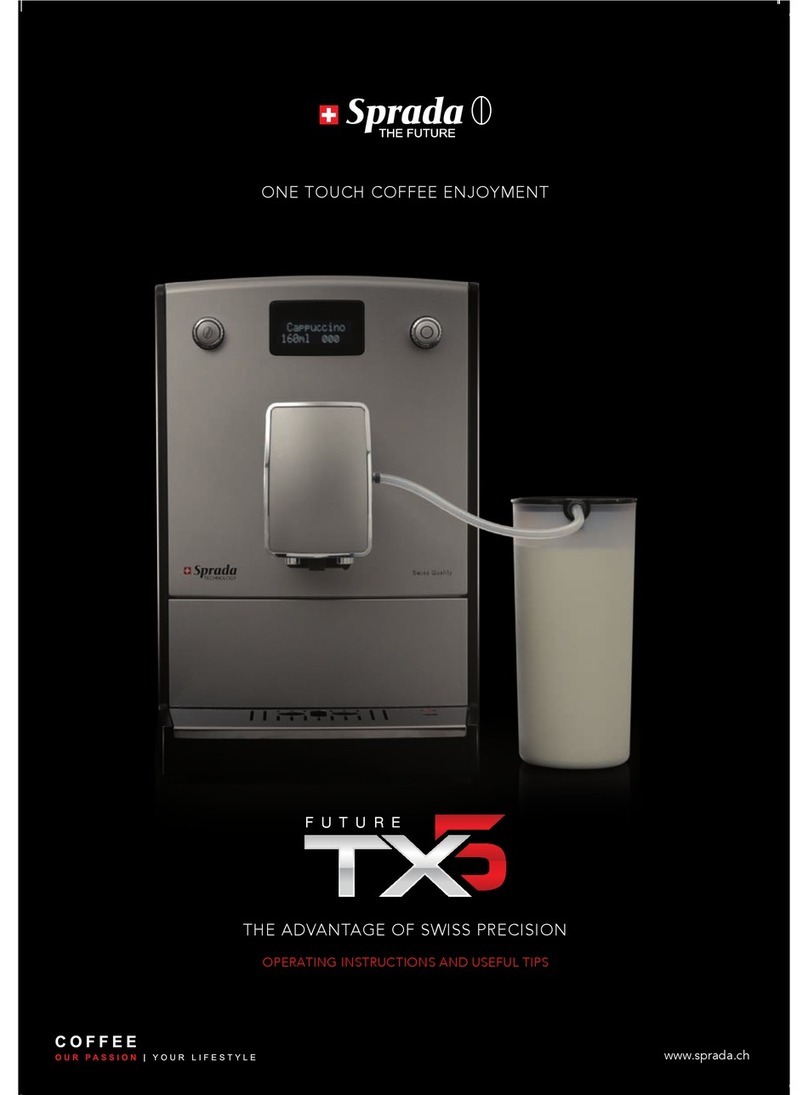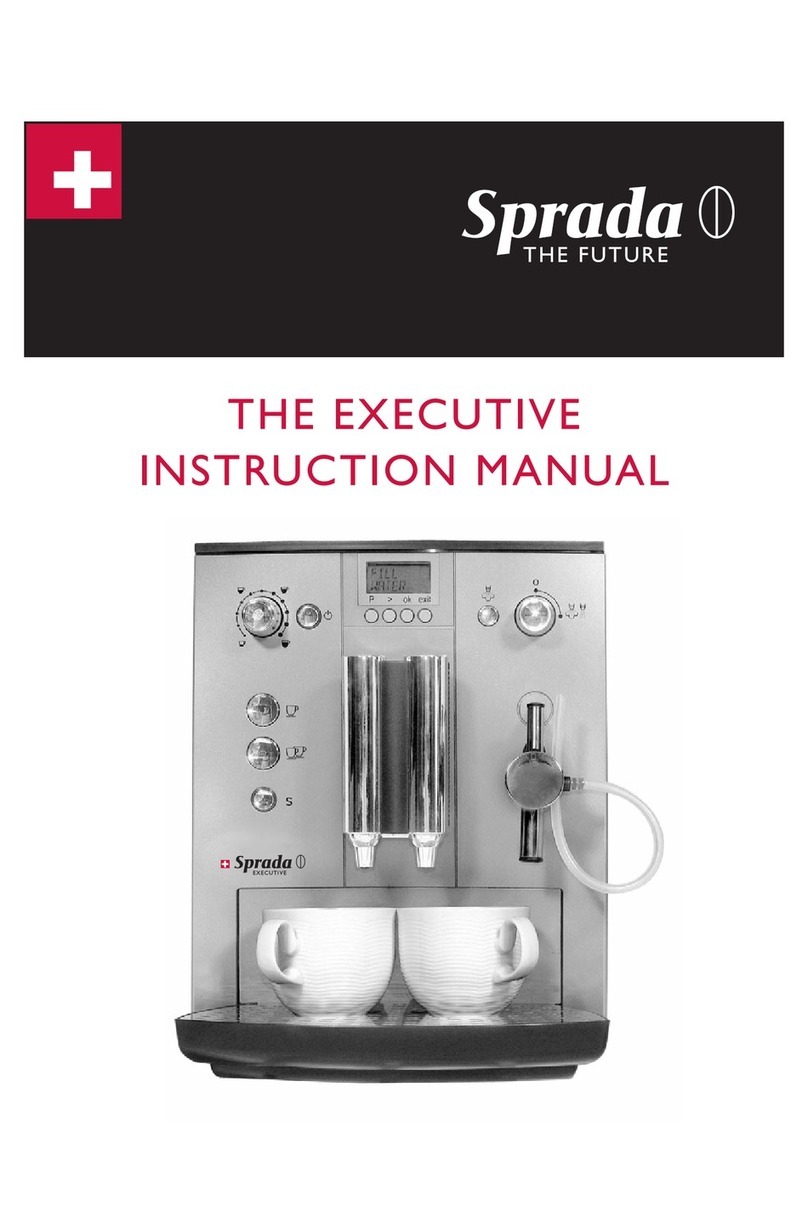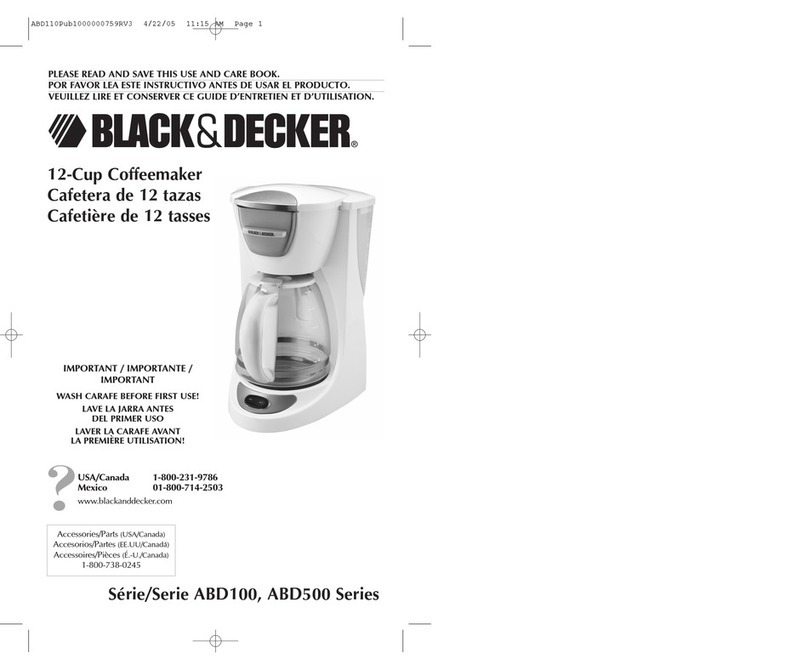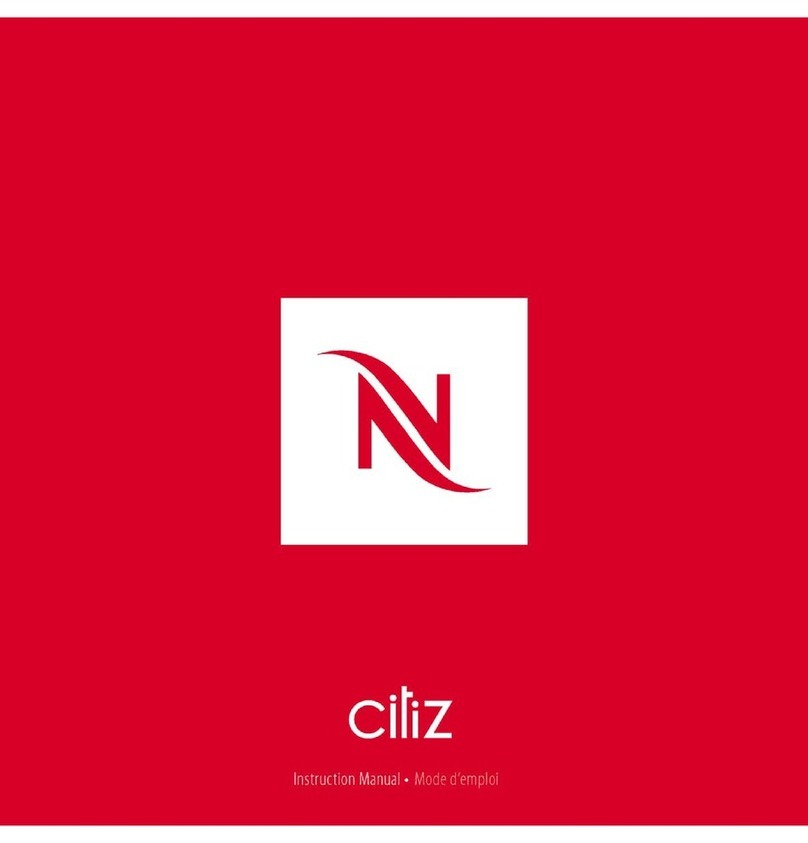Sprada FUTURE One Touch Cappuccino Operating instructions

i
Dear Customer,
Congratulations on purchasing a high-quality SPRADA coee machine.
To get the most out of your SPRADA machine, please read this manual
carefully before use.
Please start by reading the safety notes. Keep this manual in a safe place as
a reference guide or to give to any other users of your machine.
The SPRADA team is here to support you as we are dedicated to your
enjoyment of great coee from this high-quality SPRADA product.
Welcome to the Sprada One Touch Cappuccino
Retailer:
Date & Place of Purchase:
FUTURE One Touch Cappuccino
Fully Automatic Coffee Centre
Operating Instructions and Useful Tips

ii
Familiarising yourself with your Future OTC
A
B
C
D
E
H
N
J
G
I
Q
K
M
ML
F
K. Removable Water Reservoir
L. Bean Container (inside)
M. Pre-Ground Coee Chamber (inside)
N. Cup Holding Plate
O. Cup Warming On/O Button
P. On/O Switch
Q. Service Door (side panel)
R. Rear Rollers (underneath at the back)
S. Milk Cooler Thermos
A. Display
B. Rotary Control Knob
C. Button “>”
D. Button “Exit”
E. Height Adjustable Spout
F. Nameplate with Specications (inside)
G. Coee Grounds Container (inside)
H. Mains Switch (on side panel)
I. Cover Panel
J. Drip Tray
O
P
R
S

iii
Important areas on your Future OTC
Water Reservoir (K) Bean Container (L)
Water Filter
Connector on Drip Tray Brewing two cups
Height Adjustable Spout (E) Up/Down Position
Milk Cooler Thermos (S)
Drip Tray & Cover Panel (I & J)
Cappuccinotori access Brewing Unit Release
Grinder Setting Control

iv

v
1. SAFETY INSTRUCTIONS 1
2. SETUP 3
2.1 Preparing the Machine 3
2.2 The most important Controls 3
2.3 Adding Water and Beans 4
2.4 The Cappuccinotori (Milk Frother) 4
2.5 Pre-Warming your Cups 5
3. SWITCHING ON AND GETTING STARTED 6
3.1 Mains Switch 6
3.2 On/O Switch 6
3.3 Brewing with Factory Settings 6
3.4 Brewing two Cups of Coee 7
3.5 Emptying the Drip Tray and the Coee Grounds Container 8
3.6 Hints for First Time Users 18
4. ADVANCED SETTINGS FOR BREWING Speciality Coees 9
4.1 The Main Menu 9
4.2 Coee Recipes 9
5. THE SETTINGS MENU 11
5.1 Coee Recipes - using the Settings Menu 11
5.2 Operating the Machine with or without the Water Filter 12
5.3 Setting the Water Hardness Level 14
5.4 Setting the Temperature 14
5.5 Setting Time and Timer Functions 15
5.6 Setting the Language 16
5.7 Setting the Switch-OFF Rinsing Function 16
5.8 Setting the ECO Mode 17
5.9 Reading Statistics 17
6. MANUAL ADJUSTMENTS 18
6.1 Setting the Grinder 18
6.2 Preparing Pre-Ground Coee 18
7. CARE: CLEANING AND MAINTENANCE 20
7.1 Rinsing the Cappuccinotori (Milk Frother) 20
7.2 Cleaning the Cappuccinotori (Milk Frother) 20
7.3 Rinsing the Spout 21
7.4 Cleaning the System 21
7.5 Descaling the System 22
7.6 Regular Manual Cleaning of the Machine 24
7.7 Cleaning the Brewing Unit 25
7.8 Changing the Water Filter 25
8. SYSTEM MESSAGES 26
9. TROUBLESHOOTING 27
10. ACCESSORIES 28
11. FURTHER INSTRUCTIONS 29
12. GUARANTEE 29
Contents

1
• TheSPRADAFutureOneTouchCappuccino(OTC)isadomesticmachine
and not guaranteed for commercial use - see guarantee conditions.
• Operatingvoltageis220-240V.
• Do not operate the machine if the Power Cord or machine case is
damaged. If damaged it should be replaced by a qualied technician.
• Do not pull or let the Power Cord come into contact with hot parts.
• Do not pull on the Power Cord to disconnect the machine.
• Observe the cleaning & descaling instructions provided. Otherwise,
claims under the guarantee may not be accepted.
• Make sure to switch o and unplug the machine before maintenance or
cleaning.
• The SPRADA Future OTC is for indoor use only and should be located on
a rm and level surface.
• Do not place the machine on a hot surface or near an open ame.
• Keep out of reach of children and ensure that they do not play with the
appliance.
• Unplug the machine during extended periods of absence.
• Do not leave the machine switched on unnecessarily.
• Never allow the machine to become submerged in water.
• Do not use a dishwasher to clean the machine or individual parts.
• Unplug immediately if there is a defect.
• Liability for damage cannot be accepted if the machine is incorrectly
operated or serviced by non-accredited service agents.
• Make sure there is nothing but roasted coee beans in the beans
container.
• This machine is not suitable for individuals (including children) with
physical, sensory or mental impairments, including individuals who do
not have sucient experience or knowledge, unless they are shown how
to operate the machine or initially supervised by someone responsible
for their safety.
• Please contact the retailer from whom you purchased the machine
for repair or send the machine to a SPRADA national customer service
centre.
1. Safety Instructions
1. Safety Instructions

2
Caution: Electrical appliances should be repaired only by qualied
personnel as non-professional repairs can expose the user to
signicant risk. Liability for damages cannot be accepted if the
machine is used for anything other than the intended purpose or is
incorrectly maintained or serviced.
Caution: Using the On/O Switch or Mains Switch during brewing can
damage the machine. Only switch o the appliance when in Standby
mode.
Caution: Splashes from the Spout can cause scalding when drawing
steam or hot water. Leave to cool for a few minutes before touching.
Specications
Mains voltage: 220 - 240 V
Power requirement: 1465 W
1. Safety Instructions
!
!
!

3
The following items are packaged with the machine:
• UserManual
• MilkCoolerThermoswithseparateConnectingPipe
• MeasuringSpoonwithAssemblyToolforFilter
• 2CleaningTablets
• 1ClarisWater-Filter
• 1WaterHardnessTestStrip
Unpacking:
• Carefullyremovethemachineandallpartsfromthepackaging.Please
keep all packaging including the styrofoam inserts in case you need to
return the machine for service.
• Place the machine on a level, dry and stable work surface.
• Connect the machine to a properly installed mains socket.
• Place the Milk Cooler Thermos upright next to the machine and connect
pipe.
2. Set up
2. Set up
2.1 Preparing the machine
2.2 The most important controls
Your SPRADA One Touch brews a range of Speciality Coees according
to your own personal taste. For easy use, the most important controls are
common to the various Speciality Coees and machine setup functions.
• The Main Power Switch is on the lower left-hand front side of the
machine.
• TheOn/OSwitchisonthetopofthemachine.
• The multi-function turn-and-press control knob (Rotary Control Knob
for short) is the most important control. Rotating it selects options and
menu items while pressing it conrms the selection or initiates the
machine cycles.
• The “>” Button: Press the “>” Button to move to the next menu or item.
• The“Exit”Button: Press the“Exit”Button to move one menu level back or
abort a process in progress.
• The Height Adjustable Spout moves up and down to accommodate
dierent sizes of cups or glasses.
DOWN
UP

4
Water:
• Open the cover on the left side of the machine and remove the Water
Reservoir.
• Rinse and ll the Water Reservoir with cold water up to the maximum
mark and click into place on the machine.
Caution: only fill the Water Reservoir with cold, clear water! Never use
carbonated water or other liquids!
Note: The machine will not function if the water level is too low. The
display will indicate “Fill up water”.
Beans:
• Open the cover on the right-hand side of the machine. Remove the Bean
Container lid and ll with untreated, roasted coee beans. Close the lid
and the cover.
Caution: Do not use beans treated with supplements, such as sugar,
either during or after roasting. Supplements can damage the grinding
mechanism.
Note: The machine automatically detects when the bean level is low
and will not function. The display will indicate “Fill up beans”.
2. Set up
2.3 Adding water and beans
2.4 The Cappuccinotori (Milk Frother)
The SPRADA One Touch is supplied with an insulated Milk Cooler Thermos
which attaches directly to the machine to make delicious milky coffee and
hot milk drinks.
Connect one end of the pipe to the top of the Milk Cooler Thermos. Make
sure it is pushed down firmly into the grommet on the removable lid of the
container.
Connect the other end of the pipe to the grommet on the right-hand side
of the Height Adjustable Spout.
Unscrew the top of the Milk Cooler Thermos and make sure that the steel
pipe is firmly inserted in the grommet from the inside. This ensures that
milk is sucked up right to the bottom of the container.
Fill the Thermos with cold milk.
Screw the lid back on the Milk Cooler Thermos and make sure the pipe is
not stretched tight as this might impede the flow of milk. The milk in the
container should remain cold for some hours because of the high quality
insulation.
!
!
i
i

5
Your machine is equipped with a high-quality active Cup-Warming
Function that can be switched on and off while power is applied.
Press the button to turn on the Cup-Warming Function. (The Mains
Switch must also be on.)
The Display Screen will show the message “Cup Heater On”.
By pressing the button again you can turn the Cup-Warming Function
o.
The Display Screen will show the message “Cup Heater Off”.
Tip: Use the warming function to optimise the temperature and aroma
of your coffee to enhance your coffee experience.
2. Set up
2.5 Pre-Warming your cups
Always empty and clean the Milk Cooler Thermos a minimum of once a
day. Rancid milk can cause blockages that will cause malfunction of the
machine.
Caution: Do not wash the Milk Cooler Thermos in a Dishwasher as this
will damage it.
Hand wash the Milk Cooler Thermos with warm soapy water to keep it in
perfect condition.
!

6
The Main Menu on the Display Screen is a visual representation of the
different Speciality Coffees that your SPRADA One Touch can make.
You can start making coee immediately as each icon represents a coee
brewed according to Factory Settings.
• Espresso - the world’s best
• Café Crème - black with superior crème and aroma
• Cae Lungo - for the BIG coee lover
• Cappuccino - delicious frothy coee
• Latte Macchiato - layered milk and coee as you like it
• Warm Milk - for hot chocolate
• Hot Water - for tea
…… all at the touch of one button.
Place the cup under the Height Adjustable Spout
Turn the Rotary Control Knob to highlight an icon.
Press the Rotary Control Knob to start the brewing process.
The brewing light will illuminate and a delicious cup of coee will be
dispensed.
3. Switching on and getting started
3.2 On/O Switch
Press the On/O Switch on top of the machine to bring the machine
out of Standby.
The message“Heating” will appear on the Display Screen, accompanied by
a rotating hourglass icon to indicate that an action is happening inside the
machine.
If the machine has been off for more than a few minutes a message,“Please
rinse”, will appear on the Display Screen, accompanied by a flashing semi-
circular icon in the bottom centre of the display to indicate that the Rotary
Control Knob should be pressed.
Press the Rotary Control Knob.
The system rinses and the Main Menu is displayed.
3.3 Brewing with Factory Settings
3.1 Mains Switch
Switch on the Mains Switch, located at the lower left-hand front side of the
machine, to put the machine in Standby Mode. An on/off symbol will move
across the display if the Clock Function has not been setup. If the Clock
Function has been initialised, the time will be displayed.
Note: If you are switching on a brand new machine, first skip forward
to Section 5 to set up the basic functions.
3. Switching on and getting started
i

7
3. Switching on and getting started
To brew two cups of coffee one after the other, press the Rotary Control
Knob twice in quick succession when starting the brewing process.
Another method is to press the “>” Button until the 1x/2x icon below the
display bar is highlighted and then use the Rotary Control Knob to select
“2x”. Press the “Exit” Button to save the setting.
Two consecutive grinding processes will automatically occur. If the water
or bean supply runs out, or the trays have to be emptied after the first
grinding process, you will be notified on the Display Screen and the second
cup of coffee will not be brewed.
Follow the message on the Display Screen and then press the Rotary
Control Knob once to brew the second cup of coee.
3.4 Instructions for brewing two cups of coee
While the brewing cycle is in process, the icons below the bar on the
display will ash. Turning the Rotary Control Knob will change the setting
of the ashing icon. At any stage the process can be aborted by pressing
the “Exit” Button next to the Rotary Control Knob. For instance, if the cup
size does not correspond to the capacity of the cup under the Spout, press
“Exit to stop it overowing.
Hint: You may notice a delay between the grinding and dispensing
of coee when making milky drinks. This extra time is for the
Cappuccinotori (Milk Frother) to heat up in order to prepare warm,
rich and creamy milk.
After a set amount of time, the machine reverts to energy saving mode.
“Save Energy” is displayed on the display panel. Touching any control will
immediately bring up the Main Menu again.
40ml 1x
“BAR”

8
3. Switching on and getting started
3.6 Hints for First Time Users
If the message “Fill Up Pipe System” appears on the display when the
SPRADA Future OTC is used for the very first time: (Refer to section 2.3)
Place a receptacle or large cup with its centre under the Spout.
Press the Rotary Control Knob.
The system will now be filled. Water may come out of the Spout. After
the system has heated up, the message, “Please Rinse”, will appear on the
Display Screen.
Press the Rotary Control Knob again.
The system is now filled with water.
If the message, “Fill up beans” appears on the display.
Fill the bean hopper.
Select any coee.
Press the Rotary Control Knob.
If the Grinder does not grind it is because it is still empty.
Press the Rotary Control Knob again.
The Grinder is now full and grinding will take place.
The Drip Tray and Coffee Grounds Container are integral to the machine
and require emptying on a regular basis or when the display indicates that
this should be done with the message “Empty Drip Tray”.
Move the Height Adjustable Spout to its uppermost position.
Grasp the Drip Tray assembly in the middle and carefully pull outwards.
The message “Insert Tray” will be displayed and the machine will not
operate.
Remove the Coffee Grounds Container, empty and rinse with clean water.
Empty the Drip Tray and rinse with clean water.
Remove the stainless steel Drip Cover and wash with clean water.
Re-assemble the components of the Drip Tray assembly.
Gently push the Drip Tray all the way in and seat.
The display will return to the Main Menu and the machine can be used.
3.5 Emptying the Drip Tray and Coee Grounds Container

9
4. Adjusting the Basic Settings
4.1 The Main Menu
The Main Menu is the key to making the SPRADA One Touch your own.
Each speciality coffee is represented by an icon: Espresso, Café Crème,
Caffe Lungo, Cappuccino, Latte Macchiato.
In addition there are icons for Warm milk and Hot water.
For ultimate ease, the“My Coffee”icon can be assigned to any coffee recipe
from the list above.
The “Settings” icon explained in Section 5 and the “Care” icon explained
in Section 6 allow even greater control of the internal functions of the
machine.
Highlighting the icon with the Rotary Control Knob and then pressing the
Rotary Control Knob, initiates the brewing process. While highlighted, the
recipes and functions can be personalised as explained below.
4. Adjusting the Basic Settings - For the more advanced coee lover
Once you have mastered the basic settings and to get the most out of your
machine, you can change the basic settings to match your own preferences.
4.2 Coee Recipes
Your SPRADA machine enables you to brew a range of speciality coffees
just how you like them.
There are two methods of changing the Factory Settings to suit your
preference:
(1) Using the icons under the” Display Bar” on the display.
(2) Using the “Settings” icon for sophisticated control of your personal
tastes (refer to Section 5.1).
(1) Using the“Display Bar” Icons:
All Speciality Coffees, Warm Milk, Hot Water and My Coffee can be adjusted
by pressing the “>” key next to the Rotary Control Knob. The icons below
the bar on the display represent the current settings and can be adjusted
to suit individual taste and cup sizes. The icon below the Display Bar will
flash when selected to indicate that modifications of the settings are in
progress. The Rotary Control Knob is then used to modify the setting and
the “Exit button” pressed to store the modifications.
Pressing the “>” Button, first selects the coffee strength and is adjustable
from one bean to five beans.
40ml 1x
40ml 1x

10
4. Adjusting the Basic Settings
i
Pressing the “>” Button again allows setting of the cup volume from 20ml
to 240ml according to the cup size.
Pressing the “>” Button again highlights 1x/2x and either one cup or two
cups can be made automatically.
If a milky coffee setting is being modified:
Pressing the “>” Button will allow the ratio of milk to coffee to be changed.
A higher percentage equals more coffee and less milk and a lower
percentage equals more milk and less coffee. The taste is preserved by
automatically changing this ratio if the cup size is changed.
Press the “Exit” key and the icon on the Main Menu flashes to indicate that
the new settings are being stored and all subsequent drinks will be made
using this setting.
Please note: If you start brewing your coffee inadvertently or too
early, you can actually change some parameters while the coffee is
being brewed. The parameter that you can change with the Rotary
Control Knob will flash in the bottom line of the Display Screen.

11
5. The Settings Menu
You can do everything you have learnt so far and more, by accessing the
recipes under the “Settings icon”.
Scroll through the list of options with the Rotary Control Knob and press
to select.
Highlight “Coffee Recipes” and confirm selection by pressing the Rotary
Control Knob.
Classic coffees: Espresso, Café Crème and Caffe Lungo have three items in
the recipe that can be selected using the Rotary Control Knob.
• Flavour: Very Mild, Mild, Normal, Strong, Very strong
• Amount Total: Dependant on cup size and can be set from 20ml to
240ml
• Temperature: Normal, High, Maximum
The display item flashes when it can be set with the Rotary Control Knob.
Press the Rotary Control Knob when you have set your preference.
Milky drinks: Cappuccino and Latte Macchiato have five parameters that
can be selected and customized using the Rotary Control Knob.
• Flavour: Very Mild, Mild, Normal, Strong, Very strong
• Amount Total: Dependant on cup size and can be set from 20ml
to 240ml. Changing this will affect the Prop coffee and
the Amount Frothy milk.
• Prop coffee: The amount of coffee in the drink expressed as a
percentage. Changing this will not affect the Amount
Total but will change the Amount Frothy milk.
The Settings menu allows access to many other functions that are integral
to the operation of the SPRADA One Touch.
Scroll through the options using the Rotary Control Knob and select by
pressing:
• Coee recipes
• Filter
• Water Hardness
• Temperature
• Times
• Language
• O rinse
• ECO mode
• Statistics
• Exit
5. The Settings Menu
5.1 Coffee Recipes - Using the “Settings” menu

12
5. The Settings Menu
5.2 Operating the machine with or without the Filter
Operating the machine with a Filter:
A Claris Filter and an Assembly Tool are supplied with the machine as
accessories. If you use this Filter, you will not have to descale your machine
as often. However, using the Filter is only an option and will depend on the
water quality in the your area.
“Filter inserted?No” is the default setting. You must set the filter setting to
“Filter inserted?Yes”.
Highlight and select “Filter” with the Rotary Control Knob
Turn the Rotary Control Knob to select “Insert Filter? Yes”, so that the
machine knows that the Filter is being inserted.
Press the Rotary Control Knob. The message, “Insert Filter”, appears on
the Display Screen.
Empty the Water Reservoir and carefully screw the Filter into the holder
provided in the Water Reservoir using the Assembly Tool on the end of
the Measuring Spoon.
Caution: Do not overtighten as it could snap off.
Fill the Water Reservoir with fresh water and put it back into the
machine.
Place a receptacle with at least 0.5ℓ capacity under the spout and
slightly to the left and press the Rotary Control Knob.
The message “Rinsing Filter” appears on the display screen.
• Amount Frothy milk: The amount of milk in millilitres. Changing this will
not affect the Amount Total but will change the
Prop coffee.
• Temperature: Normal, High, Maximum.
Hot Water: Used for making tea for instance. Has no settable items.
Warm Milk: Two items can be changed.
• Amount total: The amount of hot water and milk together.
• Prop. Frothy milk: The amount of milk in the mixture expressed as a
percentage from 0% to 87%
My coffee: Can be set to brew any of the classic coffees or milky coffees.
To return to the Main Menu select “Exit” or press the “Exit” Button.
!

13
5. The Settings Menu
Wait until water stops coming out of the spout.
The message “Please Rinse”appears on the Display Screen.
Press the Rotary Control Knob.
The machine rinses and is ready for use.
Note: ALWAYS TAKE THE FILTER OUT before descaling!
The Filter loses its eciency after precossing about 50 litres of water.
Note: Even if the Display Screen does not show the message “Replace
Filter” and even if the machine is only used occasionally, the filter
must be changed every two months.
i
i
Operating the machine without a Filter:
If you wish to operate the machine without the filter, you must set the
filter setting to“Filter inserted? No”. This is important because the machine
needs to be descaled more often if operated without a filter, depending
on water hardness. The machine’s default factory setting is “Filter inserted?
N o ”.
Press to confirm “No” and the machine reverts to the “Settings menu”.
Turn the Rotary Control Knob to select “Insert Filter? No”,
Press the Rotary Control Knob to conrm your selection.
The water hardness setting will now appear on the Display Screen.
Please note once again: It is possible that the machine’s pipe system
will still be empty when it is set up. This will be indicated when the
machine is turned on using the On/Off Button, as the message,“Fill up
pipe system”, will appear on the display screen.
Place a receptacle with at least 0.5l capacity with its centre under the
spout.
Press the Rotary Control Knob.
The system will now be filled. Water may come out of the spout. After
the system has heated up, the message, “Please rinse” will appear on the
display screen.
Press the Rotary Control Knob.
The system will now be filled with water.
i

14
5.3 Water Hardness
Using the Test Strip:
A Water Hardness Detection Strip is supplied with the machine as an
accessory. It is used to determine Water Hardness.
Dip the Test Strip in the water and shake o excess water.
After about a minute, count the number of Red Dots on the Test Strip.
The number of dots correspond to the hardness level:
Test Strip / Degree of hardness = display
1 Red Dot = (HARDNESS) LEVEL 1
2 Red Dots = (HARDNESS) LEVEL 2
3 Red Dots = (HARDNESS) LEVEL 3
4 Red Dots = (HARDNESS) LEVEL 4
Note: If no Red Dot appears, set Water Hardness to Level 1.
Setting the Water Hardness Level:
The basic factory setting for Water Hardness is LEVEL 3 but this depends
on Water Hardness in your area. The machine detects when descaling is
necessary but the correct Water Hardness level must be set before using
the machine.
Setting the Water Hardness Level:
Turn the Rotary Control Knob to select “Water Hardness”.
Press the Rotary Control Knob to conrm your selection.
Match the ashing “Level” to that measured with the Water Hardness
Testing Strip with the Rotary Control Knob.
Press Rotary Control Knob to conrm selection
i
5.4 Temperature
The Temperature can be set with the Rotary Control Knob to:
“Normal”, “High”, “Maximum” or “Individually”.
The factory setting is “High” for all Speciality Coffees. The setting selected
will apply to all drinks and only if you select “Individually” will you be able
to set different temperatures for different drinks.
Turn the Rotary Control Knob to select your desired Temperature.
Press the Rotary Control Knob to conrm your selection.
Note: If the Temperature is not set to “Individually” in this menu, the
Temperature option will be removed on the Coffee Recipes menu.
i
5. The Settings Menu

15
“Time” is a versatile method of controlling the The SPRADA One Touch.
There are a number of options in this menu which must be set in sequence.
Clock:
Options are “Disabled” or “Set Clock”.
“Disabled” disables all Clock Functions and a small on/off icon will appear
on the Display Screen when the SPRADA Future OTC is in Standby mode.
To disable, scroll down to the option with the Rotary Control Knob and
press to select.
Select “Exit” to return to “Times” menu.
“Set Clock”: When this is set, the time will be displayed when the SPRADA
One Touch is in Standby mode.
Select by pressing the Rotary Control Knob.
The “hours” display flashes.
Set to current hours with Rotary Control Knob. Press to select.
The “minutes” display flashes.
Set the current minutes and press to select.
The display returns to the“Times” menu to confirm that the clock has been
successfully set.
Note: Once the clock time has been set, it will appear on the display
screen when the machine is in standby mode. If the clock time has
not been set, the on/off symbol will appear on the display screen in
standby mode.
“Unit Auto ON at”:
The SPRADA One Touch can be programmed to switch itself on every day
at a set time.
Select either “Disabled” or set the time at which you wish the machine to
come on automatically using the same method as detailed above.
Press Rotary Control Knob to confirm selection.
The display will return to the “Times” menu automatically when the Auto
ON has been successfully set.
Note: If you Select “Disabled” you must “Exit” to return to the “Times”
menu.
Unit Auto OFF after:
Select with the Rotary Control Knob from 0.5 hours to 12 hours.
Press Rotary Control Knob to confirm selection.
Display will return to “Times” menu when the Auto OFF has been
successfully set.
5.5 Setting Time and Timer Functions
i
5. The Settings Menu
i
Table of contents
Other Sprada Coffee Maker manuals