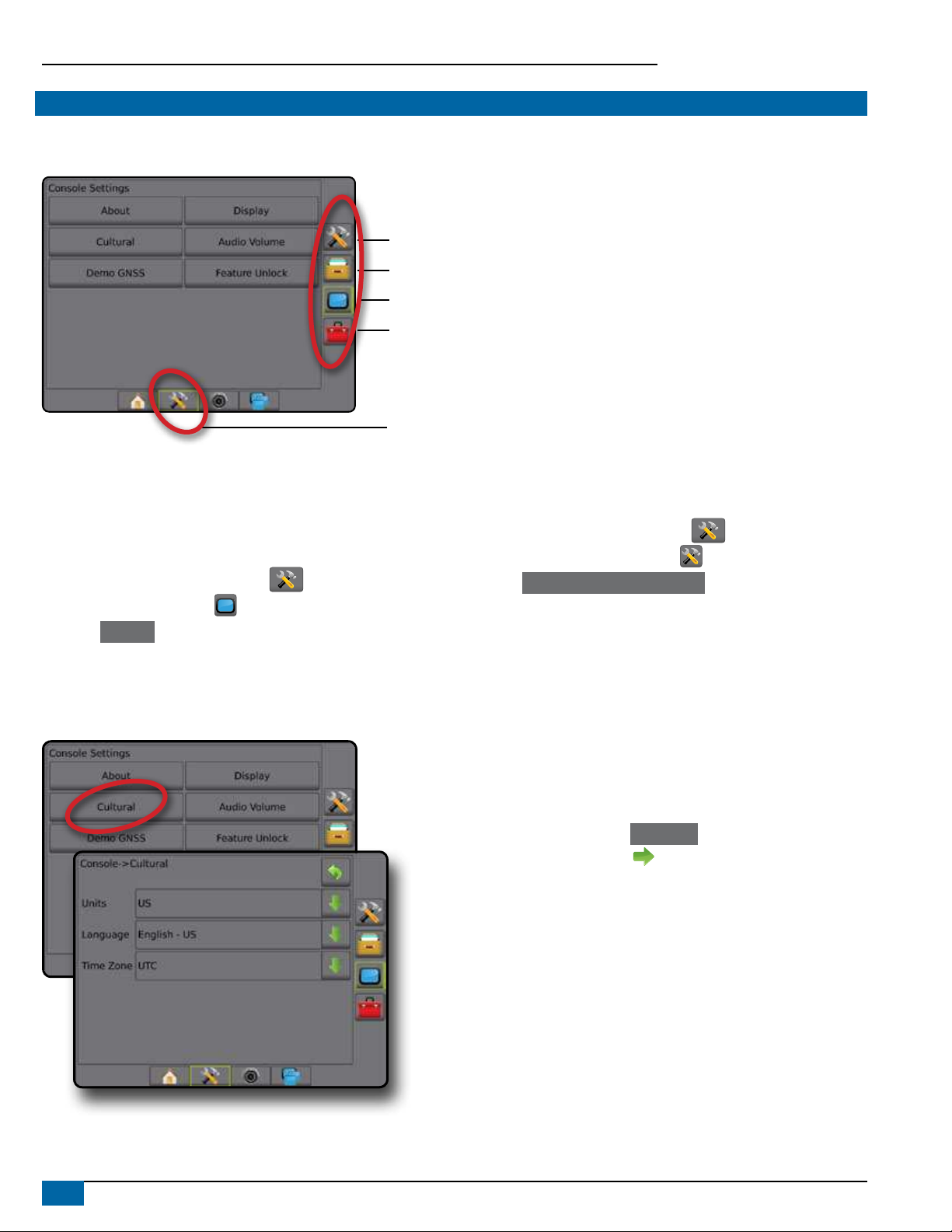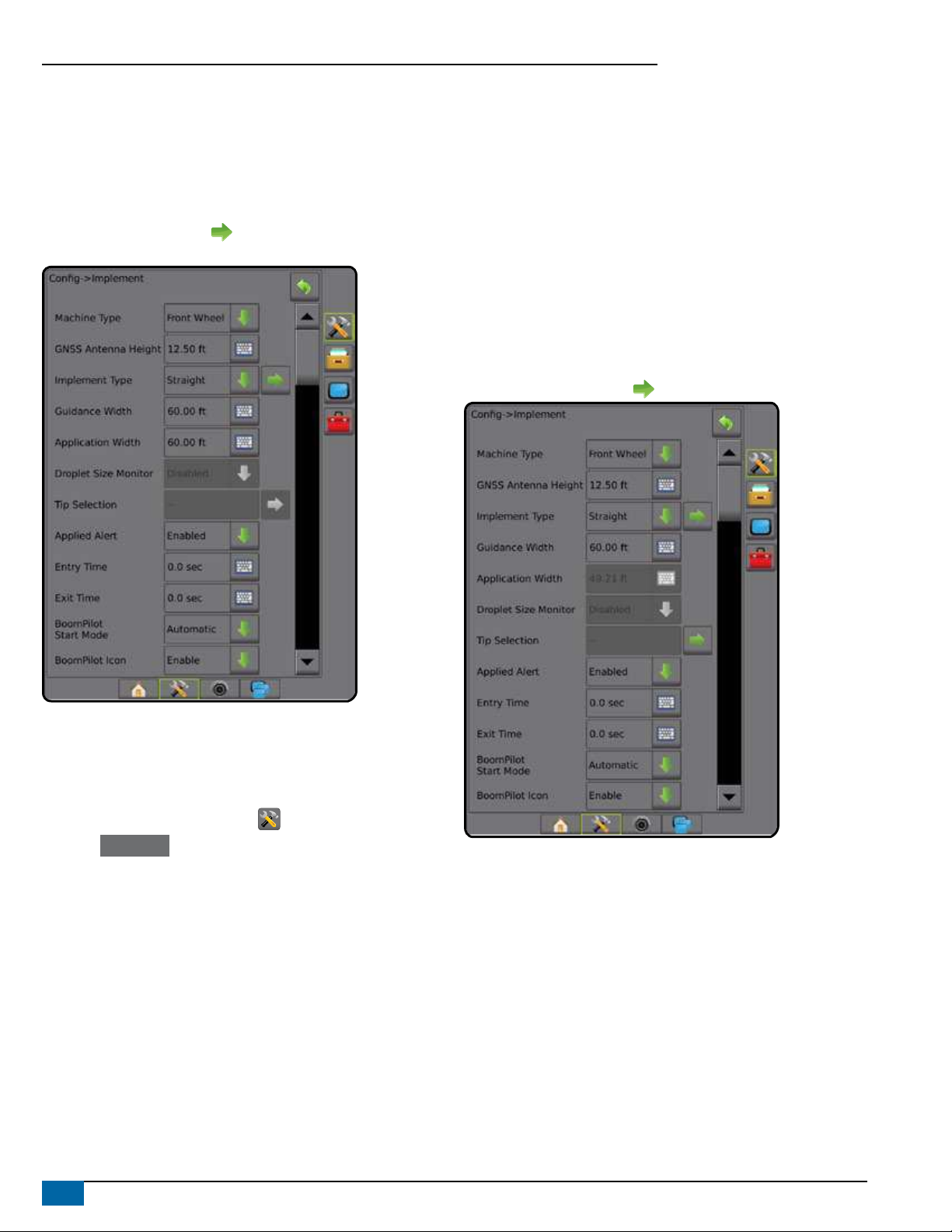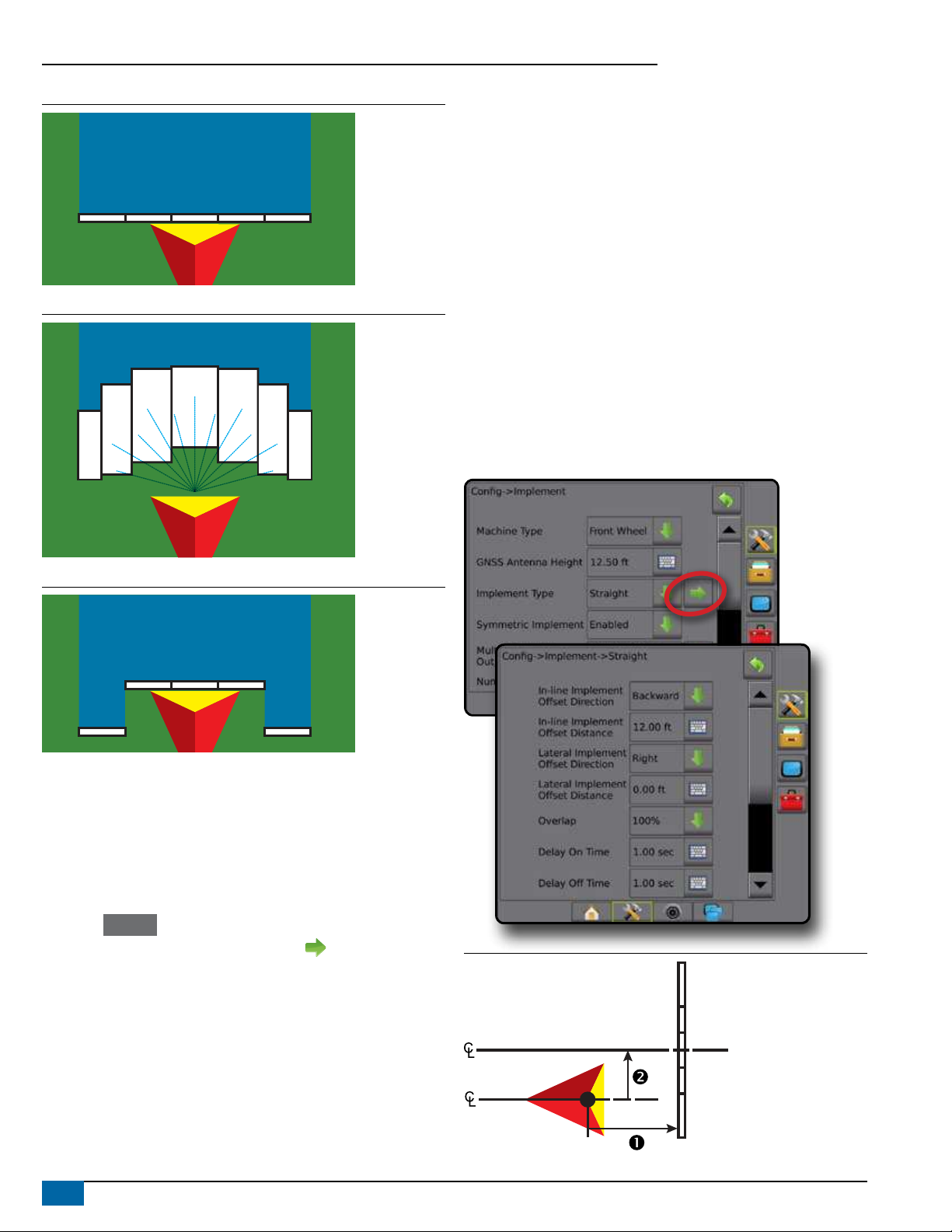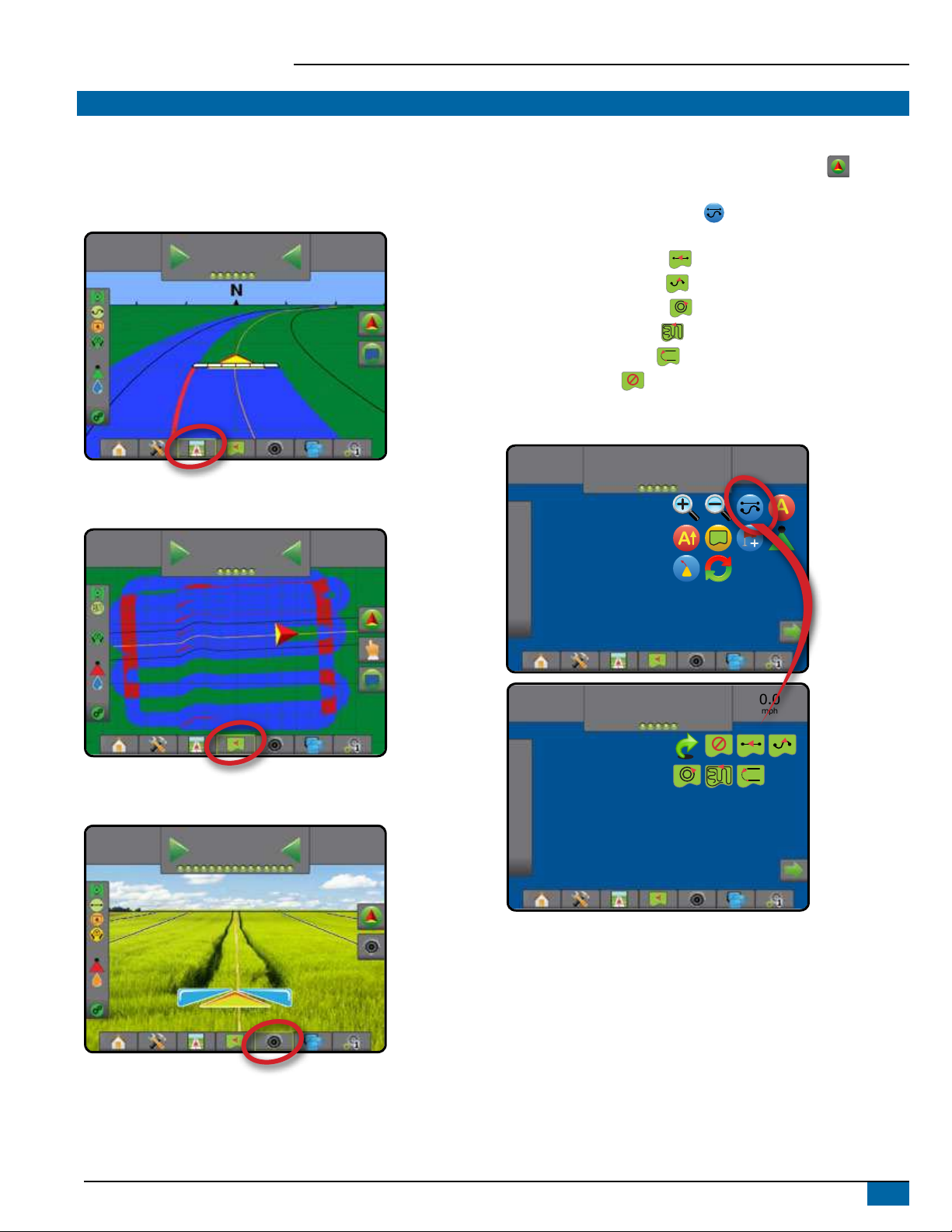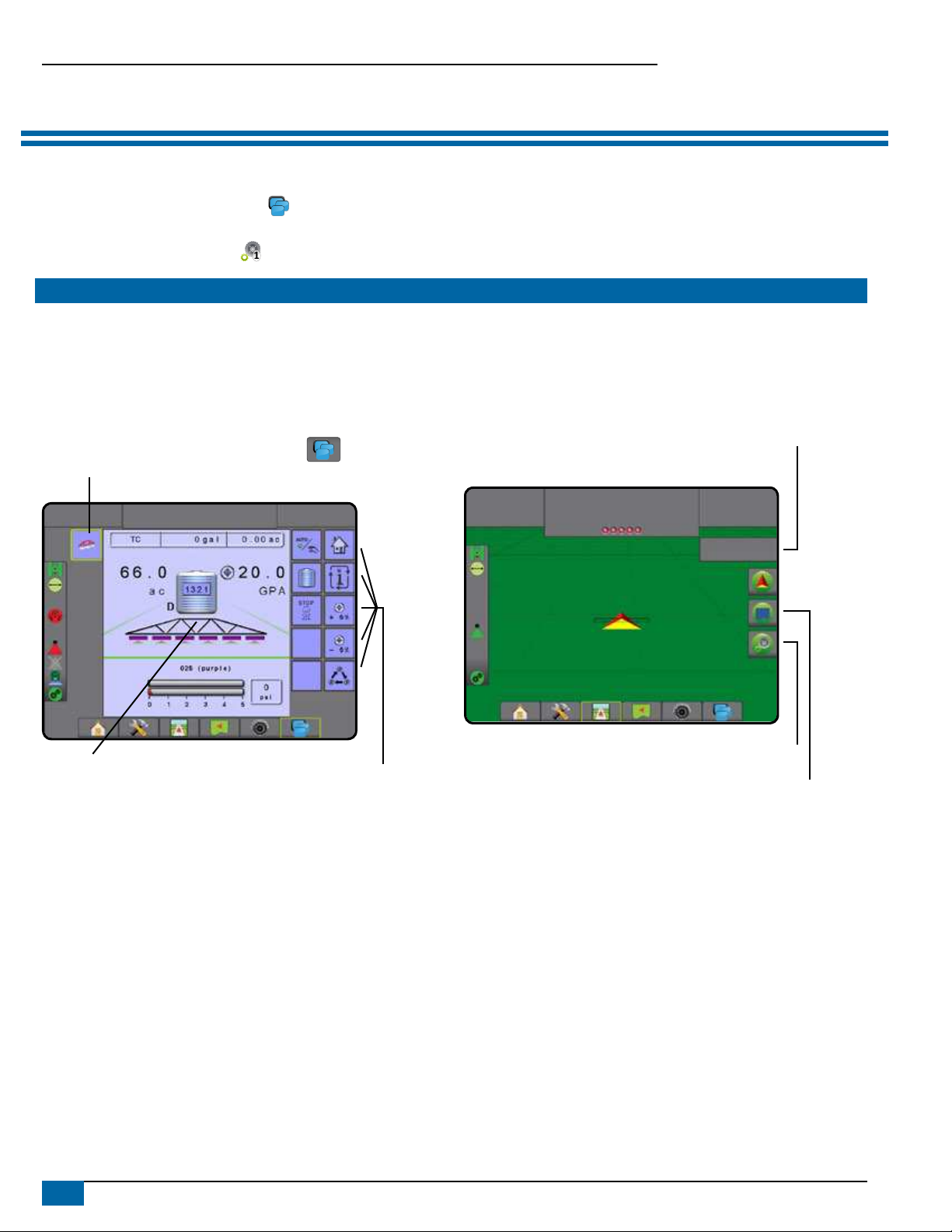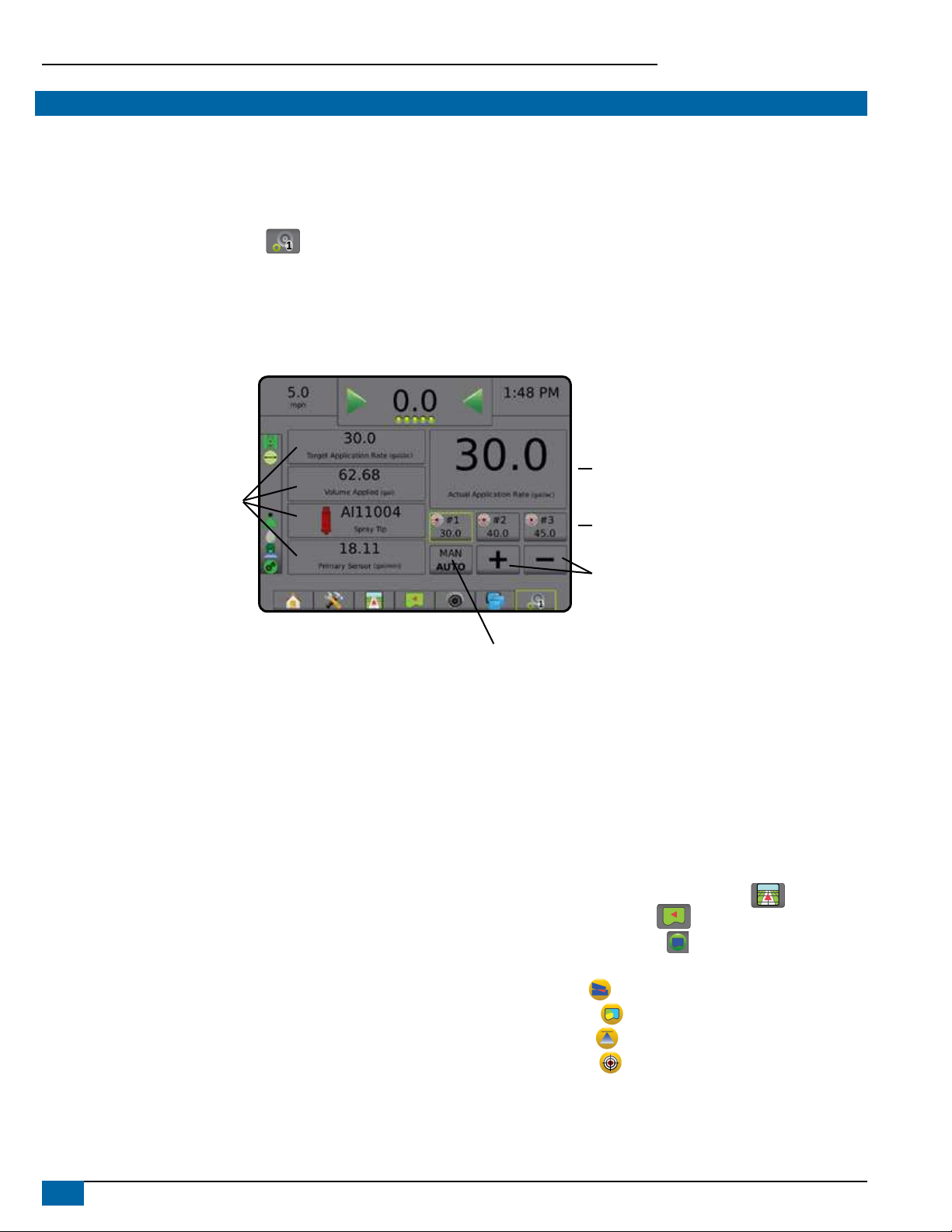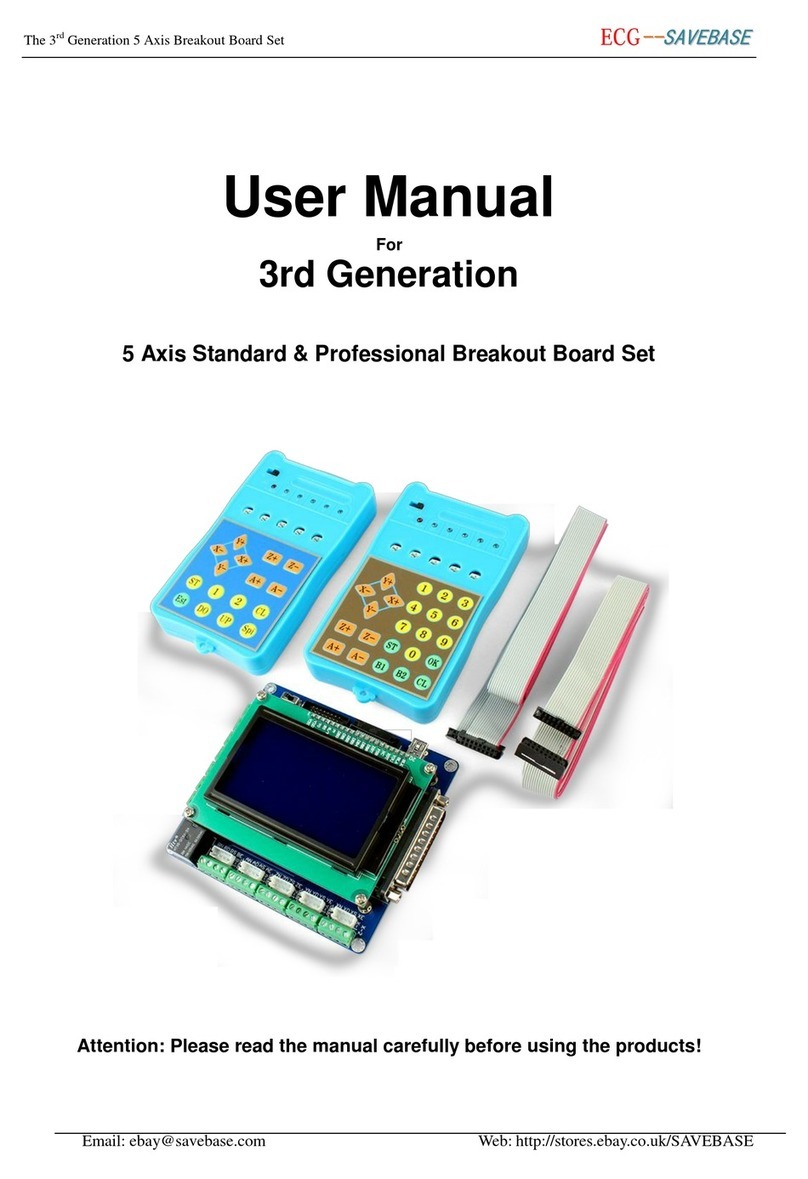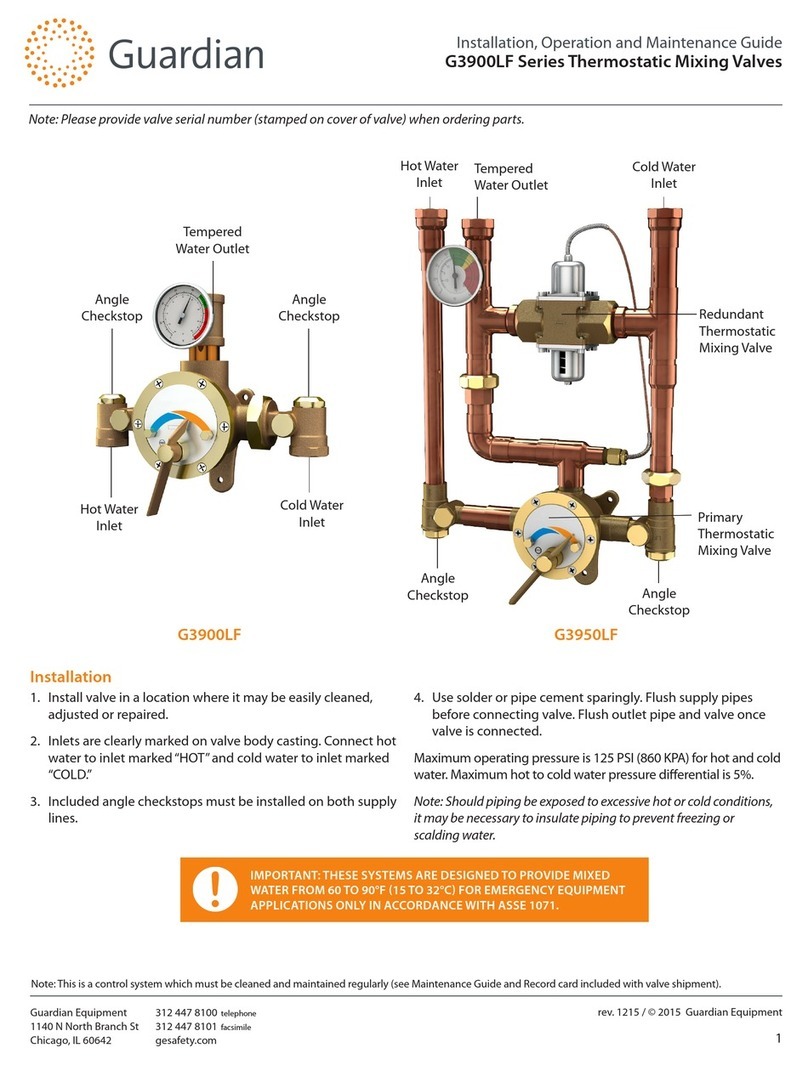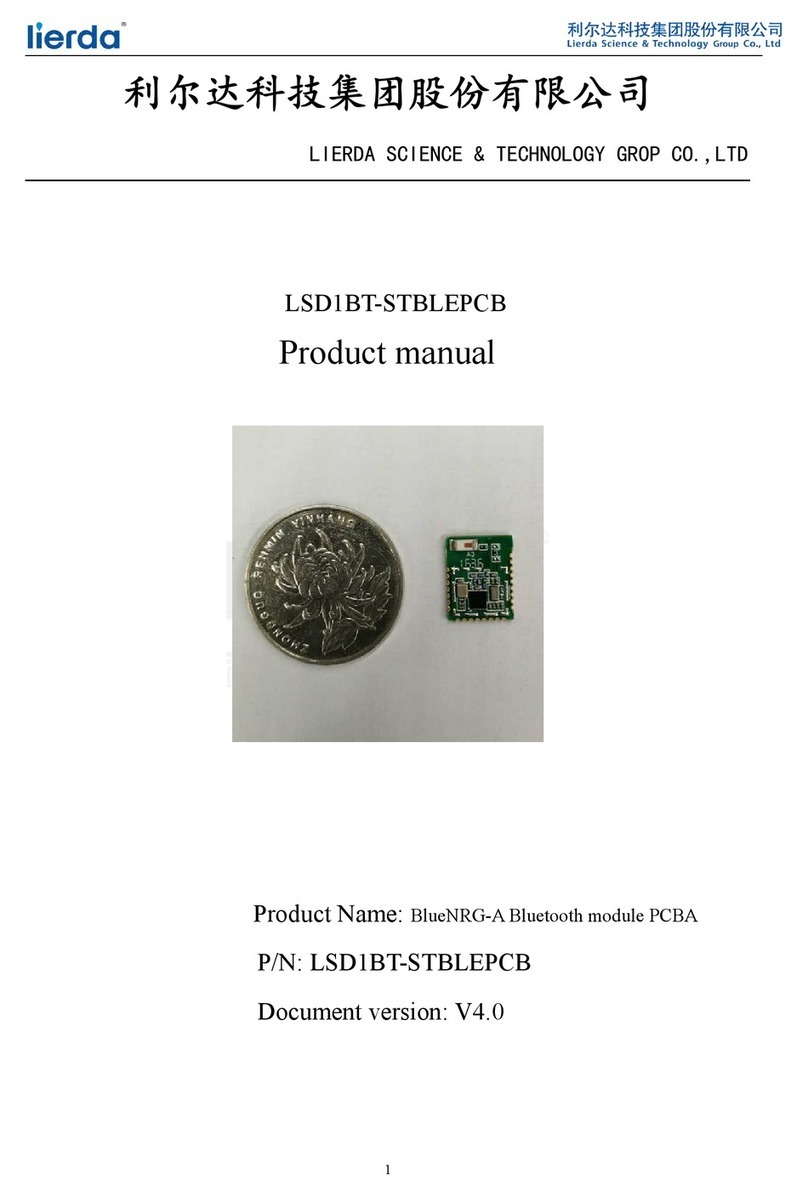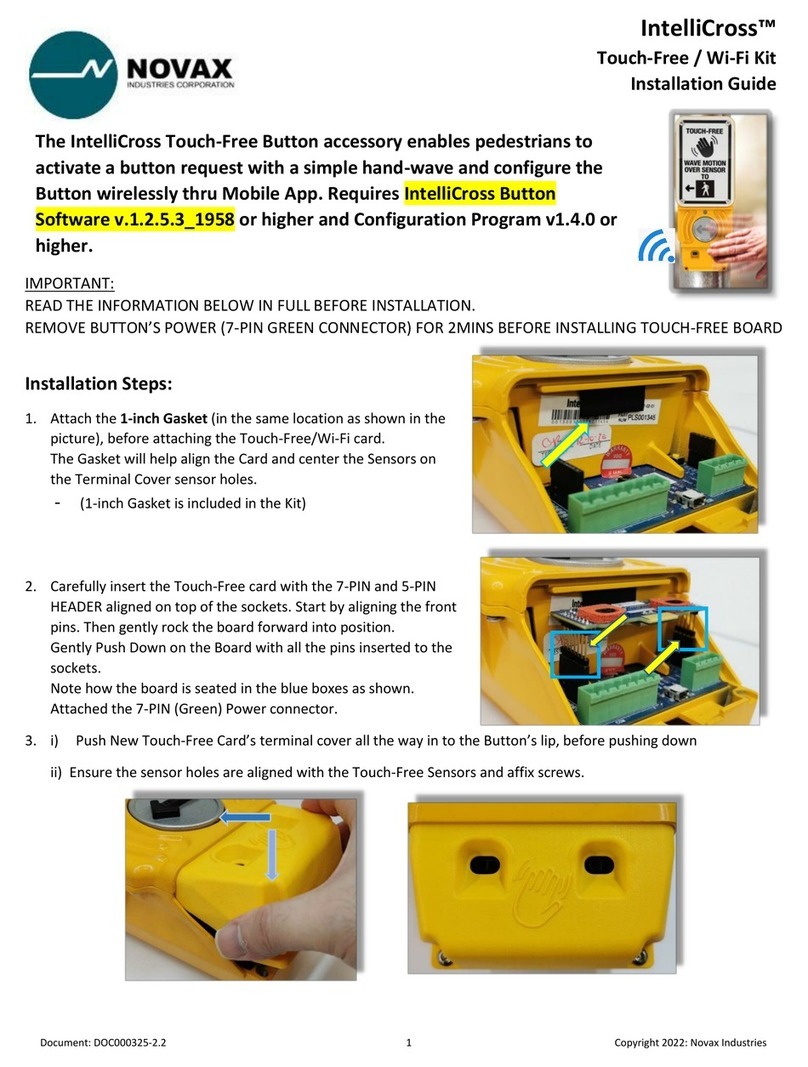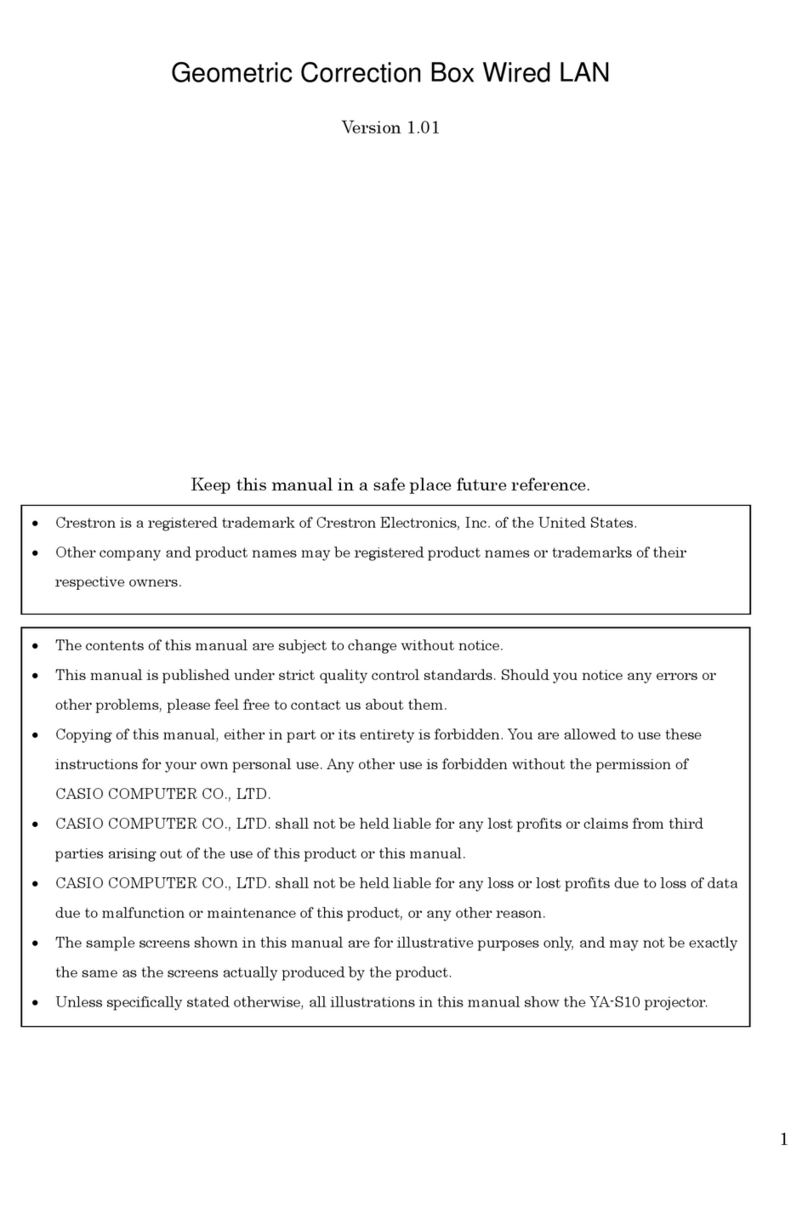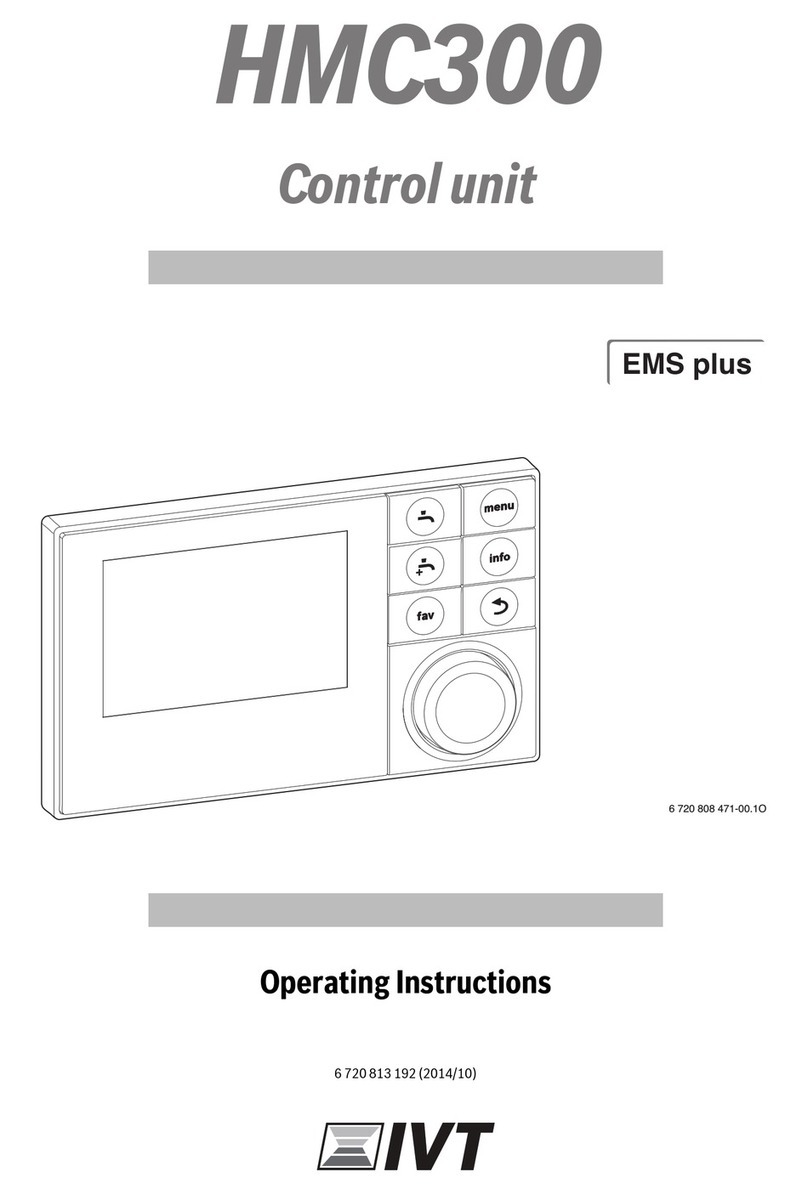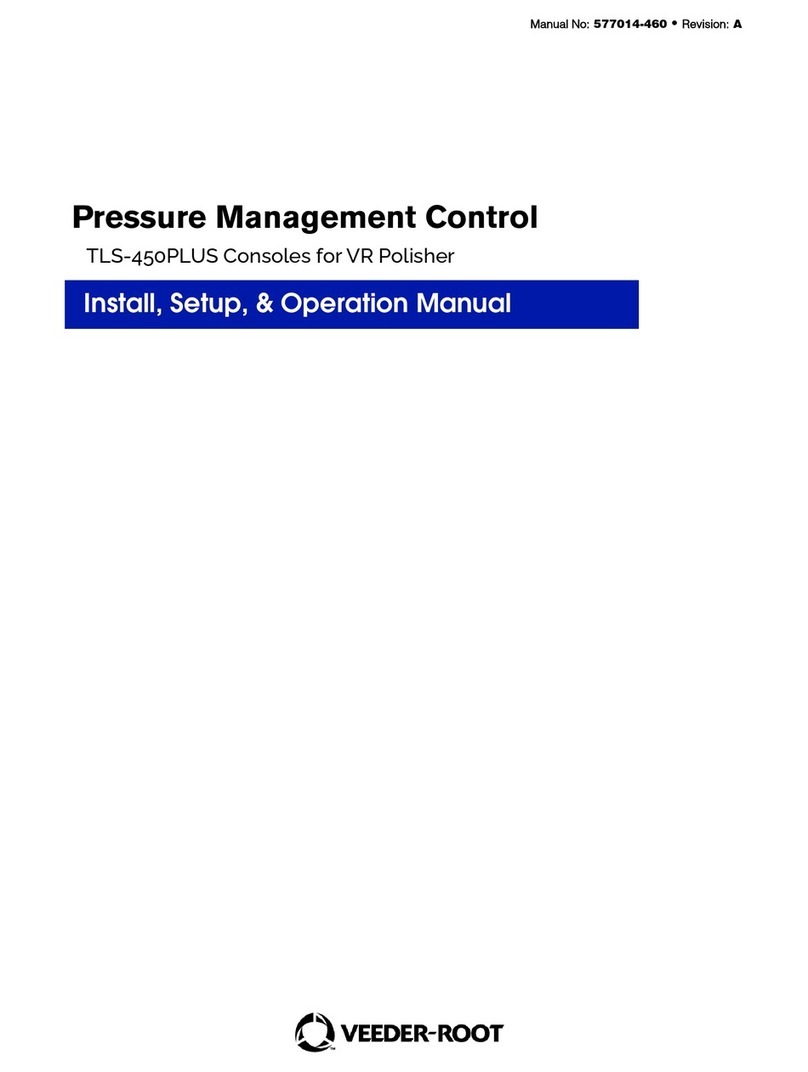12 www.teejet.com
Aeros 9040 Field Computer
2) Establish an AB guideline
1. Drive to the desired location of Point A .
2. Press NAVIGATION AND GUIDANCE OPTIONS tab to display
navigation options.
3. While the vehicle is in motion, press MARK A icon
.
4. Drive to the desired location of Point B .
5. Press MARK B icon
to establish the AB line.
6. “Would you like to name this guideline?”
Press:
►Yes – to enter a name and save the guideline in the console
►No – to automatically generate a name and save the guideline in
the console
The console will begin providing navigation information.
NOTE: The MARK B Icon
is not available for selection (grayed out)
until the minimum distance is travelled (9.84 feet / 3.0 meters in
Straight or Curved guidance, 164.04 feet / 50.0 meters in Circle
Pivot guidance).
NOTE: It is not necessary to drive the entire circumference of the
center pivot in order to initiate Circle Pivot Guidance.
Use CANCEL MARK icon to cancel the Mark A command and
revert to the previous guideline (when established).
Figure 9: Mark A Point
1:12 PM
7.2
mph
Mark A
Figure 10: Mark B Point
1:14 PM
7.2
mph
Mark B
3) Create an Application Boundary
Application boundaries establish areas where product is and is not
applied while using ABSC or BoomPilot. Boundaries can be established
in all guidance modes. One exterior boundary and up to ve (5) interior
boundaries can be stored at one time.
Using Data ->Job Data ->Manage or with Fieldware Link, a user
can duplicate and edit jobs for reuse of boundaries and guidelines for
different applications over the same eld.
To establish an exterior application boundary:
1. Drive to a desired location at the perimeter of the application
area.
2. Press NAVIGATION AND GUIDANCE OPTIONS tab to display
navigation options.
3. While the vehicle is in motion, press BOUNDARY icon .
4. Travel the perimeter of the application area.
5. Finish the boundary:
►Travel to within one swath width of the starting point. The
boundary will close automatically (the white guideline will turn
black).
►Press BOUNDARY FINISH icon . A straight line will complete
the boundary between your current location and the starting
point.
6. Press:
►Save – to save the boundary
►Delete – to delete the boundary
NOTE: On the external or initial boundary, the BOUNDARY FINISH
icon is not available for selection (grayed out) until the
minimum distance is travelled (five times the swath width).
If mapping a boundary with one or more sections folded in and turned
off, it is necessary to maintain this section conguration for the duration
of the boundary pass. Any changes made to the number of sections
turned on, and therefore the width of the machine after the boundary
mapping process has started, will result in the application mapping
the boundary at the outer edge of all the programed sections – not
necessarily those turned on at any given time during the boundary
pass.
When mapping a boundary with some sections turned off, it is
necessary to turn BoomPilot to Manual mode and turn ON the
master and section switches for all sections that will be used during
the boundary pass. Once the boundary pass is complete the sections
switches can be turned OFF, Master switch remains ON, BoomPilot
can be returned to Automatic mode and automatic section control
can then be used.
NOTE: If a boundary is mapped with some sections folded
as described above, it may be necessary to use the
A+ NUDGE icon
on the guideline over to the correct
position for subsequent passes in the field.