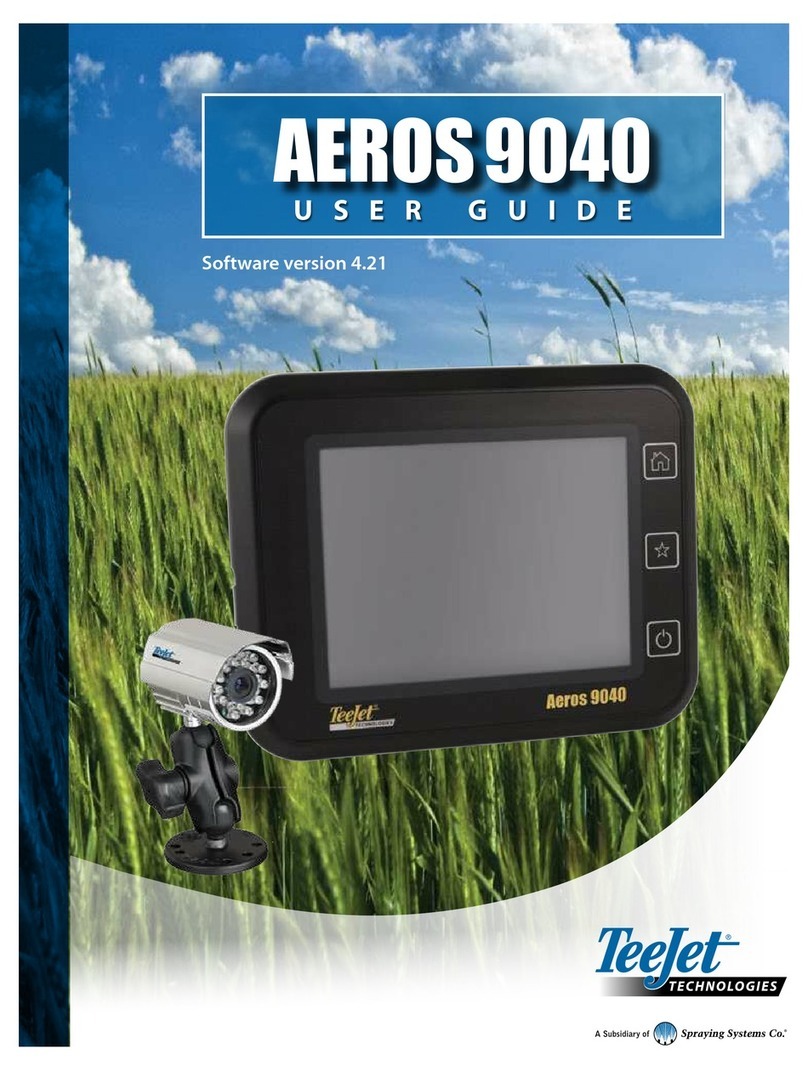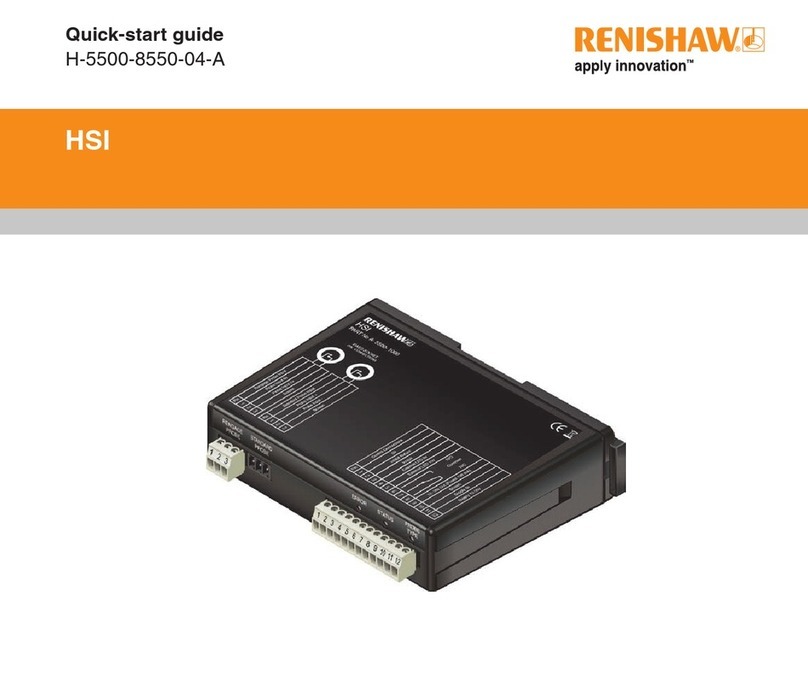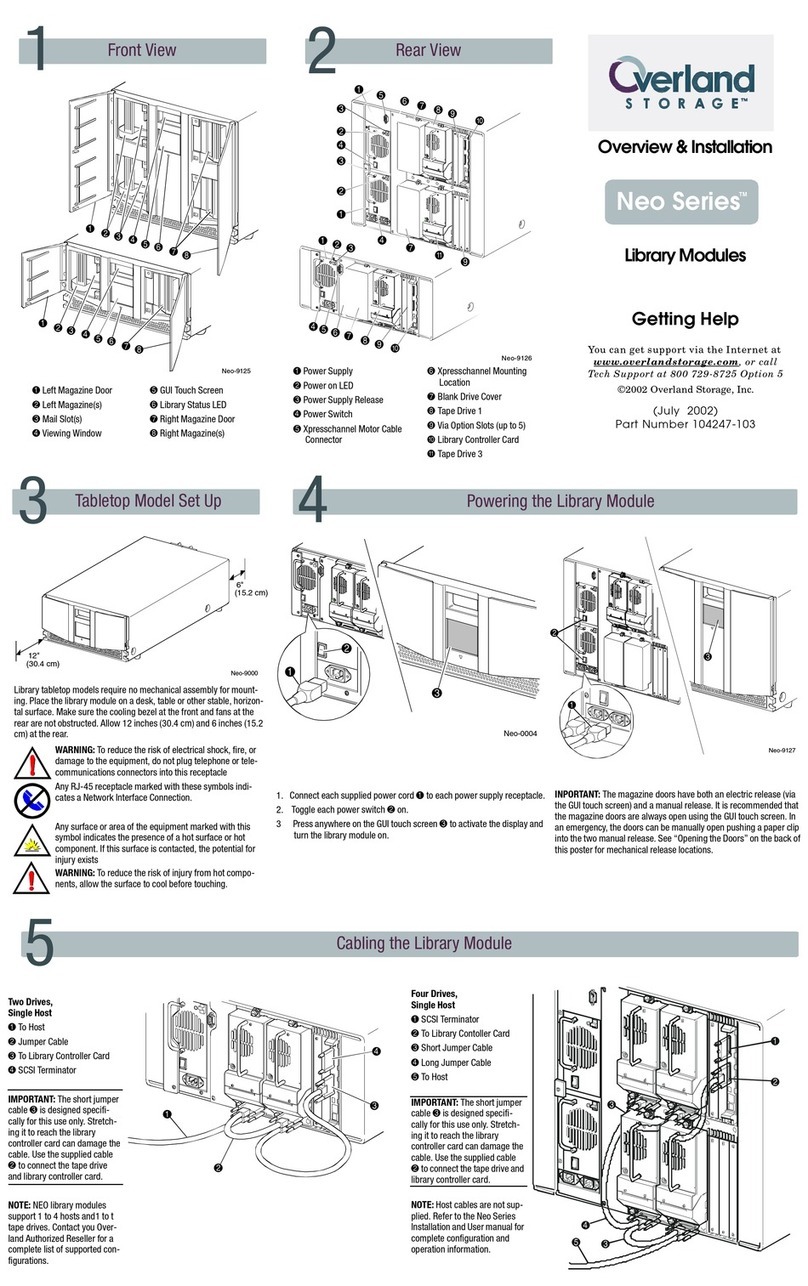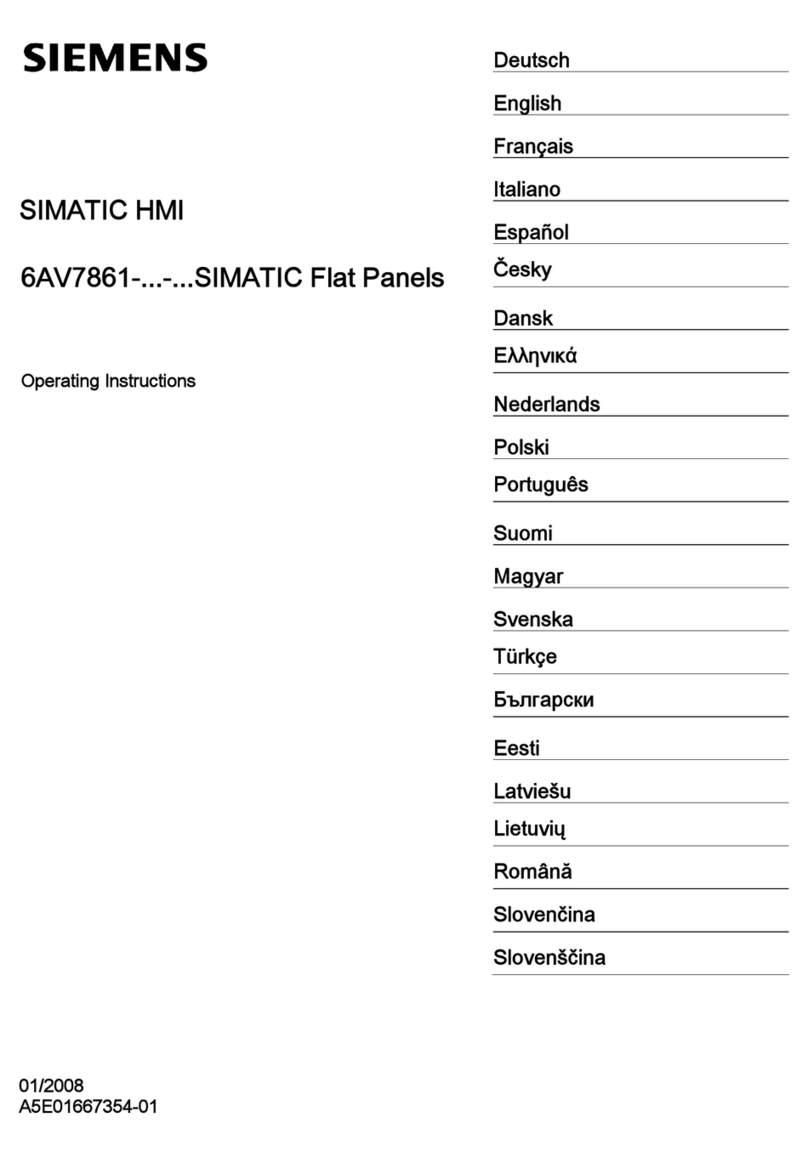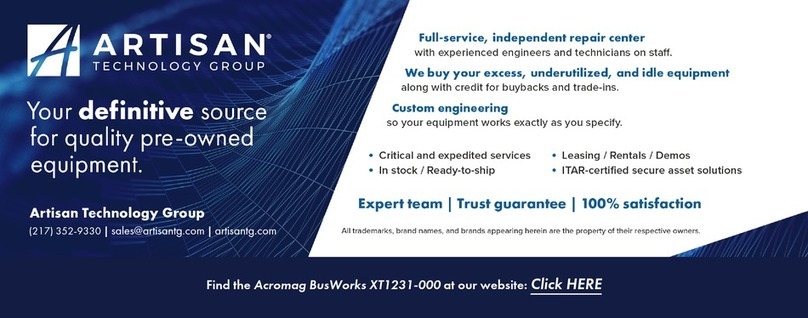Spraying Systems TeeJet 844-AB User manual

844AB
SPRAYER CONTROL
USER GUIDE MANUAL
For use with software version 4.02.

Copyrights
© 2013 TeeJet Technologies. All rights reserved. No part of this document or the computer programs described in it may be reproduced, copied,
photocopied, translated or reduced in any form or by any means, electronic or machine readable, recording or otherwise, without prior written
consent from TeeJet Technologies.
Trademarks
Unless otherwise noted, all other brand or product names are trademarks or registered trademarks of their respective companies or organizations.
Limitation of Liability
TEEJET TECHNOLOGIES PROVIDES THIS MATERIAL “AS IS” WITHOUT WARRANTY OF ANY KIND, EITHER EXPRESSED OR IMPLIED.
NO COPYRIGHT LIABILITY OR PATENT IS ASSUMED. IN NO EVENT SHALL TEEJET TECHNOLOGIES BE LIABLE FOR ANY LOSS OF
BUSINESS, LOSS OF PROFIT, LOSS OF USE OR DATA, INTERRUPTION OF BUSINESS, OR FOR INDIRECT, SPECIAL, INCIDENTAL, OR
CONSEQUENTIAL DAMAGES OF ANY KIND, EVEN IF TEEJET TECHNOLOGIES HAS BEEN ADVISED OF SUCH DAMAGES ARISING FROM
TEEJET TECHNOLOGIES SOFTWARE.

iii
98-70007-ENUS R4
844-AB
Table of Contents
CHAPTER 1 INTRODUCTION 1
Power On The Console........................................................................................................................................................................................ 1
Power O The Console........................................................................................................................................................................................ 1
CHAPTER 2 APPLICATION MODE 2
Airblast Mode......................................................................................................................................................................................................... 2
Vineyard Mode ...................................................................................................................................................................................................... 2
CHAPTER 3 OEM SETUP 2
Application Type ................................................................................................................................................................................................... 2
Number of Sections ............................................................................................................................................................................................. 2
Minimum Voltage................................................................................................................................................................................................. 3
Deadband................................................................................................................................................................................................................ 3
Rotation Speed...................................................................................................................................................................................................... 3
Display Stable......................................................................................................................................................................................................... 3
Total Area................................................................................................................................................................................................................. 3
Maximum Speed................................................................................................................................................................................................... 3
Memory Option..................................................................................................................................................................................................... 4
Tank Content .......................................................................................................................................................................................................... 4
CHAPTER 4 SYSTEM SETUP 4
Units of Measurement ........................................................................................................................................................................................ 5
Reset to Default.............................................................................................................................................................................5
Sensor Selection ................................................................................................................................................................................................... 5
Flow Meter Pulses................................................................................................................................................................................................. 6
Manual Entry..................................................................................................................................................................................6
Automatic Calibration.....................................................................................................................................................................6
Pressure Transducer Low Pressure Calibration (P Ref) ............................................................................................................................ 7
Manual Entry..................................................................................................................................................................................7
Automatic Calibration.....................................................................................................................................................................7
Pressure Transducer Maximum Rating (PHI).............................................................................................................................................. 7
Speed Sensor Calibration .................................................................................................................................................................................. 7
Proximity/Magnetic Pulses.............................................................................................................................................................7
Automatic Calibration.............................................................................................................................................................7
Manual Calculation ................................................................................................................................................................8
Radar Speed Pulses......................................................................................................................................................................8
Automatic Calibration.............................................................................................................................................................8
Manual Calculation ................................................................................................................................................................8
Simulated Ground Speed .................................................................................................................................................................................. 9
Reference Flow Rate Per Section..................................................................................................................................................................... 9
1. Select Section............................................................................................................................................................................9
2. Reference Pressure.................................................................................................................................................................10
3. Reference Flow........................................................................................................................................................................10
Next Section ................................................................................................................................................................................10
Regulating Valve Response Time ..................................................................................................................................................................10
Pressure Regulating Mode ..............................................................................................................................................................................11

iv www.teejet.com
844-AB
Minimum Pressure Setting..............................................................................................................................................................................11
Density (Liquid Specic Gravity) ...................................................................................................................................................................11
Communications ................................................................................................................................................................................................12
Faces per Section Setting (HC Mode only) ................................................................................................................................................12
CHAPTER 5 SWATH WIDTH PRESETS 13
Selecting Swath Preset.....................................................................................................................................................................................13
CHAPTER 6 APPLICATION SETUP 14
Preset Flow Rate Selection ..............................................................................................................................................................................14
Nozzles per Face .................................................................................................................................................................................................14
Target Application Rate....................................................................................................................................................................................14
Calculation Diagnostic .....................................................................................................................................................................................15
Adjust Pressure ...........................................................................................................................................................................15
Adjust Speed ...............................................................................................................................................................................15
Liquid Density......................................................................................................................................................................................................15
CHAPTER 7 OPERATIONS 16
Spraying.................................................................................................................................................................................................................16
CHAPTER 8 FEATURES 17
Boost Mode...........................................................................................................................................................................................................17
Area/Volume Display.........................................................................................................................................................................................17
Application Alarm...............................................................................................................................................................................................17
No Flow Alarm .....................................................................................................................................................................................................18
Automatic Power Down...................................................................................................................................................................................18
Printing...................................................................................................................................................................................................................18

1
98-70007-ENUS R4
844-AB
CHAPTER 1 INTRODUCTION
This User Guide provides information for software version 4.02.
Make sure that all hardware components are properly installed and tested. Before starting the programming process, conrm that the console and
all sensors are working properly.
IMPORTANT! Before beginning, review the following program Guidelines that control the programming process.
To exit any Setup Mode, press and hold the Program key for 3 seconds. The inputs are stored and the computer will exit Program Mode.
To increase the value of a programmable digit, press the Plus key. To decrease the value, press the Minus key. These keys are located
directly to the right of the display. For some program steps, press and hold the Plus and Minus keys to quickly change the values. Press the
Plus and Minus keys once to increment/decrement the values by one unit.
Press and hold the Plus and Minus keys simultaneously to reset the value to “0” or begin automatic calibration.
Press the Program key to advance the system to the next program step. After the nal program step is complete, the console will nish the
programming loop and return to the initial programming step.
System Setup mode contains the options that customize the controller to the sprayer or sprayer components. These include calibration steps and
parameters that seldom change once programmed.
Application Setup mode contains settings that are frequently changed (tip spacing, number of tips per boom section, density, nozzles used and
target application rate).
Figure 1: 844-AB Console
Plus and Minus keys
GREEN button
Boom Section ControlsMaster Switch
Auto/Man key
Auto/Manual mode indicator
On/Program button Display
Power On The Console
The 844-AB console can be powered on by pressing the Program
key one time. The console will initially display the software version at
the top of the screen and the serial number of the console at the bottom
of the screen. After approximately 5 seconds, the console will enter into
swath width view.
Press the Program key to advance to normal Operations mode.
Figure 2: Power On the Console
ABL 4.03
g22 5555
1 2 3 4 5 6 7 8 9 10 11 12
Power O The Console
To power off the 844-AB console, press and release the Minus and
Program keys simultaneously. The console will save new information
(area and volume counters) to memory before it powers down. “Off”
will be displayed on the console, followed by a 5-second countdown,
indicating the console is about to power down. The console also has an
automatic power down feature. This is described in further detail in the
Features section of this User Guide.
Figure 3: Power Off the Console
OFF
5
1 2 3 4 5 6 7 8 9 10 11 12

2www.teejet.com
844-AB
CHAPTER 2 APPLICATION MODE
The 844-AB gives the possibility of working in two different ways
to t the application. Therefore, the console should be set up and
consequent programming and working features will be dependant of
the chosen mode.
Airblast Mode
This mode is designed to work with Airblast sprayers, mostly spraying
on two sides (Left and Right) with the possibility to switch on or off
sections in the height. The working width is dened by the distance
between two rows of trees. This mode is called AB (airblast).
Figure 4: Airblast (AB) Principle
Vineyard Mode
This mode is designed to work with vineyard sprayers that are spraying
horizontally. Several rows are covered and sections can be switched
on or off to adapt the working width. Each section covers a number of
faces. The working width is dened by the number of faces and the row
width.
One or more nozzles can be spraying each face. If all nozzles spraying
on a face are not equal, they should be considered as a unique nozzle
and the total ow has to be set up in the conguration menu. But all
faces have to be sprayed equally. This mode is called HC (vineyard).
Figure 5: Vineyard (HC) Principle
CHAPTER 3 OEM SETUP
OEM Setup mode contains the options that customize the controller
to the sprayer or sprayer components. These include calibration steps
and parameters that will never change once programmed.
ADVISORY! OEM setup parameters (except HC/AB mode) should
not be changed unless advised by TeeJet Technologies or an
authorized dealer.
To enter System Setup mode, power off the console. Press and hold
the Plus and Minus keys simultaneously. While holding the
Plus and Minus keys, also press the Program key four times
(within 3 seconds) and then release all keys to enter OEM Setup mode.
Press and hold the Program key for three seconds to exit OEM Setup
mode. Changes will be saved to the console’s memory.
Application Type
As explained above, the 844-AB is capable of working in either Airblast
(AB) or Vineyard (HC) mode.
Use the Plus and Minus keys to switch from AB to HC mode.
Press the Program key to accept the value and advance to the next
program step.
Figure 6: Application Type
1 2 3 4 5 6 7 8 9 10 11 12
AB
typ
Number of Sections
This will determine the maximum number of sections available on the
sprayer.
◄In AB mode, only even values are allowed (2,4,6).
◄In HC mode, all values between 1 and 7 are allowed.
Figure 7: Number of Sections
1 2 3 4 5 6 7 8 9 10 11 12
4
nr
se[

3
98-70007-ENUS R4
844-AB
Minimum Voltage
This will determine the minimum voltage that can be applied to the
regulation valve. If too low, the valve won’t ne tune the dose rate. If
too high, the valve could have some unstable regulation.
Figure 8: Minimum Voltage
1 2 3 4 5 6 7 8 9 10 11 12
3.5
Min UOlt
Deadband
This will determine the regulation dead band. This setting will avoid
continuous regulation when the dose rate is very close to the target
doise rate. If too low, the valve could have some unstable regulation. If
too high, the real dose rate could be far away from the target.
Figure 9: Deadband
1 2 3 4 5 6 7 8 9 10 11 12
1.5
STp
bnd
Rotation Speed
This will determine the time needed by the regulation valve to travel at
maximum speed from fully close to fully open. This value must be set
according to the specications of the valve.
Figure 10: Rotation Speed
1 2 3 4 5 6 7 8 9 10 11 12
6
rot
spd seC
Display Stable
This will determine allowed tolerance percentage on the displayed dose
rate. If the difference between the real and the target dose rates is
smaller than it, the target will be displayed.
Figure 11: Display Stable
1 2 3 4 5 6 7 8 9 10 11 12
5
dsp stbl
Total Area
This counter is a hidden counter that can be reset only by the
manufacturer. It shows the total area covered since last reset.
Figure 12: Total Area
Ha
1 2 3 4 5 6 7 8 9 10 11 12
tot
21341
Maximum Speed
This counter is a hidden counter that can be reset only by the
manufacturer. It shows the maximum speed reached by the sprayer.
Figure 13: Maximum Speed
Km/h
1 2 3 4 5 6 7 8 9 10 11 12
25.2 XI6H

4www.teejet.com
844-AB
Memory Option
This feature enables the user counters.
Select NO to disable this feature or YES to enable it.
Figure 14: Memory Option
1 2 3 4 5 6 7 8 9 10 11 12
No
mem
Tank Content
This feature enables a tank content counter. This counter should be
set after lling the tank and will count down according to the sprayed
volume. A zero value will disable this feature.
Figure 15: Tank Content
1 2 3 4 5 6 7 8 9 10 11 12
T==1
0
CHAPTER 4 SYSTEM SETUP
System Setup mode contains the options that customize the controller
to the sprayer or sprayer components. These include calibration steps
and parameters that will rarely change once programmed.
Table 1: System Setup Mode Sequence
Units of Measurement
Sensor Selection
Flow Meter Pulses
Pressure Transducer Low Pressure Calibration (P Ref)
Pressure Transducer Maximum Rating (P HI)
Speed Sensor Calibration* Proximity/Magnetic Pulses
Radar Speed Pulses
Simulated Ground Speed
Reference Flow Rate Per
Section
Select Section
Reference Pressure
Reference Flow
Repeat for Section 2 through 12
Regulating Valve Response Time
Pressure Regulating Mode
Minimum Pressure Setting
Density (Liquid Specic Gravity)
Communications
Faces per Section Setting, Section 1 (HC Mode only)**
Faces per Section Setting, Section 2 (HC Mode only)**
Faces per Section Setting, Section 3 (HC Mode only)**
Faces per Section Setting, Section 4 (HC Mode only)**
Faces per Section Setting, Section 5 (HC Mode only)**
Faces per Section Setting, Section 6 (HC Mode only)**
Faces per Section Setting, Section 7 (HC Mode only)**
* During Speed Calibration, the 844-AB will automatically sense whether a Wheel Speed
or Radar Speed Sensor is being used.
** The number of sections available is determined within the OEM setup options.
To enter System Setup mode, press and hold the Plus and Minus
keys simultaneously. While holding the Plus and Minus keys, also
press the Program key twice (within 3 seconds) and then release all
keys to enter System Setup mode.
Press and hold the Program key for three seconds to exit System
Setup mode. Changes will be saved to the console’s memory.
NOTE: The 844-AB console will not automatically power down during
System Setup mode. The system must be exited by holding
the Program key for three seconds. A loss of power to the
controller during System Setup mode will erase all changes not
previously saved to system memory.

5
98-70007-ENUS R4
844-AB
Units of Measurement
The 844-AB is capable of working in either US or SI (Standard
International metric). Use the Plus and Minus keys to switch
units. Press the Program key to accept the value and advance to
the next program step.
Figure 16: Units of Measurement Selection
US
1 2 3 4 5 6 7 8 9 10 11 12
Table 2: Units of Measurement
US SI
Speed MPH (miles per hour) Km/h (kilometers per hour)
Flow GPM (gallons per minute) L/min (liters per minute)
Area Acres Ha (hectares)
Pressure PSI (pounds per square inch) Bar
Volume Gal (gallon) L (liter)
Speed Pulses pulses/300ft
(pulses per 300 feet)
pulses/100m
(impluses per 100 meters)
Tree Spacing Inch cm (centimeter)
Dose Rate GPA (gallons per acre) L/Ha (liters per hectare)
Reset to Default
If units of measurement changes were made, the console will display
a message asking if program parameters should be reset to default
before advancing to the next screen. Use the Plus or Minus keys
to select either “Yes” or “No” on the screen. Press the Program key
to accept the value and advance to the next program step.
NOTE: If changes were not made to Units of Measurement, this
step will be skipped and the screen will advance to Sensor
Selection.
Figure 17: Reset to Default
YES
1 2 3 4 5 6 7 8 9 10 11 12
rES
dEF
Sensor Selection
The 844-AB can accommodate a ow meter, pressure transducer or
both. Sensor Selection instructs the console which sensor is being
used on the sprayer. The default value is “FLO” (ow-based system)
using a ow meter. To maintain this setting, press the Program
key to advance to Flow Meter Pulses. To change the setting to “PRS”
(pressure based system), use the Plus or Minus keys to select
“PRS”. Press the Program key to advance to Flow Meter Pulses.
NOTE: Pressure-based regulation is used only with linear tips. For
non-linear tips, ALWAYS select flow-based regulation. Most tips
are linear and may be used with pressure-based regulation.
ConeJet tips are non-linear.
If both sensors have been installed on the sprayer, this step will
determine which sensor will be used.
◄If “FLO” is selected, the ow meter will be used to control ow
and the pressure transducer will be used only to display actual
pressure.
◄If “PRS” is selected, the pressure transducer will be used to
control ow and display the actual pressure. Flow meter signals
will be ignored.
The regulation mode determines the following program steps.
◄If “FLO” is selected, the next Setup Mode screen displayed will
be the calibration step for the ow sensor (refer to Flow Meter
Pulses).
◄If “PRS” is selected, the next Setup Mode screen displayed will
be the calibration step for the pressure transducer (ow sensor
calibration will be skipped).
Figure 18: Sensor Selection
FLO
1 2 3 4 5 6 7 8 9 10 11 12

6www.teejet.com
844-AB
Flow Meter Pulses
During the Flow Meter Pulses step, the symbol (ow meter turbine)
will ash at the top of the console. The ow meter calibration number
can be entered manually from the factory-calibrated ow meter pulse
rate tag or an Auto Calibration procedure can be activated to determine
ow meter pulses based on a known volume of uid.
Figure 19: Flow Meter Pulses
650
1 2 3 4 5 6 7 8 9 10 11 12
Manual Entry
Locate the factory-calibrated ow meter pulse rate tag on the ow
meter. If this varies from the default value (it usually does) of the
console, use the Plus or Minus keys to modify the value.
In some cases, larger ow meters with small calibration numbers
will include decimals for greater accuracy. To add a decimal to the
calibration number, press the Auto/Man key.
Automatic Calibration
To complete an automatic calibration of the ow meter, press the
Plus and Minus keys simultaneously. This will clear the existing
value and initiate the calibration procedure. “CAL” will be displayed
in the screen. This indicates that the controller is ready to begin the
calibration process.
Figure 20: Calibration Procedure
CAL
0
1 2 3 4 5 6 7 8 9 10 11 12
Engage the sprayer pump. Turn the boom sections “On” and begin
spraying a known volume of uid (e.g. 100 gallons/400 liters). As the
known amount is sprayed, the console will count the pulses. After the
known volume has been sprayed, turn the Master Switch “Off” to stop
counting pulses.
Figure 21: Calibration Procedure
CAL
1 2 3 4 5 6 7 8 9 10 11 12
23 2777
Press the Program key. The console will ask for the volume that was
sprayed. Use the Plus or Minus keys to adjust the value to match
the volume sprayed in gallons/liters.
Figure 22: Calibration Procedure
uOL 378
1 2 3 4 5 6 7 8 9 10 11 12
Press the Program key to return to the Setup mode. The new
ow meter calibration number will be displayed. To accept the value
displayed, press the Program key again. To repeat the calibration
procedure, repeat the previous steps.
Figure 23: Calibration Procedure
615
1 2 3 4 5 6 7 8 9 10 11 12

7
98-70007-ENUS R4
844-AB
Pressure Transducer Low Pressure
Calibration (P Ref)
The Pressure Transducer Low Pressure Calibration step is used to
calibrate the “0” pressure setting of the pressure transducer. The
pressure transducer used with the 844-AB uses a 4-20 mA reading
(4.0 mA represents 0 pressure).
Figure 24: Pressure Transducer Low Pressure Calibration
P
REF
4.0
1 2 3 4 5 6 7 8 9 10 11 12
Manual Entry
Use the Plus or Minus keys to modify the value.
Automatic Calibration
Make sure the sprayer pump is turned “Off” and there is no pressure
in the system. Press and release the Plus and Minus keys
simultaneously to activate the auto-calibration feature. The message
“MES” will be displayed. A count of “0” through “9” will appear on the
lower right portion of the screen.
Figure 25: Pressure Transducer Low Pressure Calibration
160
MES
3.9
9
1 2 3 4 5 6 7 8 9 10 11 12
Once the display nishes counting, a number close to 4.0 (+/- 0.2)
should be displayed. The low pressure value of the transducer is
calibrated. Press the Program key to advance to the next step.
Figure 26: Pressure Transducer Low Pressure Calibration
P
REF
3.9
1 2 3 4 5 6 7 8 9 10 11 12
NOTE: If a pressure transducer is not installed on the system, skip this
step by pressing the Program key. Leave the default value
at “4.0”.
Pressure Transducer Maximum Rating (PHI)
The Pressure Transducer Maximum Rating establishes the maximum
rating of the pressure transducer. This number can be found stamped
on the pressure transducer. If the transducer has a maximum rating of
145 psi (10 bar in SI mode) and the number is shown on the display,
advance to the next step by pressing the Program key.
If the maximum rating is 363 psi (25 bar in SI mode), use the Plus
or Minus keys to change the value. Press the Program key to
advance to the next step.
Figure 27: Pressure Transducer Maximum Rating
P
Hi
145
1 2 3 4 5 6 7 8 9 10 11 12
PSI
NOTE: If a pressure transducer is not installed on the system, skip this
step by pressing the Program key. Leave the default value
at “145 PSI/10 Bar”.
Speed Sensor Calibration
The speed sensor must be calibrated in order to provide the proper
speed and area readings. The value is determined by the number of
pulses generated by the speed sensor in 300 feet / 100 meters, or by
manually entering the number.
NOTE: During Speed Calibration, the 844-AB will automatically sense
whether a Wheel Speed or Radar Speed Sensor is being used.
Proximity/Magnetic Pulses
Figure 28: Proximity/Magnet Pulses
250
1 2 3 4 5 6 7 8 9 10 11 12
Automatic Calibration
To automatically calibrate the speed sensor, mark a distance of
exactly 300 feet / 100 meters. Press the Plus and Minus keys
simultaneously to clear the contents of the display and activate auto
calibration mode. “CAL” will be displayed on the lower right of the
screen.

8www.teejet.com
844-AB
Figure 29: Speed Sensor Automatic Calibration
CAL
1 2 3 4 5 6 7 8 9 10 11 12
Drive toward the initial point of the of designated 300 feet /
100 meters. At the starting location, press the Plus key once
to begin the calibration process. Continue driving the course. The
844-AB will count the pulses as the sprayer moves. The speed at
which the vehicle travels is not important. As the ending point is
reached, press the Plus key again. The console will display the
speed calibration number.
NOTES: The auto speed calibration process should take place in a
field-like environment with the sprayer tank at least half full.
It is recommended to repeat the automatic speed calibration
process at least twice and use an average of the speed
calibration numbers.
Figure 30: Speed Sensor Automatic Calibration
CAL
157
1 2 3 4 5 6 7 8 9 10 11 12
NOTE: Once the automatic speed calibration process has been
activated, no other functions will operate until the console
receives speed pulses for calibration. To deactivate automatic
calibration mode, press the Plus key twice.
During the automatic calibration process, the 844-AB will automatically
sense whether a proximity/magnetic or radar ground speed sensor is
installed. If a manual entry is preferred, refer to Manual Calculation.
Manual Calculation
To manually calculate the proper value for Wheel Speed Sensor
pulses, the circumference of the wheel to which the sensor is mounted
must be known. It can be measured by marking the tire and measuring
the distance covered as the mark makes one full revolution. Once the
number is known, use the following formula:
The result can be entered instead of using the automatic calibration
method. Use the Plus or Minus keys to adjust the value. Press
the Program key to save the value and advance to the next program
step.
Radar Speed Pulses
Figure 31: Radar Speed Sensor
250
rAd
1 2 3 4 5 6 7 8 9 10 11 12
Automatic Calibration
To automatically calibrate the radar speed sensor, mark a distance of
exactly 300 feet / 100 meters. Press the Plus and Minus keys
simultaneously to clear the contents of the display and to activate auto
calibration mode. Once auto calibration mode is activated, “RAD” will
be displayed on the lower left of the screen.
Figure 32: Radar Speed Sensor Automatic Calibration
CAL
118
rAd
1 2 3 4 5 6 7 8 9 10 11 12
Drive toward the initial point of the designated 300 feet / 100 meters.
At the starting location, press the Plus key once to begin the
calibration process. Continue driving the course. The 844-AB will
count the pulses as the sprayer moves. The speed at which the
vehicle travels is not important. As the ending point is reached, press
the Plus key again. The console will display the radar speed
calibration number.
NOTES: The radar speed calibration process should take place in a
field-like environment with the sprayer tank at least half full.
It is recommended to repeat the radar speed calibration
process at least twice and use an average of the speed
calibration numbers.
Manual Calculation
It is not possible to manually calculate the calibration value of a radar.
However, the value can be entered manually if it is known from a prior
calibration. To manually enter the radar calibration value, press the
Auto/Man key to enter Radar mode. Once radar calibration mode
is activated, “RAD” will be displayed on the lower left of the screen.
Use the Plus or Minus keys to adjust the value. Press the
Program key to save the value and advance to the next program
step.

9
98-70007-ENUS R4
844-AB
Simulated Ground Speed
Simulated ground speed allows the console and sprayer to be tested
(and actually spray water) without physically moving the sprayer. This
can and should be tested prior to any spraying activity.
The 844-AB has a low and high simulated ground speed. This allows
the operator to switch between the two to simulate a speed change and
ensure the console is regulating properly during the sprayer checkout.
Figure 33: Simulated Ground Speed
MPH
SPD
LO
SIM
6.0
1 2 3 4 5 6 7 8 9 10 11 12
MPH
SPD
HIgH
SIM
9.0
1 2 3 4 5 6 7 8 9 10 11 12
To enter simulated speeds, determine whether the low or high
simulated speed is displayed on the console. Change from low to high
by pressing the Auto/Man key.
Use the Plus or Minus keys to adjust the values. Press the Auto/
Man key to switch to the other setting (either low or high) and adjust
the value with the Plus or Minus keys. Once both values are
entered, press the Program key to advance to the next step.
The console will display the simulated speed upon exiting System
Setup mode. The simulated speed will remain on the Operation
mode display until the console receives actual speed pulses. While
in Operation mode, with the Master Switch in the “On” position, press
the Program and Minus keys for low simulated speed; press the
Program and Plus keys for high simulated speed.
NOTES: The simulated speed feature will be deactivated once the
sprayer begins moving and the 844-AB receives actual speed
pulses. If a radar speed sensor is being used, disconnect the
radar connection from the main console. Any movement can
disable the simulated speed test due to the sensitivity of the
speed sensor.
The LOW SIMULATED SPEED will be used during the first
3 seconds after Master is set in the ON position whatever the
real forward speed. This will help starting a new row in the best
conditions.
Reference Flow Rate Per Section
AB Mode – The ow rate for each section of the sprayer must be input
into the 844-AB console so that the necessary adjustments can be
made when boom sections are shut off. The console is programmed
to treat the left and right boom sections as symmetrical; therefore the
console treats the ow rate for the lower left section (L1) identically to
the ow rate of the lower right section (R1). The ow rate entered for
section 1 will serve as reference ow for L1 and/or R1.
Figure 34: AB Flow Rate Illustration
HC Mode – The ow rate for a single nozzle must be input into the
844-AB console so that the necessary adjustments can be made when
boom sections are shut off. If several different nozzles are mounted
to spray on a face, they should be considered as ONE nozzle and the
total ow should be programmed.
Figure 35: HC Flow Rate Illustration
1. Select Section
Up to twelve preset ow congurations can be entered into the 844-AB.
The presets are represented by the numbers “1-12” at the bottom of the
display. The arrow symbol indicates which preset is being programmed.
Select which preset ow conguration to program. Use the Plus or
Minus keys to toggle through the twelve presets.
Figure 36: Preset Selection
SEL
ConF
1 2 3 4 5 6 7 8 9 10 11 12
Press the Auto/Man key to setup the reference pressure and
reference ow of the selected preset.
Press the Program key to advance to the next program step in
System Setup mode. It is not necessary to program all twelve presets
unless they are to be used. Program the number of presets required.
Press the Program key again to continue in System Setup mode.
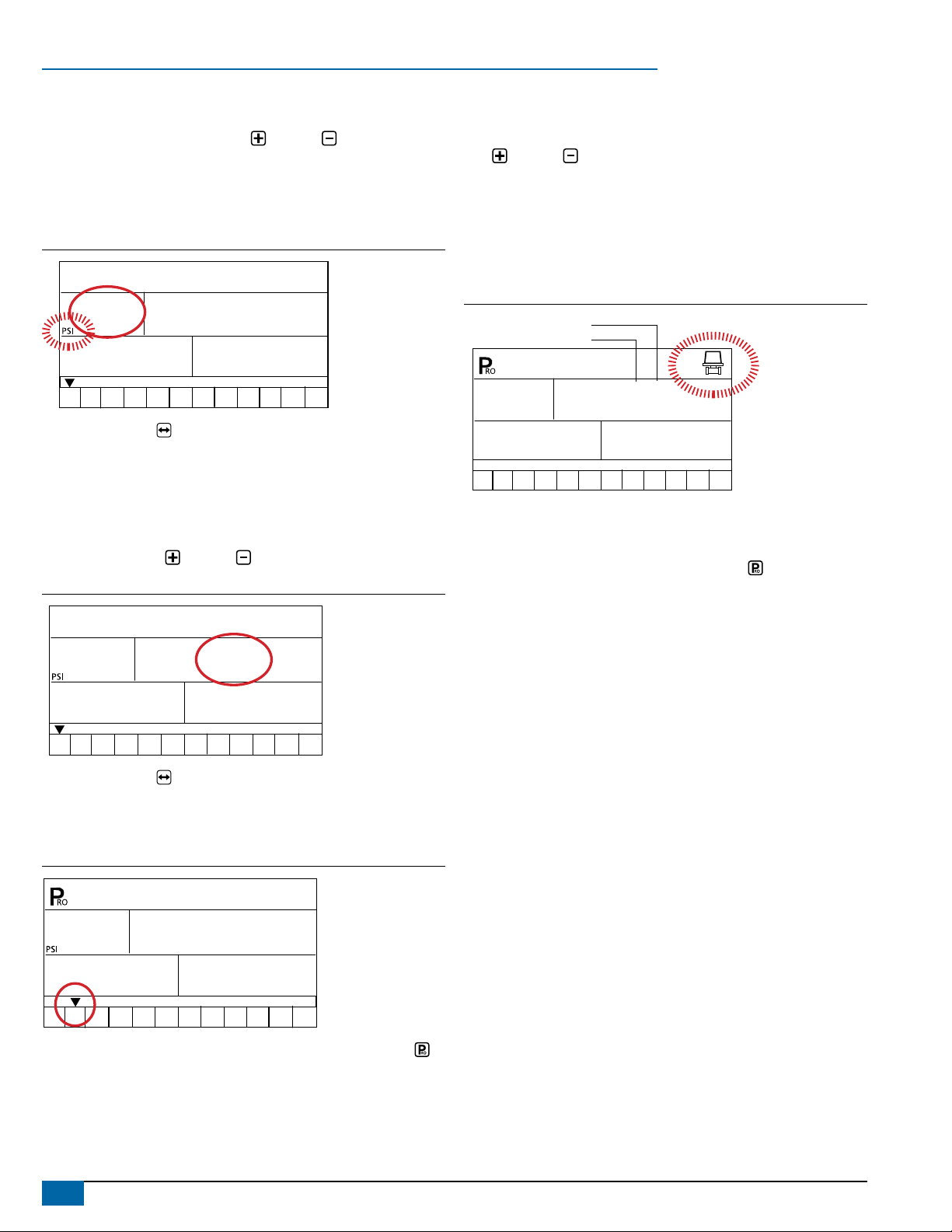
10 www.teejet.com
844-AB
2. Reference Pressure
Before entering the reference ow, determine the pressure at which the
ow will be referenced. Use the Plus or Minus keys to adjust the
value of the pressure (PSI or Bar) to be used as ow reference. The
pressure selected to reference ow is not critical (any pressure can be
used). Select a pressure that is close to normal operating pressure or
select a pressure from the ow rate chart for the nozzles being used.
Figure 37: Reference Pressure
REF
1 2 3 4 5 6 7 8 9 10 11 12
100
Press the Auto/Man key to advance to the reference ow for current
preset section.
3. Reference Flow
Calculate (add) the ow rates at the referenced pressure from all
nozzles on the current preset section (left or right should be the same).
Enter the total ow rate in gallons/min (liters/min) for the current preset
section. Use the Plus or Minus keys to adjust the value.
Figure 38: Reference Flow (Section One Entry)
1.36
1 2 3 4 5 6 7 8 9 10 11 12
6Pm
-1-
100
Press the Auto/Man key to return to the select section option.
Next Section
Repeat Steps 1-3 for all sections as needed.
Figure 39: Reference Flow (Section Two Entry)
0.85
1 2 3 4 5 6 7 8 9 10 11 12
6PM
-1-
100
Once programming is complete for all presets, press the Program
key to advance to the next programming step.
Regulating Valve Response Time
Operating conditions may require a higher or lower response speed
for the regulating valve. To change the response time number, use the
Plus or Minus keys to increase or decrease the number. Any
number between 0.0 and 9.9 may be selected (0=Slow; 9=Fast). The
default value is 9.5. The rst digit establishes the speed for coarse
adjustments (when relatively far from the target rate). The second digit
establishes the speed for the ne adjustment (when relatively close to
the target rate). If the regulating valve is plumbed in a bypass line, the
valve speed number of 9.5 works well for most applications.
Figure 40: Regulating Valve Actuating Factor
RE6
1 2 3 4 5 6 7 8 9 10 11 12
ACT
9.5
(coarse)
(fine)
If the regulating valve is plumbed in the throttling position (supply line),
start with a valve speed of 3.0 and adjust the number according to
application requirements. Adjusting agitation volumes can often assist
the regulating valve operation. Press the Program key to accept the
entry and advance to the next step.
NOTE: The speed value can be adjusted to optimize system
performance. If the valve tends to “search” for the programmed
application rate by cycling the pressure up and down
continuously, reduce the number until the “searching” is
minimal or eliminated. A higher number will increase the valve
response speed and increase the rate of adjustment.

11
98-70007-ENUS R4
844-AB
Pressure Regulating Mode
Pressure Regulating mode directs the 844-AB to the location of the
regulating valve plumbing. Once established, this value should not
change unless the regulating valve is physically moved to a new
plumbing location. For additional information about plumbing, refer to
the Plumbing and Installation manual supplied with this kit.
The default value of bypass “BYP” indicates that the pressure
regulating valve is plumbed in a bypass line. If no changes are
necessary, press the Program key to accept the value and advance
to the next step.
Figure 41: Pressure Regulating Mode (Bypass Mode)
1 2 3 4 5 6 7 8 9 10 11 12
BYP
NOTE: Once the bypass mode is selected and the console is set to
“manual” mode, the pressure regulating valve should close
when the Plus key is pressed and open when the Minus
key is pressed.
If the pressure regulating valve has been plumbed into in a supply line
to the booms, it is considered a “throttling position”. Use the Plus
or Minus keys to change the displayed value to “THR” (throttling
mode). By doing this, the polarity that the console uses to control the
regulating valve will be reversed.
Figure 42: Pressure Regulating Mode (Throttling Mode)
1 2 3 4 5 6 7 8 9 10 11 12
ThR
NOTE: Once the throttling mode is selected and the console is set
to “manual” mode, the pressure regulating valve should open
when the Plus key is pressed and close when the Minus
key is pressed.
Press the Program key to accept the entry and advance to the next
step.
Minimum Pressure Setting
The Minimum Pressure Setting establishes the minimum pressure the
sprayer will regulate. When the vehicle slows down, the control system
will sometimes regulate the pressure so low that it falls below the
manufacturer’s recommended pressure for the spray tip. It may also
reduce system ow to the point where the ow meter will stall.
To avoid these situations, the 844-AB can be programmed to avoid
regulating below the pressure established with this setting. If the default
setting of 10 PSI / 0.7 bar is used, the pressure will not fall below
10 PSI / 0.7 bar while spraying in automatic mode.
Use the Plus or Minus keys to adjust the value. Press the
Program key to advance to the next program step.
Figure 43: Minimum Pressure Setting
1 2 3 4 5 6 7 8 9 10 11 12
10
PSI
MiN PRS
Density (Liquid Specic Gravity)
The default value of “1.00” corresponds with the specic gravity of
water and is correct for most pesticide applications. Some spray
solutions, such as fertilizer, have different densities. If such a material
is being used, a new value should replace the default.
Figure 44: Density Display
1.28
1 2 3 4 5 6 7 8 9 10 11 12
Use the Plus or Minus keys to change the value. Press the
Plus and Minus keys simultaneously to clear the value to “0”.
Press the Program key to accept the value and advance to the
next step.

12 www.teejet.com
844-AB
The following chart will help determine the density of other solutions.
Table 3: Density Settings
Weight of solution per
Specic GravityGallon Liter
7.0 lb 0.84 Kg 0.84
8.0 lb 0.96 Kg 0.96
8.34 lb (water) 1.00 Kg 1.00
10.0 lb 1.20 Kg 1.20
10.65 lb (28% N) 1.28 Kg 1.28
10.85 lb (30% N) 1.30 Kg 1.30
11.0 lb 1.32 Kg 1.32
12.0 lb 1.44 Kg 1.44
14.0 lb 1.68 Kg 1.68
If the solution is not identied on the chart (above), the Specic Gravity
can be calculated as follows:
• Water weighs 8.34 lbs/gallon or 1 Kg/L.
• To activate the specic gravity number while in the Application
Setup Mode, press the Auto/Man key so “D” is displayed on
the top of the screen. All calculations will use the specic gravity
entered during this step. To remove the “D” press the Auto/Man
key again. Once the “D” is not displayed, all calculations will use
the specic gravity of water (1.00) regardless of whether another
density was programmed or not. Refer to Application Setup mode
for additional information.
Communications
If the 844-AB has been upgraded and is communications compatible,
a variety of communications options can be entered. Choices available
include the default of no communications “no com”, contractor
printing ”cnt prt” , user printing “usr prt”, global positioning system
communications capability “gps”, downloading to a pc ‘on-the-go’
capability “log” or PC link “pc” (not used).
Figure 45: Communications Settings
COM
1 2 3 4 5 6 7 8 9 10 11 12
If the 844-AB has not been upgraded with the communication package,
no change is required. If a change is necessary, press the Plus or
Minus keys to select the type of communication used. Press the
Program key to accept the value and advance to the beginning of
System Setup mode.
Faces per Section Setting (HC Mode only)
As HC mode calculates working width based on the number of faces
sprayed by each section. Additional steps are required to setup these
values.
Figure 46: Section 1 Faces Settings
1
1 2 3 4 5 6 7 8 9 10 11 12
fA[e
1
se[
Use the Plus or Minus keys to adjust the value. This step will
repeat for each section. Press the Program key to advance to the
next section. The number of sections available is determined within the
OEM setup options.
Figure 47: Section 7 Faces Settings
1
1 2 3 4 5 6 7 8 9 10 11 12
fA[e
7
se[
After cycling through all sections, press the Program key to advance
and return to the rst program step.

13
98-70007-ENUS R4
844-AB
CHAPTER 5 SWATH WIDTH PRESETS
The 844-AB can be programmed with up to 6 swath widths. This
allows the operator to easily change from one swath to another during
application. (This is essential when spraying orchards that have varying
swath widths.)
To enter Swath Width Presets mode, press and hold the GREEN button
for 3 seconds. The swath width setting screen for preset number 1 will
be displayed. The swath width is displayed on the lower right of the
console (measured in feet for US units and meters for SI [metric] units).
Figure 48: Entering Swath Width Presets
1 2 3 4 5 6 7 8 9 10 11 12
11.0
Use the Plus and Minus keys to adjust the value for the rst
swath preset. Press the GREEN button or the Program key to
advance to the next swath preset. Use the Plus and Minus
keys to adjust the swath value. Continue this process through the six
possible presets. If all six presets are not required, enter values only
for the necessary number of presets. All others should be set to “0”.
Values set to “0” will not be available for selection. Once the presets
have been entered, press the GREEN button or the Program key to
return to the Operations mode.
Figure 49: Entering Swath Width
1 2 3 4 5 6 7 8 9 10 11 12
13.0
Selecting Swath Preset
Once the swath widths are programmed, select the swath width to be
used by pressing the GREEN button during Operations mode. The
console will display which swath preset is being used. If the preset
displayed is correct, press the Program key to return to Operations
mode.
Figure 50: Swath Width Selection
11.0
1 2 3 4 5 6 7 8 9 10 11 12
Should a different swath preset be desired, press the GREEN button
again to advance to the next swath selection. Continue to press the
GREEN button until the appropriate swath preset is displayed. Press
the Program key to select the preset and return to Operations
mode.
NOTE: When toggling through swath width selections, only those with
presets programmed will be displayed (if presents 5 and 6 are
set to “0”, they will not be displayed).

14 www.teejet.com
844-AB
CHAPTER 6 APPLICATION SETUP
Application Setup mode contains the most frequently changed setup
parameters (target application rate and nozzles used). TeeJet has
added this separate setup mode to speed the programming process
when minor changes are made during operation (e.g., changing
orchards, switching nozzles, changing crops, etc.).
To enter Application Setup mode, while in Operations mode press the
Program key twice (within 3 seconds). One press of the
Program key will display “PRO USER,” indicating the console
is about to enter Application Setup mode. If the Program key is
pressed inadvertently, the console will display “PRO USER” for three
seconds before returning to Operations mode. Pressing the
Program key a second time within 3 seconds will enter Application
Setup mode.
Figure 51: Entering Application Setup
1 2 3 4 5 6 7 8 9 10 11 12
PRO
USER
Table 4: Application Setup Mode Sequence
Preset Flow Rate Selection
Nozzles per Face
Target Application Rate
Calculation Diagnostic Adjust Pressure
Adjust Speed
Liquid Density
Preset Flow Rate Selection
The symbol will ash at the bottom of the screen.
The numbers 1-12, also located at the bottom of the screen, represent
the 12 preset dose rates. Use the Plus and Minus keys to toggle
through the presets and select the appropriate one for application.
Press the Program key to advance to the next step.
Figure 52: Preset Flow Rate Selection
1 2 3 4 5 6 7 8 9 10 11 12
60
PSI
5.4 4
50.0 GPA
MPH
Nozzles per Face
NOTE: If AB mode has been selected, this step will be skipped and the
screen will advance to Target Application Rate step.
The nozzle symbol will ash during the Nozzle per Face step. Press
the Plus or Minus keys to adjust the value. Pressing the Plus
or Minus keys simultaneously will clear the value to “0”. Press the
Program key to advance to the next step.
Figure 53: Nozzles Per Face
PSI
GPA
MPH
70.0
1 2 3 4 5 6 7 8 9 10 11 12
4
4.3
100
Target Application Rate
The application rate units (e.g., GPA, L/Ha) will
ash during the Target Application Rate step. Press the Plus
or Minus keys to adjust the value of the target application rate.
Pressing the Plus and Minus keys simultaneously will clear the
value to “0”. Press the Program key to advance to the next step.
Figure 54: Target Application Rate
1 2 3 4 5 6 7 8 9 10 11 12
100
PSI
4.3 4
70.0 GPA
MPH

15
98-70007-ENUS R4
844-AB
Calculation Diagnostic
NOTE: This step is used for diagnostic purposes only. It has no affect
on the operation of the 844-AB.
This diagnostic tool will allow the operator to adjust the indicated
pressure to see what affect, if any, it would have on operating speed.
The operator can also adjust the speed to see what pressure is
required to maintain the target application rate. This process will
help determine if the correct nozzle conguration was chosen for the
application. While in the calculation step, either the pressure or speed
units will ash.
Adjust Pressure
If an approximate operating pressure is known, use the Plus or
Minus keys to adjust the value. The 844-AB will determine what
operating speed is required to achieve the target application rate at the
entered pressure. If the speed is too high, a set of smaller nozzles is
necessary. If the speed is too low, a set of larger nozzles is necessary.
Figure 55: Adjust Pressure
1 2 3 4 5 6 7 8 9 10 11 12
40
PSI
4.2
50.0 GPA
MPH
Adjust Speed
If an adjustment to the speed setting is required, press the Program
key once. The speed units will ash. Use the Plus or Minus keys
to adjust the speed to the desired value. The 844-AB will calculate the
required pressure to maintain target application rate at the entered
speed. If the pressure is too high, a set of larger nozzles is necessary
or the speed must decrease. If the pressure is too low, a set of smaller
nozzles is necessary or the speed must increase.
Figure 56: Adjust Speed
1 2 3 4 5 6 7 8 9 10 11 12
76
PSI
6.2
50.0 GPA
MPH
Liquid Density
To activate the Liquid Density setting, press the Auto/Man key. The
D symbol will be displayed at the top of the screen. The Liquid Density
that is programmed into the console will also be displayed. To change
density, press the Plus or Minus keys. Press the Program key
to accept the changes and return to the current application setup step.
The calculations will use the Specic Gravity (Density).
To revert back to the calculation based on spraying water, press the
Auto/Man key.
Figure 57: Liquid Density
1.28
1 2 3 4 5 6 7 8 9 10 11 12
NOTE: If a liquid with a density other than water will be sprayed,
and that density was programmed into the Specific Gravity
(Density) step during System Setup mode, the “D” symbol
must be selected during Application Setup mode to activate the
alternate density.
Press the Auto/Man key during Application Setup mode to
activate the alternate density. A “D” will be displayed at the top
of the console to indicate the alternate density is active. This
must be displayed so that all calculations will use the alternate
density during operations. If the “D” is not at the top of the
display, calculations will be based on water (1.00).
Figure 58: Liquid Density
1 2 3 4 5 6 7 8 9 10 11 12
50.0
82
6.2
PSI
MPH
GPA
After performing the calculations, advance to the beginning of
Application Setup mode to make changes by pressing the Program
key. If no changes are necessary then Application Setup mode
is complete. Press and hold the Program key for three seconds.
Changes to Application Setup mode will be stored in the console’s
memory.
NOTE: The 844-AB console will not automatically power down during
Application Setup mode. The system must be exited by holding
the Program key for three seconds. A loss of power to the
controller during Application Setup mode will erase all changes
not saved to system memory.

16 www.teejet.com
844-AB
CHAPTER 7 OPERATIONS
Before operating, check connections related to the Sprayer Control
Assembly. The sensors should be checked to ensure the console
receives uninterrupted signals.
IMPORTANT! When work occurs around a sprayer/farm chemicals,
wear protective clothing and eye wear. Partially fill the sprayer
tank with water to flush the system. Perform an inspection of
the spray tips to ensure they are spraying the correct pattern.
The Master Boom Switch should be in the “Off” position. Perform the
following steps prior to application:
1. Ensure the tank shut-off valve is “Open”.
2. Start the engine, engage the pump and set the RPM to the level to
be used during application.
3. Power on the 844-AB by pressing the Program key.
4. Ensure the preset reference ow number matches the tips being
used.
5. Ensure the console recognizes simulated speed. If the simulated
speed has been disabled due to movement of the sprayer, press
the Program and Plus keys to activate the high simulated
speed. Press the Program and Minus keys to activate the
low simulated speed.
Figure 59: Simulated Speed (Low)
MPH
SPD
LO
SIM
6.0
1 2 3 4 5 6 7 8 9 10 11 12
6. Power “ON” the toggle switches for each spray boom section.
7. Press the Auto/Man key so the red LED light indicates “MAN”
mode.
8. Toggle the Master Boom Switch to “ON”.
9. Adjust the pressure with the Plus and Minus keys. The
pressure should increase with the Plus key and decrease with
the Minus key. During adjustment, the sprayer will be active so
spray tip performance can be visually monitored.
10. Press the Auto/Man key so the red LED light indicates “Auto”
mode. The 844-AB should adjust to the appropriate target
application rate for the simulated speed.
11. Press the Program and Plus keys simultaneously during
spraying to switch the console to “high” simulated speed. The 844-
AB should adjust to the appropriate target application rate for the
simulated speed.
12. Press the Program and Minus keys simultaneously during
spraying to switch the console to “low” simulated speed. The 844-
AB should adjust to the appropriate target application rate for the
simulated speed.
Toggle the Master Boom Switch to “OFF” to stop spraying.
NOTE: It is recommended that the entire sprayer be calibrated in
preparation for operation and to diagnose wear to spray
tips. Worn tips can contribute to costly chemical waste
and inaccurate spraying regardless of sprayer control use.
Calibration is important to obtain the benefits associated with
computerized sprayer control.
Spraying
Fill the sprayer tank and mix the chemical(s). The application rate
should already be programmed, as well as the spray nozzle size.
1. Power on the 844-AB by pressing the Program key.
2. Toggle the appropriate individual boom switches to the “ON”
position.
3. Press the Auto/Man key so the red LED light indicates “Auto”
mode.
4. With the Master Boom Switch in the “OFF” position, the target
application rate and the target symbol will be displayed on the
console.
5. With the Master Boom Switch in the “ON” position, the actual
application rate will be displayed and the target symbol will no
longer appear. The console will display the actual application rate,
vehicle speed, application area covered/total volume applied and
pressure (if a pressure transducer has been installed).
6. Turn the Master Boom Switch to the “On” position as the area to
apply is entered. Spraying will begin.
7. Maintain vehicle speed for spraying. Moderate changes in vehicle
speed will not affect the application rate (changes are compensated
by automatic pressure increases or decreases).
To stop spraying, turn the Master Boom Switch to the “OFF” position.
Alarm warnings may occur momentarily while the pressure regulating
valve searches for a new setting (i.e. after the close of a boom section
or other changes in normal operation). However, if the alarm continues
for a longer time, the valve may have reached its limit and the system
will be unable to regulate ow correctly.
Table of contents
Other Spraying Systems Control Unit manuals
Popular Control Unit manuals by other brands

Tektronix
Tektronix VX4237 user manual

Ahlborn
Ahlborn ALMEMO ZA 1739-WL operating instructions

BENDIX
BENDIX LQ-3 LQ-4 FRONT AXLE RATIO VALVE manual

Richter
Richter NKL Series Installation and operating manual
NXP Semiconductors
NXP Semiconductors PN544 C2 user manual

National Instruments
National Instruments PXIe-4340 user manual

American Standard
American Standard 7017 Series installation instructions

Thermasol
Thermasol WHSP10S installation manual

CHINT
CHINT NP6 Series User instruction

Allen-Bradley
Allen-Bradley 1606-XLBRED20 Reference manual

Brooks Instrument
Brooks Instrument PC100 Series Installation and operation manual
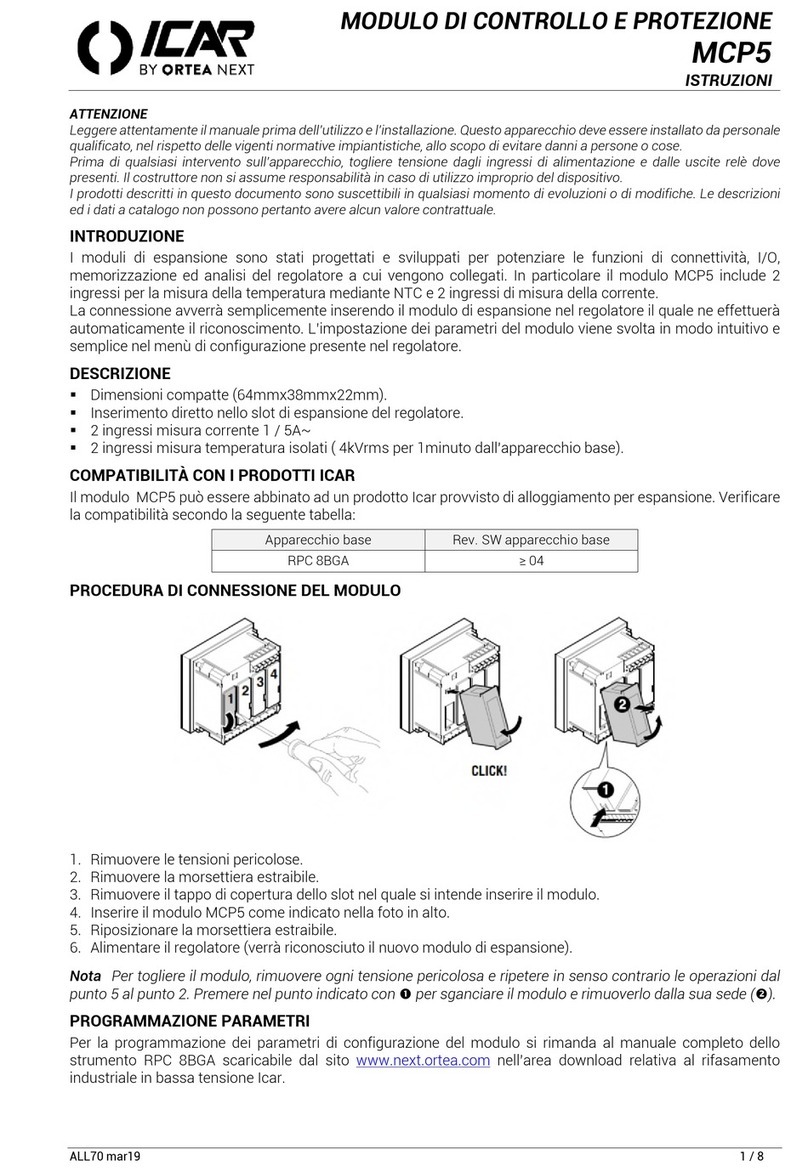
ORTEA NEXT
ORTEA NEXT ICAR MCP5 instructions