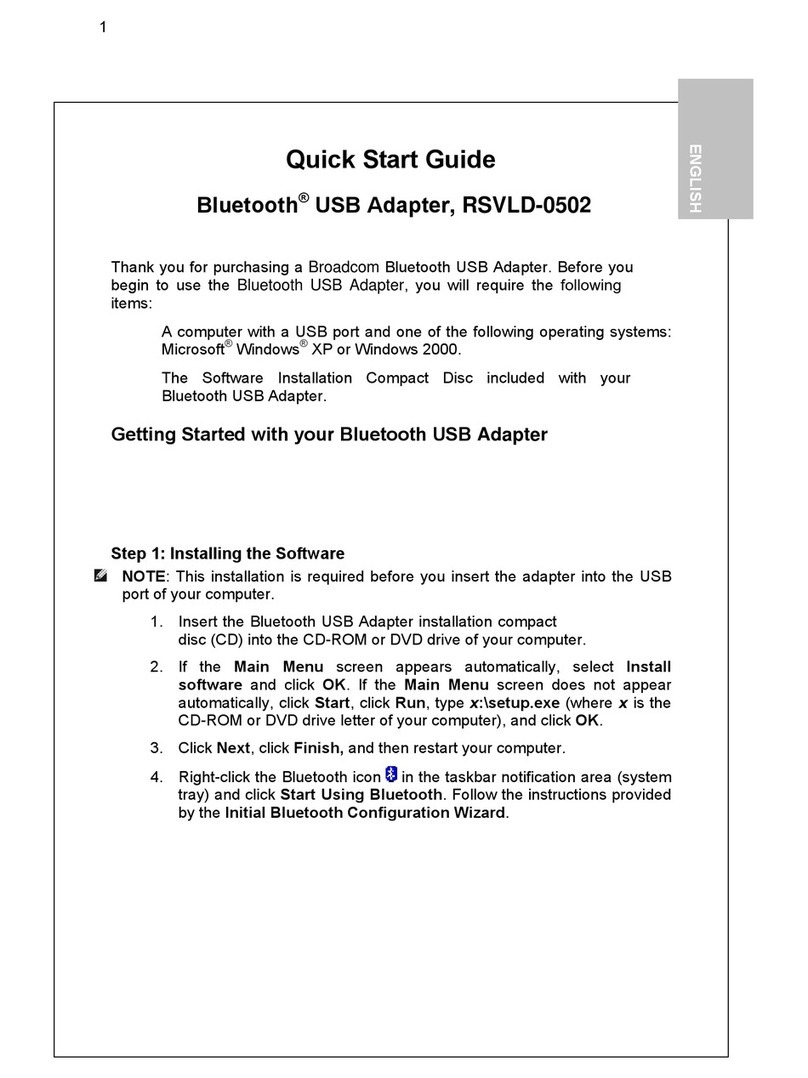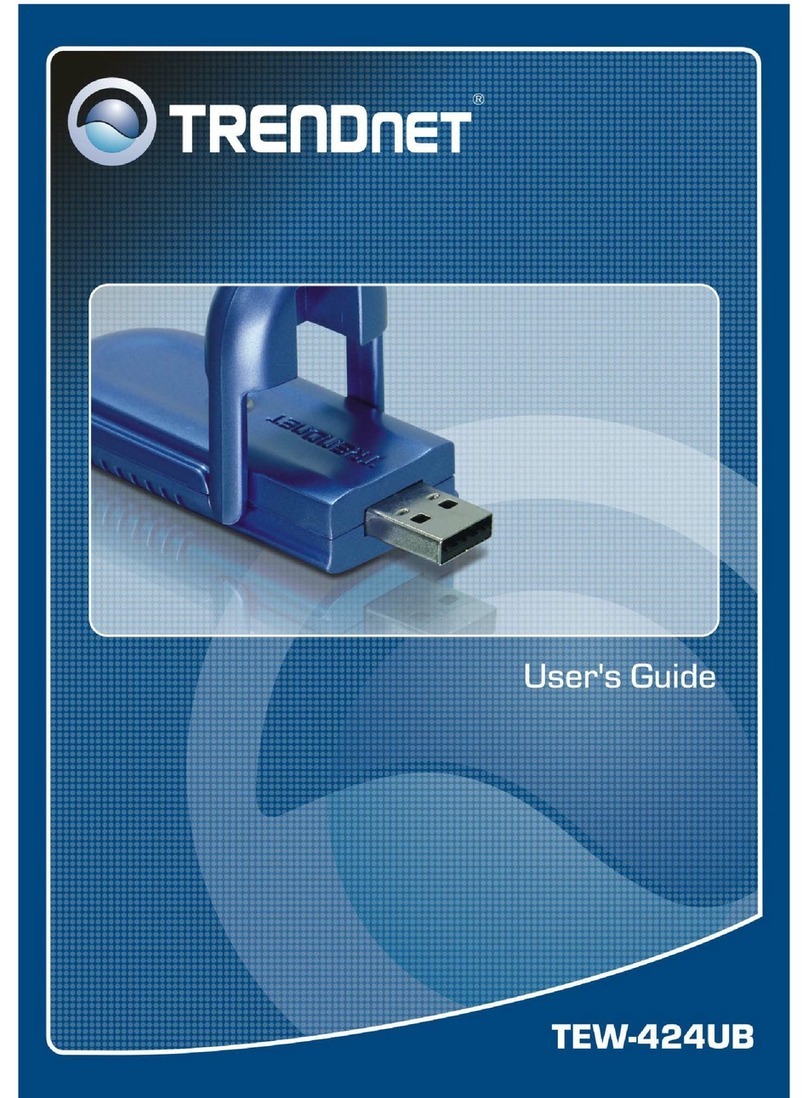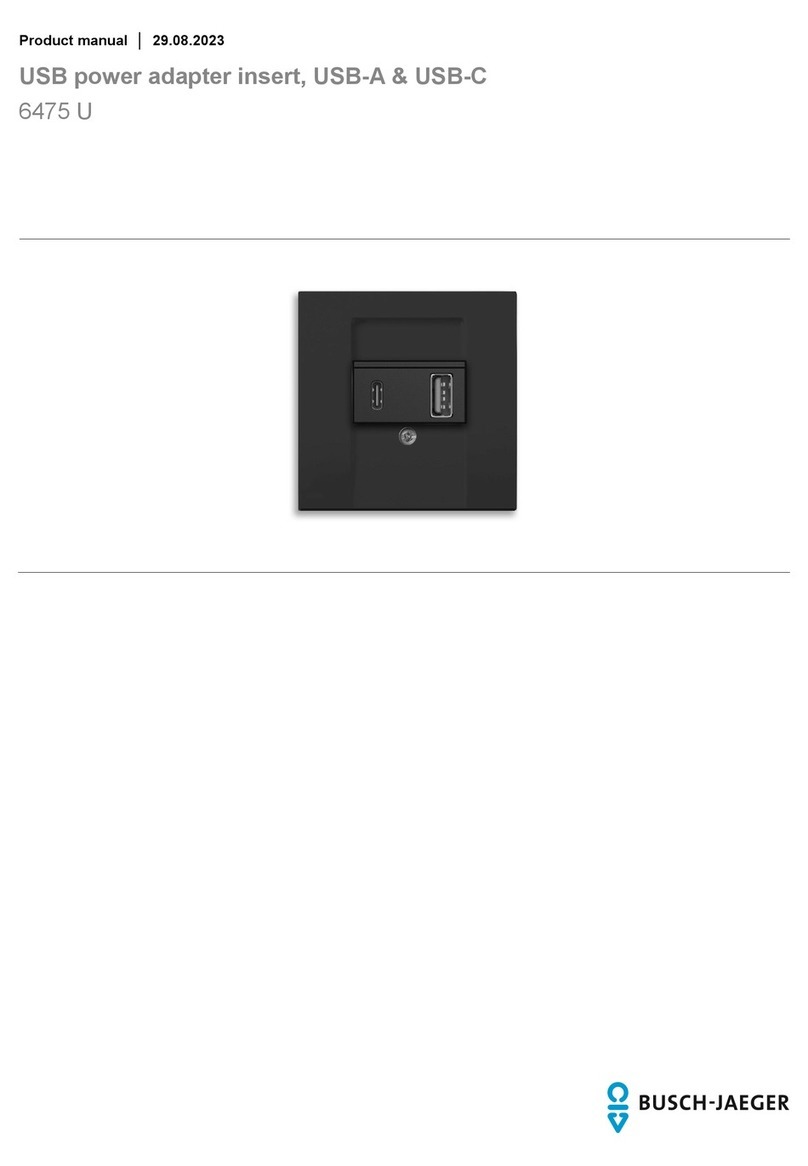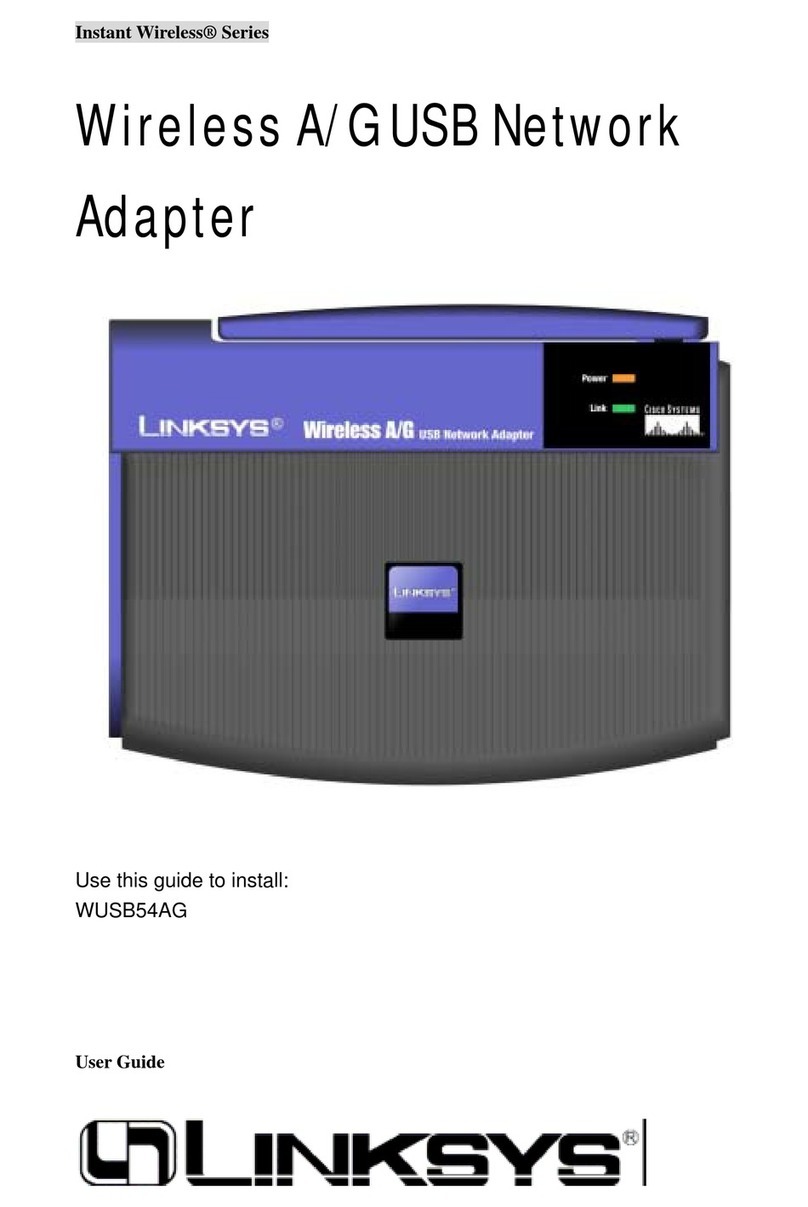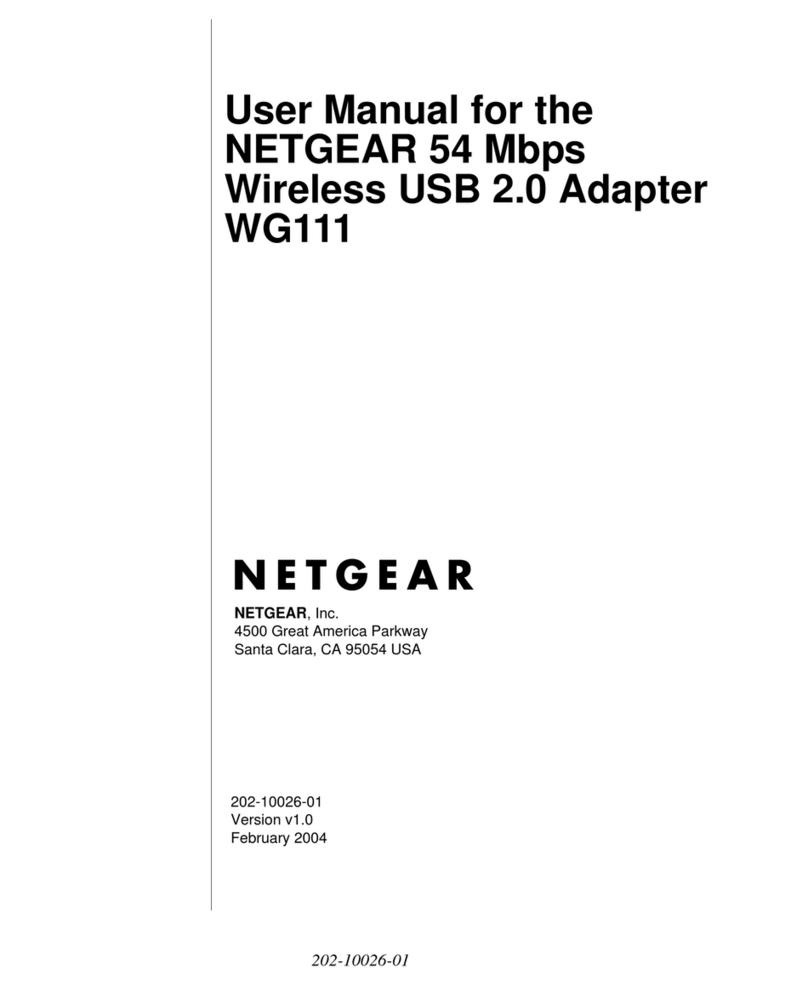Sprint Phone Connect 3 User manual

State
of
Florida
FILED 10/25/2019
DOCUMENT NO. 09594-2019
FPSC-
COMMISSION CLERK
DATE:
TO:
FROM:
RE:
Public Service Commission
CA
PIT
AL
CIRC
LE
OFFI
CE
CEN
TER •
2540
SHUMARD OAK
BO
ULEVARD
T
ALLA
II
ASSEE,
FLORIDA
32399-0850
-M
-E
-M-0
-R-A-N-D-U-M-
October 25,
20
19
Adam J. Teitzman, Commission Clerk, Office
of
Commission Clerk
Brandon Wendel, Public Uti
li
ty Analyst II, Office
of
Industry Development and
t;?«J
Market Analysis
Docket No. 20190
19
3-TX -Initiation
of
show cause proceeding against Tete
Circu
it
Network Corporation for apparent violation
of
Order Nos. PSC-05-0361-
PAA-TX and PSC-11-0419-PAA-TX.
Please
fi
le the attached, "Sprint Phone Connect 3 User Guide referenced
in
Attachment G
of
stafrs
recommendation,"
in
the above mentioned docket file.
Thank you.
,
.....
,
Attachment
f
_j
:J.J
u:;,
; I
n
CJ
,-
...
-
'
!T)
.
.4
-N
;<1
I'"":
::
(.)
j
\
')
0
;:;._ I )
x:a
~-
-
-
:J:
·::.
:!:
-
~
..
(F
w
C
"'
0

SprintPrintableUserGuide
Adownloadable. printable
guide
to
your
device'sfeatures.
Sprint PhoneConnect3
Sprint
Available applications and services are subject to change atanytime.

Table
of
Contents
Introduction .......................................................................................................... 1
Package Contents
............................................................................................
1
Your Sprint Phone Connect 3
..............................................................................
1
Installation and Operation
.........................................................................................
4
Install the Battery
.............................................................................................
4
Battery Information
.....................................................................................
4
Install the Antenna
............................................................................................
4
Install the
Power
Adapter ................................................................................... 5
Connect aTelephoneto Sprint Phone Connect 3
......................................................
5
PowerSprint Phone Connect 3 On and
Off
..............................................................
7
Activate Your Device
........................................................................................
7
SprintAccount Information and Help
.....................................................................
8
SprintAccount Passwords
............................................................................
8
Manage YourAccount
.................................................................................
8
SprintSupport Services
...............................................................................
9
Understand the Indicators
...................................................................................
9
E 9-1-1 Information
..........................................................................................
10
Use Bluetooth
.................................................................................................
1
0
Turn Bluetooth On and
Off
............................................................................
1
0
Pair Bluetooth Devices
................................................................................
1
0
View Device List
........................................................................................
11
Make Calls
.....................................................................................................
11
Receive Calls
.................................................................................................
13
AnswerCalls to the Sprint Phone Connect 3
.....................................................
13
AnswerCalls to Paired Phones
.....................................................................
14
Adjustthe In-Call Volume
...................................................................................
16
Adjustthe In-Call Volume
in
Standby Mode
.......................................................
17
Adjustthe In-Call Volume During a Call
............................................................
17
General Functions
.................................................................................................
18
Position the Device _
.......
_
.....
__
..............
_
........
_
....
_
..............................................
18
Use Call Waiting
...............
_
.......
_
....................................
__
...................
_
..
__
.......
18
Make a Three-Way Call
.....................................................................................
18
UseVoicemail
................................................................................................
19

SetUpVoicemail
.......................................................................................
19
Retrieve Voicemail
Messages
.......................................................................
19
Use
Call
Forwarding
........................................................................................
.20
Assistive
Communication
Devices
........................................................................
20
Clear
Voicemaillcon
........................................................................................
.20
Update
Device
................................................................................................
20
Keyboard
Codes
.............................................................................................
21
Settings
..............................................................................................................
22
Display
Settings
..............................................................................................
22
Change
the Brightness
...............................................................................
.22
Change
the Backlight
Settings
......................................................................
.22
Set
TTY
Mode
......
____
.........
_
..............
___
......
_____
.......
_
................
_
.......................
22
Set
Display
Language
.....
___
.........
___
.........
_____
.........
____
.........................
_
.............
.23
Reset
Your
Device
.....................................................................................
23
Check
Device
Information
··········----------·······--
.....................................................
23
Troubleshooting &
FAQs
.........................................................................................
24
Safety
Information
........................
,
........................................................................
26
Electronic
Device
...............
~
............................................................................
.26
Interference
with
Medical
Equipment
....................................................................
.26
Areas
with
Flammables
and Explosives
.................................................................
26
Traffic
Security
............................................
_
..................................................
.26
Operating
Environment
......................
_
.......................................
_
......................
27
Child's
Safety
.................................................................................................
28
Accessories
...................................................................................................
28
Charger
Safety
...............................................................................................
28
Battery
Safety
................................................................................................
.29
Securite
de
Ia
batterie
.......................................................................................
30
Cleaning and
Maintenance
.................................................................................
31
Emergency
Calls
.............................................................................................
31
FCC
Regulatory
Compliance
.........................................................................
_
....
32
Radiofrequency
Radiation
Exposure
Information
..........................................
__
....
32
Certification Information
(SAR)
......................................................................
32
FCC
Statement
..........................................................................................
32
Legal Notice
.........................................................................................................
34
Index
..................................................................................................................
36
ii

Introduction
Thefollowing topics introduce you to the features
of
your
new
Sprint Phone Connect
3.
Package
Contents
After opening the package, check to make surethat you have all the parts shown below. Ifany item
is
missing or broken, please contact Sprint.
Power
Adapter
Antenna
Get
Startad Guida
Backup Battery
Important Information
Booklet
GetStarted Guide Important Information
Booklet
Recycling Envelope
Note:
Thefigures
in
this documentare provided only for your reference. The actual shape and color
of
the product maydiffer slightly.
Note:
The Sprint Phone Connect 3 does not include a telephone. You must provide your own home
telephone. Itcan be either a traditional corded phone or a cordless phone with a wired base.
Your
Sprint
Phone
Connect
3
Thefollowing illustrations outline your device's primary external features.
Introduction

Top View
o•••
Number
1
2
3
4
5
6
7
8
9
10
.,
Description
Up navigation key
Left function key
Rightfunction key
Down navigation key
Power button
DC
5V
power port
Telephone port 1
Telephone port2
USB
port* (see Importantnote)
Antenna port
Important: Neverplace a USB-based device into the
USB
port
of
the Sprint Phone Connect 3
under any circumstances. Doing so may damagethe device and negate its warranty. The port
was
designed for diagnostic purposes only; it is not intended for customer use.
Bottom View
0
80
Introduction 2

..
Number,
..
DescriptiQ.n,
1
Batterycover
2 Battery port
3
Battery slot
Introduction 3

Installation
and
Operation
The following topics introduce you to the installation and operation
of
your Sprint Phone Connect
3.
Install
the
Battery
The
following steps illustrate
how
to insertthe battery into the Sprint Phone Connect
3.
1.
Press and slide
the
coverto remove the battery cover.
2.
With the battery labelfacing
up
and the connectorwiresto the left, insert the battery connection
cable into the battery port.
3.
Placethe battery
in
the battery slotand slide the battery cover back into place.
Battery
Information
The guidelineslisted below provide battery information for your Sprint Phone Connect
3.
• In orderto avoid damage, charge the battery only in temperatures
that
range from
0°C
to45°C.
• Talktime is approximately 2 hours and standbytime is approximately 36 hours. Actual valueswill
varywith the
network
environment.
• The battery is intended for backup purposes only (in the event
of
a
power
failure).
•
When
the power adapter is connected the batterywill automatically charge.
•
When
fully charged the batterywill automatically stop charging.
• Removethe battery ifthe device is not
in
usefor a long time.
Install
the
Antenna
The
following steps illustrate
how
to install the antenna.
Installation and Operation
4

1.
Make sure the device is turned off.
2.
Align the antenna with the antenna port
on
the device as illustrated below.
3. Screwthe antenna into the port, ensuring that theconnection is secure.
Install
the
Power
Adapter
The
following steps illustrate
how
to install the power adapter. Under normal usage, the device relies
on
the external power adapter for its power supply.
1.
Insertthe power adapter into the DC
5V
power port.
2.
Plug the unit into a standard
AC
electrical outlet.
Note:
Backup battery powerwill only be used during power failure or ifthe external power adapter is
not
in
use.
Connect
a
Telephone
to
Sprint
Phone
Connect
3
The Sprint Phone Connect 3 device provides ports for up totwo telephones. The ports use the same
telephone number.
1.
Unplug your telephone from yourwall's telephone jack.
Installation and Operation
5

2.
Plug one end
of
yourtelephone's cord into one
of
the telephone ports. (The other end
of
the cord
mustremain plugged intothe phone orthe telephone base unit, depending on the type
of
phone
you're connecting.)
-
D
Warning:
Do not plug Sprint PhoneConnect3 into your telephone walljack.
Note:
Thetelephone and telephone cord are not included. You must provide your own telephone
and telephone cord.
Note:
Thedevice and telephone cord are for indoor use only.
Installation and Operation 6

Note:
Onlytelephones connected directlyto the Sprint Phone Connect 3 will receive service.
If
the
Sprint Phone Connect 3 is connected to a cordless phone base station, anyextension phones
compatible with that base station will also receive service.
Power
Sprint
Phone
Connect
3
On
and
Off
Use
the power button to turn the SprintPhone
Connect
3 on and off.
• To powerthe device on, press and hold the
power
button until screen turns on.
• To
power
the device off, press and hold the
power
button until screen turns off.
Activate
Your
Device
Follow the instructions below to activate yourdevice
if
it has notalready been activated. Depending
on your account
or
how
and
where
you purchased your device, it may be ready to use or you may
need to activate it on your Sprint account.
•
If
you purchased your device ata SprintStore, it is probably activated and ready to use.
•
If
you received yourdevice
in
the mail and it is for a
new
Sprintaccount
or
a
new
line
of
service, it
is designed to activate automatically.
• When you turn the deviceon forthe first time, you should seea
Hands Free Activation
screen, which maybe followed by a
PRL
Update
screen and a
Firmware Update
screen.
Follow the onscreen instructionsto continue.
•
If
you received your device in
the
mail and you are activating a
new
devicefor an existing
number
on your account (you're swapping devices), you can activate on your computer online
or
directly
on yourdevice.
• Activate on your computer:
o
Go to sprint.com/activate and completethe online instructions to activate yourdevice.
• Activate on your device:
o Turn on your
new
device. (Make sure the old one is turned off.) Your devicewill
automatically attempt
Hands-Free
Activation.
o Follow the on-screen promptsto completethe activation process.
To
confirm activation, make a phone call.
If
your device is still notactivated, visit sprint.com/support
for assistance.
If
you do not have access to the Internet, call Sprint
Customer
Service at
1-888-211-
4727
from another phone.
Tip:
Do
not pressthe
Power
button whilethe device is being activated. Pressing the
Power
button
cancels the activation process.
Installation and Operation
7

Note:
If
you are having any difficultywith activation, visit sprint.com/support.
Sprint
Account
Information
and
Help
Find out about account passwords and information about managing your account and finding help.
Sprint
Account
Passwords
You will need to create passwordsto protect accessto your
p~rsonal
account information and your
voicemail account.
As
a Sprintcustomer, you enjoy unlimited access to all your information.
Account
UserName and Password
If
you are the account owner, you will create
an
account user nameand password when you sign on
to sprint.com/mysprint. (Click
Sign
in/Register
and then click
Sign
up
now!
to getstarted.) Ifyou
are notthe account owner (ifsomeone else receives the bill for your Sprint service), you can geta
sub-account password at sprint.com/mysprint.
Voicemail Password
You'll create yourvoicemail password
when
you setup your voicemail. See Set
Up
Voicemail for
moreinformation on your voicemail password.
Manage
Your
Account
Manageyour Sprint accountfrom your computer, your Sprint phone, or any other phone.
Online:
sprint.com/mysprint
• Accessyour account information.
• Checkyour minutesused (depending on your Sprint service plan).
• View and payyour bill.
• Enroll
in
Sprintonline billing and automatic payment.
• Purchase accessories.
• Shopfor the latest Sprint phones.
• View available Sprint service plans and options.
From
a
Phone
Using
Sprint
Phone
Connect
3
Do any
of
thefollowing:
Installation and Operation
8

• Dial *2 to to access a summary
of
your Sprint service plan or getanswersto other questions.
• Dial *3 to makea payment.
• Dial *4 to check minute usageand account balance.
Sprint
Support
Services
Sprint411 and SprintOperator Services let you easily access information and calling assistance
from your Sprint phone.
Sprint
411
Sprint411 givesyou accessto a variety
of
services and information, including residential, business,
and governmentlistings; movie listings or showtimes; driving directions, restaurant reservations, and
major local event information. You can
get
up to three pieces
of
information per call, and the operator
can automatically connect your call at no additional charge.
There is a per-call chargeto
useS
print411, and you will be billed for airtime.
• From a phone connected to the Sprint Phone Connect
3,
dial411.
For more information or to see the latestin productsand services, visit us online at
sprint.com/mysprint.
Understand
the
Indicators
The indicators on thefront
of
your device let you know your device's status at any given time.
Light Indicator Meaping
BluetoothO
On Connected with Bluetooth devices
Off
Disconnected with Bluetooth devices or
Bluetooth function disabled
On for 0.5s and offfor 0.5s Pairing with Bluetooth devices
Alert<D On for 0.5s and offfor 0.5s
DuringE9-1-1
call
On for 1
sand
offfor 9s
Low
charge
On for 1
sand
offfor 6.5s
New
update information
On for 1
sand
offfor 3s
New
voicemail
Installation and Operation 9

E 9-1-1
Information
Your
devicefeatures an embedded Global Positioning System (GPS) chip necessaryfor utilizing E
9-1-1 emergency location serviceswhere available. During the emergency call, the alert indicator on
the terminal will blink and your location can then be determined by the 9-1-1 operator.
Important:
Always report yourlocation to the 9-1-1 operator
when
placing an emergencycall.
Some
designated emergencycall takers, known as Public SafetyAnswering Points
(PSAPs)
may
not be equipped to receive
GPS
location information from your device.
Use
Bluetooth
Your
SprintPhone Connect3
is
Bluetooth-capable, allowing you to connectto other Bluetooth-
enabled phones.
When
using Bluetooth, staywithin 1
0 meters (33 feet)
of
other Bluetooth devices.
The actual distance may be impacted by environmentalfactors, ensure thatthe phone
is
nearthe
Sprint Phone Connect
3.
Note:
To avoid the interference caused by radio signals, place the device
at
least 1.5 meters (4.92
feet)
away
from otherWi-Fi devices.
Turn
Bluetooth
On
and
Off
Turning Bluetooth on enablesyour device's Bluetooth functions.
1.
Press
Menu>
Bluetooth
>
Bluetooth
On/Off.
2.
Press On to turn on Bluetooth. Press
Off
to disable Bluetooth.
Pair
Bluetooth
Devices
The Bluetooth pairing process allows you to establish trusted connections between your Sprint
Phone Connect 3 to other Bluetooth devices.
1.
Press
Menu
>
Bluetooth
>
Pair
Device.
2.
Place mobile phone close to Sprint Phone Connect
3,
and then search for Sprint Phone Connect
3.
3.
Enter PIN code (0000) and confirm to connect on your mobile phone. Skipthis step ifyou do not
need to entera PIN code.
Note:
You can pair a maximum
of
two
mobile phoneswith the Sprint Phone Connect
3.
Installation and Operation 10

Note: Disconnect mobile phonefrom any Bluetooth headsets before you pair mobile phoneswith
Sprint PhoneConnect
3.
Note:
If
a Bluetooth connection cannot be set up between Sprint Phone Connect 3 and mobile
phone, repeat step 1-3. Ifthe connection still cannot be set up, they may be incompatible,
in
which
case you will need to pairwith a different phone.
View
Device
List
Press Menu > Bluetooth > Device List to display a list
of
paired devices with your Sprint Phone
Connect3.
• Press Options> Connect/Disconnectto connect or disconnectthe paired device.
• Press Options > Remove to remove the paired device.
Note: Ifyou remove a device, you will need to repeat the paring steps aboveto repair the device.
Make
Calls
Making calls with your Sprint PhoneConnect3 is as easy as making calls using traditional wired
telephone service.
1.
Place a call by entering the desired telephone number.
2.
When your call is complete, hang up or return the phoneto the receiverto ensure thatyou can
receive calls.
Note: When you are making callswith your Sprint Phone Connect
3,
Sprint Phone Connect 3
cannot answerthe calls to paired mobile phones until you hang up.
Installation and Operation
11

Scenario 1: When you
are
making calls to external linewith yourSprint Phone Connect
3,
Sprint Phone Connect 3 cannotanswer thecalls
to
paired mobile phones until you hang up.
External Line
('
)
))
-Maldng Calls
>))-Receiving
Calls
0 -
Bluetooth Connected
Scenario2: When you are making calls
to
paired mobile phone$ with your Sprint Phone Connect
3,
Sprint Phone Connect 3 cannotanswer thecalls to paired mobile
phone1>
untU
you hang up.
(')
))
Maklng Calls
)
))
Receiving Calls
0
Bluetooth Connected
Installation and Operation 12

Receive
Calls
After your Sprint Phone
Connect
3 is pairedwith a phone, it can answer calls from eitherthe Sprint
Phone Connect 3 orthe paired phone.
Answer
Calls
to
the
Sprint
Phone
Connect
3
Ifyou are using a
new
telephone numberwith your Sprint Phone Connect
3,
simply share your
new
numberwith friends & family. When they call,
answer
the phoneconnected to your Sprint Phone
Connect 3 device. Ifyou are using your existing number, simply
answer
the phone as usual when the
phone rings.
Note:
When you receive calls with your Sprint Phone Connect
3.
the Sprint Phone Connect 3
cannot answerthe calls to paired mobile phones until you hang upthe house phone.
External Line
('
)
))
-Making Calls
)
))
Receiving Calls
0-
Bluetooth Connected
Installation and Operation
13

Answer
Calls
to
Paired
Phones
After your Sprint Phone Connect3
is
paired with
two
phones, ifan external line number calls either
phone, the called phone and Sprint Phone Connect 3 ring simultaneously. You can answerthe call
through the Sprint Phone Connect 3 or called phone.
Answer Calls Through the Sprint Phone Connect3
If
you answer a call madeto paired phone A through the Sprint Phone Connect
3,
the Sprint Phone
Connect 3 cannot receive any other incoming calls. During the call, you can follow phone
A's
onscreen instructions to forward the call to phone
A.
Sprint Phone Connect 3 cannot answerthe
calls to paired phone B until the call is ended.
Note:
During the call, ifphone A receives a
new
incoming call, the Sprint Phone Connect3 will play
a notification tone. Pressthe
FLASH
key on your phone to answer the new call and place the first
call on hold.
Note:
Afterthe call
is
forwarded from the Sprint Phone Connect3 to phoneA, it cannot be
forwarded backto the Sprint Phone Connect
3.
Installation and Operation 14

r>))
0
Bluetooth
Connected
)))
Receiving
Calls
0
Bluetooth
Connected
Answer Calls Through a Paired Phone
Using paired phoneA to answer a call will not affect the use
of
yourSprint Phone Connect 3 and
paired phone
B.
Installation and Operation
15

Step 1: Making a call
to
pahed phone
by
external line.
(")))
0
Bluetootl1 Conneo:ted
Step
2:
Answering call
by
paired pl1one.
(")))
)
))
Receiving Calls
C)
Bluetoolh Connected
Adjust
the
In-Call
Volume
You
can adjustthe in-call volume in standby mode or during a call. Four volume levels are available,
with level1 being the lowestand
level4
the highest.
Installation and Operation
16
Other manuals for Phone Connect 3
2
Table of contents