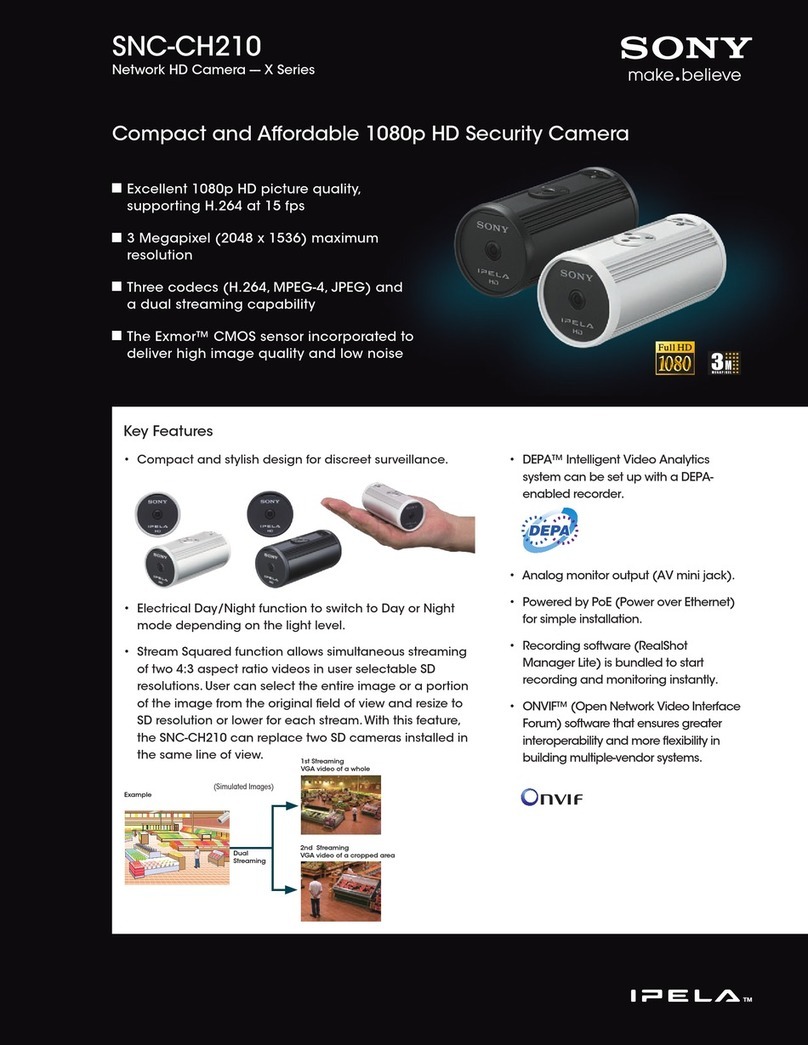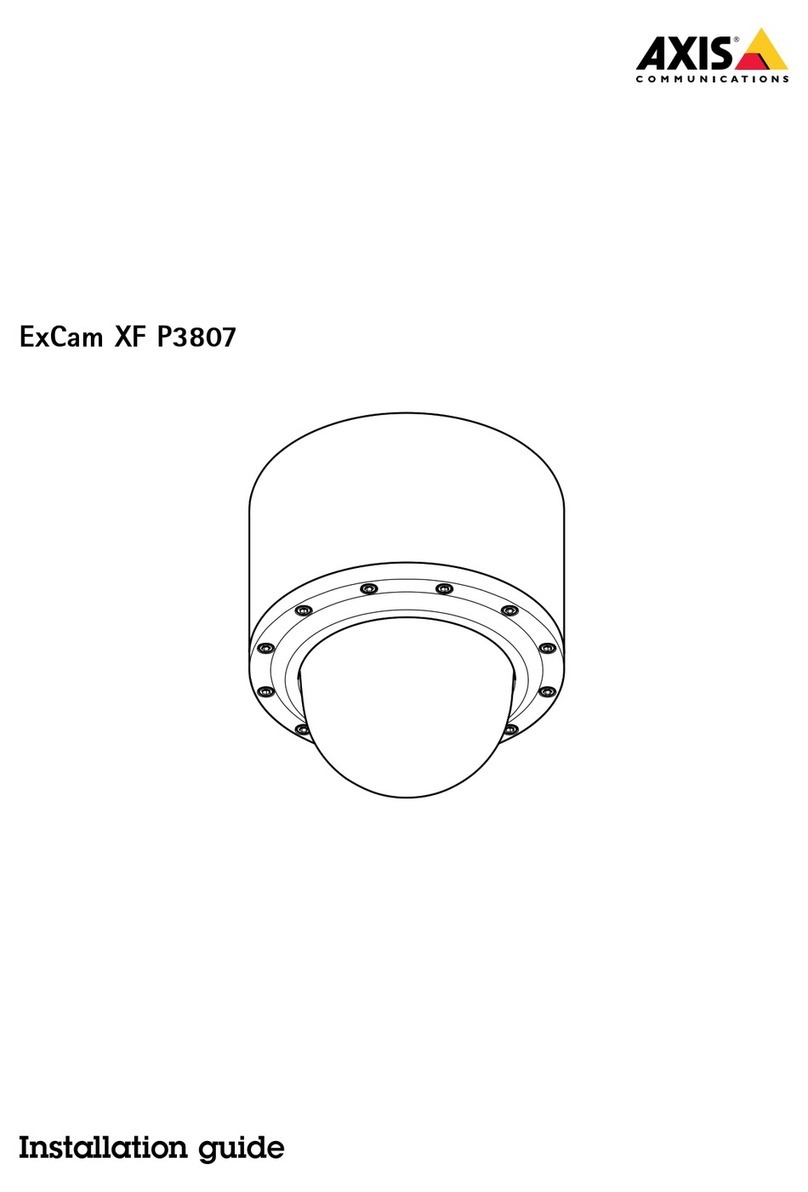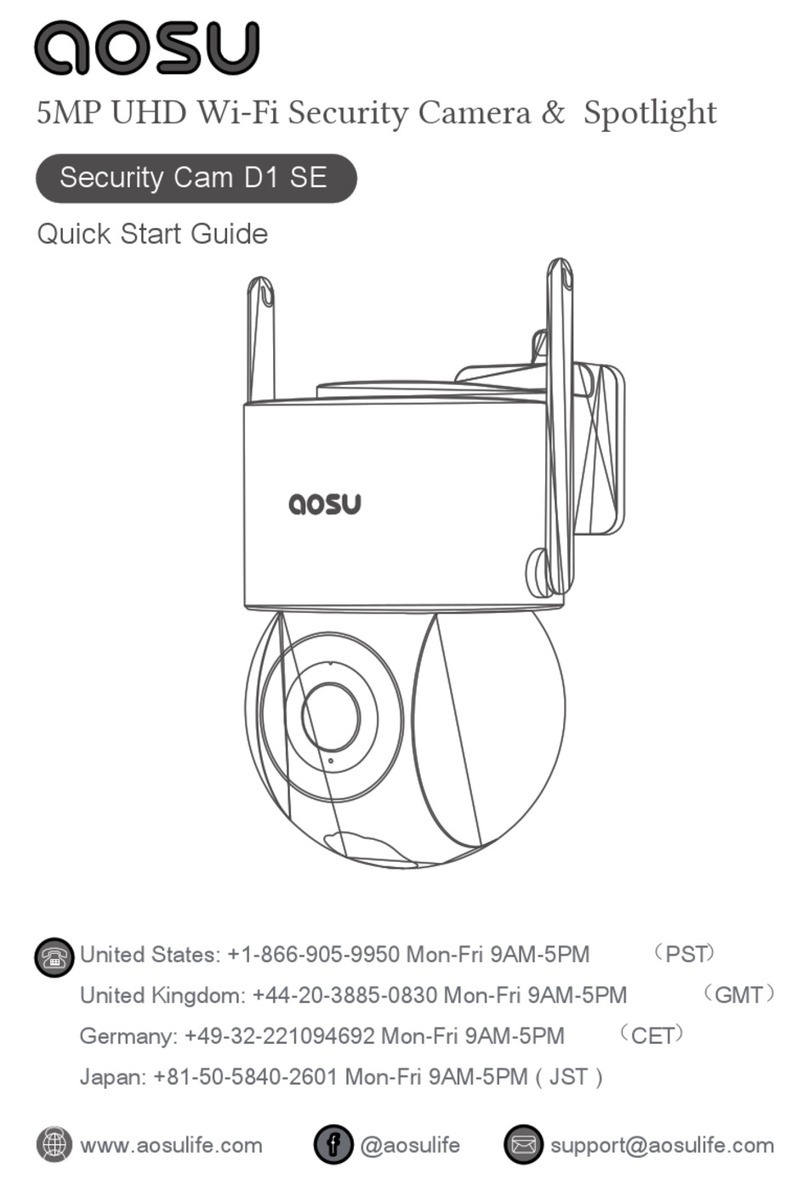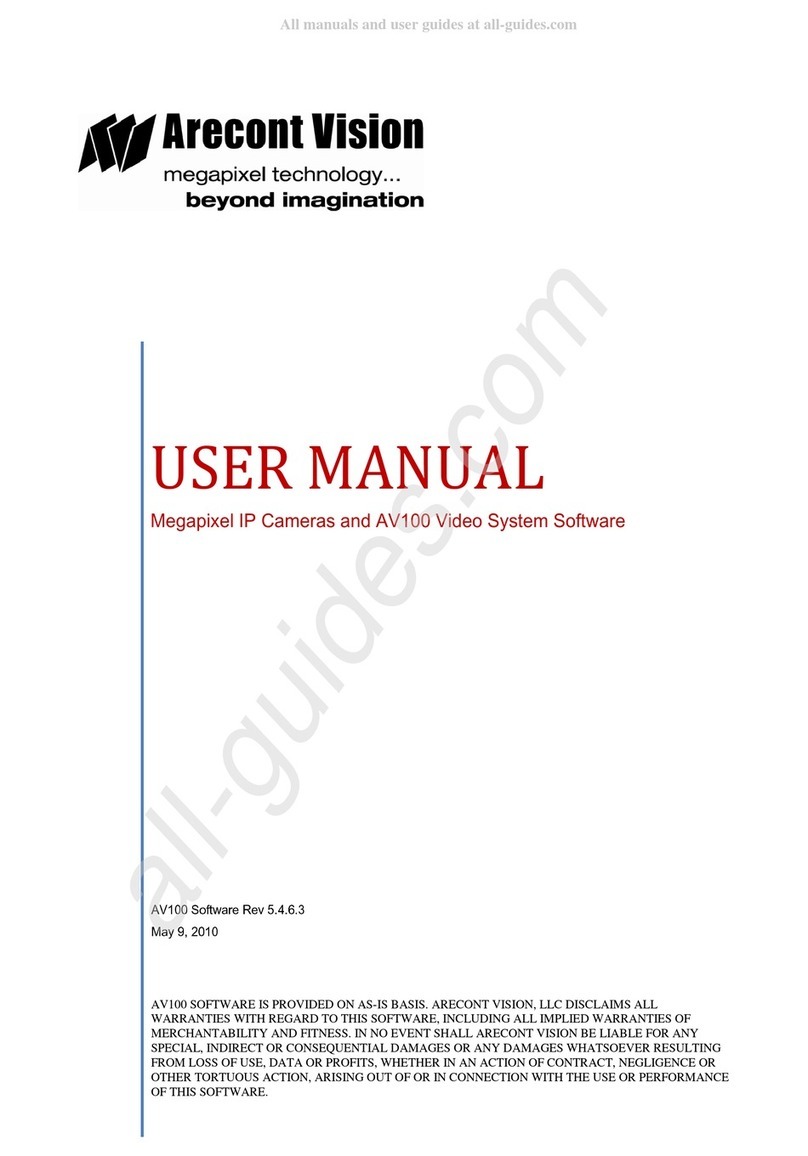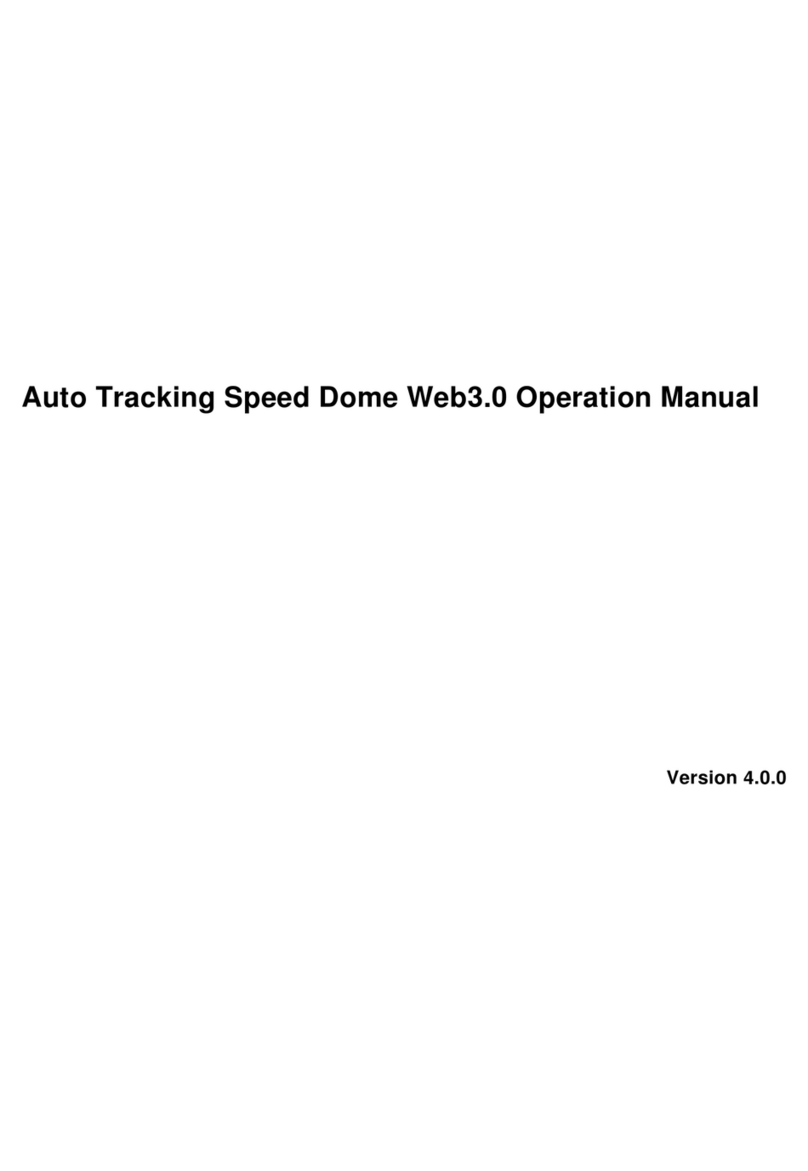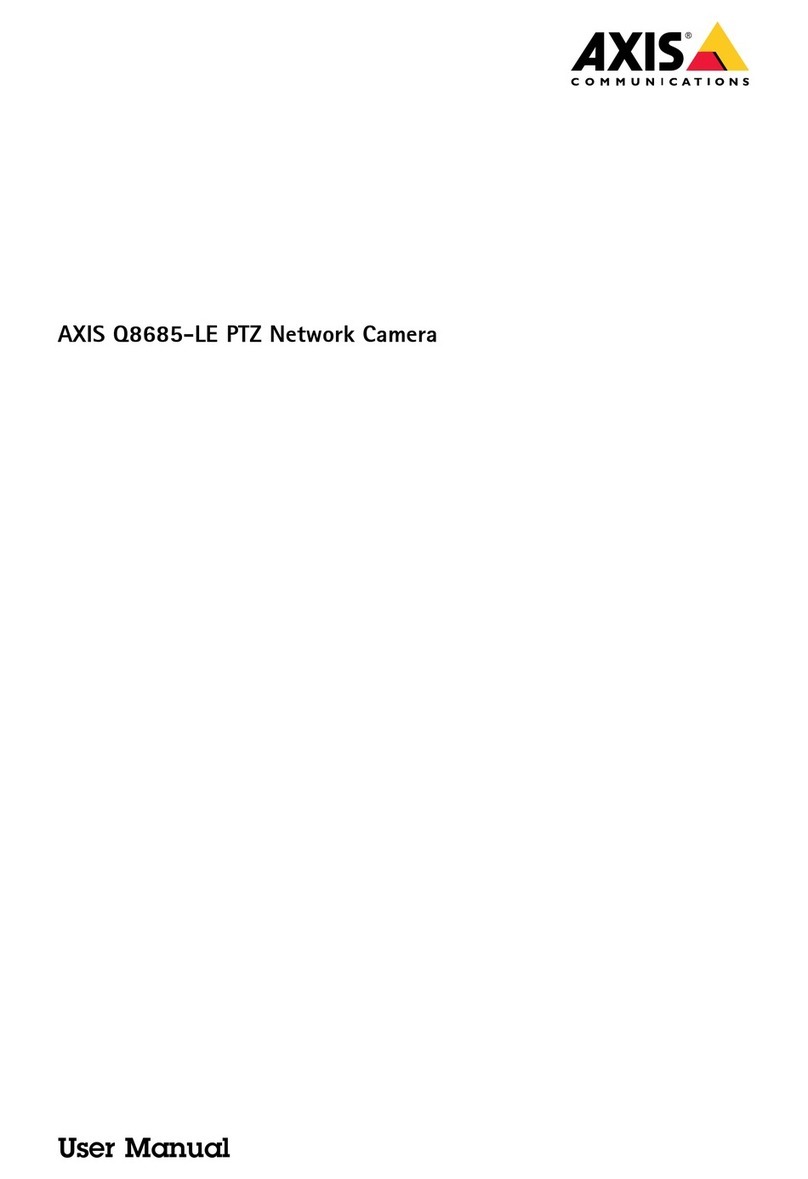Spy On A Bird Network Camera User manual

Spy On A Bird
Quick Guide
V4.21
Network Camera
IMPORTANT
Please read this manual carefully before you attempt to
install this product and retain it for your future reference.

1
Before You Begin
Broadband connection required at point of setup (minimum 128kb/s upload
recommended). The following Quick Installation Guide is intended for users setting up
with a router. Please refer to the User Manual on the Setup CD-ROM for instructions if
you do not have a router.
Warning
Keep the camera away from water. If the camera is wet, power off immediately
Keep the camera away from direct sunlight
Do not place the camera next to heat sources, such as heaters or ovens
Do not disassemble the camera
Do not place the camera in high humidity environments
Only use with the original power adapter. Do not use power adapters from other
devices as they may damage the camera
This camera is for indoor installation only (unless operated with the outdoor
enclosure kit)
Check Your PC System
Your PC (Personal Computer) and the network must meet the following technical
specifications for the Camera to work properly:
Processor: Intel Pentium III, 800MHz or Higher (Pentium IV, 2 GHz or Higher
recommended)
RAM: 256 MB or more
Color Monitor: Suggest at least 800x600 and the latest driver for the display adapter
OS (Operating System): Windows 2000/XP/VISTA/7
Web Browser: Internet Explorer Version 5.5 or above
Interface: 10/100 Mbps Ethernet card, wireless router for wireless connectivity

2
1. Connecting the camera to your network
Setup diagram:
*Please note some users may have a combined modem and router, in which case the
local setup will differ slightly from the diagram above.
A. Using a standard Ethernet network cable, connect camera to your network
(depending on your own setup, this may be to your router or switch.)
B. Connect the included power adapter to the power port on the camera and the other
end into an electrical socket.
Note: Check that the power indicator is lit on the front of the camera.
2. Setting up the camera
A. After you have connected the camera, insert the installation CD into your CD-ROM
drive and the installation screen should appear automatically. If it does not, click
“Start” and then “Run.” In the text field, enter “D:\autorun.exe” (if “D” is the letter of
your CD-ROM drive).
The following screen will be displayed.

3
Fig 2.1
B. Click the Install Software button and this will install the utility that enables you to
connect your cameras. Follow the on screen instructions and after the installation
finishes click “Exit”.
C. With the camera connected and the software installed, double-click the new camera
setup icon on your desktop. The program will search for the camera(s) connected to
your local network and the following window will appear:
Fig 2.2
Note: Windows may ask whether you wish to “Allow” or “Block” this software. It is
perfectly safe to run so click “Allow”.
D. An IP address will automatically be assigned to your camera and displayed in the
box above.

4
Note: if no camera details are displayed, try clicking “Refresh”. Select the camera you
wish to connect to and click “Open”. This will then open up the camera homepage in a
new browser window, as shown in Fig 3.1
3. Running the camera wizard
A. Now that you have successfully set up the camera in wired mode, you can access
the camera on your local network by:
Either selecting the camera in the setup utility and clicking “Open” (as you have just
done in Step 2D)
or by typing in the camera’s IP address (as displayed in Camera Setup Fig 2.2)
directly into your Internet Browser’s address bar. For example, if your camera’s IP
address is 192.168.168.100, enter “http://192.168.168.100” and you will see the
camera Homepage screen below.
Fig 3.1
Note: Depending on your setup, your IP address may change from time to time. If you
ever need to re-check your IP address use the Setup Utility (fig2.2)
B. Click on “Enter” and in the verification box enter “admin” (in lowercase) in the user
name field and “admin” in the password field and click ok.
Note: If you are trying to view the camera for the first time, Windows may prompt you to
install an “ActiveX Control”. Click on the bar that appears at the top of the window and
click “Install” and follow the on-screen instructions. You will only need to install this

5
control once. You should now be viewing the camera video on a screen similar to the
one below.
Fig 3.2
C. In the top right- hand corner click on “settings” and the following page will appear:
D. Click on “wizard” to start the camera setup process and follow the basic on-screen
instructions.
Fig 3.3

6
Note: if you wish to connect wirelessly, you will need to have your wireless network
settings at hand such as the security encryption used (if any) and the password.
E. Once you have completed the wizard you will need to close the settings page and
re-login using the setup utility (Fig 2.2). Now your camera will be fully operational on
your local network.
4. Viewing the camera from outside your local network
Now that you have set up the camera on your local network, you will no doubt want to
access your camera from a remote location over the Internet. The camera makes this
easy to do as it supports technology called Universal Plug and Play (UPnP). To make
use of this feature your router will also need to support UPnP. Most routers nowadays
do support this however check your router manufacturer’s website just to make sure.
A. Log into your camera’s Homepage (step 3.A) and click “settings”
B. On the right-hand side under Network, click “UPNP setup” and the following screen
will appear:
Fig 4.1
C. Ensure UPNP is enabled and leave the default port range as 8150 to 8350
D. Your router will usually have UPNP enabled by default, but just to make sure, log into
your router to check it is (refer to manufacturer guidelines on how to do this)

7
E. Once both your camera and router are UPNP enabled, you are now able to view your
camera from any computer with high speed Internet access. To do this you need to
type your external IP address followed by your external port in your Internet Browser
address bar. The first available external port will automatically be used so, in this
instance, it is likely that it will be 8150. However, if that port is not available, then it
will use 8151 or 8152 etc.
For example, if your external IP address is 202.96.135.206 and your external port is
8151, then type http:// 202.96.135.206:8151 in your Internet browser address bar.
Note: You can check all your external settings by clicking on “System” in the top right
section of the Settings page (see Fig 4.1). In the UPNP section, you will find your
external IP address, your external port and the address you need to type in the Internet
Browser’s address bar to view from a remote location.
Note: there are 2 types of external IP addresses:
1. Static – Your external IP address will never change, even if you turn your broadband
modem off and on.
2. Dynamic – Your external IP address may be likely to change every time your
computer connects to the internet.
Basically this means that if you want to access your camera from outside your
network and have a Dynamic IP address, you will have to re-check your external IP
address every time you connect to the internet. You can ask your ISP if they can
provide you with a static IP address or you can eliminate the need to enter an IP
address at all by setting up DDNS. DDNS allows you to enter a normal style internet
address (e.g. allan.dtdns.net) into your browser and it will find your camera, even if
you have a dynamic IP address. For more information on how to set up DDNS, refer
to the camera User Manual PDF file to be found on the CD-ROM.
5. Viewing the camera from your mobile phone
The camera provides the ability to view the cameras monitored through your mobile
phone as a live video stream, it supports the telecommunications standard of 3GPP
streaming format. All 3G enabled mobile devices and most 2G phones that support the
streaming standard of 3GPP are compatible. Otherwise, you also can view the pictures
even if your phone is not 3GPP compatible.
For example, if camera’s external IP address is 202.96.135.206 and external port is
8151, then type http://202.96.135.206:8151/mobile in your Internet browser address
bar of mobile phone, the login screen will appear:

8
Fig 5.1
To click the “Picture live” button if your mobile phone is not 3GPP standard, then you
can view the pictures which will refresh every 3 seconds.
To click the “3GPP stream live” if your mobile phone support 3GPP standard, and the
following screen will appear:
Fig 5.2
Note: You have to click “Setting” button, make sure that the Mobile stream is enabled
and the RTSP authentication is disabled before you view the 3GPP stream live.

Spy on A Bird LLC
12201 N NC Hwy 150
Suite 22 PMB 244
Winston Salem, NC 27127
800-606-6428
Email: support@spyonabird.com
Web: http://www.spyonabird.com
Other manuals for Network Camera
1
Table of contents
Popular Security Camera manuals by other brands

ZOSI
ZOSI ZG1883M quick start guide

Digital Watchdog
Digital Watchdog Megapix DWC-MV72I4V quick start guide

Digital Watchdog
Digital Watchdog Starlight D2363TIR Series user manual

Swann
Swann 4K Ultra HD Security Camera user manual

excelPTZ
excelPTZ PTZ508 Series Installation and operation manual
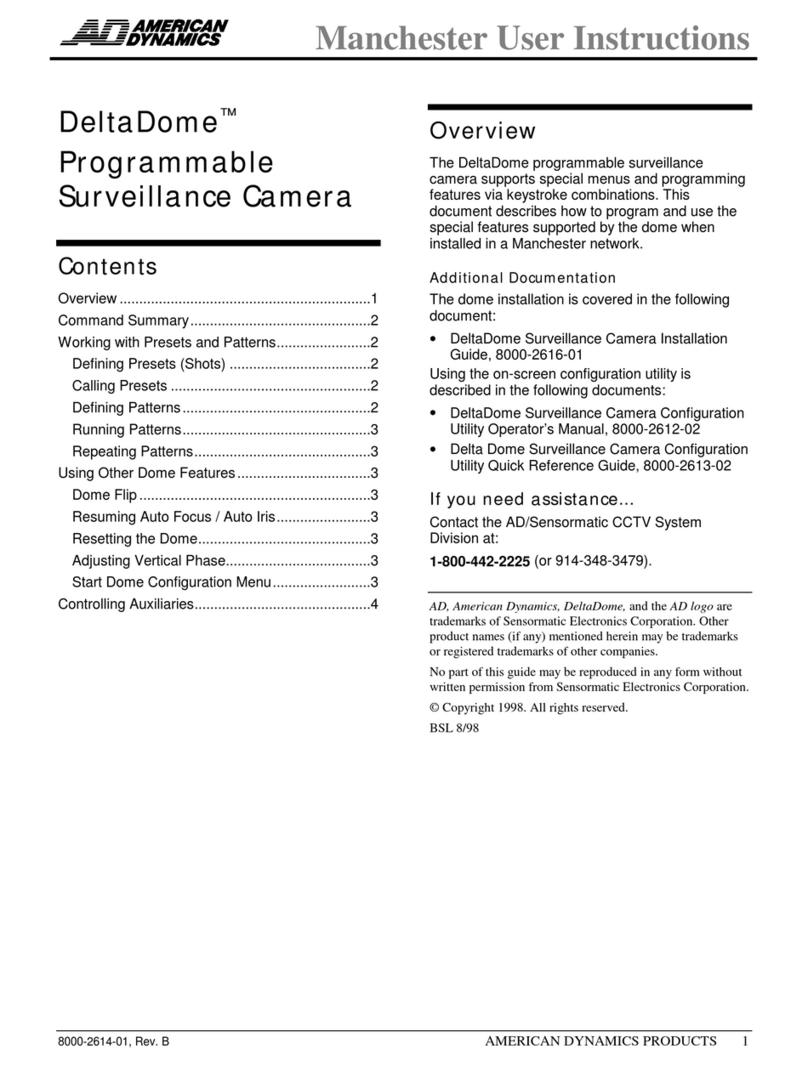
American Dynamics
American Dynamics AD615 User instructions