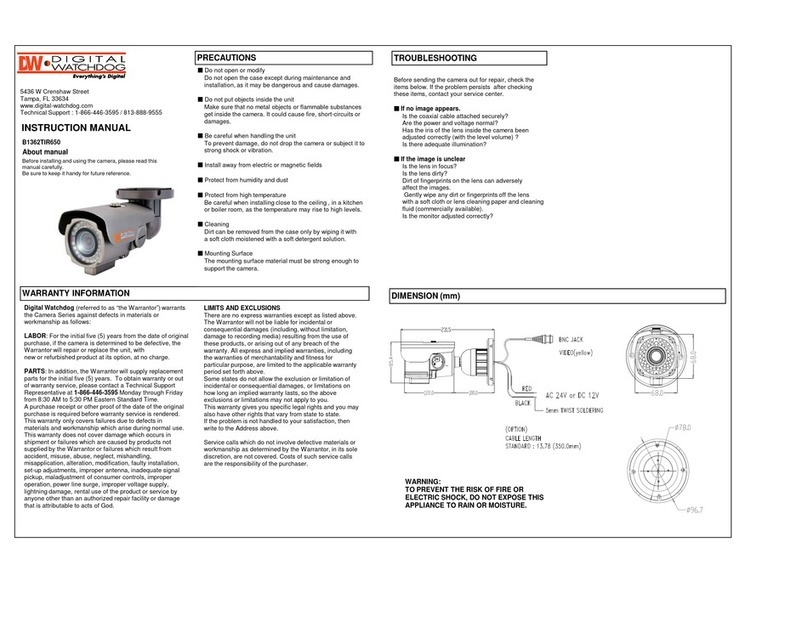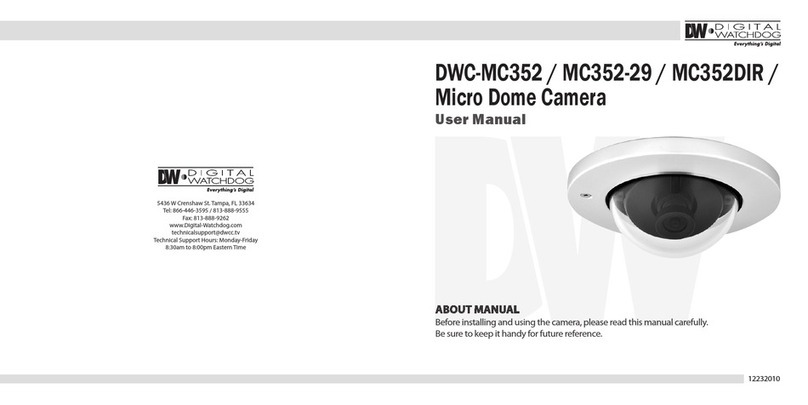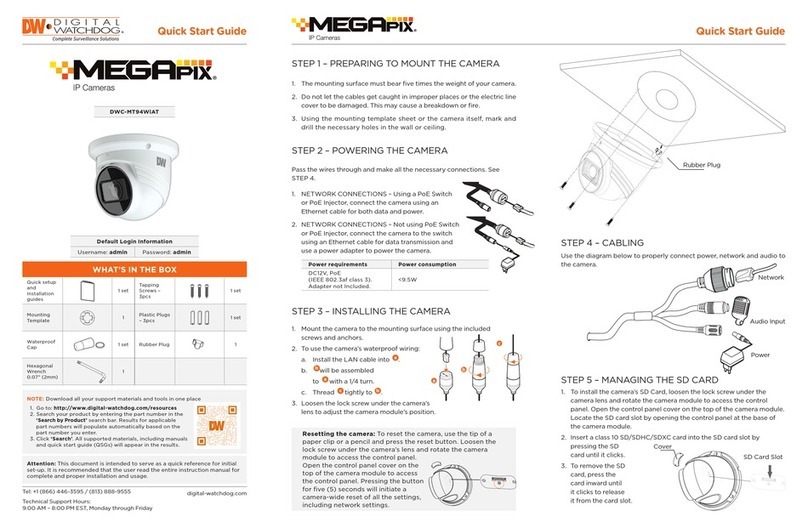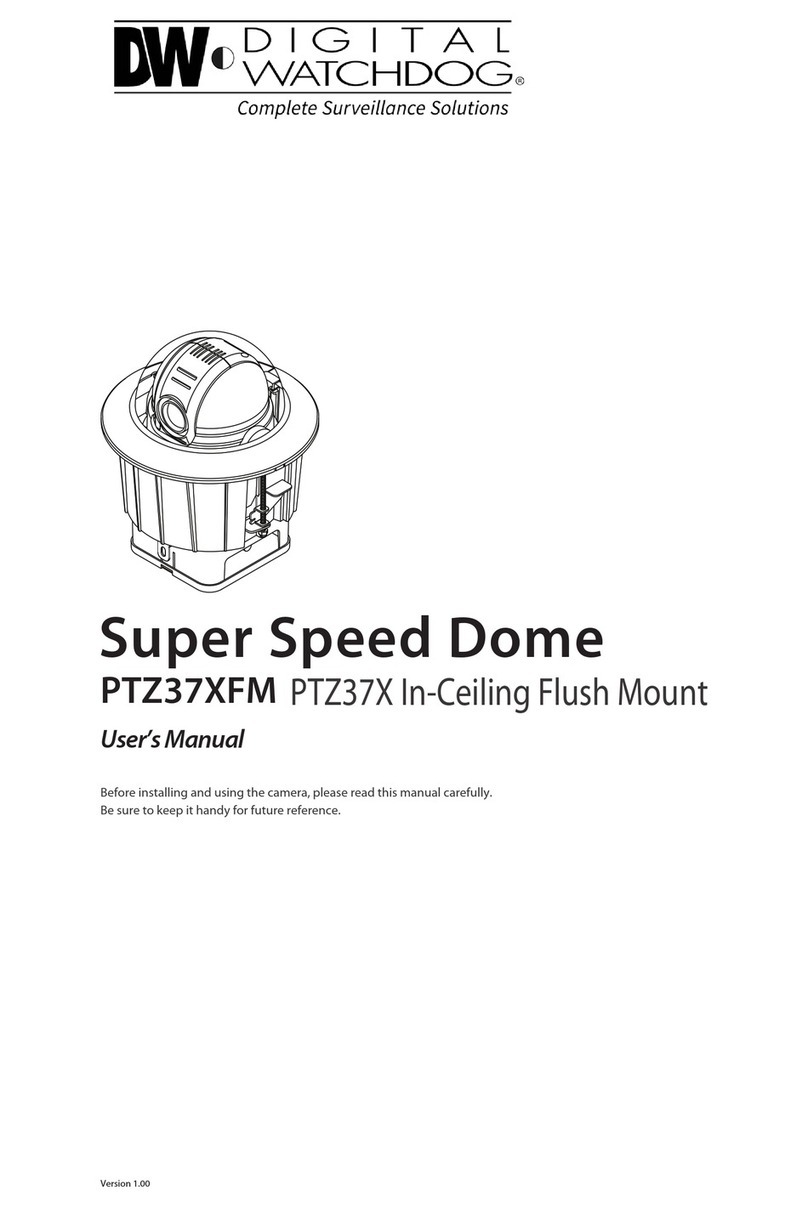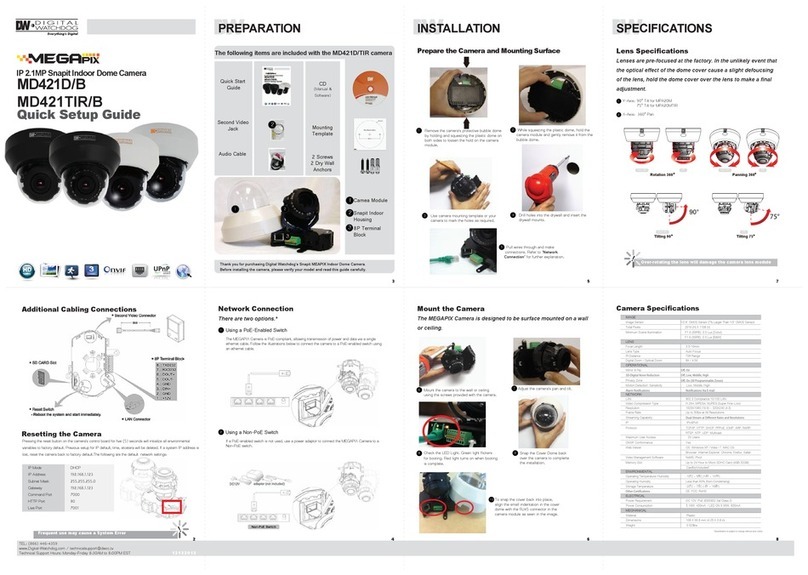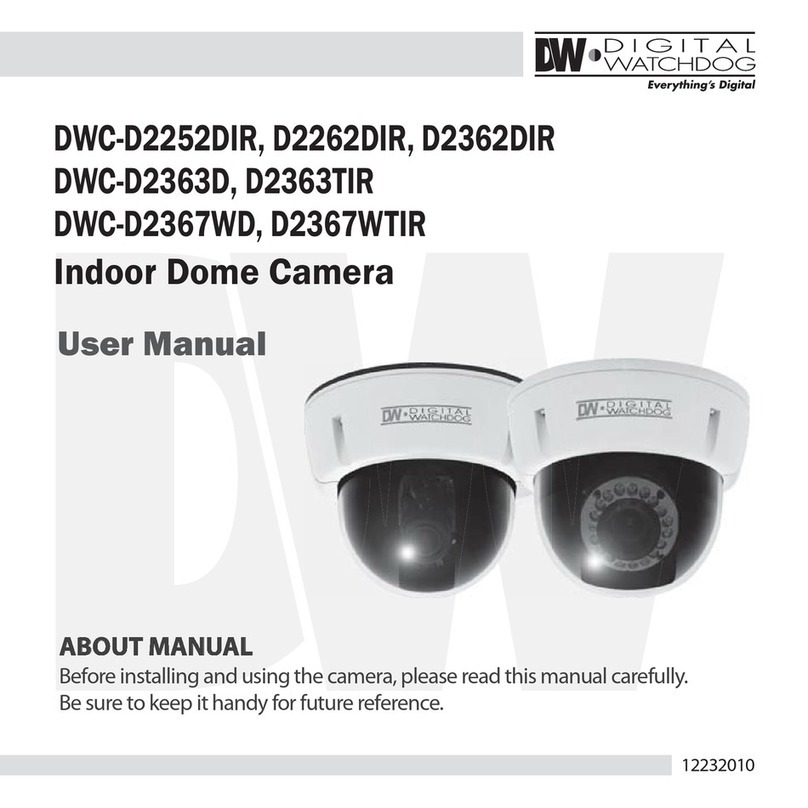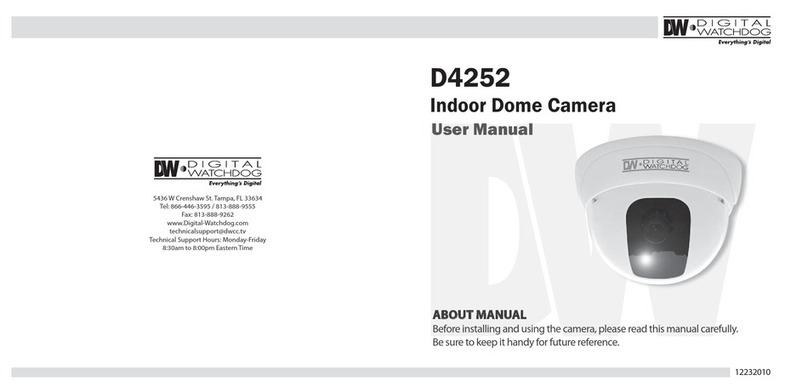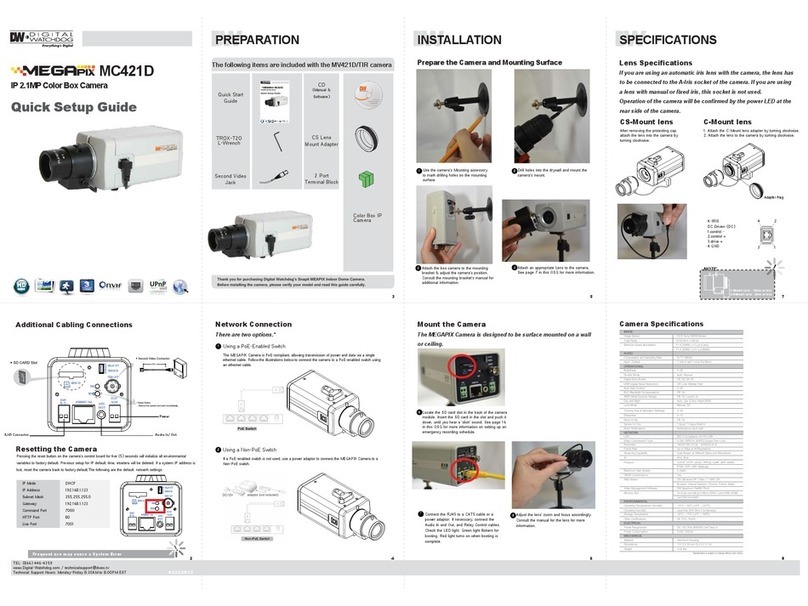Available from A1 Security Cameras
Quick Start Guide
Step 4 – CABLING
Use the diagram below to properly connect power, network, audio, alarm and
sensors to the camera.
NETWORK AUDIO AUDIO
CONNECTION INPUT OUTPUT
RELAY / ALARM SENSOR / ALARM
POWER OUTPUT INPUT
Note: The camera’s maximum tilting angle is 75° (90° for non-IR models).
Step 5 – DW IP FINDER™
Use the DW IP Finder™software to scan the network and detect all MEGApix®
cameras, set the camera’s network settings or access the camera’s web client.
(! % (!
! "% ""! #%
" !#"!
"
(! %
(!
# "
'
' !!'
!!
%
*# "&"$+
Network Setup
1. Go to: http://www.digital-watchdog.com
2. Search for ‘IP Finder’ on the quick search bar at the top of the page.
3. The latest IP Finder software will appear in the search results. Click on the link to
download the le to your computer.
4. The software will scan your network for all supported cameras and display the
results in the table. Allow up to 5 seconds for the IP Finder to nd the camera on
the network.
5. Select a camera from the list by double-clicking on the camera’s image or
clicking on the ‘Click’ button under the IP Conf. column. The camera’s network
information will appear. If necessary, you can adjust the camera’s network type.
Select DHCP if the internet service is dynamic IP. This will allow the camera to
receive its IP address from the DHCP server.
Select STATIC to manually enter the camera’s IP address, subnet mask,
Gateway and DNS information.
Contact your network administrator for more information.
6. The camera’s default network
information is:
Default TCP/IP information
• IP: DHCP
• Subnet Mask: 255.255.255.0
• Gateway: 192.168.1.123
• DNS: 168.126.63.1
7. To view the camera’s web viewer, click on ‘View Camera Website’. Enter the
camera’s username and password (default: admin/ admin) to login to the
camera.
‘Port Forwarding’ has to be set in your network’s router for external access
to the camera.
Default ID / PW : admin / admin
8. To save the changes made to the camera’s settings, input the ID and PW of the
camera for authentication and click ‘Save’.
9. If the camera needs to be rebooted after the settings were changed, press the
‘Reboot’ button. The camera will cycle power and will appear back in the search
results once the reboot is complete.
Step 6 – WEB VIEWER
Once the camera’s network settings have been setup properly, you can access the
camera’s web viewer using the DW IP Finder™. To open the camera’s web viewer:
1. Find the camera using the DW IP Finder™.
2. Double-click on the camera’s view in the results table.
3. Press the ‘View Camera Website’. The camera’s web viewer will open up in
your default web browser.
4. Enter the camera’s username and password (default are admin / admin).
5. If you are accessing the camera for the rst time, install the VLC player for
web les in order to view video from the camera.
Note: Please see the full product manual for web viewer setup, functions
and camera settings options.
Copyright © Digital Watchdog. All rights reserved.
Rev Date: 8/16 Specifications and pricing are subject to change without notice.