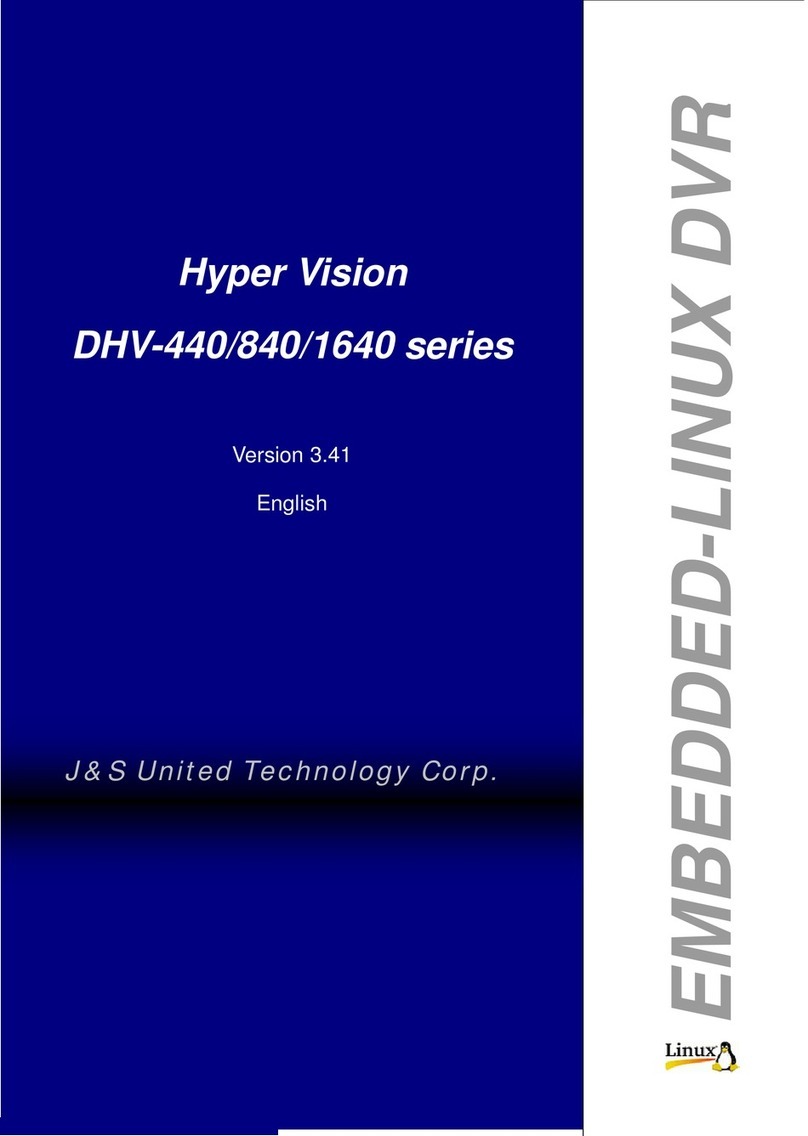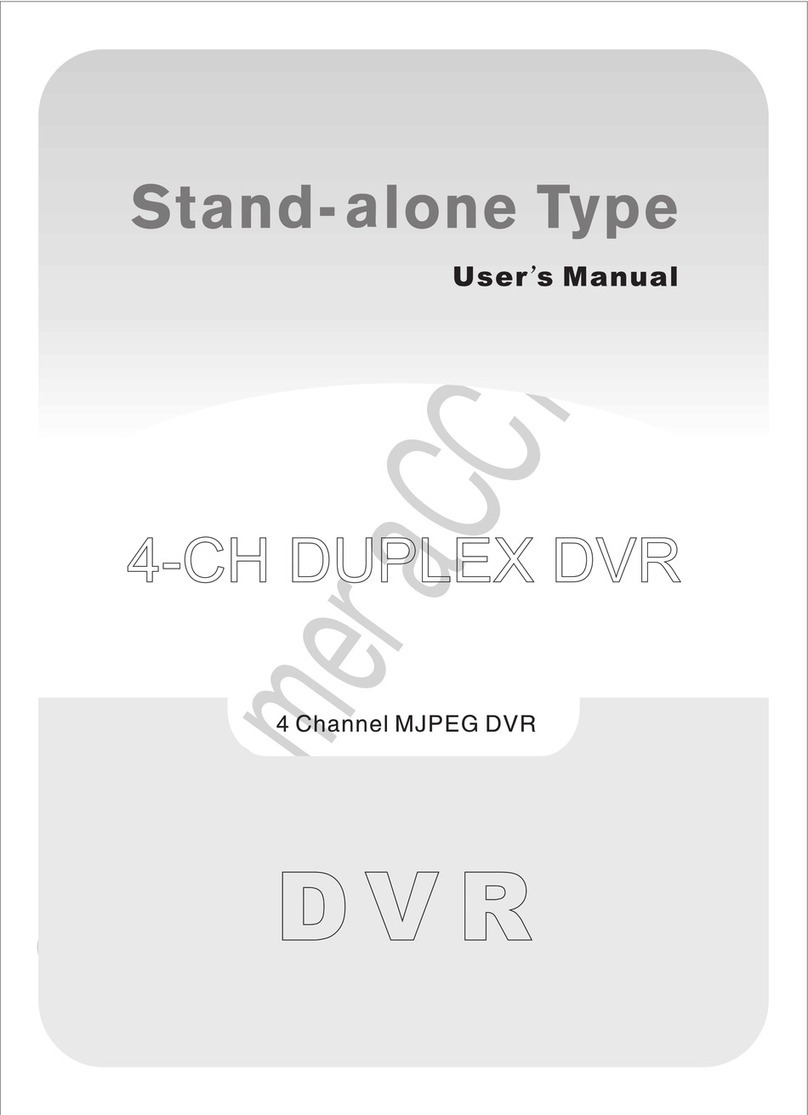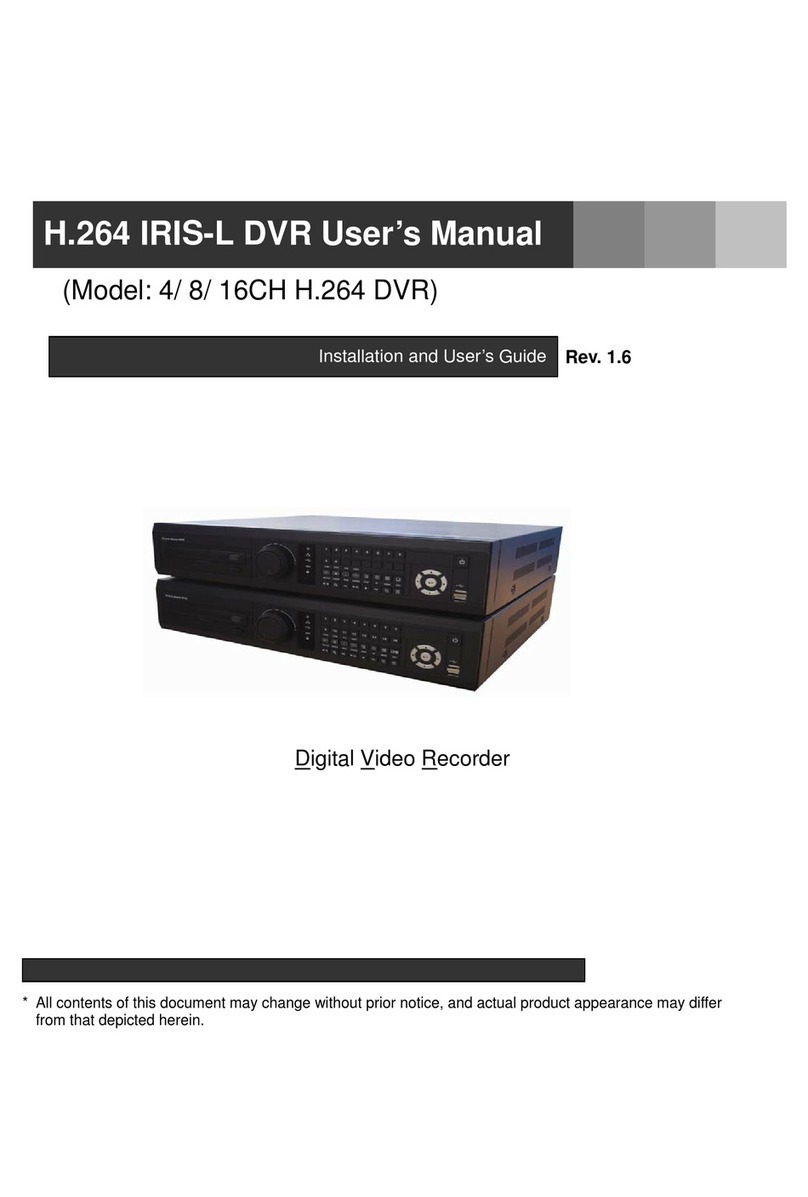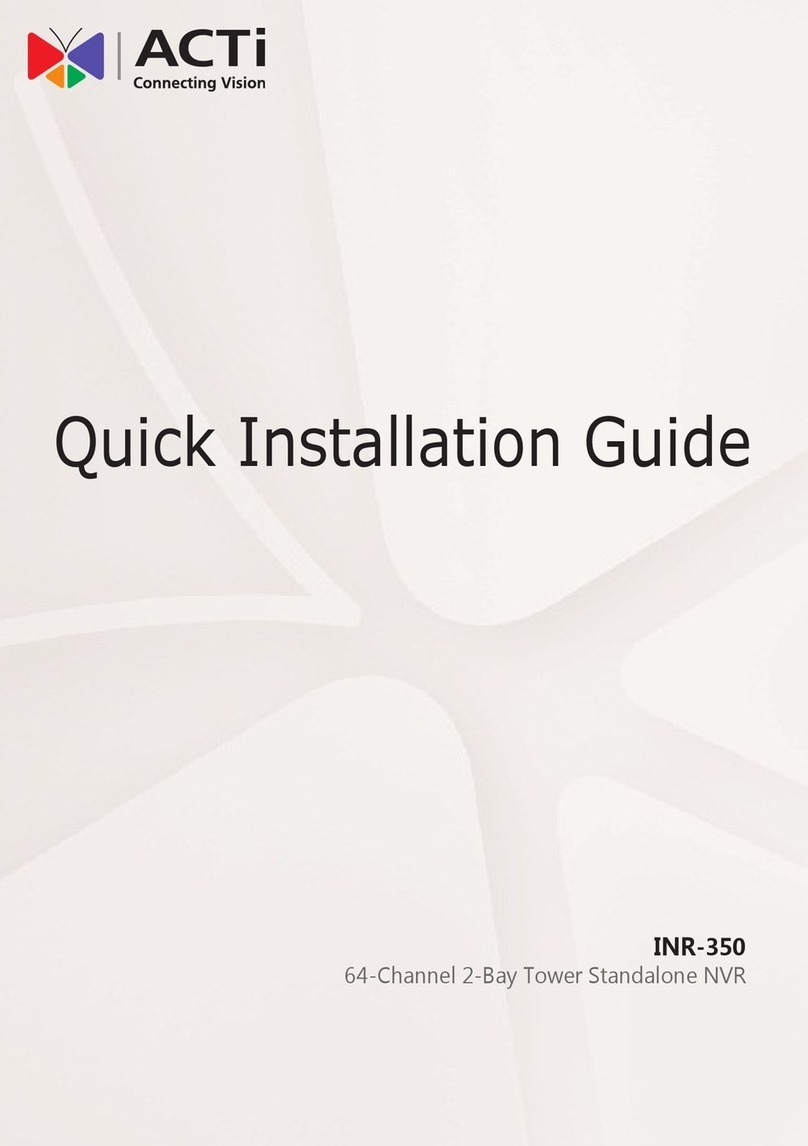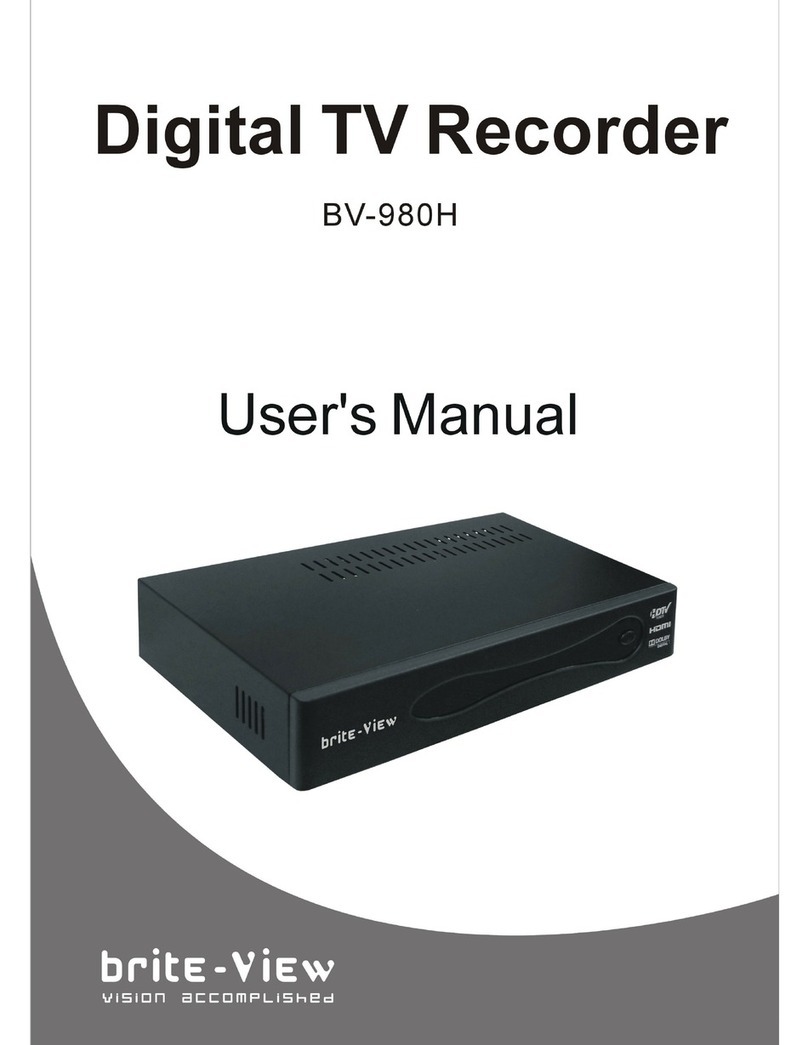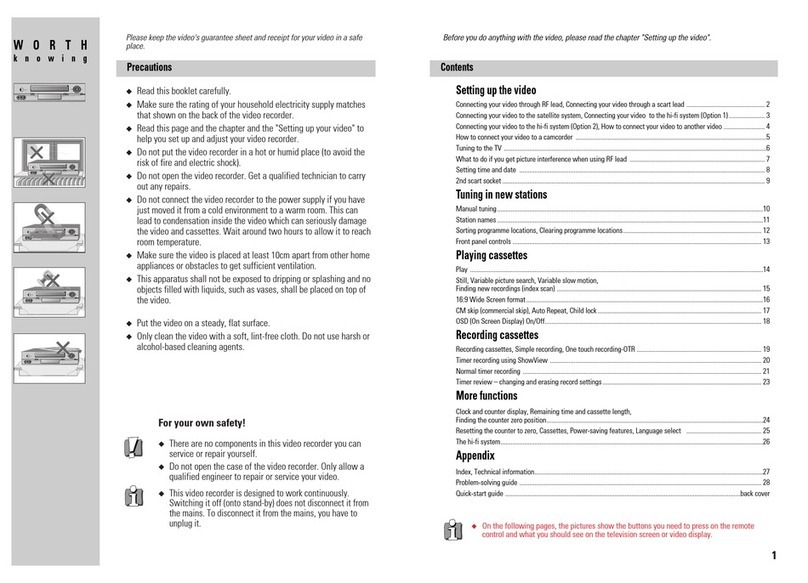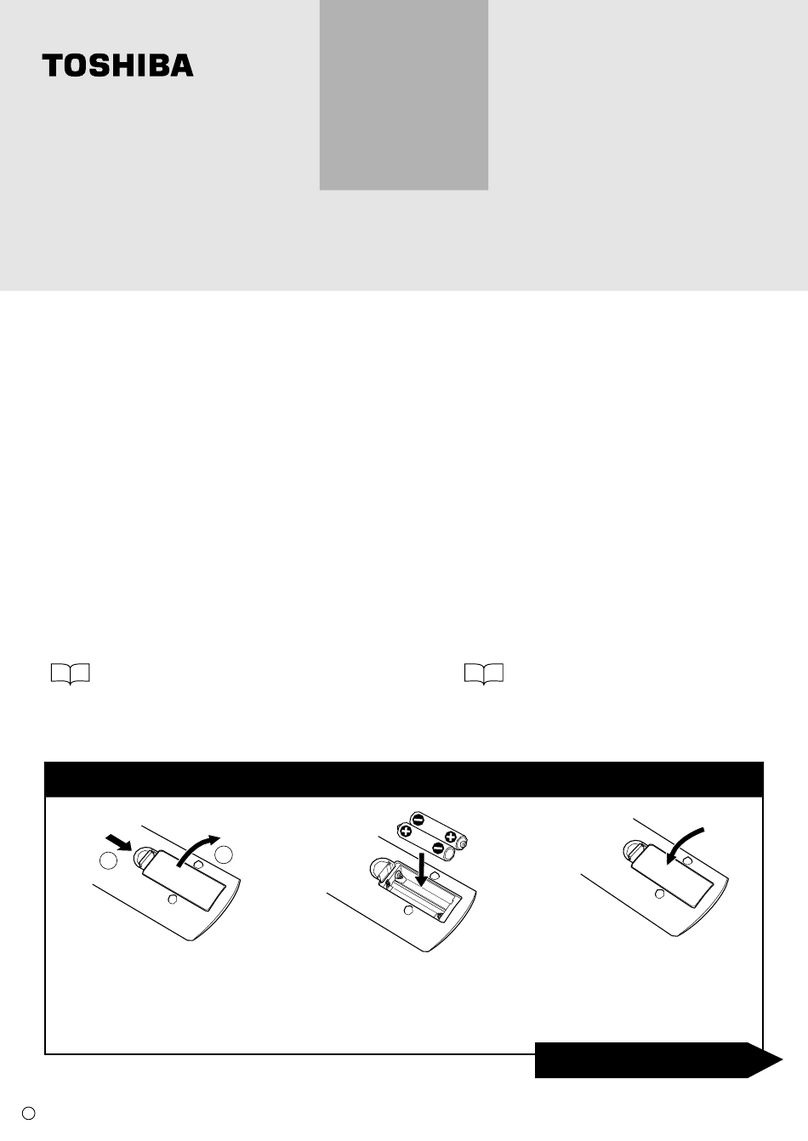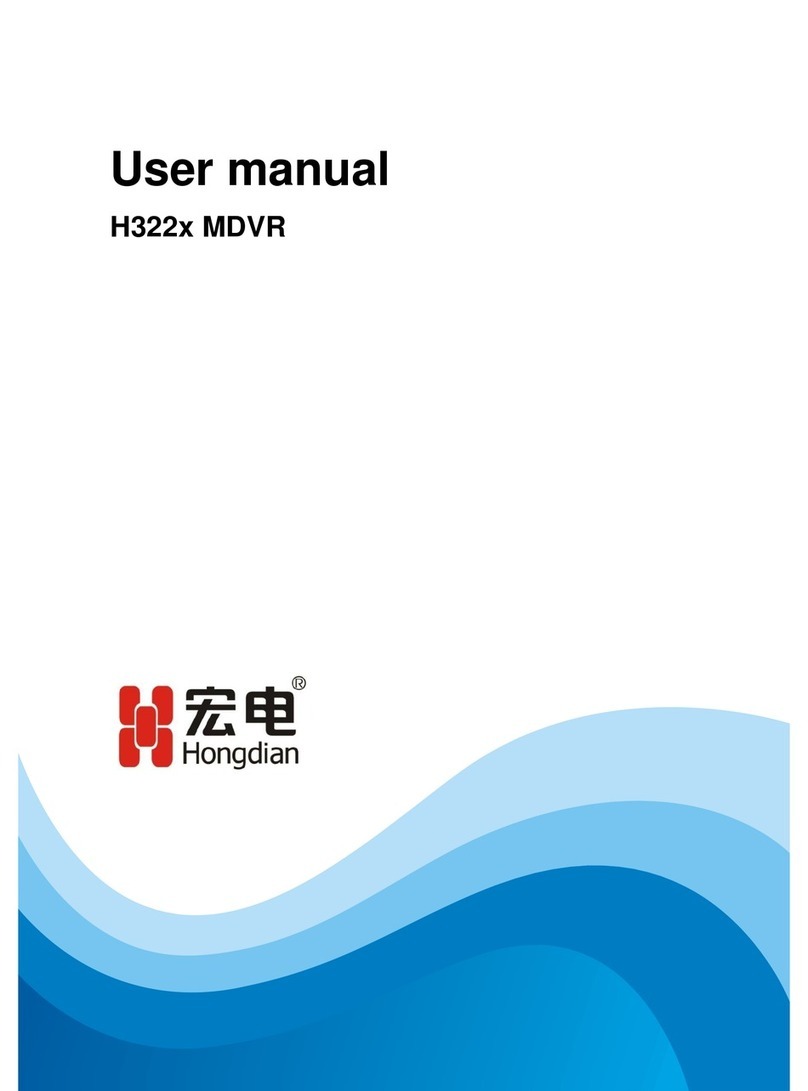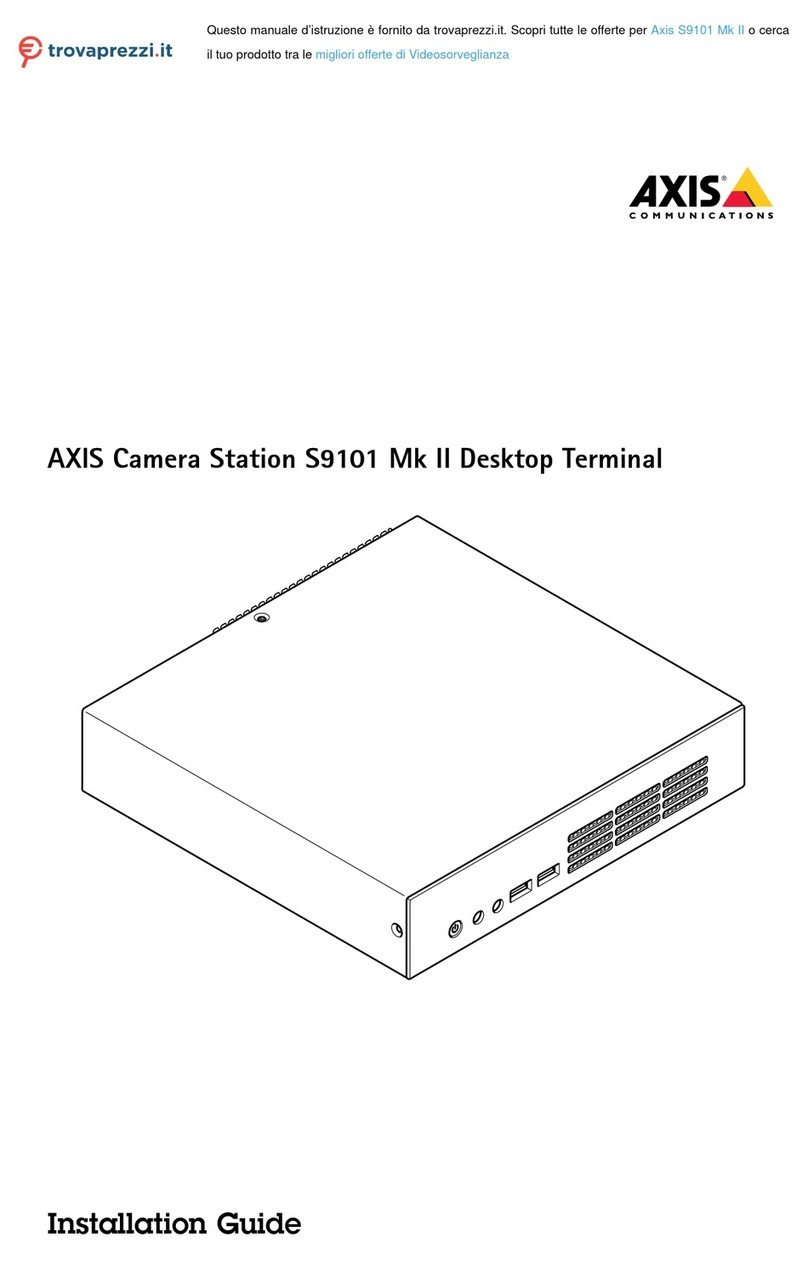Congratulaons on the purchase of your SPYZ15 HD video recorder.
To get started, you will need to download the companion soware. This soware will enable you to
correctly set the date and me on the unit, as well as configure moon, audio, vibraon and schedule
recordings to your requirements.
Downloading the Soware (Windows & Mac OSX)
Using the Soware
Once installed, you will have some soware called “DVR Widget”, open this soware. Now the soware is
running, make sure the micro SD card has been installed in to your SPYZ15, and then connect it to one of
your computers USB ports using the supplied cable. The soware should now say “DVR Connected” in the
top lecorner.
The first thing we want to do is click the “Sync Date Time to DVR”, this will set the SPYZ15 date and me to
that of your PC.
Configuring Record Sengs - Express Mode
Express mode is the quickest and easiest way to configure your SPYZ15. Click “Sengs” and you will have a
selecon of pre-configured scenarios. If one of these fits how you want to use the camera, then select it
from the list, then click “Sync Sengs to DVR”. Now you can close the soware, and safely eject the SPYZ15
from your computer. Make sure the record mode switch is on the cog symbol, not the eye or person
running, power the camera on, and it will record based on the mode you selected.
Configuring Record Sengs – Custom Mode
Custom mode gives you full control over every single record opon. To enable custom mode, click
“Opon” then change Seng Mode to “Custom Mode” then click “Save Opon”. Now if you go to
“Sengs” and you’ll see a huge range of opons to play with. I’ll now go through opons and what they
mean.
see in low-light condions. Night mode reduces the frame rate and can
cause moving objects to appear blurred, but they may sll be visible. Auto
switching will determine which mode to use based on the lighng level.
The soware for both Windows and Mac OSX can be downloaded from the SpyCameraCCTV website using
the addresses below:
www.spycameracctv.com/spyzdvr
Once downloaded, double click to run the file, then follow the on screen instrucons.